插件地址:WUP-MY-LABEL-PRINTER 旻佑热敏打印机标签打印安卓库
简介
- 本插件主要用于旻佑热敏打印机打印标签,不支持票据打印。
- 适用于旻佑的各型支持标签打印的热敏打印机。
- 本插件开发时使用的打印机型号为MY-805嵌入式面板打印机,其他型号请先试用测试。
- 使用本插件需要在Android 5.0以上设备使用。
- 插件支持uniapp的vue2 和 vue3 版本;uniapp x没做支持,可自行测试。
- 初始化流程:获取设备-打开设备-设置多字节模式及编码。
- 打印流程:标签页开始-绘制内容-打印,打印每一页标签都是这个流程。


方法
方法引入
import { sayHi, 需引入的其他方法 } from "@/uni_modules/WUP-MY-LABEL-PRINTER";
插件测试方法
sayHi("wup-my-label-printer", function (res) {
console.log("sayHi", res)
})
枚举本地USB打印设备
enumUsb((res) => {
console.log("enumUsb", res)
})
打开USB设备
- usbDeviceStr:枚举的USB列表的中USB设备名
- autoReplyMode:自动回传模式 0,不开启;1,开启
openUsb(usbDeviceStr, autoReplyMode, (res) => {
console.log("openUsb", res)
})
启用标签模式
labelEnableLabelMode((res) => {
console.log("labelEnableLabelMode", res)
})
关闭标签模式
labelDisableLabelMode((res) => {
console.log("labelEnableLabelMode", res)
})
全切纸
打印时全切纸推荐使用labelPagePrintAndFullCutPaper,不推荐打印后再单独调用,可能出现切纸位置不准确问题。
fullCutPaper((res) => {
console.log("fullCutPaper", res)
})
半切纸
打印时半切纸推荐使用labelPagePrintAndHalfCutPaper,不推荐打印后再单独调用,可能出现切纸位置不准确问题。
halfCutPaper((res) => {
console.log("halfCutPaper", res)
})
设置打印机为多字节模式及编码
- encoding:编码 0,GBK;1,UTF8;3,BIG5;4,ShiftJIS;5,EUCKR
setMultiByteEncoding(encoding, (res) => {
that.msg = JSON.stringify(res)
console.log("setMultiByteEncoding", res)
})
校准标签纸(更换不同规格标签纸,需要校准)
labelCalibrateLabel((res) => {
console.log("labelCalibrateLabel", res)
})
走纸到标签缝隙处
labelFeedLabel((res) => {
console.log("labelFeedLabel", res)
})
打印机退纸到打印位置(适用于标签打印开头定位)
labelBackPaperToPrintPosition((res) => {
console.log("labelBackPaperToPrintPosition", res)
})
打印机进纸到撕纸位置(适用于标签打印结束定位)
labelFeedPaperToTearPosition((res) => {
console.log("labelFeedPaperToTearPosition", res)
})
指示一个标签页面的开始,并设置标签页的大小,参考点坐标和页面旋转角度
- x:页面起始点X轴坐标
- y:页面起始点Y轴坐标
- width:页面宽度
- height:页面高度
rotation:页面旋转 0,页面不旋转;1,页面旋转90°标签打印不支持旋转属性,默认0就好。
labelPageBegin(x, y, width, height, rotation, (res) => {
console.log("labelPageBegin", res)
})
将标签页上的内容打印到标签纸上
- copies:打印分数[1 - 255]
labelPagePrint(copies, (res) => {
console.log("labelPagePrint", res)
})
将标签页上的内容打印到标签纸上,并半切纸
- copies:打印分数[1 - 255]
labelPagePrintAndHalfCutPaper(copies, (res) => {
console.log("labelPagePrintAndHalfCutPaper", res)
})
将标签页上的内容打印到标签纸上,并全切纸
- copies:打印分数[1 - 255]
labelPagePrintAndFullCutPaper(copies, (res) => {
console.log("labelPagePrintAndFullCutPaper", res)
})
获取文本字符风格值(异步)
- bold:是否加粗 false,否;true,是
- underline:是否下划线 false,否;true,是
- highlight:是否反白(黑底白字) false,否;true,是
- strikethrough:是否删除线 false,否;true,是(
MY805测试无效) - rotation:旋转 0,不旋转;1,90°;2,180°;3,270°
- widthscale:字体宽度放大倍数
- heightscale:字体高度放大倍数
getLabelTextStyle(bold, underline, highlight, strikethrough, rotation, widthscale, heightscale, (res) => {
console.log("getLabelTextStyle", res)
})
获取文本字符风格值(同步)
- bold:是否加粗 false,否;true,是
- underline:是否下划线 false,否;true,是
- highlight:是否反白(黑底白字) false,否;true,是
- strikethrough:是否删除线 false,否;true,是(
MY805测试无效) - rotation:旋转 0,不旋转;1,90°;2,180°;3,270°
- widthscale:字体宽度放大倍数
- heightscale:字体高度放大倍数
const res = getLabelTextStyleSync(bold, underline, highlight, strikethrough, rotation, widthscale, heightscale)
console.log("getLabelTextStyleSync", res)
在标签页面上指定位置绘制文本(只能单行打印)。
labelDrawText(x, y, font, style, str, (res) => {
that.msg = JSON.stringify(res)
console.log("labelDrawText", res)
})
在标签页指定位置绘制一维条码
- x:页面起始点X轴坐标
- y:页面起始点Y轴坐标
- nBarcodeType:标识条码类型 0,UPCA;1,UPCE;2,EAN13;3,EAN8;4,CODE39;5,ITF;6,CODEBAR;7,CODE93;8,CODE128;9,CODE11;10,MSI;11,128M;12,EAN128;13,25C;14,39C;15,39;16,EAN13PLUS2;17,EAN13PLUS5;18,EAN8+2;19,EAN8PLUS5;20,POST;21,UPCAPLUS2;22,UPCAPLUS5;23,UPCEPLUS2;24,UPCEPLUS5;25,CPOST;26,MSIC;27,PLESSEY;28,ITF14;29,EAN14;
- nBarcodeTextPrintPosition:条码可读字符位置 0,不显示可读字符;1,下方显示;2,上方显示;3,上方和下方显示
- height:条码高度
- unitwidth:码块单元宽度
- rotation:旋转 0,不旋转;1,90°;2,180°;3,270°
- str:要打印的条码
labelDrawBarcode(x, y, nBarcodeType, nBarcodeTextPrintPosition, height, unitwidth, rotation, str, (res) => {
console.log("labelDrawBarcode", res)
})
在标签页指定位置绘制二维码
- x:页面起始点X轴坐标
- y:页面起始点Y轴坐标
- nVersion:字符版本(不知道用处,默认0就好)
- nECCLevel:ECC纠错等级 1,L:7%,低纠错,数据多;2,M:15%,中纠错;3,Q:优化纠错;4,H:30%,最高纠错,数据少
- unitwidth:码块单元宽度(MY-805实测最大可为8,超过8会出现打印无反应,可以根据实际调整)
- rotation:旋转 0,不旋转;1,90°;2,180°;3,270°
- str:要打印的二维码
labelDrawQRCode(x, y, nVersion, nECCLevel, unitwidth, rotation, str, (res) => {
console.log("labelDrawQRCode", res)
})
在标签页指定位置绘制 PDF417 条码
- x:页面起始点X轴坐标
- y:页面起始点Y轴坐标
- column:列数,表述每行容纳多少码字。一个码字为 17*UnitWidth 个点。行数由打印机自动产生,行数范围限定为 3~90。ColNum 的取值范围:[1,30]。
- nAspectRatio:条码模块的高宽比
- nECCLevel:ECC纠错等级,取值范围[0, 8]
纠错等级取值 纠错码数 可存资料量(字节) 0 2 1108 1 4 1106 2 8 1101 3 16 1092 4 32 1072 5 64 1024 6 128 957 7 256 804 8 512 496 - unitwidth:码块单元宽度,取值范围[1, 3]
- rotation:旋转 0,不旋转;1,90°;2,180°;3,270°
- str:要打印的PDF417条码
labelDrawPDF417Code(x, y, column, nAspectRatio, nECCLevel, unitwidth, rotation, str, (res) => {
console.log("labelDrawPDF417Code", res)
})
在标签页指定位置绘制位图
- x:页面起始点X轴坐标
- y:页面起始点Y轴坐标
- dstw:要打印的宽度
- dsth:要打印的高度
- pszFile:图片路径,插件assets目录下路径,不需含assets
- binaryzation_method:图片二值化算法 0,表示抖动算法;1,表示阀值算法;2,表示误差扩散法。具体效果请测试查看。
- compression_method:最终打印数据的压缩方式 0,不压缩;1,一级压缩;2,二级压缩
labelDrawImageFromFile(x, y, dstw, dsth, pszFile, binaryzation_method, compression_method, (res) => {
console.log("labelDrawImageFromFile", res)
})
在标签页指定位置绘制线段
- startx:直线段起始点 x 坐标值,取值范围:[0, Page_Width-1]。
- starty:直线段起始点 y 坐标值,取值范围:[0,Page_Height-1]。
- endx:直线段终止点 x 坐标值,取值范围:[0, Page_Width-1]。
- endy:直线段终止点 y 坐标值,取值范围:[0,Page_Height-1]。
- linewidth:直线段线宽,取值范围:[1,Page_Height-1]。
- linecolor:直线段颜色线条颜色,0,白色;1,是黑色
labelDrawLine(startx, starty, endx, endy, linewidth, linecolor, (res) => {
console.log("labelDrawLine", res)
})
在标签页指定位置绘制矩形
- x:页面起始点X轴坐标
- y:页面起始点Y轴坐标
- width:矩形宽度
- height:矩形高度
- color:矩形颜色 0,白色;1,是黑色
labelDrawRect(x, y, width, height, color, (res) => {
console.log("labelDrawRect", res)
})
在标签页指定位置绘制矩形框
- x:页面起始点X轴坐标
- y:页面起始点Y轴坐标
- width:矩形宽度
- height:矩形高度
- borderwidth:矩形框边框宽度
- bordercolor:矩形框边框颜色 0,白色;1,是黑色
labelDrawBox(x, y, width, height, borderwidth, bordercolor, (res) => {
console.log("labelDrawBox", res)
})
获取开发包版本字符串
getLibraryVersion((res) => {
console.log("getLibraryVersion", res)
})
示例代码
<template>
<view>
<view style="margin-top: 50px;padding: 0 15px;">
<button @click="enumUsb" type="primary" style="margin-bottom: 15px;">usb设备列表</button>
<button @click="openUsb" type="primary" style="margin-bottom: 15px;">打开usb设备</button>
<button @click="halfCutPaper" type="primary" style="margin-bottom: 15px;">半切纸</button>
<button @click="fullCutPaper" type="primary" style="margin-bottom: 15px;">全切纸</button>
<button @click="getLibraryVersion" type="primary" style="margin-bottom: 15px;">获取开发包版本字符串</button>
<button @click="labelEnableLabelMode" type="primary" style="margin-bottom: 15px;">开启标签打印</button>
<button @click="labelDisableLabelMode" type="primary" style="margin-bottom: 15px;">关闭标签打印</button>
<button @click="labelCalibrateLabel" type="primary" style="margin-bottom: 15px;">校准标签纸</button>
<button @click="labelFeedLabel" type="primary" style="margin-bottom: 15px;">走纸到标签缝隙处</button>
<button @click="labelBackPaperToPrintPosition" type="primary" style="margin-bottom: 15px;">退纸到打印位置</button>
<button @click="labelFeedPaperToTearPosition" type="primary" style="margin-bottom: 15px;">进纸到撕纸位置</button>
<view style="margin: 50px 0 15px 0;font-size: 2rem;font-weight: bold;">打印</view>
<button @click="labelPageBegin" type="primary" style="margin-bottom: 15px;">标签页开始</button>
<!-- <button @click="getLabelTextStyle" type="primary" style="margin-bottom: 15px;">获取文本样式</button> -->
<button @click="labelDrawText" type="primary" style="margin-bottom: 15px;">绘制文本</button>
<button @click="labelDrawBarcode" type="primary" style="margin-bottom: 15px;">绘制条形码</button>
<button @click="labelDrawQRCode" type="primary" style="margin-bottom: 15px;">绘制二维码</button>
<button @click="labelDrawPDF417Code" type="primary" style="margin-bottom: 15px;">绘制PDF417码</button>
<button @click="labelDrawImageFromFile" type="primary" style="margin-bottom: 15px;">绘制本地图片</button>
<button @click="labelDrawLine" type="primary" style="margin-bottom: 15px;">绘制线段</button>
<button @click="labelDrawRect" type="primary" style="margin-bottom: 15px;">绘制矩形</button>
<button @click="labelDrawBox" type="primary" style="margin-bottom: 15px;">绘制矩形框</button>
<button @click="labelPagePrint" type="primary" style="margin-bottom: 15px;">打印</button>
<button @click="labelPagePrintAndHalfCutPaper" type="primary" style="margin-bottom: 15px;">半切打印</button>
<button @click="labelPagePrintAndFullCutPaper" type="primary" style="margin-bottom: 15px;">全切打印</button>
<button @click="print" type="primary" style="margin-bottom: 15px;">完整打印示例</button>
</view>
<view style="padding: 15px 30px;">
{{msg}}
</view>
</view>
</template>
<script>
import { fullCutPaper, halfCutPaper, openUsb, sayHi, setMultiByteEncoding, enumUsb, getLibraryVersion, labelEnableLabelMode, labelDisableLabelMode, labelCalibrateLabel, labelFeedLabel, labelBackPaperToPrintPosition, labelFeedPaperToTearPosition, labelPageBegin, labelDrawText, labelPagePrint, getLabelTextStyle, getLabelTextStyleSync, labelDrawBarcode, labelDrawQRCode, labelDrawPDF417Code, labelDrawImageFromFile, labelDrawLine, labelDrawRect, labelDrawBox, labelPagePrintAndFullCutPaper, labelPagePrintAndHalfCutPaper } from "@/uni_modules/WUP-MY-LABEL-PRINTER";
export default {
data() {
return {
msg: "",
deviceInx: 0,
}
},
onLoad() {
let that = this
sayHi("wup-my-label-printer", function (res) {
console.log("sayHi", res)
})
},
methods: {
print () {
let that = this
labelPageBegin(0, 0, 530, 390, 0, (res) => {
that.msg = JSON.stringify(res)
console.log("labelPageBegin", res)
})
labelDrawText(10, 10, 24, getLabelTextStyleSync(true, false, false, true, 0, 1, 1), "Hello World!", (res) => {
that.msg = JSON.stringify(res)
console.log("labelDrawText", res)
})
labelDrawQRCode(10, 40, 0, 1, 4, 0, "https://blog.csdn.net/Douz_lungfish", (res) => {
that.msg = JSON.stringify(res)
console.log("labelDrawQRCode", res)
})
labelDrawImageFromFile(200, 30, 125, 125, "logo.png", 0, 0, (res) => {
that.msg = JSON.stringify(res)
console.log("labelDrawImageFromFile", res)
})
labelDrawLine(10, 180, 300, 180, 5, 1, (res) => {
that.msg = JSON.stringify(res)
console.log("labelDrawLine", res)
})
labelDrawBox(0, 10, 530, 380, 2, 1, (res) => {
that.msg = JSON.stringify(res)
console.log("labelDrawBox", res)
})
labelPagePrintAndFullCutPaper(1, (res) => {
that.msg = JSON.stringify(res)
console.log("labelPagePrintAndFullCutPaper", res)
})
},
getLabelTextStyle () {
let that = this
// bold, underline, highlight, strikethrough, rotation, widthscale, heightscale
getLabelTextStyle(true, true, false, false, 1, 1, 1, (res) => {
that.msg = JSON.stringify(res)
console.log("getLabelTextStyle", res)
})
const res1 = getLabelTextStyleSync(true, true, false, false, 1, 1, 1)
console.log("getLabelTextStyleSync", res1)
},
labelPagePrint () {
let that = this
labelPagePrint(1, (res) => {
that.msg = JSON.stringify(res)
console.log("labelPagePrint", res)
})
},
labelPagePrintAndHalfCutPaper () {
let that = this
labelPagePrintAndHalfCutPaper(1, (res) => {
that.msg = JSON.stringify(res)
console.log("labelPagePrintAndHalfCutPaper", res)
})
},
labelPagePrintAndFullCutPaper () {
let that = this
labelPagePrintAndFullCutPaper(1, (res) => {
that.msg = JSON.stringify(res)
console.log("labelPagePrintAndFullCutPaper", res)
})
},
labelDrawText () {
let that = this
labelDrawText(10, 10, 24, getLabelTextStyleSync(true, false, false, true, 0, 1, 1), "Hello World!", (res) => {
that.msg = JSON.stringify(res)
console.log("labelDrawText", res)
})
},
labelDrawBarcode () {
let that = this
labelDrawBarcode(10, 70, 0, 1, 60, 2, 0, "02031344565", (res) => {
that.msg = JSON.stringify(res)
console.log("labelDrawBarcode", res)
})
},
labelDrawQRCode () {
let that = this
// x, y, nVersion, nECCLevel, unitwidth, rotation, str
labelDrawQRCode(10, 10, 0, 1, 8, 0, "https://blog.csdn.net/Douz_lungfish", (res) => {
that.msg = JSON.stringify(res)
console.log("labelDrawQRCode", res)
})
},
labelDrawPDF417Code () {
let that = this
// x, y, column, nAspectRatio, nECCLevel, unitwidth, rotation, str
labelDrawPDF417Code(10, 10, 5, 5, 0, 3, 0, "Hello World!", (res) => {
that.msg = JSON.stringify(res)
console.log("labelDrawPDF417Code", res)
})
},
labelDrawImageFromFile () {
let that = this
// x, y, dstw, dsth, pszFile, binaryzation_method, compression_method
labelDrawImageFromFile(10, 30, 200, 200, "la/logo.png", 0, 0, (res) => {
that.msg = JSON.stringify(res)
console.log("labelDrawImageFromFile", res)
})
},
labelDrawLine () {
let that = this
// startx, starty, endx, endy, linewidth, linecolor
labelDrawLine(10, 10, 100, 20, 30, 1, (res) => {
that.msg = JSON.stringify(res)
console.log("labelDrawLine", res)
})
},
labelDrawRect () {
let that = this
// x, y, width, height, color
labelDrawRect(10, 10, 100, 80, 1, (res) => {
that.msg = JSON.stringify(res)
console.log("labelDrawRect", res)
})
},
labelDrawBox () {
let that = this
// x, y, width, height, borderwidth, bordercolor
labelDrawBox(10, 10, 100, 80, 2, 1, (res) => {
that.msg = JSON.stringify(res)
console.log("labelDrawBox", res)
})
},
labelPageBegin () {
let that = this
labelPageBegin(0, 0, 576, 240, 0, (res) => {
that.msg = JSON.stringify(res)
console.log("labelPageBegin", res)
})
},
labelFeedPaperToTearPosition () {
let that = this
labelFeedPaperToTearPosition((res) => {
that.msg = JSON.stringify(res)
console.log("labelFeedPaperToTearPosition", res)
})
},
labelBackPaperToPrintPosition () {
let that = this
labelBackPaperToPrintPosition((res) => {
that.msg = JSON.stringify(res)
console.log("labelBackPaperToPrintPosition", res)
})
},
labelFeedLabel () {
let that = this
labelFeedLabel((res) => {
that.msg = JSON.stringify(res)
console.log("labelFeedLabel", res)
})
},
labelCalibrateLabel () {
let that = this
labelCalibrateLabel((res) => {
that.msg = JSON.stringify(res)
console.log("labelCalibrateLabel", res)
})
},
labelDisableLabelMode () {
let that = this
labelDisableLabelMode((res) => {
that.msg = JSON.stringify(res)
console.log("labelEnableLabelMode", res)
})
},
labelEnableLabelMode () {
let that = this
labelEnableLabelMode((res) => {
that.msg = JSON.stringify(res)
console.log("labelEnableLabelMode", res)
})
},
getLibraryVersion () {
let that = this
getLibraryVersion((res) => {
that.msg = JSON.stringify(res)
console.log("getLibraryVersion", res)
})
},
enumUsb () {
let that = this
enumUsb((res) => {
that.msg = JSON.stringify(res)
console.log("enumUsb", res)
})
},
openUsb () {
let that = this
openUsb('KCEC_USB in FS Mode/0E08F5C2050601006415000055080172', 1, (res) => {
that.msg = JSON.stringify(res)
if (res.code === 0) {
setMultiByteEncoding(1, (res) => {
that.msg = JSON.stringify(res)
console.log("setMultiByteEncoding", res)
})
}
console.log("openUsb", res)
})
},
halfCutPaper () {
let that = this
halfCutPaper((res) => {
that.msg = JSON.stringify(res)
console.log("halfCutPaper", res)
})
},
fullCutPaper () {
let that = this
fullCutPaper((res) => {
that.msg = JSON.stringify(res)
console.log("fullCutPaper", res)
})
},
}
}
</script>





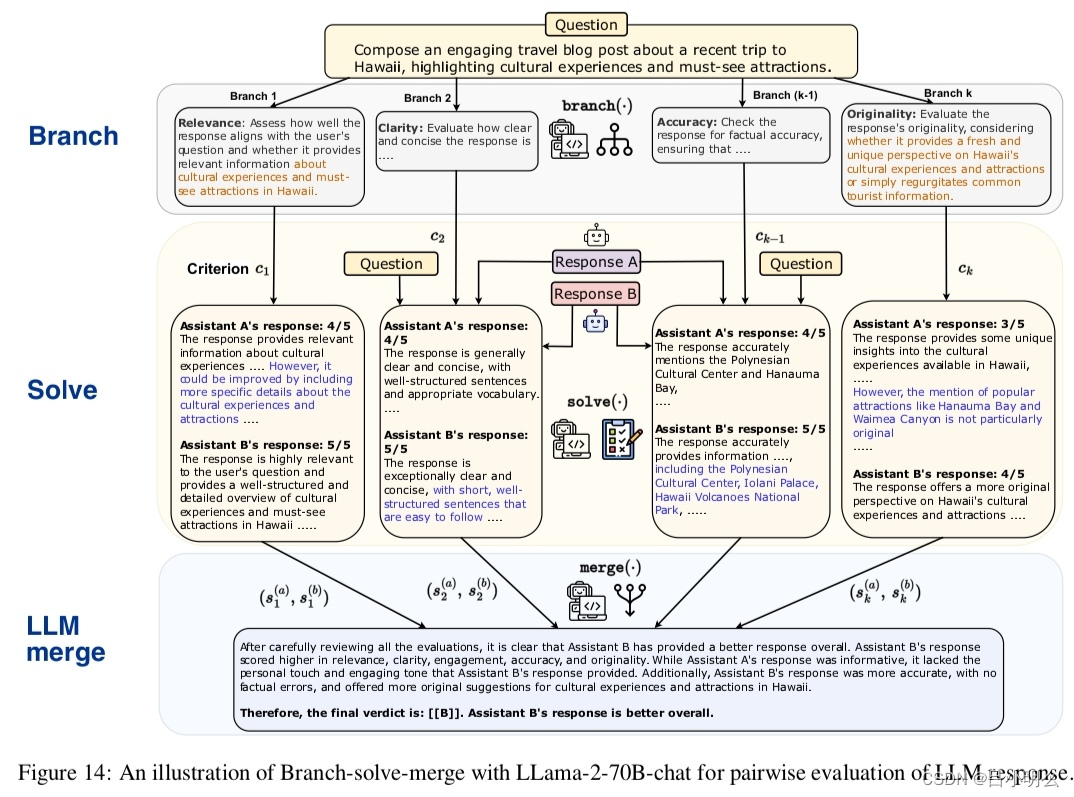

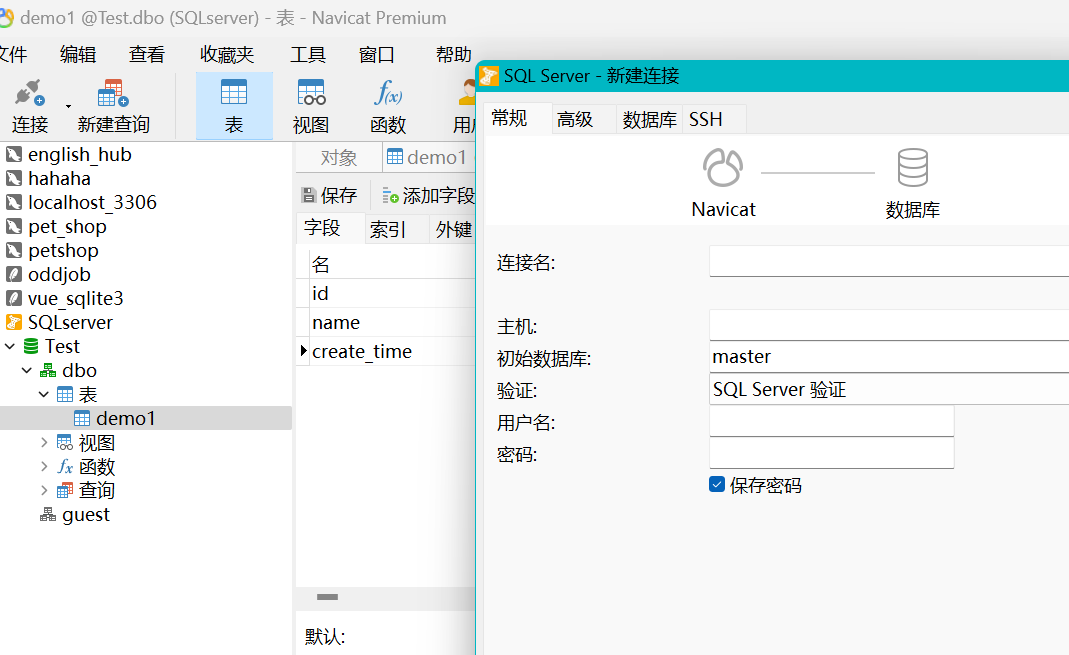
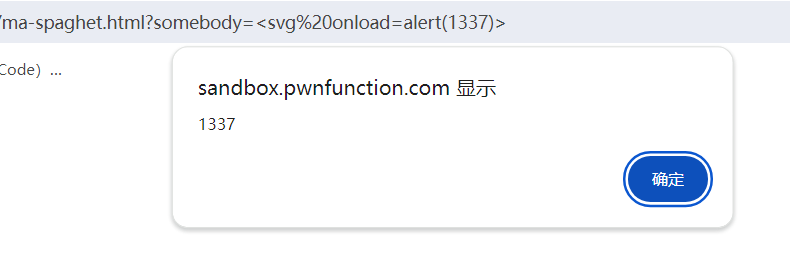
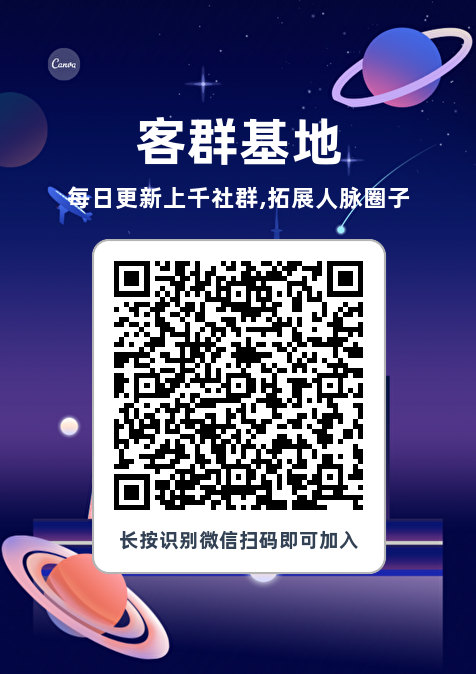
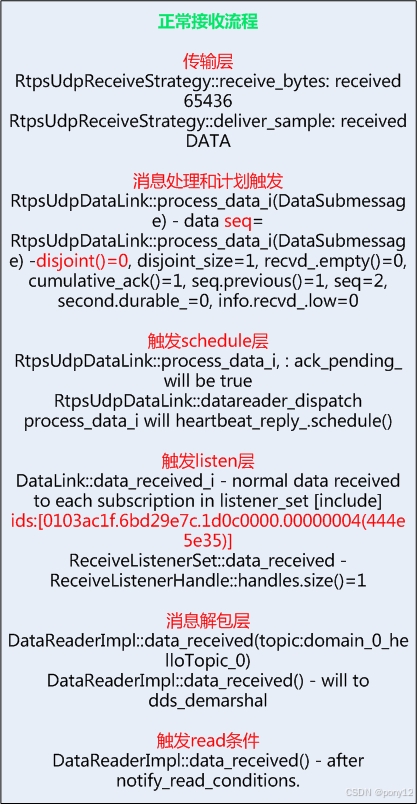


![[手机Linux PostmarketOS]五, docker安装和使用](https://i-blog.csdnimg.cn/direct/bede75e4dc194a69af06f1aa8b4c0015.png)






