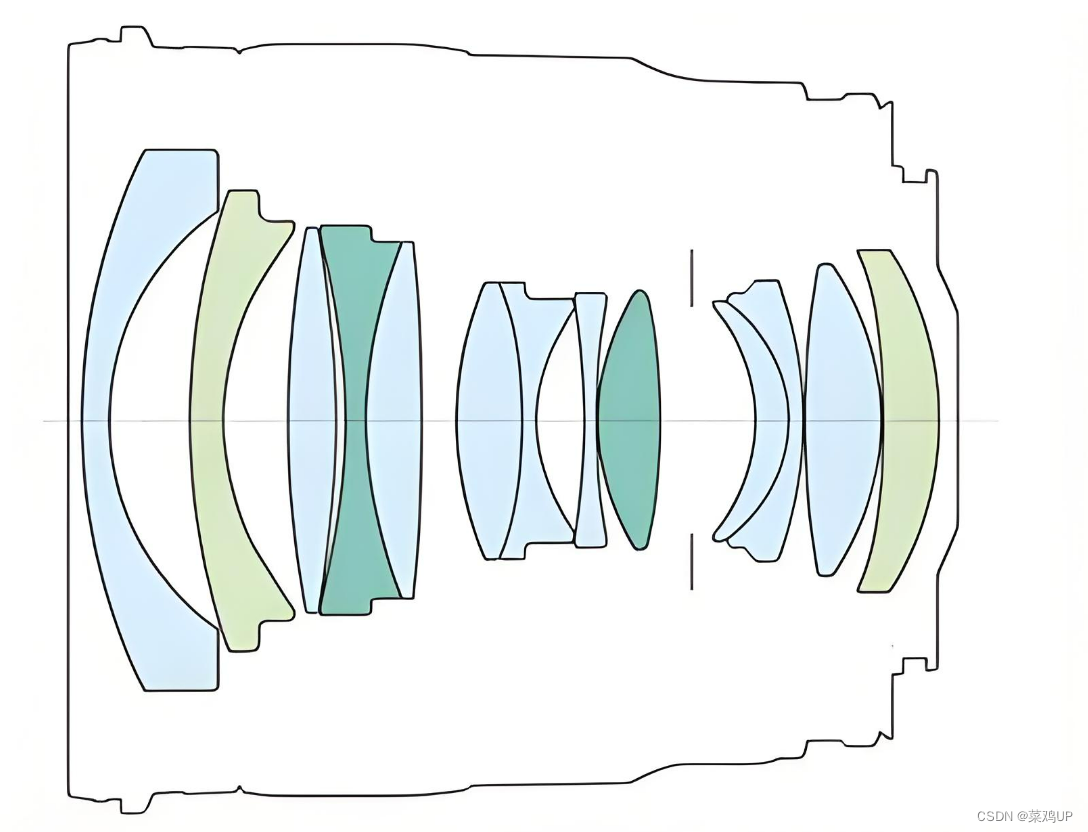背景需求:
前期做了一套适合集体操作的绘画“黑白三角”
【教学类-58-09】黑白三角拼图07(1页3张黑白的白点卡片,一种宫格36张,适合一个班级一次操作)-CSDN博客文章浏览阅读1k次,点赞30次,收藏7次。【教学类-58-09】黑白三角拼图07(1页3张黑白的白点卡片,一种宫格36张,适合一个班级一次操作)https://blog.csdn.net/reasonsummer/article/details/139381382

在小红书上的销售量最大

虽然有三款选择(黑白黏连、黑白有点、彩色有点),但是客户普遍选择基础款的“黑白黏连””

昨天有一位客户求购后,提出新的需求:

客户觉得“左参考图右操作版”的样式打印太浪费纸
 客户以前购买我设计的三角图层
客户以前购买我设计的三角图层
【教学类-55-03】20240512图层顺序挑战(三角形版)(6块三角形,49种叠放顺序)-CSDN博客文章浏览阅读1.1k次,点赞32次,收藏16次。【教学类-55-03】20240512图层顺序挑战(三角形版)(6块三角形,49种叠放顺序)https://blog.csdn.net/reasonsummer/article/details/138732291


客户希望能将“黑白三角参考图”单独做一份,空白格子底板和黑白三角块单独做一份,就是个别化学具(1-2人操作)
于是我微调了代码,并调试了word模板

操作底板


参考图模版

代码展示
'''
黑白三角图,2宫格36张,3宫格36张……适合个别化
随机图片
AI对话大师,阿夏
2024年8月16日
'''
import os,time
from PIL import Image, ImageDraw
from docx import Document
from docx.shared import Cm
from docx.shared import Pt
import shutil
import os
from PyPDF2 import PdfFileMerger
# 几张(每张6图)
zhagnshu=6
# 起始宫格数
start=3
# 最大宫格数
end=10
path = r'C:\Users\jg2yXRZ\OneDrive\桌面\黑白三角单人款'
for gongge in range(start,end+1): # 遍历3宫格到10宫格
for ys in range(zhagnshu,zhagnshu+1):
new = path + fr'\{gongge:02}宫格组合图片'
os.makedirs(new, exist_ok=True)
radius = 5
f = 6 * ys # 一页6张
b = 400 # 画布大小
by = 10 # 边距
print('----------1\制作白色操作图------------')
for g in range(gongge,gongge+1):
for c in range(1, f + 1):
# 创建bxb的画布
canvas = Image.new('RGB', (b, b), (255, 255, 255))
draw = ImageDraw.Draw(canvas)
# 定义表格的行数和列数、边距
rows = g
cols = g
margin = by
# 计算单元格的宽度和高度
cell_width = (b - 2 * margin) // cols
cell_height = (b - 2 * margin) // rows
# 绘制表格的竖直线
for i in range(cols + 1):
x = margin + i * cell_width
draw.line([(x, margin), (x, b - margin)], fill=(0, 0, 0), width=2)
# 绘制表格的水平线
for i in range(rows + 1):
y = margin + i * cell_height
draw.line([(margin, y), (b - margin, y)], fill=(0, 0, 0), width=2)
# 绘制每个单元格的左上角、右上角、左下角、右下角的黑色圆形
for i in range(rows):
for j in range(cols):
left = margin + j * cell_width
upper = margin + i * cell_height
right = left + cell_width
lower = upper + cell_height
# 保存画布
mb = f'{g:05d}格模板.png'
canvas.save(new + fr'\{mb}')
print('---2、制作黑白参考图,计算三个坐标点的黑色三角形不重复图案有几个-------')
# 创建一个空列表用于存储单元格的坐标
cell_coordinates = []
# 计算每个单元格的四个顶点坐标
for row in range(rows):
for col in range(cols):
top_left = (margin + col * cell_width, margin + row * cell_height)
top_right = (margin + (col + 1) * cell_width, margin + row * cell_height)
bottom_left = (margin + col * cell_width, margin + (row + 1) * cell_height)
bottom_right = (margin + (col + 1) * cell_width, margin + (row + 1) * cell_height)
# 将四个顶点坐标添加到列表中
cell_coordinates.append([top_left, top_right, bottom_left, bottom_right])
# print(cell_coordinates)
# print(len(cell_coordinates))
# 16
# [[(0, 0), (400, 0), (0, 400), (400, 400)], [(400, 0), (b, 0), (400, 400), (b, 400)], [(0, 400), (400, 400), (0, b), (400, b)], [(400, 400), (b, 400), (400, b), (b, b)]]
import random
import os
combinations=[]
# 存储选取的点,随机生成坐标(样式)排除重复,生成10份样式不同的模版
while len(combinations) < f:
selected_points = []
for points in cell_coordinates:
selected_points.append(tuple(random.sample(points, 3)))
combinations.append(tuple(selected_points))
print(combinations)
print(len(combinations))
# 10
print('---3、制作三个坐标点的黑色三角形(4个)-------')
from PIL import Image, ImageDraw
# 定义要绘制的坐标点组合
for point_combination in combinations:
print(point_combination)
# 清空selected_points列表
selected_points = []
h=1
# 遍历每个坐标点组合
for combination in point_combination:
# 从每个列表中随机选取三个点,并加入到selected_points中
selected_points.append(tuple(random.sample(combination, 3)))
# 读取图像文件
# 创建bxb的画布
canvas = Image.new('RGB', (b,b), (255, 255, 255))
draw = ImageDraw.Draw(canvas)
# 定义表格的行数和列数、边距
rows = g
cols = g
margin = by
# 计算单元格的宽度和高度
cell_width = (b - 2 * margin) // cols
cell_height = (b - 2 * margin) // rows
# 绘制表格的竖直线
for i in range(cols + 1):
x = margin + i * cell_width
draw.line([(x, margin), (x, b - margin)], fill=(0, 0, 0), width=2)
# 绘制表格的水平线
for i in range(rows + 1):
y = margin + i * cell_height
draw.line([(margin, y), (b - margin, y)], fill=(0, 0, 0), width=2)
color=['black','black']
# 遍历每个坐标点组合
for combination in selected_points:
# 绘制填充为黑色的多边形
# draw.polygon(combination, fill='black',outline=(255, 255, 255), width=1)
draw.polygon(combination, fill=random.choice(color), outline=(0, 0, 0), width=2)
# 绘制每个单元格的左上角、右上角、左下角、右下角的黑色圆形
# 保存结果图像
canvas.save(new + fr'\{g:05d}格{c:05d}01图纸{c:05d}.png')
canvas.close() # 关闭图像文件
print('----4、贴图用黑色色块----------')
canvas = Image.new('RGB', (b, b), (255, 255, 255))
draw = ImageDraw.Draw(canvas)
# 绘制表格的竖直线和水平线
for i in range(cols + 1):
x = margin + i * cell_width
draw.line([(x, margin), (x, b - margin)], fill='black', width=2)
for i in range(rows + 1):
y = margin + i * cell_height
draw.line([(margin, y), (b - margin, y)], fill='black', width=2)
# 在每个单元格中绘制两个三角形
for row in range(rows):
for col in range(cols):
left = margin + col * cell_width
upper = margin + row * cell_height
right = left + cell_width
lower = upper + cell_height
# 随机选择三个顶点坐标
points = [(left, upper), (right, upper), (left, lower), (right, lower)]
# random.shuffle(points)
triangle1 = tuple(points[0:3])
triangle2 = tuple(points[1:4])
# 绘制三角形
# 全部黑填充,白色边框
draw.polygon(triangle1, fill='black',outline='white',width=2)
draw.polygon(triangle2, fill='black',outline='white',width=2)
# 全部黑色填充用黑色边框,白色填充用白色边框
# draw.polygon(triangle1, fill='black',outline='black',width=2)
# draw.polygon(triangle2, fill='white',outline='white',width=2)
# 设置边框线为白色
draw.line([(margin, margin), (b - margin, margin), (b - margin, b - margin), (margin, b - margin), (margin, margin)], fill='white', width=2)
# 保存结果图像
canvas.save(new + fr'\{g:05d}格黑块.png')
canvas.close()
print('---4合并打印------')
# 第3步,读取图片写入docx,合并PDF
import os,time
from docx import Document
from reportlab.lib.pagesizes import letter
from reportlab.pdfgen import canvas
from PyPDF2 import PdfMerger
from docx.shared import Cm
print('---5参考图合并-----')
# 读取123文件夹中的所有图片地址(参考图)
image_folder = new
new_folder = path+r'\零时文件夹'
os.makedirs(new_folder, exist_ok=True)
image_files = [os.path.join(image_folder, file) for file in os.listdir(image_folder) if file.endswith('.png')]
new1=path+r'\保存1'
os.makedirs(new1, exist_ok=True)
# 每8个图片一组进行处理
grouped_files = [image_files[:-2][i:i+6] for i in range(0, len(image_files[:-2]), 6)]
print(grouped_files)
# 处理每一组图片
for group_index, group in enumerate(grouped_files):
# 创建新的Word文档
doc = Document(path+r'\模板6格.docx')
print(group)
# 遍历每个单元格,并插入图片
for cell_index, image_file in enumerate(group):
# 计算图片长宽(单位:厘米)
# 插入图片到单元格
table = doc.tables[0]
cell = table.cell(int(cell_index / 2), cell_index % 2)
# 6列两个都是6
cell_paragraph = cell.paragraphs[0]
cell_paragraph.clear()
run = cell_paragraph.add_run()
run.add_picture(image_file, width=Cm(9.4), height=Cm(9.4))
# 保存Word文档
doc.save(os.path.join(new_folder, f'{group_index + 1:03d}.docx'))
# 所有docx合并成PDF
# 将10个docx转为PDF
import os
from docx2pdf import convert
from PyPDF2 import PdfFileMerger
# from PyPDF4 import PdfMerger
# output_folder = output_folder
pdf_output_path = new1+fr'\02黑白三角{g:02d}宫格参考图.pdf'
# 将所有DOCX文件转换为PDF
for docx_file in os.listdir(new_folder):
if docx_file.endswith('.docx'):
docx_path = os.path.join(new_folder, docx_file)
convert(docx_path, docx_path.replace('.docx', '.pdf'))
time.sleep(1)
# 合并零时文件里所有PDF文件
merger = PdfFileMerger()
for pdf_file in os.listdir(new_folder):
if pdf_file.endswith('.pdf'):
pdf_path = os.path.join(new_folder, pdf_file)
merger.append(pdf_path)
time.sleep(2)
# 保存合并后的PDF文件
merger.write(pdf_output_path)
merger.close()
import shutil
# 删除输出文件夹
import time
shutil.rmtree(new_folder)
# shutil.rmtree(new)
time.sleep(2)
print('---6答题卡合并(白图和黑三角卡片-----')
# 读取123文件夹中的所有图片地址(参考图)
image_folder = new
new_folder = path+r'\零时文件夹'
os.makedirs(new_folder, exist_ok=True)
image_files = [os.path.join(image_folder, file) for file in os.listdir(image_folder) if file.endswith('.png')]
# 每8个图片一组进行处理
grouped_files = [image_files[-2:][i:i+2] for i in range(0, len(image_files[-2:]), 2)]
print(grouped_files)
for group_index, group in enumerate(grouped_files):
# 创建新的Word文档
doc = Document(path+r'\底图2格.docx')
print(group)
t=[f'黑白三角({gongge}宫格)操作卡',f'黑白三角({gongge}宫格)贴图卡']
# 在单元格0,0写入“黑白三角(3宫格)操作卡”,24磅宋体
for tt in range(len(t)):
table = doc.tables[0]
cell = table.cell(0, tt)
cell_paragraph = cell.paragraphs[0]
cell_paragraph.clear()
run = cell_paragraph.add_run(t[tt])
run.font.name = '宋体'
run.font.size = Pt(24)
# 遍历每个单元格,并插入图片
for cell_index, image_file in enumerate(group):
# 计算图片长宽(单位:厘米)
# 插入图片到单元格
table = doc.tables[0]
if cell_index == 0:
cell = table.cell(1, 0)
elif cell_index == 1:
cell = table.cell(1, 1)
else:
continue
cell_paragraph = cell.paragraphs[0]
cell_paragraph.clear()
run = cell_paragraph.add_run()
run.add_picture(image_file, width=Cm(14.2), height=Cm(14.2))
# 保存Word文档
doc.save(os.path.join(new_folder, f'{group_index + 1:03d}.docx'))
# output_folder = output_folder
pdf_output_path = new1+fr'\01黑白三角{g:02d}宫格黑块底图.pdf'
# pdf_output_path = path+fr'\黑白三角1-10宫格随机每款{f*ys}图共{ys}张一黑一白黑点白边黑白.pdf'
# 将所有DOCX文件转换为PDF
for docx_file in os.listdir(new_folder):
if docx_file.endswith('.docx'):
docx_path = os.path.join(new_folder, docx_file)
convert(docx_path, docx_path.replace('.docx', '.pdf'))
time.sleep(1)
# 合并零时文件里所有PDF文件
merger = PdfFileMerger()
for pdf_file in os.listdir(new_folder):
if pdf_file.endswith('.pdf'):
pdf_path = os.path.join(new_folder, pdf_file)
merger.append(pdf_path)
time.sleep(2)
# 保存合并后的PDF文件
merger.write(pdf_output_path)
merger.close()
# 删除输出文件夹
shutil.rmtree(new_folder)
shutil.rmtree(new)
time.sleep(5)
# print('---7合并答题卡和黑白三角卡片-----')
t_folder = path+r'\pdf'
os.makedirs(t_folder, exist_ok=True)
pdf_output_path = t_folder + fr'\01黑白三角{g:02d}宫格{f}张参考图1套操作板.pdf'
# 合并零时文件里所有PDF文件
merger = PdfFileMerger()
for pdf_file in os.listdir(new1):
if pdf_file.endswith('.pdf'):
pdf_path = os.path.join(new1, pdf_file)
merger.append(pdf_path)
time.sleep(2)
# 保存合并后的PDF文件
merger.write(pdf_output_path)
merger.close()
# 删除输出文件夹
shutil.rmtree(new1)
# shutil.rmtree(new)
time.sleep(2)
print('------3-10宫格全部打包-------')
# pdf_output_path = path + fr'\01黑白三角全黑块({start}-{end})宫格{zhagnshu*(end-start+1)}张参考图1套操作板.pdf'
pdf_output_path = path + fr'\01黑白三角黑白块({start}-{end})宫格{zhagnshu*(end-start+1)}张参考图1套操作板.pdf'
# 合并零时文件里所有PDF文件
merger = PdfFileMerger()
for pdf_file in os.listdir(t_folder):
if pdf_file.endswith('.pdf'):
pdf_path = os.path.join(t_folder, pdf_file)
merger.append(pdf_path)
time.sleep(2)
# 保存合并后的PDF文件
merger.write(pdf_output_path)
merger.close()
# 删除输出文件夹
shutil.rmtree(t_folder)
代码很长很长,有机会再优化一下。

生成过程中会出现大量的零时文件夹,保存各种图、PDF。







最终多个文件夹都会被删除,只保留最终的一个打包PDF。




由于底板图只有14CM款,所以只适合3宫格、4宫格,超过5宫格,格子就太多了,剪的黑白三角块也会很多
如果修改注释,还可以获得另一个版本的“黑白块”






最终客户选了第二种“黑白块“的样式



客户提到操作卡太小了,剪贴雌雄扣很费劲,所以我又调整了一版,把操作卡从一页2张,变成1页一张。



代码展示:
'''
黑白三角图,2宫格36张,3宫格36张……适合个别化 大操作卡
随机图片
AI对话大师,阿夏
2024年8月16日
'''
import os,time
from PIL import Image, ImageDraw
from docx import Document
from docx.shared import Cm
from docx.shared import Pt
import shutil
import os
from PyPDF2 import PdfFileMerger
# 几张(每张6图)
zhagnshu=6
# 起始宫格数
start=2
# 最大宫格数
end=10
path = r'C:\Users\jg2yXRZ\OneDrive\桌面\黑白三角单人款'
for gongge in range(start,end+1): # 遍历3宫格到10宫格
for ys in range(zhagnshu,zhagnshu+1):
new = path + fr'\{gongge:02}宫格组合图片'
os.makedirs(new, exist_ok=True)
radius = 5
f = 6 * ys # 一页6张
b = 400 # 画布大小
by = 10 # 边距
print('----------1\制作白色操作图------------')
for g in range(gongge,gongge+1):
for c in range(1, f + 1):
# 创建bxb的画布
canvas = Image.new('RGB', (b, b), (255, 255, 255))
draw = ImageDraw.Draw(canvas)
# 定义表格的行数和列数、边距
rows = g
cols = g
margin = by
# 计算单元格的宽度和高度
cell_width = (b - 2 * margin) // cols
cell_height = (b - 2 * margin) // rows
# 绘制表格的竖直线
for i in range(cols + 1):
x = margin + i * cell_width
draw.line([(x, margin), (x, b - margin)], fill=(0, 0, 0), width=2)
# 绘制表格的水平线
for i in range(rows + 1):
y = margin + i * cell_height
draw.line([(margin, y), (b - margin, y)], fill=(0, 0, 0), width=2)
# 绘制每个单元格的左上角、右上角、左下角、右下角的黑色圆形
for i in range(rows):
for j in range(cols):
left = margin + j * cell_width
upper = margin + i * cell_height
right = left + cell_width
lower = upper + cell_height
# 保存画布
mb = f'{g:05d}格模板.png'
canvas.save(new + fr'\{mb}')
print('---2、制作黑白参考图,计算三个坐标点的黑色三角形不重复图案有几个-------')
# 创建一个空列表用于存储单元格的坐标
cell_coordinates = []
# 计算每个单元格的四个顶点坐标
for row in range(rows):
for col in range(cols):
top_left = (margin + col * cell_width, margin + row * cell_height)
top_right = (margin + (col + 1) * cell_width, margin + row * cell_height)
bottom_left = (margin + col * cell_width, margin + (row + 1) * cell_height)
bottom_right = (margin + (col + 1) * cell_width, margin + (row + 1) * cell_height)
# 将四个顶点坐标添加到列表中
cell_coordinates.append([top_left, top_right, bottom_left, bottom_right])
# print(cell_coordinates)
# print(len(cell_coordinates))
# 16
# [[(0, 0), (400, 0), (0, 400), (400, 400)], [(400, 0), (b, 0), (400, 400), (b, 400)], [(0, 400), (400, 400), (0, b), (400, b)], [(400, 400), (b, 400), (400, b), (b, b)]]
import random
import os
combinations=[]
# 存储选取的点,随机生成坐标(样式)排除重复,生成10份样式不同的模版
while len(combinations) < f:
selected_points = []
for points in cell_coordinates:
selected_points.append(tuple(random.sample(points, 3)))
combinations.append(tuple(selected_points))
print(combinations)
print(len(combinations))
# 10
print('---3、制作三个坐标点的黑色三角形(4个)-------')
from PIL import Image, ImageDraw
# 定义要绘制的坐标点组合
for point_combination in combinations:
print(point_combination)
# 清空selected_points列表
selected_points = []
h=1
# 遍历每个坐标点组合
for combination in point_combination:
# 从每个列表中随机选取三个点,并加入到selected_points中
selected_points.append(tuple(random.sample(combination, 3)))
# 读取图像文件
# 创建bxb的画布
canvas = Image.new('RGB', (b,b), (255, 255, 255))
draw = ImageDraw.Draw(canvas)
# 定义表格的行数和列数、边距
rows = g
cols = g
margin = by
# 计算单元格的宽度和高度
cell_width = (b - 2 * margin) // cols
cell_height = (b - 2 * margin) // rows
# 绘制表格的竖直线
for i in range(cols + 1):
x = margin + i * cell_width
draw.line([(x, margin), (x, b - margin)], fill=(0, 0, 0), width=2)
# 绘制表格的水平线
for i in range(rows + 1):
y = margin + i * cell_height
draw.line([(margin, y), (b - margin, y)], fill=(0, 0, 0), width=2)
color=['black','black']
# 遍历每个坐标点组合
for combination in selected_points:
# 绘制填充为黑色的多边形
# draw.polygon(combination, fill='black',outline=(255, 255, 255), width=1)
draw.polygon(combination, fill=random.choice(color), outline=(0, 0, 0), width=2)
# 绘制每个单元格的左上角、右上角、左下角、右下角的黑色圆形
# 保存结果图像
canvas.save(new + fr'\{g:05d}格{c:05d}01图纸{c:05d}.png')
canvas.close() # 关闭图像文件
print('----4、贴图用黑色色块----------')
canvas = Image.new('RGB', (b, b), (255, 255, 255))
draw = ImageDraw.Draw(canvas)
# 绘制表格的竖直线和水平线
for i in range(cols + 1):
x = margin + i * cell_width
draw.line([(x, margin), (x, b - margin)], fill='black', width=2)
for i in range(rows + 1):
y = margin + i * cell_height
draw.line([(margin, y), (b - margin, y)], fill='black', width=2)
# 在每个单元格中绘制两个三角形
for row in range(rows):
for col in range(cols):
left = margin + col * cell_width
upper = margin + row * cell_height
right = left + cell_width
lower = upper + cell_height
# 随机选择三个顶点坐标
points = [(left, upper), (right, upper), (left, lower), (right, lower)]
# random.shuffle(points)
triangle1 = tuple(points[0:3])
triangle2 = tuple(points[1:4])
# 绘制三角形
# 全部黑填充,白色边框
# draw.polygon(triangle1, fill='black',outline='white',width=2)
# draw.polygon(triangle2, fill='black',outline='white',width=2)
# 全部黑色填充用黑色边框,白色填充用白色边框
draw.polygon(triangle1, fill='black',outline='black',width=2)
draw.polygon(triangle2, fill='white',outline='white',width=2)
# 设置边框线为白色
draw.line([(margin, margin), (b - margin, margin), (b - margin, b - margin), (margin, b - margin), (margin, margin)], fill='white', width=2)
# 保存结果图像
canvas.save(new + fr'\{g:05d}格黑块.png')
canvas.close()
print('---4合并打印------')
# 第3步,读取图片写入docx,合并PDF
import os,time
from docx import Document
from reportlab.lib.pagesizes import letter
from reportlab.pdfgen import canvas
from PyPDF2 import PdfMerger
from docx.shared import Cm
print('---5参考图合并-----')
# 读取123文件夹中的所有图片地址(参考图)
image_folder = new
new_folder = path+r'\零时文件夹'
os.makedirs(new_folder, exist_ok=True)
image_files = [os.path.join(image_folder, file) for file in os.listdir(image_folder) if file.endswith('.png')]
new1=path+r'\保存1'
os.makedirs(new1, exist_ok=True)
# 每8个图片一组进行处理
grouped_files = [image_files[:-2][i:i+6] for i in range(0, len(image_files[:-2]), 6)]
print(grouped_files)
# 处理每一组图片
for group_index, group in enumerate(grouped_files):
# 创建新的Word文档
doc = Document(path+r'\模板6格.docx')
print(group)
# 遍历每个单元格,并插入图片
for cell_index, image_file in enumerate(group):
# 计算图片长宽(单位:厘米)
# 插入图片到单元格
table = doc.tables[0]
cell = table.cell(int(cell_index / 2), cell_index % 2)
# 6列两个都是6
cell_paragraph = cell.paragraphs[0]
cell_paragraph.clear()
run = cell_paragraph.add_run()
run.add_picture(image_file, width=Cm(9.4), height=Cm(9.4))
# 保存Word文档
doc.save(os.path.join(new_folder, f'{group_index + 1:03d}.docx'))
# 所有docx合并成PDF
# 将10个docx转为PDF
import os
from docx2pdf import convert
from PyPDF2 import PdfFileMerger
# from PyPDF4 import PdfMerger
# output_folder = output_folder
pdf_output_path = new1+fr'\02黑白三角{g:02d}宫格参考图.pdf'
# 将所有DOCX文件转换为PDF
for docx_file in os.listdir(new_folder):
if docx_file.endswith('.docx'):
docx_path = os.path.join(new_folder, docx_file)
convert(docx_path, docx_path.replace('.docx', '.pdf'))
time.sleep(1)
# 合并零时文件里所有PDF文件
merger = PdfFileMerger()
for pdf_file in os.listdir(new_folder):
if pdf_file.endswith('.pdf'):
pdf_path = os.path.join(new_folder, pdf_file)
merger.append(pdf_path)
time.sleep(2)
# 保存合并后的PDF文件
merger.write(pdf_output_path)
merger.close()
import shutil
# 删除输出文件夹
import time
shutil.rmtree(new_folder)
# shutil.rmtree(new)
time.sleep(2)
print('---6答题卡合并(白图和黑三角卡片-----')
# 读取123文件夹中的所有图片地址(参考图)
image_folder = new
new_folder = path+r'\零时文件夹'
os.makedirs(new_folder, exist_ok=True)
image_files = [os.path.join(image_folder, file) for file in os.listdir(image_folder) if file.endswith('.png')]
# 每8个图片一组进行处理
grouped_files = [image_files[-2:][i:i+2] for i in range(0, len(image_files[-2:]), 2)]
print(grouped_files)
for group_index, group in enumerate(grouped_files):
# 创建新的Word文档
doc = Document(path+r'\底图1格.docx')
print(group)
t=[f'黑白三角({gongge}宫格)操作卡',f'黑白三角({gongge}宫格)贴图卡']
# 在单元格0,0写入“黑白三角(3宫格)操作卡”,24磅宋体
for tt in range(len(t)):
table = doc.tables[tt] # 两张表格
cell = table.cell(0, 0)
cell_paragraph = cell.paragraphs[0]
cell_paragraph.clear()
run = cell_paragraph.add_run(t[tt])
run.font.name = '宋体'
run.font.size = Pt(40)
# 遍历每个单元格,并插入图片
for cell_index, image_file in enumerate(group):
# 计算图片长宽(单位:厘米)
# 插入图片到单元格
table = doc.tables[0]
if cell_index == 0:
cell = table.cell(1, 0)
table = doc.tables[1]
if cell_index == 1:
cell = table.cell(1, 0)
# else:
# continue
cell_paragraph = cell.paragraphs[0]
cell_paragraph.clear()
run = cell_paragraph.add_run()
run.add_picture(image_file, width=Cm(19.6), height=Cm(19.6))
# 保存Word文档
doc.save(os.path.join(new_folder, f'{group_index + 1:03d}.docx'))
# output_folder = output_folder
pdf_output_path = new1+fr'\01黑白三角{g:02d}宫格黑块底图.pdf'
# pdf_output_path = path+fr'\黑白三角1-10宫格随机每款{f*ys}图共{ys}张一黑一白黑点白边黑白.pdf'
# 将所有DOCX文件转换为PDF
for docx_file in os.listdir(new_folder):
if docx_file.endswith('.docx'):
docx_path = os.path.join(new_folder, docx_file)
convert(docx_path, docx_path.replace('.docx', '.pdf'))
time.sleep(1)
# 合并零时文件里所有PDF文件
merger = PdfFileMerger()
for pdf_file in os.listdir(new_folder):
if pdf_file.endswith('.pdf'):
pdf_path = os.path.join(new_folder, pdf_file)
merger.append(pdf_path)
time.sleep(2)
# 保存合并后的PDF文件
merger.write(pdf_output_path)
merger.close()
# 删除输出文件夹
shutil.rmtree(new_folder)
shutil.rmtree(new)
time.sleep(5)
# print('---7合并答题卡和黑白三角卡片-----')
t_folder = path+r'\pdf'
os.makedirs(t_folder, exist_ok=True)
pdf_output_path2 = t_folder + fr'\01黑白三角{g:02d}宫格{f}张合并.pdf'
# 合并零时文件里所有PDF文件
merger = PdfFileMerger()
for pdf_file in os.listdir(new1):
if pdf_file.endswith('.pdf'):
pdf_path = os.path.join(new1, pdf_file)
merger.append(pdf_path)
time.sleep(2)
# 保存合并后的PDF文件
merger.write(pdf_output_path2)
merger.close()
# 删除输出文件夹
shutil.rmtree(new1)
# shutil.rmtree(new)
# time.sleep(2)
print('------3-10宫格全部打包-------')
# pdf_output_path = path + fr'\01黑白三角全黑块({start}-{end})宫格{zhagnshu*(end-start+1)}张参考图1套操作板.pdf'
pdf_output_path = path + fr'\01黑白三角_黑白块_操作大图({start}-{end})宫格{zhagnshu*(end-start+1)}张参考图1套操作板.pdf'
# 合并零时文件里所有PDF文件
merger = PdfFileMerger()
for pdf_file in os.listdir(t_folder):
if pdf_file.endswith('.pdf'):
pdf_path = os.path.join(t_folder, pdf_file)
merger.append(pdf_path)
time.sleep(2)
# 保存合并后的PDF文件
merger.write(pdf_output_path)
merger.close()
# 删除输出文件夹
shutil.rmtree(t_folder)


从2宫格开始,一张A4的操作卡和一张A4贴图卡。




到10宫格时,每个黑白三角方块只有1.96CM宽,特别小,需要100个雌雄扣。感觉有点复杂。


大班3-7宫格差不多了。



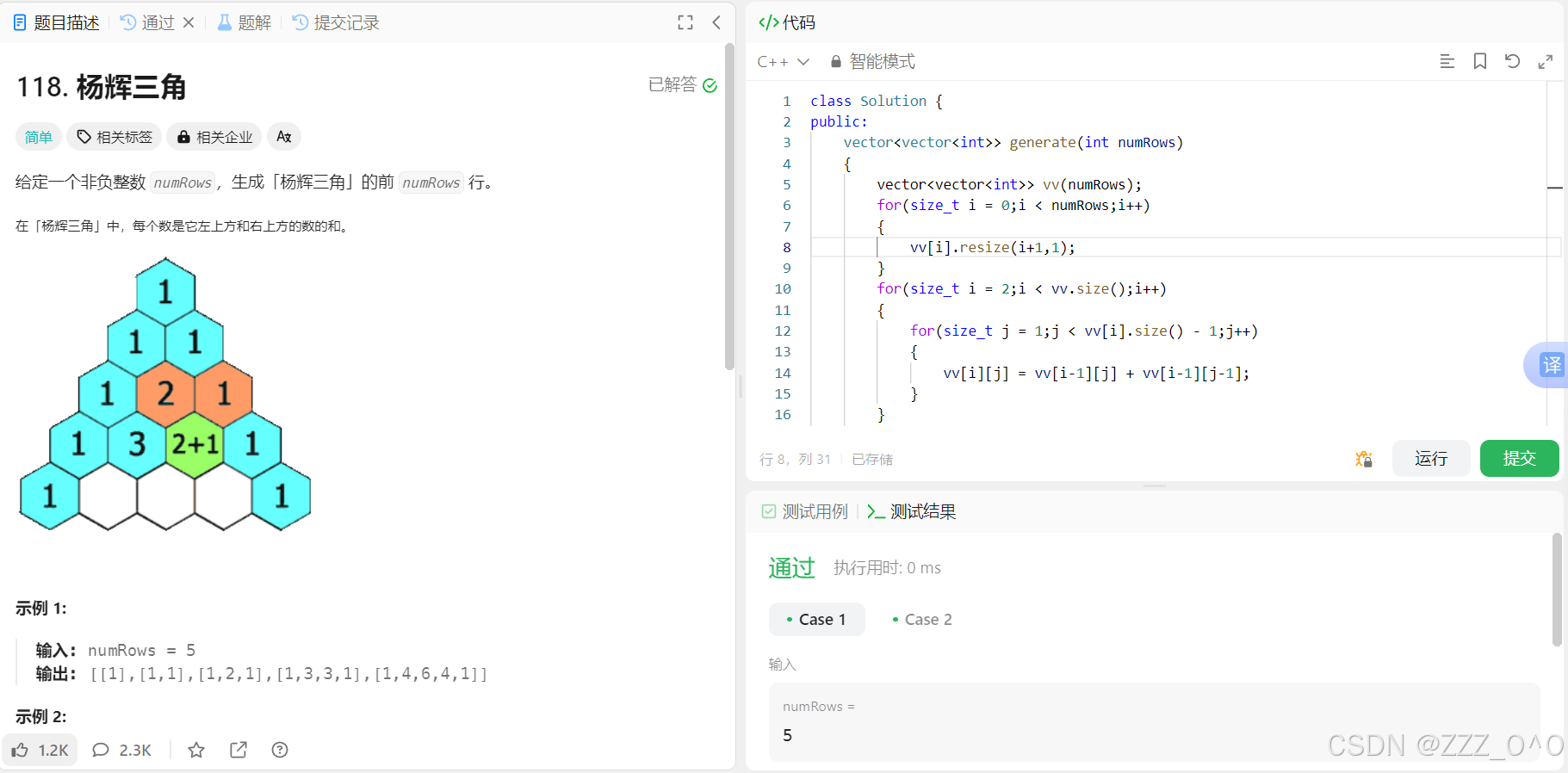
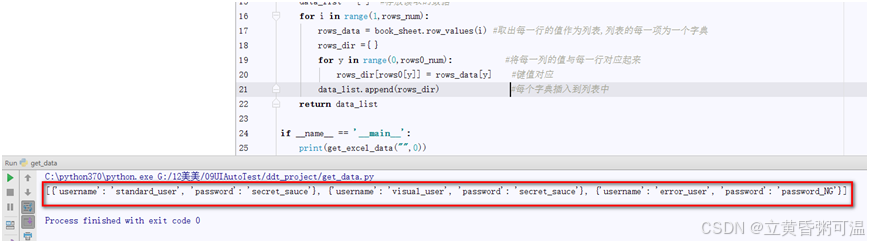




![[Meachines] [Medium] TartarSauce Wordpress-gwolle-gb-RFI+tar权限提升+定时器备份文件权限提升](https://img-blog.csdnimg.cn/img_convert/4b467fec8e538f192c14e4e0248dd6d3.jpeg)