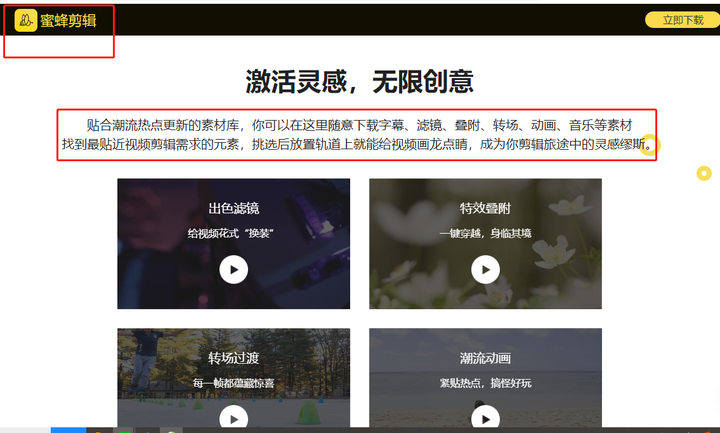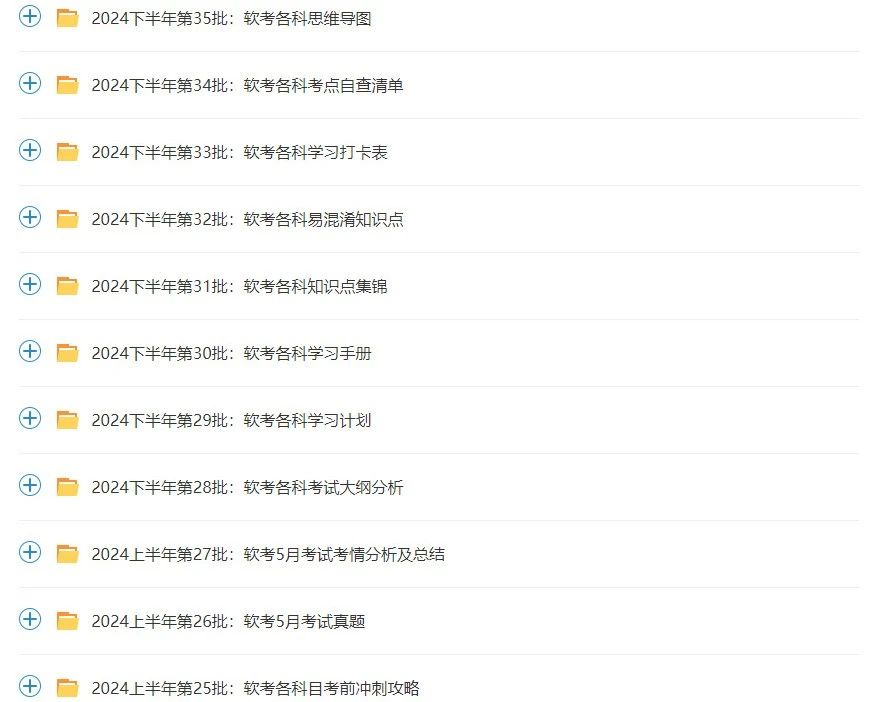一、Kubernetes节点上线和下线
1.新节点上线
1)准备工作
关闭防火墙firewalld、selinux
设置主机名
设置/etc/hosts
关闭swap
swapoff -a
永久关闭,vi /etc/fstab 注释掉swap那行
将桥接的ipv4流量传递到iptables链
modprobe br_netfilter ##生成bridge相关内核参数
cat > /etc/sysctl.d/k8s.conf << EOF
net.bridge.bridge-nf-call-ip6tables = 1
net.bridge.bridge-nf-call-iptables = 1
EOF
sysctl --system # 生效
打开端口转发
echo "net.ipv4.ip_forward = 1" >> /etc/sysctl.conf
sysctl -p
时间同步
yum install -y chrony;
systemctl start chronyd;
systemctl enable chronyd
2)安装containerd
先安装yum-utils工具
yum install -y yum-utils
配置Docker官方的yum仓库,如果做过,可以跳过
yum-config-manager \
--add-repo \
https://download.docker.com/linux/centos/docker-ce.repo
安装containerd
yum install containerd.io -y
启动服务
systemctl enable containerd
systemctl start containerd
生成默认配置
containerd config default > /etc/containerd/config.toml
修改配置
vi /etc/containerd/config.toml
sandbox_image = "registry.cn-hangzhou.aliyuncs.com/google_containers/pause:3.9" # 修改为阿里云镜像地址
SystemdCgroup = true # 使用
systemd cgroup
重启containerd服务
systemctl restart containerd
3)配置kubernetes仓库
cat <<EOF > /etc/yum.repos.d/kubernetes.repo
[kubernetes]
name=Kubernetes
baseurl=https://mirrors.aliyun.com/kubernetes/yum/repos/kubernetes-el7-x86_64/
enabled=1
gpgcheck=1
repo_gpgcheck=1
gpgkey=https://mirrors.aliyun.com/kubernetes/yum/doc/yum-key.gpg
https://mirrors.aliyun.com/kubernetes/yum/doc/rpm-package-key.gpg
EOF
说明:kubernetes用的是RHEL7的源,和8是通用的
4)安装kubeadm和kubelet
yum install -y kubelet-1.27.2 kubeadm-1.27.2 kubectl-1.27.2
启动kubelet服务
systemctl start kubelet.service
systemctl enable kubelet.service
5)设置crictl连接 containerd
crictl config --set runtime-endpoint=unix:///run/containerd/containerd.sock
6)到master节点上,获取join token
kubeadm token create --print-join-command
7)到新节点,加入集群
kubeadm join 192.168.222.101:6443 --token uzopz7.ryng3lkdh2qwvy89 --discovery-token-cacert-hash sha256:1a1fca6d1ffccb4f48322d706ea43ea7b3ef2194483699952178950b52fe2601
8)master上查看node信息
kubectl get node
2. 节点下线
1)下线之前,先创建一个测试Deployment
命令行创建deployment,指定Pod副本为7
kubectl create deployment testdp2 --image=nginx:1.23.2 --replicas=7
查看Pod
kubectl get po -o wide
2)驱逐下线节点上的Pod,并设置不可调度(aminglinux01上执行)
kubectl drain aminglinux04 --ignore-daemonsets
3)恢复可调度(aminglinux01上执行)
kubectl uncordon aminglinux04
4)移除节点
kubectl delete node aminglinux04
二、Kubernetes高可用集群搭建(堆叠etcd模式)

堆叠etcd集群指的是,etcd和Kubernetes其它组件共用一台主机。
高可用思路:
1)使用keepalived+haproxy实现高可用+负载均衡
2)apiserver、Controller-manager、scheduler三台机器分别部署一个节点,共三个节点
3)etcd三台机器三个节点实现集群模式
机器准备(操作系统Rocky8.7):
| 主机名 | IP | 安装组件 |
| k8s-master01 | 192.168.100.11 | etcd、apiserver、Controller-manager、scheduller、 keepalived、haproxy、kubelet、containerd、kubeadm |
| k8s-master02 | 192.168.100.12 | etcd、apiserver、Controller-manager、scheduller、 keepalived、haproxy、kubelet、containerd、kubeadm |
| k8s-master03 | 192.168.100.13 | etcd、apiserver、Controller-manager、scheduller、 keepalived、haproxy、kubelet、containerd、kubeadm |
| k8s-node01 | 192.168.100.14 | kubelet、containerd、kubeadm |
| k8s-node01 | 192.168.100.15 | kubelet、containerd、kubeadm |
| -- | 192.168.100.200 |
1.准备工作
说明:5台机器都做
1)关闭防火墙firewalld、selinux
[root@bogon ~]# sed -i 's/SELINUX=enforcing/SELINUX=disabled/' /etc/selinux/config
[root@bogon ~]# systemctl disable firewalld; systemctl stop firewalld
Removed /etc/systemd/system/multi-user.target.wants/firewalld.service.
Removed /etc/systemd/system/dbus-org.fedoraproject.FirewallD1.service.
2)设置主机名
hostnamectl set-hostname k8s-master01
3)设置/etc/hosts
echo "192.168.100.11 k8s-master01" >> /etc/hosts
echo "192.168.100.12 k8s-master01" >> /etc/hosts
echo "192.168.100.13 k8s-master01" >> /etc/hosts
echo "192.168.100.14 k8s-node01" >> /etc/hosts
echo "192.168.100.15 k8s-node02" >> /etc/hosts
4)关闭swap
swapoff -a
永久关闭, 注释掉swap那行
/dev/mapper/rl-root / xfs defaults 0 0
UUID=784fb296-c00c-4615-a4a6-583ae0156b04 /boot xfs defaults 0 0
#/dev/mapper/rl-swap none swap defaults 0 0
5)将桥接的ipv4流量传递到iptables链
modprobe br_netfilter ##生成bridge相关内核参数
[root@bogon ~]# cat > /etc/sysctl.d/k8s.conf << EOF
> net.bridge.bridge-nf-call-ip6tables = 1
> net.bridge.bridge-nf-call-iptables = 1
> net.ipv4.ip_forward = 1
> EOF
sysctl --system # 生效[root@bogon ~]# sysctl --system
* Applying /usr/lib/sysctl.d/10-default-yama-scope.conf ...
kernel.yama.ptrace_scope = 0
* Applying /usr/lib/sysctl.d/50-coredump.conf ...
kernel.core_pattern = |/usr/lib/systemd/systemd-coredump %P %u %g %s %t %c %h %e
kernel.core_pipe_limit = 16
* Applying /usr/lib/sysctl.d/50-default.conf ...
kernel.sysrq = 16
kernel.core_uses_pid = 1
kernel.kptr_restrict = 1
net.ipv4.conf.all.rp_filter = 1
net.ipv4.conf.all.accept_source_route = 0
net.ipv4.conf.all.promote_secondaries = 1
net.core.default_qdisc = fq_codel
fs.protected_hardlinks = 1
fs.protected_symlinks = 1
* Applying /usr/lib/sysctl.d/50-libkcapi-optmem_max.conf ...
net.core.optmem_max = 81920
* Applying /usr/lib/sysctl.d/50-pid-max.conf ...
kernel.pid_max = 4194304
* Applying /etc/sysctl.d/99-sysctl.conf ...
* Applying /etc/sysctl.d/k8s.conf ...
net.bridge.bridge-nf-call-ip6tables = 1
net.bridge.bridge-nf-call-iptables = 1
net.ipv4.ip_forward = 1
* Applying /etc/sysctl.conf ...
6)时间同步
yum install -y chrony;
systemctl start chronyd;
systemctl enable chronyd[root@bogon ~]# systemctl start chronyd
[root@bogon ~]# systemctl enable chronyd
Created symlink /etc/systemd/system/multi-user.target.wants/chronyd.service → /usr/lib/systemd/system/chronyd.service.
[root@bogon ~]#
2. 安装Keepalived + haproxy
1)用yum安装keepalived和haproxy(三台master上)
yum install -y keepalived haproxy
2)配置keepalived
master01上
vi /etc/keepalived/keepalived.conf #编辑成如下内容
global_defs {
router_id lvs-keepalived01 #router_id 机器标识。故障发生时,邮件通知会用到。
}v
rrp_script chk_haproxy {
script "/etc/keepalived/check_haproxy.sh"
interval 5
fall 2
}v
rrp_instance VI_1 { #vrrp实例定义部分
state MASTER #设置lvs的状态,MASTER和BACKUP两种,必须大写
interface ens33 #设置对外服务的接口
virtual_router_id 100 #设置虚拟路由标示,这个标示是一个数字,同一个vrrp实例使用唯一
标示
priority 100 #定义优先级,数字越大优先级越高,在一个vrrp——instance下,
master的优先级必须大于backup
advert_int 1 #设定master与backup负载均衡器之间同步检查的时间间隔,单位是秒
authentication { #设置验证类型和密码
auth_type PASS #主要有PASS和AH两种
auth_pass aminglinuX #验证密码,同一个vrrp_instance下MASTER和BACKUP密码必须相
同
}
virtual_ipaddress { #设置虚拟ip地址,可以设置多个,每行一个
192.168.222.200
}
mcast_src_ip 192.168.222.101 #master01的ip
track_script {
chk_haproxy
}
}
master02上
vi /etc/keepalived/keepalived.conf #编辑成如下内容
global_defs {
router_id lvs-keepalived01 #router_id 机器标识。故障发生时,邮件通知会用到。
}v
rrp_script chk_haproxy {
script "/etc/keepalived/check_haproxy.sh"
interval 5
fall 2
}v
rrp_instance VI_1 { #vrrp实例定义部分
state BACKUP #设置lvs的状态,MASTER和BACKUP两种,必须大写
interface ens33 #设置对外服务的接口
virtual_router_id 100 #设置虚拟路由标示,这个标示是一个数字,同一个vrrp实例使用唯一
标示
priority 90 #定义优先级,数字越大优先级越高,在一个vrrp——instance下,
master的优先级必须大于backup
advert_int 1 #设定master与backup负载均衡器之间同步检查的时间间隔,单位是秒
authentication { #设置验证类型和密码
auth_type PASS #主要有PASS和AH两种
auth_pass aminglinuX #验证密码,同一个vrrp_instance下MASTER和BACKUP密码必须相
同
}
virtual_ipaddress { #设置虚拟ip地址,可以设置多个,每行一个
192.168.222.200
}
mcast_src_ip 192.168.222.102 #master02的ip
track_script {
chk_haproxy
}
}
master03上
vi /etc/keepalived/keepalived.conf #编辑成如下内容
global_defs {
router_id lvs-keepalived01 #router_id 机器标识。故障发生时,邮件通知会用到。
}v
rrp_script chk_haproxy {
script "/etc/keepalived/check_haproxy.sh"
interval 5
fall 2
}v
rrp_instance VI_1 { #vrrp实例定义部分
state BACKUP #设置lvs的状态,MASTER和BACKUP两种,必须大写
interface ens33 #设置对外服务的接口
virtual_router_id 100 #设置虚拟路由标示,这个标示是一个数字,同一个vrrp实例使用唯一
标示
priority 80 #定义优先级,数字越大优先级越高,在一个vrrp——instance下,
master的优先级必须大于backup
advert_int 1 #设定master与backup负载均衡器之间同步检查的时间间隔,单位是秒
authentication { #设置验证类型和密码
auth_type PASS #主要有PASS和AH两种
auth_pass aminglinuX #验证密码,同一个vrrp_instance下MASTER和BACKUP密码必须相
同
}
virtual_ipaddress { #设置虚拟ip地址,可以设置多个,每行一个
192.168.222.200
}
mcast_src_ip 192.168.222.103 #master03的ip
track_script {
chk_haproxy
}
}
编辑检测脚本(三台master上都执行)
vi /etc/keepalived/check_haproxy.sh #内容如下
#!/bin/bash
ha_pid_num=$(ps -ef | grep ^haproxy | wc -l)
if [[ ${ha_pid_num} -ne 0 ]];then
exit 0
else
exit 1
fi
保存后,给执行权限
chmod a+x /etc/keepalived/check_haproxy.sh
3)配置haproxy(三台master上)
vi /etc/haproxy/haproxy.cfg ##修改为如下内容
global
log 127.0.0.1 local2
chroot /var/lib/haproxy
pidfile /var/run/haproxy.pid
maxconn 4000
user haproxy
group haproxy
daemon
stats socket /var/lib/haproxy/stats
ssl-default-bind-ciphers PROFILE=SYSTEM
ssl-default-server-ciphers PROFILE=SYSTEM
defaults
mode http
log global
option httplog
option dontlognull
option http-server-close
option forwardfor except 127.0.0.0/8
option redispatch
retries 3
timeout http-request 10s
timeout queue 1m
timeout connect 10s
timeout client 1m
timeout server 1m
timeout http-keep-alive 10s
timeout check 10s
maxconn 3000
frontend k8s
bind 0.0.0.0:16443
mode tcp
option tcplog
tcp-request inspect-delay 5s
default_backend k8s
backend k8s
mode tcp
balance roundrobin
server master01 192.168.222.101:6443 check
server master02 192.168.222.102:6443 check
server master03 192.168.222.103:6443 check
4)启动haproxy和keepalived(三台master上执行)
启动haproxy
systemctl start haproxy; systemctl enable haproxy
启动keepalived
systemctl start keepalived; systemctl enable keepalived
[root@bogon ~]# systemctl start haproxy; systemctl enable haproxy
Created symlink /etc/systemd/system/multi-user.target.wants/haproxy.service → /usr/lib/systemd/system/haproxy.service.
[root@bogon ~]# systemctl start keepalived; systemctl enable keepalived
Created symlink /etc/systemd/system/multi-user.target.wants/keepalived.service → /usr/lib/systemd/system/keepalived.service.
[root@bogon ~]#
5)测试
首先查看ip
ip add #master01上已经自动配置上了192.168.222.200
[root@k8s-master01 ~]# ip addr
1: lo: <LOOPBACK,UP,LOWER_UP> mtu 65536 qdisc noqueue state UNKNOWN group default qlen 1000
link/loopback 00:00:00:00:00:00 brd 00:00:00:00:00:00
inet 127.0.0.1/8 scope host lo
valid_lft forever preferred_lft forever
inet6 ::1/128 scope host
valid_lft forever preferred_lft forever
2: ens160: <BROADCAST,MULTICAST,UP,LOWER_UP> mtu 1500 qdisc mq state UP group default qlen 1000
link/ether 00:0c:29:a2:8c:65 brd ff:ff:ff:ff:ff:ff
altname enp3s0
inet 192.168.100.11/24 brd 192.168.100.255 scope global noprefixroute ens160
valid_lft forever preferred_lft forever
inet 192.168.100.200/32 scope global ens160
valid_lft forever preferred_lft forever
inet6 fe80::20c:29ff:fea2:8c65/64 scope link noprefixroute
valid_lft forever preferred_lft forever
[root@k8s-master01 ~]#
master01上关闭keepalived服务,vip会跑到master02上,再把master02上的keepalived服务关闭,vip会跑到master03上再把master02和master01服务开启
3. 安装Containerd(5台机器上都操作)
1)先安装yum-utils工具
yum install -y yum-utils ,yum如果安装有问题使用dnf install yum-utils
2)配置Docker官方的yum仓库,如果做过,可以跳过
yum-config-manager \
--add-repo \
https://download.docker.com/linux/centos/docker-ce.repo
[root@k8s-master01 ~]# yum-config-manager \
> --add-repo \
> https://mirrors.aliyun.com/docker-ce/linux/centos/docker-ce.repo
Repository extras is listed more than once in the configuration
Adding repo from: https://mirrors.aliyun.com/docker-ce/linux/centos/docker-ce.repo
[root@k8s-master01 ~]#
3)安装containerd
yum install containerd.io -y
4)启动服务
systemctl enable containerd
systemctl start containerd
5)生成默认配置
containerd config default > /etc/containerd/config.toml
[root@k8s-master01 ~]# systemctl enable containerd
Created symlink /etc/systemd/system/multi-user.target.wants/containerd.service → /usr/lib/systemd/system/containerd.service.
[root@k8s-master01 ~]# systemctl start containerd
[root@k8s-master01 ~]# containerd config default > /etc/containerd/config.toml
[root@k8s-master01 ~]#
6)修改配置
vi /etc/containerd/config.toml
sandbox_image = "registry.cn-hangzhou.aliyuncs.com/google_containers/pause:3.9" # 修改为阿里
云镜像地址
SystemdCgroup = true # 使用
systemd cgroup
7)重启containerd服务
systemctl restart containerd
4. 配置kubernetes仓库(5台机器都操作)
cat <<EOF > /etc/yum.repos.d/kubernetes.repo
[kubernetes]
name=Kubernetes
baseurl=https://mirrors.aliyun.com/kubernetes/yum/repos/kubernetes-el7-x86_64/
enabled=1
gpgcheck=1
repo_gpgcheck=1
gpgkey=https://mirrors.aliyun.com/kubernetes/yum/doc/yum-key.gpg https://mirrors.aliyun.com/kubernetes/yum/doc/rpm-package-key.gpg
EOF
[root@k8s-master01 ~]# cat <<EOF > /etc/yum.repos.d/kubernetes.repo
> [kubernetes]
> name=Kubernetes
> baseurl=https://mirrors.aliyun.com/kubernetes/yum/repos/kubernetes-el7-x86_64/
> enabled=1
> gpgcheck=1
> repo_gpgcheck=1
> gpgkey=https://mirrors.aliyun.com/kubernetes/yum/doc/yumkey.
> gpg https://mirrors.aliyun.com/kubernetes/yum/doc/rpm-package-key.gpg
> EOF
[root@k8s-master01 ~]#
说明:kubernetes用的是RHEL7的源,和8是通用的
5. 安装kubeadm和kubelet(5台机器都操作)
1)查看所有版本
yum --showduplicates list kubeadm
2)安装1.27.2版本
yum install -y kubelet-1.27.2 kubeadm-1.27.2 kubectl-1.27.2
3)启动kubelet服务
systemctl start kubelet.service
systemctl enable kubelet.service
[root@k8s-master01 ~]# systemctl start kubelet.service
[root@k8s-master01 ~]# systemctl enable kubelet.service
Created symlink /etc/systemd/system/multi-user.target.wants/kubelet.service → /usr/lib/systemd/system/kubelet.service.
[root@k8s-master01 ~]#
4)设置crictl连接 containerd(5台机器都操作)
crictl config --set runtime-endpoint=unix:///run/containerd/containerd.sock
[root@k8s-master01 ~]# crictl config --set runtime-endpoint=unix:///run/containerd/containerd.sock
[root@k8s-master01 ~]#
6. 用kubeadm初始化(master01上)
参考 https://kubernetes.io/zh-cn/docs/setup/production-environment/tools/kubeadm/high-availability/
kubeadm init --image-repository=registry.cn-hangzhou.aliyuncs.com/google_containers --kubernetes-version=v1.28.2 --service-cidr=10.15.0.0/16 --pod-network-cidr=10.18.0.0/16 --upload-certs --control-plane-endpoint "192.168.100.200:16443"
输出:
Your Kubernetes control-plane has initialized successfully!
To start using your cluster, you need to run the following as a regular user:
mkdir -p $HOME/.kube
sudo cp -i /etc/kubernetes/admin.conf $HOME/.kube/config
sudo chown $(id -u):$(id -g) $HOME/.kube/configAlternatively, if you are the root user, you can run:
export KUBECONFIG=/etc/kubernetes/admin.conf
You should now deploy a pod network to the cluster.
Run "kubectl apply -f [podnetwork].yaml" with one of the options listed at:
https://kubernetes.io/docs/concepts/cluster-administration/addons/You can now join any number of the control-plane node running the following command on each as root:
kubeadm join 192.168.100.200:16443 --token a9pwzp.86c7ujzy3e92f2qc \
--discovery-token-ca-cert-hash sha256:9dd17bece1e255a502ccba2f40de30297045cbe34af2dd742305219a01b4cd47 \
--control-plane --certificate-key 73e862799c6241fc1335f0c8de1d9ef99926710129f8c8d6d4732f249009f9adPlease note that the certificate-key gives access to cluster sensitive data, keep it secret!
As a safeguard, uploaded-certs will be deleted in two hours; If necessary, you can use
"kubeadm init phase upload-certs --upload-certs" to reload certs afterward.Then you can join any number of worker nodes by running the following on each as root:
kubeadm join 192.168.100.200:16443 --token a9pwzp.86c7ujzy3e92f2qc \
--discovery-token-ca-cert-hash sha256:9dd17bece1e255a502ccba2f40de30297045cbe34af2dd742305219a01b4cd47
[root@k8s-master01 ~]#
拷贝kubeconfig配置,目的是可以使用kubectl命令访问k8s集群
mkdir -p $HOME/.kube
sudo cp -i /etc/kubernetes/admin.conf $HOME/.kube/config
sudo chown $(id -u):$(id -g) $HOME/.kube/config
[root@k8s-master01 ~]# mkdir -p $HOME/.kube
[root@k8s-master01 ~]# sudo cp -i /etc/kubernetes/admin.conf $HOME/.kube/config
[root@k8s-master01 ~]# sudo chown $(id -u):$(id -g) $HOME/.kube/config
[root@k8s-master01 ~]#
7)将两个master加入集群
master02和master03上执行:
说明:以下join命令是将master加入集群
kubeadm join 192.168.100.200:16443 --token a9pwzp.86c7ujzy3e92f2qc \
--discovery-token-ca-cert-hash sha256:9dd17bece1e255a502ccba2f40de30297045cbe34af2dd742305219a01b4cd47 \
--control-plane --certificate-key 73e862799c6241fc1335f0c8de1d9ef99926710129f8c8d6d4732f249009f9ad
该token有效期为24小时,如果过期,需要重新获取token,方法如下:
kubeadm token create --print-join-command --certificate-key
57bce3cb5a574f50350f17fa533095443fb1ff2df480b9fcd42f6203cc014e6b
拷贝kubeconfig配置,目的是可以使用kubectl命令访问k8s集群
mkdir -p $HOME/.kube
sudo cp -i /etc/kubernetes/admin.conf $HOME/.kube/config
sudo chown $(id -u):$(id -g) $HOME/.kube/config
8)修改配置文件
master01上:
vi /etc/kubernetes/manifests/etcd.yaml
将--initial-cluster=master01=https://192.168.222.101:2380 改为 --initialcluster=
master01=https://192.168.222.101:2380,master02=https://192.168.222.102:2380,master03=https:/
master02上:
vi /etc/kubernetes/manifests/etcd.yaml
将--initialcluster=
master01=https://192.168.222.101:2380,master02=https://192.168.222.102:2380改为 -
-initialcluster=
master01=https://192.168.222.101:2380,master02=https://192.168.222.102:2380,master03=https:/
master03不用修改
9)将两个node加入集群
node01和node02上执行
说明:以下join命令是将node加入集群
kubeadm join 192.168.222.200:16443 --token y0xje6.ret5h4uv9ec2x62e \
--discovery-token-ca-cert-hash
sha256:2d12eeafb03e0c86da86cdc7144d1eb8adc82cba0d151230d99a77acec4d5a2e
该token有效期为24小时,如果过期,需要重新获取token,方法如下
kubeadm token create --print-join-command
查看node状态(master01上执行)
[root@k8s-master01 ~]# kubectl get node
NAME STATUS ROLES AGE VERSION
k8s-master01 NotReady control-plane 7m58s v1.28.2
k8s-master02 NotReady control-plane 5m28s v1.28.2
k8s-master03 NotReady control-plane 5m18s v1.28.2
k8s-node01 NotReady <none> 79s v1.28.2
k8s-node02 NotReady <none> 8s v1.28.2
[root@k8s-master01 ~]#
7. 安装calico网络插件(master01上)
curl https://raw.githubusercontent.com/projectcalico/calico/v3.26.0/manifests/calico.yaml -O
如果遇到以下问题:
https://raw.githubusercontent.com/projectcalico/calico/v3.26.0/manifests/calico.yaml -O
% Total % Received % Xferd Average Speed Time Time Time Current
Dload Upload Total Spent Left Speed
0 0 0 0 0 0 0 0 --:--:-- --:--:-- --:--:-- 0curl: (7) Failed to connect to raw.githubusercontent.com port 443: Connection refused可在hosts文件里添加:
199.232.68.133 raw.githubusercontent.com
185.199.108.133 raw.githubusercontent.com
185.199.109.133 raw.githubusercontent.com
185.199.110.133 raw.githubusercontent.com
185.199.111.133 raw.githubusercontent.com
[root@k8s-master01 ~]# curl https://raw.githubusercontent.com/projectcalico/calico/v3.26.0/manifests/calico.yaml -O
% Total % Received % Xferd Average Speed Time Time Time Current
Dload Upload Total Spent Left Speed
100 238k 100 238k 0 0 56351 0 0:00:04 0:00:04 --:--:-- 56351
下载完后还需要修改⾥⾯定义 Pod ⽹络(CALICO_IPV4POOL_CIDR),与前⾯ kubeadm init 的 --podnetwork-cidr 指定的⼀样
vi calico.yaml
vim calico.yaml
# - name: CALICO_IPV4POOL_CIDR
# value: "192.168.0.0/16"
# 修改为:
- name: CALICO_IPV4POOL_CIDR
value: "10.18.0.0/16"
部署
kubectl apply -f calico.yaml
[root@k8s-master01 ~]# vim calico.yaml
[root@k8s-master01 ~]# kubectl apply -f calico.yaml
poddisruptionbudget.policy/calico-kube-controllers created
serviceaccount/calico-kube-controllers created
serviceaccount/calico-node created
serviceaccount/calico-cni-plugin created
configmap/calico-config created
customresourcedefinition.apiextensions.k8s.io/bgpconfigurations.crd.projectcalico.org created
customresourcedefinition.apiextensions.k8s.io/bgpfilters.crd.projectcalico.org created
customresourcedefinition.apiextensions.k8s.io/bgppeers.crd.projectcalico.org created
customresourcedefinition.apiextensions.k8s.io/blockaffinities.crd.projectcalico.org created
customresourcedefinition.apiextensions.k8s.io/caliconodestatuses.crd.projectcalico.org created
customresourcedefinition.apiextensions.k8s.io/clusterinformations.crd.projectcalico.org created
customresourcedefinition.apiextensions.k8s.io/felixconfigurations.crd.projectcalico.org created
customresourcedefinition.apiextensions.k8s.io/globalnetworkpolicies.crd.projectcalico.org created
customresourcedefinition.apiextensions.k8s.io/globalnetworksets.crd.projectcalico.org created
customresourcedefinition.apiextensions.k8s.io/hostendpoints.crd.projectcalico.org created
customresourcedefinition.apiextensions.k8s.io/ipamblocks.crd.projectcalico.org created
customresourcedefinition.apiextensions.k8s.io/ipamconfigs.crd.projectcalico.org created
customresourcedefinition.apiextensions.k8s.io/ipamhandles.crd.projectcalico.org created
customresourcedefinition.apiextensions.k8s.io/ippools.crd.projectcalico.org created
customresourcedefinition.apiextensions.k8s.io/ipreservations.crd.projectcalico.org created
customresourcedefinition.apiextensions.k8s.io/kubecontrollersconfigurations.crd.projectcalico.org created
customresourcedefinition.apiextensions.k8s.io/networkpolicies.crd.projectcalico.org created
customresourcedefinition.apiextensions.k8s.io/networksets.crd.projectcalico.org created
clusterrole.rbac.authorization.k8s.io/calico-kube-controllers created
clusterrole.rbac.authorization.k8s.io/calico-node created
clusterrole.rbac.authorization.k8s.io/calico-cni-plugin created
clusterrolebinding.rbac.authorization.k8s.io/calico-kube-controllers created
clusterrolebinding.rbac.authorization.k8s.io/calico-node created
clusterrolebinding.rbac.authorization.k8s.io/calico-cni-plugin created
daemonset.apps/calico-node created
deployment.apps/calico-kube-controllers created
[root@k8s-master01 ~]#
查看
kubectl get pods -n kube-system
[root@k8s-master01 ~]# kubectl get pods -n kube-system
NAME READY STATUS RESTARTS AGE
calico-kube-controllers-cf9cc4fb8-tjjx8 1/1 Running 0 74s
calico-node-4kzfj 1/1 Running 0 74s
calico-node-9kz2c 1/1 Running 0 74s
calico-node-d2zcx 1/1 Running 0 74s
calico-node-njmv8 1/1 Running 0 74s
calico-node-pf5t2 1/1 Running 0 74s
coredns-6554b8b87f-7vv24 1/1 Running 0 20m
coredns-6554b8b87f-r4x56 1/1 Running 0 20m
etcd-k8s-master01 1/1 Running 0 13m
etcd-k8s-master02 1/1 Running 0 13m
etcd-k8s-master03 1/1 Running 0 17m
kube-apiserver-k8s-master01 1/1 Running 0 20m
kube-apiserver-k8s-master02 1/1 Running 0 18m
kube-apiserver-k8s-master03 1/1 Running 1 (17m ago) 17m
kube-controller-manager-k8s-master01 1/1 Running 2 (13m ago) 20m
kube-controller-manager-k8s-master02 1/1 Running 1 (14m ago) 18m
kube-controller-manager-k8s-master03 1/1 Running 0 17m
kube-proxy-bv6bb 1/1 Running 0 17m
kube-proxy-jhwgf 1/1 Running 0 18m
kube-proxy-snsnh 1/1 Running 0 20m
kube-proxy-svv6g 1/1 Running 0 12m
kube-proxy-vsd8c 1/1 Running 0 12m
kube-scheduler-k8s-master01 1/1 Running 1 (17m ago) 20m
kube-scheduler-k8s-master02 1/1 Running 1 (14m ago) 18m
kube-scheduler-k8s-master03 1/1 Running 0 17m
[root@k8s-master01 ~]#
8. 在K8s里快速部署一个应用
1)创建deployment
kubectl create deployment testdp --image=nginx:1.25.5 ##deploymnet名字为testdp 镜像为
nginx:1.25.5
[root@k8s-master01 ~]# kubectl create deployment testdp --image=registry.cn-hangzhou.aliyuncs.com/*/nginx:1.25.2
deployment.apps/testdp created
[root@k8s-master01 ~]#
2)查看deployment
kubectl get deployment
[root@k8s-master01 ~]# kubectl get deployment
NAME READY UP-TO-DATE AVAILABLE AGE
testdp 1/1 1 1 31s
3)查看pod
kubectl get pods
[root@k8s-master01 ~]# kubectl get pod
NAME READY STATUS RESTARTS AGE
testdp-5b77968464-lt46x 1/1 Running 0 <invalid>
[root@k8s-master01 ~]#
4)查看pod详情
kubectl describe pod testdp-786fdb4647-pbm7b
[root@k8s-master01 ~]# kubectl describe pod testdp-5b77968464-lt46x
Name: testdp-5b77968464-lt46x
Namespace: default
Priority: 0
Service Account: default
Node: k8s-node01/192.168.100.14
Start Time: Sat, 10 Aug 2024 05:14:00 +0800
Labels: app=testdp
pod-template-hash=5b77968464
Annotations: cni.projectcalico.org/containerID: ec056ed1ddb541cd057953b4fc89c3ea5638ed93d2048914a55d4cfc3fa8ac1b
cni.projectcalico.org/podIP: 10.18.85.195/32
cni.projectcalico.org/podIPs: 10.18.85.195/32
Status: Running
IP: 10.18.85.195
IPs:
IP: 10.18.85.195
Controlled By: ReplicaSet/testdp-5b77968464
Containers:
nginx:
Container ID: containerd://8f5e42c7c71da2bdfbb43d7b2e135a9eb7ecdcded00d671c41c1b111e2dedb12
Image: registry.cn-hangzhou.aliyuncs.com/daliyused/nginx:1.25.5
Image ID: registry.cn-hangzhou.aliyuncs.com/daliyused/nginx@sha256:0e1ac7f12d904a5ce077d1b5c763b5750c7985e524f6083e5eaa7e7313833440
Port: <none>
Host Port: <none>
State: Running
Started: Sat, 10 Aug 2024 05:14:12 +0800
Ready: True
Restart Count: 0
Environment: <none>
Mounts:
/var/run/secrets/kubernetes.io/serviceaccount from kube-api-access-7zggq (ro)
Conditions:
Type Status
Initialized True
Ready True
ContainersReady True
PodScheduled True
Volumes:
kube-api-access-7zggq:
Type: Projected (a volume that contains injected data from multiple sources)
TokenExpirationSeconds: 3607
ConfigMapName: kube-root-ca.crt
ConfigMapOptional: <nil>
DownwardAPI: true
QoS Class: BestEffort
Node-Selectors: <none>
Tolerations: node.kubernetes.io/not-ready:NoExecute op=Exists for 300s
node.kubernetes.io/unreachable:NoExecute op=Exists for 300s
Events:
Type Reason Age From Message
---- ------ ---- ---- -------
Normal Pulling 102s kubelet Pulling image "registry.cn-hangzhou.aliyuncs.com/daliyused/nginx:1.25.5"
Normal Scheduled 101s default-scheduler Successfully assigned default/testdp-5b77968464-lt46x to k8s-node01
Normal Pulled 91s kubelet Successfully pulled image "registry.cn-hangzhou.aliyuncs.com/*/nginx:1.25.5" in 10.66s (10.66s including waiting)
Normal Created 91s kubelet Created container nginx
Normal Started 91s kubelet Started container nginx
[root@k8s-master01 ~]#
5)创建service,暴漏pod端口到node节点上
kubectl expose deployment testdp --port=80 --type=NodePort --target-port=80 --name=testsvc
[root@k8s-master01 ~]# kubectl expose deployment testdp --port=80 --type=NodePort --target-port=80 --name=testsvc
service/testsvc exposed
6)查看service
kubectl get svc
testsvc NodePort 10.15.232.70 <none> 80:31693/TCP
[root@k8s-master01 ~]# kubectl get svc
NAME TYPE CLUSTER-IP EXTERNAL-IP PORT(S) AGE
kubernetes ClusterIP 10.15.0.1 <none> 443/TCP 29m
testsvc NodePort 10.15.56.110 <none> 80:30545/TCP <invalid>
[root@k8s-master01 ~]#
可以看到暴漏端口为一个大于30000的随机端口,浏览器里访问 192.168.100.14:30545


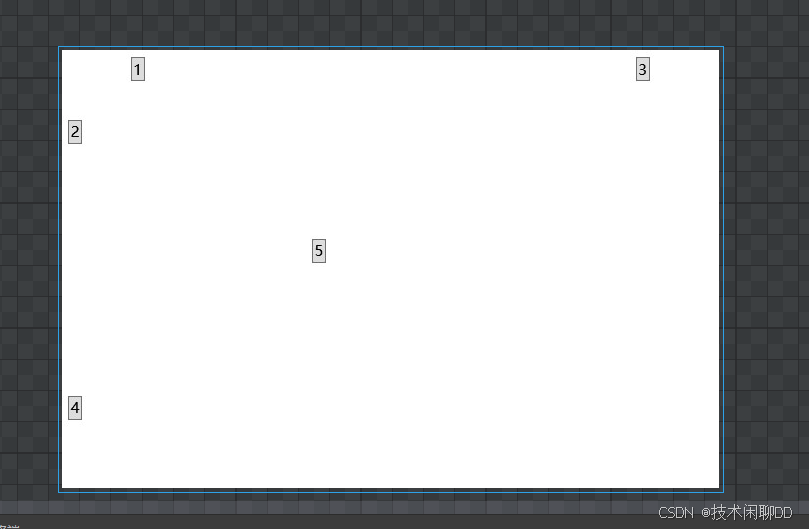
![[BSidesCF 2019]Kookie1](https://i-blog.csdnimg.cn/direct/0d7a0cb6275840c8878f4ee7a4e7266f.png)