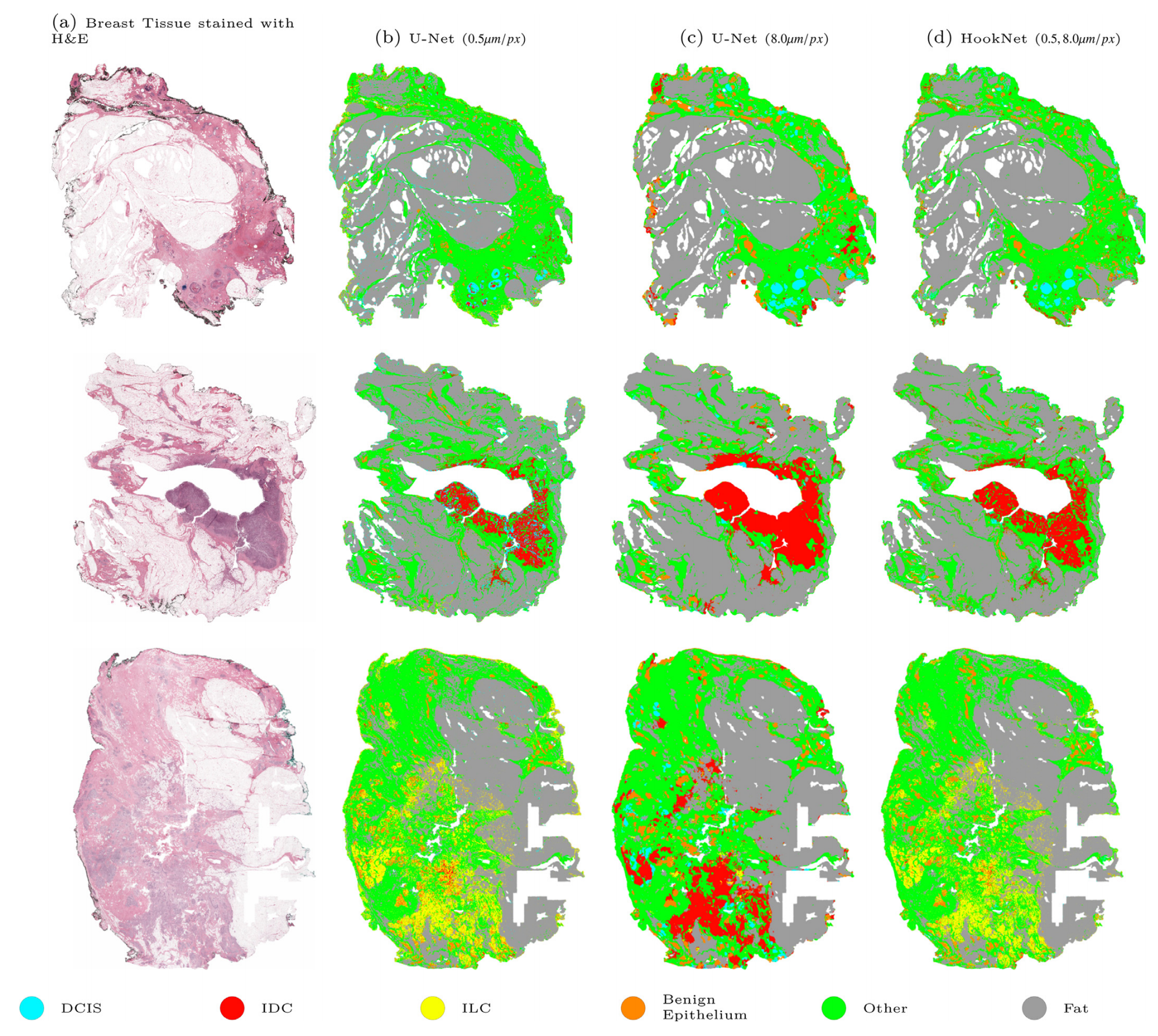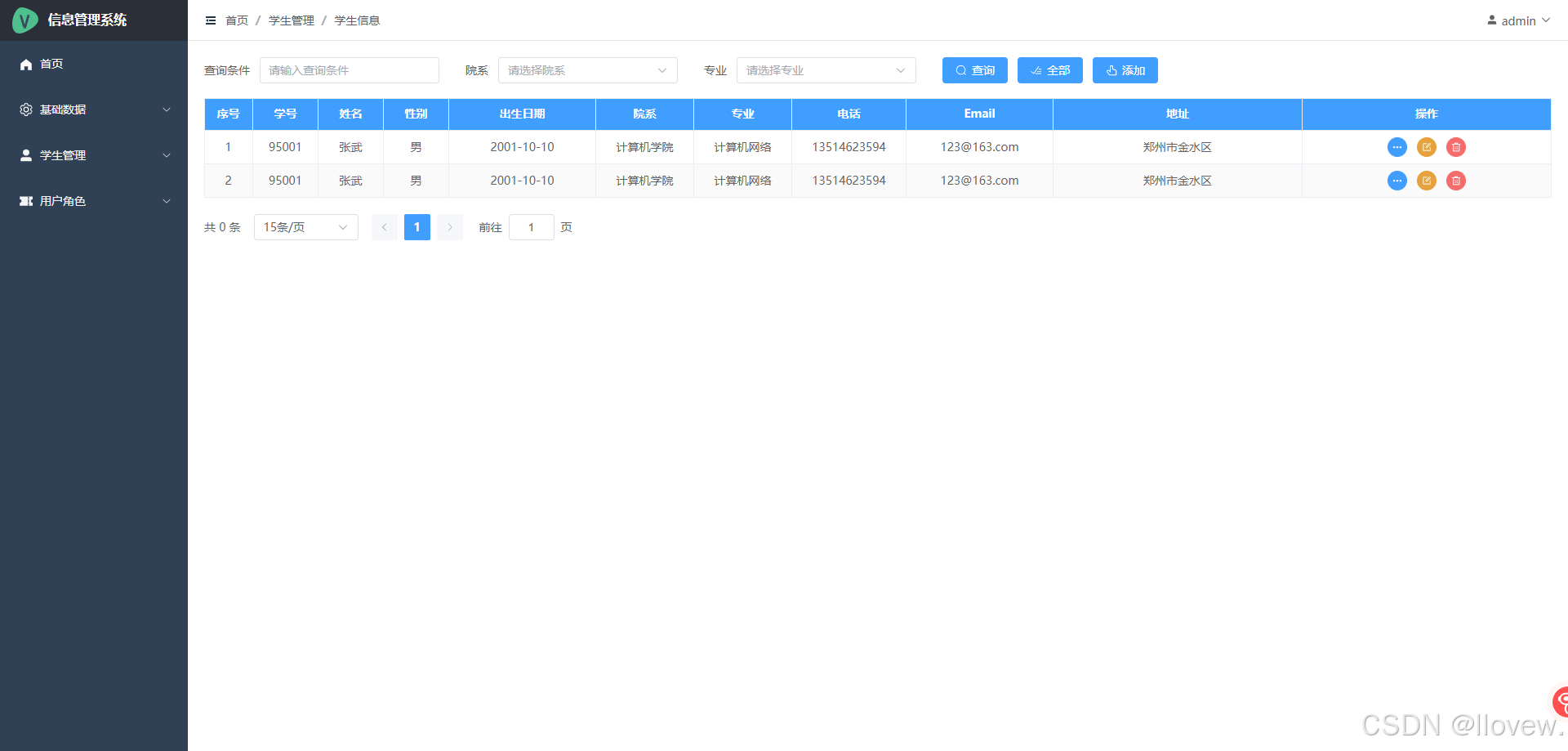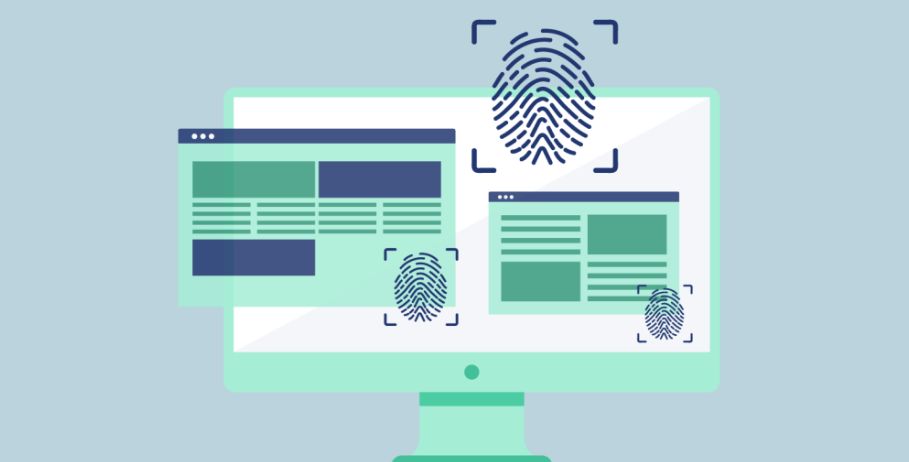图片上传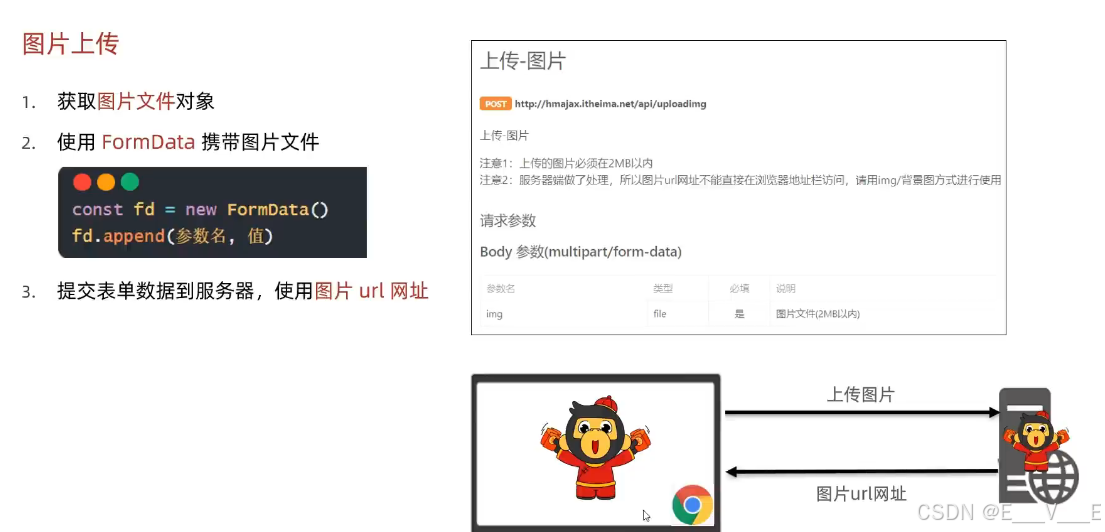
<!DOCTYPE html>
<lang="en">
<head>
cmeta charset="UTF-8''>
<meta http-equiv="X-UA-Compatible'b content=" IE=edge">
<meta name="viewportR content=" wiclth=devic6-widths initial-scale=l. 0">
图片上传
</head>
<body>
<!--文件选择元素 -->
<input type="file" class="upload">
<script src="https://cdn・jsdelivr.A@t/npm/axios/dist/axios・Min.js"></script>
<script>
/* 目标:图片上传,显东到网页上
■ 1.获前图片文件
♦ 2.使用FormData携带图片文件
■ 3.提交到股务器,获取图片url网址使用*/
//文件选择元素->change改变事件
document.querySelector('.upload').addEventListener('change', e => {
//1.获取图片文件
console.log(e.target.files[0])
// 2.使用 FormData 携带图片文件
const fd = new FormData()
fd.append('img', e.target.files[0])
// 3.提交到服务器,获取图片url网址使用
axios({
url: 'http:/hmajax.itheima.net/api/uploadimg',
method: 'POST',
data: fd
}).then(result => {
console.log(result)
// 取出图片url网址,用img标签加载显示
const imgUrl = result.data.data.url
document.querySelector('.my-img').src = imgUrl
})
})
</script>
</body>一个新用法,如何更换背景
for:关联对象的ID
document.querySelector('.bg-ipt').addEventListener('change', e => {
//1.选择图片上传,设置body背景
console.log(e.target.files[0])
const fd = new FormData()
fd.append('img', e.target.files[0])
axios({
url: 'http://hmajax.itheima.net/api/uploadimg',
method: 'POST',
data: fd
}).then(result => {
const imgUrl = result.data.data.url
document.body.style.backgroundImage = `url(${imgUrl})`
//2,上传成功时,"保存"图片url网址
localStorage.setItem('bgImg', imgUrl)
})
})
// 3.网页运行后,"获取"url网址使用
const bgUrl = localStorage.getItem('bgImg')
console.log(bgUrl)
//本地有背景图地址才设置
bgUrl && (document.body.style.backgroundImage = `url(${bgUrl})`)个人信息设置信息渲染
data的data有用户数据
//1.1获取用户的数据
axios({
url: 'http:/hmajax.itheima.net/api/settings',
params: {
creator: '播仔'
}
}).then(result => {
const userObj = result.data.data
//1.2回显数据到标签上
Object.keys(userObj).forEach(key => {
if (key == 'avatar') {
//赋予默认头像
document.querySelector('.prew').src = userObj[key]
} else if (key == 'gender') {
//赋予默认性别
//获取性别单选框:[男radio元素,女radio元素]
const gRadioList = document.querySelectorAll('.gender')
//获取性别数字:0男,1女
const gNum = userObj[key]
//通过性别数字,作为下标,找到对应性别单选框,设置选中状态
gRadioList[gNum].checked = true
} else {
//赋予默认内容
document.querySelector(`.${key}`).value = userObj[key]
}
})
})
头像修改
获取图像对象,准备数据,上传到服务器,将返回的URL网址渲染到页面上
form-data表单数据
服务器报错,可以检查一下fd的属性名是不是和要求的data属性名相同
/** * 目标2:修改头像 * 2.1获取头像文件 * 2.2提交服务器并更新头像 ** */ // 文件选择元素 -> change事件 document.querySelector('.upload').addEventListener('change', e => { //2.1获取头像文件 console.log(e.target.files[0]) const fd = new FormData() fd.append('avatar', e.target.files[0]) fd.append('creator', creator) // 2.2提交服务器并更新头像 axios({ url: 'http: //hmajax.itheima.net/api/avatar', method: 'PUT', data: fd }).then(result => { const imgUrl = result.data.data.avatar //把新的头像回显到页面上 document.querySelector('.prew').src = imgUrl }) })
信息修改
这段思路很好,axios自带生成json文件和解析JSON文件,请求的时候参数是对象类型,但是提交给服务器axios会自动转换为JSON类型,响应返回的时候相反,自动解析JSON类型

其实都是按照后端提供的接口要求编写,因为userobj不是数组而是对象
关于那个展开的,我的理解是当时那个展开没有将对象一次给完,这里能一次给完所有的值
展开或对象 都行 演示给你看 怕到公司看不懂别人写的
上次展开运算符是还有一个数据单独写了 这次数据都完全在userObj里直接给data就行了
/**
* 目标3:提交表单
* 3.1收集表单信息
* 3.2提交到服务器保存
**/
//保存修改 -> 点击
document.querySelector('.submit').addEventListener('click', () => {
// 3.1收集表单信息
const userForm = document.queryselector('.user-form')
const userObj = serialize(userForm, { hash: true, empty: true })
userObj.creator = creator
//性别数字字符串,转成数字类型
userObj.gender = +userObj.gender
console.log(userObj)
// 3.2提交到服务器保存
axios({
url: 'http:〃hmajax.itheima.net/api/setti/gs',
method: 'PUT',
data: userObj
})
})
提示框
<div class="toast" data-bs-delay ="1500">
提示框内容
</div>const toastDom = document, queryselector ('css 选择器')
const toast = new bootstrap.Toast(toastDom)
//
toast.show()使用modal其实就是一个大一点的提示框,但是对于提示信息不需要这么大
<script>
/*4.2调用show方法->显示提示框
*/
//保存修改->点击
document.querySelector('.submit').addEventListener('click', () => {
//3.1收集表单信息
const userForm = document.querySelector('.user-form')
const userObj = serialize(userForm, { hash: true, empty: true })
userObj.creator = creator
//性别数字字符串,转成数字类型
userObj.gender = +userObj.gender
console.log(userObj)
//3.2提交到服务器保存
axios({
url: 'http://hmajax.itheima.net/api/settings',
method: 'PUT',
data: userObj
}).then(result => {
//4.1 创建toast对象
const toastDom = document.querySelector('.my-toast')
const toast = new bootstrap.Toast(toastDom)
//4.2调用show方法->显示提示框
toast.show()
})
})
</script>