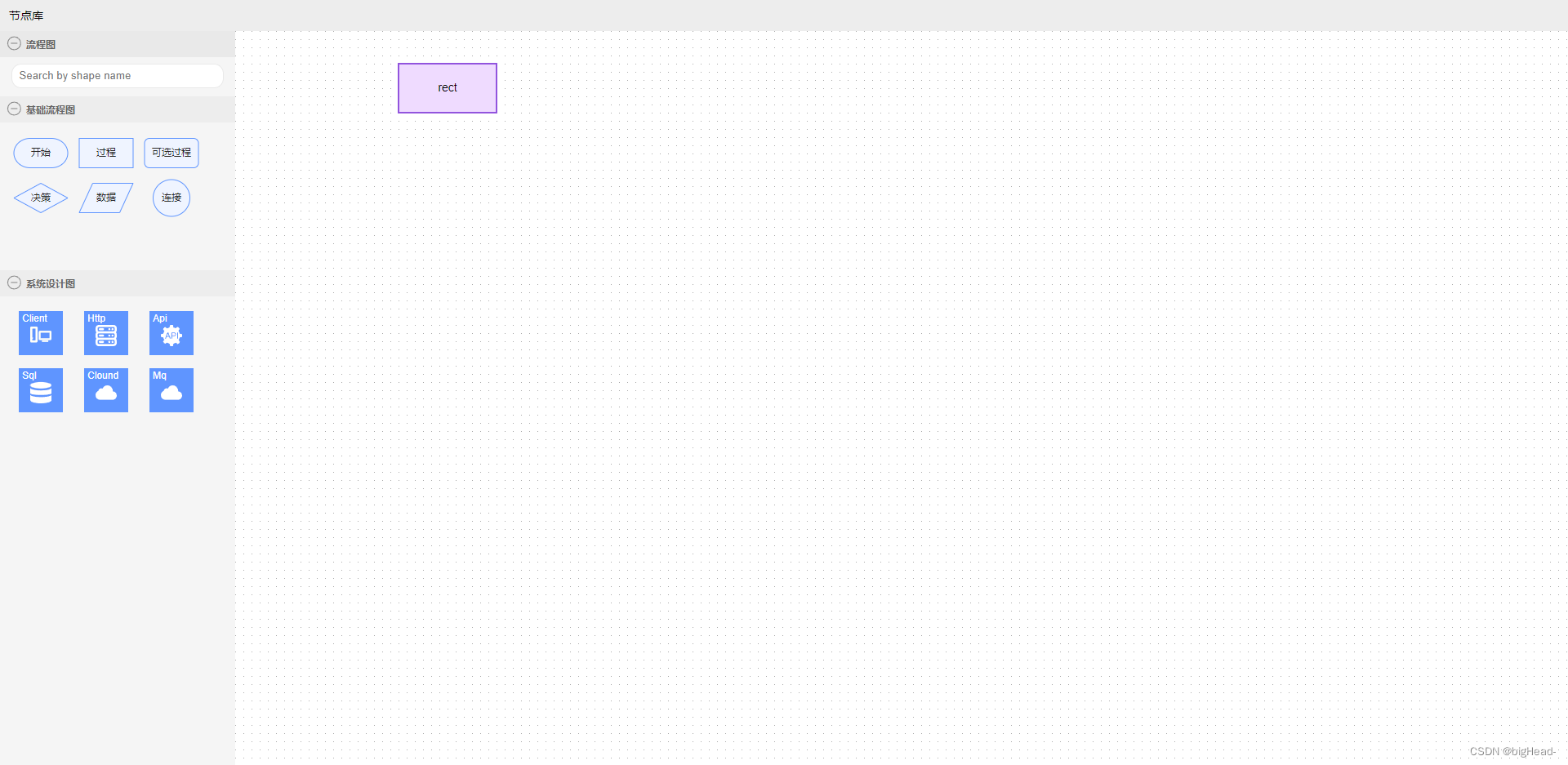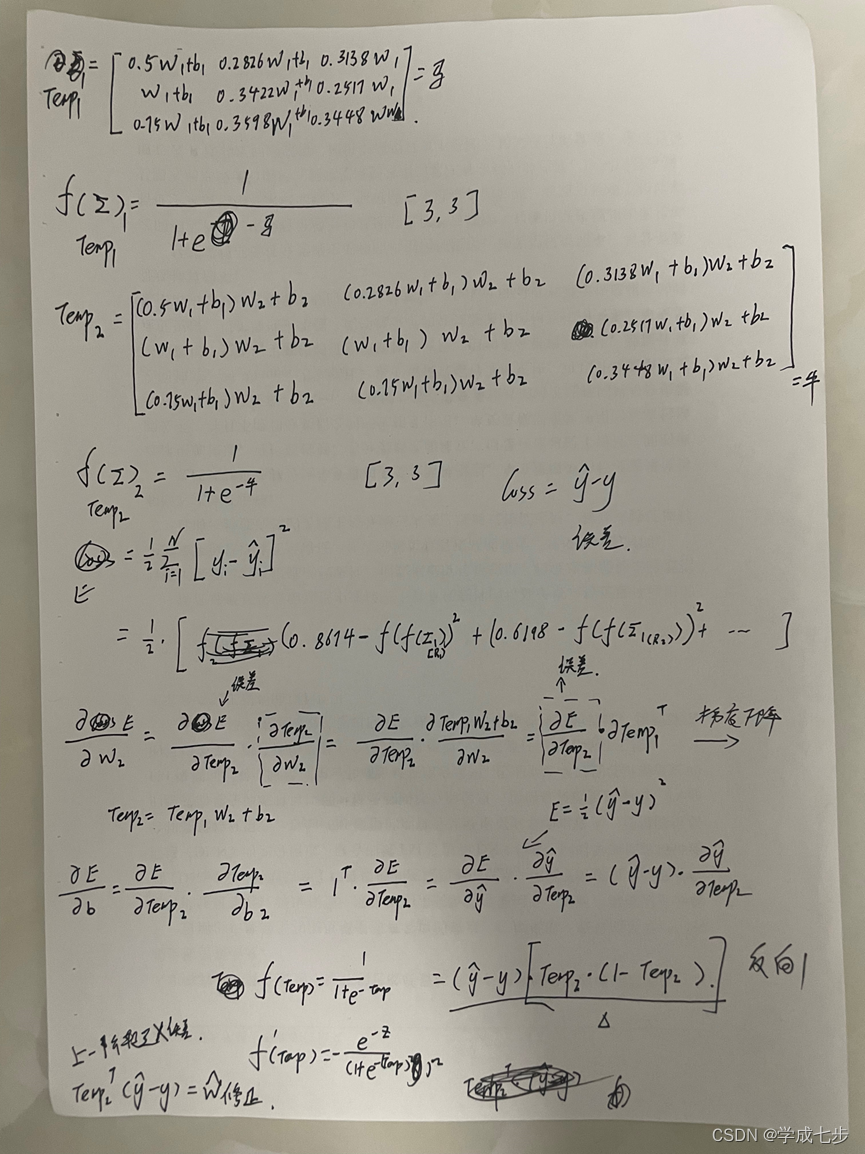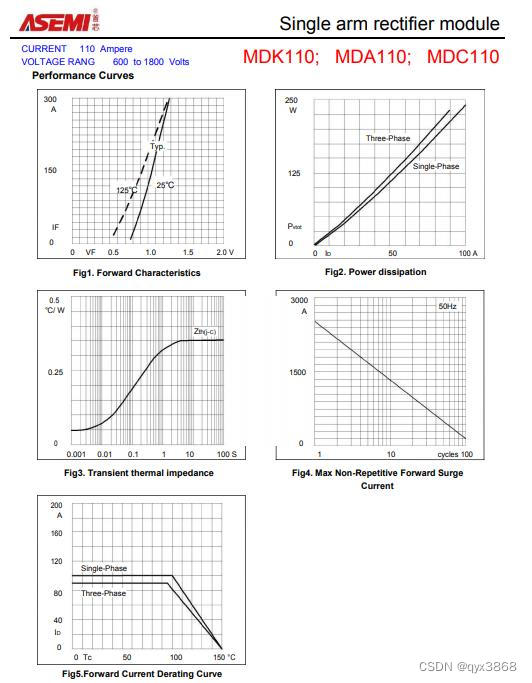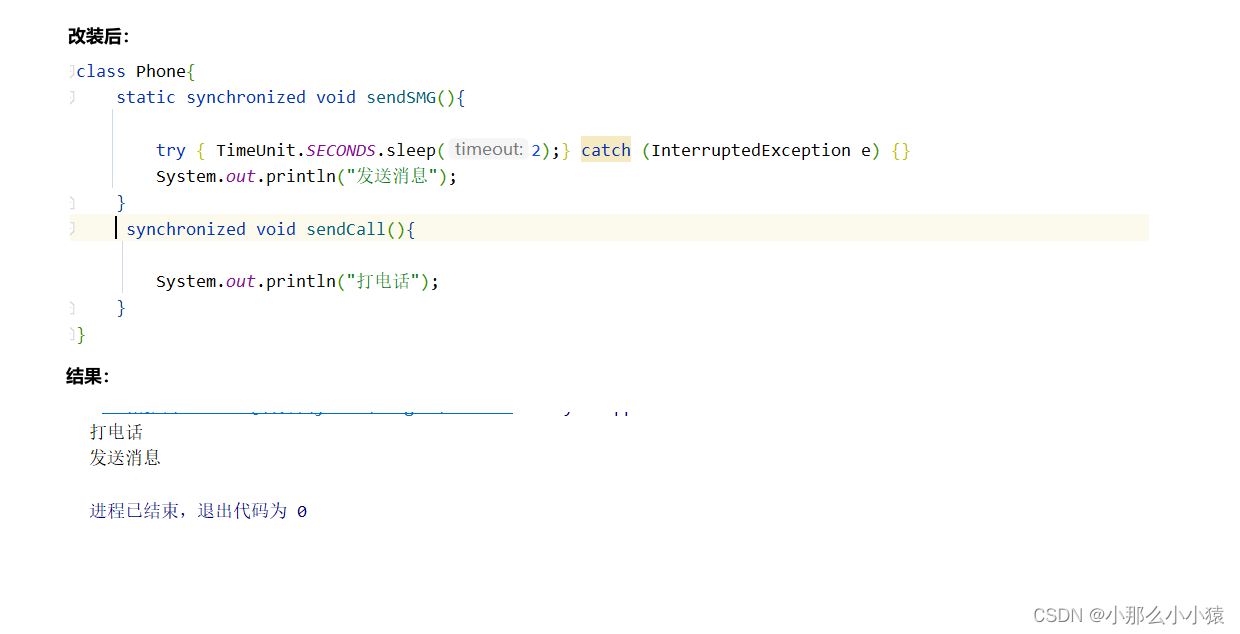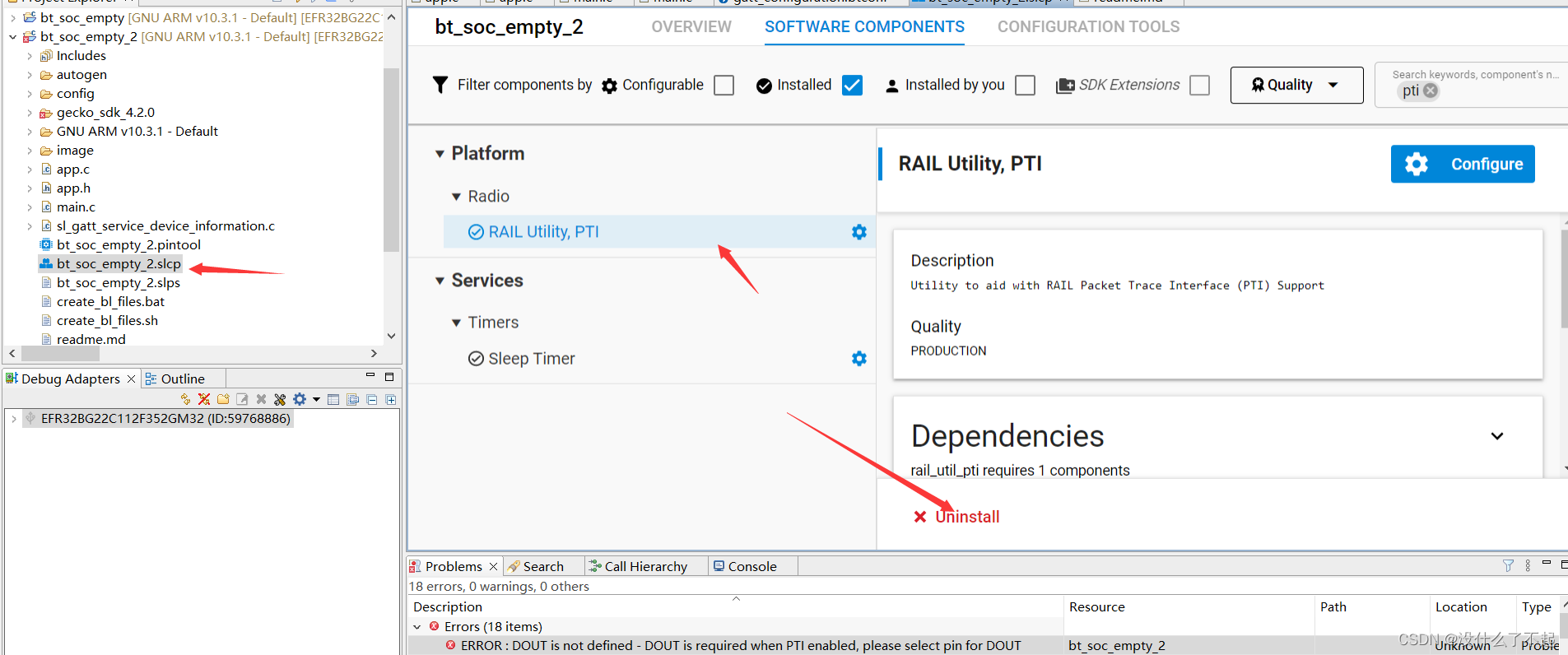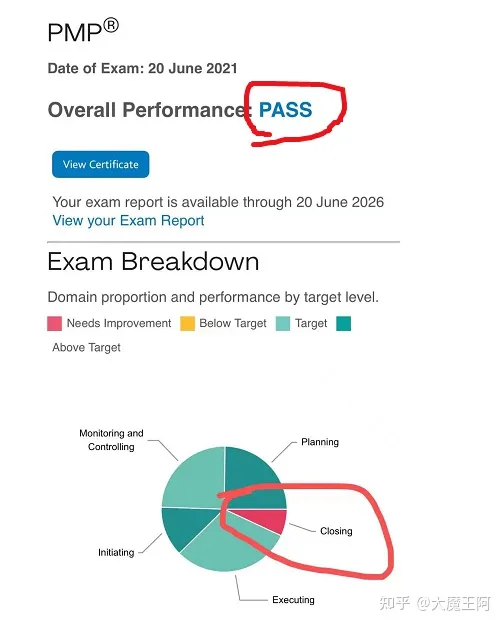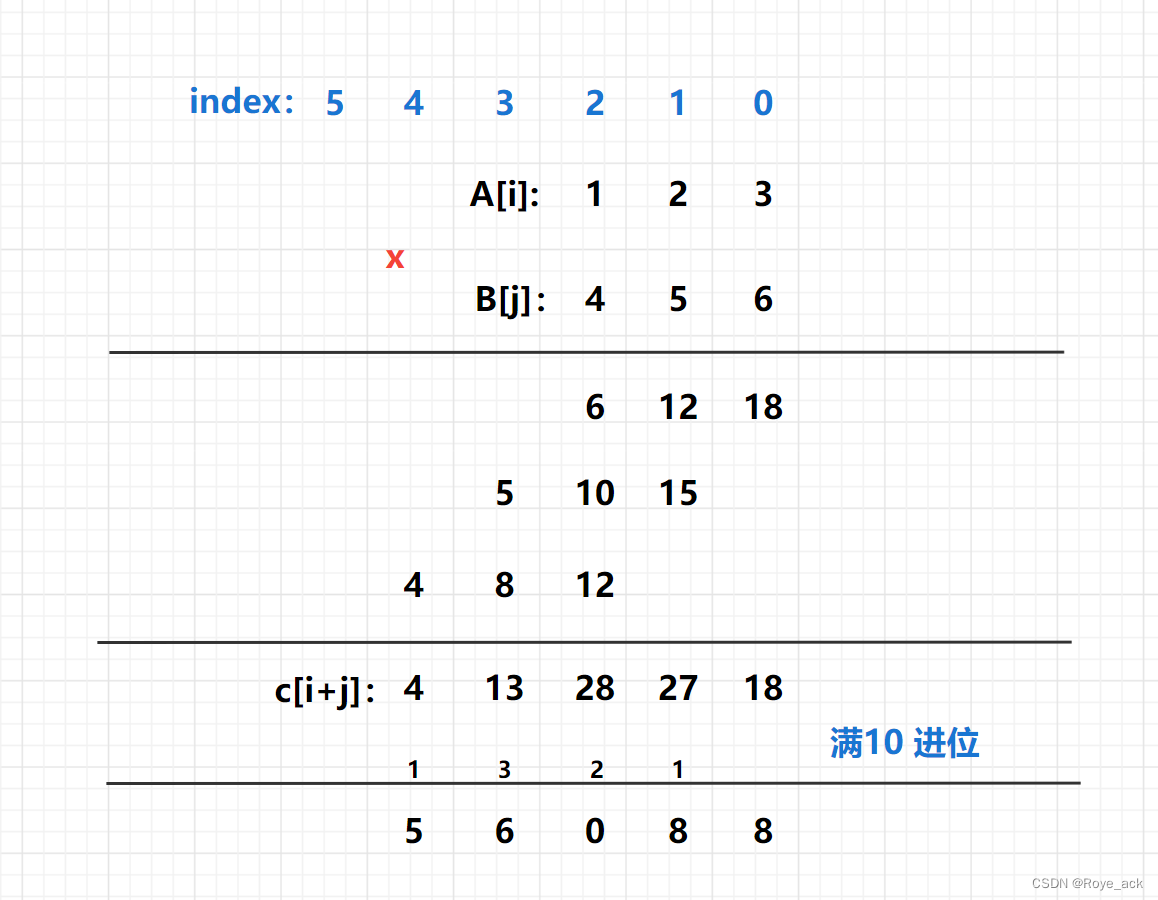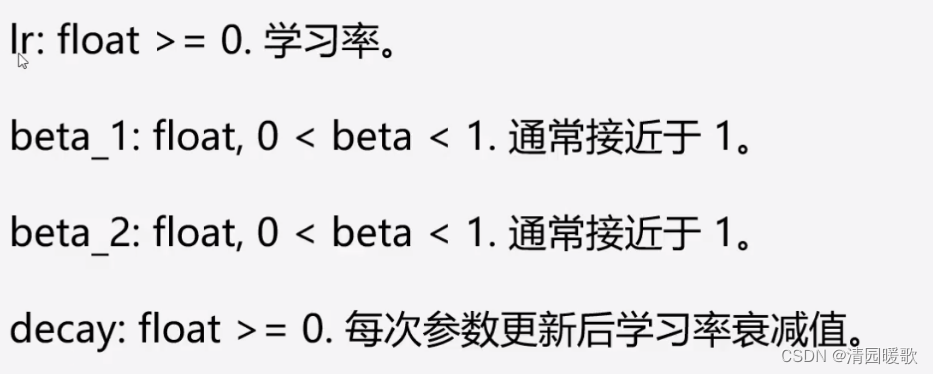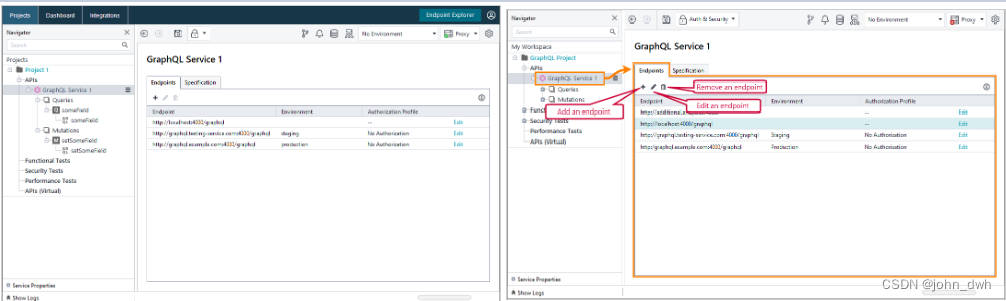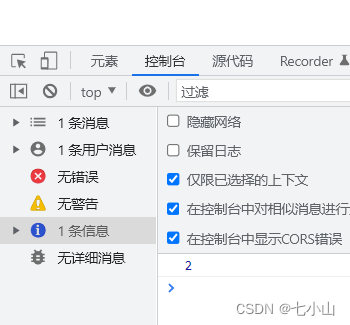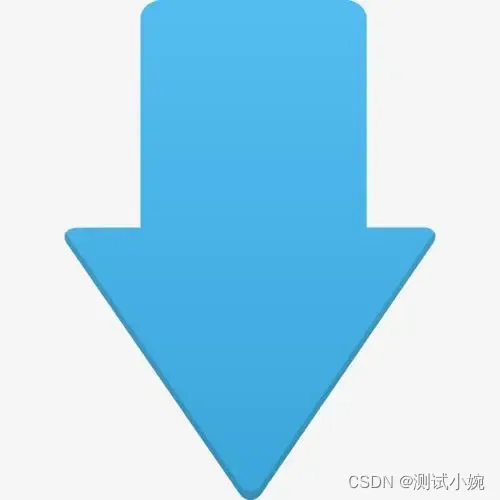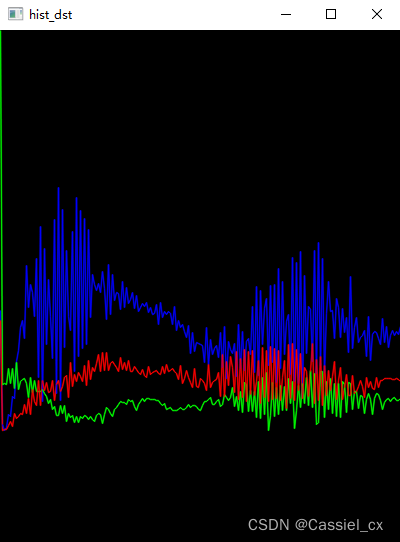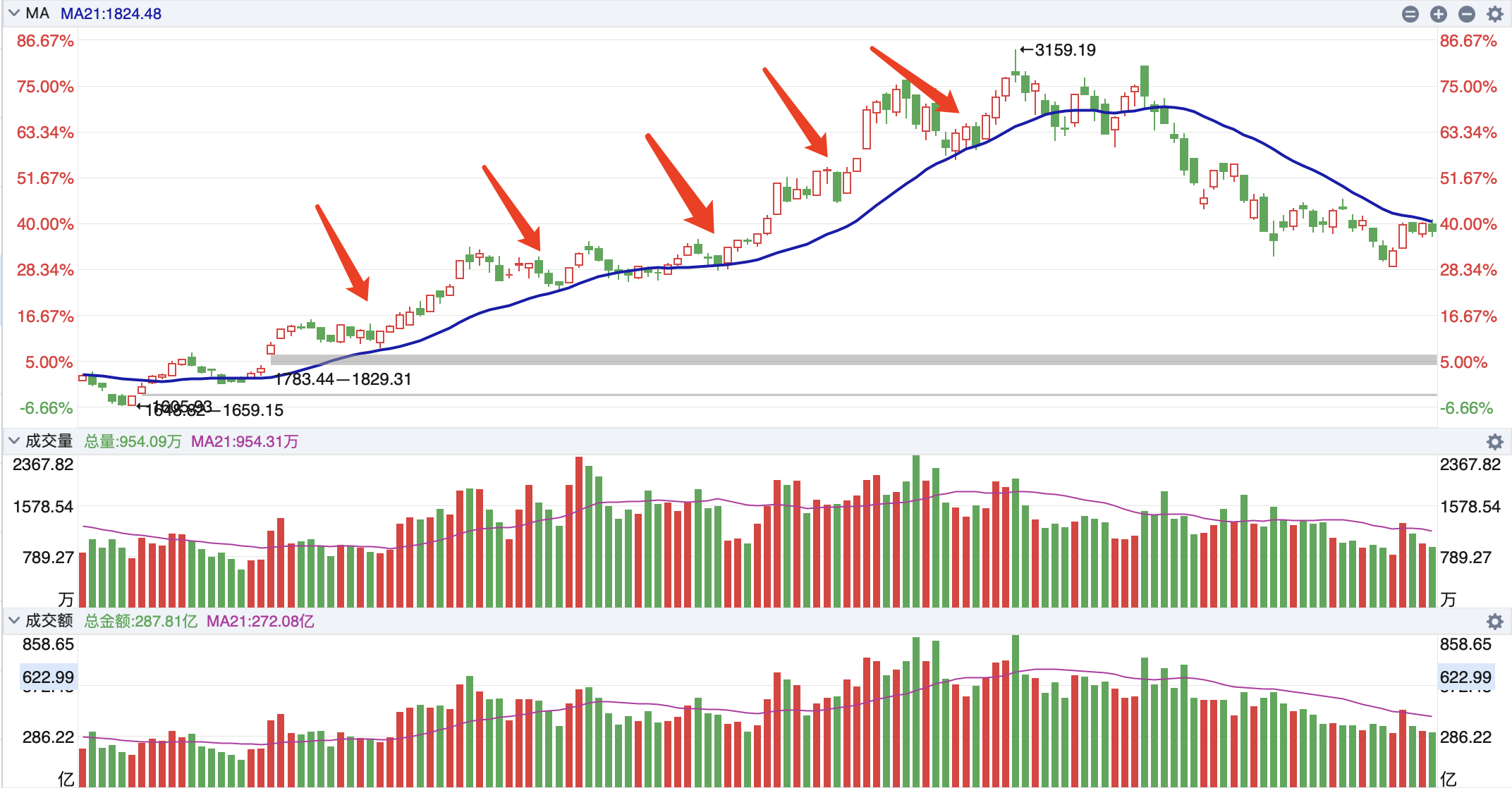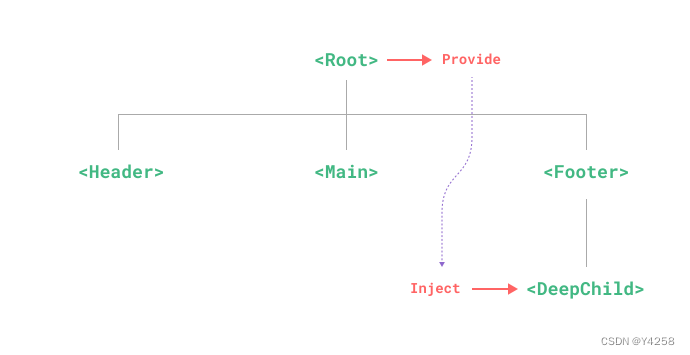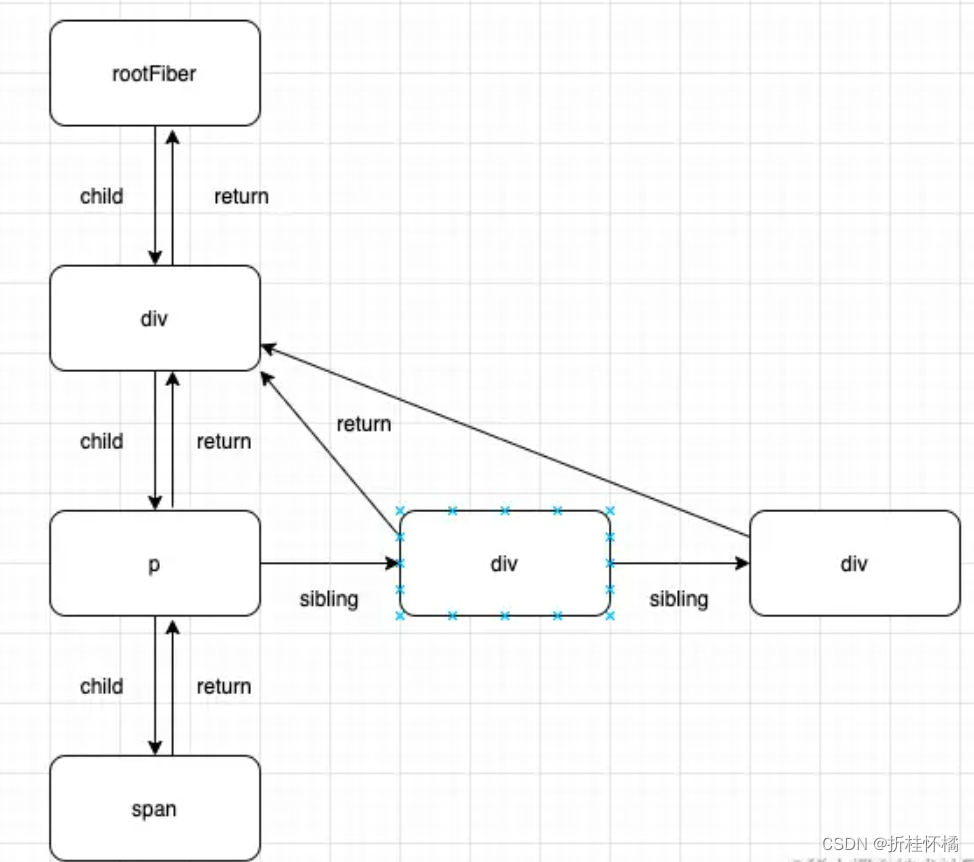进来闲来无事,看到x6 2.x版本也更新了有几个月了,便想着熟悉下2.x版本
一、首先搭建项目基础框架。
// yarn 方式
yarn create @vitejs/app v3-ts --template vue-ts
cd v3-ts
yarn
yarn dev
// npm
npm init @vitejs/app v3-ts --template vue-ts
cd v3-ts
npm install
npm run dev
二、下载antv/x6以及对应所需要的插件包
package.json
{
"@antv/x6": "^2.0.0",
"@antv/x6-plugin-clipboard": "^2.0.0", // 如果使用剪切板功能,需要安装此包
"@antv/x6-plugin-history": "^2.0.0", // 如果使用撤销重做功能,需要安装此包
"@antv/x6-plugin-keyboard": "^2.0.0", // 如果使用快捷键功能,需要安装此包
"@antv/x6-plugin-minimap": "^2.0.0", // 如果使用小地图功能,需要安装此包
"@antv/x6-plugin-scroller": "^2.0.0", // 如果使用滚动画布功能,需要安装此包
"@antv/x6-plugin-selection": "^2.0.0", // 如果使用框选功能,需要安装此包
"@antv/x6-plugin-snapline": "^2.0.0", // 如果使用对齐线功能,需要安装此包
"@antv/x6-plugin-dnd": "^2.0.0", // 如果使用 dnd 功能,需要安装此包
"@antv/x6-plugin-stencil": "^2.0.0", // 如果使用 stencil 功能,需要安装此包
"@antv/x6-plugin-transform": "^2.0.0", // 如果使用图形变换功能,需要安装此包
"@antv/x6-plugin-export": "^2.0.0", // 如果使用图片导出功能,需要安装此包
"@antv/x6-react-components": "^2.0.0", // 如果使用配套 UI 组件,需要安装此包
"@antv/x6-react-shape": "^2.0.0", // 如果使用 react 渲染功能,需要安装此包
"@antv/x6-vue-shape": "^2.0.0" // 如果使用 vue 渲染功能,需要安装此包
}
三、新建graph文件夹。并创建index.ts文件用来封装画布、侧边栏stencil组件、插件、快捷键与事件。
graph/index.ts
import { Graph, Shape} from "@antv/x6";
export default class FlowGraph {
public static graph: Graph;
public static init() {
this.graph = new Graph({
container: document.getElementById("graph-container")!,
background: {
color: "#fff",
},
grid: true,
mousewheel: {
enabled: true,
zoomAtMousePosition: true,
modifiers: "ctrl",
minScale: 0.5,
maxScale: 3,
},
connecting: {
router: {
name: "manhattan",
args: {
padding: 1,
},
},
connector: {
name: "rounded",
args: {
radius: 8,
},
},
anchor: "center",
connectionPoint: "anchor",
allowBlank: false,
snap: {
radius: 20,
},
createEdge() {
return new Shape.Edge({
attrs: {
line: {
stroke: "#A2B1C3",
strokeWidth: 2,
targetMarker: {
name: "block",
width: 12,
height: 8,
},
},
},
zIndex: 0,
});
},
validateConnection({ targetMagnet }) {
return !!targetMagnet;
},
},
highlighting: {
magnetAdsorbed: {
name: "stroke",
args: {
attrs: {
fill: "#5F95FF",
stroke: "#5F95FF",
},
},
},
},
});
return this.graph;
}
}
四、页面进行基础布局,并初始化画布。
App.vue
<script setup lang="ts">
import { onMounted, reactive } from "vue";
import FlowGraph from "./graph";
interface DataType {
isReady: boolean;
}
const data = reactive<DataType>({
isReady: false,
});
const getContainerSize = () => {
return {
width: (document.body.offsetWidth / 100) * 85,
height: document.body.offsetHeight - 38,
};
};
onMounted(() => {
const graph = FlowGraph.init();
graph.addNode({
x: 200,
y: 40,
width: 120,
height: 60,
label: "rect",
attrs: {
body: {
fill: "#efdbff",
stroke: "#9254de",
},
},
});
data.isReady = true;
const resizeFn = () => {
const { width, height } = getContainerSize();
graph.resize(width, height);
};
resizeFn();
window.addEventListener("resize", resizeFn);
return () => {
window.removeEventListener("resize", resizeFn);
};
});
</script>
<template>
<div class="content">
<div class="leftBox">
<div class="storeTitle">
<p>节点库</p>
</div>
<!-- 侧边栏stencil组件 -->
<div id="stencil" />
</div>
<div class="panel">
<!-- Toolbar 工具栏 -->
<div class="toolbar">
<!-- <Toolbar v-if="data.isReady" /> -->
</div>
<!-- 画布 -->
<div id="graph-container" />
</div>
<!-- 属性配置 -->
<div class="rightBox">
<div class="rightTop">属性</div>
<div class="rightPanel">
<div class="config">
<!-- <ConfigPanel v-if="data.isReady" /> -->
</div>
</div>
</div>
</div>
</template>
<style lang="less">
* {
margin: 0;
padding: 0;
}
html,
body,
#app {
width: 100vw;
height: 100vh;
font-size: 14px;
}
.content {
width: 100%;
height: 100%;
display: flex;
overflow: hidden;
.leftBox {
width: 15vw;
.storeTitle {
height: 38px;
line-height: 38px;
display: flex;
padding: 0 0.26vw;
justify-content: space-between;
background-color: #ededed;
// background-color: #304053;
p {
// color: #fff;
padding-left: 6px;
}
}
#stencil {
position: relative;
width: 100%;
height: calc(100% - 38px);
}
}
.panel {
width: 85vw;
height: 100%;
.toolbar {
display: flex;
align-items: center;
height: 38px;
border-bottom: 1px solid #ededed;
// border-bottom: 1px solid #4b4343;
position: relative;
background-color: #ededed;
// background-color: #304053;
box-sizing: border-box;
border-left: 2px solid #ededed;
// border-left: 2px solid #040b22;
}
}
.rightBox {
width: 0;
}
}
</style>
- 此时画布创建成功,效果如下图:

- 接下来来完善侧边栏stencil组件
五、初始化侧边栏stencil组件
graph/index.ts
import { Graph, Shape } from "@antv/x6";
import { Stencil } from "@antv/x6-plugin-stencil";
export default class FlowGraph {
public static graph: Graph;
public static stencil: Stencil;
public static init() {
this.graph = new Graph({
container: document.getElementById("graph-container")!,
background: {
color: "#fff",
},
grid: true,
mousewheel: {
enabled: true,
zoomAtMousePosition: true,
modifiers: "ctrl",
minScale: 0.5,
maxScale: 3,
},
connecting: {
router: {
name: "manhattan",
args: {
padding: 1,
},
},
connector: {
name: "rounded",
args: {
radius: 8,
},
},
anchor: "center",
connectionPoint: "anchor",
allowBlank: false,
snap: {
radius: 20,
},
createEdge() {
return new Shape.Edge({
attrs: {
line: {
stroke: "#A2B1C3",
strokeWidth: 2,
targetMarker: {
name: "block",
width: 12,
height: 8,
},
},
},
zIndex: 0,
});
},
validateConnection({ targetMagnet }) {
return !!targetMagnet;
},
},
highlighting: {
magnetAdsorbed: {
name: "stroke",
args: {
attrs: {
fill: "#5F95FF",
stroke: "#5F95FF",
},
},
},
},
});
this.initStencil();
return this.graph;
}
public static initStencil() {
this.stencil = new Stencil({
title: "流程图",
target: this.graph,
search(cell, keyword) {
return (cell as any).label.indexOf(keyword) !== -1;
},
placeholder: "Search by shape name",
notFoundText: "Not Found",
stencilGraphWidth: 280,
stencilGraphHeight: 180,
collapsable: true,
groups: [
{
title: "基础流程图",
name: "group1",
},
{
title: "系统设计图",
name: "group2",
graphHeight: 250,
layoutOptions: {
rowHeight: 70,
},
},
],
layoutOptions: {
columns: 3,
columnWidth: 80,
rowHeight: 55,
},
});
document.getElementById("stencil")!.appendChild(this.stencil.container);
}
}
六、此时可以在graph目录下新建shape.ts来注册更多不同类型的节点
graph/shape.ts
import { Graph } from "@antv/x6";
const ports = {
groups: {
top: {
position: "top",
attrs: {
circle: {
r: 4,
magnet: true,
stroke: "#5F95FF",
strokeWidth: 1,
fill: "#fff",
style: {
visibility: "hidden",
},
},
},
},
right: {
position: "right",
attrs: {
circle: {
r: 4,
magnet: true,
stroke: "#5F95FF",
strokeWidth: 1,
fill: "#fff",
style: {
visibility: "hidden",
},
},
},
},
bottom: {
position: "bottom",
attrs: {
circle: {
r: 4,
magnet: true,
stroke: "#5F95FF",
strokeWidth: 1,
fill: "#fff",
style: {
visibility: "hidden",
},
},
},
},
left: {
position: "left",
attrs: {
circle: {
r: 4,
magnet: true,
stroke: "#5F95FF",
strokeWidth: 1,
fill: "#fff",
style: {
visibility: "hidden",
},
},
},
},
},
items: [
{
group: "top",
},
{
group: "right",
},
{
group: "bottom",
},
{
group: "left",
},
],
};
Graph.registerNode(
"custom-rect",
{
inherit: "rect",
width: 66,
height: 36,
attrs: {
body: {
strokeWidth: 1,
stroke: "#5F95FF",
fill: "#EFF4FF",
},
text: {
fontSize: 12,
fill: "#262626",
},
},
ports: { ...ports },
},
true
);
Graph.registerNode(
"custom-polygon",
{
inherit: "polygon",
width: 66,
height: 36,
attrs: {
body: {
strokeWidth: 1,
stroke: "#5F95FF",
fill: "#EFF4FF",
},
text: {
fontSize: 12,
fill: "#262626",
},
},
ports: {
...ports,
items: [
{
group: "top",
},
{
group: "bottom",
},
],
},
},
true
);
Graph.registerNode(
"custom-circle",
{
inherit: "circle",
width: 45,
height: 45,
attrs: {
body: {
strokeWidth: 1,
stroke: "#5F95FF",
fill: "#EFF4FF",
},
text: {
fontSize: 12,
fill: "#262626",
},
},
ports: { ...ports },
},
true
);
Graph.registerNode(
"custom-image",
{
inherit: "rect",
width: 52,
height: 52,
markup: [
{
tagName: "rect",
selector: "body",
},
{
tagName: "image",
},
{
tagName: "text",
selector: "label",
},
],
attrs: {
body: {
stroke: "#5F95FF",
fill: "#5F95FF",
},
image: {
width: 26,
height: 26,
refX: 13,
refY: 16,
},
label: {
refX: 3,
refY: 2,
textAnchor: "left",
textVerticalAnchor: "top",
fontSize: 12,
fill: "#fff",
},
},
ports: { ...ports },
},
true
);
七、初始化侧边栏stencil组件内的节点。
graph/index.ts
import { Graph, Shape } from "@antv/x6";
import { Stencil } from "@antv/x6-plugin-stencil";
import './shape'
export default class FlowGraph {
public static graph: Graph;
public static stencil: Stencil;
// 初始化画布
public static init() {
this.graph = new Graph({
container: document.getElementById("graph-container")!,
background: {
color: "#fff",
},
grid: true,
mousewheel: {
enabled: true,
zoomAtMousePosition: true,
modifiers: "ctrl",
minScale: 0.5,
maxScale: 3,
},
connecting: {
router: {
name: "manhattan",
args: {
padding: 1,
},
},
connector: {
name: "rounded",
args: {
radius: 8,
},
},
anchor: "center",
connectionPoint: "anchor",
allowBlank: false,
snap: {
radius: 20,
},
createEdge() {
return new Shape.Edge({
attrs: {
line: {
stroke: "#A2B1C3",
strokeWidth: 2,
targetMarker: {
name: "block",
width: 12,
height: 8,
},
},
},
zIndex: 0,
});
},
validateConnection({ targetMagnet }) {
return !!targetMagnet;
},
},
highlighting: {
magnetAdsorbed: {
name: "stroke",
args: {
attrs: {
fill: "#5F95FF",
stroke: "#5F95FF",
},
},
},
},
});
this.initStencil();
this.initShape()
return this.graph;
}
// 初始化侧边栏stencil组件
public static initStencil() {
this.stencil = new Stencil({
title: "流程图",
target: this.graph,
search(cell, keyword) {
return (cell as any).label.indexOf(keyword) !== -1;
},
placeholder: "Search by shape name",
notFoundText: "Not Found",
stencilGraphWidth: 280,
stencilGraphHeight: 180,
collapsable: true,
groups: [
{
title: "基础流程图",
name: "group1",
},
{
title: "系统设计图",
name: "group2",
graphHeight: 250,
layoutOptions: {
rowHeight: 70,
},
},
],
layoutOptions: {
columns: 3,
columnWidth: 80,
rowHeight: 55,
},
});
document.getElementById("stencil")!.appendChild(this.stencil.container);
}
// 初始化stencil组件内的节点
public static initShape() {
const { graph } = this;
const r1 = graph.createNode({
shape: "custom-rect",
label: "开始",
attrs: {
body: {
rx: 20,
ry: 26,
},
},
});
const r2 = graph.createNode({
shape: "custom-rect",
label: "过程",
});
const r3 = graph.createNode({
shape: "custom-rect",
attrs: {
body: {
rx: 6,
ry: 6,
},
},
label: "可选过程",
});
const r4 = graph.createNode({
shape: "custom-polygon",
attrs: {
body: {
refPoints: "0,10 10,0 20,10 10,20",
},
},
label: "决策",
});
const r5 = graph.createNode({
shape: "custom-polygon",
attrs: {
body: {
refPoints: "10,0 40,0 30,20 0,20",
},
},
label: "数据",
});
const r6 = graph.createNode({
shape: "custom-circle",
label: "连接",
});
this.stencil.load([r1, r2, r3, r4, r5, r6], "group1");
const imageShapes = [
{
label: "Client",
image:
"https://gw.alipayobjects.com/zos/bmw-prod/687b6cb9-4b97-42a6-96d0-34b3099133ac.svg",
},
{
label: "Http",
image:
"https://gw.alipayobjects.com/zos/bmw-prod/dc1ced06-417d-466f-927b-b4a4d3265791.svg",
},
{
label: "Api",
image:
"https://gw.alipayobjects.com/zos/bmw-prod/c55d7ae1-8d20-4585-bd8f-ca23653a4489.svg",
},
{
label: "Sql",
image:
"https://gw.alipayobjects.com/zos/bmw-prod/6eb71764-18ed-4149-b868-53ad1542c405.svg",
},
{
label: "Clound",
image:
"https://gw.alipayobjects.com/zos/bmw-prod/c36fe7cb-dc24-4854-aeb5-88d8dc36d52e.svg",
},
{
label: "Mq",
image:
"https://gw.alipayobjects.com/zos/bmw-prod/2010ac9f-40e7-49d4-8c4a-4fcf2f83033b.svg",
},
];
const imageNodes = imageShapes.map((item) =>
graph.createNode({
shape: "custom-image",
label: item.label,
attrs: {
image: {
"xlink:href": item.image,
},
},
})
);
this.stencil.load(imageNodes, "group2");
}
}
- 此时页面效果如下:
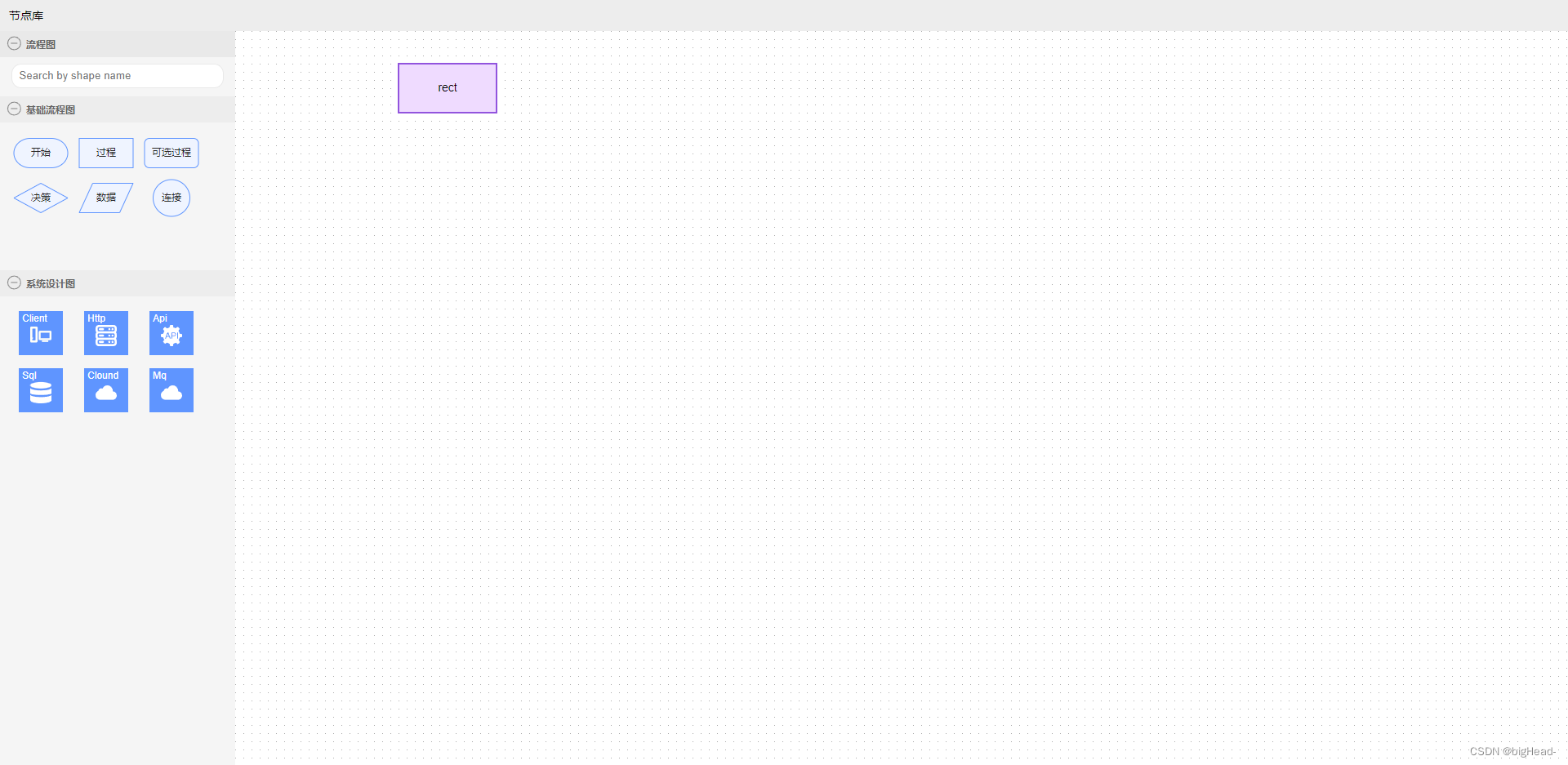
接下来需要完善 快捷键与事件、Toolbar 工具栏、以及节点属性配置。具体看下篇文章。