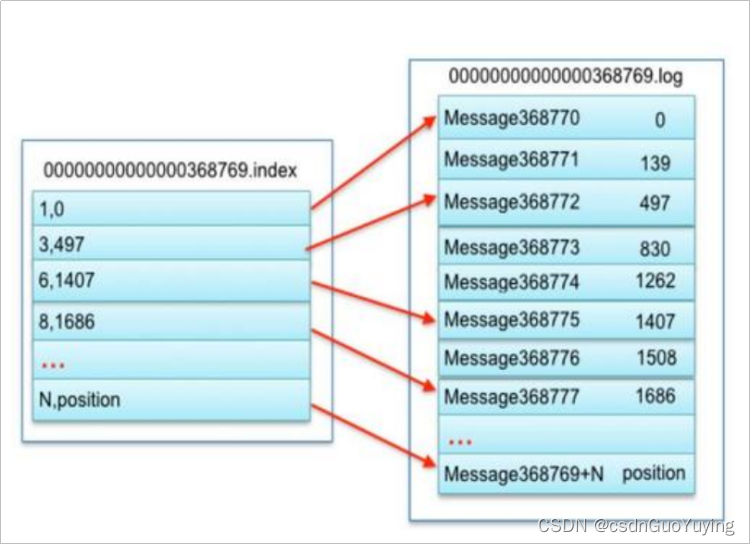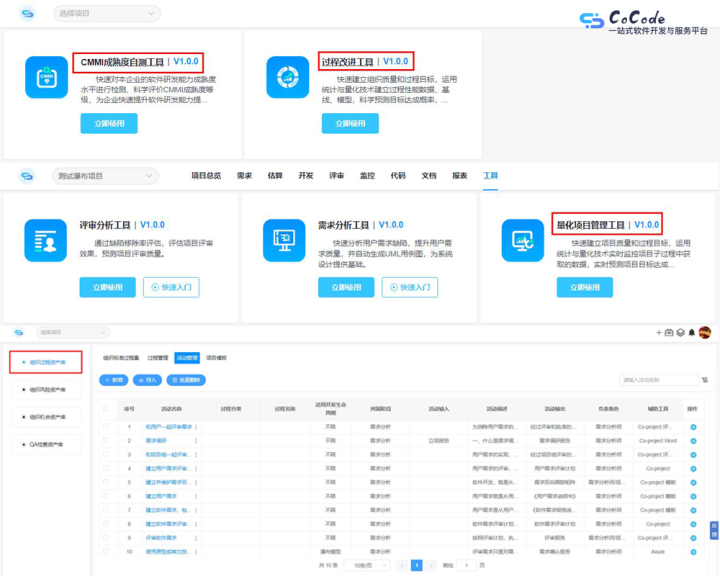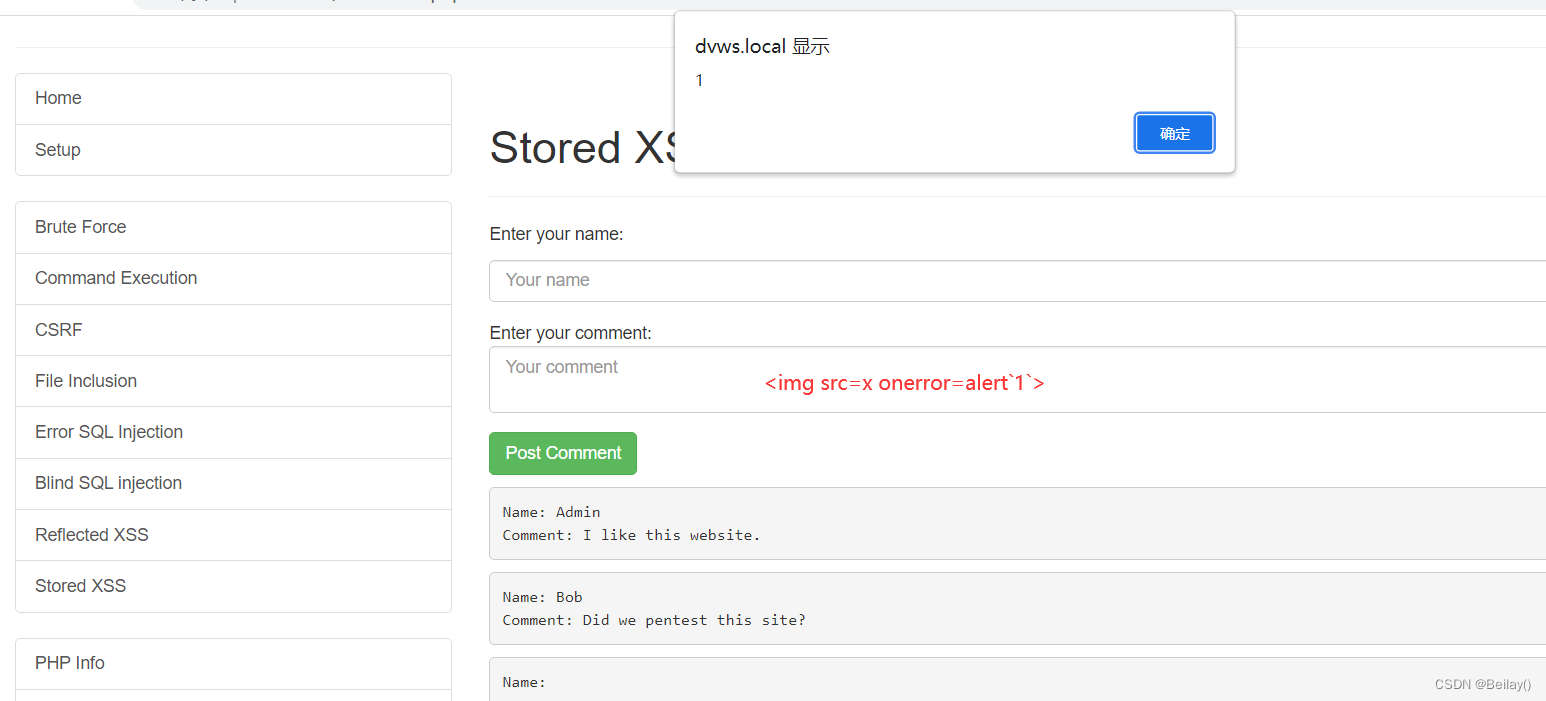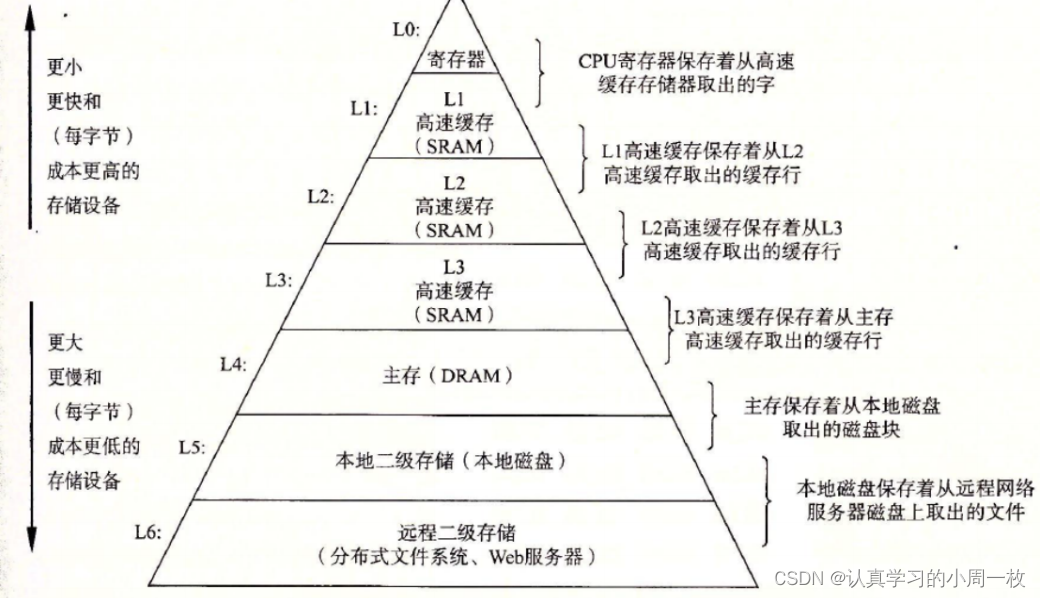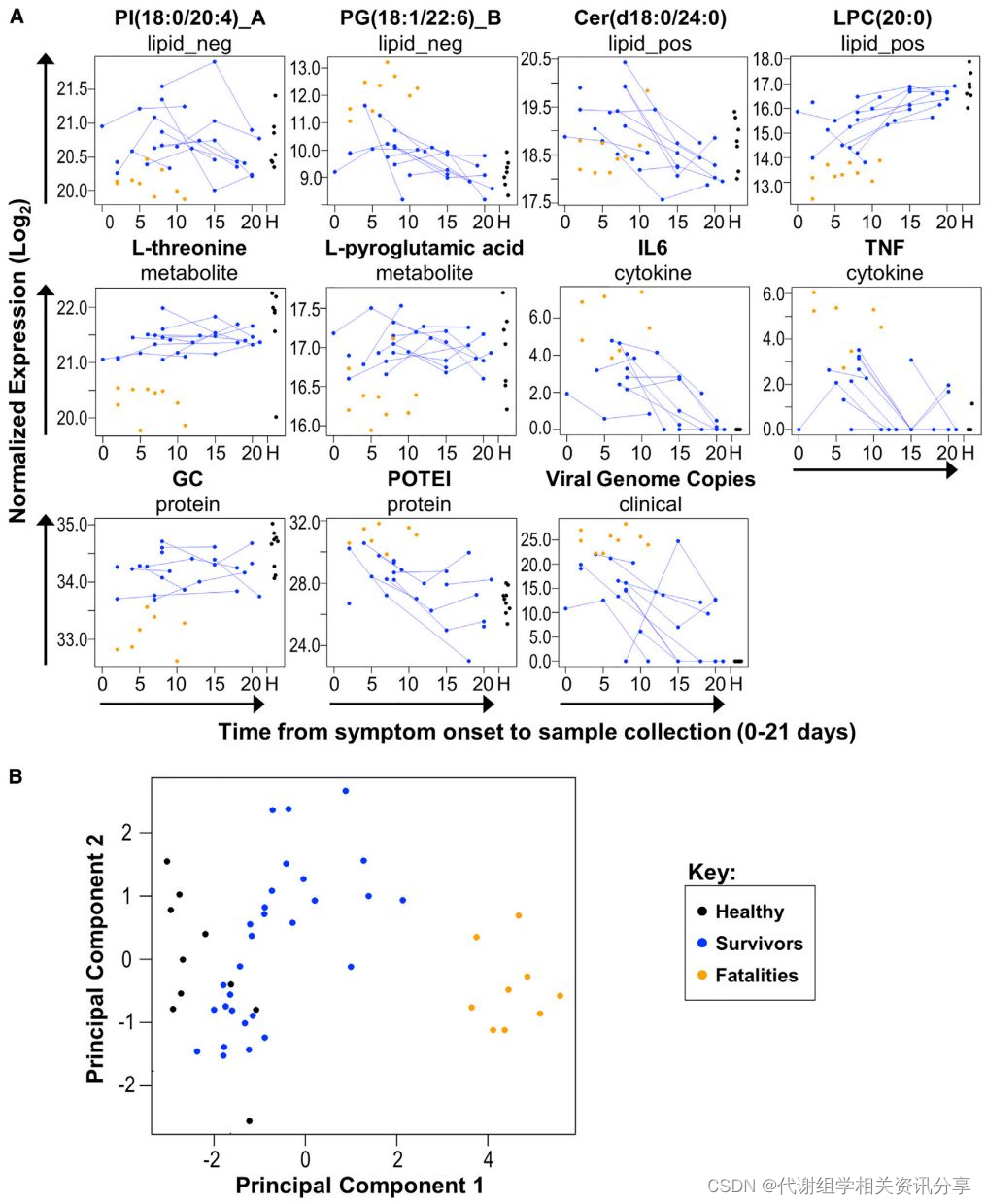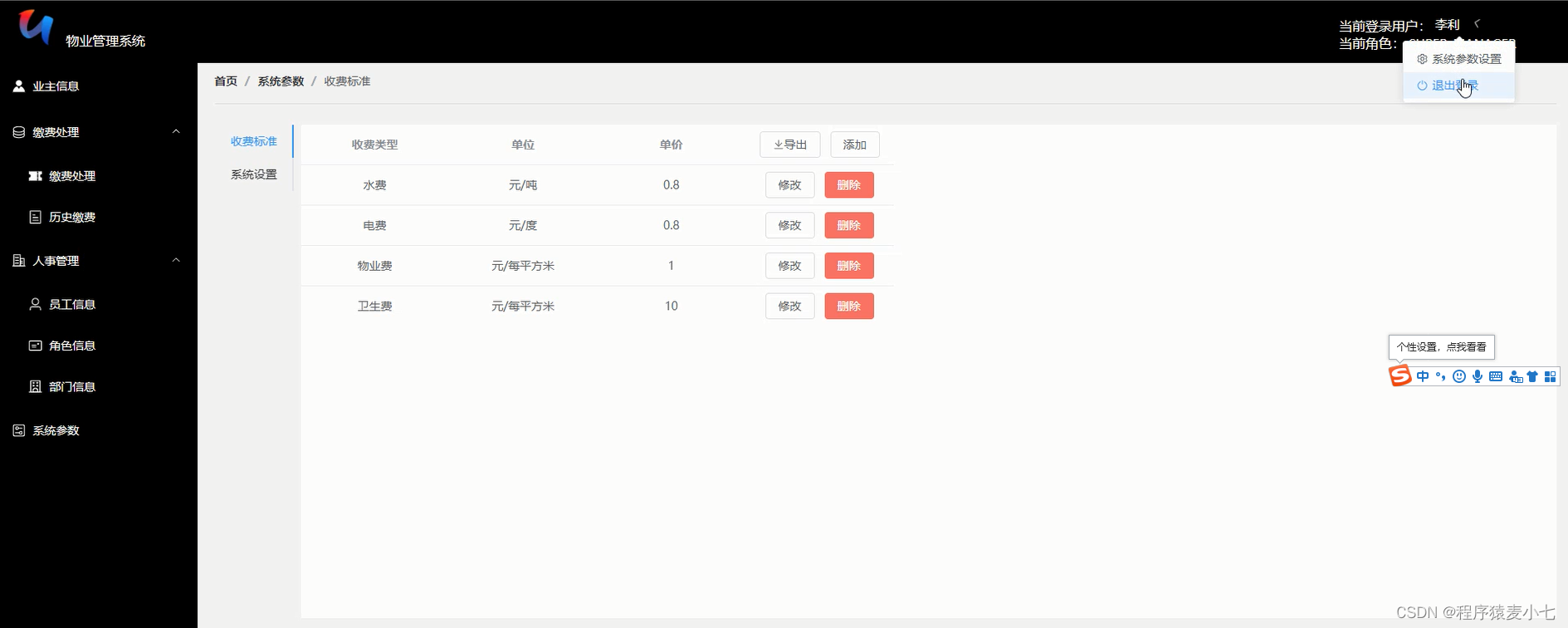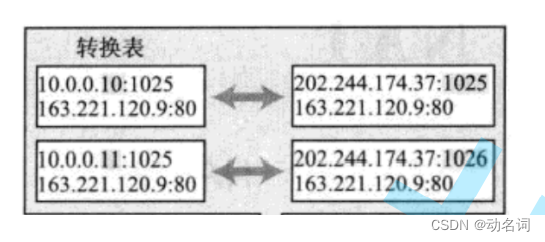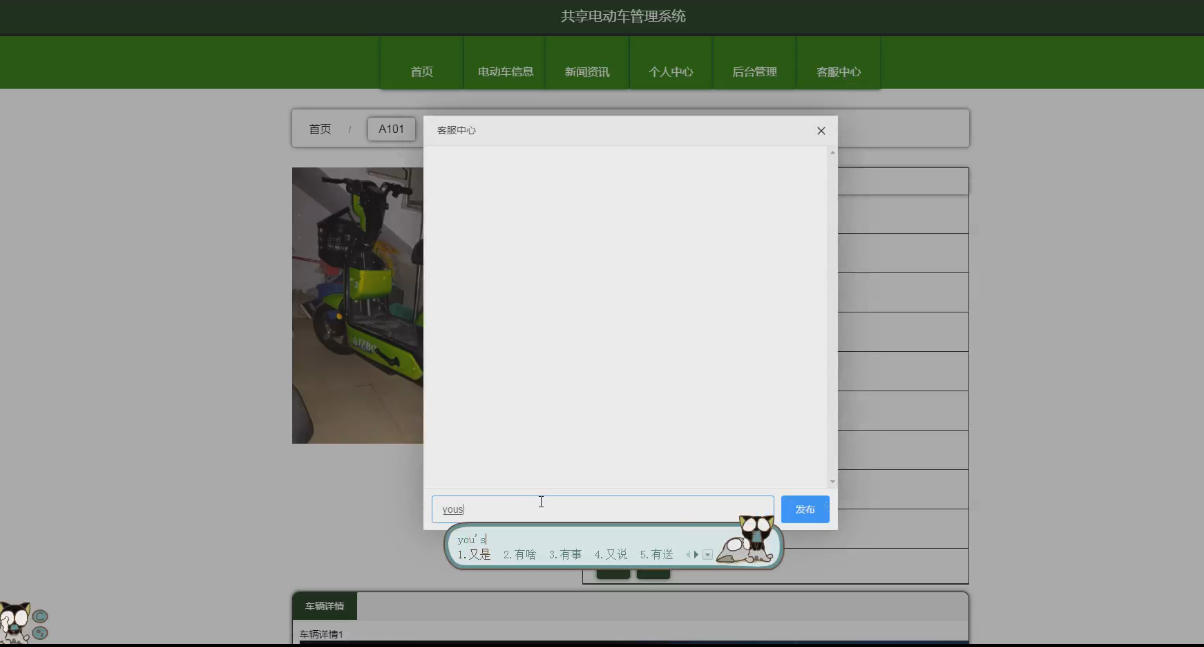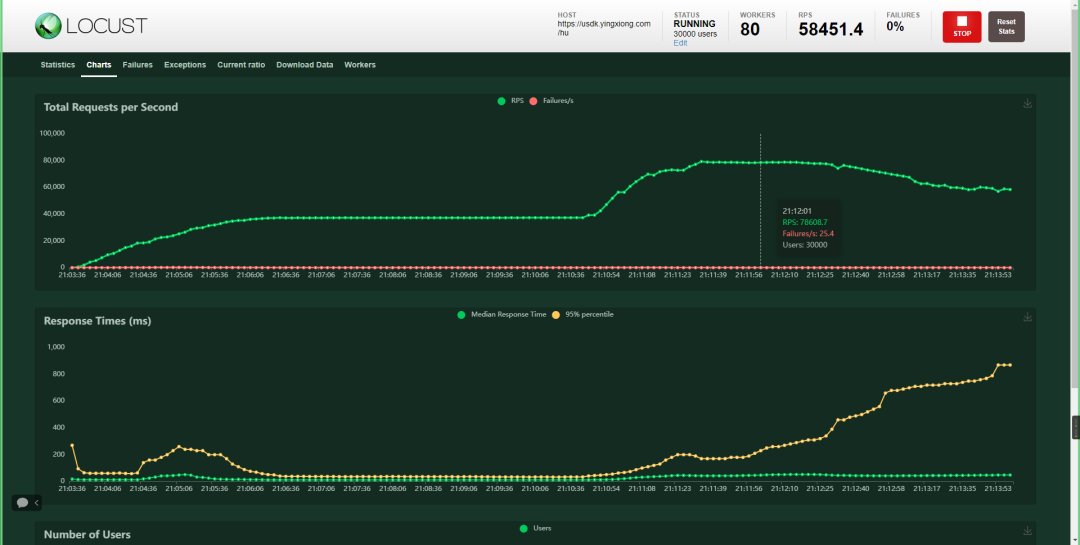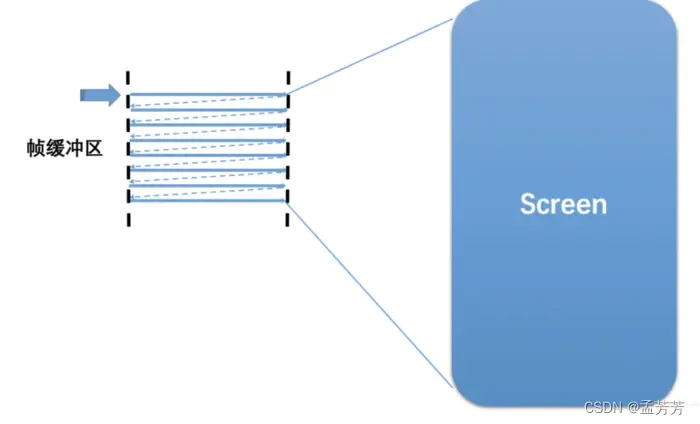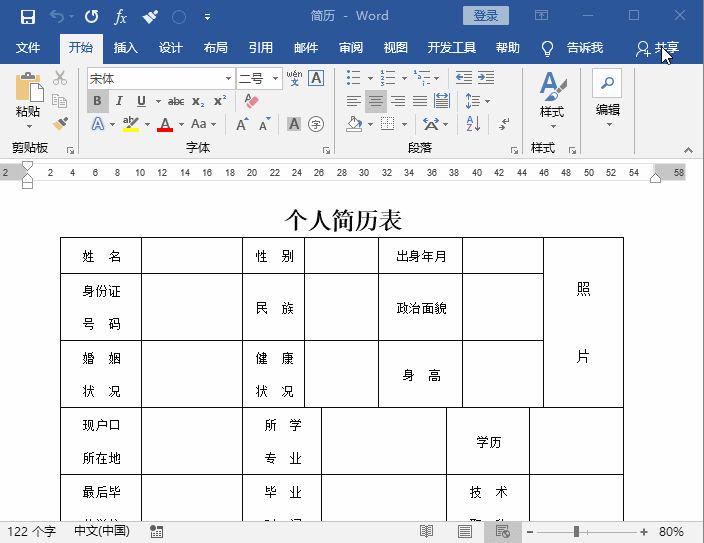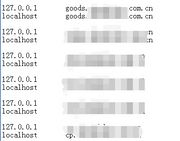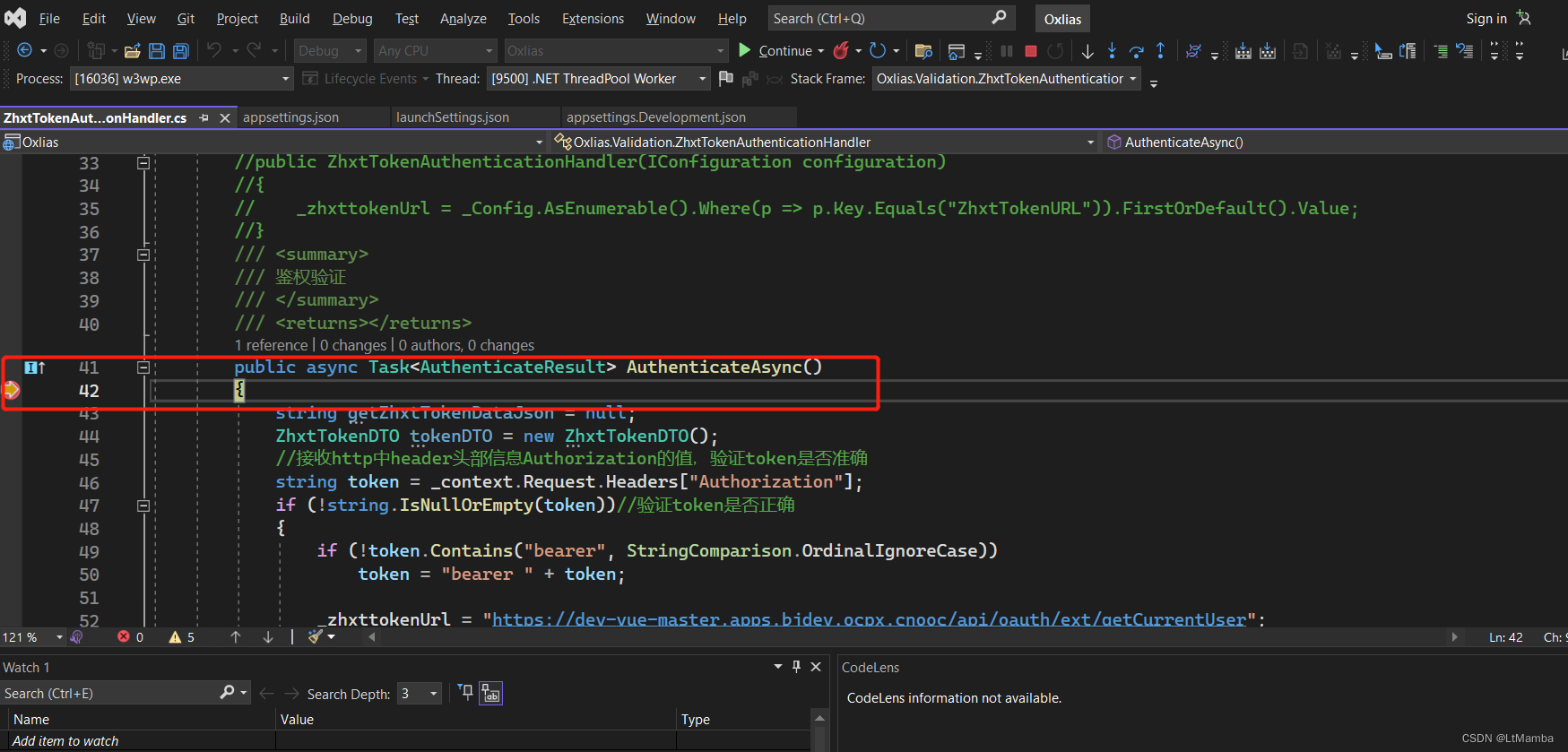第三章:WXSS-WXML-WXS语法事件处理-组件化开发
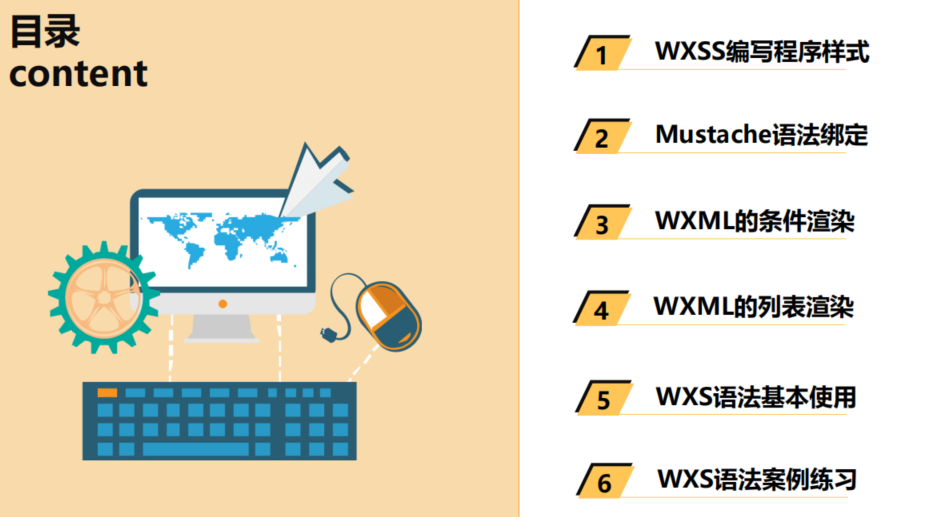
01_(掌握)WXML语法-基本规则和mustache语法
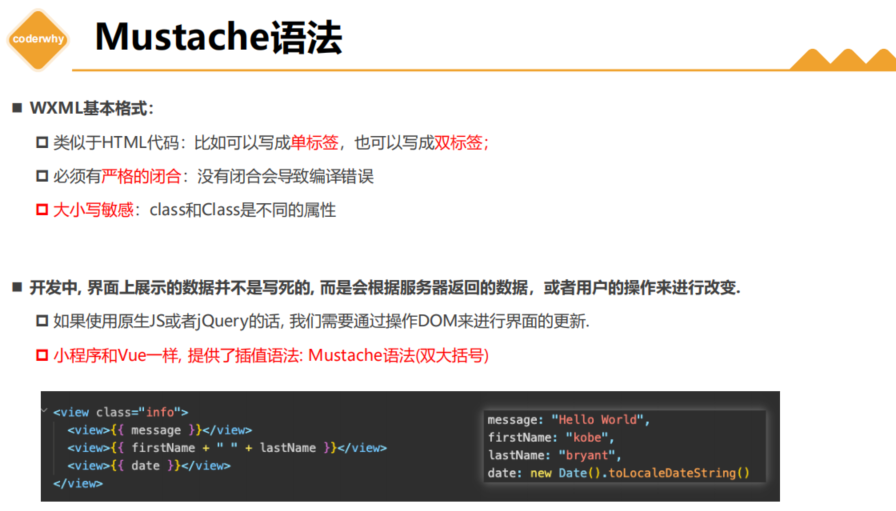
Page({
data: {
message: "Hello World",
firstname: "kobe",
lastname: "bryant",
date: new Date().toLocaleDateString(),
},
})
<!-- 1.Mustache语法 -->
<view>{{ message }}</view>
<view>{{ firstname + " " + lastname }}</view>
<view>{{ date }}</view>
02_(掌握)WXML语法-逻辑条件判断-指令
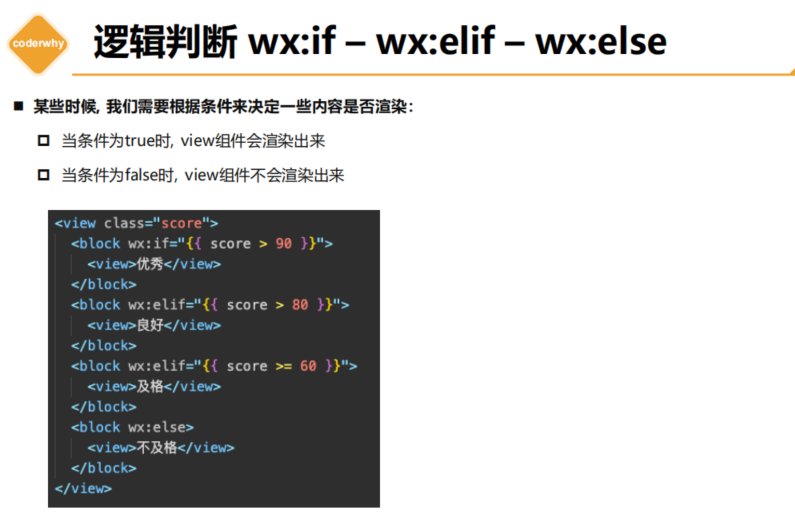
score: 10,
<!-- 2.条件判断 为false的情况下是直接不渲染元素 -->
<view wx:if="{{score > 90}}">优秀</view>
<view wx:elif="{{score > 80}}">良好</view>
<view wx:elif="{{score >= 60}}">及格</view>
<view wx:else>不及格</view>
03_(掌握)WXML语法-hidden属性和if的区别
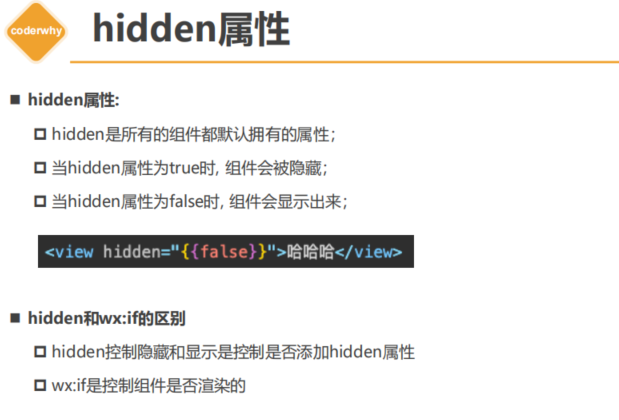
isHidden: false,
onChangeTap() {
this.setData({
isHidden: !this.data.isHidden
})
}
<!-- 3.hidden属性:v-show 实现原理 display:none -->
<!-- 基本使用 -->
<view hidden>我是hidden的view</view>
<!-- 切换案例 -->
<button bindtap="onChangeTap">切换</button>
<!-- 频繁更新的时候用hidden -->
<view hidden="{{isHidden}}">哈哈哈哈</view>
<!-- dom树中已经不存在 ,但是小程序可能因为热更新的问题导致 我们看代码的时候并没有移除,但本质上已经移除了 -->
<view wx:if="{{!isHidden}}">呵呵呵呵</view>
04_(掌握)WXML语法-列表渲染-for基本使用
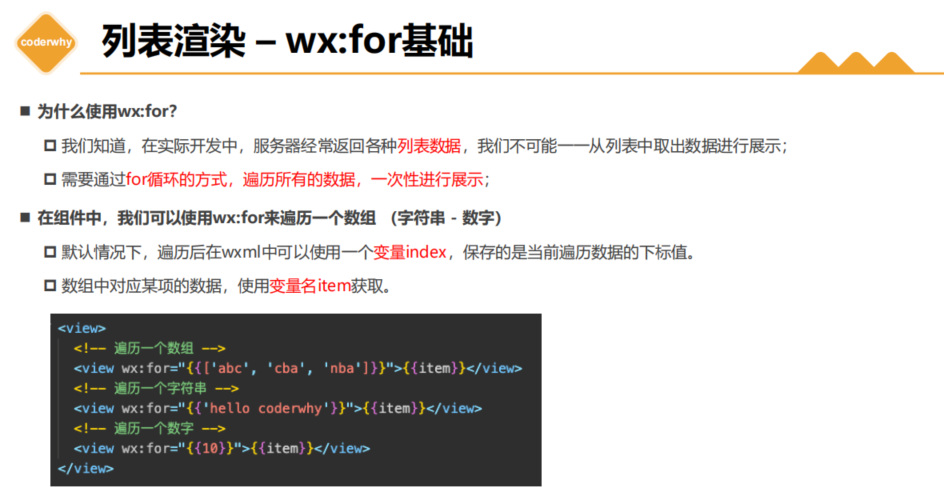
关于wx:key 一般常见的两种写法
写法一:wx:key=“*this” 表示的是item本身,如果item本身是对象类型,对象类型绑定到key会转换成字符串[Object object],这样key就不再是唯一了。对象的时候不推荐
写法二:直接写字符串 – 例如 wx:key=“id”,这时候就会自动从item中寻找id,让id属性作为key
books: [
{ id: 111, name: "代码大全", price: 98 },
{ id: 112, name: "你不知道JS", price: 87 },
{ id: 113, name: "JS高级设计", price: 76 },
]
<!-- 4.列表展示 -->
<!-- 4.1.wx:for基本使用 -->
<!-- 遍历data中的数组 -->
<view class="books">
<view wx:for="{{books}}" wx:key="id">
<!-- item: 每项内容, index: 每项索引 -->
{{item.name}}-{{item.price}}
</view>
</view>
<!-- 遍历数字 -->
<view class="number">
<view wx:for="{{10}}" wx:key="*this">
{{ item }}
</view>
</view>
<!-- 遍历字符串 -->
<view class="str">
<view wx:for="coderwhy" wx:key="*this">
{{ item }}
</view>
</view>
05_(掌握)WXML语法-列表渲染-for细节补充
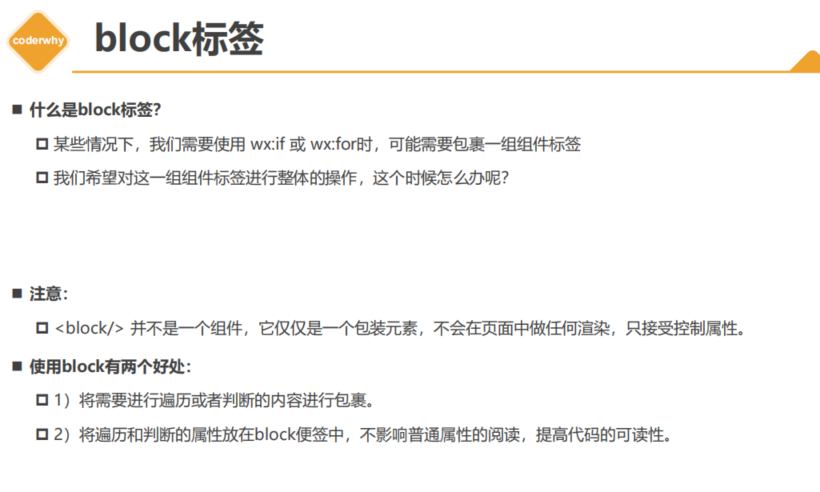
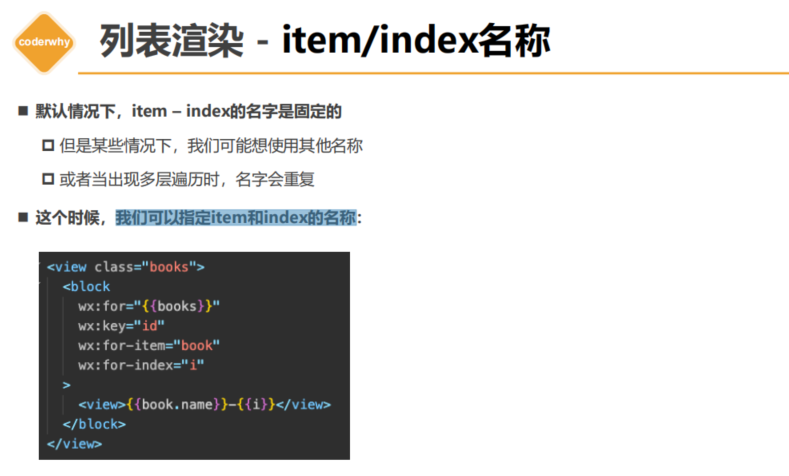
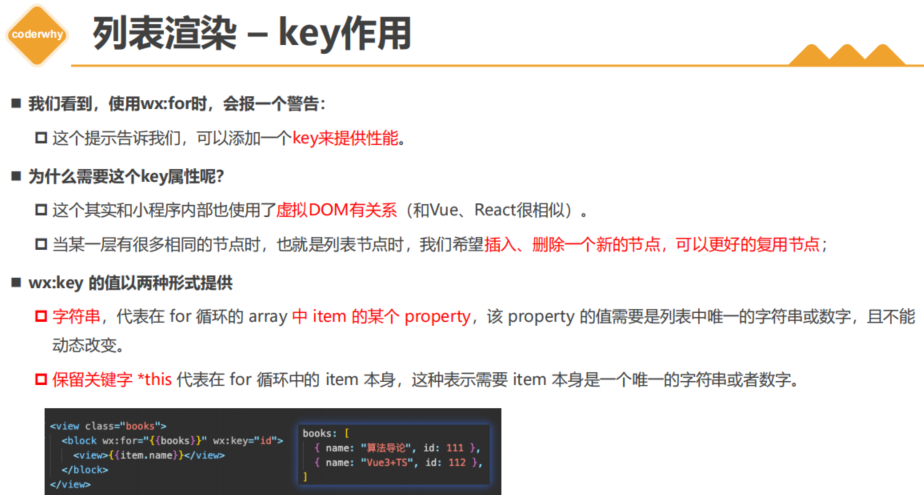
默认情况下,item – index的名字是固定的**
item指遍历的每一项,index是指索引
我们可以指定item**通过 wx:for-item=“book” 和index的名称 wx:for-index=“i”
<!-- 4.2. 细节补充: block-item/index名称-key的使用 -->
<view class="books">
<block wx:for="{{books}}" wx:key="id" wx:for-item="book" wx:for-index="i">
<view>{{ book.name }}-{{ book.price }}-{{ i }}</view>
</block>
</view>
06_(理解)WXS语法-WXS的介绍以及底层实现
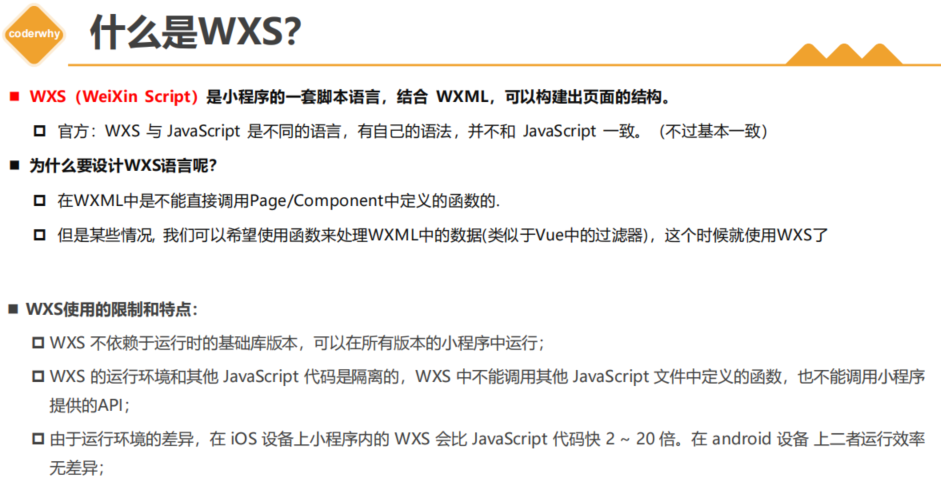
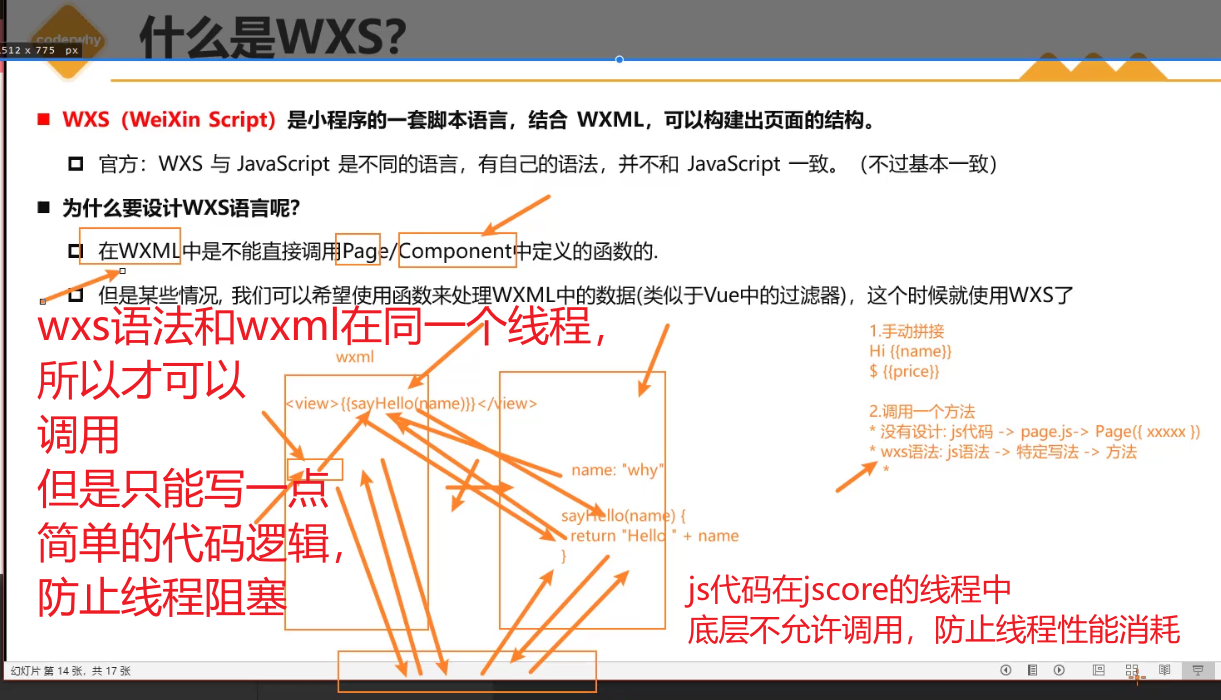
**WXS(WeiXin Script)**是小程序的一套脚本语言,结合 WXML,可以构建出页面的结构
为什么要设计WXS语言呢?
在WXML中是不能直接调用Page/Component中定义的函数的.因为双线程模型
由于运行环境的差异,在 iOS 设备上小程序内的 WXS 会比 JavaScript 代码快 2 ~ 20 倍。在 android 设备 上二者运行效率无差异(因为底层的实现不同);
07_(掌握)WXS-WXS的两种写法和案例练习
[外链图片转存失败,源站可能有防盗链机制,建议将图片保存下来直接上传(img-XKXn4fre-1675304560085)(null)]
wxs里面不允许放es6代码,只能放es5代码
1.方式一: 标签
定义wxs的两个前提,1.必须有对应命名的module,2.必须导出后, 才能被其他地方调用
使用wxs,必须指定对应的wxs的模块
<!-- wxs里面不允许放es6代码,只能放es5代码 -->
<!-- 使用wxs的两个前提,1.必须有对应命名的module,2.必须导出后, 才能被其他地方调用 -->
<!-- 1.方式一: 标签 -->
<wxs module="format">
function formatPrice(price) {
return "¥" + price
}
// 必须导出后, 才能被其他地方调用: 必须使用CommonJS导出
module.exports = {
formatPrice: formatPrice
}
</wxs>
<view class="books">
<block wx:for="{{books}}" wx:key="id">
<!-- 使用wxs,必须指定对应的wxs的模块 -->
<view>name:{{item.name}}-price:{{format.formatPrice(item.price)}}</view>
</block>
</view>
2.方式二: 独立的文件, 通过src引入–开发中常用
<wxs module="format" src="/utils/format.wxs"></wxs>
<view class="books">
<block wx:for="{{books}}" wx:key="id">
<!-- 使用wxs,必须指定对应的wxs的模块 -->
<view>name:{{item.name}}-price:{{format.formatPrice(item.price)}}</view>
</block>
</view>
<view class="total">总价格: {{format.calcPrice(books)}}</view>
format.wxs
function formatPrice(price) {
return "¥" + price
}
function calcPrice(books) {
return "¥" + books.reduce(function(preValue, item) {
return preValue + item.price
}, 0)
}
// 对count进行格式化
function formatCount(count) {
count = Number(count)
if (count >= 100000000) {
return (count / 100000000).toFixed(1) + "亿"
} else if (count >= 10000) {
return (count / 10000).toFixed(1) + "万"
} else {
return count
}
}
// function padLeft(time) {
// if ((time + "").length >= 2) return time
// return "0" + time
// }
// 2 -> 02
// 24 -> 24
function padLeft(time) {
time = time + ""
return ("00" + time).slice(time.length)
}
// 对time进行格式化
// 100 -> 01:40
function formatTime(time) {
// 1.获取时间
var minute = Math.floor(time / 60)
var second = Math.floor(time) % 60
// 2.拼接字符串
return padLeft(minute) + ":" + padLeft(second)
}
// 必须导出后, 才能被其他地方调用: 必须使用CommonJS导出
module.exports = {
formatPrice: formatPrice,
calcPrice: calcPrice,
formatCount: formatCount,
formatTime: formatTime
}
08_(掌握)WXS语法-WXS案例练习-count格式化
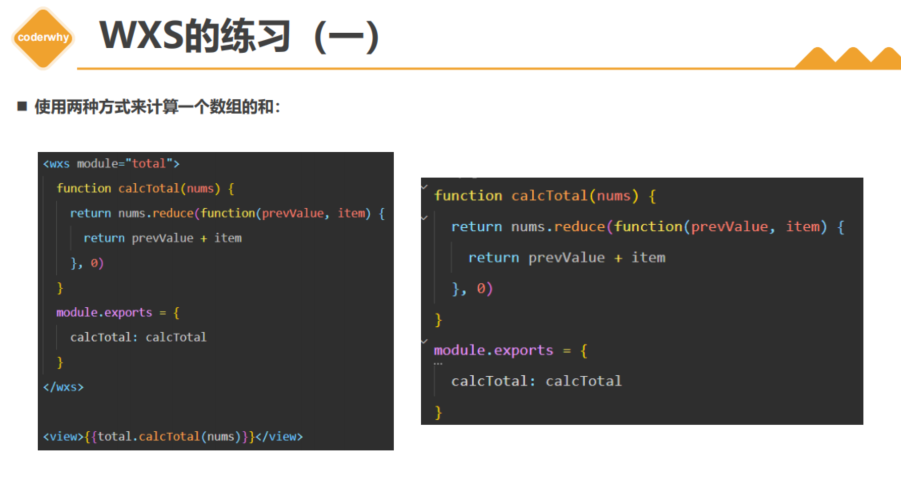
<wxs module="format" src="/utils/format.wxs"></wxs>
<view>------------题目练习------------</view>
<view class="count">播放量: {{format.formatCount(playCount)}}</view>
// 对count进行格式化
function formatCount(count) {
// 使用Number()方法不能定义变量,不然就var count = parseInt(count)
count = Number(count)
if (count >= 100000000) {
return (count / 100000000).toFixed(1) + "亿"
} else if (count >= 10000) {
return (count / 10000).toFixed(1) + "万"
} else {
return count
}
}
09_(掌握)WXS语法-WXS案例练习-time格式化
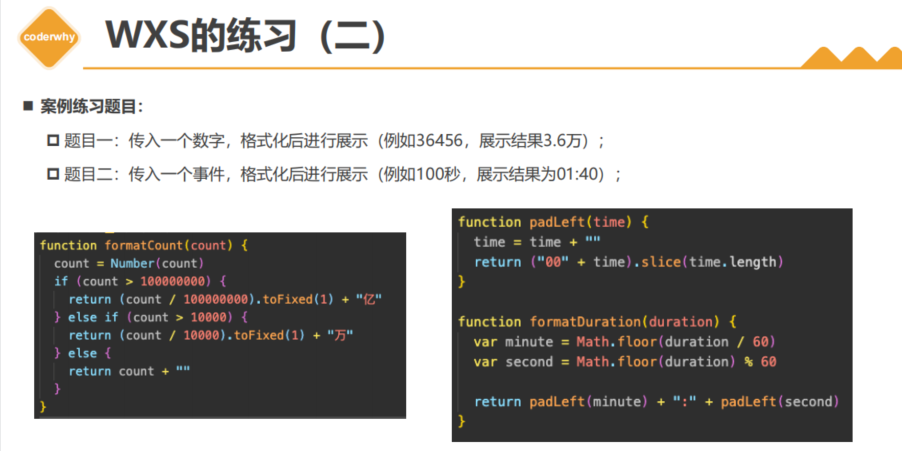
block标签中不可以添加class属性
duration: 255,
currentTime: 65
<wxs module="format" src="/utils/format.wxs"></wxs>
<view class="time">
{{format.formatTime(currentTime)}}/{{format.formatTime(duration)}}
</view>
format.wxs
// 时间格式的转换方式一
// function padLeft(time) {
// if ((time + "").length >= 2) return time
// return "0" + time
// }
// 时间格式的转换方式二
// 2 -> 02
// 24 -> 24
function padLeft(time) {
time = time + ""
return ("00" + time).slice(time.length)
}
// 对time进行格式化
// 100 -> 01:40
function formatTime(time) {
// 1.获取时间
var minute = Math.floor(time / 60)
var second = Math.floor(time) % 60
// 2.拼接字符串
return padLeft(minute) + ":" + padLeft(second)
}
// 必须导出后, 才能被其他地方调用: 必须使用CommonJS导出
module.exports = {
formatPrice: formatPrice,
calcPrice: calcPrice,
formatCount: formatCount,
formatTime: formatTime
}
第三章:小程序的事件处理

10_(掌握)事件处理-事件介绍-基本使用-事件类型


<!-- 1.事件的基本使用 -->
<button bindtap="onBtnTap">按钮</button>
// 绑定事件监听函数
onBtnTap(event) {
console.log("onBtnTap:", event);
},
11_(掌握)事件处理-event对象中target区别

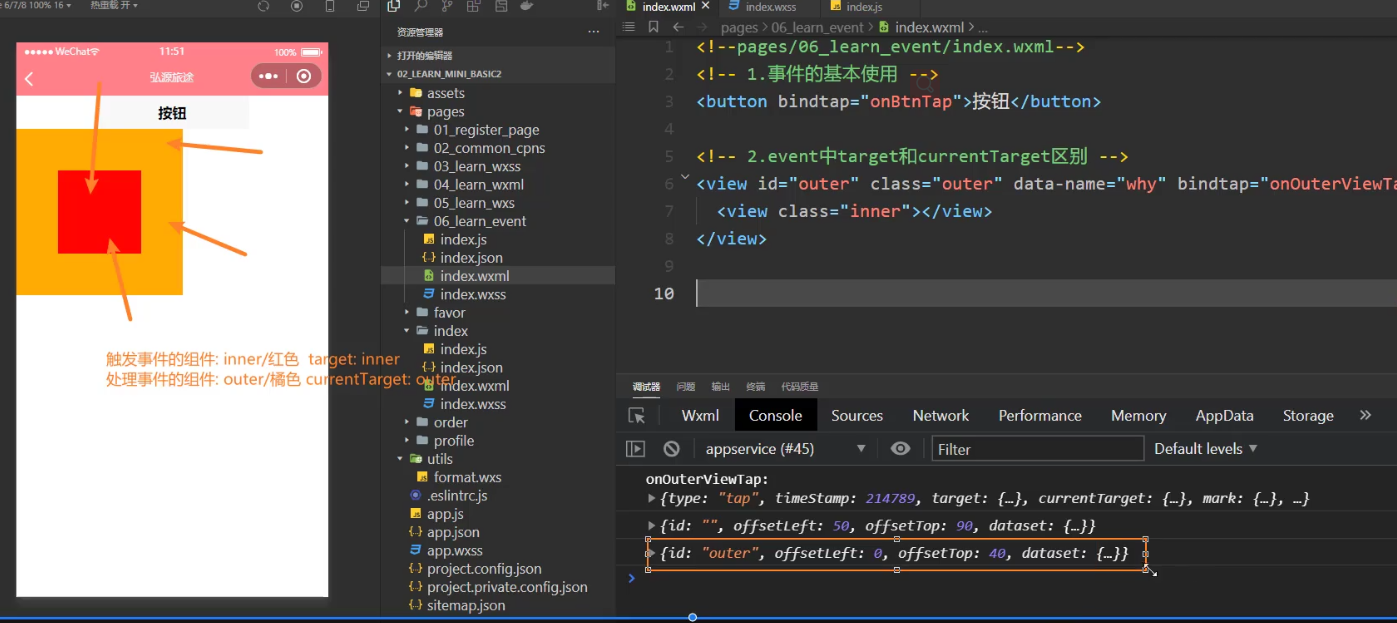
[外链图片转存失败,源站可能有防盗链机制,建议将图片保存下来直接上传(img-3w2YQyfU-1675304560043)(null)]
1.target触发事件的元素
2.currentTarget处理事件的元素
<!-- 2.event中target和currentTarget区别 -->
<view id="outer" class="outer" data-name="why" bindtap="onOuterViewTap">
<view id="inner" class="inner"></view>
</view>
onOuterViewTap(event) {
// 1.target触发事件的元素
// 2.currentTarget处理事件的元素
console.log("onOuterViewTap:", event);
console.log(event.target);
console.log(event.currentTarget);
// 虽然是false,但是里面的属性是一模一样的,相当与new两个对象,内存地址不同,但是里面完全相同
// console.log(event.target== event.currentTarget);
// 3.获取自定义属性: name ---用currentTarget获取处理事件的元素 自定义属性
const name = event.currentTarget.dataset.name
console.log(name);
},
12_(了解)事件处理-event对象touches的区别
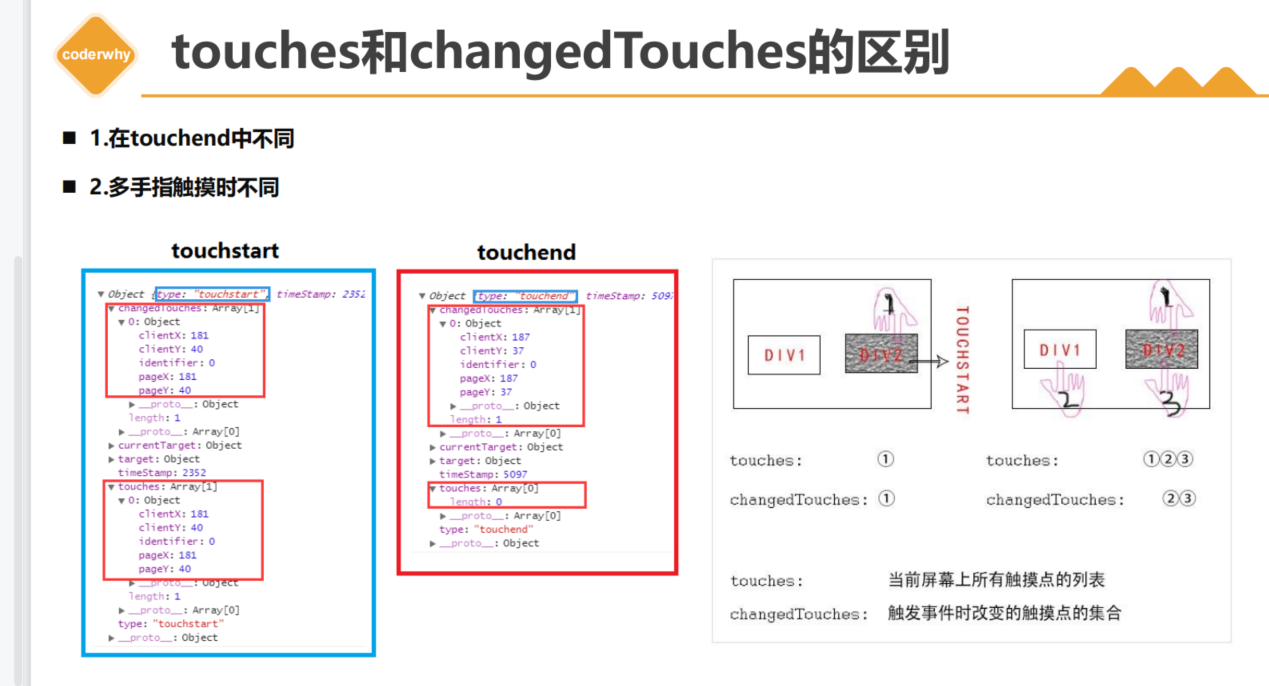
区别一:
touches 正在触摸的所有手指,如果离开touches 为空
changedTouches 当前最新一次的所有触摸手指(发送变化的元素)离开也算(如果发送改变离开,changedTouches为离开的值)
<!-- 3.event中touches和changeTouches区别 -->
<view
class="touches"
bindtap="onTouchTap"
bindlongpress="onLongPress"
bindtouchend="onTouchEnd"
>
多指触摸
</view>
// 监听触摸事件
onTouchTap(event) {
console.log("tap:", event);
},
onLongPress(event) {
console.log("long:", event);
},
onTouchEnd(event) {
console.log("end:", event);
},
13_(掌握)事件处理-参数传递-自定义属性
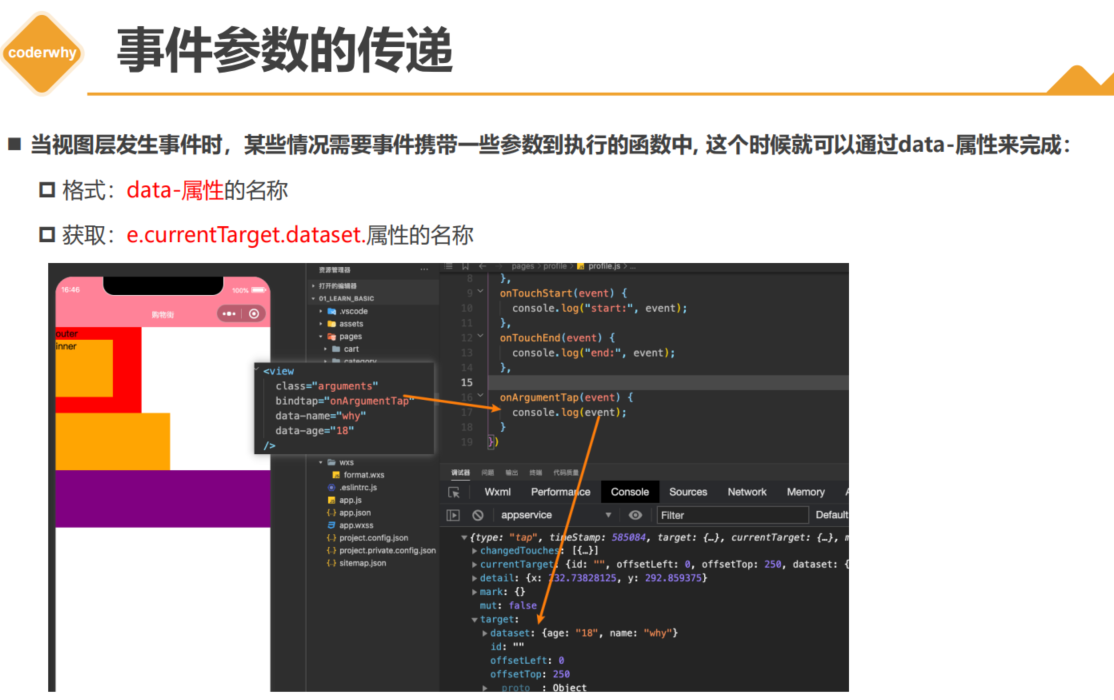
将视图层的数据传入到逻辑层里面–通过自定义属性 data-(自定义属性名)
<!-- 4.event的参数传递 -->
<view
class="arguments"
bindtap="onArgumentsTap"
data-name="why"
data-age="18"
data-height="1.88"
>
参数传递
</view>
// 监听事件, 并且传递参数
onArgumentsTap(event) {
console.log("onArgumentsTap:", event);
const { name, age, height } = event.currentTarget.dataset
console.log(name, age, height);
},
14_(掌握)事件处理-参数传递的案例练习
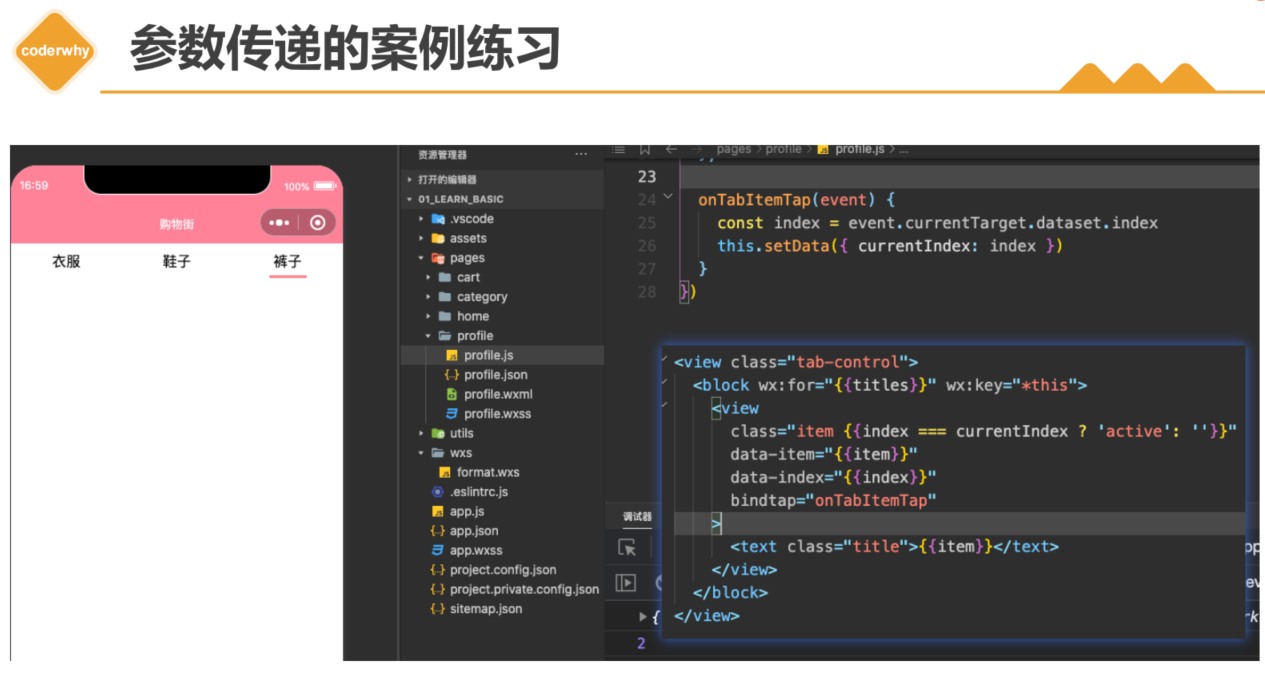
// 这里不能用 event.target 因为wxml外层包括的是text,text上没有index。undefined
// 1.target触发事件的元素 这是是
坑
1.添加属性的时候不能属性值前面不能有空格
<!-- 5.tab-control案例(重要) -->
<view class="tab-control">
<block wx:for="{{titles}}" wx:key="*this">
<view class="item {{index === currentIndex ? 'active': ''}}"
bindtap="onItemTap"
data-index="{{index}}">
<text class="title">{{item}}</text>
</view>
</block>
</view>
data: {
titles: ["手机", "电脑", "iPad", "相机"],
currentIndex: 0
},
// 导航栏切换事件
onItemTap(event){
const currentIndex = event.currentTarget.dataset.index
this.setData({
currentIndex
})
}
15_(了解)事件处理-事件的捕获和冒泡的阶段
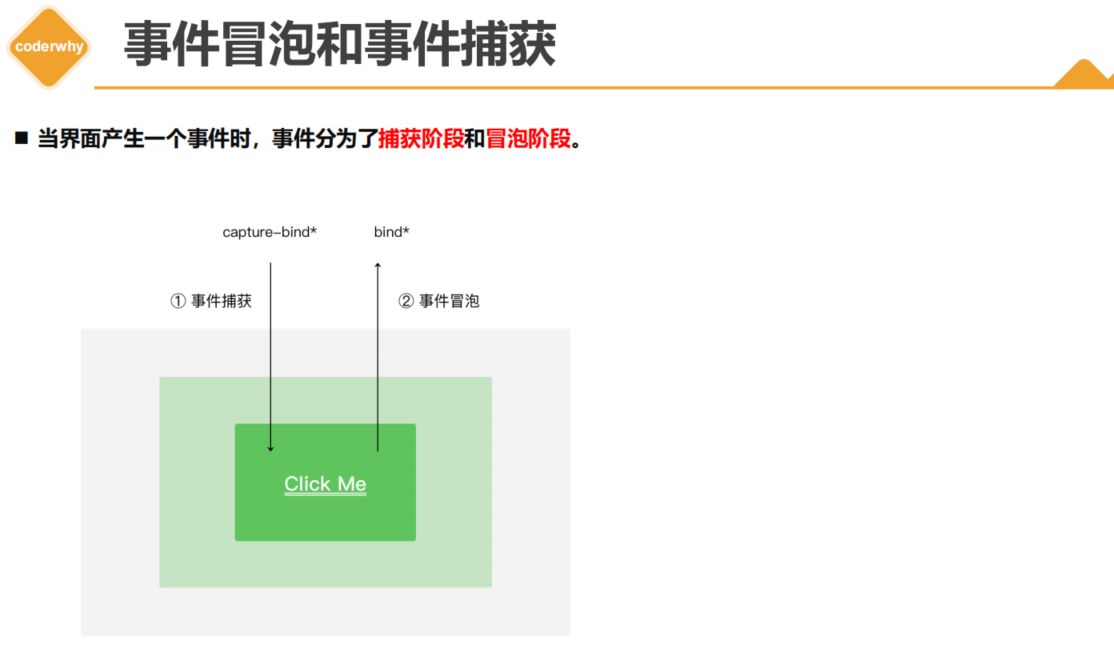
当元素之间存在嵌套关系就会产生事件的捕获和冒泡
capture-bind:tap(capture-bindtap)属于捕获阶段,bind:tap(bindtap)属于冒泡阶段–都是先捕获从外到内,然后冒泡从内到外
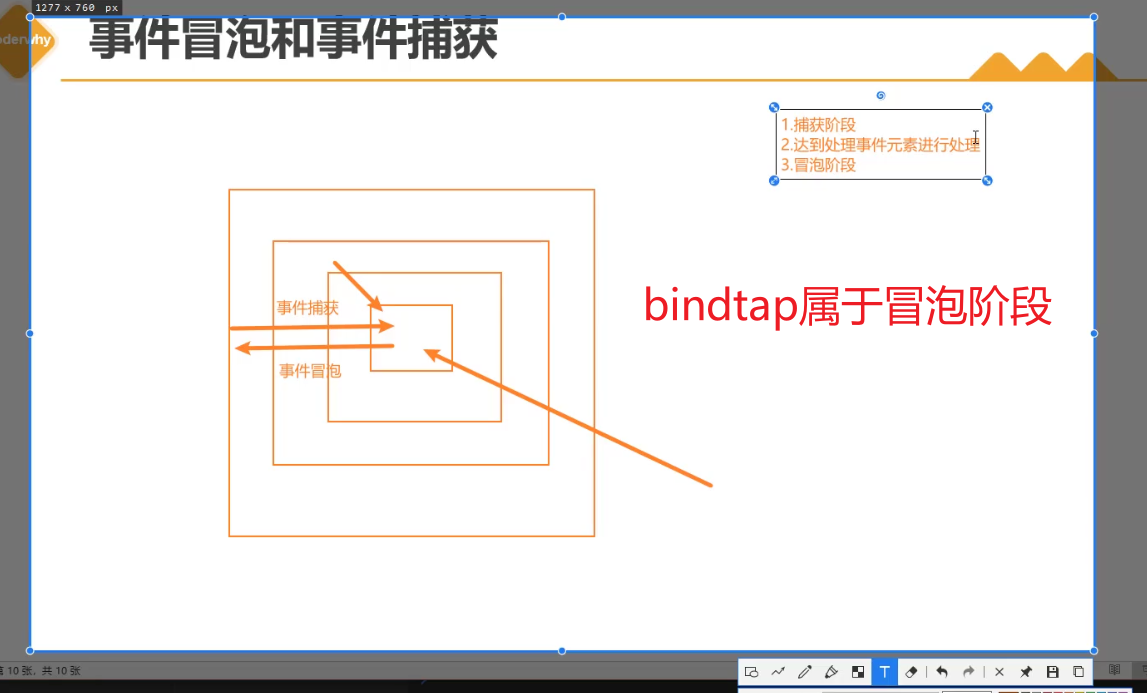
<!-- 6.捕获和冒泡阶段 -->
<view class="view1" capture-bind:tap="onView1CaptureTap" bindtap="onView1Tap">
<view class="view2" capture-bind:tap="onView2CaptureTap" bindtap="onView2Tap">
<view class="view3" capture-bind:tap="onView3CaptureTap" bindtap="onView3Tap"></view>
</view>
</view>
// 捕获和冒泡过程
onView1CaptureTap() {
console.log("onView1CaptureTap");
},
onView2CaptureTap() {
console.log("onView2CaptureTap");
},
onView3CaptureTap() {
console.log("onView3CaptureTap");
},
onView1Tap() {
console.log("onView1Tap");
},
onView2Tap() {
console.log("onView2Tap");
},
onView3Tap() {
console.log("onView3Tap");
},
7.将bind替换为catch: 阻止事件仅一步传递(了解)
catch 会进一步阻止事件传递,碰到capture-catch:tap 将不会在向下传递事件(用的很少,了解即可)
<!-- 6.捕获和冒泡阶段 -->
<view class="view1" capture-bind:tap="onView1CaptureTap" bindtap="onView1Tap">
<view class="view2" capture-catch:tap="onView2CaptureTap" bindtap="onView2Tap">
<view class="view3" capture-bind:tap="onView3CaptureTap" bindtap="onView3Tap"></view>
</view>
</view>
16_(理解)事件处理-通过mark传递数据的方式
8.给逻辑传递数据data-(传递的属性值名), 另外一种方式: mark:(传递的属性值名)
mark会将所有子组件或者当前组件中的所有mark传递的数据合并到一个对象里面–在event对象里面是可以拿到mark数据,相对于data-()不用考虑currentTarget或者target,但是data-()是html和小程序一套代码,而mark是小程序的独有代码,所以总结
如果可以清楚data-()currentTarget和target的区别,就用data()-
不清楚可以用mark替代方案,但是最后还是必须明白currentTarget和target的区别- -
区别:1.target触发事件的元素 这是是2.currentTarget处理事件的元素(更常用)
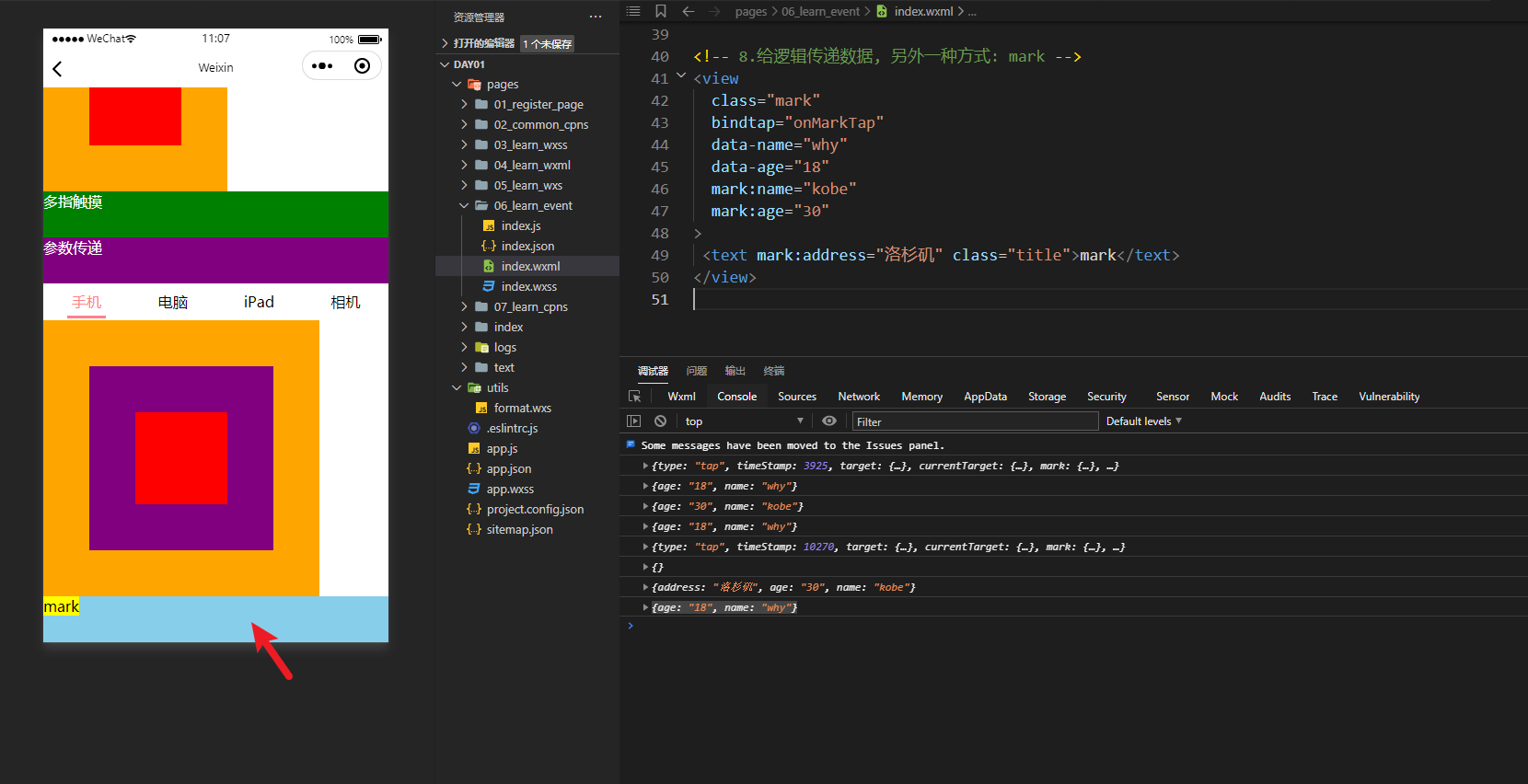
<!-- 8.给逻辑传递数据, 另外一种方式: mark -->
<view
class="mark"
bindtap="onMarkTap"
data-name="why"
data-age="18"
mark:name="kobe"
mark:age="30"
>
<text mark:address="洛杉矶" class="title">mark</text>
</view>
// mark的数据传递
onMarkTap(event) {
console.log(event);
const data1 = event.target.dataset
// 点击外层的传递数据的结果
console.log(data1);//{}
const data2 = event.mark
console.log(data2);//{address: "洛杉矶", age: "30", name: "kobe"}
const data3 = event.currentTarget.dataset
console.log(data3);// {age: "18", name: "why"}
}
第三章:小程序的组件化开发
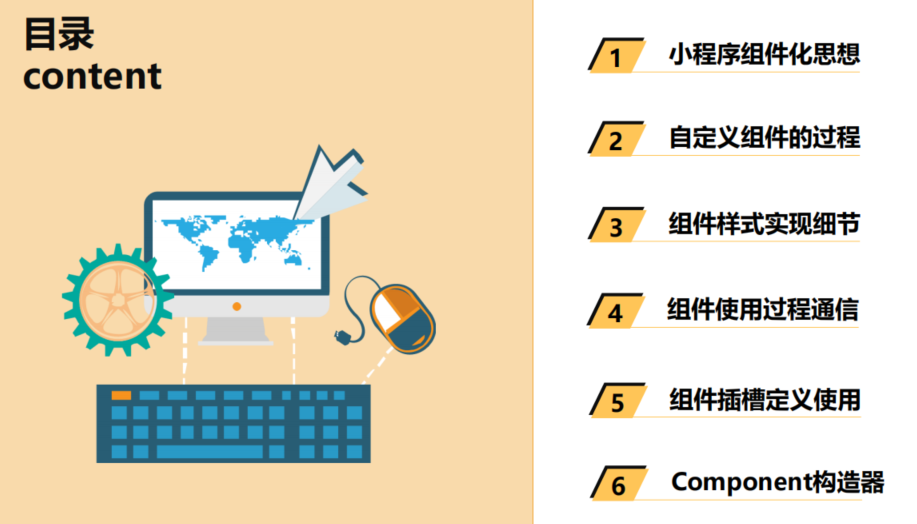
17_(理解)组件化-小程序的组件化思想和应用结构
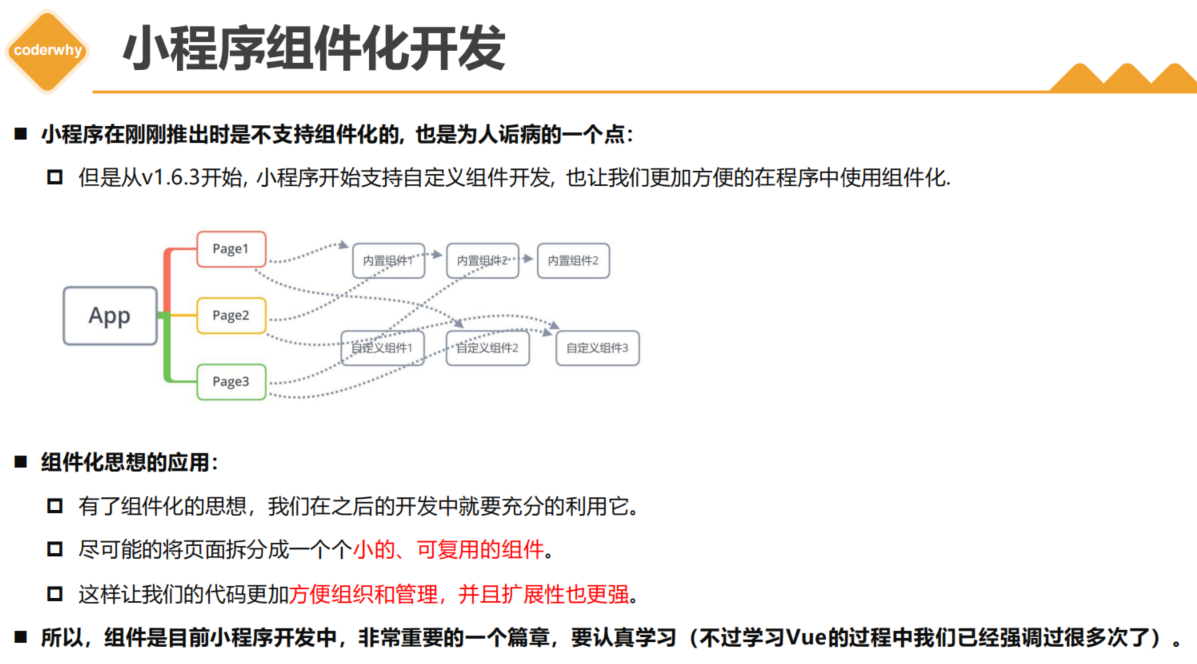
18_(掌握)组件化-自定义组件以及使用过程
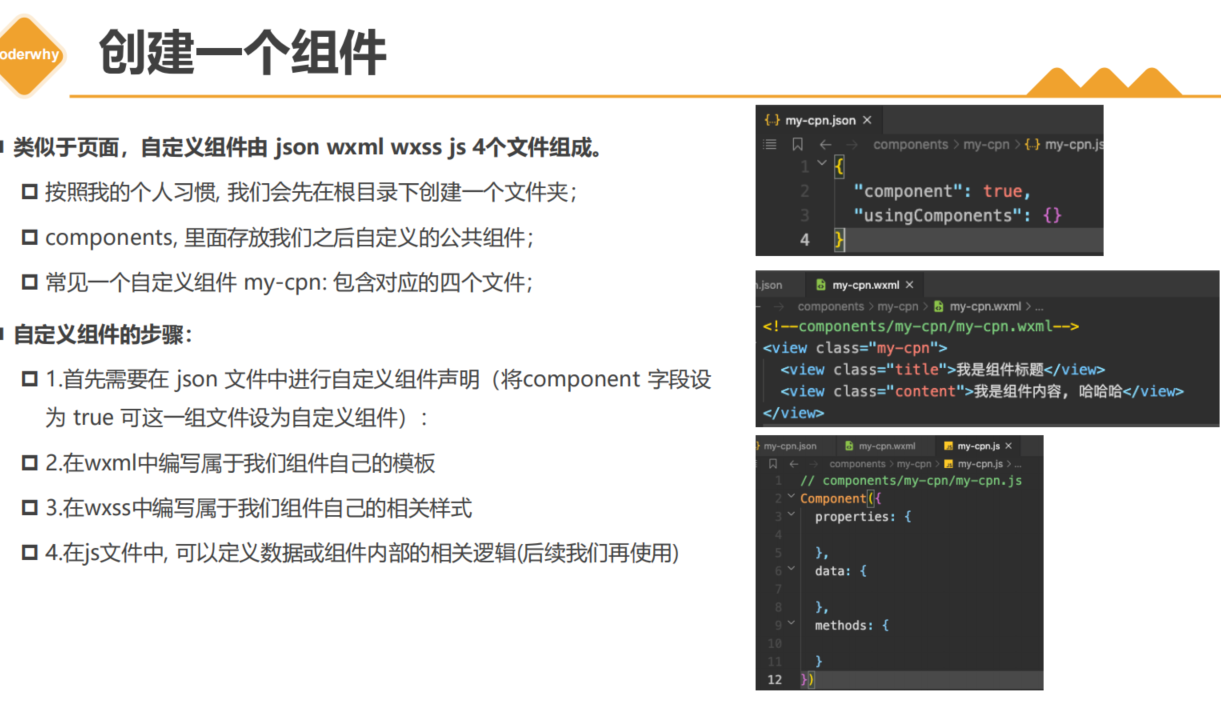
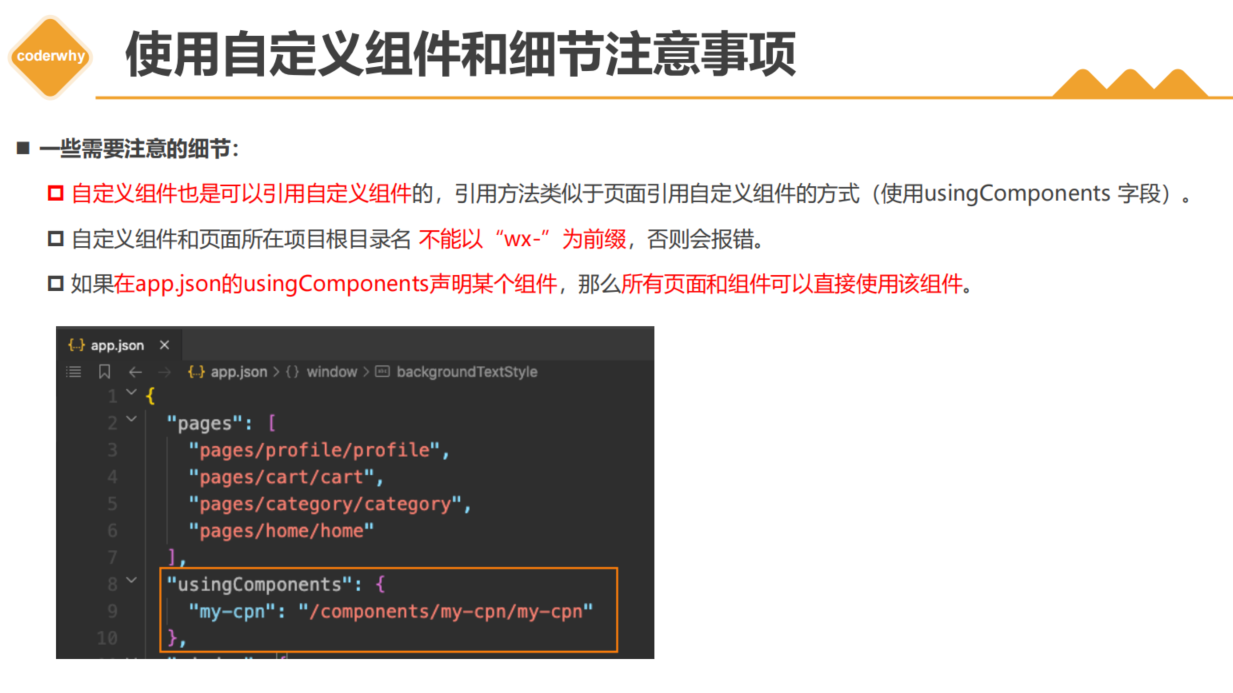
创建组件的位置
如果是公共组件我们放到顶层文件夹components文件夹下,如果只是本页面组件我们直接创建在本文件下创建对应文件夹即可
组件和普通页面的区别
就是在组件里面.json文件中存在 “component”:true ,在.js文件中通过Component实例化而不是Page
组件的使用
1.内置组件可以直接使用
2.自定义组件使用必须配置,需要在使用的地方的json文件夹下配置–键值对
index.json
"section-info": "/components/section-info/section-info",
<!-- 2.自定义组件 -->
<section-info/>

19_(理解)组件化-自定义组件的样式细节 补充
[外链图片转存失败,源站可能有防盗链机制,建议将图片保存下来直接上传(img-eTaam6gj-1675304560123)(null)]
[外链图片转存失败,源站可能有防盗链机制,建议将图片保存下来直接上传(img-vaU1fMLA-1675304560175)(null)]
07_learn_cpns
{
"usingComponents": {
"test-style": "/components/test-style/test-style"
}
}
<!-- 3.测试组件样式 -->
<test-style/>
<view class="title">我是页面的title</view>
.title {
background-color: skyblue;
}
test-style
// components/test-style/test-style.js
Component({
options: {
// 在实际开发中最好还是用isolated,完全隔离
styleIsolation: "shared"
}
})
{
"component": true,
"usingComponents": {}
}
<!--components/test-style/test-style.wxml-->
<view>----------测试样式的组件-----------</view>
<view class="title">我是组件的标题</view>
/* components/test-style/test-style.wxss */
.title {
font-size: 36rpx;
color: red;
}
/* 可以生效,但是副作用太大,强烈不建议使用 */
/* view {
background-color: orange;
} */
20_(掌握)组件化-组件通信-Properties传递数据

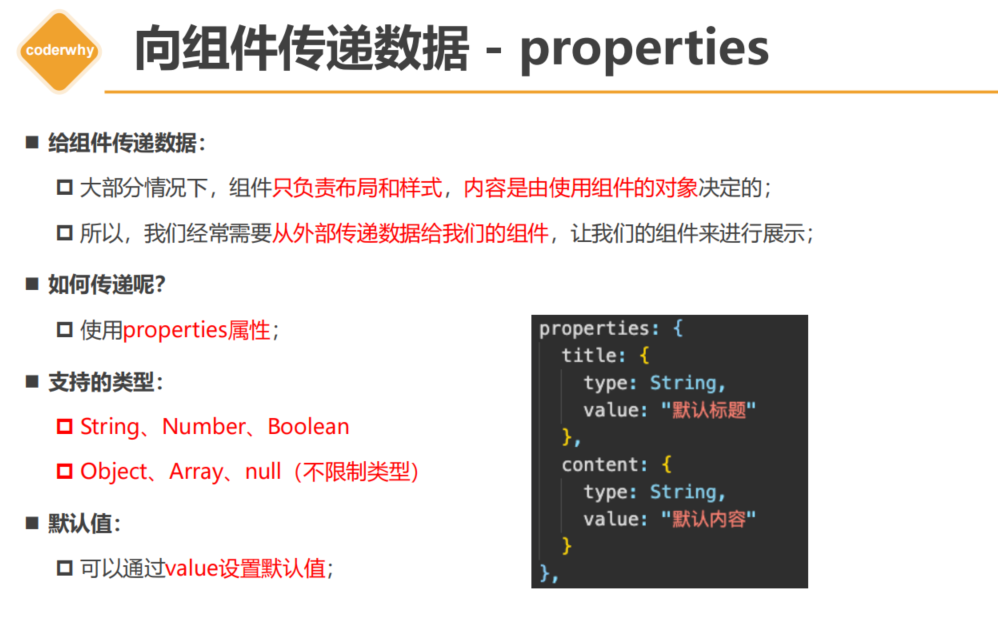
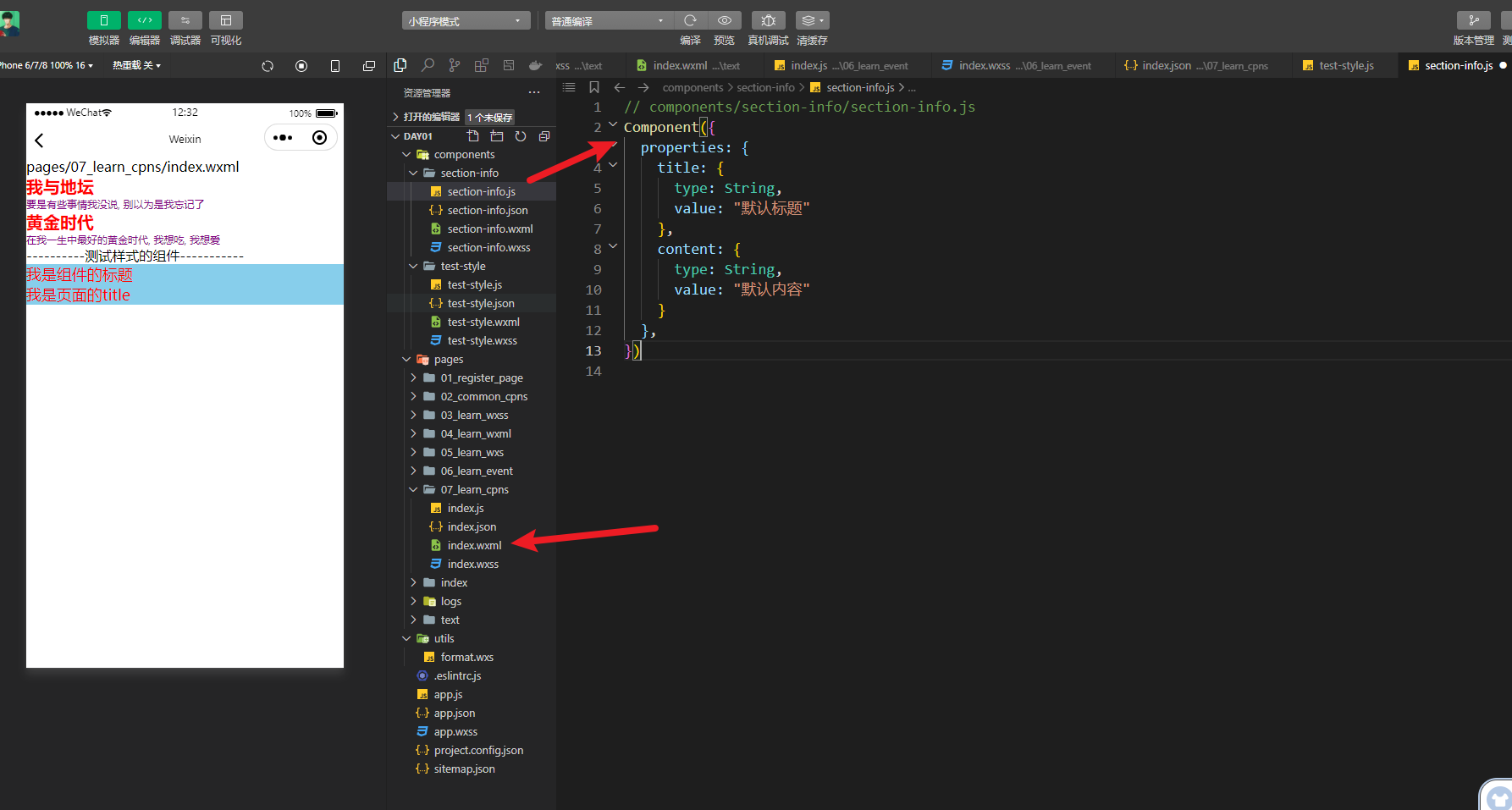
index.wxml
{
"usingComponents": {
"section-info": "/components/section-info/section-info",
"test-style": "/components/test-style/test-style"
}
}
<!-- 2.自定义组件 -->
<section-info
info="abc"
title="我与地坛"
content="要是有些事情我没说, 别以为是我忘记了"
bind:titleclick="onSectionTitleClick"
/>
<section-info info="cba" title="黄金时代" content="在我一生中最好的黄金时代, 我想吃, 我想爱"/>
section-info
// components/section-info/section-info.js
Component({
properties: {
title: {
type: String,
value: "默认标题"
},
content: {
type: String,
value: "默认内容"
}
},
})
{
"component": true,
"usingComponents": {}
}
<!--components/section-info/section-info.wxml-->
<view class="section">
<view class="title" bindtap="onTitleTap">{{ title }}</view>
<view class="content info">{{ content }}</view>
</view>
/* components/section-info/section-info.wxss */
.section .title {
font-size: 40rpx;
font-weight: 700;
color: red;
}
.section .content {
font-size: 24rpx;
color: purple;
}
21_(了解)组件化-组件通信-ExternalClasse–向组件传递样式

外部定义
定义
<section-info info="cba" title="黄金时代" content="在我一生中最好的黄金时代, 我想吃, 我想爱"/>
设置样式
.cba {
background-color: #00f;
}
内部接受
接受
externalClasses: ["info"],
使用
<view class="section">
<view class="title" bindtap="onTitleTap">{{ title }}</view>
<view class="content info">{{ content }}</view>
</view>
22_(掌握)组件化-组件通信-组件发出自定义事件
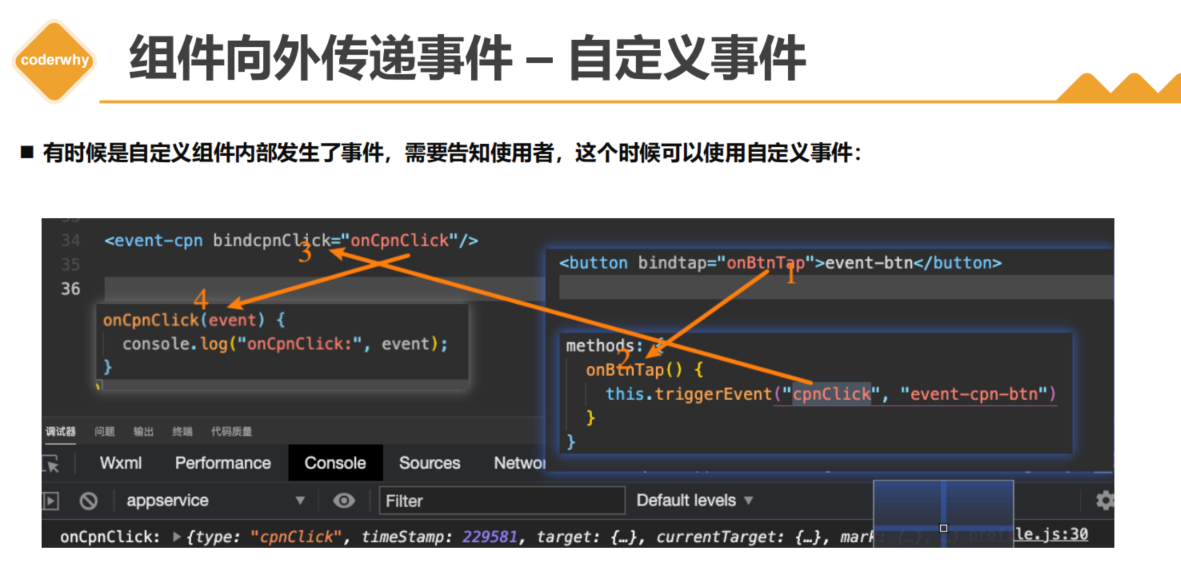
子组件传递事件
<!--1. 自定义事件 -->
<view class="title" bindtap="onTitleTap">{{ title }}</view>
methods: {
// 2.将自定义事件传递出去,携带参数
onTitleTap() {
console.log("title被点击了~");
this.triggerEvent("titleclick", "aaa")
}
}
父组件接受事件,处理事件 bind:titleclick(事件名)=“onSectionTitleClick”(定义父组件处理事件名)
<!--3.父组件接受事件,处理事件 bind:titleclick(事件名)="onSectionTitleClick"(定义父组件处理事件名) -->
<section-info
info="abc"
title="我与地坛"
content="要是有些事情我没说, 别以为是我忘记了"
bind:titleclick="onSectionTitleClick"
/>
// 4.父组件处理事件,携带的参数放在event.detail中
onSectionTitleClick(event) {
console.log("区域title发生了点击", event.detail);
},
23_(掌握)组件化-组件通信的案例练习(自己写)
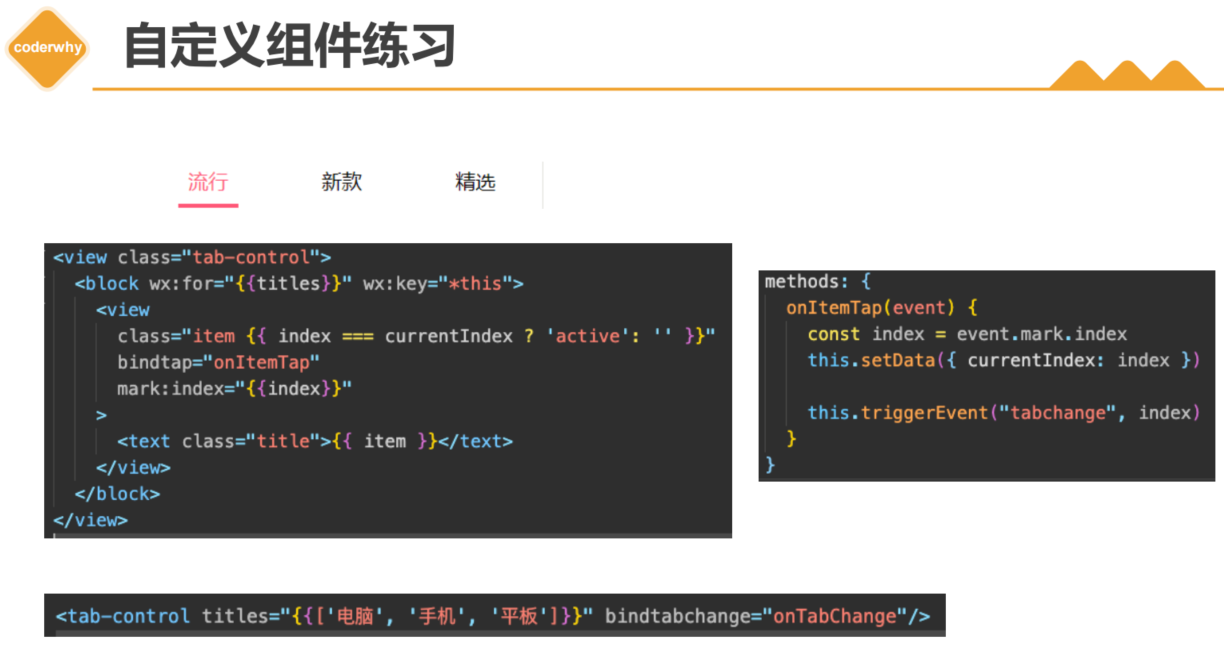
案例实现步骤
父组件
1.引用子组件,将数据传递个子组件
<!-- 4.tab-control的使用 -->
<tab-control
class="tab-control"
titles="{{digitalTitles}}"
bind:indexchange="onTabIndexChange"
/>
2.接受子组件传递的对应方法,接受参数,实现对应处理
onTabIndexChange(event){
const index = event.detail
console.log("点击了", this.data.digitalTitles[index]);
}
子组件
1.通过properties接收父组件传递过来的数据,展示数据
<!--components/tab-control/tab-control.wxml-->
<view class="tab-control">
<block wx:for="{{ titles }}" wx:key="*this">
<view
class="item {{index === currentIndex ? 'active': ''}}"
bindtap="onItemTap"
data-index="{{index}}"
>
<text class="title">{{ item }}</text>
</view>
</block>
</view>
2.向父组件传递函数,参数
// components/tab-control/tab-control.js
Component({
properties:{
titles:{
type:Array,
value:[]
}
},
data:{
currentIndex:0
},
methods:{
onItemTap(event){
const currentIndex = event.currentTarget.dataset.index
this.setData({currentIndex})
// 自定义事件
this.triggerEvent("indexchange",currentIndex)
}
}
})
案例tab栏详细步骤
1.定义子组件结构,将所需的变量和属性定义出来–编写样式
2.js文件接收父组件传递过来的数据和自定义属性,定义固定的数据和绑定方法–向父组件传递自定义事件
3.父组件定义数据传递给子组件数据
4.父组件接受子组件自定义事件,处理逻辑