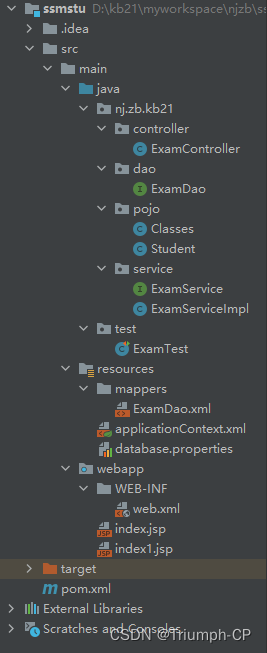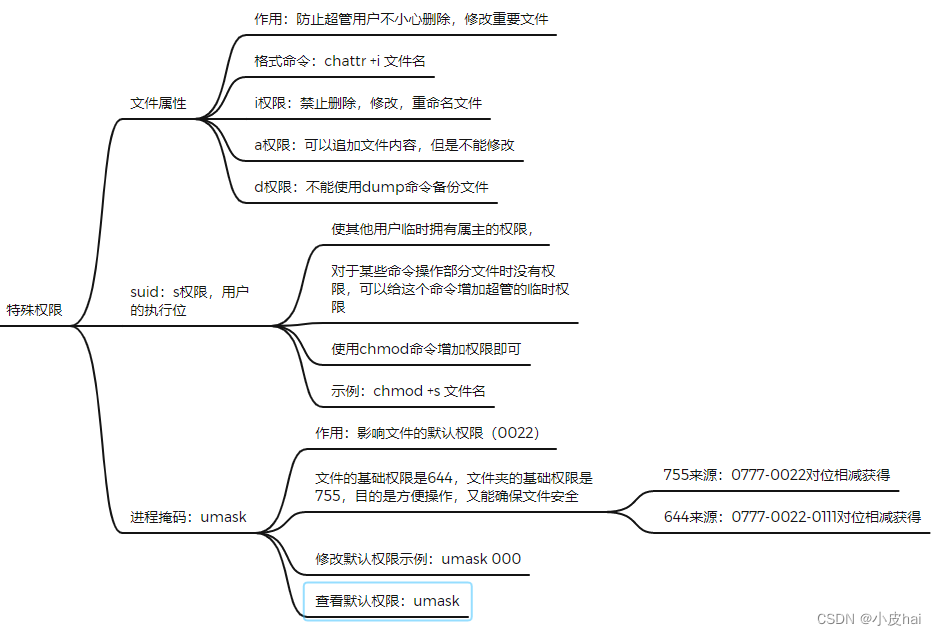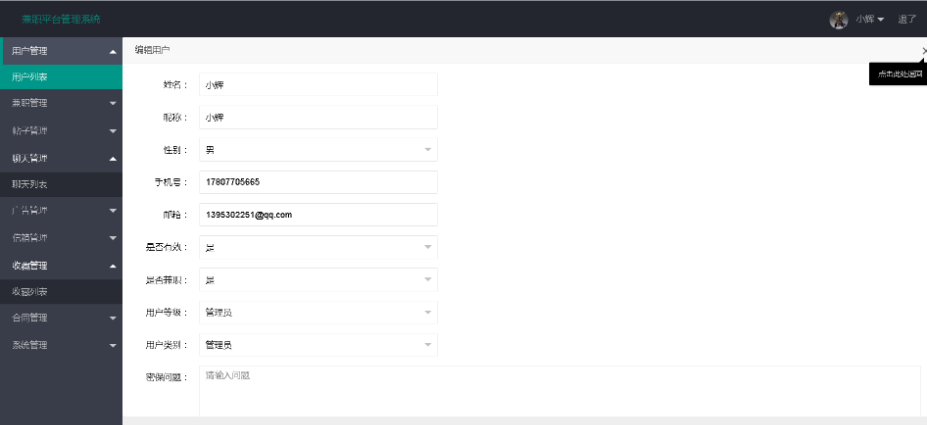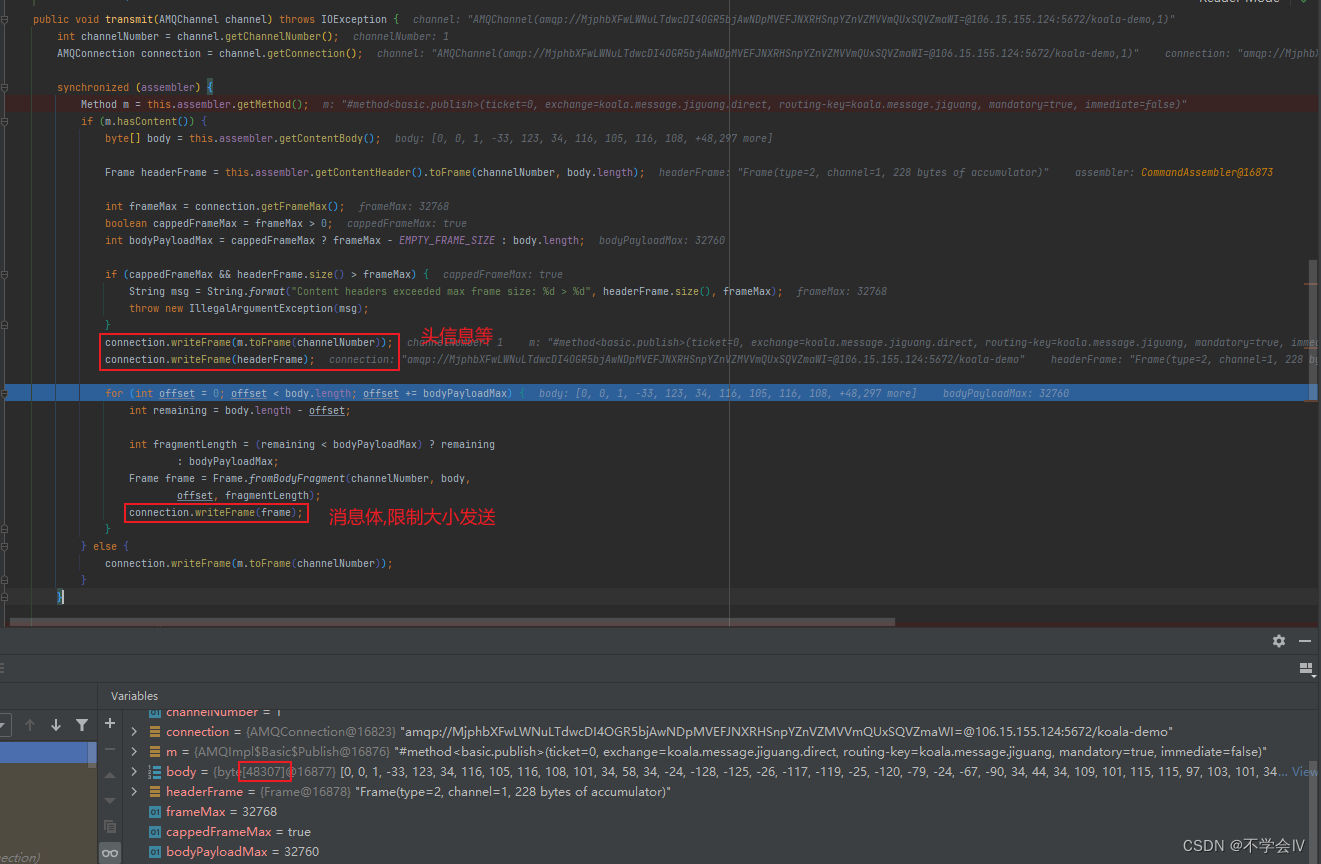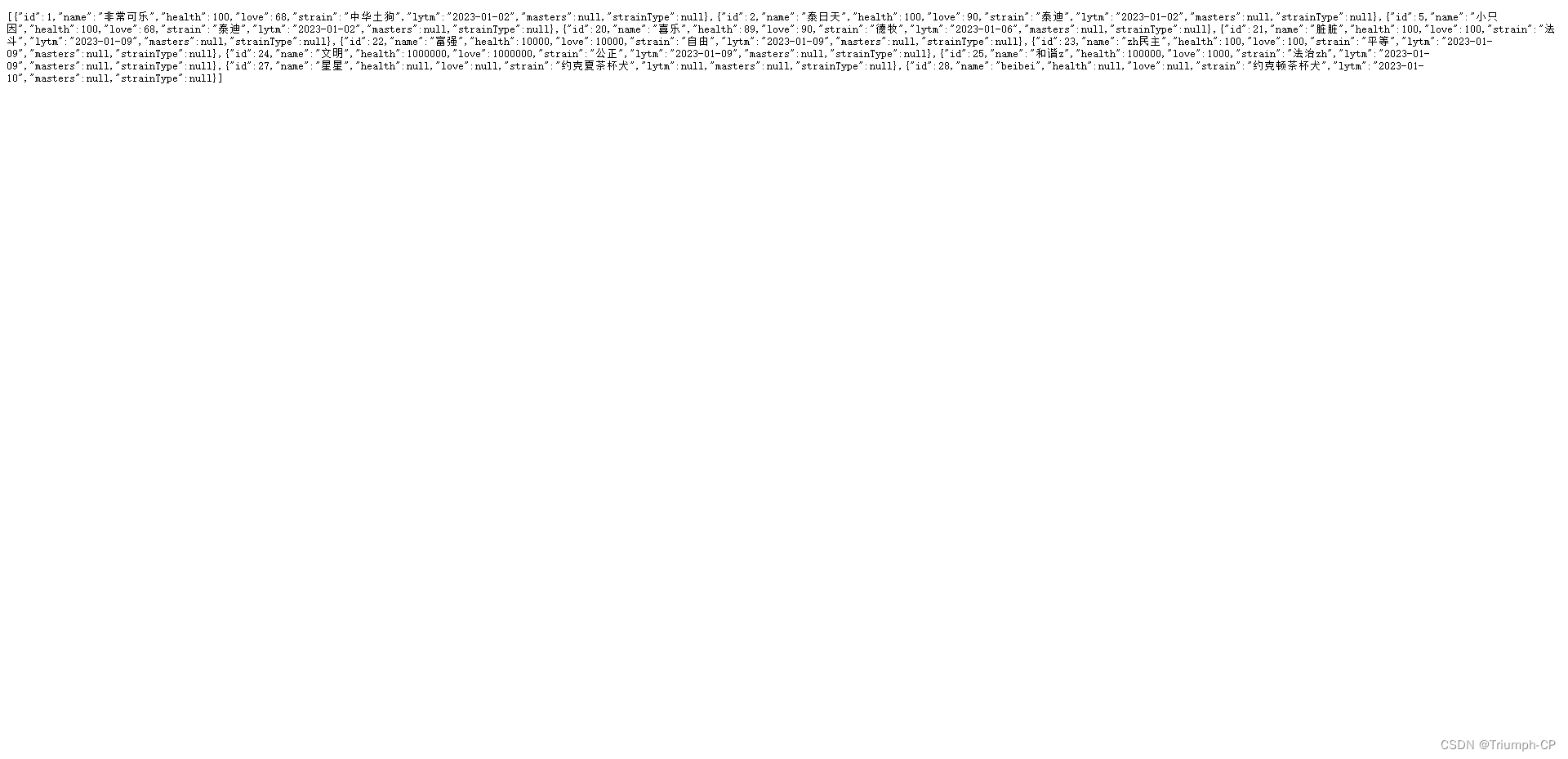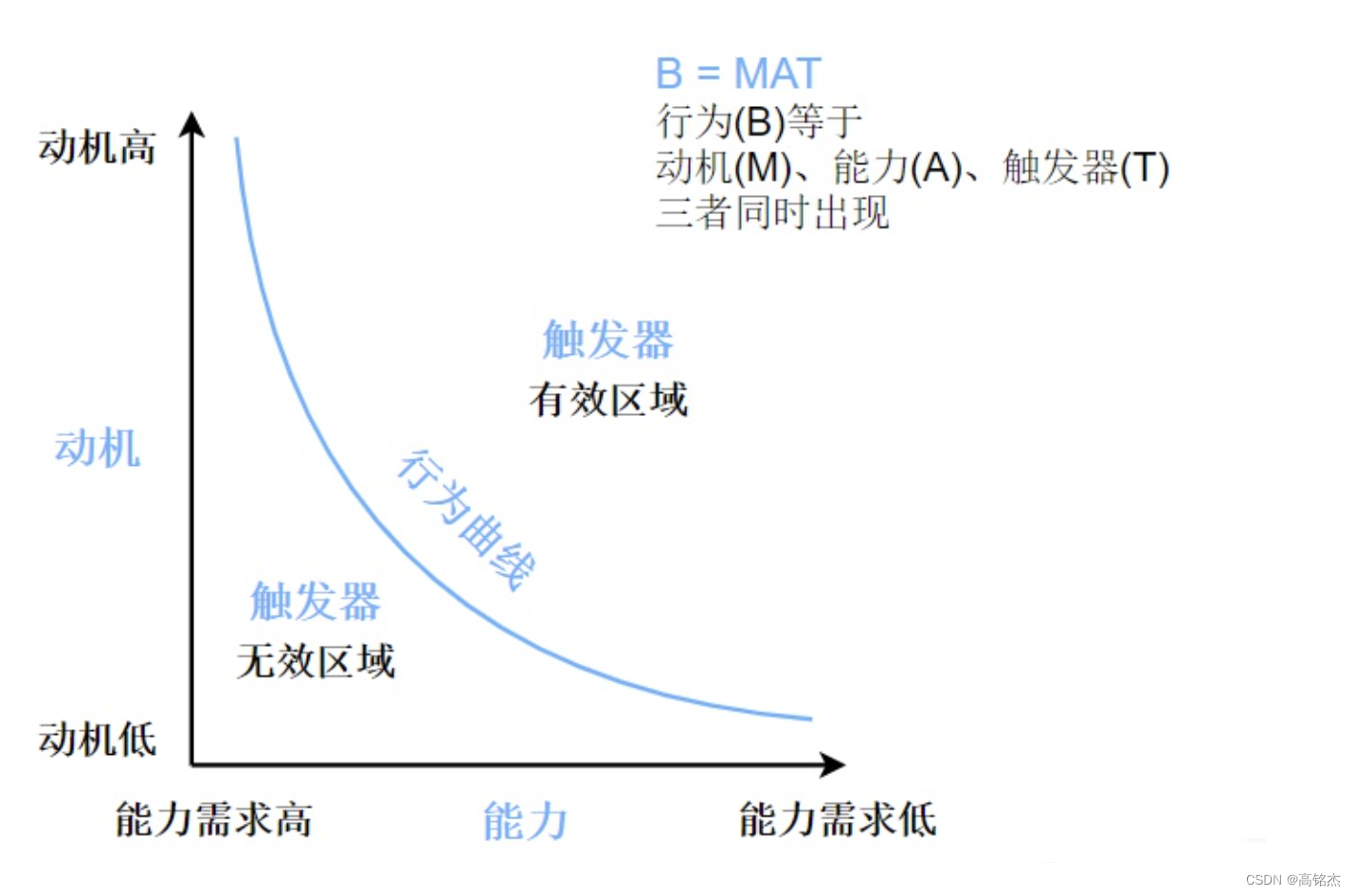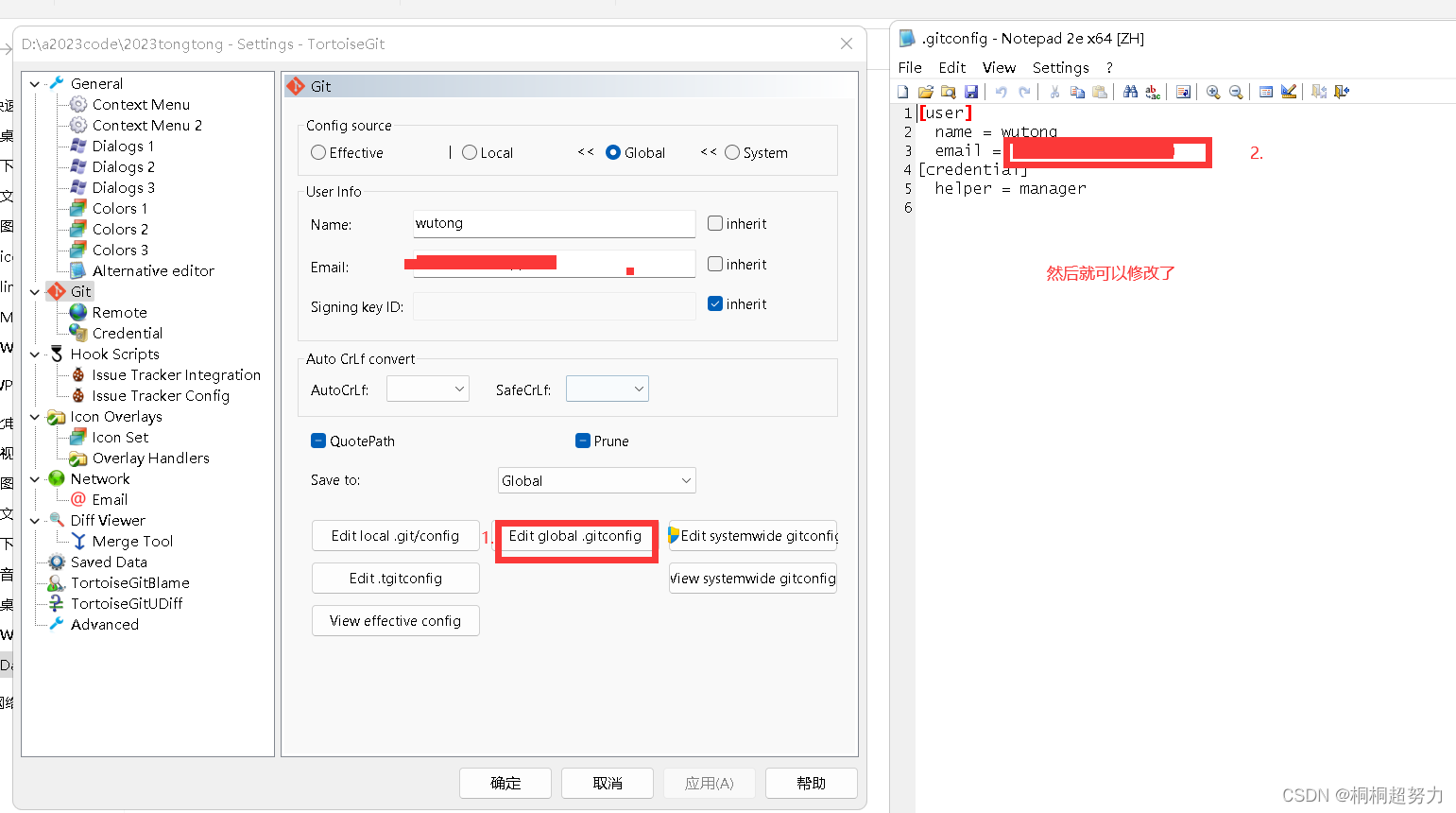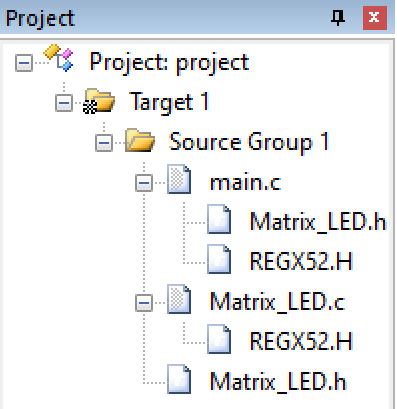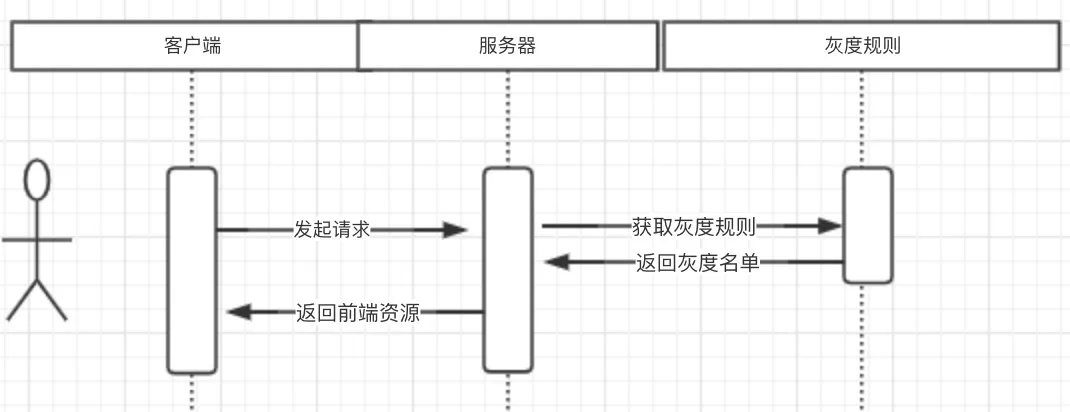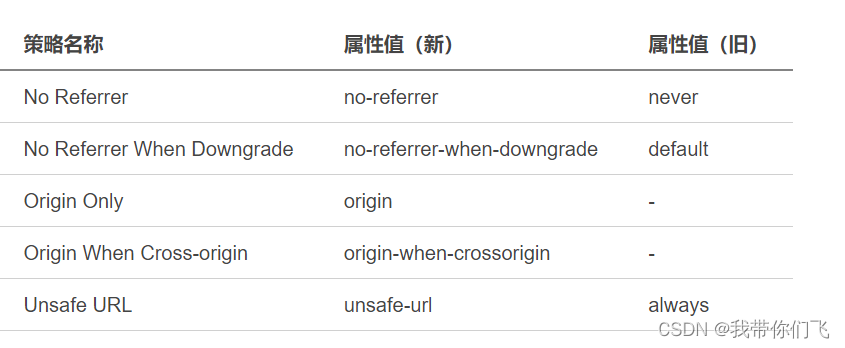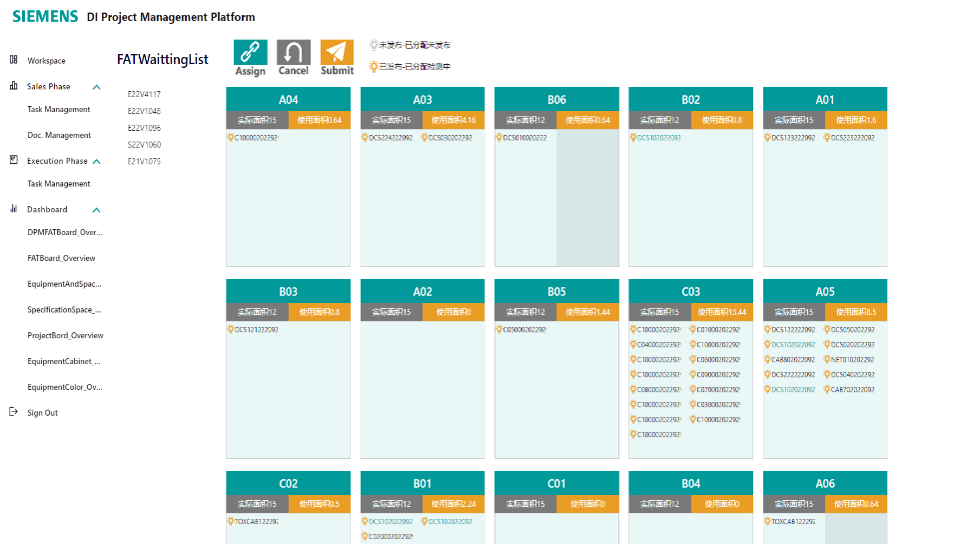1、toast介绍
Android中的toast是一种简易的消息提示框,toast提示框不能被用户点击,会根据所设置的显示时间自动消失。
toas要appium1.6.3以上版本才支持,appium1.4的版本就别浪费时间了。
再来看下toast长什么样,如下图:
像这种弹出来的消息"再按一次退出百度App",这种消息提示框就是toast了。
2、toast定位
toast定位需要添加两步操作:
添加启动参数
想要定位toast元素,Desired capabilities对象中要添加一个启动参数,如下:
"automationName": "Uiautomator2"
这样才能定位到toast
除了使用Appium-Python-Client,
也就是导入from appium import webdriver
还需要用到selenium中的类,导入:
from selenium.webdriver.support.wait import WebDriverWaitfrom
selenium.webdriver.support import expected_conditions as EC
3、示例
"""
1.学习目标
掌握toast操作方法
目的,获取toast中文本内容
作用,获取toast文本,有时候用在测试用例的断言中
2.操作步骤
2.1 找到触发toast出现的元素,并操作
2.2 获取toast中文本内容
借助selenium中显式等待,是WebDriverWait类
WebDriverWait(driver,最大等待时间,轮寻时间).(EC.presence_of_element_located(locator))
2.3 toast元索定位方法 xpath定位方法
driver.find element-by-xpath(//Lcontains(etext,'再按一次')1")
2.4 打印ltoast中文本的值
元素.text
2.5 注意事项
(1)需要在启动参数中添加一个参数(Desired capabilities对象)
'automationName': 'Uiautomator2'
(2)appium server版本1.6.3以上版本才支持。
3.需求
在文件管理器中实现toast获取
打开文件管理器app,点击返回,获取toast的值
"""# 1.导入appium和TouchActionimport time
from appium import webdriver
# 添加WebDriverWait 类from selenium.webdriver.support.wait import WebDriverWait
from selenium.webdriver.support import expected_conditions as EC
# 2.创建Desired capabilities对象,添加启动参数
desired_caps ={"platformName":"Android",# 系统名称"platformVersion":"7.1.2",# 系统版本"deviceName":"127.0.0.1:21503",# 设备名称"appPackage":"com.cyanogenmod.filemanager",# APP包名"appActivity":".activities.NavigationActivity",# APP启动名"automationName":"Uiautomator2"# 获取toast使用}# 3.启动APP
driver = webdriver.Remote("http://127.0.0.1:4723/wd/hub", desired_caps)
time.sleep(6)# 4.操作APP,获取toast信息# 打开文件管理器app,点击返回,获取toast的值# 4.1 直接进入到文件管理器app,点击两下返回键,触发toast出现
driver.back()# 4.2 定位(捕获)toast元素# 定位器
locator =("xpath","//*[contains(@text,'再次点击')]")# 定位
toast = WebDriverWait(driver,10,0.01).until(EC.presence_of_element_located(locator))# 4.3 输出toast信息print(toast.text)# 5.关闭APP
time.sleep(3)
driver.quit()4、封装toast判断
单独写一个函数来封装“判断是否存在toast消息”,存在返回True,不存在返回False。
# 1.导入appium和所需要的包from appium import webdriver
from selenium.webdriver.support.ui import WebDriverWait
from selenium.webdriver.support import expected_conditions as EC
from selenium.webdriver.common.by import By
import time
# 2.创建Desired capabilities对象,添加启动参数
desried_caps ={"platformName":"Android","deviceName":"9665cc4e","platformVersion":"7.1.1","appPackage":"com.baidu.yuedu","appActivity":"com.baidu.yuedu.splash.SplashActivity","automationName":"uiautomator2","noReset":True}defis_toast_exist(driver, text, timeout=30, poll_frequency=0.5):"""
is toast exist, return True or False
:param driver: 传入driver
:param text: 页面上看到的文本内容
:param timeout: 大超时时间,默认30s
:param poll_frequency: 间隔查询时间,默认0.5s查询一次
:return: return True or False
Usage:
is_toast_exist(driver, "看到的内容")
"""try:
message_loc =("xpath","//*[contains(@text,'%s')]"% text)
WebDriverWait(driver, timeout, poll_frequency).until(EC.presence_of_element_located(message_loc))returnTrueexcept:returnFalseif __name__ =="__main__":
driver = webdriver.Remote('http://localhost:4723/wd/hub', desried_caps)print("打开百度阅读应用")# 等主页面activity出现# driver.wait_activity(".base.ui.MainActivity", 10)
time.sleep(15)# 点击返回
driver.back()print("点击返回成功")# 判断是否存在toast'再按一次退出'
value = is_toast_exist(driver,"再按一次退出")print("是否存在toast:", value)# 5.关闭APP
time.sleep(2)
driver.quit()如有不懂还要咨询下方小卡片,博主也希望和志同道合的测试人员一起学习进步
在适当的年龄,选择适当的岗位,尽量去发挥好自己的优势。
我的自动化测试开发之路,一路走来都离不每个阶段的计划,因为自己喜欢规划和总结,
测试开发视频教程、学习笔记领取传送门!!!