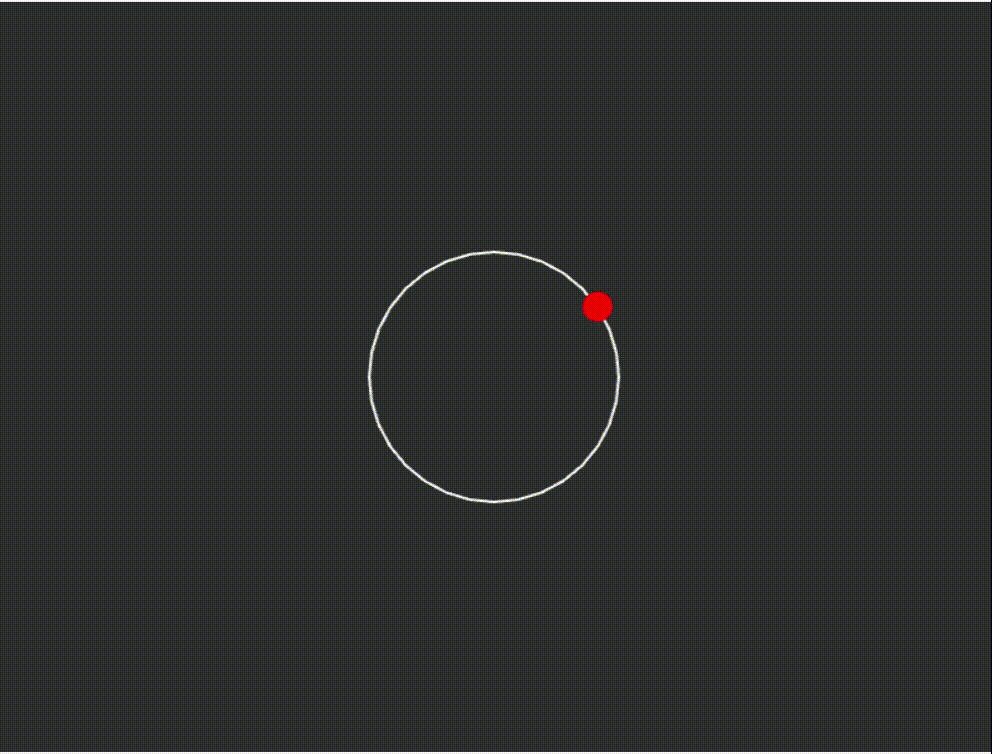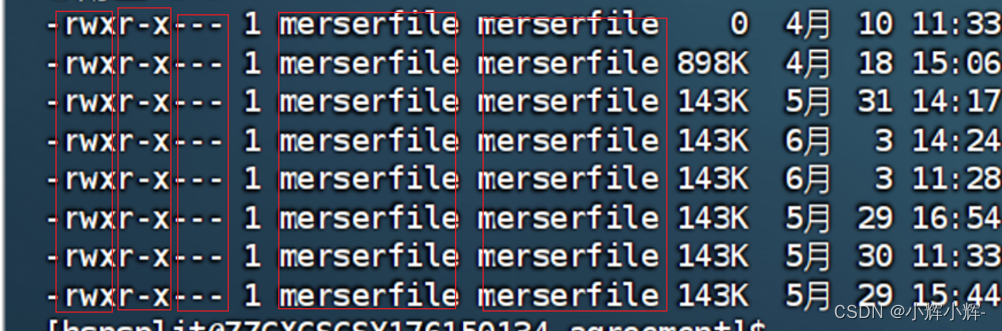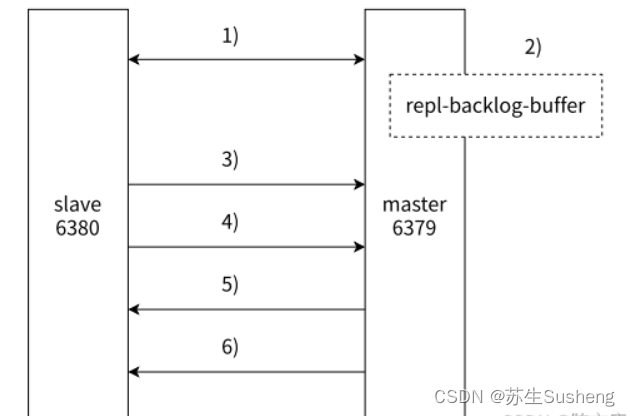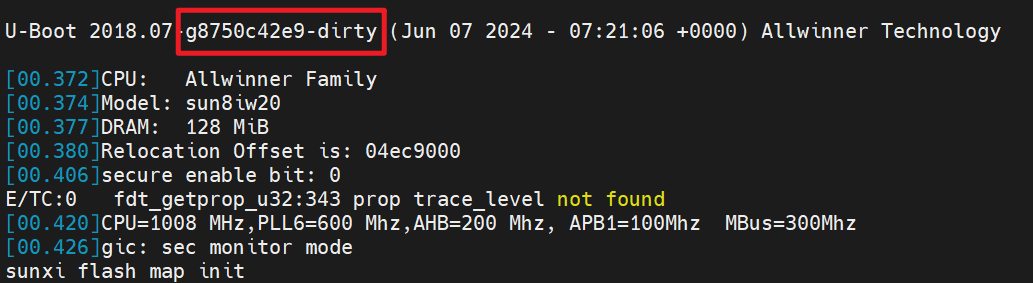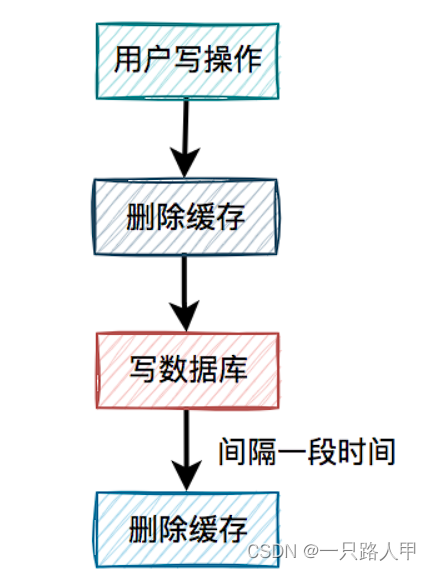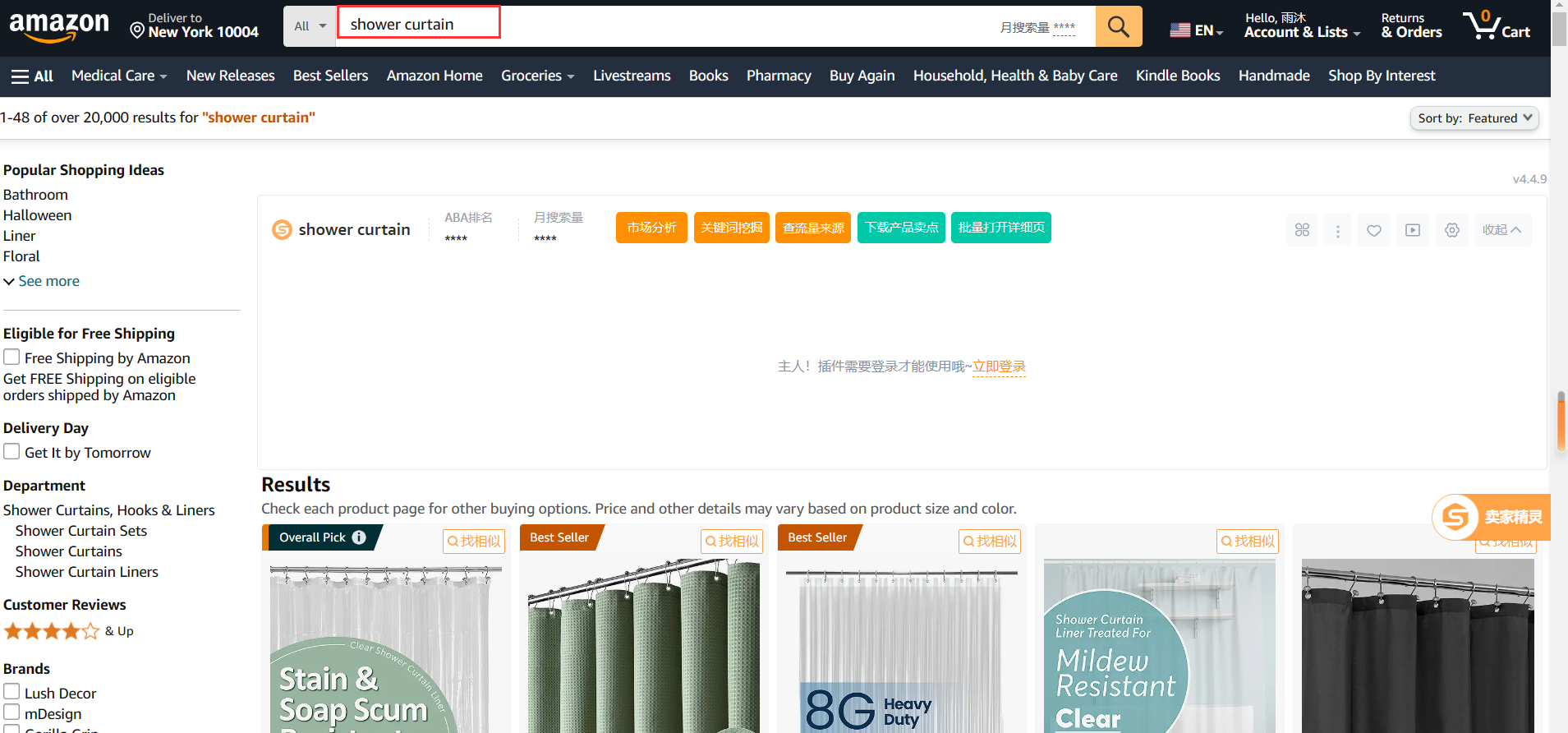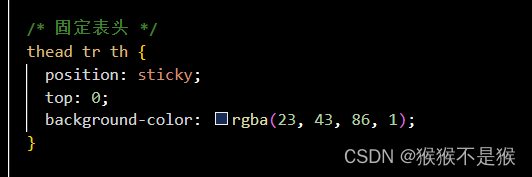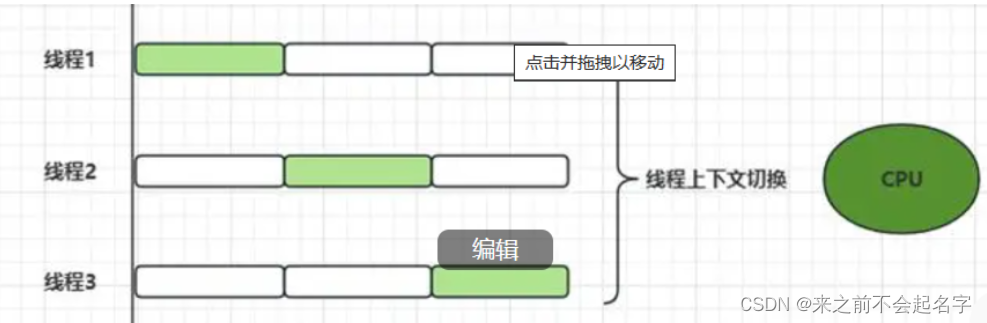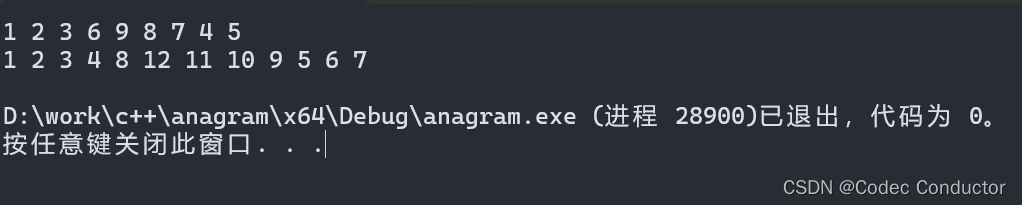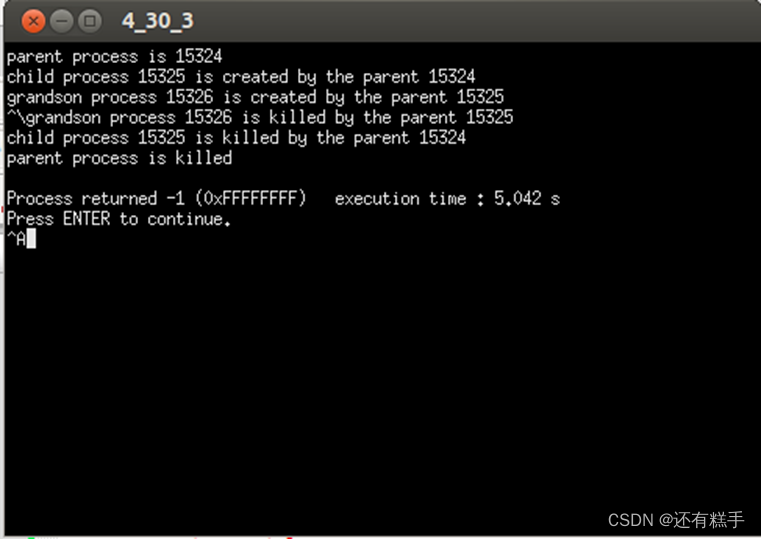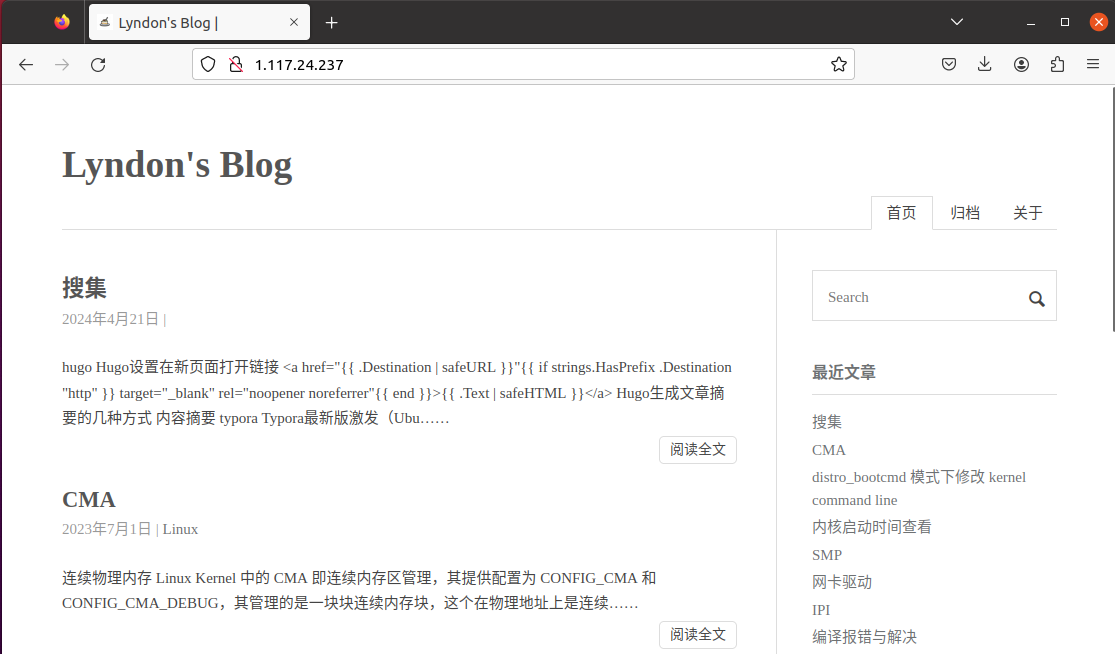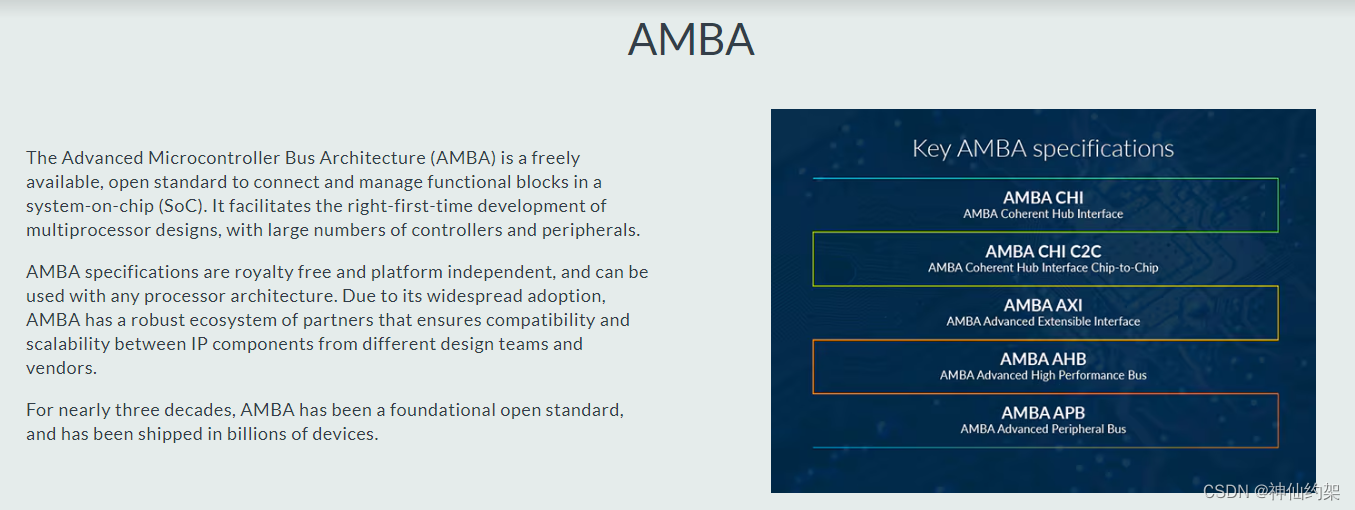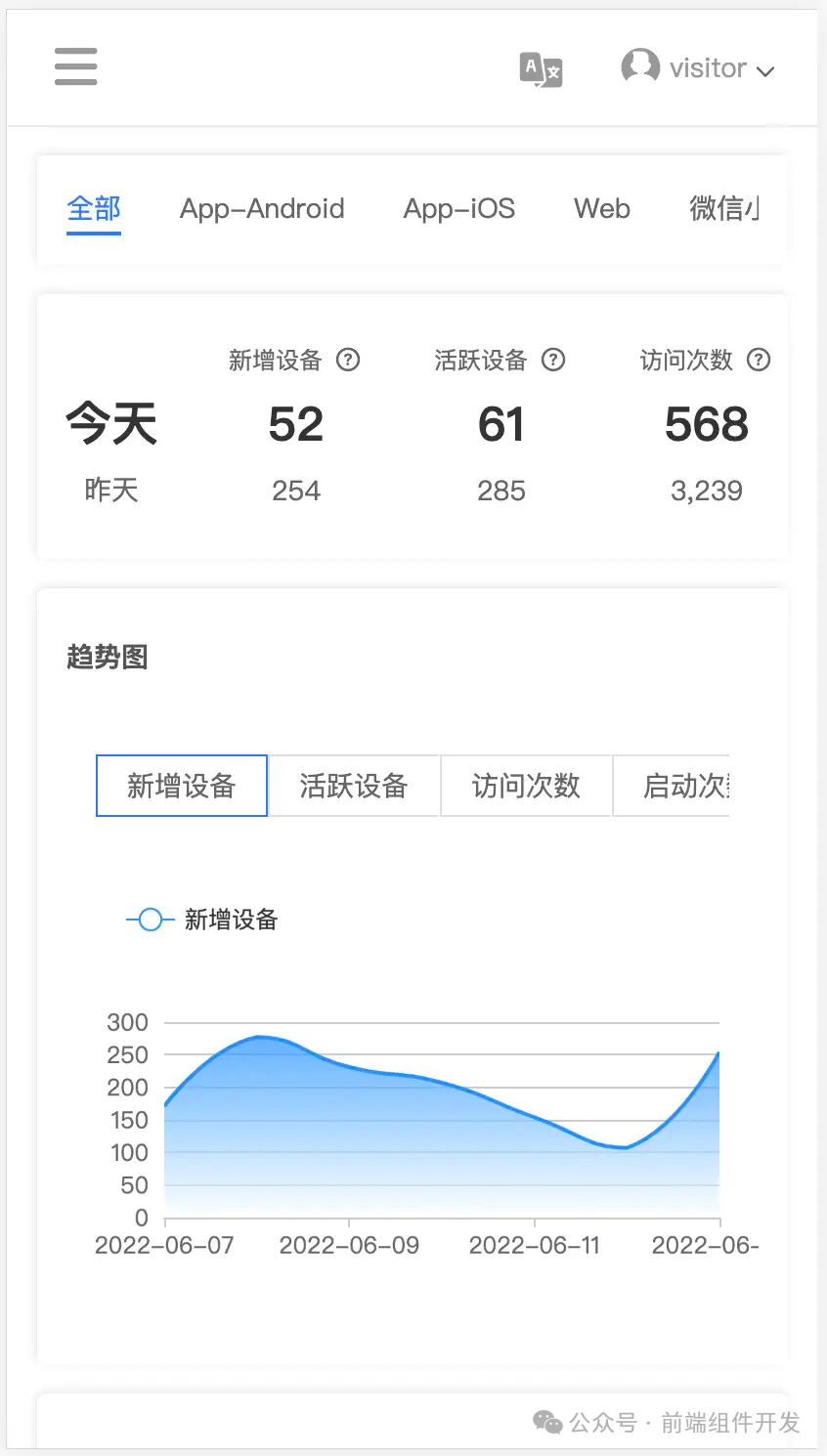使用 Phaser 创建一个简单的路径动画
Phaser 是一个强大的 HTML5 游戏框架,适合用于开发 2D 游戏。在本文中,我们将展示如何使用 Phaser 创建一个简单的动画示例,其中一个红色的圆沿着椭圆路径移动。该示例将帮助你理解如何在 Phaser 中使用路径和补间动画。
前置准备
首先,确保你已经在项目中引入了 Phaser 库。如果你还没有 Phaser,可以通过以下方式之一引入:
-
通过 CDN 引入:
<script src="https://cdn.jsdelivr.net/npm/phaser@3.55.2/dist/phaser.js"></script> -
通过 npm 安装:
npm install phaser
示例代码
下面是完整的示例代码,它创建了一个动画场景,其中一个红色圆圈沿着椭圆路径移动:
class Example extends Phaser.Scene {
graphics;
path;
follower;
create () {
// 创建一个图形对象,用于绘制路径和圆
this.graphics = this.add.graphics();
// 初始化 follower 对象,包含 t(路径进度)和 vec(当前点的向量)
this.follower = { t: 0, vec: new Phaser.Math.Vector2() };
// 创建一个路径对象
this.path = new Phaser.Curves.Path();
// 在路径上添加一个椭圆(中心在 (400, 300),半径为 100)
this.path.add(new Phaser.Curves.Ellipse(400, 300, 100));
// 创建一个补间动画,让 follower 对象在路径上来回移动
this.tweens.add({
targets: this.follower, // 动画目标
t: 1, // 动画结束时 t 的值(路径进度)为 1
ease: 'Sine.easeInOut', // 使用正弦缓动函数
duration: 4000, // 动画持续时间 4 秒
yoyo: true, // 动画结束后反向播放
repeat: -1 // 无限循环
});
}
update () {
// 清空之前绘制的内容
this.graphics.clear();
// 设置线条样式(白色,宽度为 2)
this.graphics.lineStyle(2, 0xffffff, 1);
// 绘制路径
this.path.draw(this.graphics);
// 获取路径上当前进度 t 对应的点的坐标,存储在 follower.vec 中
this.path.getPoint(this.follower.t, this.follower.vec);
// 设置填充样式(红色)
this.graphics.fillStyle(0xff0000, 1);
// 在路径上当前点的坐标位置绘制一个半径为 12 的圆
this.graphics.fillCircle(this.follower.vec.x, this.follower.vec.y, 12);
}
}
// 配置 Phaser 游戏实例
const config = {
type: Phaser.AUTO, // 渲染类型(自动选择 WebGL 或 Canvas)
width: 800, // 游戏宽度
height: 600, // 游戏高度
backgroundColor: '#2a2d2a', // 背景颜色
parent: 'phaser-example', // 父元素 ID,用于将游戏画布添加到该元素中
scene: Example // 使用的场景类
};
// 创建 Phaser 游戏实例
const game = new Phaser.Game(config);
效果图