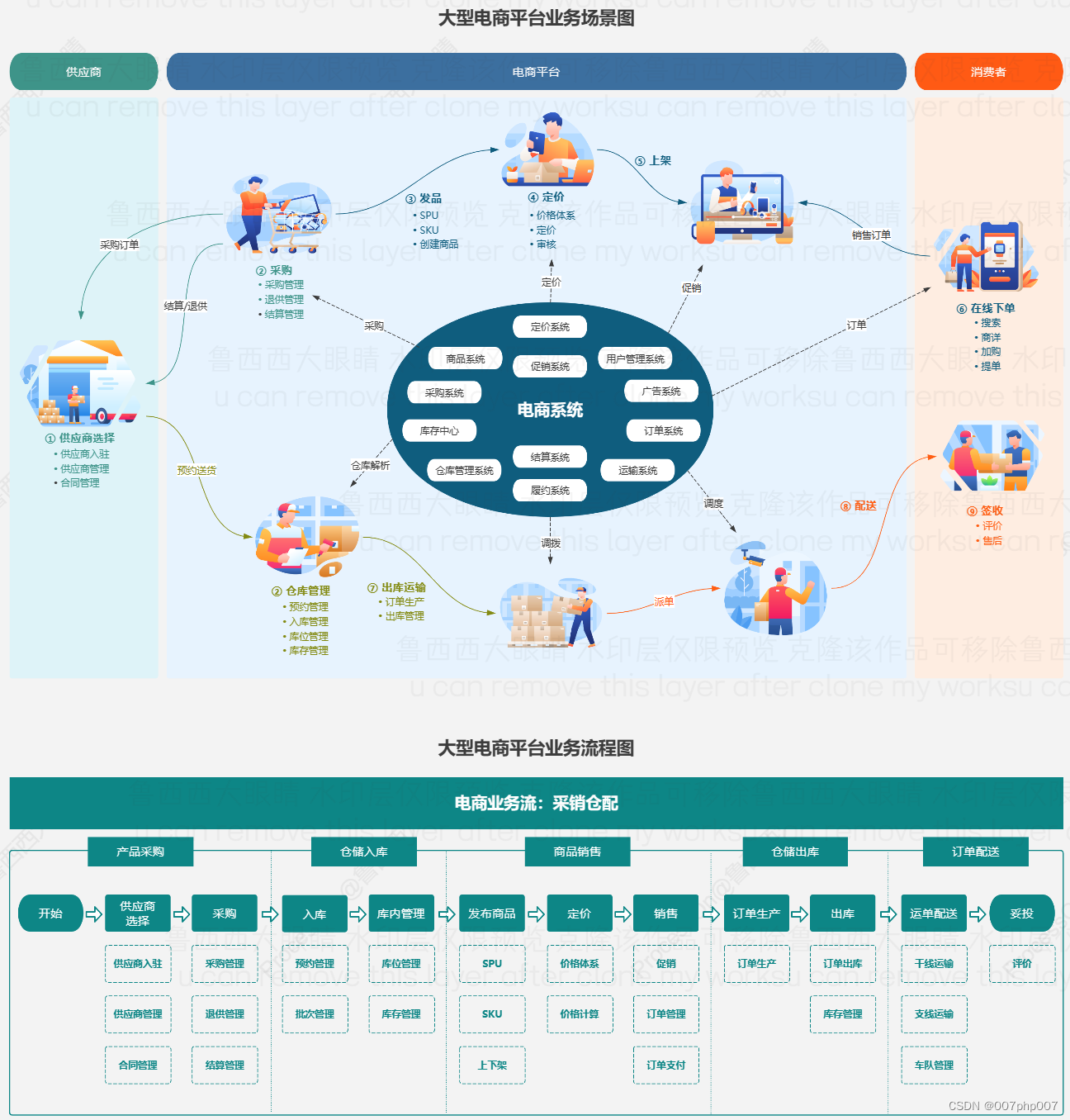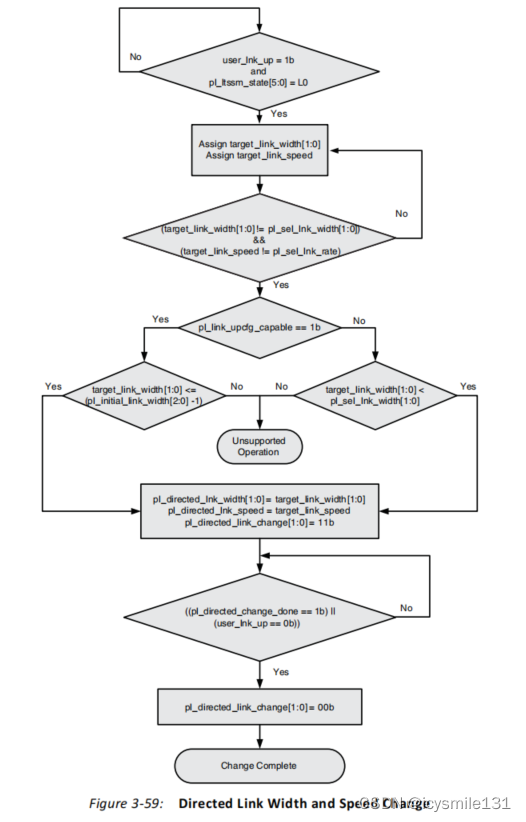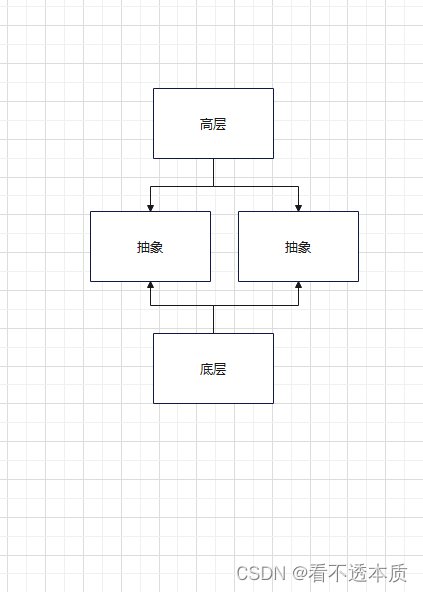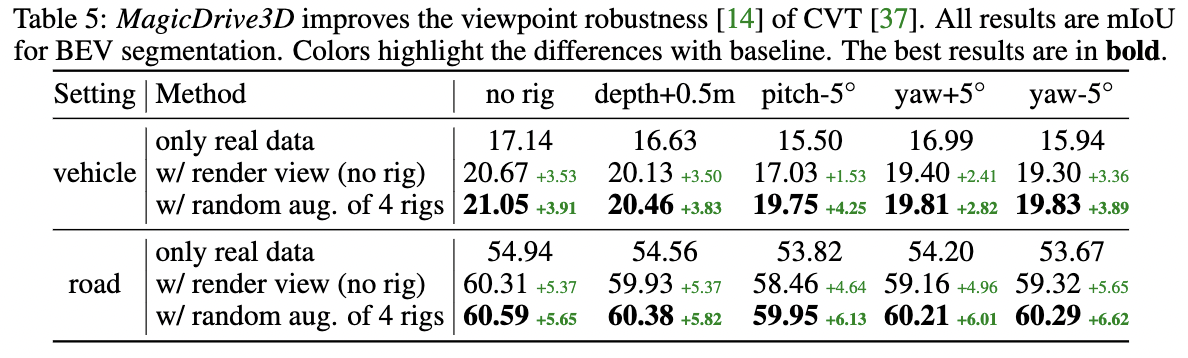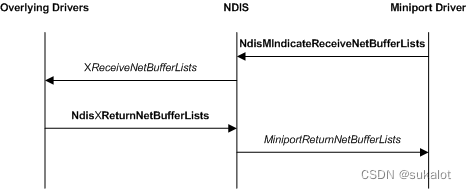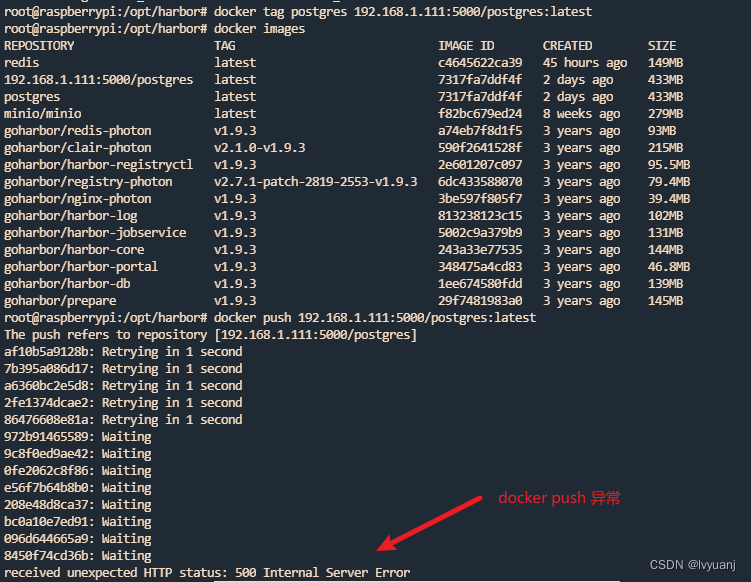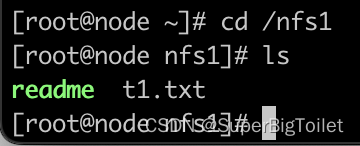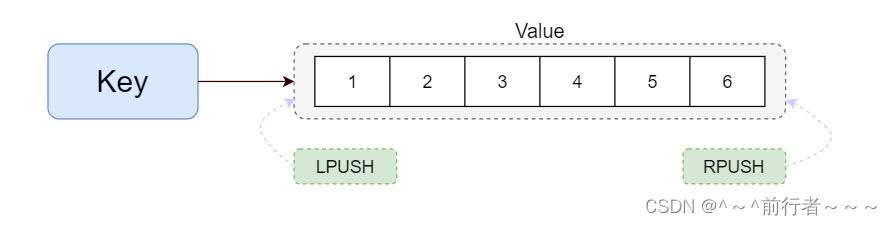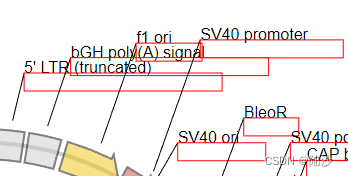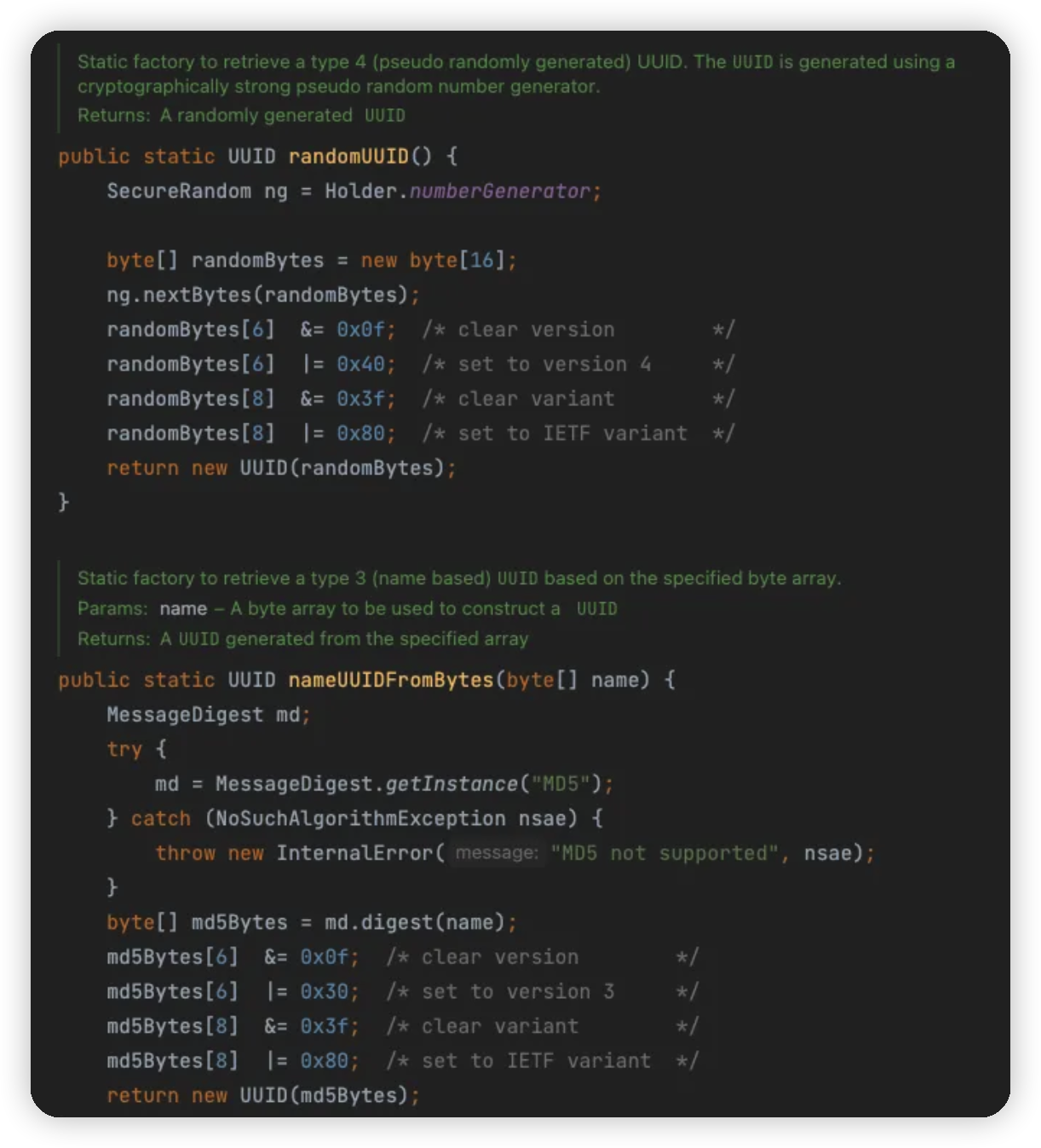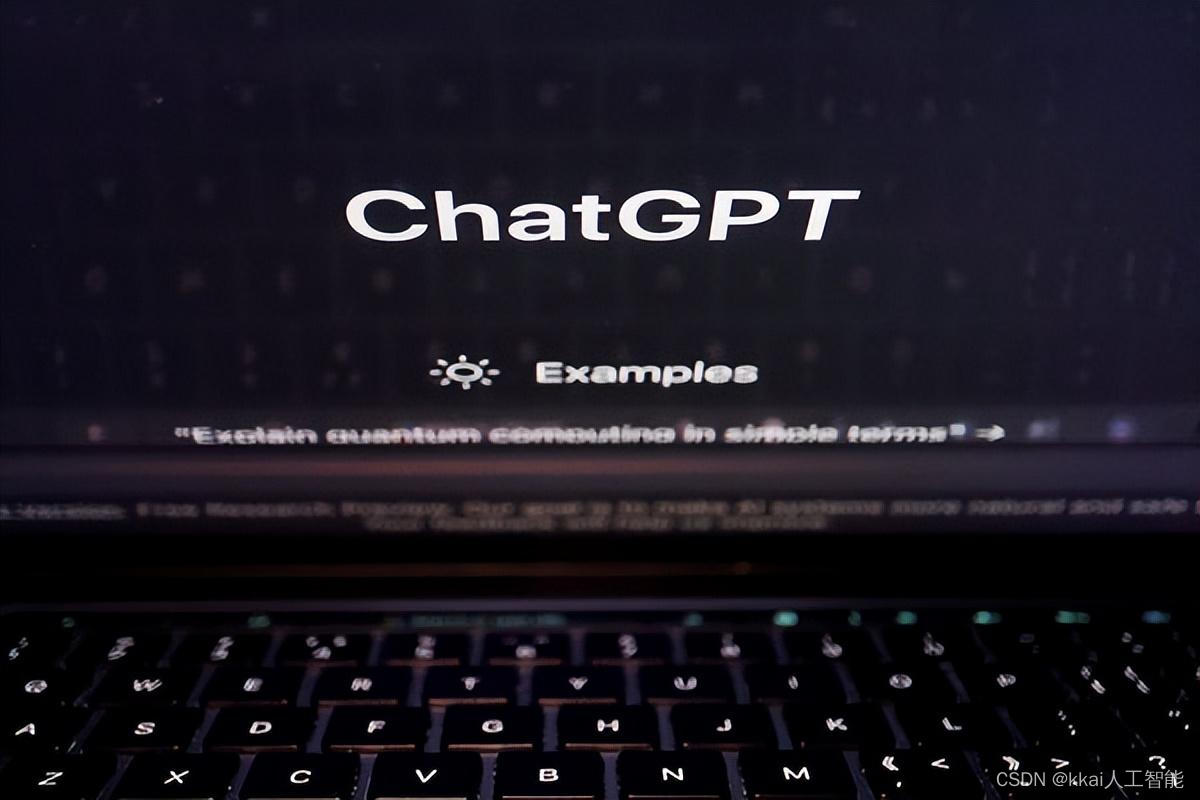在上一篇文章中,创建了一个空白的文章模块页面。在这一篇文章,让我们来向页面中填充内容。
目录
- 页面效果
- 涉及uniapp组件
- 1.view
- 2.swiper
- 3.scroll-view
- 4.属性解读
- 1) class="style1 style2 .."
- 2) circular单属性无赋值
- 3) :autoplay="autoplay"
- 4) @scrolltolower=“lower”属性前加@
- 一、顶部banner图
- 二、静态按钮列表
- 三、横向滚动图
- 四、动态列表 + 详情跳转
- 五、详情页面
- 参考资料
页面效果
填充前的页面

填充后的页面
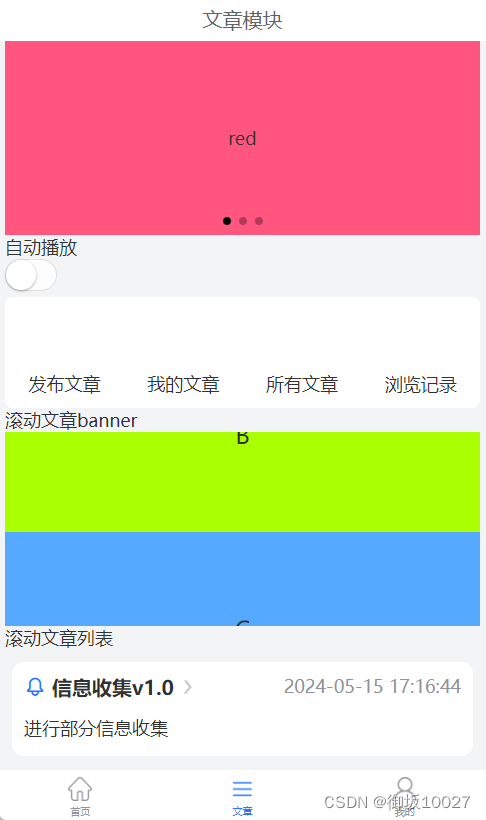
涉及uniapp组件
1.view
视图容器,类似传统html中的div,用于包裹各种元素的内容。
2.swiper
滑块视图,可上下和左右滑动,一般作为banner轮播图。
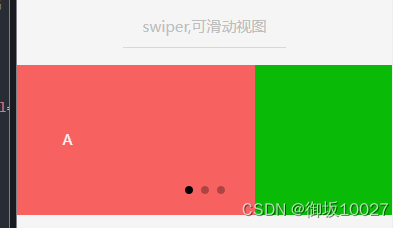
3.scroll-view
区域滚动视图,有纵向滚动和横向滚动。
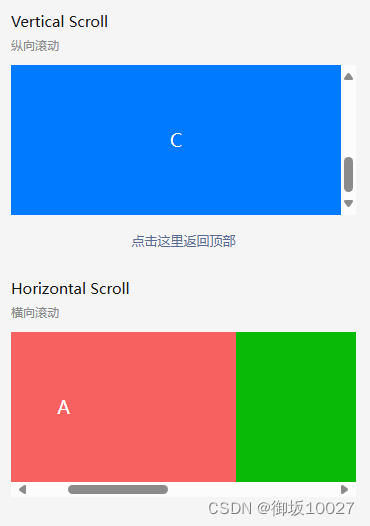
4.属性解读
例子:
a.<swiper class="article-swiper" circular :autoplay="autoplay" :indicator-dots="true" :duration="1000"></swiper>
b.<scroll-view :scroll-top="scrollTop" scroll-y="true" class="scroll-Y" show-scrollbar="true" @scrolltoupper="upper"
@scrolltolower="lower" @scroll="scroll" ></scroll-view>
1) class=“style1 style2 …”
class赋值的是自定义样式,具体样式定义内容在vue文件的
2) circular单属性无赋值
等价于circular=“true”,属性的静态绑定写法,不会变更
3) :autoplay=“autoplay”
vue中属性的动态绑定写法,绑定一个参数,参数值可根据界面操作(比如button、switch)变更
4) @scrolltolower=“lower”属性前加@
vue中动态绑定方法的写法
一、顶部banner图
/pages/article/article.vue
<template>
<view class="u-p-l-10 u-p-r-10">
/**
* class="article-swiper":样式为style中自定义的.article-swiper{...}
* circular:是否采用衔接滑动
* :autoplay="autoplay":是否自动切换,此处设置动态绑定autoplay参数
* indicator-dots:是否显示面板展示点
* duration="1000":滑动动画时长
*
*/
<swiper class="article-swiper" circular :autoplay="autoplay" indicator-dots duration="1000">
/**
* swiper下的每个swiper-item是一个滑动切换区域
*/
<swiper-item>
<view class="article-swiper-item uni-bg-red">red</view>
</swiper-item>
<swiper-item>
<view class="article-swiper-item uni-bg-green">green</view>
</swiper-item>
<swiper-item>
<view class="article-swiper-item uni-bg-blue">blue</view>
</swiper-item>
</swiper>
<view >
<view>自动播放</view>
/**
* switch 开关选择器
* :checked="autoplay":是否选中,由autoplay参数决定
* @change="changeAutoplay":checked改变时触发change事件,绑定changeAutoplay方法
*/
<switch :checked="autoplay" @change="changeAutoplay" />
</view>
</view>
</template>
<script>
import config from "@/common/config.js"
export default {
data() {
return {
// 自动播放参数:默认值是true
autoplay: true
}
},
methods: {
changeAutoplay(e) {
// 点击时开关状态取反
this.autoplay = !this.autoplay
}
}
}
</script>
<style lang="scss" scoped>
.article-swiper {
height: 300rpx;
}
.article-swiper-item {
display: block;
height: 300rpx;
line-height: 300rpx;
text-align: center;
}
.uni-bg-red {
background-color: rgb(255, 85, 127);
}
.uni-bg-green {
background-color: rgb(170, 255, 0);
}
.uni-bg-blue {
background-color: rgb(85, 170, 255);
}
</style>
二、静态按钮列表
/pages/article/article.vue
<template>
<view class="u-p-l-10 u-p-r-10">
<view>
<view class="rowClass">
<u-row>
/**
* u-row、u-col:流式栅格系统,随着屏幕或视口分为 24 份,可以迅速简便地创建布局。
* span:定义u-col应该跨越的列数
* v-for="(item,index) in navList":列表渲染指令
* (1) navList:data中的源数据数组
* (2) item:data数据navList数组的别名
* (3) index:navList数组的索引
* @tap="clickNav(item):方法暂未定义
*
* image:按钮图片
* item.name:静态按钮名称
*/
<u-col span="3" text-align="center" v-for="(item,index) in navList" :key="index">
<view class="u-padding-20" @tap="clickNav(item)" hover-class="hoverClass">
<image :src="item.src" style="width: 90rpx;height: 90rpx;" mode="widthFix"></image>
<view class="tabName">{{item.name}}</view>
</view>
</u-col>
</u-row>
</view>
</view>
</view>
</template>
<script>
import config from "@/common/config.js"
export default {
data() {
return {
navList:[
{name:"发布文章",url:"pages/center/publishArticle"},
{name:"我的文章",url:"pages/center/myArticle"},
{name:"所有文章",url:"pages/center/allArticle"},
{name:"浏览记录"}
]
}
}
}
</script>
<style lang="scss" scoped>
.rowClass{
border-radius: 8px;
background-color: rgb(255, 255, 255);
margin-top: 10rpx;
text-align: center;
}
.hoverClass{
background-color: #E4E7ED;
}
.tabName{
font-size: 28rpx;
color: $u-main-color;
}
</style>
三、横向滚动图
/pages/article/article.vue
<template>
<view class="u-p-l-10 u-p-r-10">
<view>
<view >
<text>滚动文章banner</text>
</view>
<view>
/**
* :scroll-top="scrollTop":设置竖向滚动条位置
* scroll-y="true":允许纵向滚动
* show-scrollbar="true":是否出现滚动条,仅支持app-nvue
* @scrolltoupper="upper":滚动到顶部/左边,会触发 scrolltoupper 事件
* @scrolltolower="lower":滚动到底部/右边,会触发 scrolltolower 事件
* @scroll="scroll":滚动时触发
*
*/
<scroll-view :scroll-top="scrollTop" scroll-y="true" class="scroll-Y" show-scrollbar="true" @scrolltoupper="upper"
@scrolltolower="lower" @scroll="scroll" >
<view id="demo1" class="scroll-view-item uni-bg-red">A</view>
<view id="demo2" class="scroll-view-item uni-bg-green">B</view>
<view id="demo3" class="scroll-view-item uni-bg-blue">C</view>
</scroll-view>
</view>
</view>
</view>
</template>
<script>
import config from "@/common/config.js"
export default {
data() {
return {
scrollTop: 0,
old: {
scrollTop: 0
}
}
},
methods: {
upper: function(e) {
console.log(e)
},
lower: function(e) {
console.log(e)
},
scroll: function(e) {
console.log(e)
this.old.scrollTop = e.detail.scrollTop
}
}
}
</script>
<style lang="scss" scoped>
.uni-bg-red {
background-color: rgb(255, 85, 127);
}
.uni-bg-green {
background-color: rgb(170, 255, 0);
}
.uni-bg-blue {
background-color: rgb(85, 170, 255);
}
.scroll-Y {
height: 300rpx;
}
.scroll-view-item {
height: 300rpx;
line-height: 300rpx;
text-align: center;
font-size: 36rpx;
}
</style>
四、动态列表 + 详情跳转
/pages/article/article.vue
<template>
<view class="u-p-l-10 u-p-r-10">
<view>
<view >
<text>滚动文章列表</text>
</view>
<view class="wrap">
<scroll-view scroll-Y style="heignt: 100%;width 100%">
<view>
/**
* @click="clickContent(item):点击触发clickContent方法,跳转详情页面
*/
<view class="tabSwiper" v-for="(item,value) in articleList" :key="item.id" @click="clickContent(item)">
<view class="top">
<view class="left">
<u-icon name="bell" :size="35" color="#2979ff"></u-icon>
<view class="title">{{ item.title }}</view>
<u-icon name="arrow-right" color="rgb(203,203,203)" :size="26"></u-icon>
</view>
<view class="right">{{ item.createTime }}</view>
</view>
<view class="item">
<view class="content">
<view class="title u-line-2">{{ item.content }}</view>
</view>
</view>
</view>
</view>
</scroll-view>
</view>
</view>
</view>
</template>
<script>
import config from "@/common/config.js"
export default {
data() {
return {
pageNum:1,
pageSize:50,
articleList: [],
}
},
onLoad() {
this.getArticleList();
},
methods: {
clickContent(item){
if(item.id){
this.$u.route('/pages/article/content', {
id: item.id
});
}
},
getArticleList(){
let url = "/api/cmsApi/findArticleList";
this.$u.get(url,{
pageNum:this.pageNum,
pageSize:this.pageSize,
orderByColumn:'create_time',
isAsc:'desc'
}).then(obj => {
let data = obj.rows
data.filter(item=>{
this.articleList.push(
{
id:item.id,
title: item.smallTitle,
content: item.bigTitle,
createTime: item.createTime
}
)
})
});
}
}
}
</script>
<style lang="scss" scoped>
.tabSwiper {
width: 710rpx;
background-color: #ffffff;
margin: 20rpx auto;
border-radius: 20rpx;
box-sizing: border-box;
padding: 20rpx;
font-size: 28rpx;
.top {
display: flex;
justify-content: space-between;
.left {
display: flex;
align-items: center;
.title {
margin: 0 10rpx;
font-size: 32rpx;
font-weight: bold;
}
}
.right {
color: $u-tips-color;
}
}
.item {
display: flex;
margin: 20rpx 0 0;
.left {
margin-right: 20rpx;
image {
width: 200rpx;
height: 200rpx;
border-radius: 10rpx;
}
}
.content {
.title {
font-size: 28rpx;
line-height: 50rpx;
}
}
.right {
margin-left: 10rpx;
padding-top: 20rpx;
text-align: right;
}
}
}
.wrap {
display: flex;
flex-direction: column;
height: calc(100vh - var(--window-top));
width: 100%;
}
</style>
五、详情页面
/pages/article/content.vue 添加详情页面的vue文件
<template>
<view>
<u-navbar :is-back="true" :title="title" :border-bottom="false"></u-navbar>
<view class="u-content">
<u-parse :html="content"
:autosetTitle="true"
:show-with-animation="true"
:selectable="true"></u-parse>
</view>
</view>
</template>
<script>
export default {
data() {
return {
title:'文章详情',
content: ``
}
},
onLoad(option) {
let id = option.id
let url = "/api/cmsApi/getArticle/"+id;
this.$u.get(url).then(res => {
this.title = res.data.smallTitle
this.content = res.data.articleContent
});
},
}
</script>
<style>
page{
background-color: #FFFFFF;
}
</style>
<style lang="scss" scoped>
.u-content{
margin:0 10rpx;
padding: 24rpx;
font-size: 34rpx;
color: $u-main-color;
line-height: 1.8;
white-space: pre-wrap !important;
}
</style>
在pages.json添加文章详情页的的路由
{
"pages": [// pages 设置页面路径及窗口表现
//pages数组中第一项表示应用启动页,参考:https://uniapp.dcloud.io/collocation/pages
{
// pages节点的第一项为应用入口页(即首页)
"path": "pages/index/index",
"style": {
"navigationStyle": "custom" ,// 导航栏样式:取消原生系统导航栏
"navigationBarTitleText": "首页", // 导航栏标题文字
"enablePullDownRefresh": true, // 下拉刷新
"app-plus": {
// 编译到App平台的特定样式
"pullToRefresh": {
// 下拉刷新小圈圈样式
"support": true,
"color": "#2979ff", //小圈圈的颜色
"style": "circle" //小圈圈的样式
}
}
}
},{
"path" : "pages/article/article",
"style" :
{
"navigationStyle": "custom" ,
"navigationBarTitleText" : "文章",
"enablePullDownRefresh" : true
}
},
{
"path" : "pages/article/content",
"style" :
{
"navigationStyle": "custom" ,
"navigationBarTitleText" : "文章详情",
"enablePullDownRefresh" : true
}
}]
}
详情页效果如下

参考资料
uni-app官网
在此感谢@Ann_0207的技术支持!