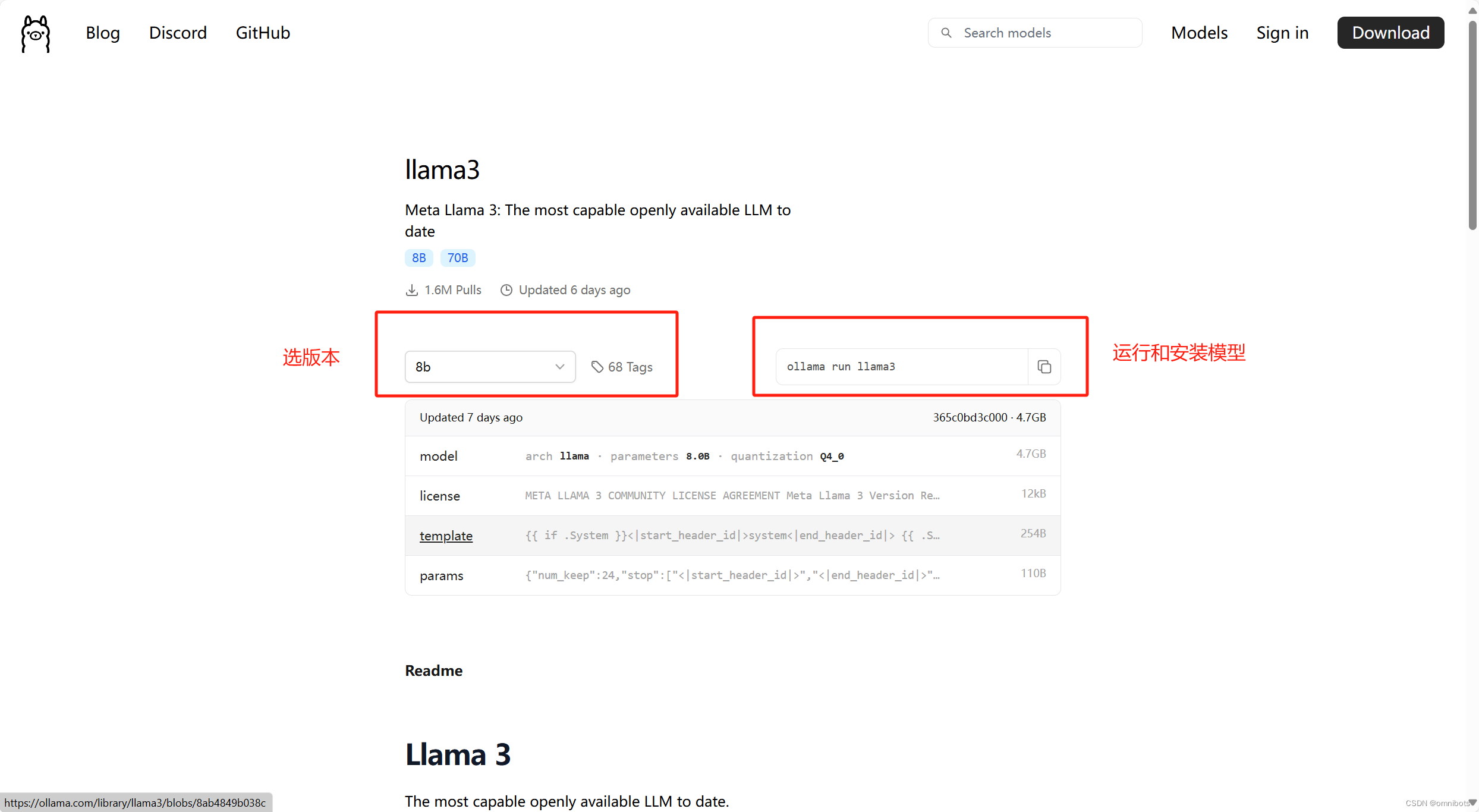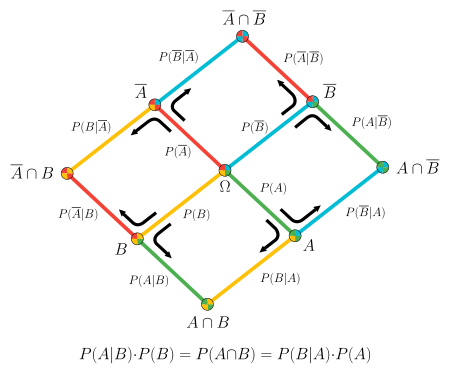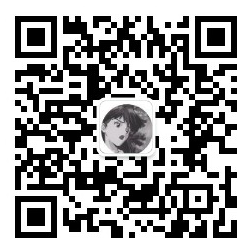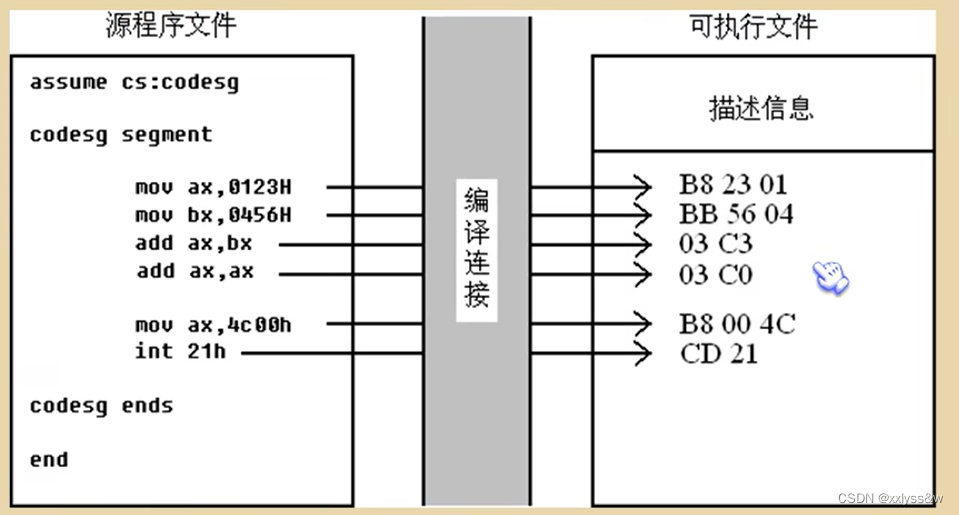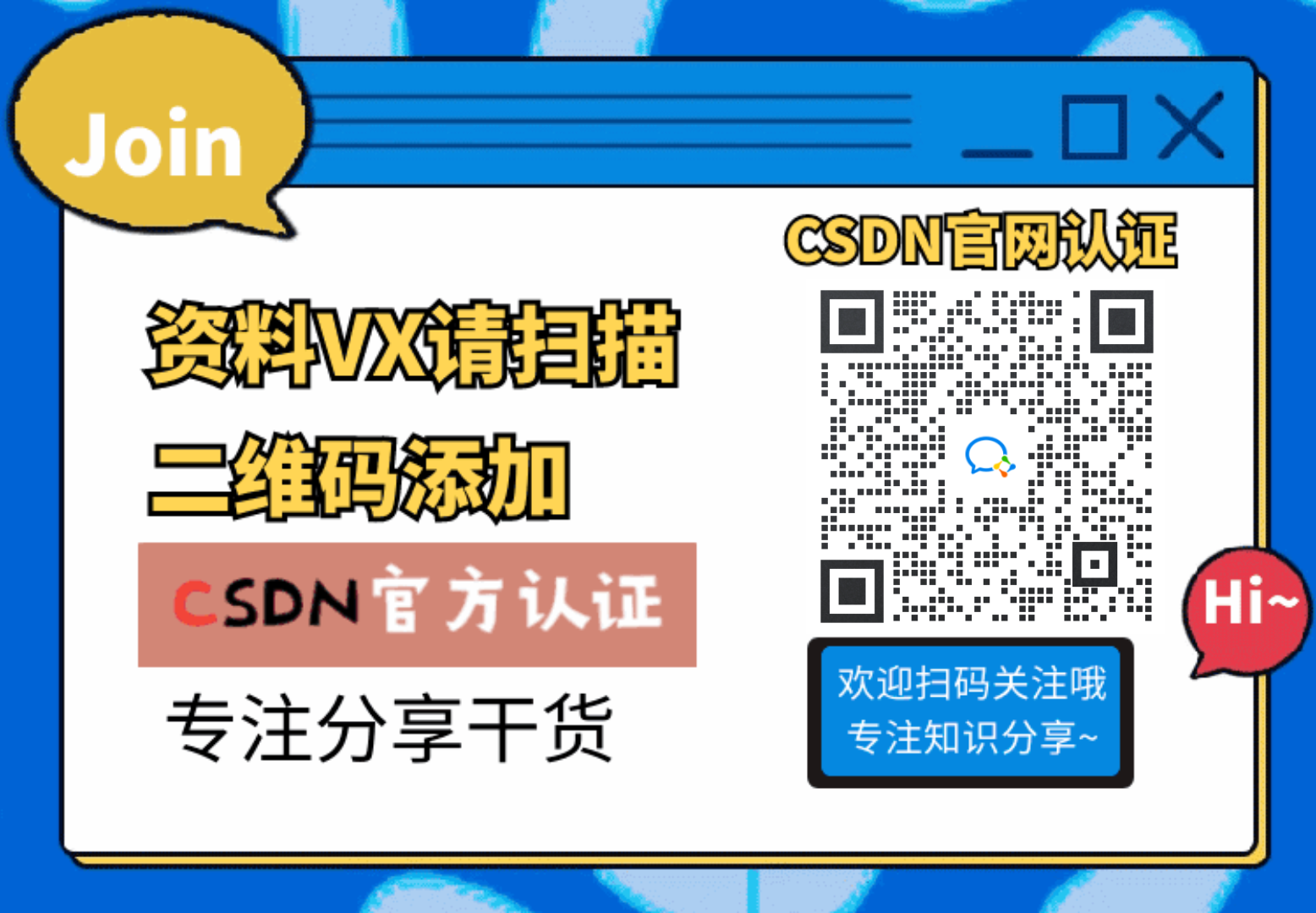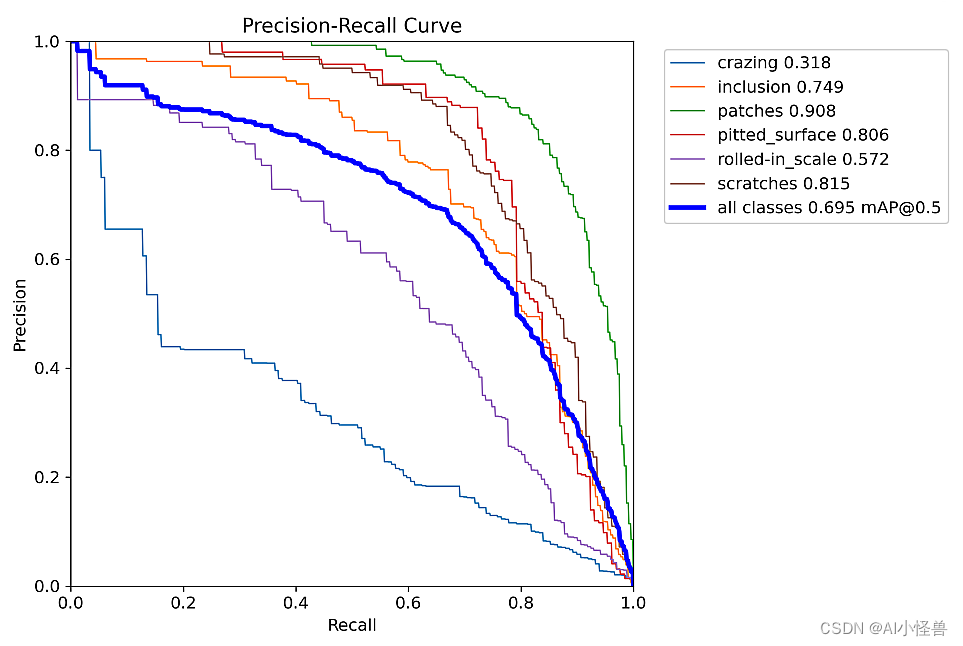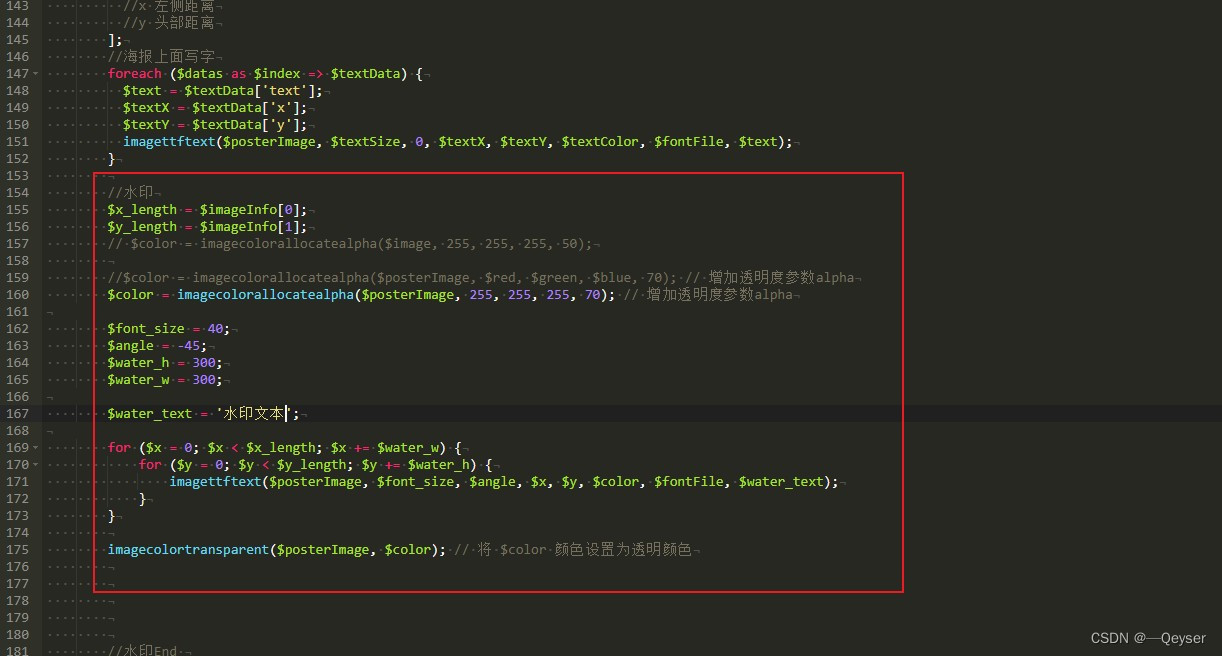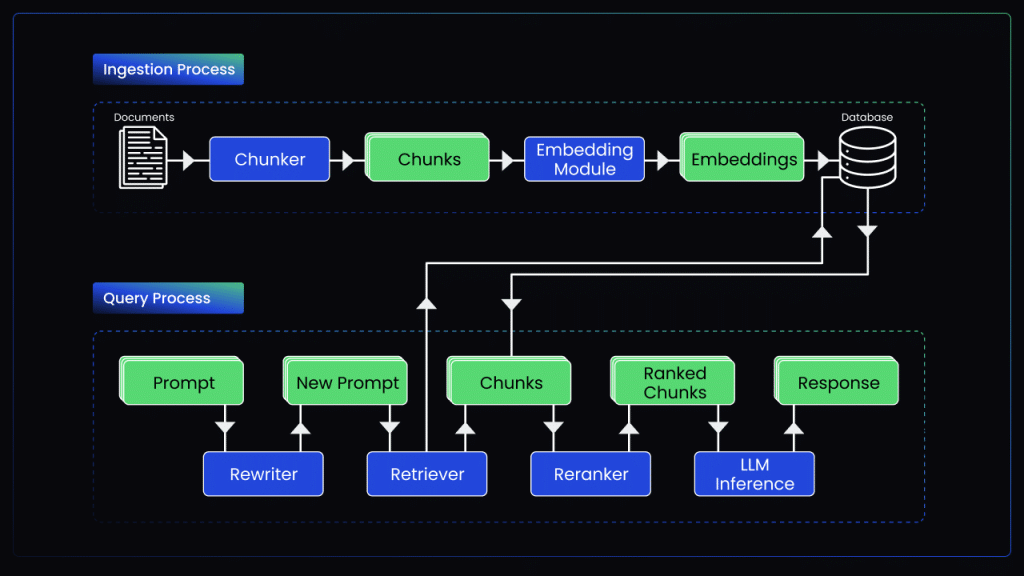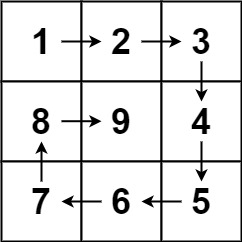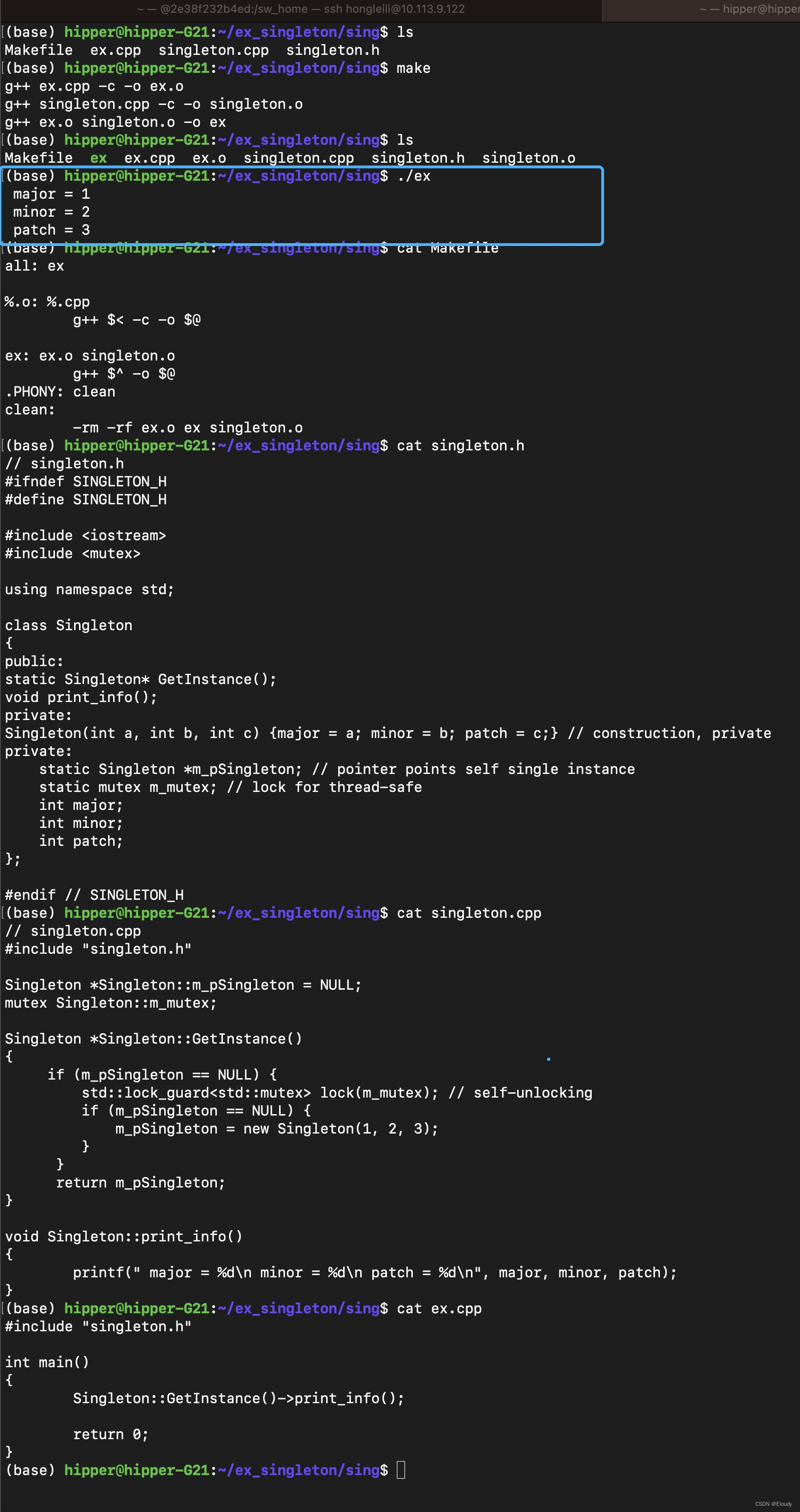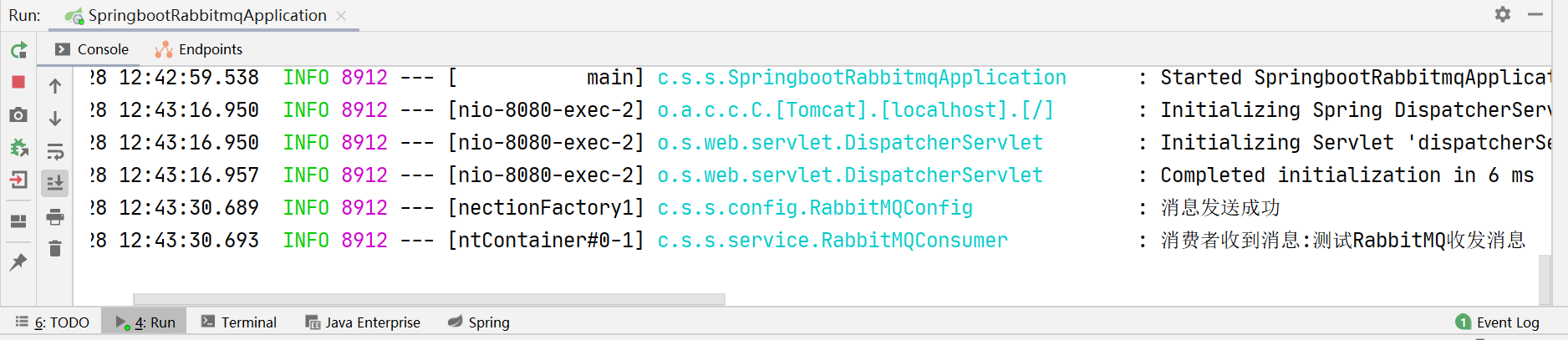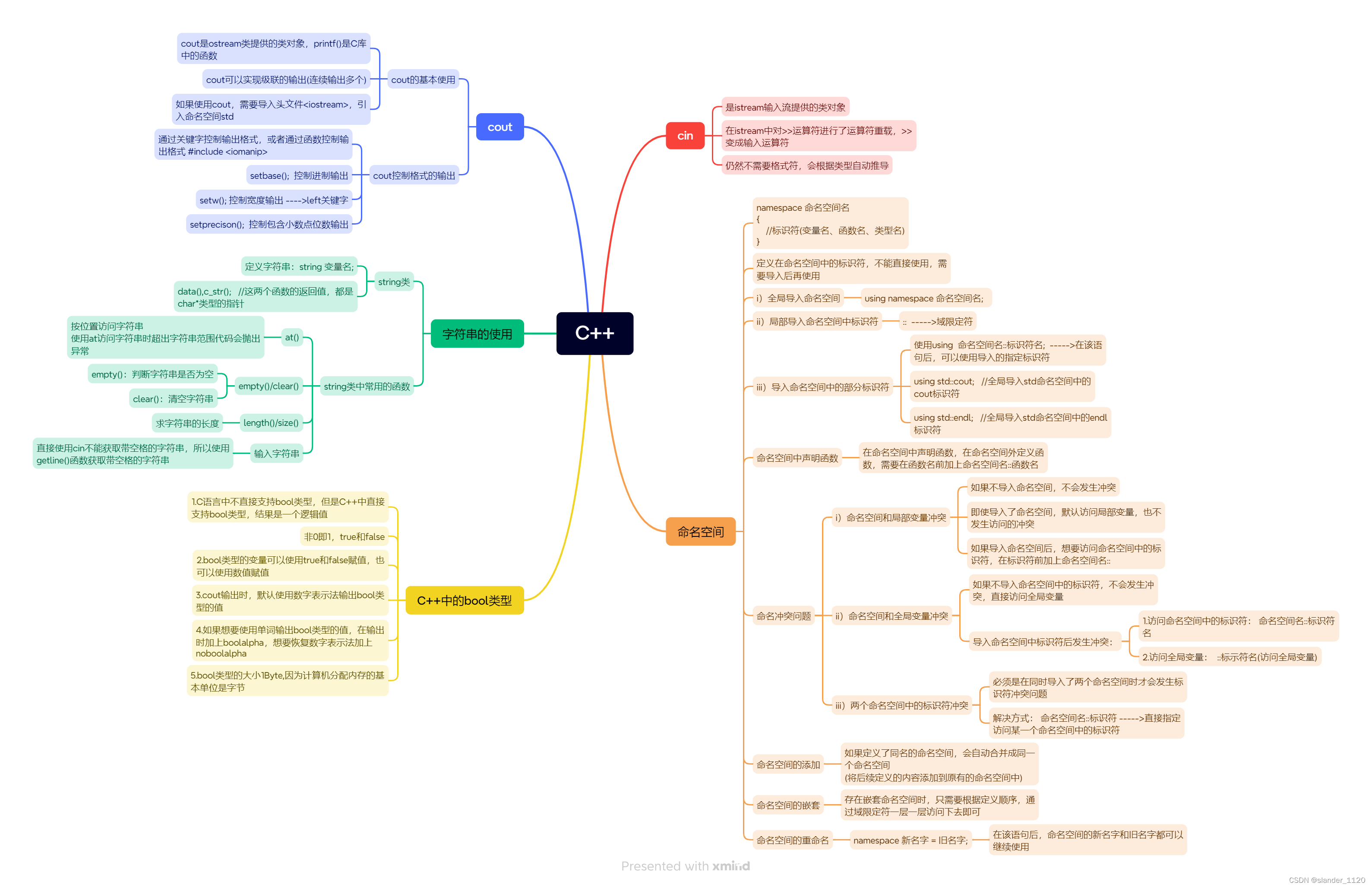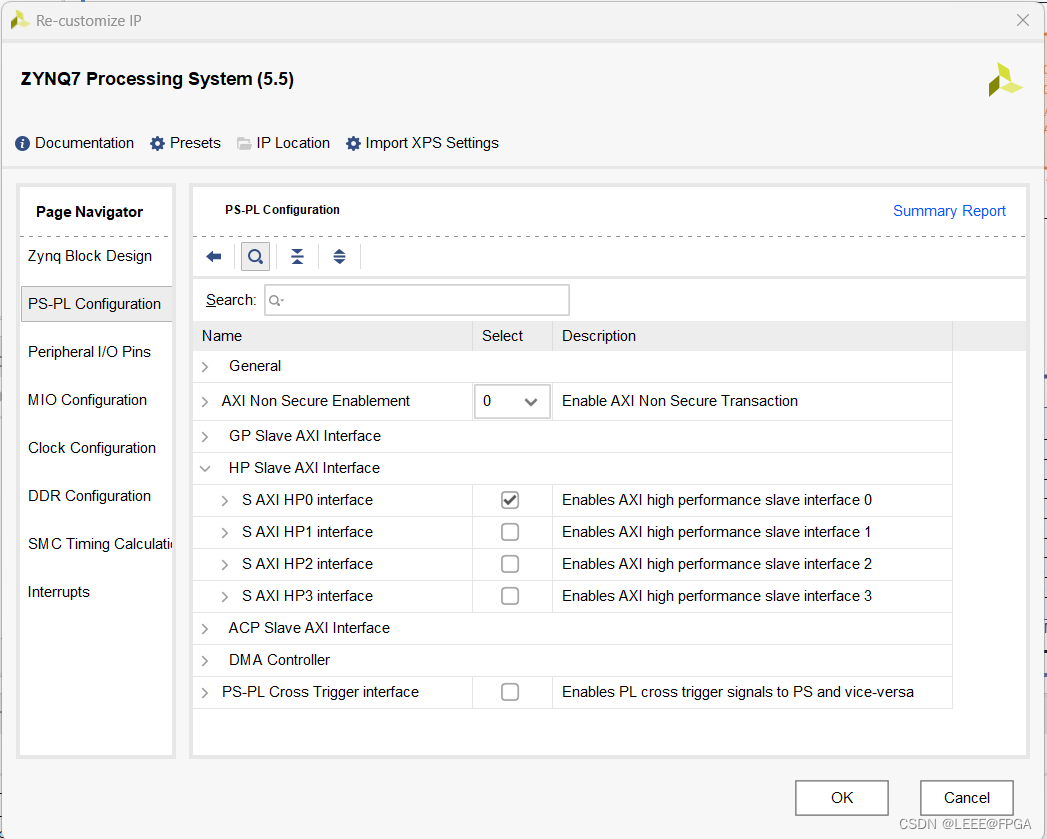游戏开发中如果做不到自己编写的代码做断点调试,无不是瞎子摸象,特别是C++这么底层的语言。这2天开始在VS studio中折腾,一直折腾不出结果,几次想要放弃GODOT。最终今天在VS code中搞定了这断点调试C++代码。
在上一篇文章我已经做好了“GDextension” c++ 插件
在Godot 4.2中使用GDExtension方式制作C++插件
接下来就是讲解vs code断点调试的配置步骤
1、首先在vs code 中安装2个插件,
1) 插件名“c/c++” 作者:Microsoft
2)插件名:"CodeLLDB" 作者 Vadim Chugunov。 这个就是用来做调试的插件
2、用VS code 打开文件夹的方式打开我们的项目工程,注意是根目录 “gdextension_cpp_example/”。如果提示需要创建工作区,我们不创建工作区。
3、在VS code中点运行,然后在点不搜索框中我们点一下,然后在下拉列表选择lldb他会报错提示如下
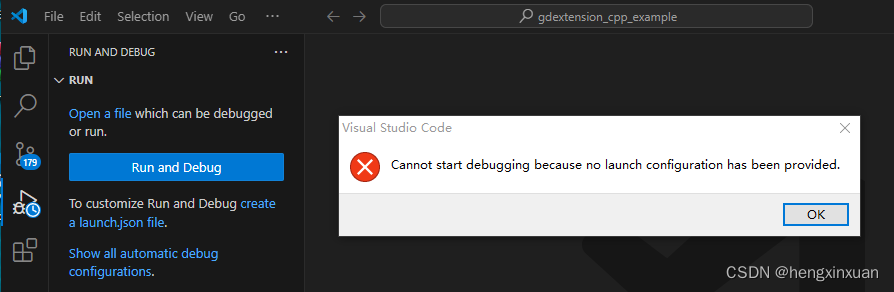
我们点击 “ok”按钮进入配置 “launch”文件
首次进入配置文件默认如下
{
// Use IntelliSense to learn about possible attributes.
// Hover to view descriptions of existing attributes.
// For more information, visit: https://go.microsoft.com/fwlink/?linkid=830387
"version": "0.2.0",
"configurations": [
{
"type": "lldb",
"request": "launch",
"name": "Debug",
"program": "${workspaceFolder}/<executable file>",
"args": [],
"cwd": "${workspaceFolder}"
}
]
}我们要做修改,改成如下
{
// Use IntelliSense to learn about possible attributes.
// Hover to view descriptions of existing attributes.
// For more information, visit: https://go.microsoft.com/fwlink/?linkid=830387
"version": "0.2.0",
"configurations": [
{
"type": "lldb",
"request": "launch",
"preLaunchTask": "build",
"name": "Debug",
"program": "D:\\pro\\Godot_v4.2.2-stable_mono_win64\\Godot_v4.2.2-stable_mono_win64.exe",
"args": ["--path","E:\\godotProject\\gdextension_cpp_example\\demo"],
"cwd": "${workspaceFolder}"
}
]
}注意:1、program 这项的值是我们godot应用程序的路径,你要修改成自己的安装路径,注意后缀是.exe,然后要把"\",改成双斜杠"\\".
2、--path 路径是我们项目工程中godot工程的路径
4、当配置好上面文件,然后我们点击debug运行,它会再报错提示,我们没有配置task.json。
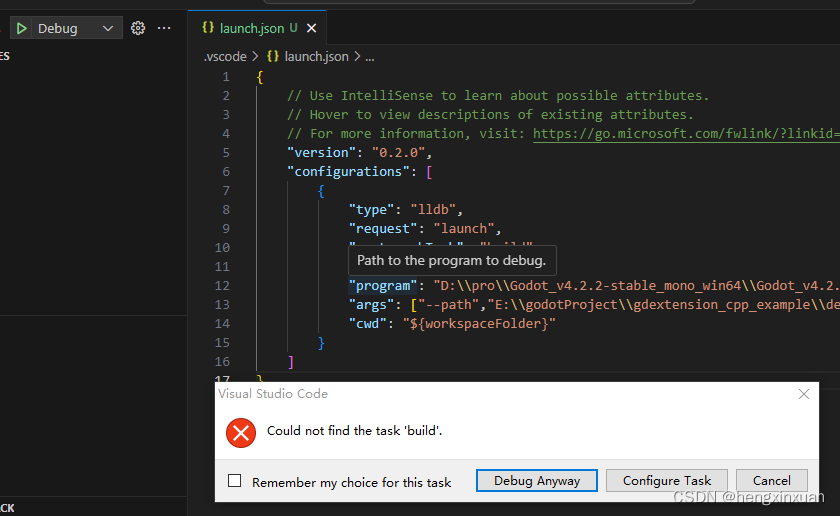
我们点击 “configure task”按钮,然后搜索框这里会提示,我们选择"create task.json file form template",然后再点击 “orthers” 这类型的任务。修改后的代码如下
{
// See https://go.microsoft.com/fwlink/?LinkId=733558
// for the documentation about the tasks.json format
"version": "2.0.0",
"tasks": [
{
"label": "build",
"type": "shell",
"command": "scons -j10 target=template_debug debug_symbols=yes"
}
]
}就3项设置,第三项中的 -j10, 就是开启10线程编译,如果你的电脑够好,可以开多点。
完:写好以上这2个配置文件,然后点debug 运行,就能自动启动godot游戏窗口,而且我们还能再自己的c++插件代码中打断点调试。现在总算是可以进入正常的游戏开发了。