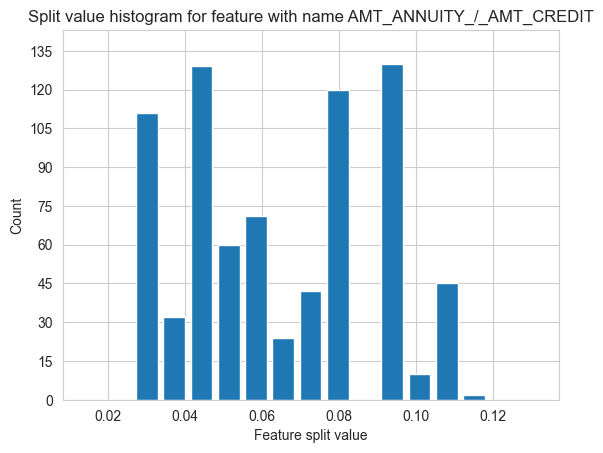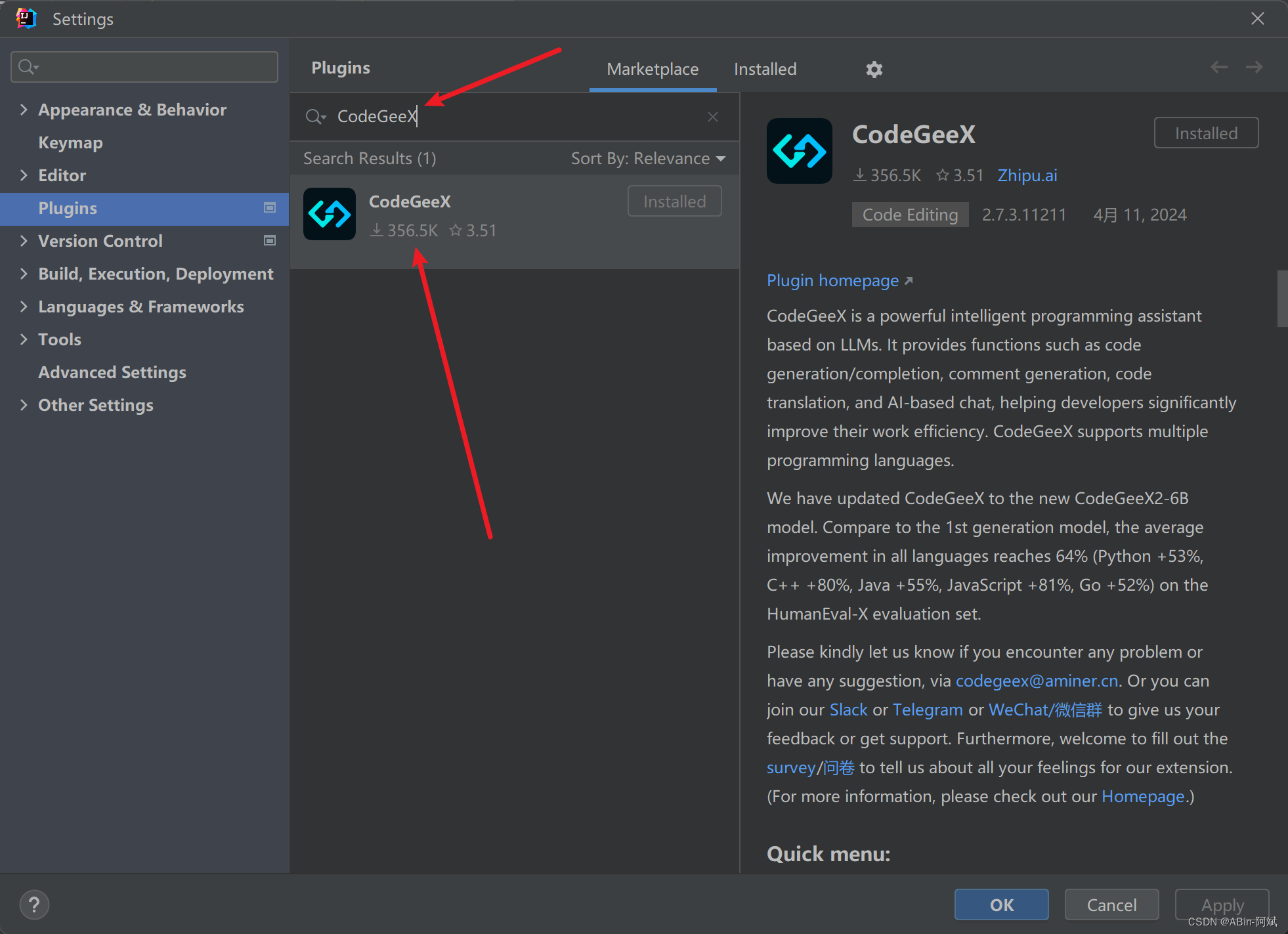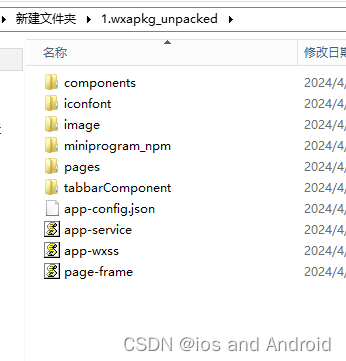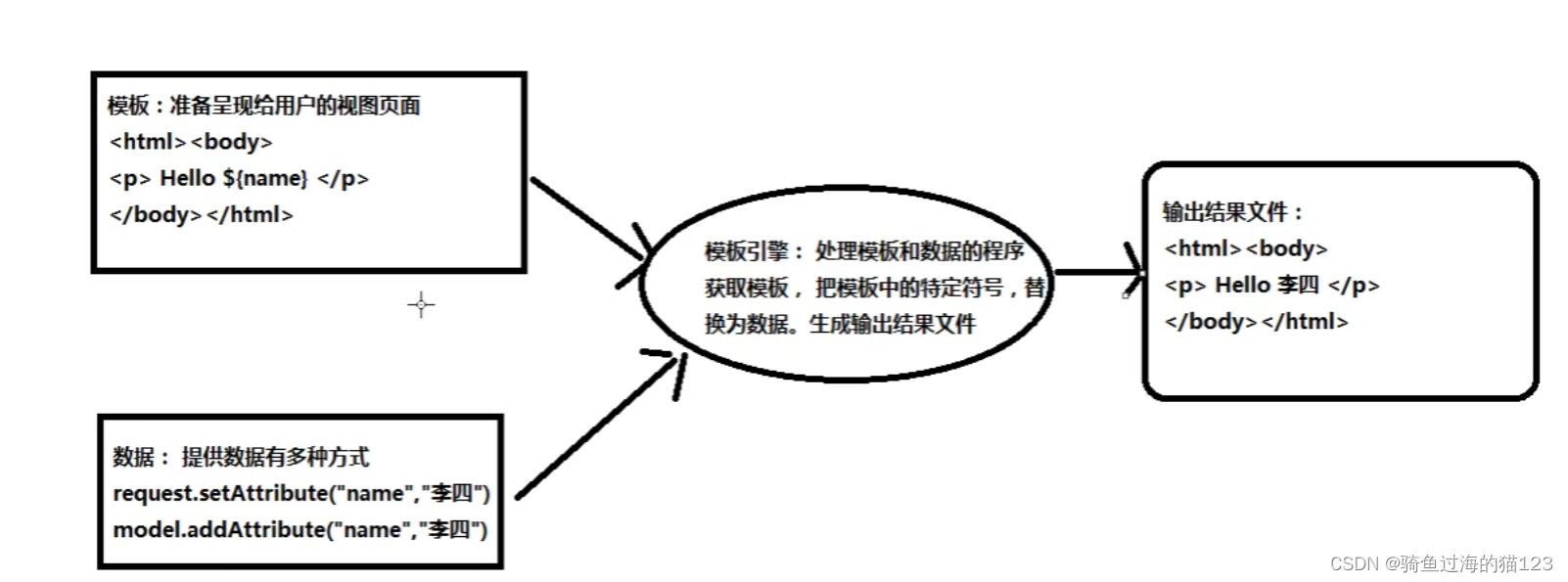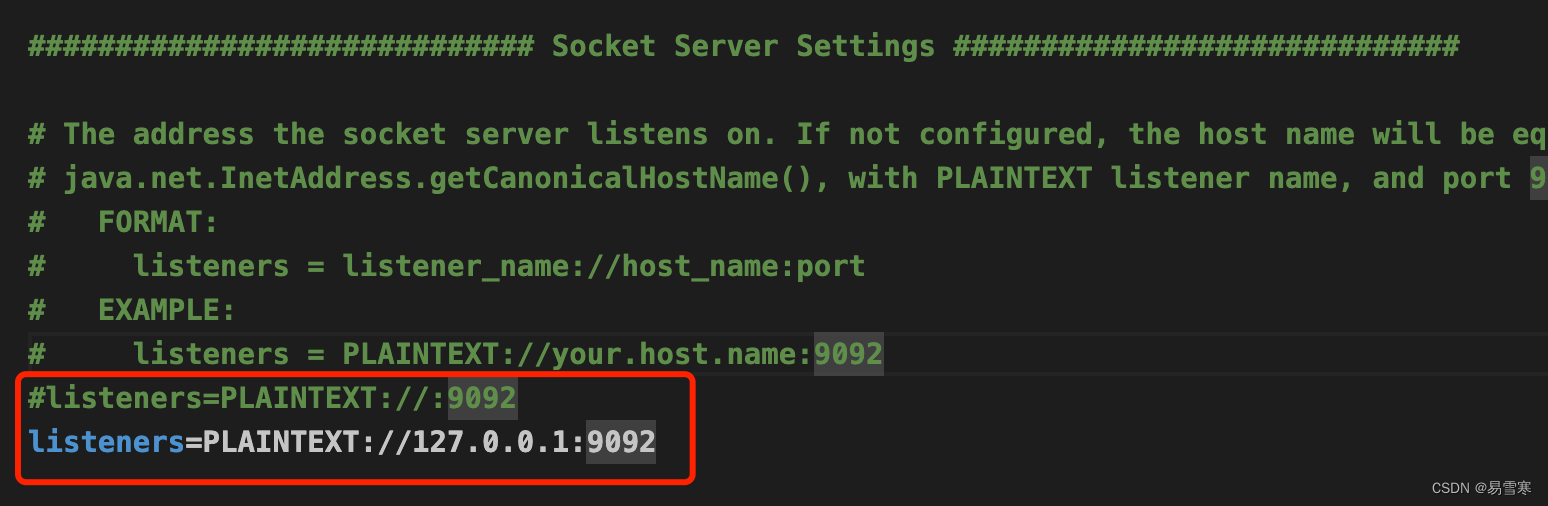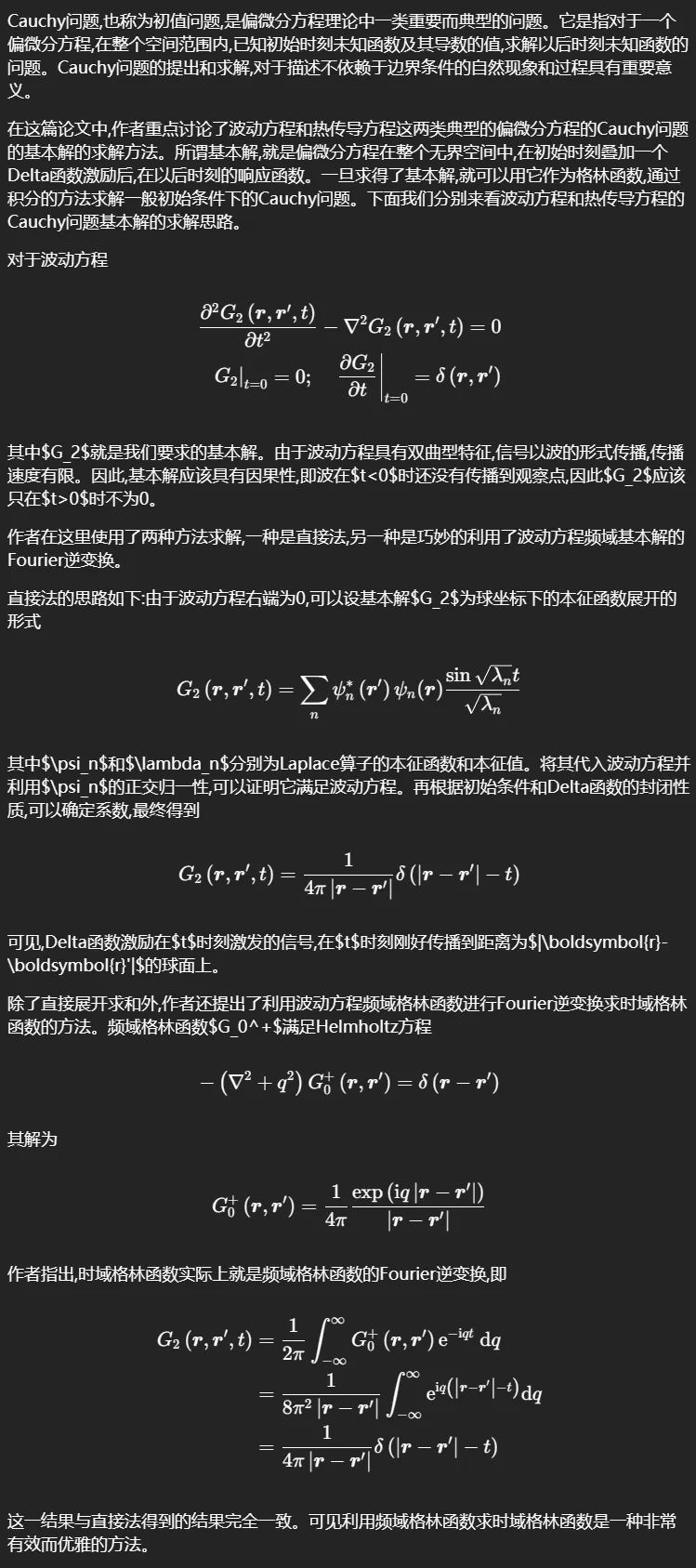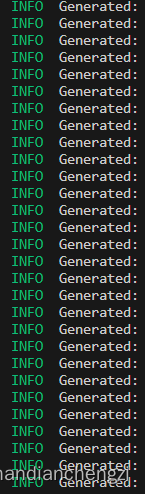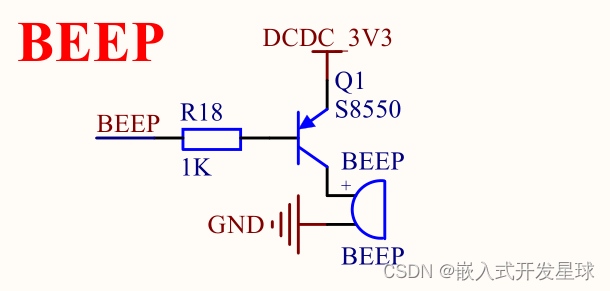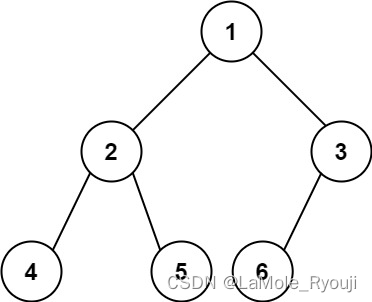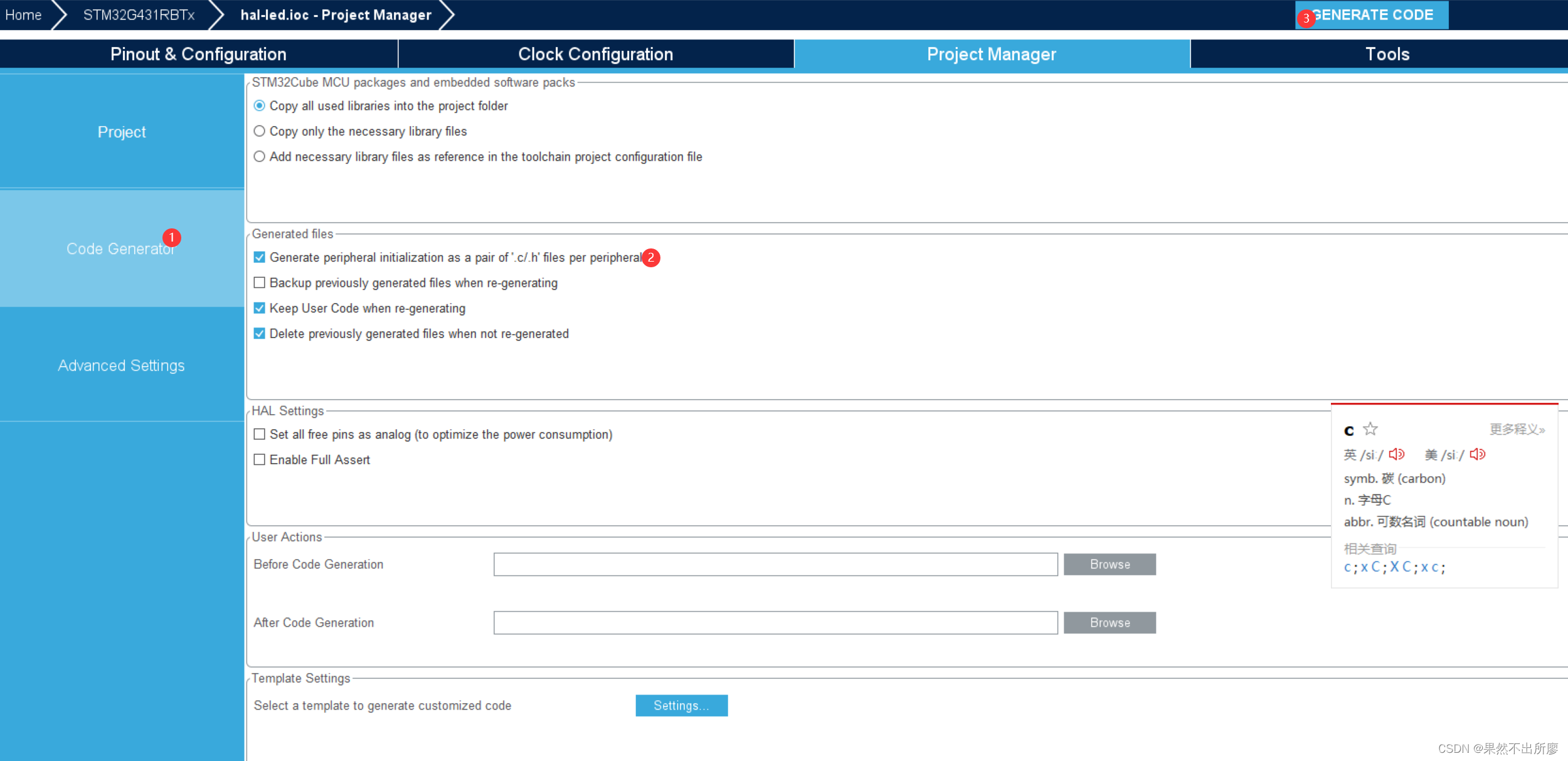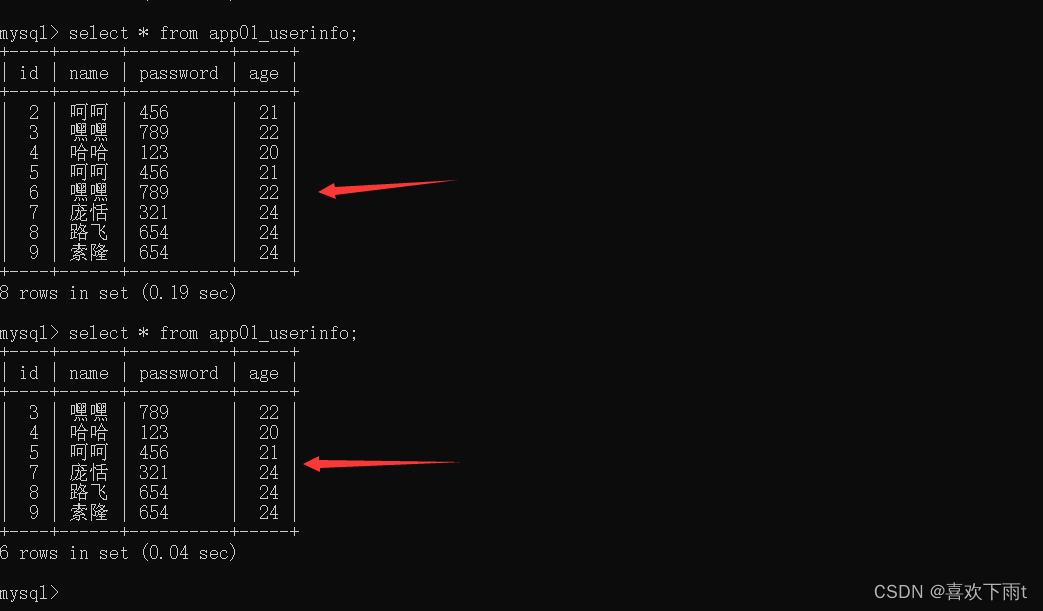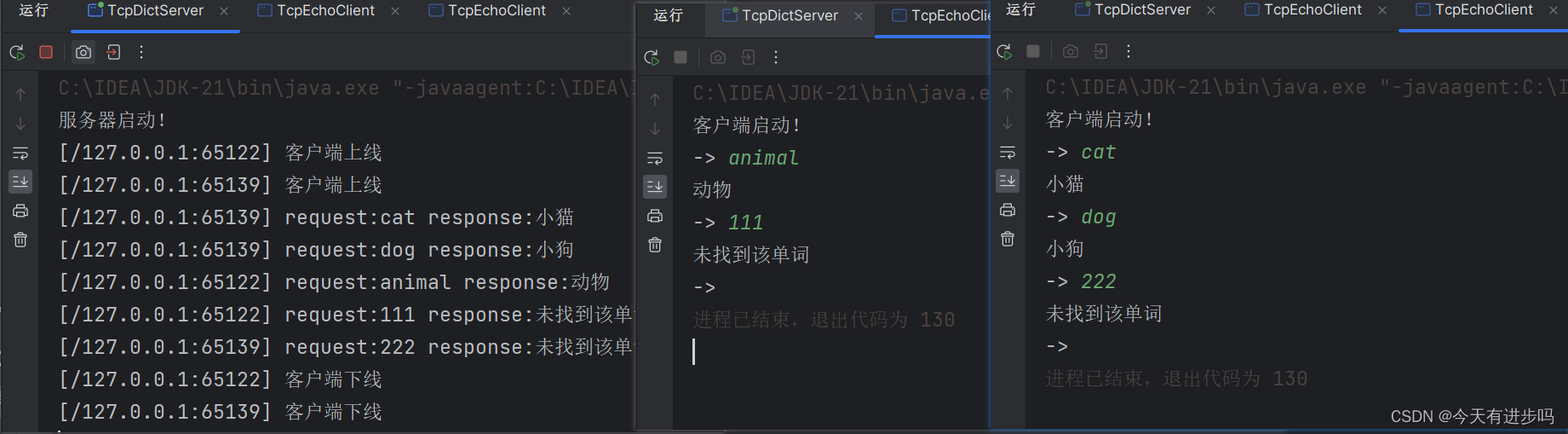NIMAX部分:
1、先在NI官网下载系统配置和NI-VISA:
系统配置:
https://www.ni.com/zh-cn/support/downloads/drivers/download.system-configuration.html#532687![]() https://www.ni.com/zh-cn/support/downloads/drivers/download.system-configuration.html#532687NI-VISA:
https://www.ni.com/zh-cn/support/downloads/drivers/download.system-configuration.html#532687NI-VISA:
https://www.ni.com/zh-cn/support/downloads/drivers/download.ni-visa.html#521671![]() https://www.ni.com/zh-cn/support/downloads/drivers/download.ni-visa.html#521671
https://www.ni.com/zh-cn/support/downloads/drivers/download.ni-visa.html#521671
2、下载之后运行,按需求和提示安装:

3、安装后按要求重启电脑,找到NI MAX并打开
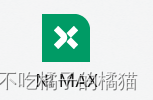
4、左侧设备与接口显示连接情况
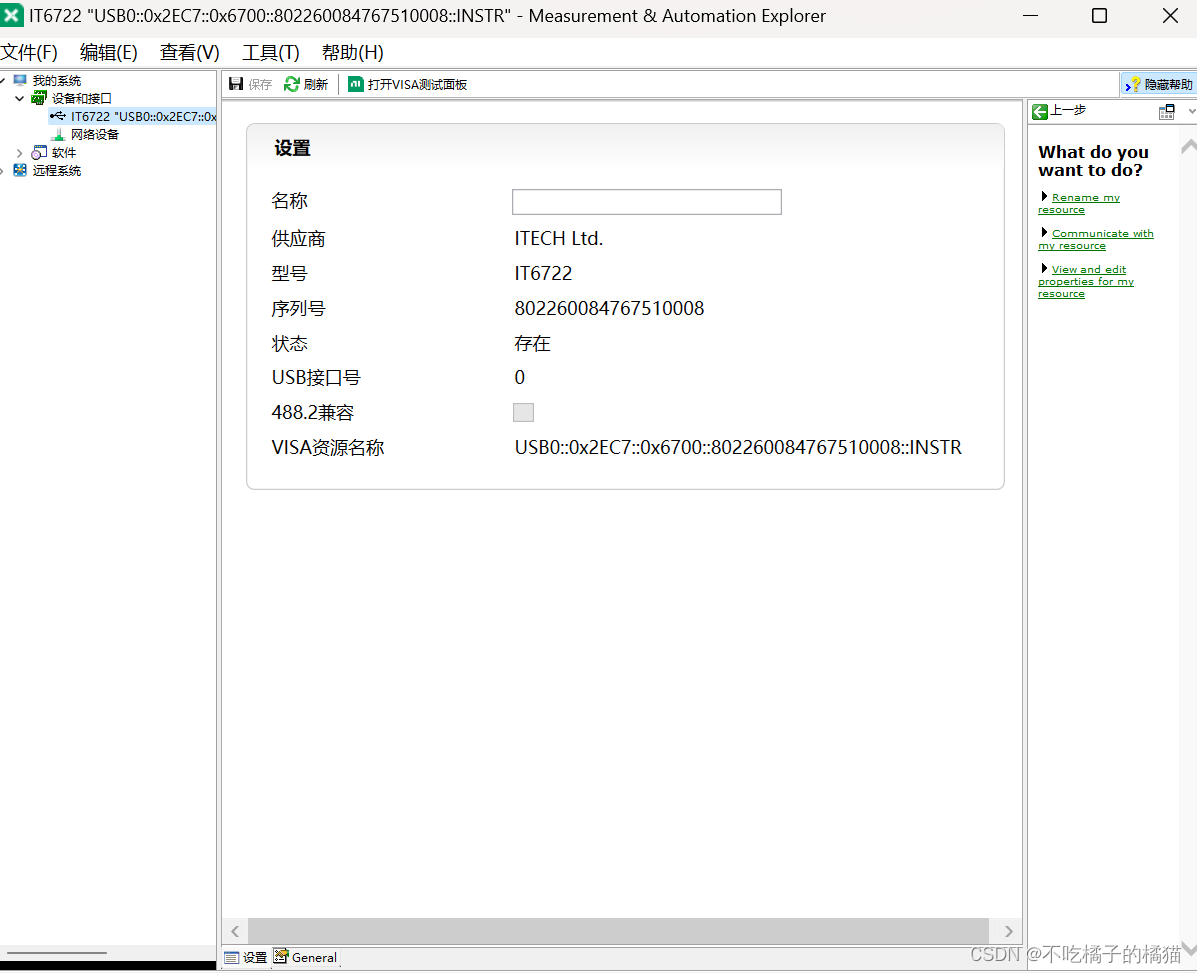
5、打开VISA测试面板,单击Query可得到产品信息
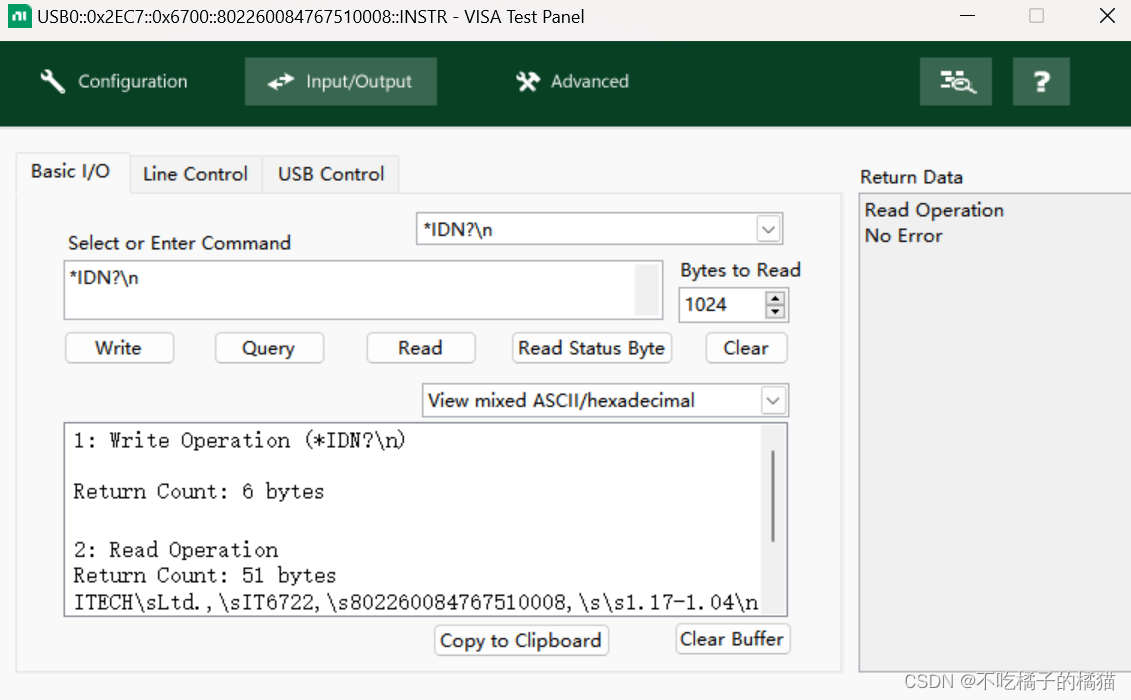
6、举例:输入volt 7\n,单击write,将电压设置为7v
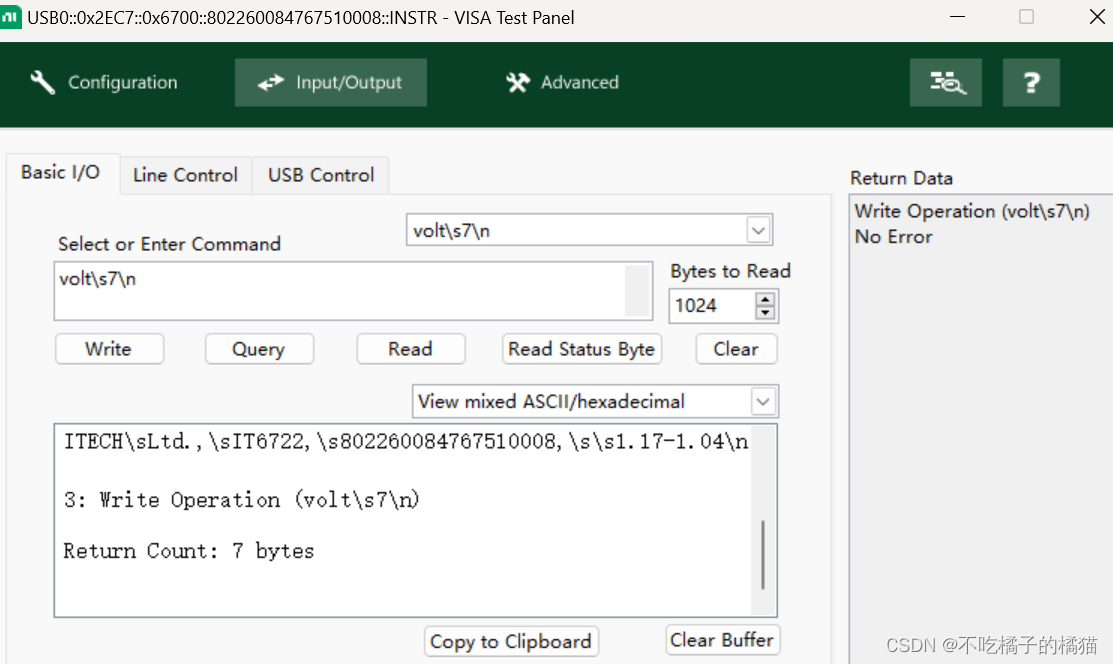
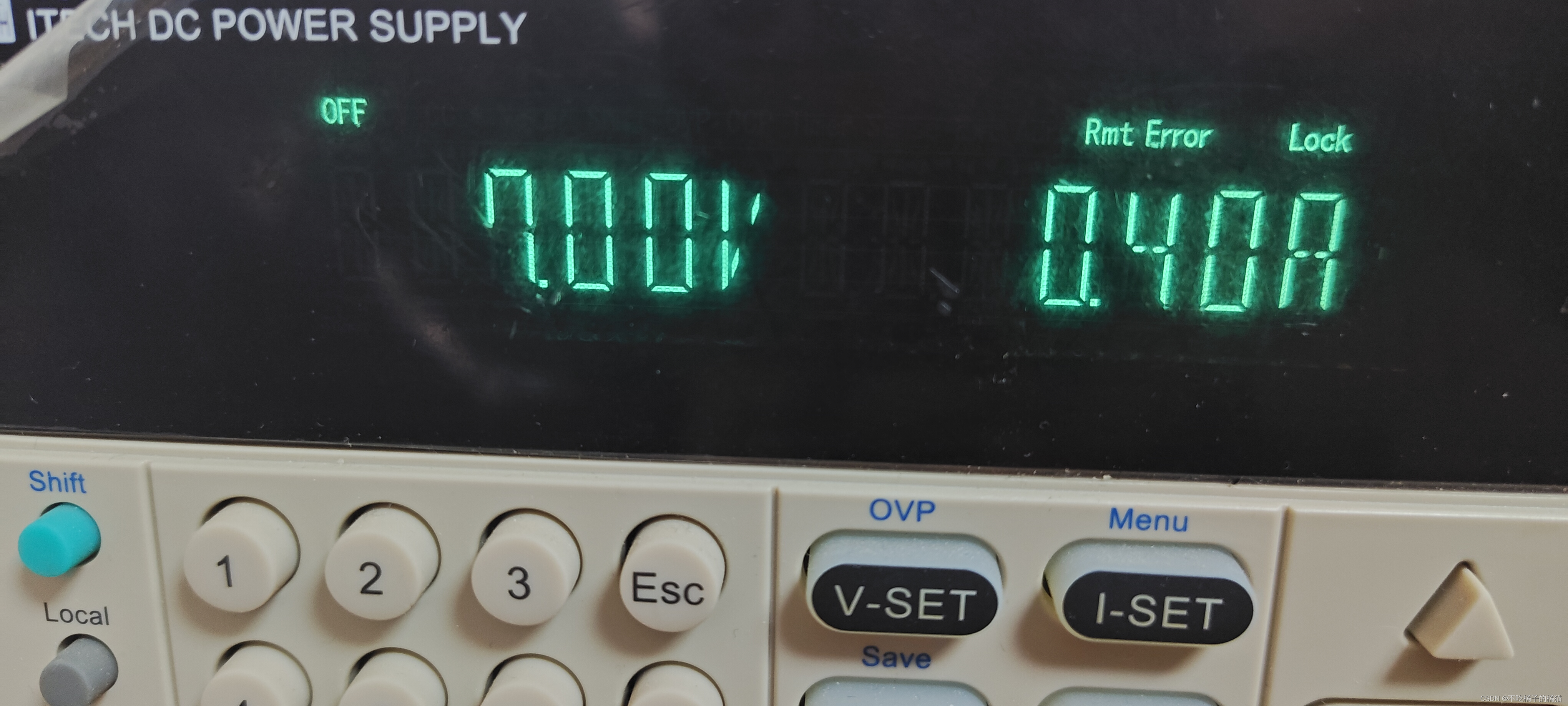
7、举例:输入SYST:VERS? ,单击write,来查询当前使用的SCPI命令的版本号(指令参考设备手册)
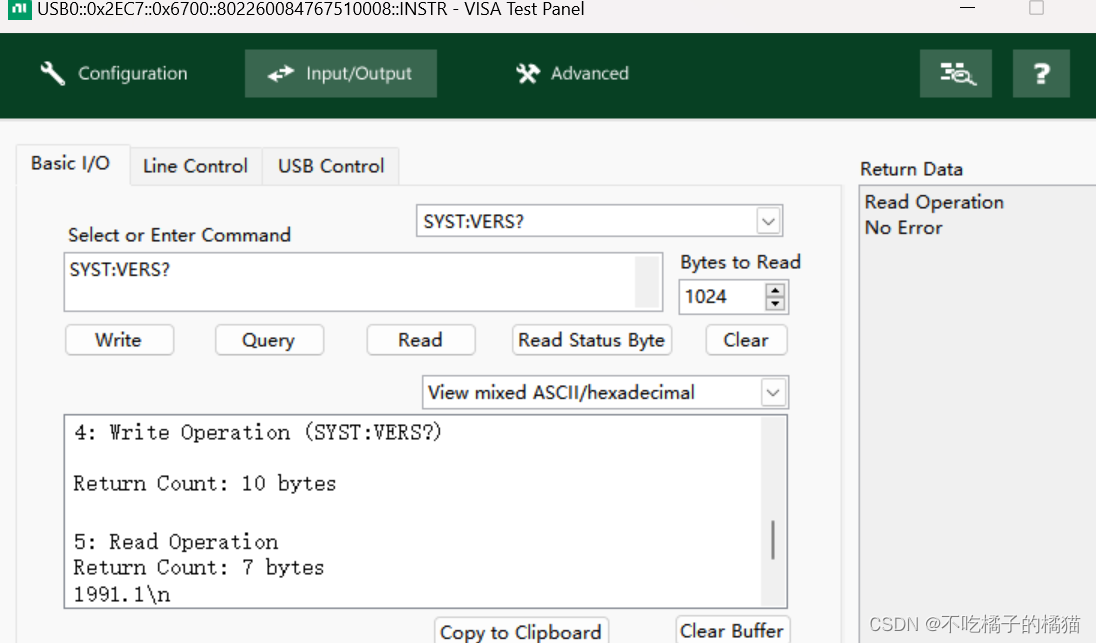
pyvisa部分:
1、安装所需库:
pip install pyvisa2、参考文档:
https://pyvisa.readthedocs.io/en/latest/introduction/communication.html![]() https://pyvisa.readthedocs.io/en/latest/introduction/communication.html
https://pyvisa.readthedocs.io/en/latest/introduction/communication.html
3、基础
# write()向仪器发送命令
# read()接收响应数据
# query()向仪器发送命令并接收响应数据
# lock()锁定仪器,防止其他程序访问
# unlock()解锁仪器,允许其他程序访问4、例1:设置仪器电压为5v
import pyvisa
rm = pyvisa.ResourceManager()
instrument = rm.open_resource('USB0::0x2EC7::0x6700::802260084767510008::INSTR')
# 设置电压为5V
instrument.write("VOLT 5")
# 获取电压读数
print(instrument.query("MEAS:VOLT?"))5、例2:设置电压为5v两秒,然后电压为10v两秒,然后电压为15v两秒,然后电压为10v两秒,然后电压为5v两秒
import pyvisa
import time
rm = pyvisa.ResourceManager()
instrument = rm.open_resource('USB0::0x2EC7::0x6700::802260084767510008::INSTR')
# 设置电压为5V,持续两秒
instrument.write("VOLT 5")
time.sleep(2)
# 设置电压为10V,持续两秒
instrument.write("VOLT 10")
time.sleep(2)
# 设置电压为15V,持续两秒
instrument.write("VOLT 15")
time.sleep(2)
# 设置电压为10V,持续两秒
instrument.write("VOLT 10")
time.sleep(2)
# 设置电压为5V,持续两秒
instrument.write("VOLT 5")
time.sleep(2)
# 获取电压读数
print(instrument.query("MEAS:VOLT?"))6、例3:使电压在五秒内逐渐由0v上升到10v,然后维持状态两秒,然后再让其逐渐下降到0v,持续五秒(0.5s为一个单位)
import pyvisa
import time
rm = pyvisa.ResourceManager()
instrument = rm.open_resource('USB0::0x2EC7::0x6700::802260084767510008::INSTR')
# 逐渐增加电压值至10V
for voltage in range(0, 11):
instrument.write("VOLT {}".format(voltage))
time.sleep(0.5) # 每0.5秒增加一个单位的电压
# 维持电压值为10V两秒
time.sleep(2)
# 逐渐减少电压值至0V
for voltage in range(10, -1, -1):
instrument.write("VOLT {}".format(voltage))
time.sleep(0.5) # 每0.5秒减少一个单位的电压
# 维持电压值为0V五秒
time.sleep(5)
# 获取电压读数
print(instrument.query("MEAS:VOLT?"))7、给例3添加输出状态
import pyvisa
import time
rm = pyvisa.ResourceManager()
instrument = rm.open_resource('USB0::0x2EC7::0x6700::802260084767510008::INSTR')
# 设置输出状态为ON
instrument.write("OUTPUT ON")
# 逐渐增加电压值至10V
for voltage in range(0, 11):
instrument.write("VOLT {}".format(voltage))
time.sleep(0.5) # 每0.5秒增加一个单位的电压
# 维持电压值为10V两秒
time.sleep(2)
# 逐渐减少电压值至0V
for voltage in range(10, -1, -1):
instrument.write("VOLT {}".format(voltage))
time.sleep(0.5) # 每0.5秒减少一个单位的电压
# 维持电压值为0V五秒
time.sleep(5)
# 获取电压读数
print(instrument.query("MEAS:VOLT?"))
# 设置输出状态为OFF
instrument.write("OUTPUT OFF")8、把例3封装在一个方法里方便调用
import pyvisa
import time
def control_voltage_sequence():
rm = pyvisa.ResourceManager()
instrument = rm.open_resource('USB0::0x2EC7::0x6700::802260084767510008::INSTR')
# 逐渐增加电压值至10V
for voltage in range(0, 11):
instrument.write("VOLT {}".format(voltage))
time.sleep(0.5) # 每0.5秒增加一个单位的电压
# 维持电压值为10V两秒
time.sleep(2)
# 逐渐减少电压值至0V
for voltage in range(10, -1, -1):
instrument.write("VOLT {}".format(voltage))
time.sleep(0.5) # 每0.5秒减少一个单位的电压
# 维持电压值为0V五秒
time.sleep(5)
# 获取电压读数
print(instrument.query("MEAS:VOLT?"))
# 调用函数执行电压控制序列
control_voltage_sequence()