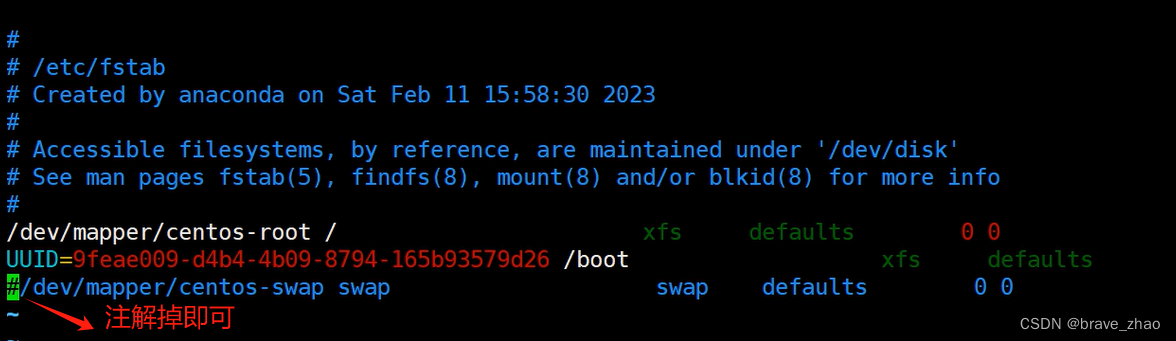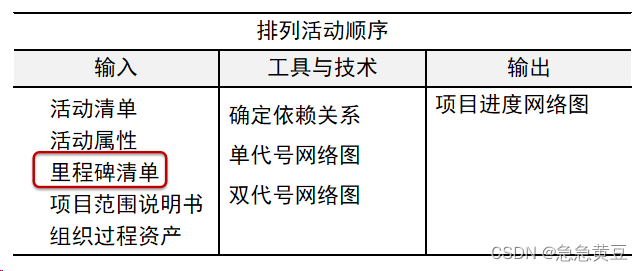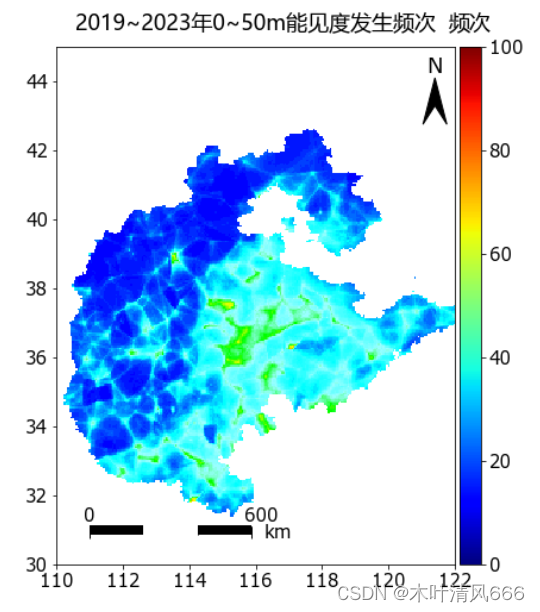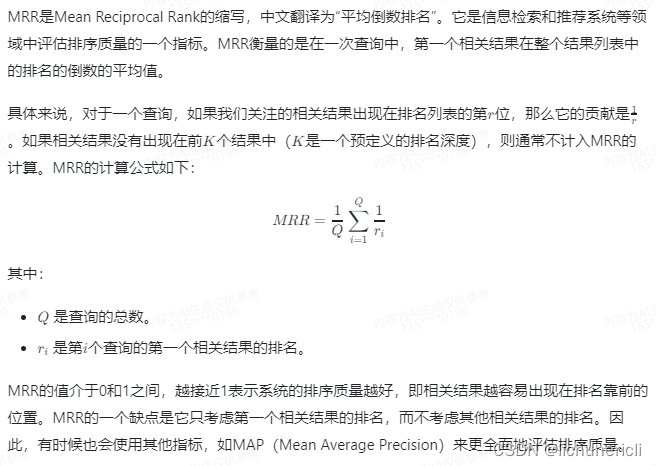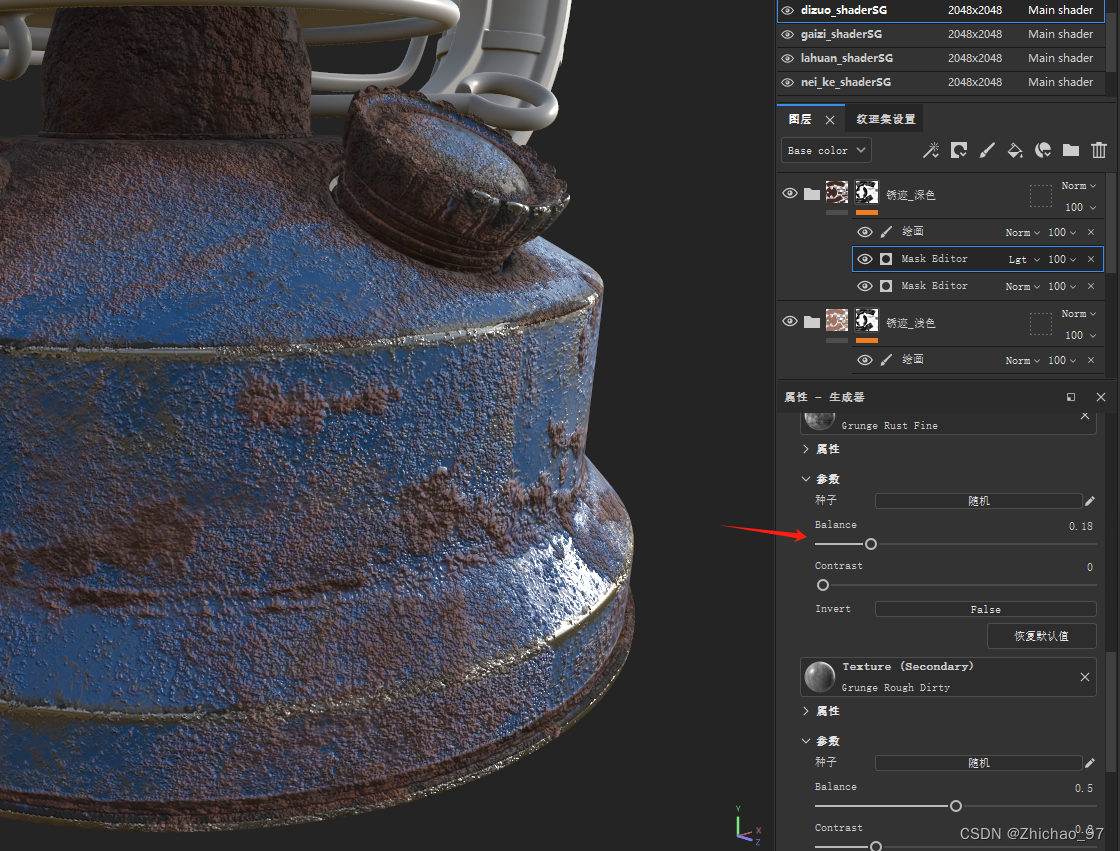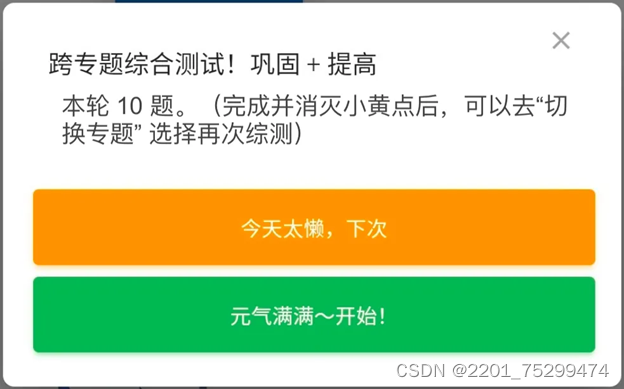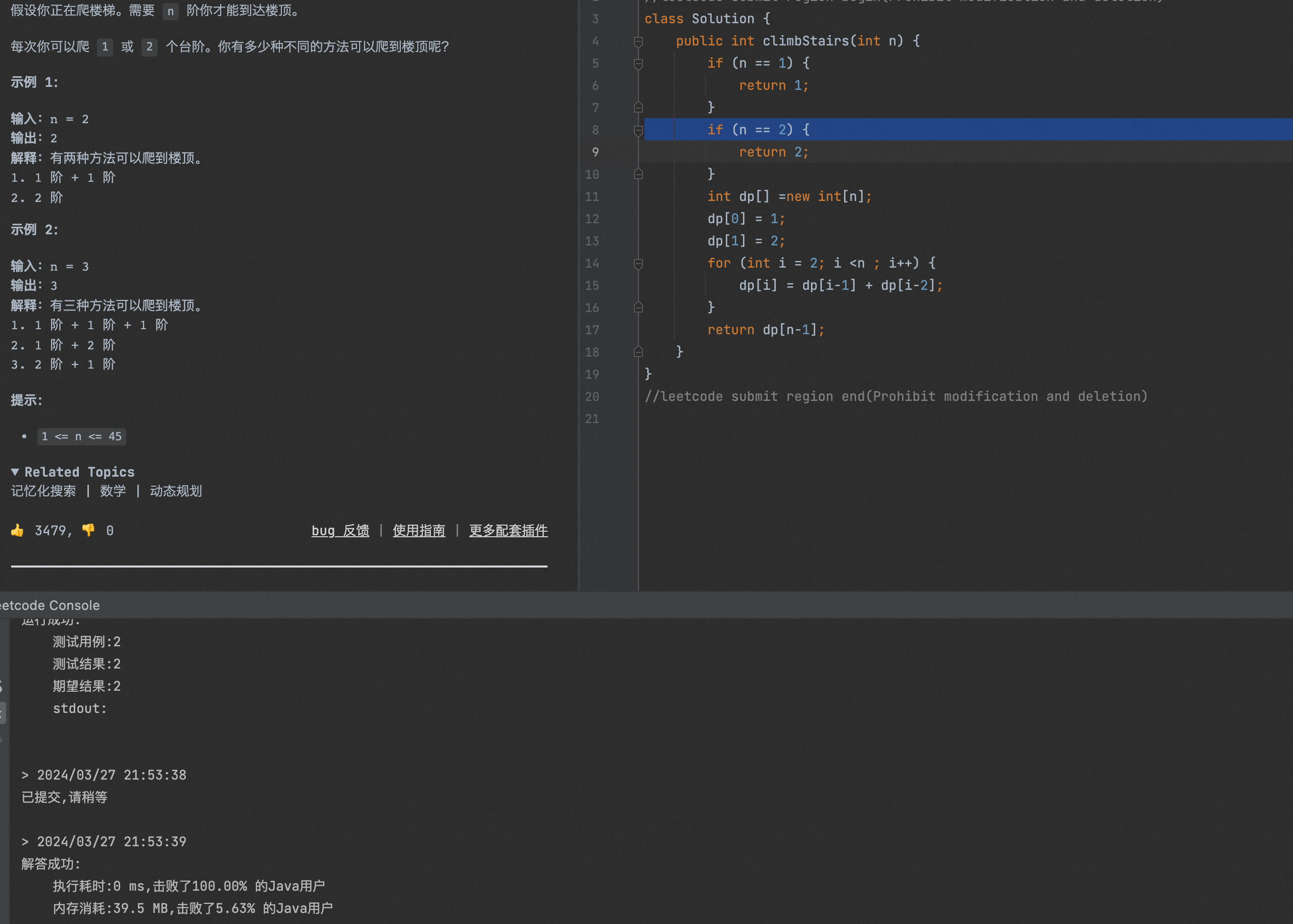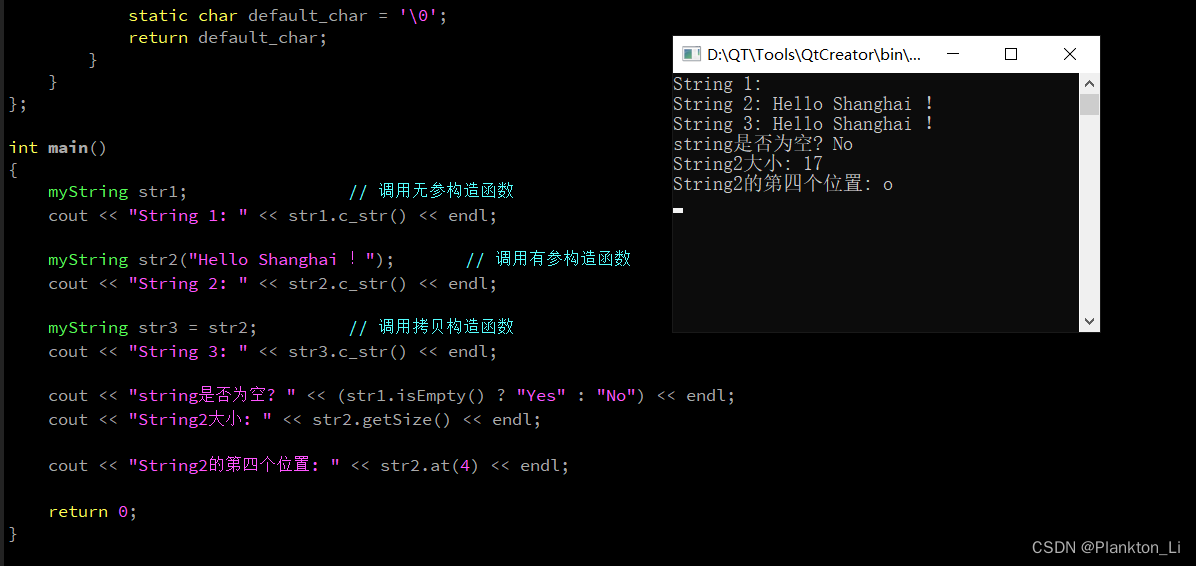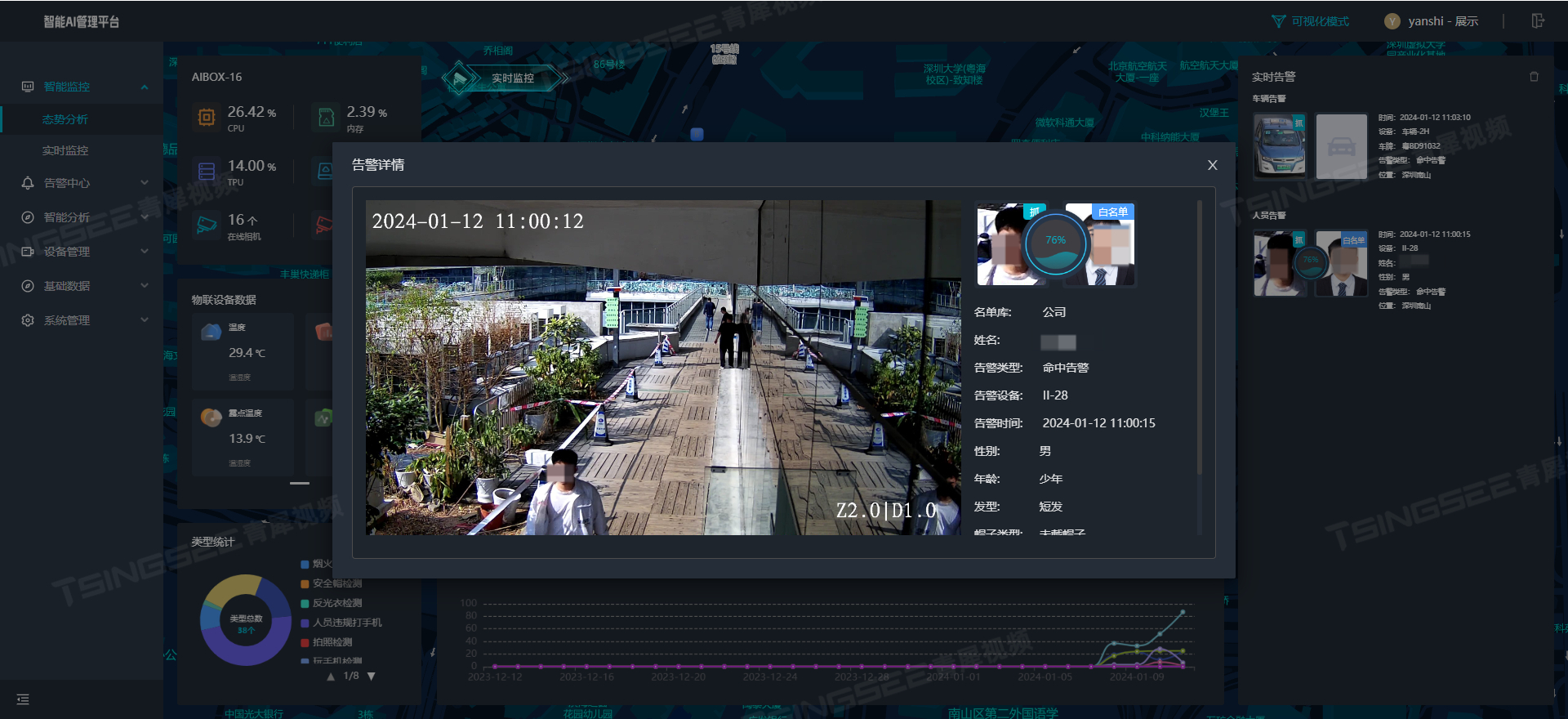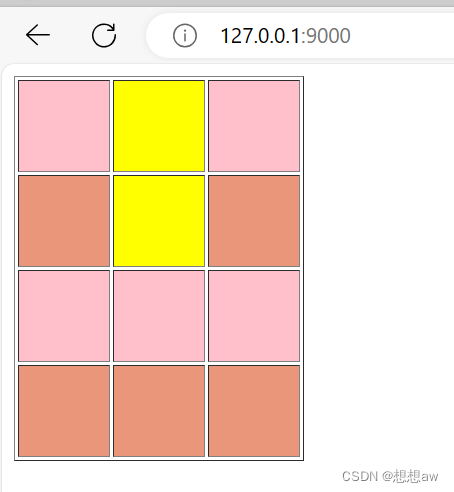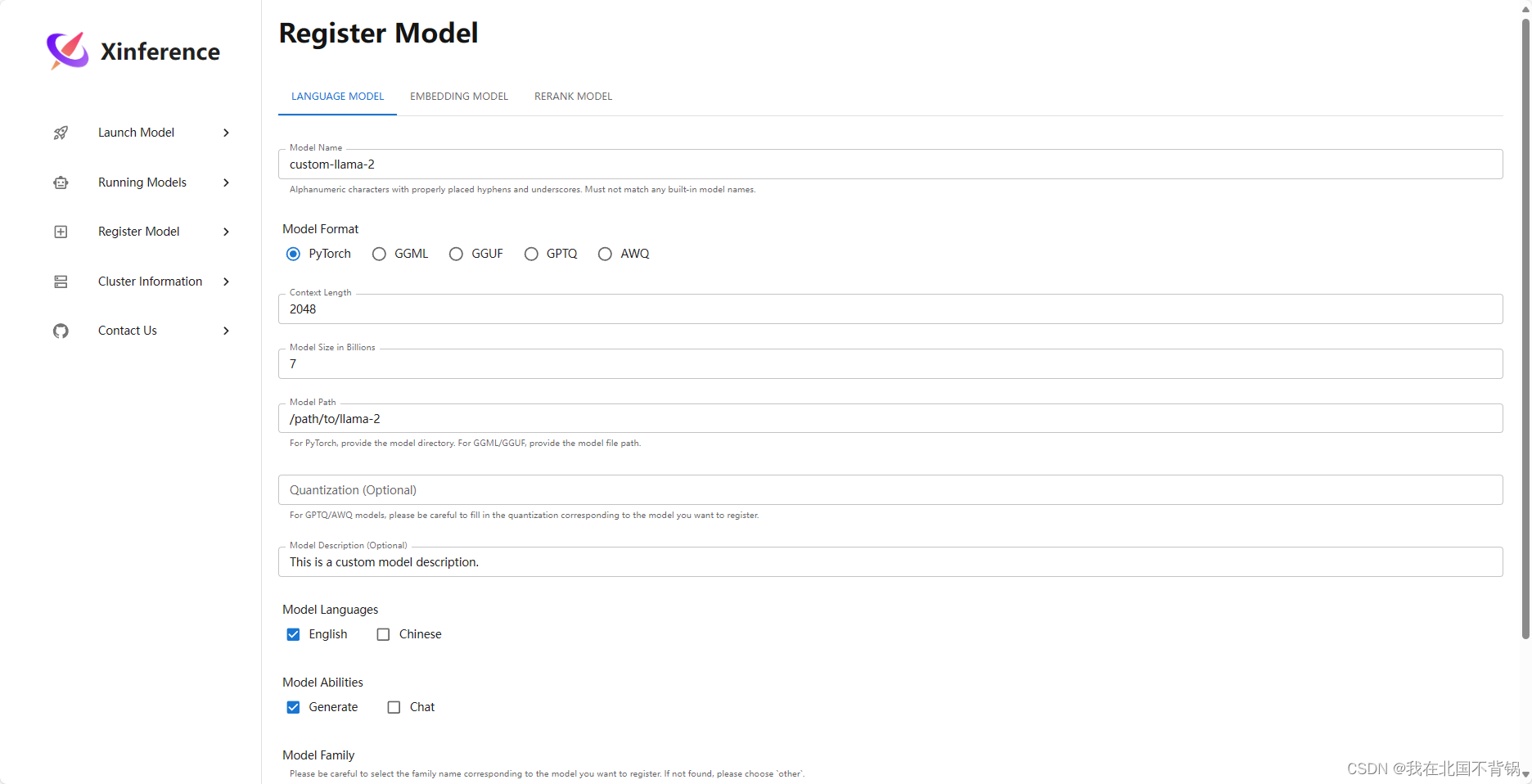摘要:柱状图的最初要求很简单,4个柱体高低显示不同分类的值,逐渐增加的要求有:自定义特定分类颜色、增加图例展示、点击图例控制分类显示和隐藏。记录下遇到的问题和一些不熟悉的属性的使用。

大致的显示结果如上图,下面逐步分解下实现步骤;
1. 自定义特定分类颜色
这个最简单,在官网示例有。只需要在series中传入数据时date配置itemStyle.color即可。例如:
series: [
{
type: 'bar',
data: [120,
{
value: 200,
itemStyle: {
color: '#a90000'
}
}, 150, 160
]
}
]
// 默认的调色盘如下,可以参考设置,保持与其他图表颜色对应
['#5470c6', '#91cc75', '#fac858', '#ee6666', '#73c0de', '#3ba272', '#fc8452', '#9a60b4', '#ea7ccc']
2. 增加图例legend展示
首先,需要配置legend属性,将展示的细节逐个配置清楚,但这时图例并没有展示。此时需要注意:图例需要根据数据系列的名称来显示,确保每个数据系列都有设置名称(name 属性)。当我们确保series中每个系列都有name后,图例可以正常显示出来,依然需要处理一些细节避免显示如下:
- 每个系列中显示多条数据,例如,"进行中"系列应该传入进行中的value,将其余使用null填充,其他系列类似;
- 上述格式处理series中的data后大概率号有个问题,就是每个系列中的柱状图不居中,这就需要使用数据堆叠属性stack,同个类目轴上系列配置相同的stack值可以堆叠放置;
注:目前 stack 只支持堆叠于 'value' 和 'log' 类型的类目轴上,不支持 'time' 和 'category' 类型的类目轴。此处Y轴为value类型。
综上处置后,展示效果基本待到预期
**## legend属性配置**
legend: {
show: true,
orient: "horizontal",
icon: "rect",
itemWidth: 15,
itemHeight: 15, //图例宽高
textStyle: {
color: "#A0B2D3",
fontSize: 16,
},
data: [{
name: '进行中: ' + this.inProgressCount,
itemStyle: {
color: '#91cc75' // **由于柱状图设定的颜色和默认调色盘不一致,legend也要设置颜色保持与柱体一致**
}
},{
name: '阻塞中: ' + this.blockedCount,
itemStyle: {
color: '#ee6666'
}
}, {
name: '已完成: ' + this.completedCount,
itemStyle: {
color: '#5470c6'
}
}, {
name: '未启动: ' + this.unstartedCount,
itemStyle: {
color: '#fac858'
}
}],
},
**## series的配置格式**
series: [
{
name: '进行中: ' + this.inProgressCount,
type: 'bar',
**stack: 'sta', // 数据堆叠属性**
barWidth: 25,
data: [{
value: this.inProgressCount,
itemStyle: {
color: '#91cc75'
}
}, null, null, null]
},{
name: '阻塞中: ' + this.blockedCount,
type: 'bar',
stack: 'sta',
barWidth: 25,
data: [null, {
value: this.blockedCount,
itemStyle: {
color: '#ee6666'
}
}, null, null]
}, {
name: '已完成: ' + this.completedCount,
type: 'bar',
stack: 'sta',
barWidth: 25,
data: [null, null, {
value: this.completedCount,
itemStyle: {
color: '#5470c6'
}
}, null]
}, {
name: '未启动: ' + this.unstartedCount,
type: 'bar',
stack: 'sta',
barWidth: 25,
data: [null, null, null, {
value: this.unstartedCount,
itemStyle: {
color: '#fac858'
}
}]
}
]
3. 点击图例控制分类显示和隐藏
其实图例自身支持点击控制对应分类的显示隐藏,此处是要说明一个细节。由于页面处理不同屏幕兼容使用了zoom这导致图表鼠标点击和tooltip显示的偏移问题,解决方法其实不复杂,既然是由于全局缩放影响echarts容器,则还原缩放即可,例如:
// 使用chartsZoom解决:this.chartsZoom = 1 / baseZoom
<div class="pieChart" :data-index=index :data-itemIndex=itemIndex :style="{width: '800px', height: '300px', zoom: chartsZoom}"></div>
这样处理鼠标点击和tooltip 显示都正常了,不过通过电视机浏览器打开就会出现图表由于没有缩放,显示过大溢出页面的情况。此处,展示为主故未处理偏移问题。
可参考: https://www.cnblogs.com/w-rong/p/13962619.html![]() https://www.cnblogs.com/w-rong/p/13962619.html
https://www.cnblogs.com/w-rong/p/13962619.html
完整代码如下:
initCharts () {
console.log('init charts')
const myChart = echarts.init(document.getElementById("chartStatistic"));
console.log('init charts2')
var option;
option = {
xAxis: {
type: 'category',
data: ['进行中', '阻塞中', '已完成', '未启动'],
axisLabel: {
fontSize: 16,
color: '#86A2C2'
},
splitLine: {
show: true,
lineStyle: {
opacity: 0.5,
width: 0.1 // 平行Y轴分割线
}
}
},
yAxis: {
type: 'value',
axisLine: {
lineStyle: {
opacity: 1,
width: 0.1
}
},
axisTick: {
show: true,
lineStyle: {
width: 0.1,
color: '#FFFFFF',
opacity: 0.5
}
},
axisLabel: {
fontSize: 16,
color: '#86A2C2'
},
splitLine: { // 分隔线的配置
show: true, // 是否显示分隔线
lineStyle: {
opacity: 0.5,
width: 0.4 // 平行X轴分割线
}
},
},
legend: {
show: true,
orient: "horizontal",
icon: "rect",
itemWidth: 15,
itemHeight: 15, //图例宽高
textStyle: {
color: "#A0B2D3",
fontSize: 16,
},
data: [{
name: '进行中: ' + this.inProgressCount,
itemStyle: {
color: '#91cc75'
}
},{
name: '阻塞中: ' + this.blockedCount,
itemStyle: {
color: '#ee6666'
}
}, {
name: '已完成: ' + this.completedCount,
itemStyle: {
color: '#5470c6'
}
}, {
name: '未启动: ' + this.unstartedCount,
itemStyle: {
color: '#fac858'
}
}],
},
series: [
{
name: '进行中: ' + this.inProgressCount,
type: 'bar',
stack: 'sta',
barWidth: 25,
data: [{
value: this.inProgressCount,
itemStyle: {
color: '#91cc75'
}
}, null, null, null]
},{
name: '阻塞中: ' + this.blockedCount,
type: 'bar',
stack: 'sta',
barWidth: 25,
data: [null, {
value: this.blockedCount,
itemStyle: {
color: '#ee6666'
}
}, null, null]
}, {
name: '已完成: ' + this.completedCount,
type: 'bar',
stack: 'sta',
barWidth: 25,
data: [null, null, {
value: this.completedCount,
itemStyle: {
color: '#5470c6'
}
}, null]
}, {
name: '未启动: ' + this.unstartedCount,
type: 'bar',
stack: 'sta',
barWidth: 25,
data: [null, null, null, {
value: this.unstartedCount,
itemStyle: {
color: '#fac858'
}
}]
}
]
};
console.log('init chartsn'+ JSON.stringify(option.series))
option && myChart.setOption(option);
window.addEventListener('resize',
_.debounce(function() {
myChart.resize()
}, 200)
)
},