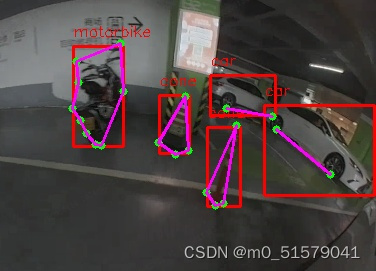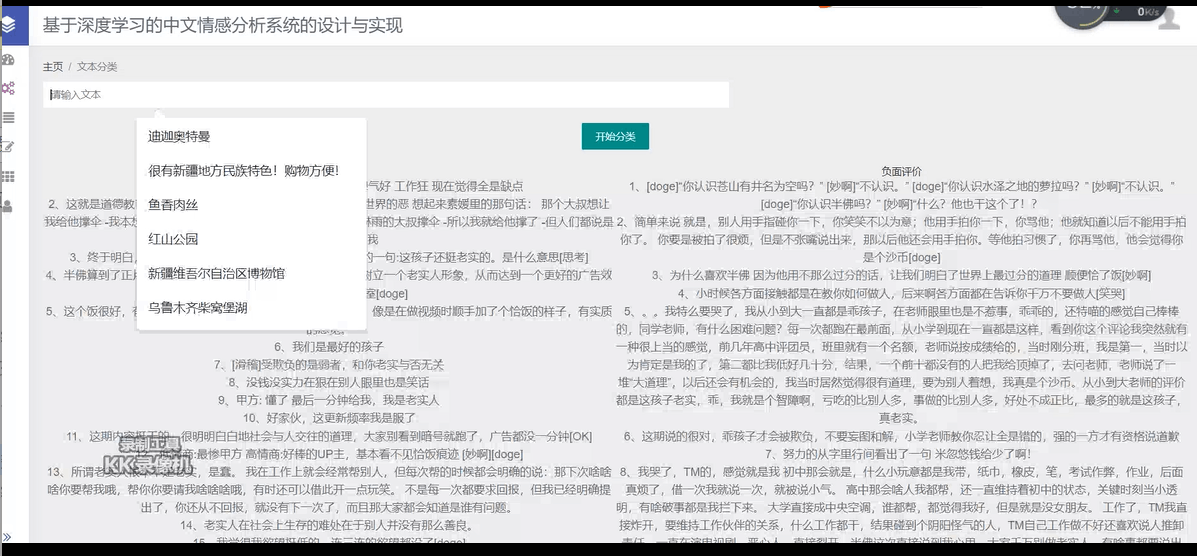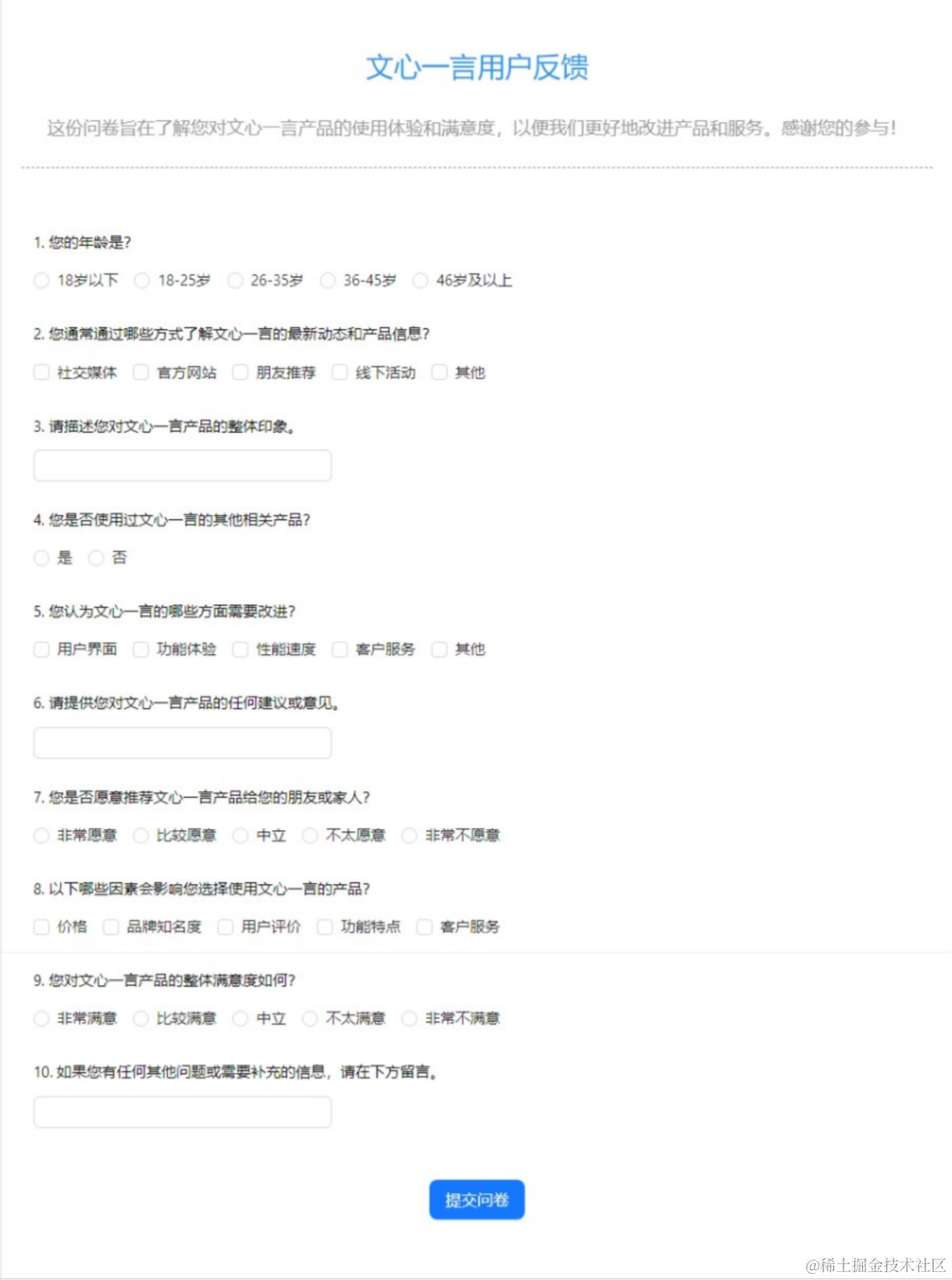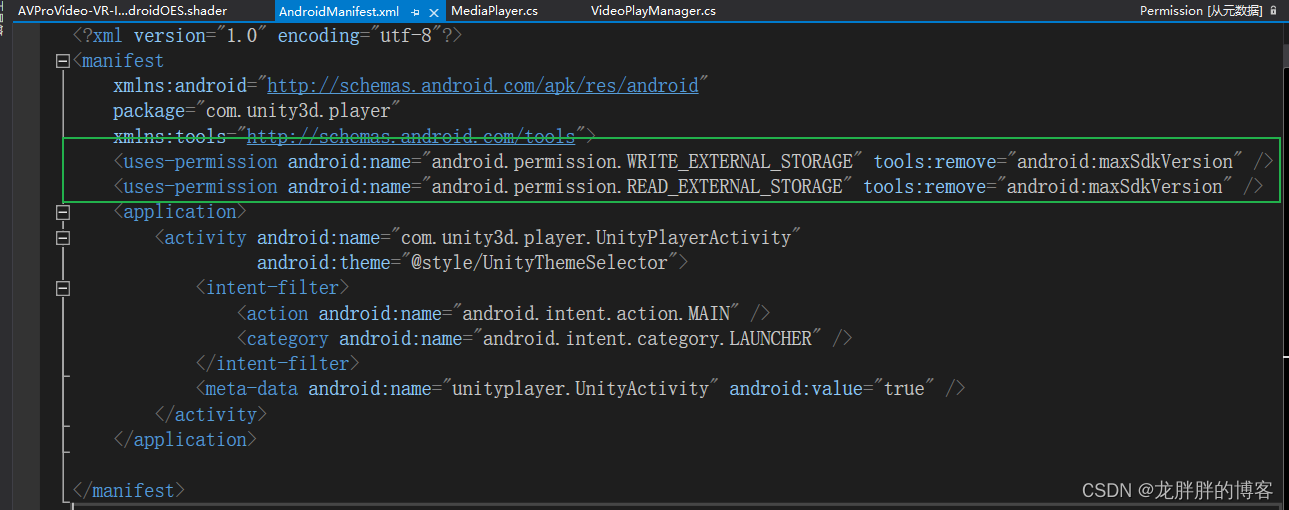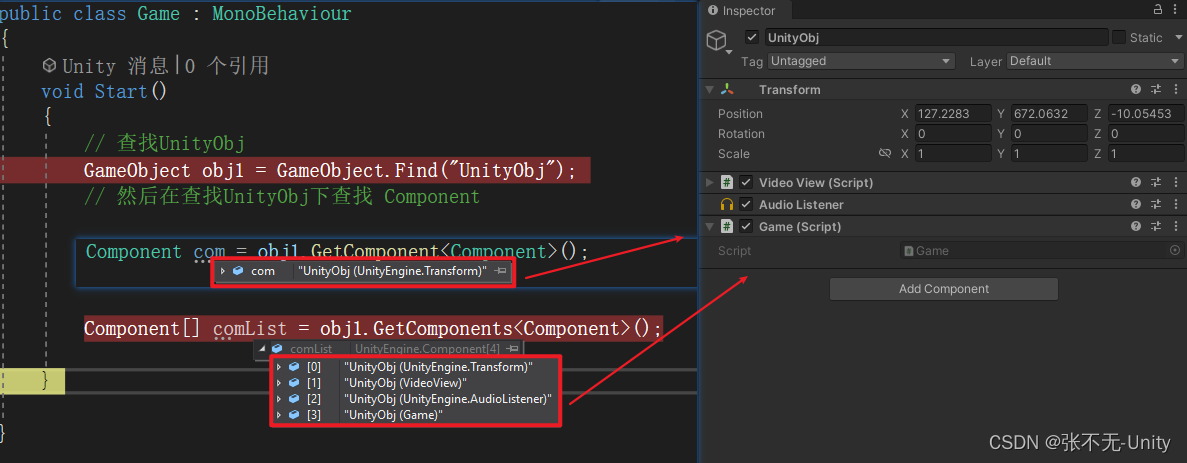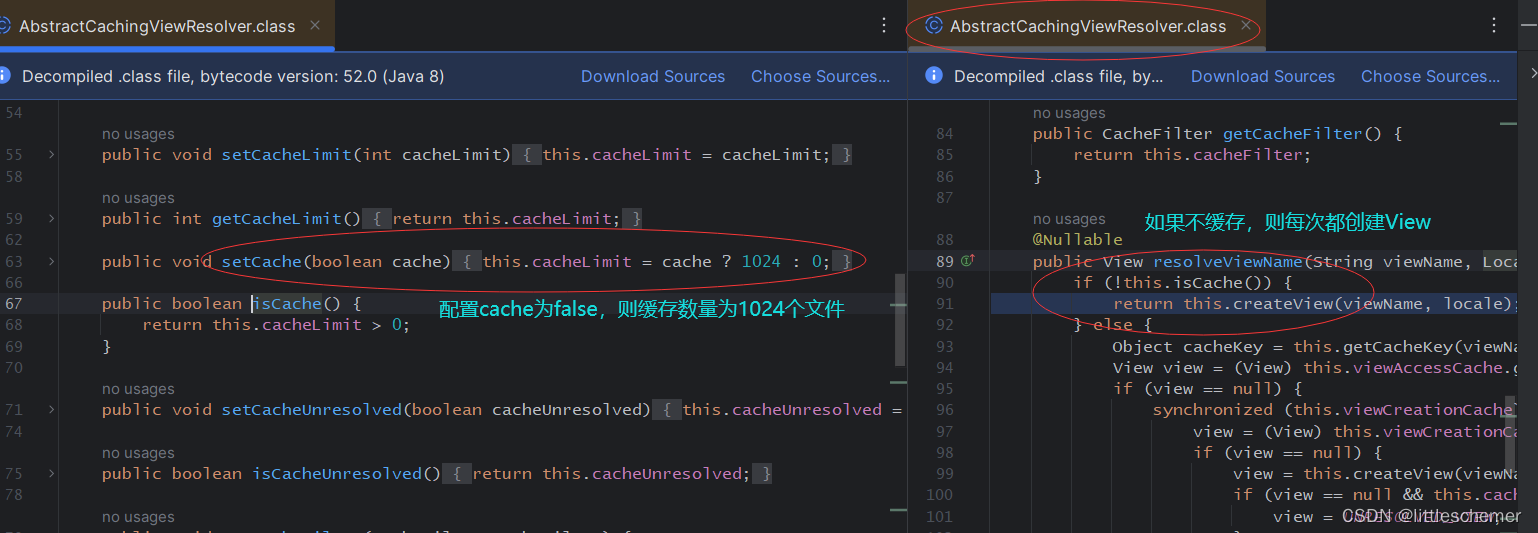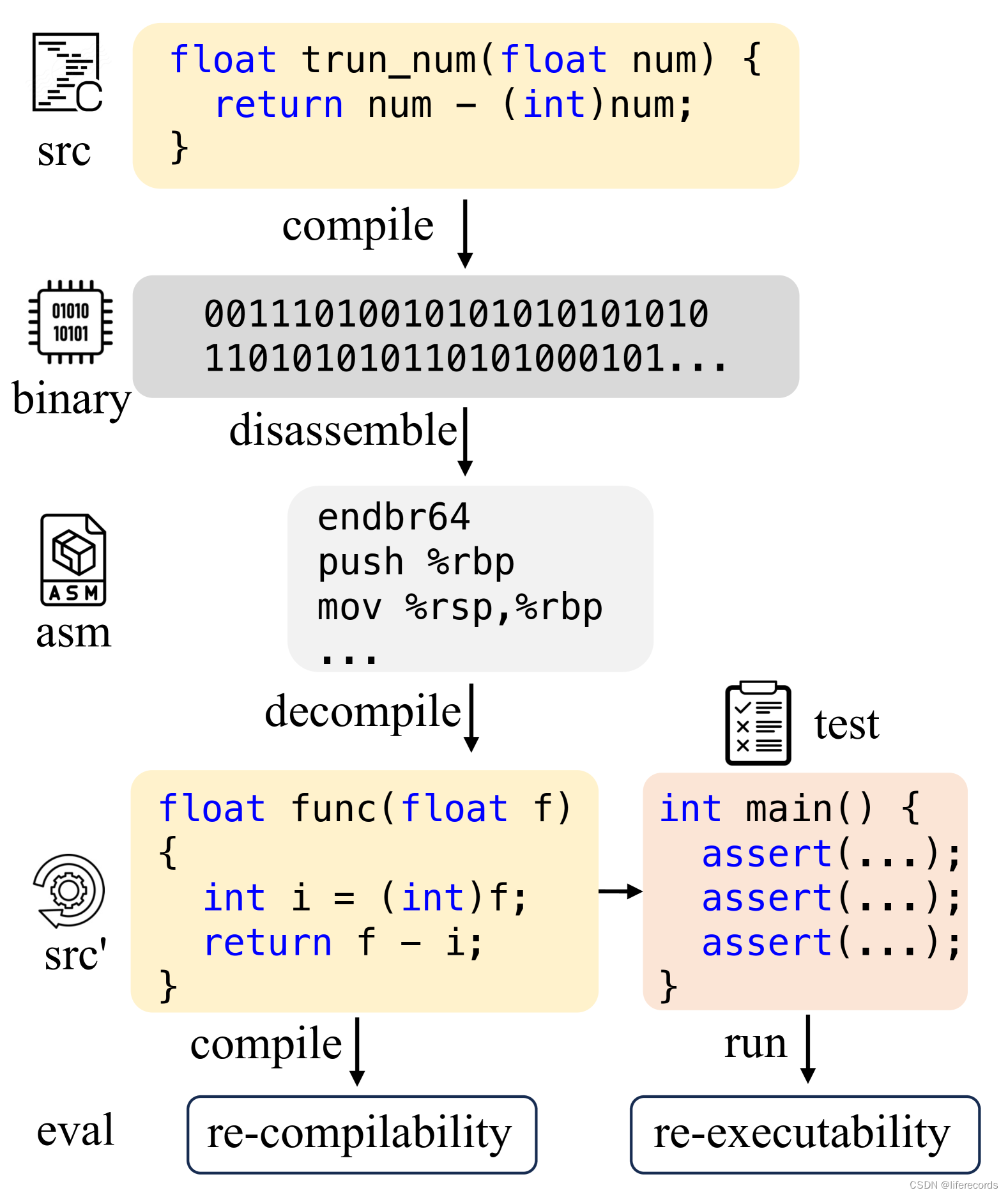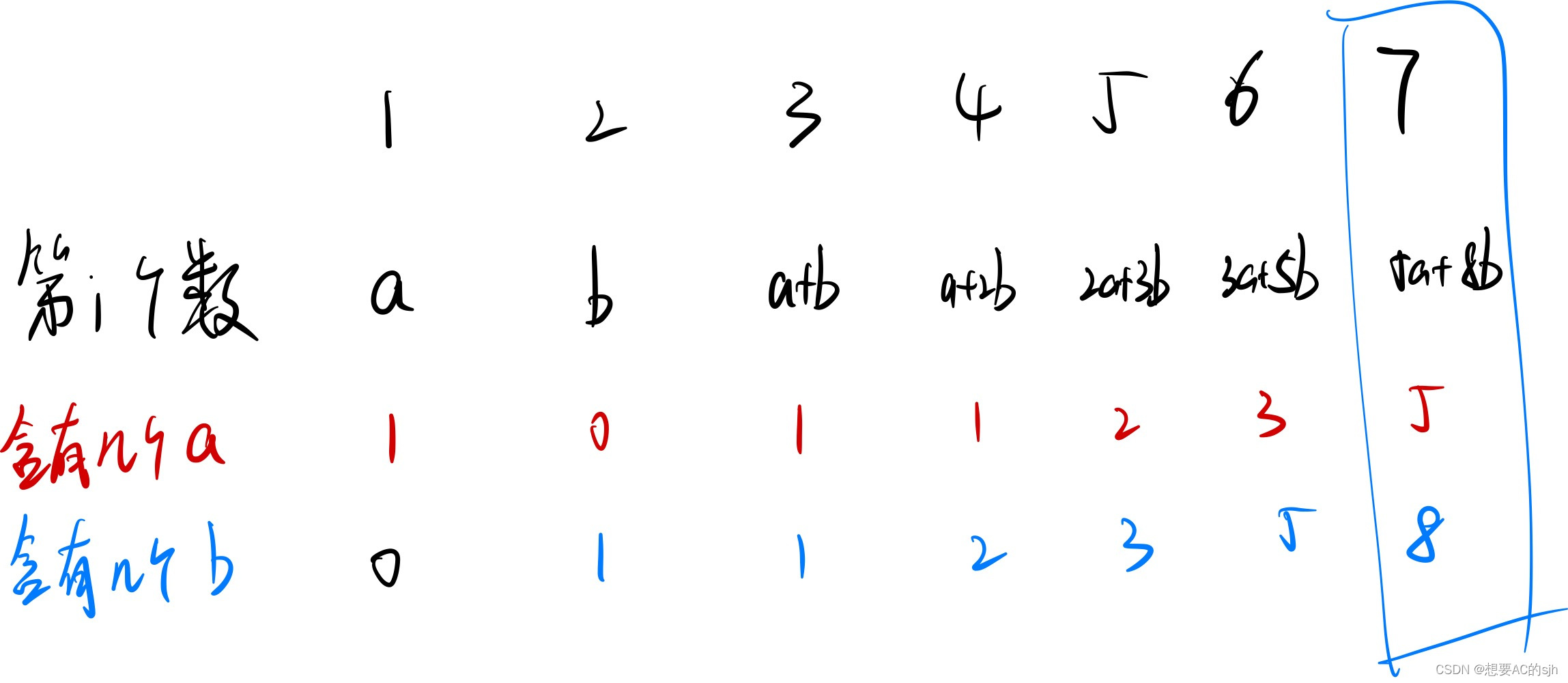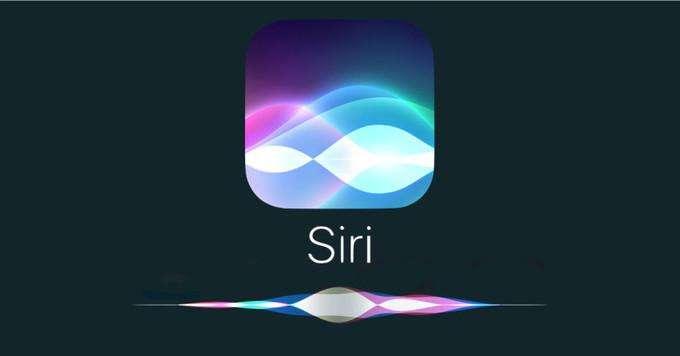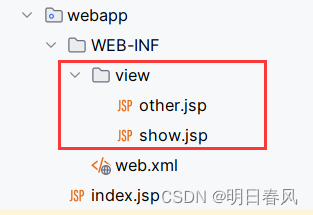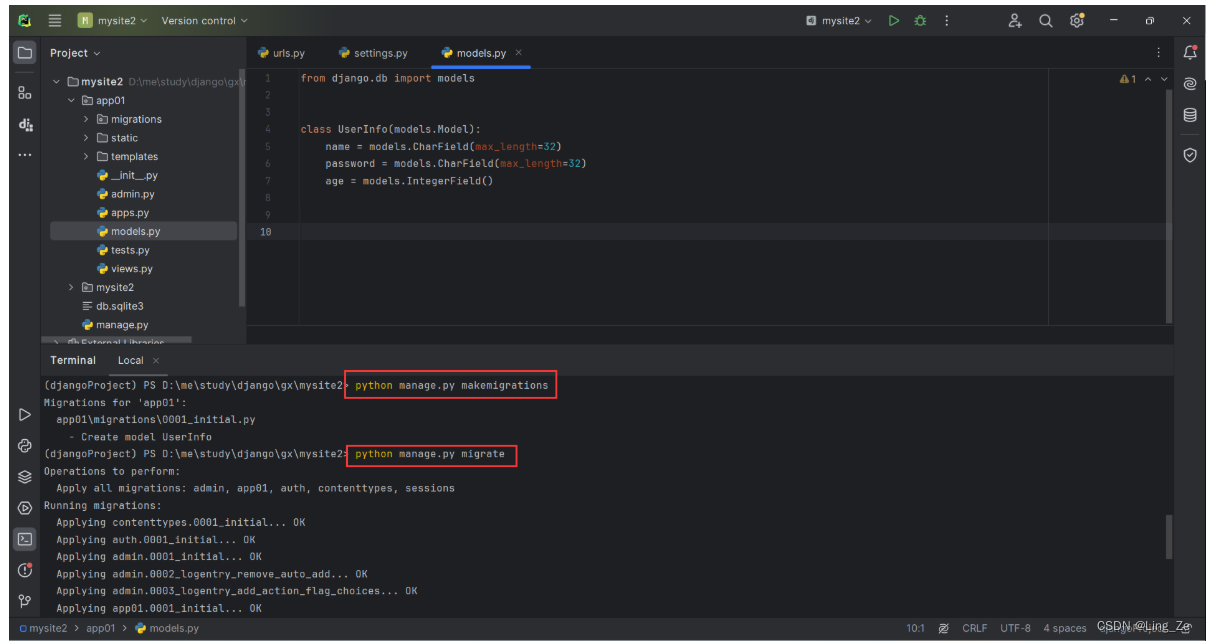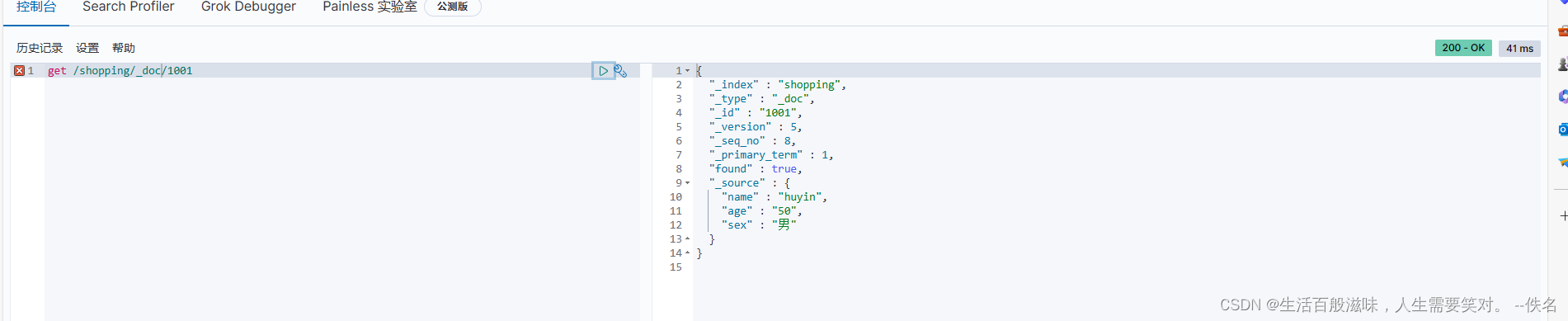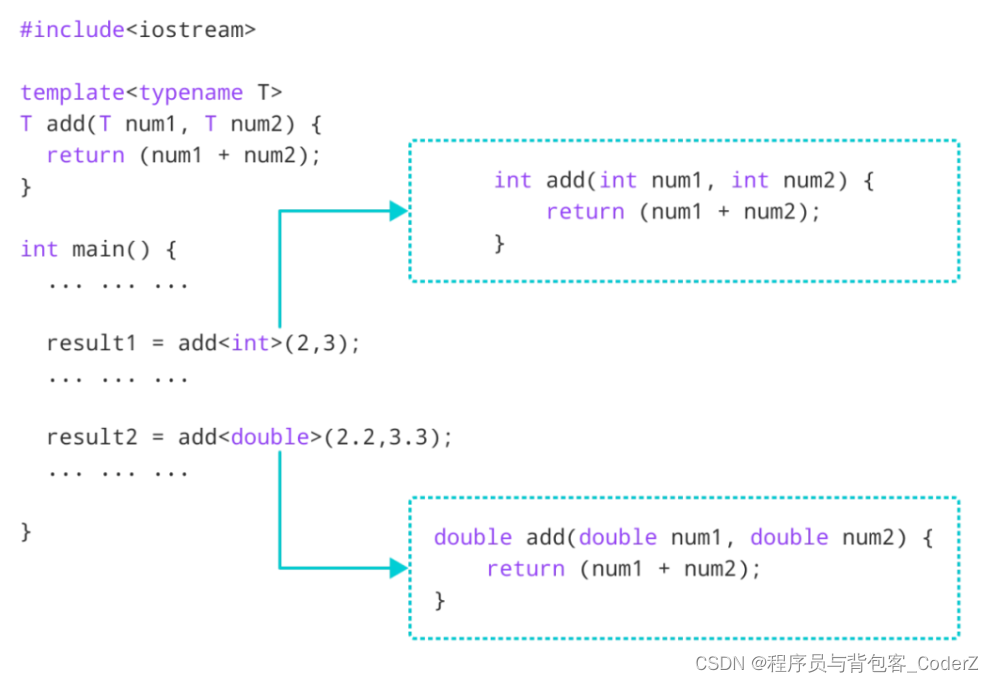Yolov8官方给出的是单类别的人体姿态关键点检测,本文将记录如果实现训练自己的多类别的关键点检测。
一、YOLOV8环境准备
1.1 下载安装最新的YOLOv8代码
仓库地址: https://github.com/ultralytics/ultralytics
1.2 配置环境
pip install -r requirements.txt -i https://pypi.tuna.tsinghua.edu.cn/simple
二、数据准备
2.1 安装labelme标注软件
pip install labelme
2.1.2 打开roLabelImg软件
使用Anaconda Prompt启动labeme标注工具

2.2 标注自己的数据
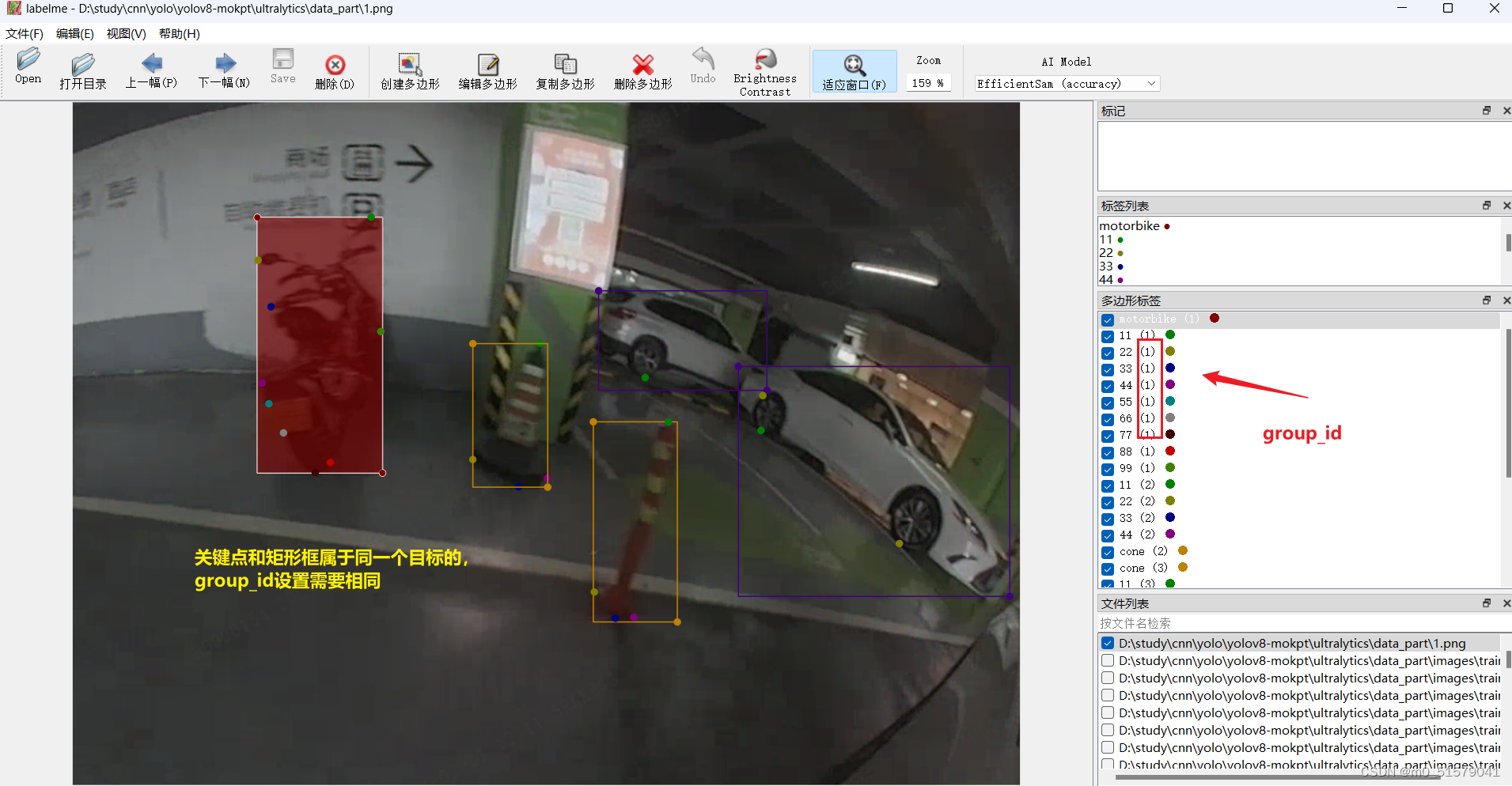
2.3 数据转换
2.3.1 运行下面代码,将xml标签格式转为txt标签格式
关键点数量对齐
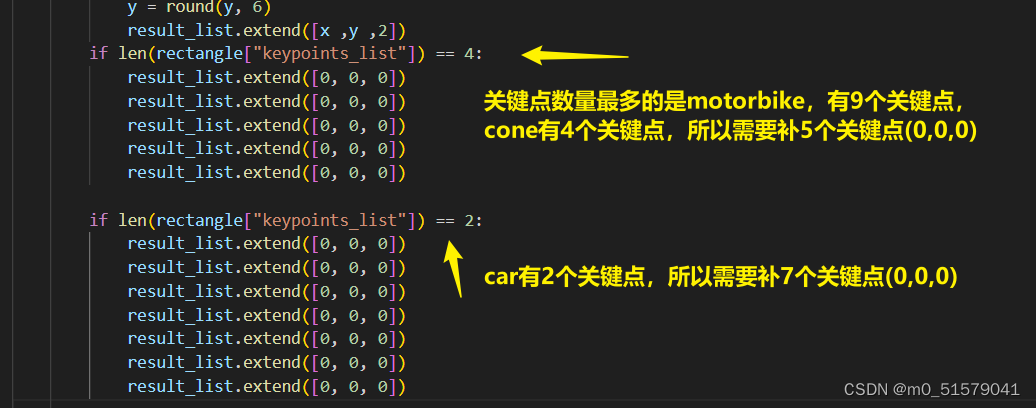
# 将labelme标注的json文件转为yolo格式
import os
import cv2
import numpy as np
import matplotlib.pyplot as plt
import glob
import json
import tqdm
# 物体类别
class_list = ["motorbike","car","cone"]
# 关键点的顺序
keypoint_list = ["11", "22", "33", "44","55", "66", "77", "88", "99"]
def json_to_yolo(img_data ,json_data):
h ,w = img_data.shape[:2]
# 步骤:
# 1. 找出所有的矩形,记录下矩形的坐标,以及对应group_id
# 2. 遍历所有的head和tail,记下点的坐标,以及对应group_id,加入到对应的矩形中
# 3. 转为yolo格式
rectangles = {}
# 遍历初始化
for shape in json_data["shapes"]:
label = shape["label"] # pen, head, tail
group_id = shape["group_id"] # 0, 1, 2, ...
points = shape["points"] # x,y coordinates
shape_type = shape["shape_type"]
# 只处理矩形,读矩形
if shape_type == "rectangle":
if group_id not in rectangles:
rectangles[group_id] = {
"label": label,
"rect": points[0] + points[1], # Rectangle [x1, y1, x2, y2]
"keypoints_list": []
}
# 遍历更新,将点加入对应group_id的矩形中,读关键点,根据group_id匹配
for keypoint in keypoint_list:
for shape in json_data["shapes"]:
label = shape["label"]
group_id = shape["group_id"]
points = shape["points"]
# 如果匹配到了对应的keypoint
if label == keypoint:
rectangles[group_id]["keypoints_list"].append(points[0])
#else:
# rectangles[group_id]["keypoints_list"].append([0,0])
# 转为yolo格式
yolo_list = []
for id, rectangle in rectangles.items():
result_list = []
if rectangle['label'] not in class_list:
continue
label_id = class_list.index(rectangle["label"])
# x1,y1,x2,y2
x1 ,y1 ,x2 ,y2 = rectangle["rect"]
# center_x, center_y, width, height
center_x = (x1 +x2 ) /2
center_y = (y1 +y2 ) /2
width = abs(x1 -x2)
height = abs(y1 -y2)
# normalize
center_x /= w
center_y /= h
width /= w
height /= h
# 保留6位小数
center_x = round(center_x, 6)
center_y = round(center_y, 6)
width = round(width, 6)
height = round(height, 6)
# 添加 label_id, center_x, center_y, width, height
result_list = [label_id, center_x, center_y, width, height]
# 添加 p1_x, p1_y, p1_v, p2_x, p2_y, p2_v
for point in rectangle["keypoints_list"]:
x ,y = point
x ,y = int(x), int(y)
x /= w
y /= h
# 保留6位小数
x = round(x, 6)
y = round(y, 6)
result_list.extend([x ,y ,2])
if len(rectangle["keypoints_list"]) == 4:
result_list.extend([0, 0, 0])
result_list.extend([0, 0, 0])
result_list.extend([0, 0, 0])
result_list.extend([0, 0, 0])
result_list.extend([0, 0, 0])
if len(rectangle["keypoints_list"]) == 2:
result_list.extend([0, 0, 0])
result_list.extend([0, 0, 0])
result_list.extend([0, 0, 0])
result_list.extend([0, 0, 0])
result_list.extend([0, 0, 0])
result_list.extend([0, 0, 0])
result_list.extend([0, 0, 0])
yolo_list.append(result_list)
return yolo_list
# 获取所有的图片
img_list = glob.glob("D:/study/cnn/yolo/yolov8-mokpt/ultralytics/data_mokpt/*.png")
for img_path in tqdm.tqdm( img_list ):
img = cv2.imread(img_path)
print(img_path)
json_file = img_path.replace('png', 'json')
with open(json_file) as json_file:
json_data = json.load(json_file)
yolo_list = json_to_yolo(img, json_data)
yolo_txt_path = img_path.replace('png', 'txt')
with open(yolo_txt_path, "w") as f:
for yolo in yolo_list:
for i in range(len(yolo)):
if i == 0:
f.write(str(yolo[i]))
else:
f.write(" " + str(yolo[i]))
f.write("\n")
运行上面代码,就可以获得TXT格式标签文件
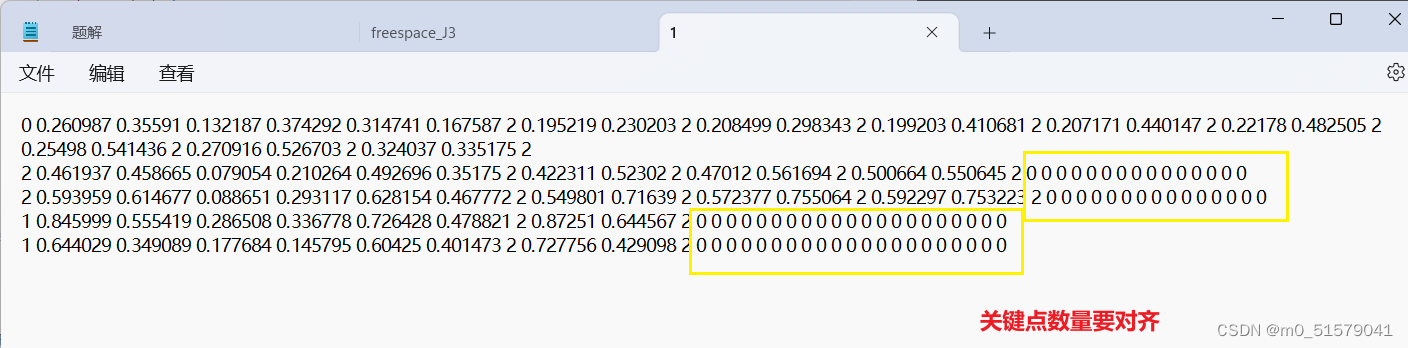
2.3.2 运行下面代码,检查txt标签转换是否正确
import os
import cv2
import numpy as np
import matplotlib.pyplot as plt
import glob
img_path = "D:/study/cnn/yolo/yolov8-mokpt/ultralytics/data_mokpt/1.png"
plt.figure(figsize=(15, 10))
img = cv2.imread(img_path)
plt.imshow(img[:, :, ::-1])
plt.axis('off')
yolo_txt_path = img_path.replace('png', 'txt')
print(yolo_txt_path)
with open(yolo_txt_path, 'r') as f:
lines = f.readlines()
lines = [x.strip() for x in lines]
label = np.array([x.split() for x in lines], dtype=np.float32)
# 物体类别
class_list = ["Free","Occupied","lane","stopline","zebracrossing","STR_arrow","L_arrow","R_arrow","Uturn_arrow","STR_L_arrow","STR_R_arrow","bidirwctional_arrow","three_arrow","special arrow"]
# 类别的颜色
class_color = [(255, 0, 0), (0, 255, 0), (0, 0, 255), (255, 255, 0),(255, 0, 0), (0, 255, 0), (0, 0, 255), (255, 255, 0),(255, 0, 0), (0, 255, 0)]
# 关键点的顺序
keypoint_list = ["11", "22","11", "22"]
# 关键点的颜色
keypoint_color = [(255, 0, 0), (0, 255, 0), (0, 0, 255), (255, 255, 0),(255, 0, 0), (0, 255, 0), (0, 0, 255), (255, 255, 0),(255, 0, 0), (0, 255, 0)]
# 绘制检测框
img_copy = img.copy()
h, w = img_copy.shape[:2]
for id, l in enumerate(label):
# label_id ,center x,y and width, height
label_id, cx, cy, bw, bh = l[0:5]
label_text = class_list[int(label_id)]
# rescale to image size
cx *= w
cy *= h
bw *= w
bh *= h
# draw the bounding box
xmin = int(cx - bw / 2)
ymin = int(cy - bh / 2)
xmax = int(cx + bw / 2)
ymax = int(cy + bh / 2)
cv2.rectangle(img_copy, (xmin, ymin), (xmax, ymax), class_color[int(label_id)], 2)
cv2.putText(img_copy, label_text, (xmin, ymin - 10), cv2.FONT_HERSHEY_SIMPLEX, 1, class_color[int(label_id)], 2)
# display the image
plt.figure(figsize=(15, 10))
plt.imshow(img_copy[:, :, ::-1])
plt.axis('off')
# save the image
cv2.imwrite("./tmp.png", img_copy)
img_copy = img.copy()
h, w = img_copy.shape[:2]
for id, l in enumerate(label):
# label_id ,center x,y and width, height
label_id, cx, cy, bw, bh = l[0:5]
label_text = class_list[int(label_id)]
# rescale to image size
cx *= w
cy *= h
bw *= w
bh *= h
# draw the bounding box
xmin = int(cx - bw / 2)
ymin = int(cy - bh / 2)
xmax = int(cx + bw / 2)
ymax = int(cy + bh / 2)
cv2.rectangle(img_copy, (xmin, ymin), (xmax, ymax), class_color[int(label_id)], 2)
cv2.putText(img_copy, label_text, (xmin, ymin - 10), cv2.FONT_HERSHEY_SIMPLEX, 2, class_color[int(label_id)], 2)
# draw 17 keypoints, px,py,pv,px,py,pv...
for i in range(5, len(l), 3):
px, py = l[i:i + 2]
# rescale to image size
px *= w
py *= h
# puttext the index
index = int((i - 5) / 2)
# draw the keypoints
cv2.circle(img_copy, (int(px), int(py)), 10, (255,0,0), -1)
# keypoint_text = "{}_{}".format(index, keypoint_list[index])
#cv2.putText(img_copy, keypoint_text, (int(px), int(py) - 10), cv2.FONT_HERSHEY_SIMPLEX, 1,
# keypoint_color[int(index)], 2)
plt.figure(figsize=(15, 10))
plt.imshow(img_copy[:, :, ::-1])
plt.axis('off')
# save
cv2.imwrite('./tmp.png', img_copy)
cv2.imshow('tmp', img_copy)
cv2.waitKey(0)
可视化结果如下
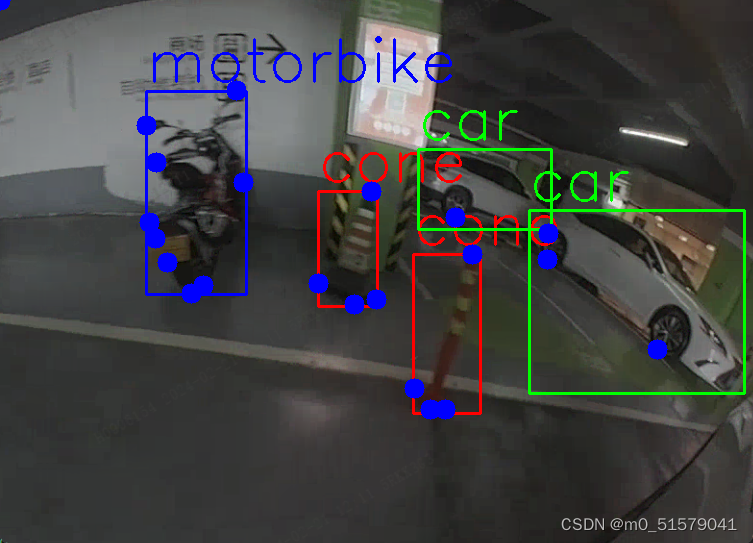
ultralytics\ultralytics\路径下,新建data文件夹,将图片和标签按下面的结构摆放:

三、配置文件设置
3.1 新建multi-pose.yaml
ultralytics\ultralytics\data路径下,创建multi-pose.yaml:
# Train/val/test sets as 1) dir: path/to/imgs, 2) file: path/to/imgs.txt, or 3) list: [path/to/imgs1, path/to/imgs2, ..]
path: E:/YOLO/yolov8-cone/ultralytics/data/images # dataset root dir
train: train # train images (relative to 'path') 210 images
val: val # val images (relative to 'path') 53 images
# Keypoints
kpt_shape: [9, 3] # number of keypoints, number of dims (2 for x,y or 3 for x,y,visible)
flip_idx: [0, 1, 2, 3,4,5,6,7,8,9]
# Classes
names:
0: motorbike
1: car
2: cone
四、训练
4.1 下载预训练权重
在YOLOv8 github上下载预训练权重:yolov8n-pose.pt,ultralytics\ultralytics\路径下,新建weight文件夹,预训练权重放入其中。

4.2 训练
步骤一:修改ultralytics\ultralytics\cfg\default.yaml文件中的训练参数(根据自己的实际情况决定)
步骤二:执行下面代码:
from ultralytics import YOLO
# Load a model
model = YOLO('weights/yolov8n-pose.pt') # load a pretrained model (recommended for training)
# Train the model
# results = model.train(data='data/animal-pose.yaml', epochs=20, imgsz=640)
results = model.train(data='data/multi-pose.yaml', epochs=100, imgsz=640)
五、验证
from ultralytics import YOLO
def main():
model = YOLO(r'runs/pose/train/weights/best.pt')
model.val(data='data/multi-pose.yaml', imgsz=1024, batch=4, workers=4)
if __name__ == '__main__':
main()
六、推理
根据自己实际的情况,修改
# 测试图片
from ultralytics import YOLO
import cv2
import numpy as np
import sys
# 读取命令行参数
weight_path = 'E:/YOLO/yolov8-mokpt/ultralytics/runs/pose/best.pt'
media_path = "demo/bev_2_1034.png"
# 加载模型
model = YOLO(weight_path)
# 获取类别
objs_labels = model.names # get class labels
print(objs_labels)
# 类别的颜色
class_color = [(255, 0, 0), (0, 255, 0), (0, 0, 255), (255, 255, 0),(255, 0, 0), (0, 255, 0), (0, 0, 255), (255, 255, 0),(255, 0, 0), (0, 255, 0)]
# 关键点的顺序
class_list = ["motorbike","car","cone"]
# 关键点的颜色
keypoint_color = [(255, 0, 0), (0, 255, 0),(255, 0, 0), (0, 255, 0),(255, 0, 0), (0, 255, 0),(255, 0, 0), (0, 255, 0),(255, 0, 0), (0, 255, 0)]
# 读取图片
frame = cv2.imread(media_path)
frame = cv2.resize(frame, (frame.shape[1] // 2, frame.shape[0] // 2))
# rotate
# 检测
result = list(model(frame, conf=0.3, stream=True))[0] # inference,如果stream=False,返回的是一个列表,如果stream=True,返回的是一个生成器
boxes = result.boxes # Boxes object for bbox outputs
boxes = boxes.cpu().numpy() # convert to numpy array
# 遍历每个框
for box in boxes.data:
l, t, r, b = box[:4].astype(np.int32) # left, top, right, bottom
conf, id = box[4:] # confidence, class
id = int(id)
# 绘制框
cv2.rectangle(frame, (l, t), (r, b), (0, 0, 255), 2)
# 绘制类别+置信度(格式:98.1%)
cv2.putText(frame, f"{objs_labels[id]} {conf * 100:.1f}", (l, t - 10), cv2.FONT_HERSHEY_SIMPLEX, 0.5,
(0, 0, 255), 1)
# 遍历keypoints
keypoints = result.keypoints # Keypoints object for pose outputs
keypoints = keypoints.cpu().numpy() # convert to numpy array
# draw keypoints, set first keypoint is red, second is blue
for keypoint in keypoints.data:
for i in range(len(keypoint)):
x, y ,_ = keypoint[i]
x, y = int(x), int(y)
cv2.circle(frame, (x, y), 3, (0, 255, 0), -1)
#cv2.putText(frame, f"{keypoint_list[i]}", (x, y - 10), cv2.FONT_HERSHEY_SIMPLEX, 1, keypoint_color[i], 2)
if len(keypoint) >= 2:
# draw arrow line from tail to half between head and tail
x0, y0 ,_= keypoint[0]
x1, y1 ,_= keypoint[1]
x2, y2 ,_= keypoint[2]
x3, y3 ,_= keypoint[3]
x4, y4 ,_= keypoint[4]
x5, y5 ,_= keypoint[5]
x6, y6 ,_= keypoint[6]
x7, y7 ,_= keypoint[7]
x8, y8 ,_= keypoint[8]
cv2.line(frame, (int(x0), int(y0)), (int(x1), int(y1)), (255, 0, 255), 1)
cv2.line(frame, (int(x1), int(y1)), (int(x2), int(y2)), (255, 0, 255), 1)
cv2.line(frame, (int(x2), int(y2)), (int(x3), int(y3)), (255, 0, 255), 1)
cv2.line(frame, (int(x3), int(y3)), (int(x4), int(y4)), (255, 0, 255), 1)
cv2.line(frame, (int(x4), int(y4)), (int(x5), int(y5)), (255, 0, 255), 1)
cv2.line(frame, (int(x5), int(y5)), (int(x6), int(y6)), (255, 0, 255), 1)
cv2.line(frame, (int(x6), int(y6)), (int(x7), int(y7)), (255, 0, 255), 1)
cv2.line(frame, (int(x7), int(y7)), (int(x8), int(y8)), (255, 0, 255), 1)
cv2.line(frame, (int(x8), int(y8)), (int(x0), int(y0)), (255, 0, 255), 1)
#center_x, center_y = (x1 + x2) / 2, (y1 + y2) / 2
# cv2.arrowedLine(frame, (int(x2), int(y2)), (int(center_x), int(center_y)), (255, 0, 255), 4,
# line_type=cv2.LINE_AA, tipLength=0.1)
# save image
cv2.imwrite("result.jpg", frame)
print("save result.jpg")