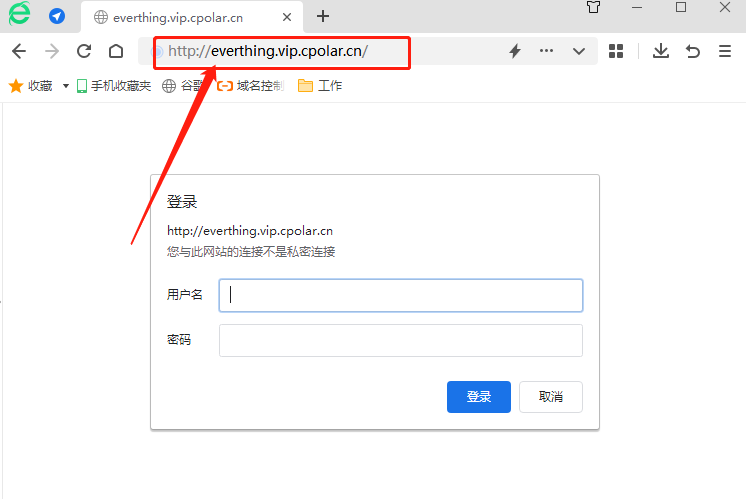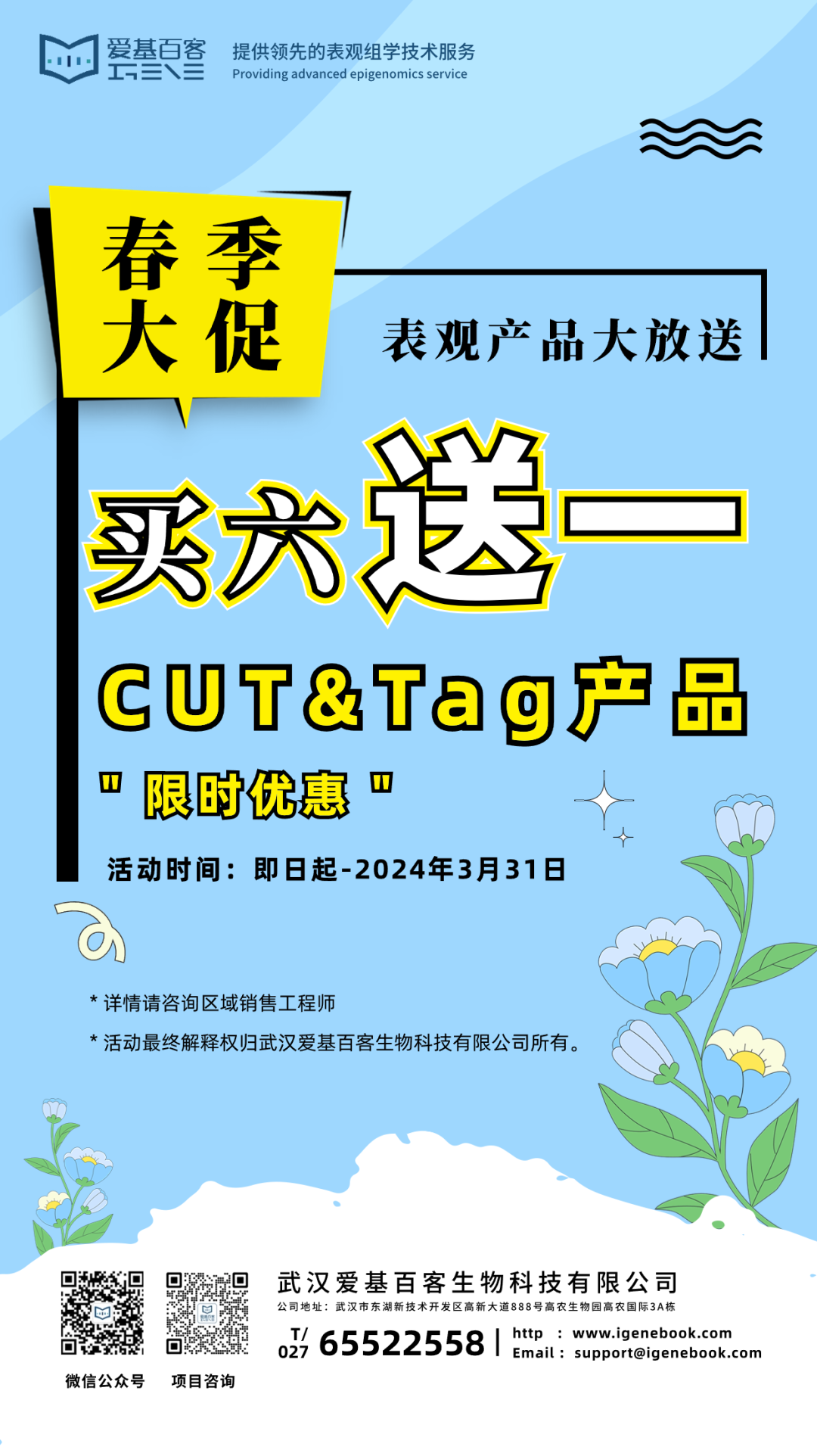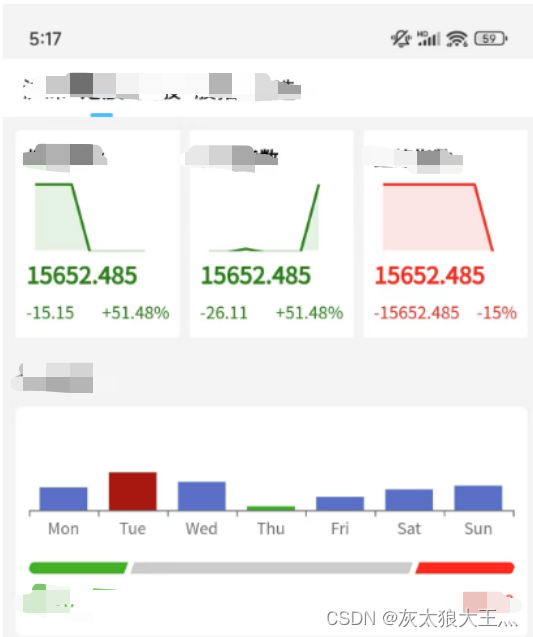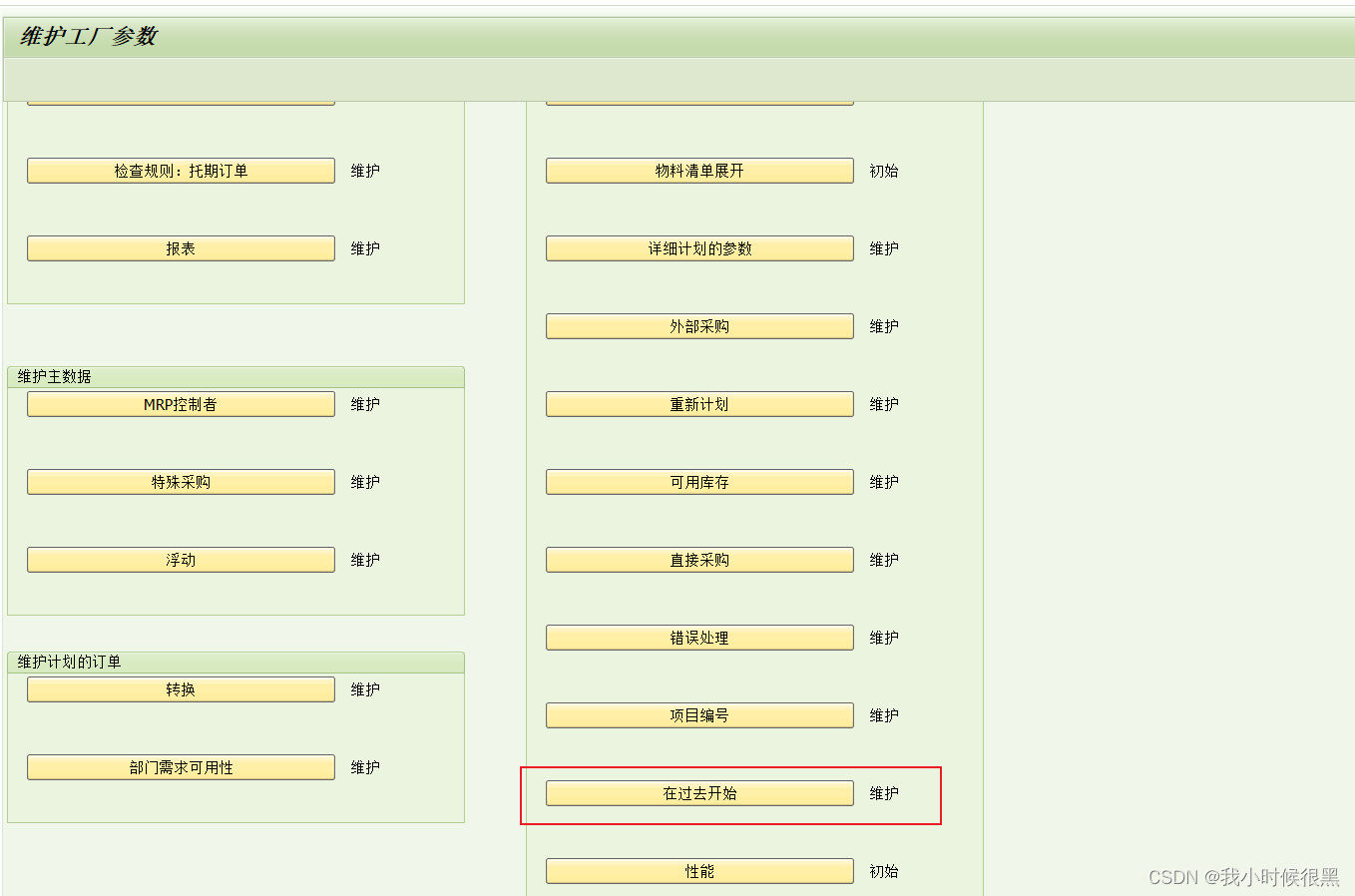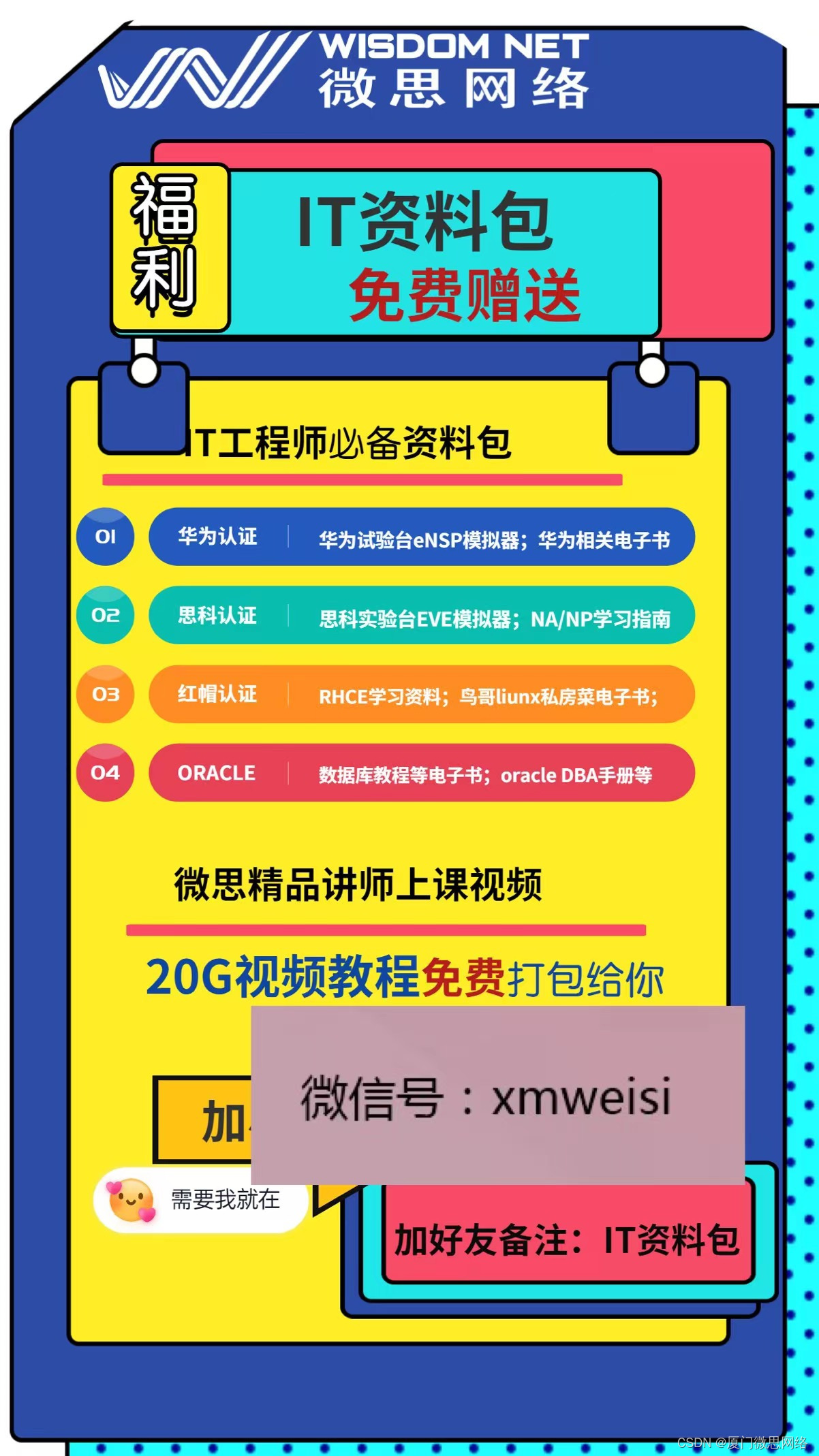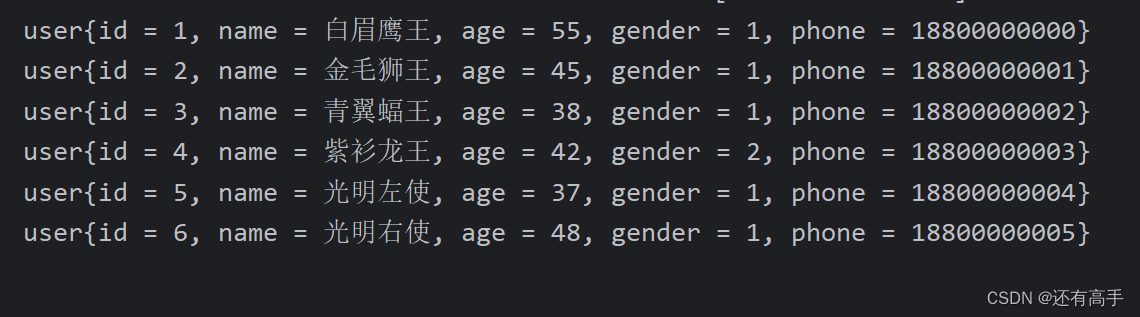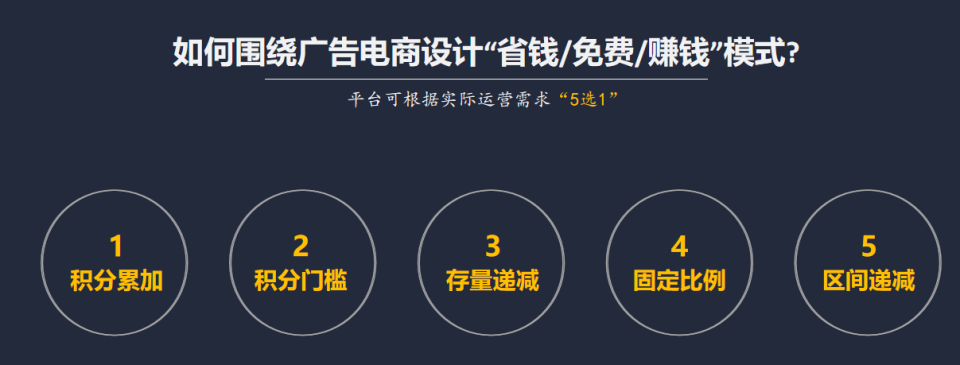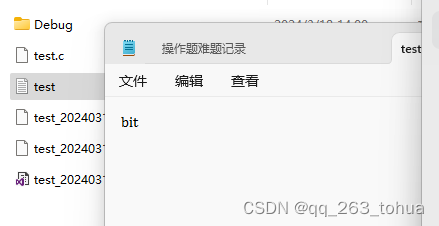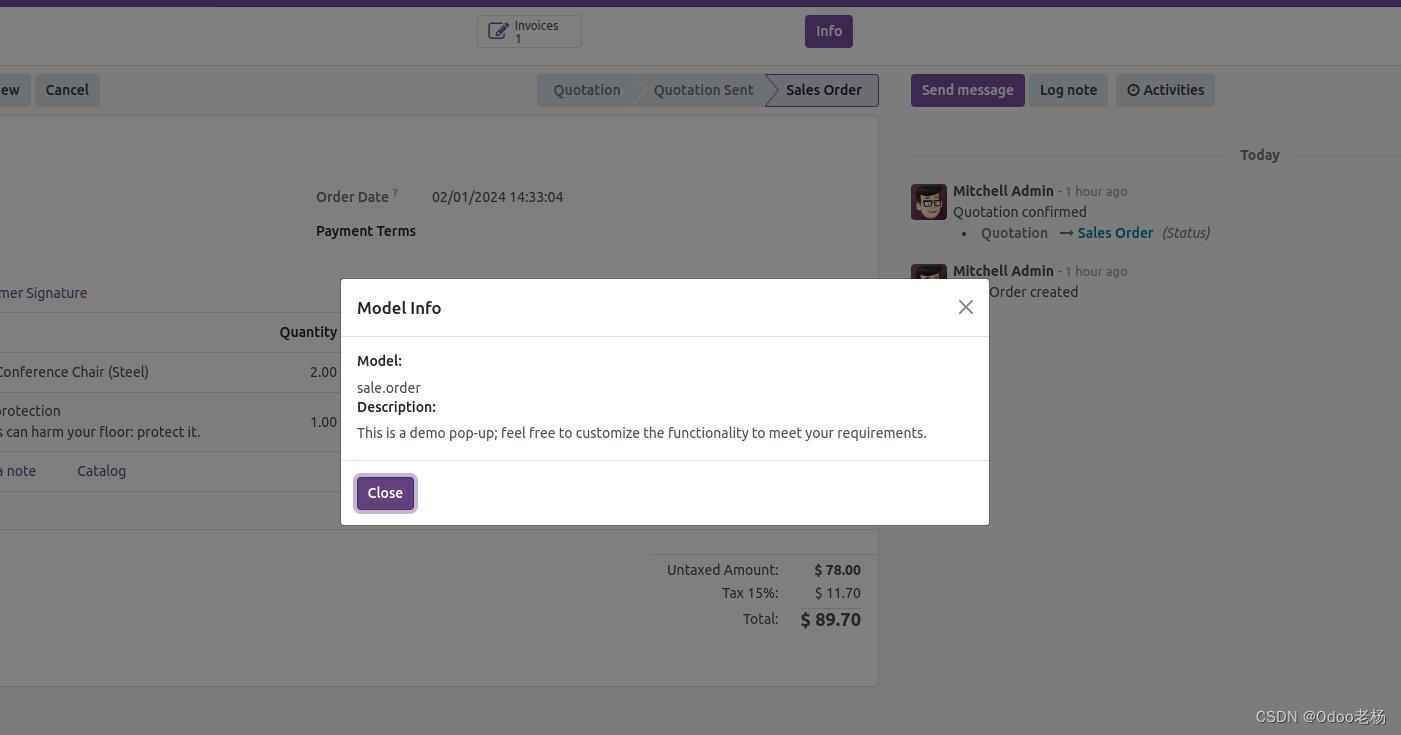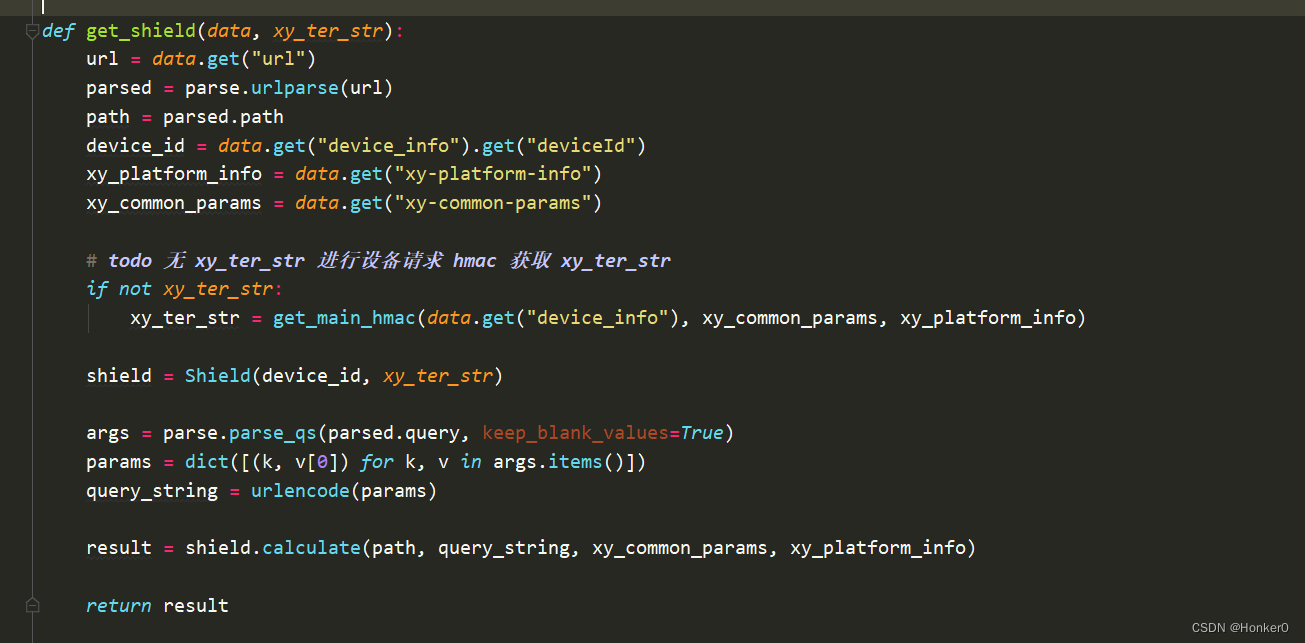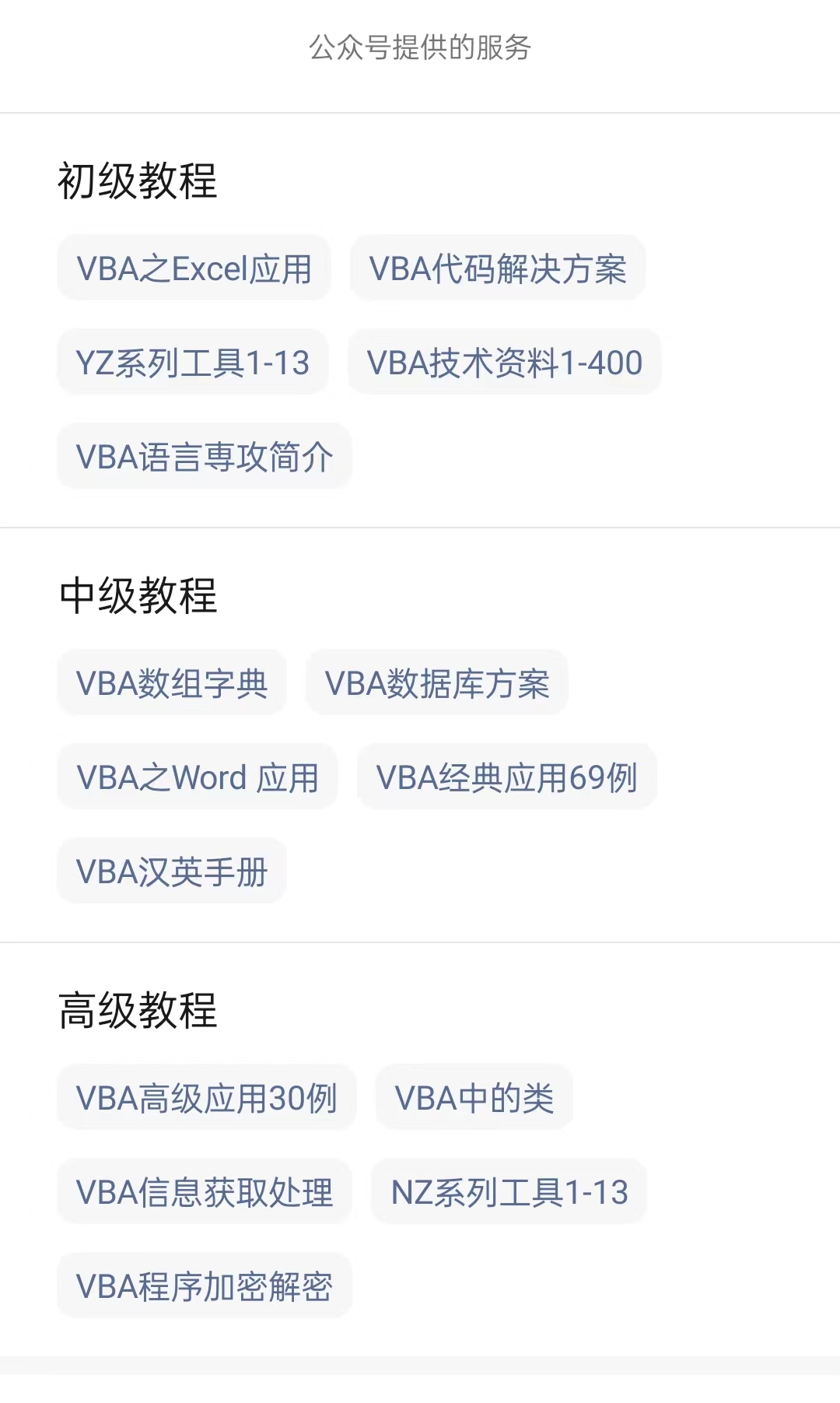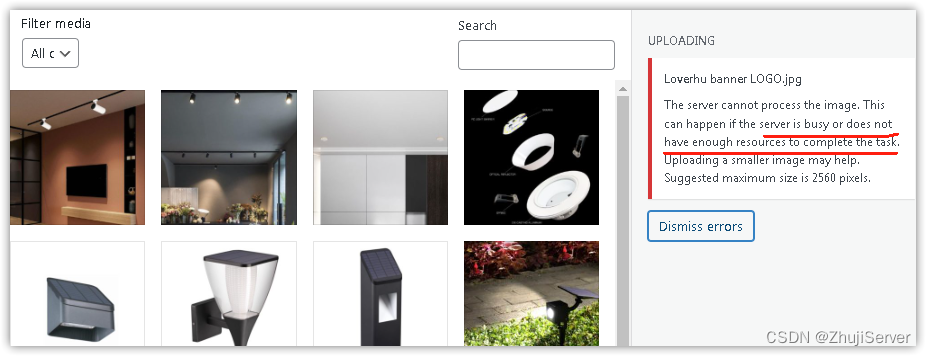vue3+ts+element-plus实际开发之统一掉用弹窗封装
- 插槽
- 1. 官网介绍
- 先理解 插槽、具名插槽、 作用域插槽、动态插槽名、具名作用域插槽属性和使用方法
- 2. 统一调用弹窗封装dome实战
- - 使用场景:
- - 对`el-dialog`进行数据动态设置
- - 新建一个ts文件用于统一存放组件,类似下边格式
- - 封装一个通用弹窗
插槽
1. 官网介绍
官网文档地址
先理解 插槽、具名插槽、 作用域插槽、动态插槽名、具名作用域插槽属性和使用方法
2. 统一调用弹窗封装dome实战
- 使用场景:
大屏看板中,小模块查看详情信息功能
- 对el-dialog进行数据动态设置
新建一个one-dialog.vue文件,并修改成自己需要的组件。
<template>
<el-dialog
v-model="dialogTableVisible"
:title="title"
:width="width"
:top="top"
:custom-class="customClass"
:style="{ maxWidth: width, minWidth: width }"
destroy-on-close
align-center
append-to-body
>
<slot name="dialog" />
</el-dialog>
<!-- 定义一个 @click 事件监听器来绑定点击事件到组件的 showDialog 方法上。 -->
<div style="cursor: pointer" @click="showDialog">
<!-- slot可以可以包裹在父组件要设置点击事件的标签外层 ,来实现父组件内调起弹窗-->
<slot />
</div>
</template>
<script setup lang="ts">
import { ref } from "vue";
defineProps({
title: String,
width: [String, Number],
customClass: String,
top: [String, Number],
});
const dialogTableVisible = ref(false);
const showDialog = () => {
dialogTableVisible.value = true;
};
</script>
<style scoped lang="scss">
</style>
- 新建一个ts文件用于统一存放组件,类似下边格式
export { default as Dialogone } from './one.vue';
export { default as Dialogtwo} from './two.vue';
export { default as DialogFancyButton} from './fancyButton.vue';
export { default as TableList} from '@/views/elementPlus/tableList.vue';
- 封装一个通用弹窗
- 新建组件one.vue,并且在one.vue里边使用封装好的one-dialog.vue组件
<template>
<!-- 弹窗 -->
<Dialogone title="表格详情" width="700px" :dialogTableVisible="true">
<!-- 使用插槽向固定位置输出内容 #是v-slot简写,这个SleFone要与父组件使用时候<template #SleFone>一致-->
<slot name="SleFone"> </slot>
<template #dialog>
<TableList v-if="type==='1'"></TableList>
<CarouselOne v-if="type==='2'"></CarouselOne>
</template>
</Dialogone>
</template>
<script setup lang="ts">
import { Dialogone } from "../../../components/index";
//这里我随便拿了两个页面做组件使用,
import { TableList } from "../../../components/index";
import { CarouselOne } from "../../../components/index";
defineProps({
type: String,
});
</script>
<style scoped lang="scss">
</style>
- 使用示例
我直接在表格详情使用的,点击详情掉用组件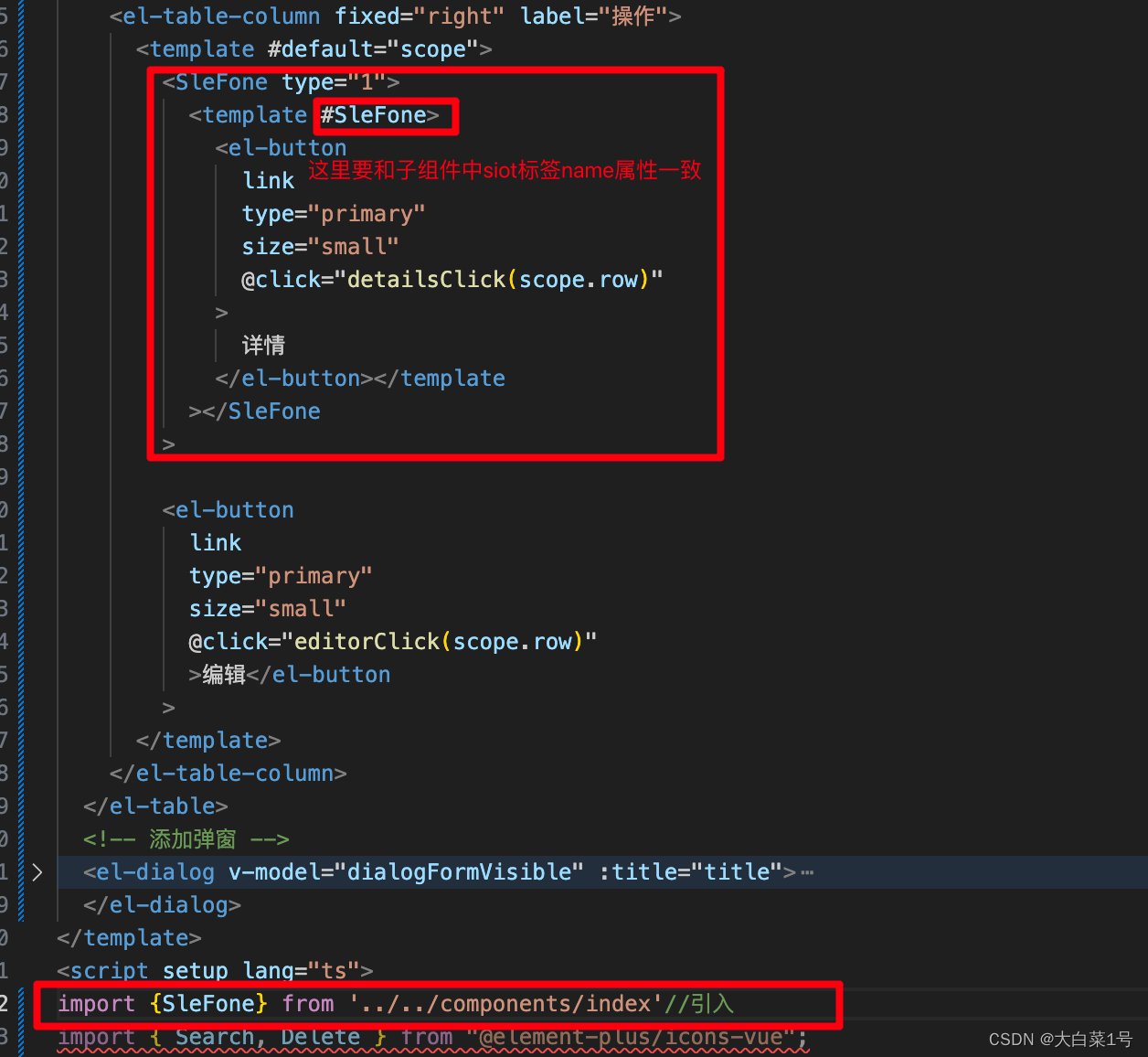
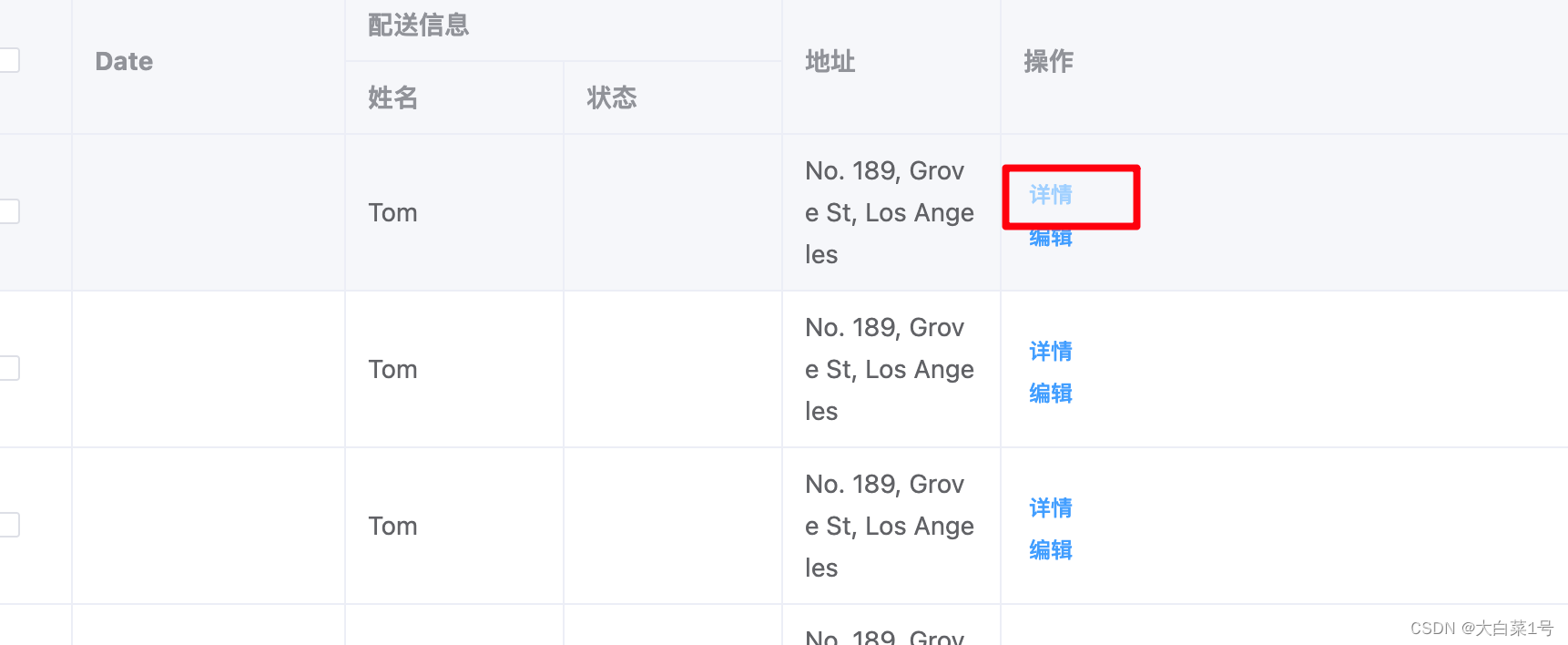
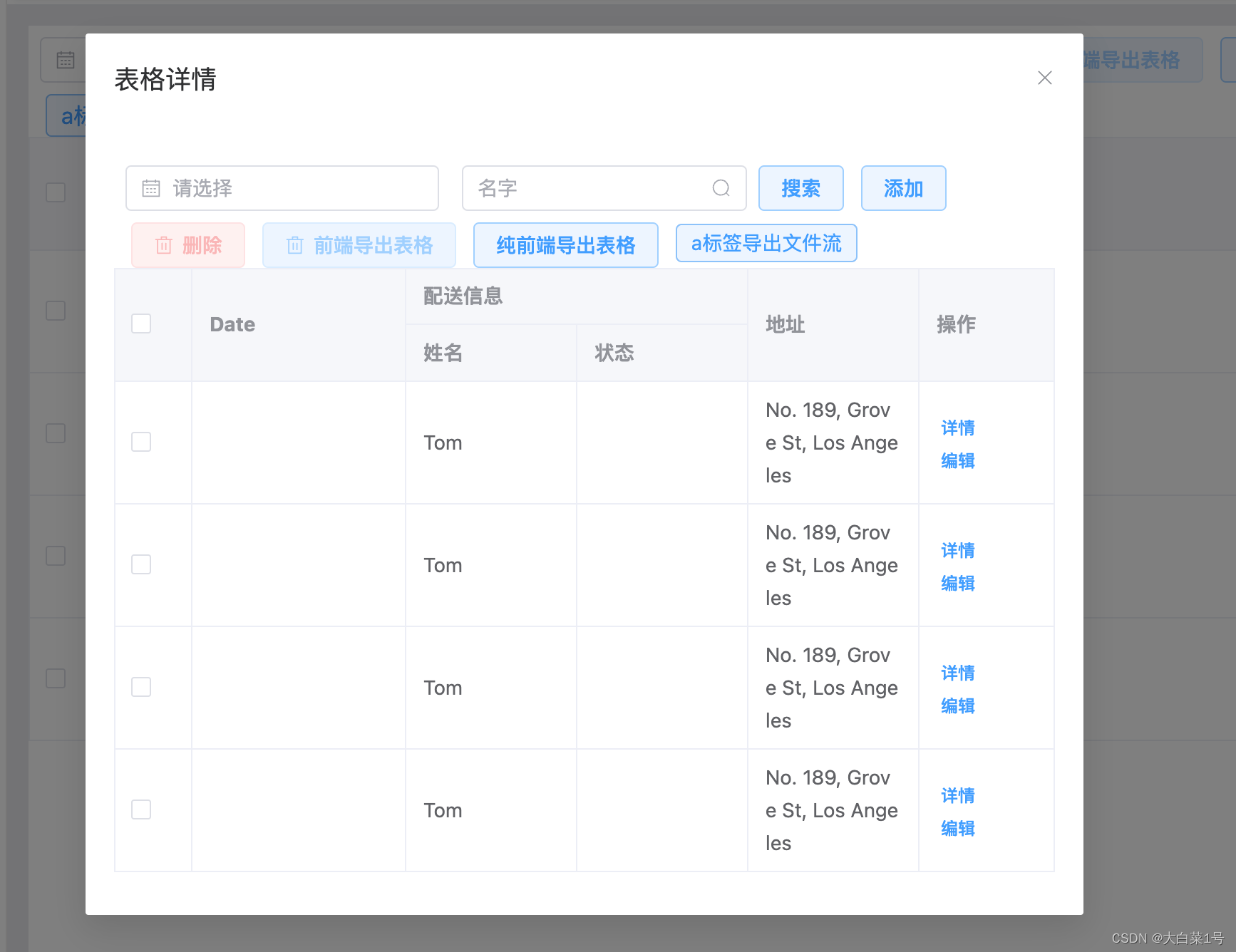
3. 多个页面使用时候统一引用
- 新建一个GlobalComponents.ts文件
import { App } from 'vue';
import {SleFone} from './index';
// 创建一个 install 函数,接收 Vue 应用实例作为参数
const install = (app: App) => {
// 在 Vue 应用实例中注册 SleFone 组件
app.component('SleFone', SleFone);
// 在这里可以注册其他全局组件
// app.component('AnotherComponent', AnotherComponent);
};
// 导出 install 函数
export default { install };
- 在main.ts中统一引入
//自定义组件
import GlobalComponents from './components/GlobalComponents';
const app = createApp(App)
app.use(GlobalComponents);
app.mount('#app');
- 页面中不需要每个引用,可以直接使用
<SleFone type="1">
<template #SleFone>
//一下内容可以自定义
<el-button
link
type="primary"
size="small"
@click="detailsClick(scope.row)"
>
点击唤起弹窗
</el-button>
</template>
</SleFone>
- 如果出现套盒子情况,2种处理方式
- 第一种处理方式
如果我们想在父组件没有提供任何插槽内容时在 内渲染“Submit”,只需要将“Submit”写在 标签之间来作为默认内容:
<button type="submit">
<slot name="SleFone2">
Submit <!-- 默认内容 -->
</slot>
</button>
但如果我们提供了插槽内容:=
那么被显式提供的内容会取代默认内容:
<template #SleFone2>
<span>新内容</span>
</template>
根据上边插槽特性,反向使用
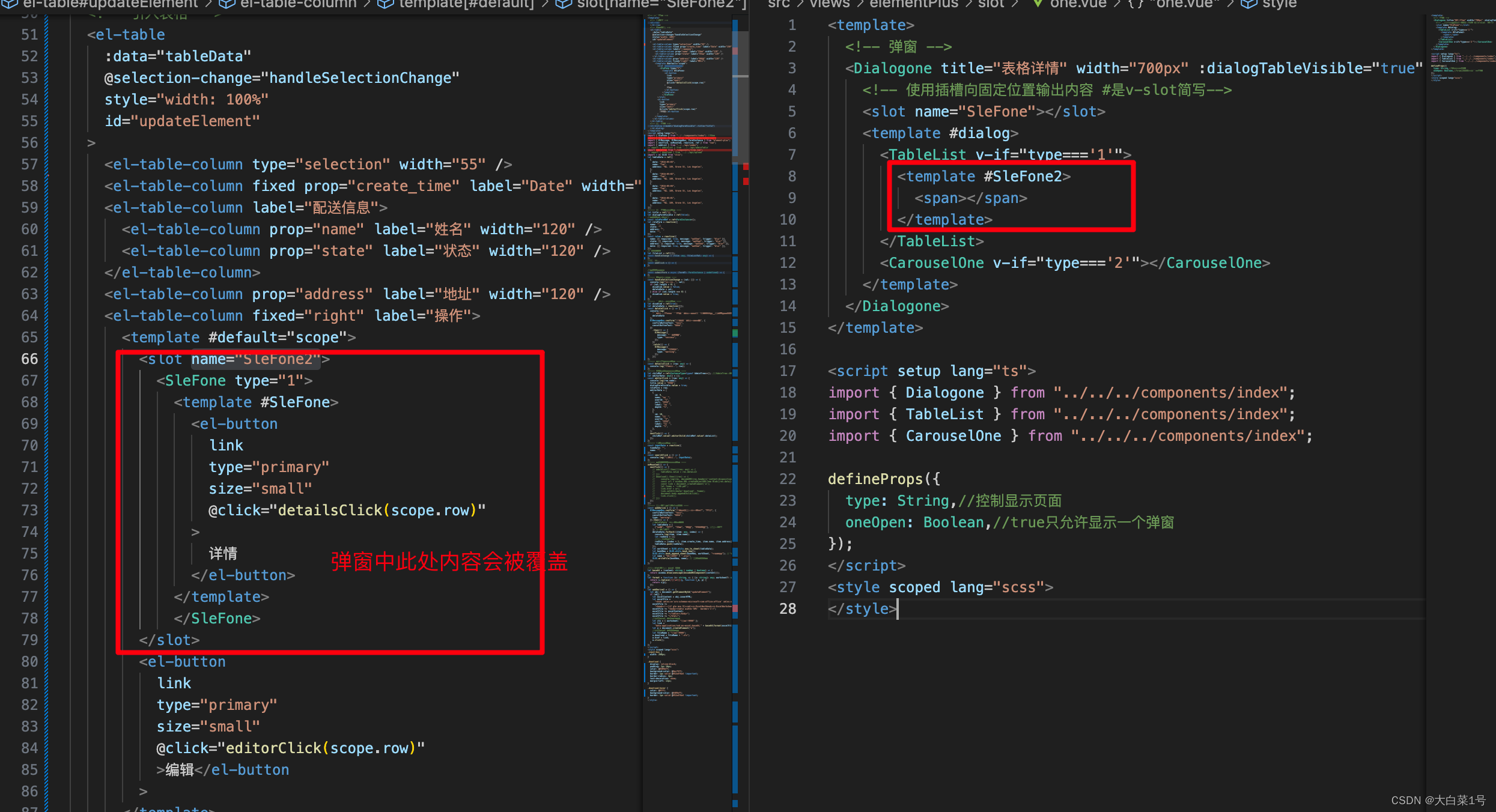
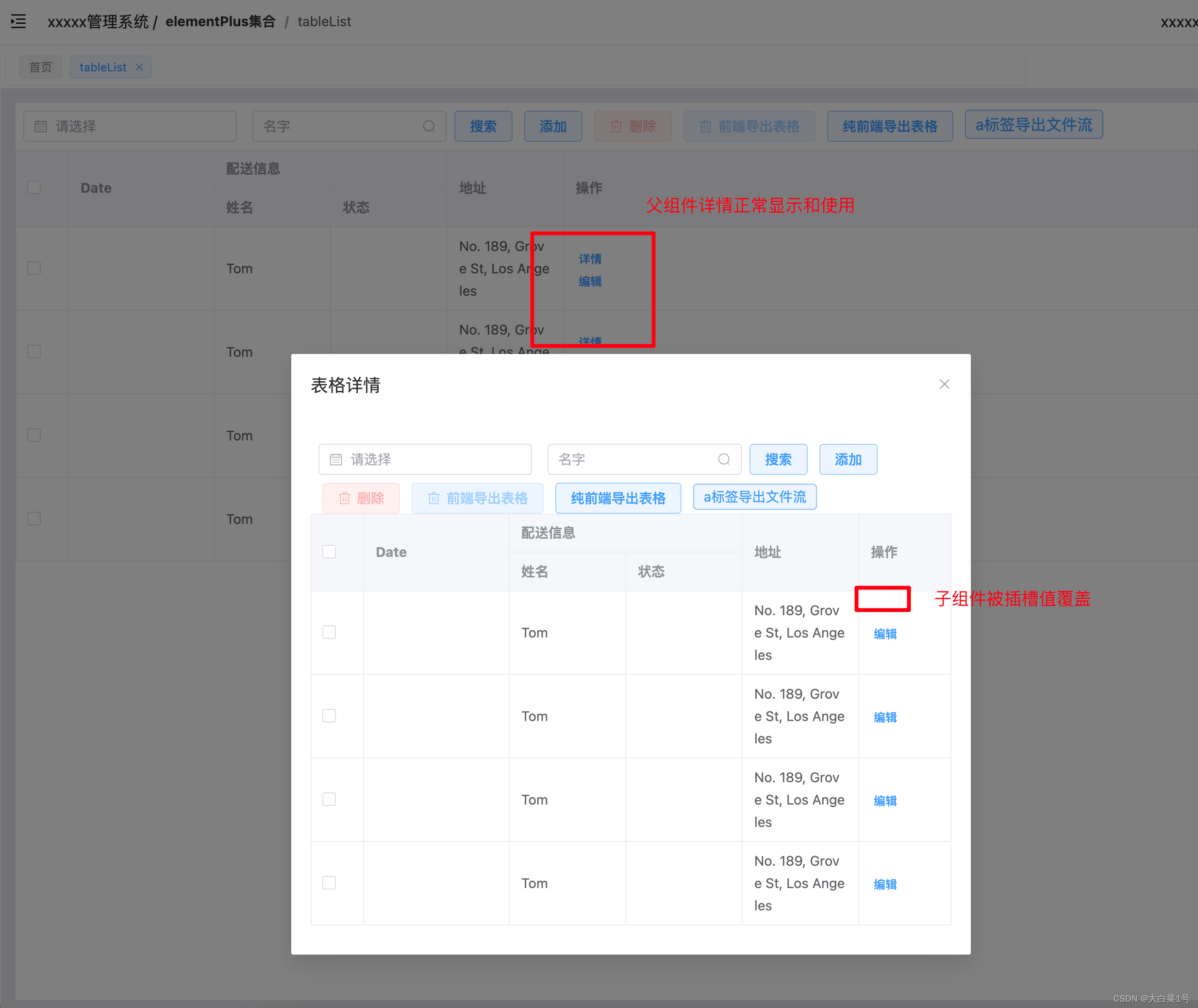
2. 第二种处理方式: 更换唤起弹窗的方式,根据实际情况也已使用全局变量控制