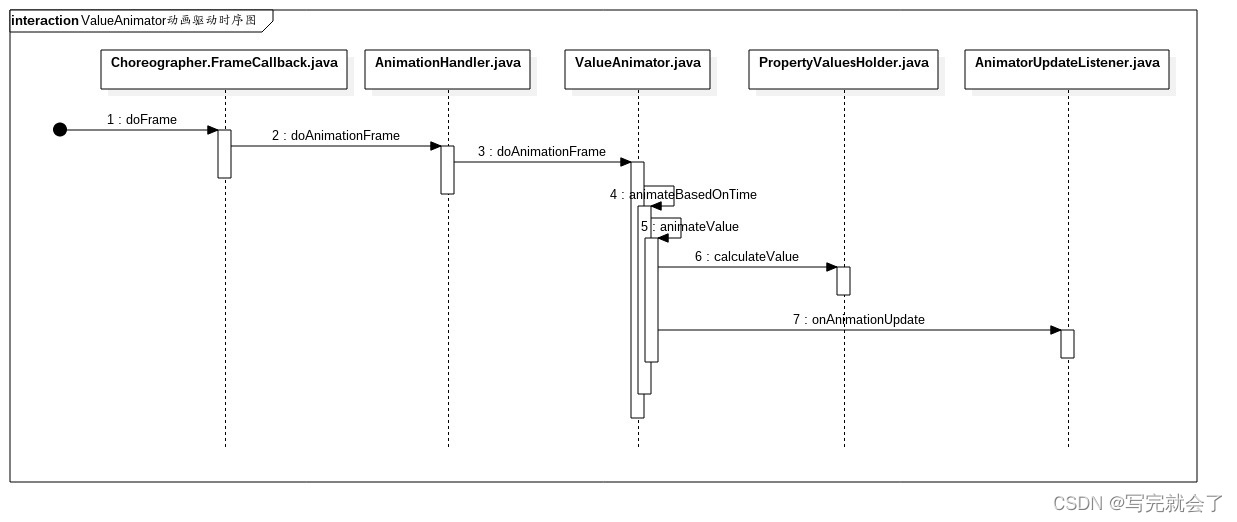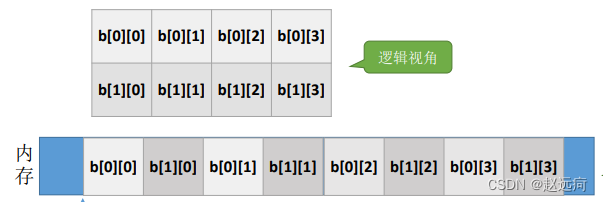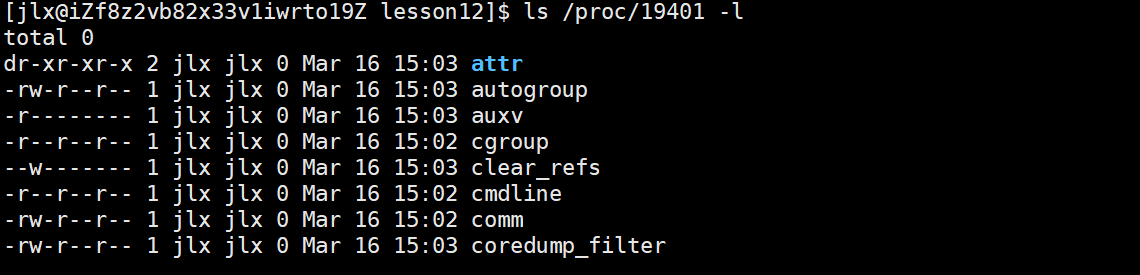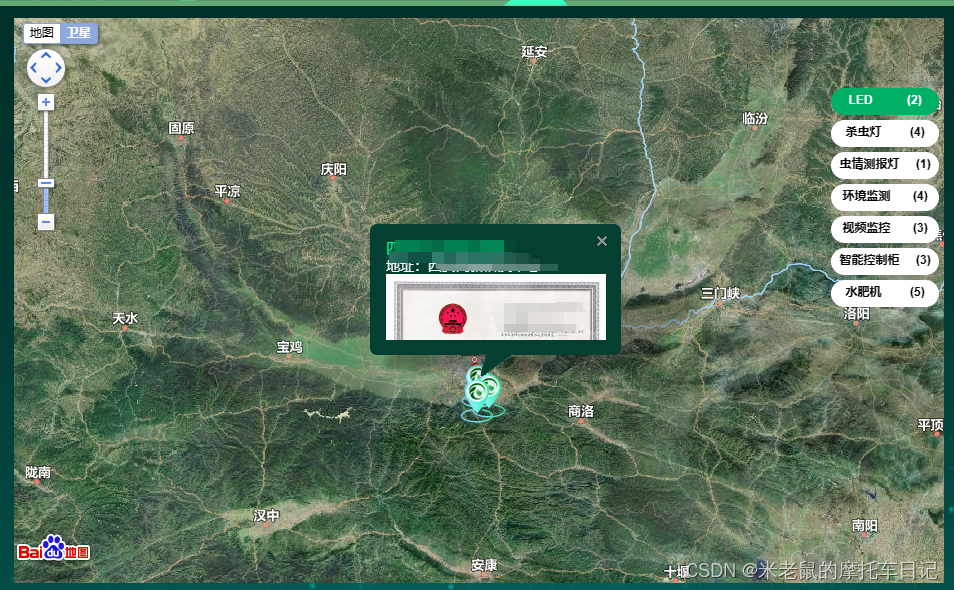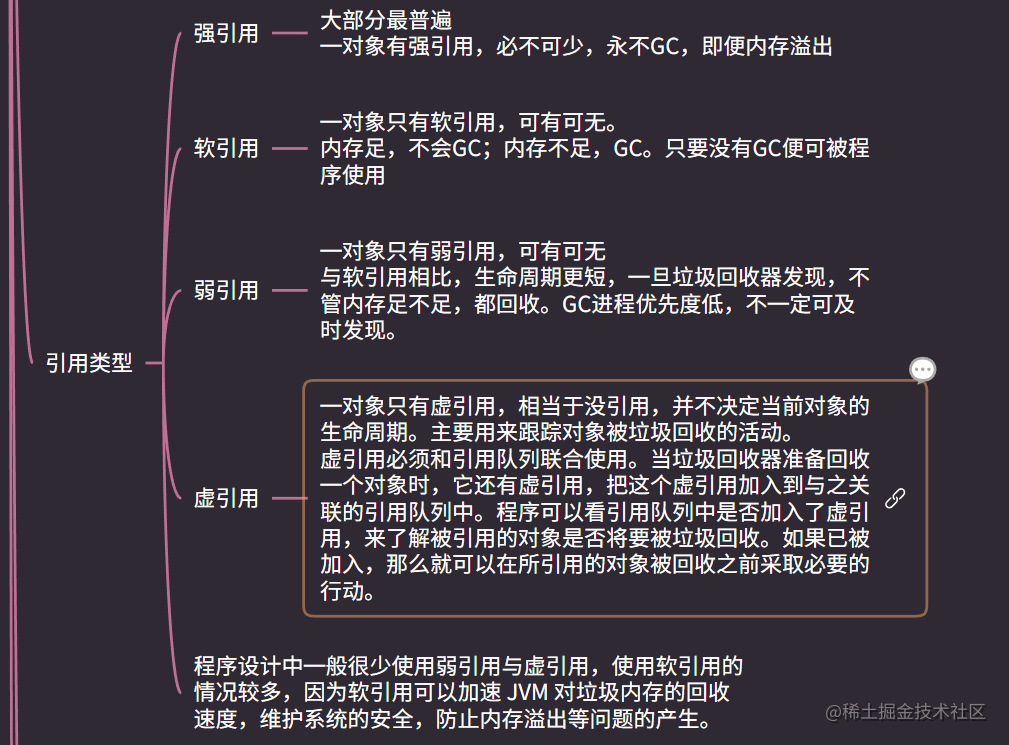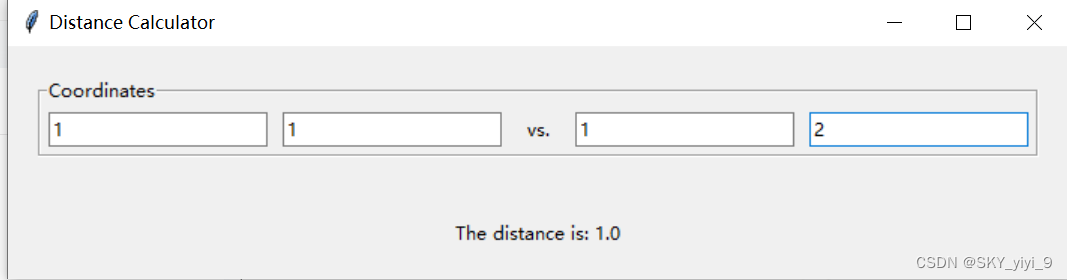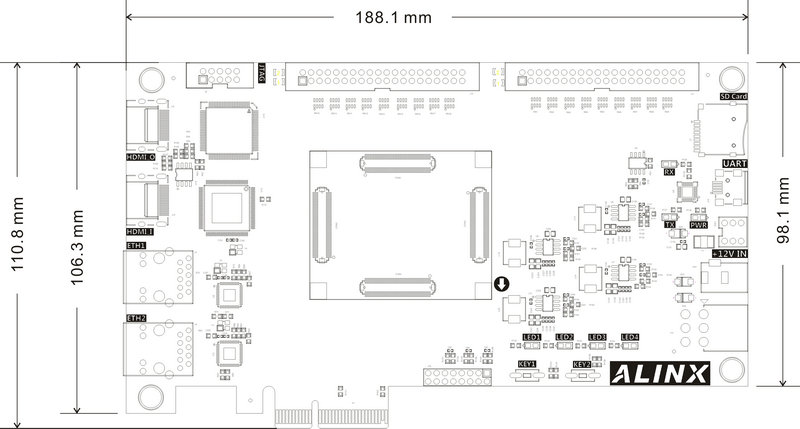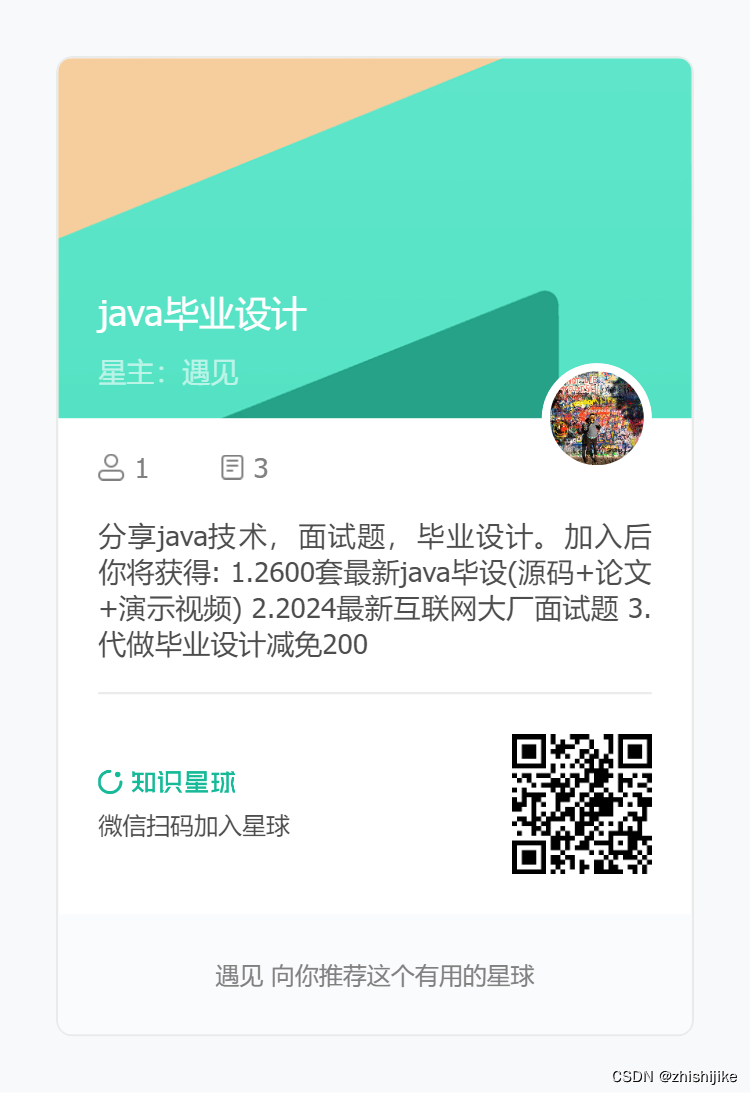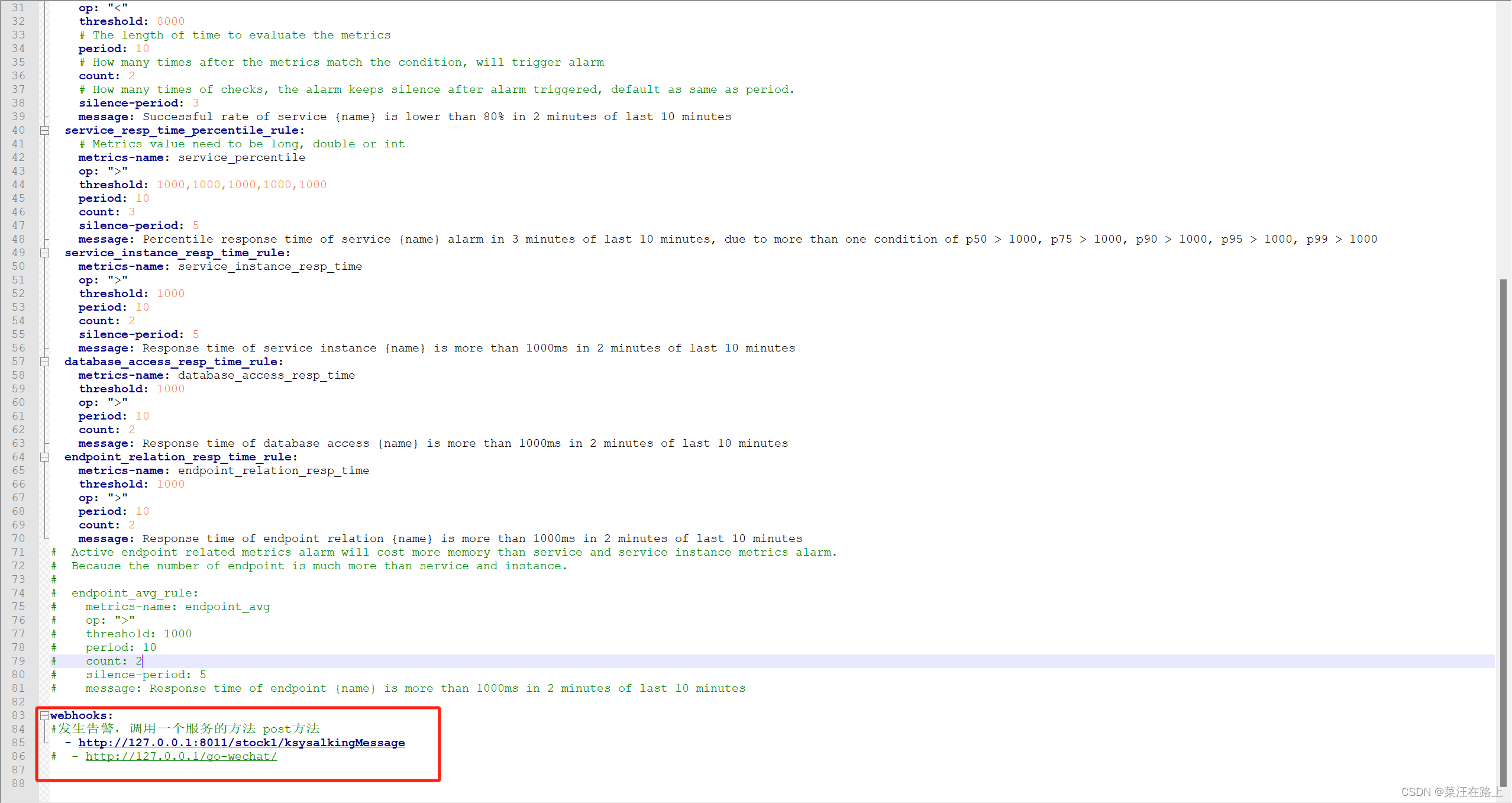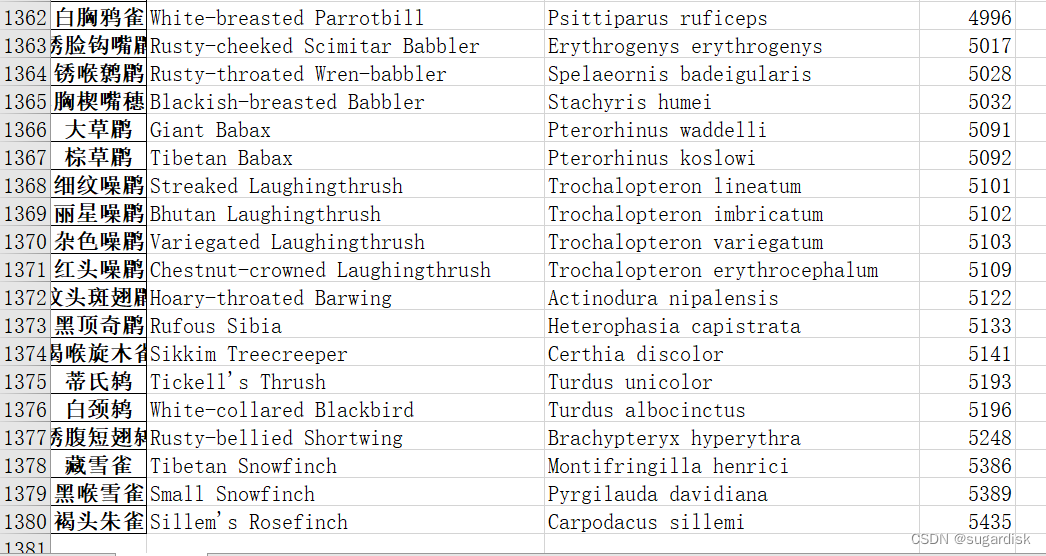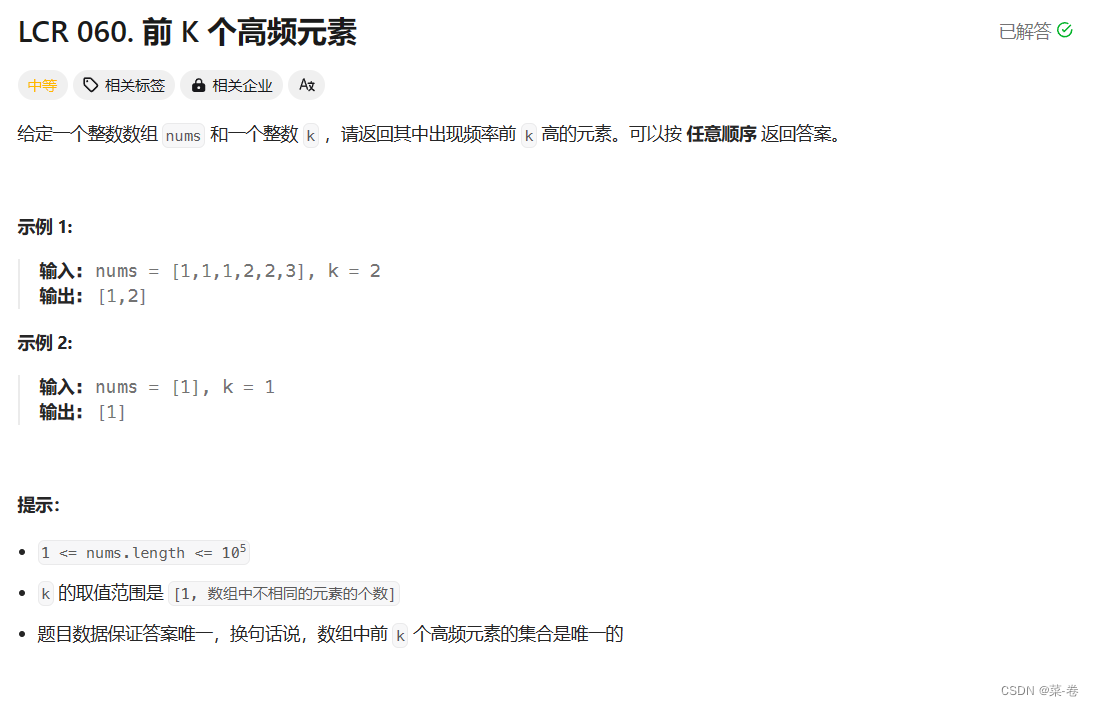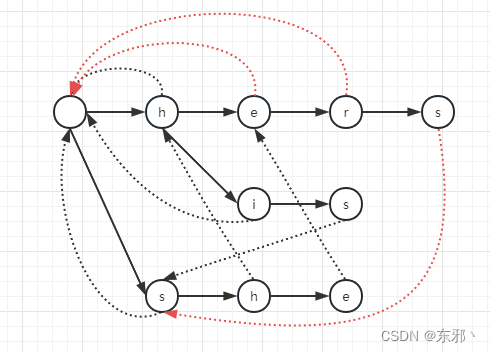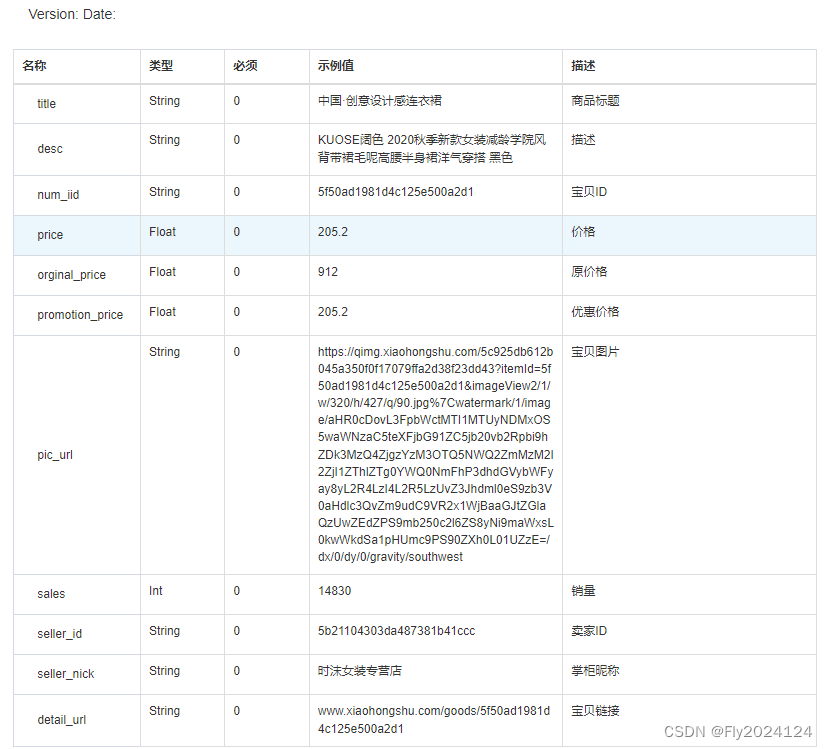Android的三种动画详解(帧动画、View动画、属性动画)_android动画效果大全-CSDN博客
1、帧动画
缺点是:占用内存较高,播放的是一帧一帧的图片,很少使用。
顺序播放预先定义的图片,类似于播放视频。
步骤:
1).在drawable文件夹下创建一个animation_picture.xml文件,Root element选择为animation-list.
具体为:右键点击drawable文件夹->New→Drawable Resource File

2)配置自己需要播放的图片
|
|
上述xml中,有些属性我们要了解到:
- 1、android:oneshot=“false”: 表示是否重复播放动画,还是只播放一次;
- 2、每个item都有Drawable和duration属性,Drawable表示我们要播放的图片;duration表示这张图播放的时间;
3).将animation_picture.xml设置为imageview的播放资源
|
|
实际上,从名字也可以看出,AnimationDrawable是一个Drawable的子类,所以我们定义的xml文件也是放在res/rawable目录下的.
2、View动画
View动画是补间动画,设定起始和终止位置,中间会自动补齐,有平移、缩放、旋转、透明四种选择。对应的类为TranslateAnimation、ScaleAnimation、RotateAnimation、AlphaAnimation。
view动画也称为补间动画,因为我们只需要拿到一个view,设定它开始和结束的位置,中间的view会自动由系统补齐,而不需要帧动画每一幅图都是提前准备好的。
View动画是Android一开始就提供的比较原始的动画,主要支持四种效果:平移、缩放、旋转、透明度变化(渐变) 四种基本效果,我们可以再这四种基础效果的基础上,选择其中的几种进行组合。
优点:效率高,使用方便。
缺点:交互性差,当动画结束后会回到初始位置,对于交互性要求较高的使用属性动画。
(1) 作用对象局限于View
(2) 动画效果单一,仅能实现位移、旋转、缩放、透明度四种属性的改变
(3) 没有改变View真实属性
可以使用xml配置资源文件实现,也可以用代码实现,这里用代码实现。其中包含按钮控制动画和默认显示组合动画。
Bar.java
|
|
具体效果
编辑view.mp4
3.属性动画
跟补间动画类似。具体内容可以参考文章:
Android的三种动画详解(帧动画、View动画、属性动画)
在Android3.0以后引入了这种动画模式,用来弥补传统的补间动画和帧动画的不足。属性动画的核心类如下图所示: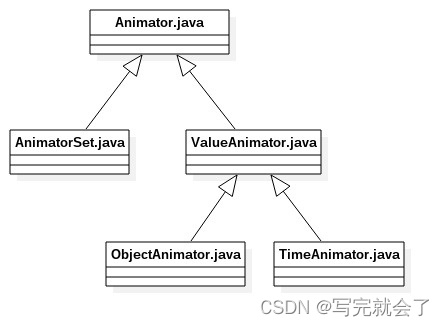
其中Animator是属性动画的基类,提供了一些通用的方法。AnimatorSet相当于一组属性动画的容器,用来同时执行多个属性动画。app开发中常用的属性动画为ValueAnimator和ObjectAnimator,本文将基于Android O的版本详细介绍ValueAnimator在系统中的实现方式。
优点:交互性强,动画结束时的位置就是最终位置。详细使用可参考:Android进阶之光 书籍
代码实现
Bar.java
|
|
1.使用方法
|
|
其主要分为以下几个过程:
(1) 创建ValueAnimator对象 => 通过ofXXX的静态方法获取
(2) 初始化参数 => 根据一系列setXXX/addXXX方法添加一些初始化参数和回调函数
(3) 开始动画 => 调用start方法
在使用属性动画时,客户端通过ValueAnimator.AnimatorUpdateListener接口的回调函数onAnimationUpdate来监听每一帧的变化。属性动画顾名思义,在动画过程中每一帧都会对预设的属性进行改变,客户端通过每一帧该属性的变化自定义一些操作。其预设的属性就是在获取ValueAnimator对象时,通过ofXXX方法设置的。上例中的ValueAnimator.ofInt(0, 100)则表示:在该属性动画执行的过程中,一个属性名为空字符串(默认属性名,后面会说到属性动画的属性名何时为默认,何时为开发者自定义),属性类型为整型的属性在0 ~ 100区间内递增的变化。在每一帧的回调中,开发者可以通过ValueAnimator#getAnimatedValue方法获取默认属性值在该帧的值为多少。上例中的另一个方法:ValueAnimator#getAnimatedFraction则表示该帧的动画进度(0 ~ 1浮点数)为多少。
2.动画初始化过程

(1) ofXXX方法:设置动画属性类型及变化范围
初始化提供的方法有:ofInt,ofFloat,ofArgb(描述颜色的ARGB值的变化),ofPropertyValuesHolder(自定义的一系列PropertyValuesHolder,使用该方法时,会在动画每一帧分别处理添加进来的PropertyValuesHolder的变化),ofObject(使用该方法时需要自定义类型估值器)。ofInt,ofFloat,ofObject,ofArgb的实质都是先包装出一个对应的PropertyValuesHolder对象,然后当动画驱动时,根据这个对象计算数当前动画的进度(fraction)以及对应类型值在这一帧的取值(animated value)。ofPropertyValuesHolder方法相当于开发者自己创建若干PropertyValuesHolder对象,在动画驱动时批处理这些对象。
如果使用ofPropertyValuesHolder,需要开发者自己创建PropertyValuesHolder对象,需要传入对应改变的属性的名字。如果使用其它初始化方法,则属性名字默认为空字符串("")。客户端通过ValueAnimator#getAnimatedValue方法获取每一帧的属性值为多少:如果调用无参的该方法,则返回的是默认的属性值在当前帧的值,因为默认的初始化方法确定了其属性类型,并且只有一个。如果调用的是带String类型参数的该方法,则返回的是对应名字的属性值在当前帧的值,其名字是在创建PropertyValuesHolder对象时设置的。另外,开发者也可以通过ValueAnimator#setValues方法主动添加PropertyValuesHolder对象进来。
综上,无论通过哪种ofXXX方法进行初始化,最终都会创建一个或多个PropertyValuesHolder对象,这个类是用来管理属性动画中开发者定义的“属性”的变化,每当动画进行时,ValueAnimator对象会计算所有持有的PropertyValuesHolder对象在此帧的属性值为多少,开发者可以通过getAnimatedValue获取。属性动画的核心也在于此——动画驱动过程中,开发者可以自定义任意类型的对象的变化,因此属性动画也打破了补间动画的局限性。
(2) addUpdateListener:添加一个AnimatorUpdateListener的监听者
这个监听者的作用在于:在动画驱动过程中,每一帧都会通过该回调通知给客户端进程,客户端可以在该回调中处理每一帧要做的事情。
(3) addListener:添加一个AnimatorListener的监听者
这个监听者用来监听动画的开始/结束/取消/重复四个行为的发生。
(4) setDuration:添加动画执行时长
(5) setCurrentFraction/setCurrentPlayTime
设置动画开始的动画进度/开始的时间点(0 ~ Duration范围内)
3.动画启动过程:ValueAnimator#start()

动画启动过程的关键流程:(step表示上图中的步骤序号)
step4:向Choreographer中注册一个动画回调,用来驱动整个动画流程。
step6 ~ step7:初始化PropertyValuesHolder对象中的类型估值器,默认只支持Int/Float两种类型的类型估值器,其他类型需要自定义。
step8:通知客户端注册的监听者动画开始:AnimatorListener#onAnimationStart被回调。
step9 ~ step10:设置动画开始时间以及开始时动画进度,如果客户端没有主动通过setCurrentFraction/setCurrentPlayTime设置,则默认会调用setCurrentPlayTime(0),表示动画从头开始。
step13 ~ step15:入口为animateValue,每一帧的动画都会调用到此方法,该方法主要完成以下几件事:
(1) 根据时间进度以及动画插值器计算出当前动画进度(fraction)
(2) 根据当前动画进度以及类型估值器计算出当前PropertyValuesHolder在此帧中的取值是多少(animated value)
(3) 回调AnimatorUpdateListener#onAnimationUpdate方法
启动时会调用该方法,认为start方法触发的行为为第一帧(Choreographer驱动的为第二帧)
4.动画驱动过程:Choreographer#doFrame