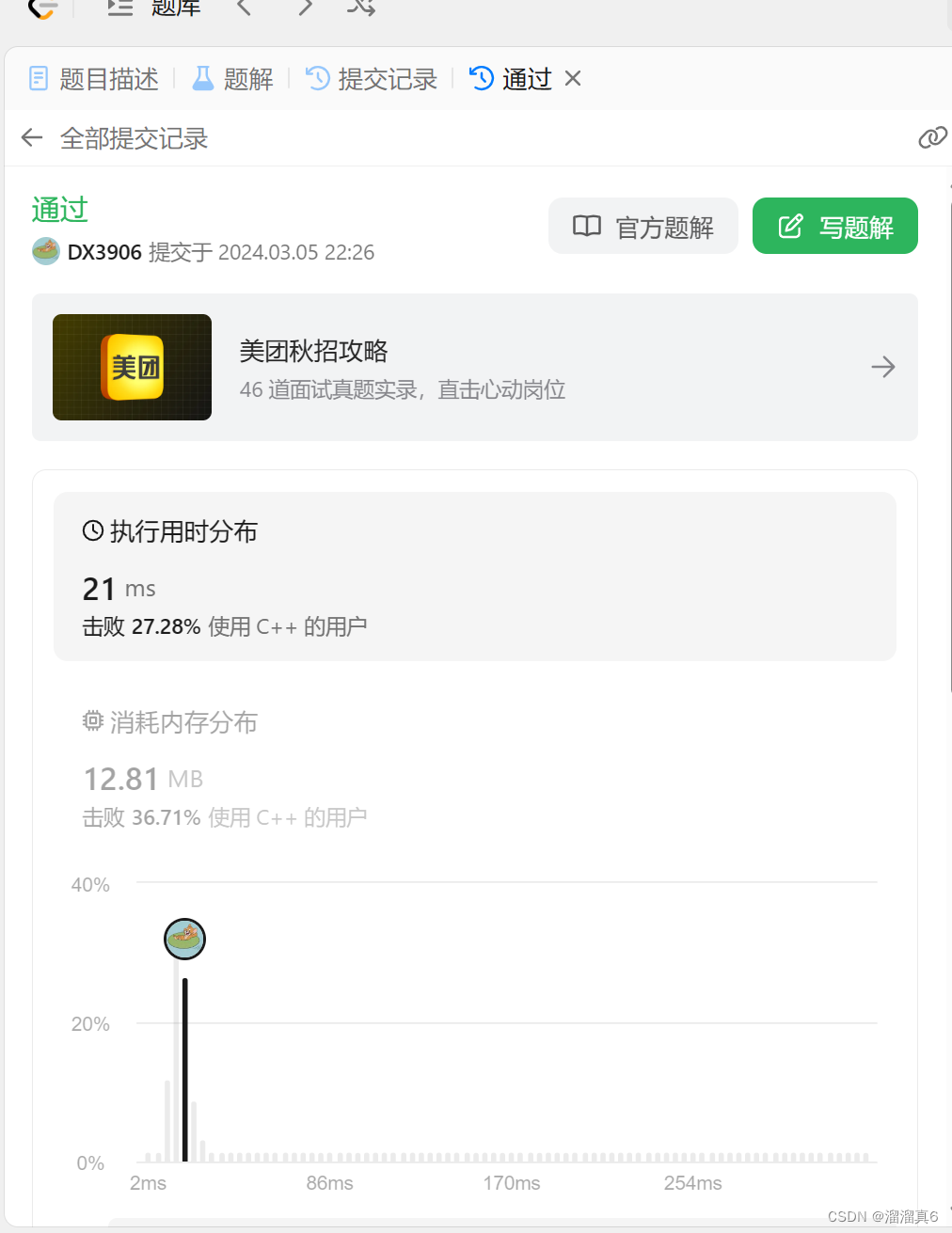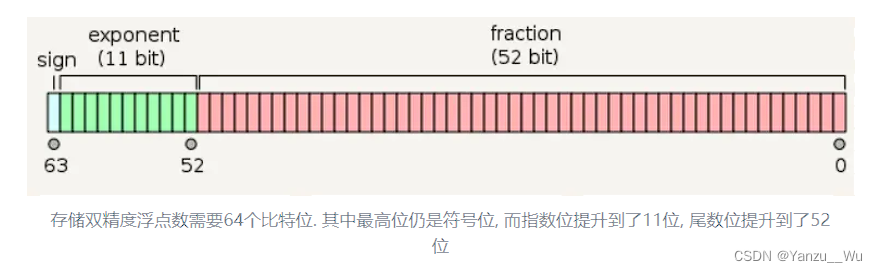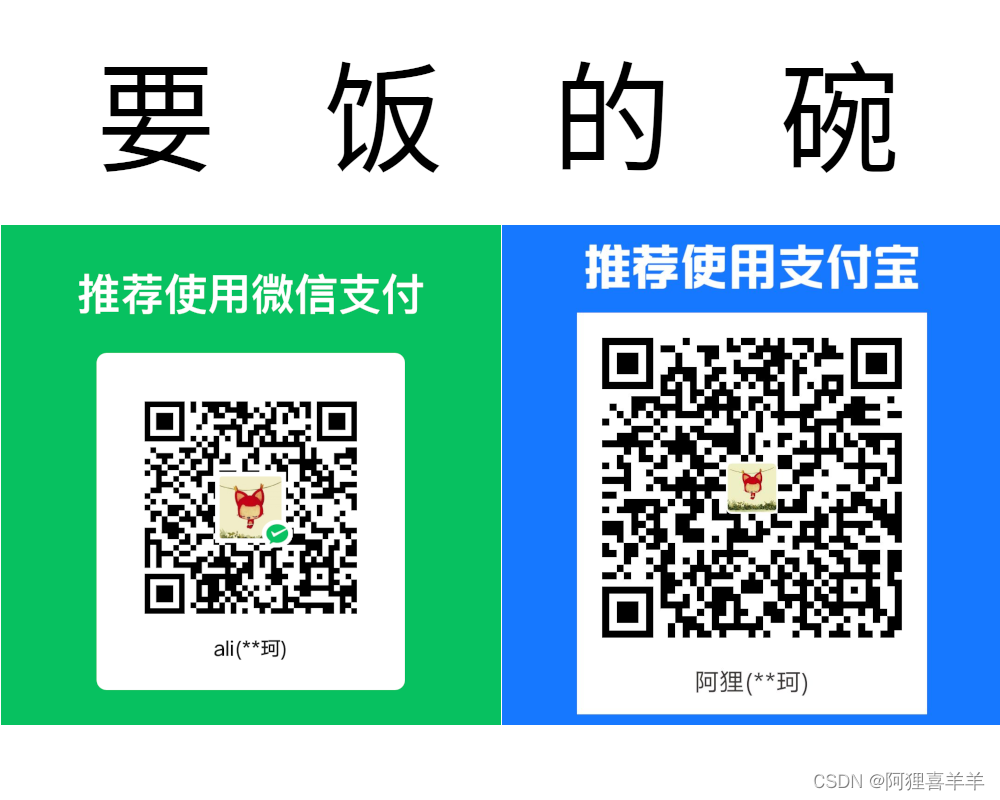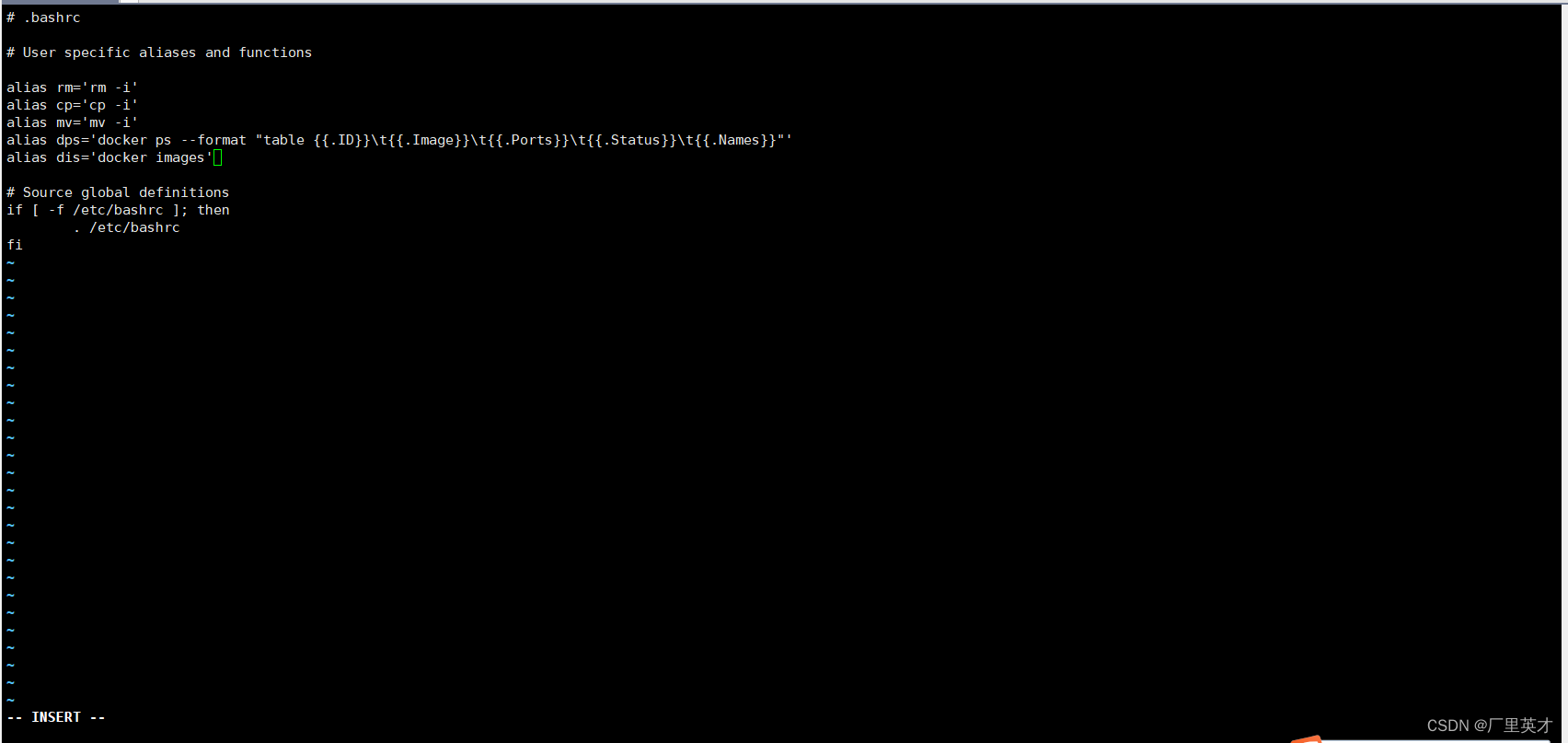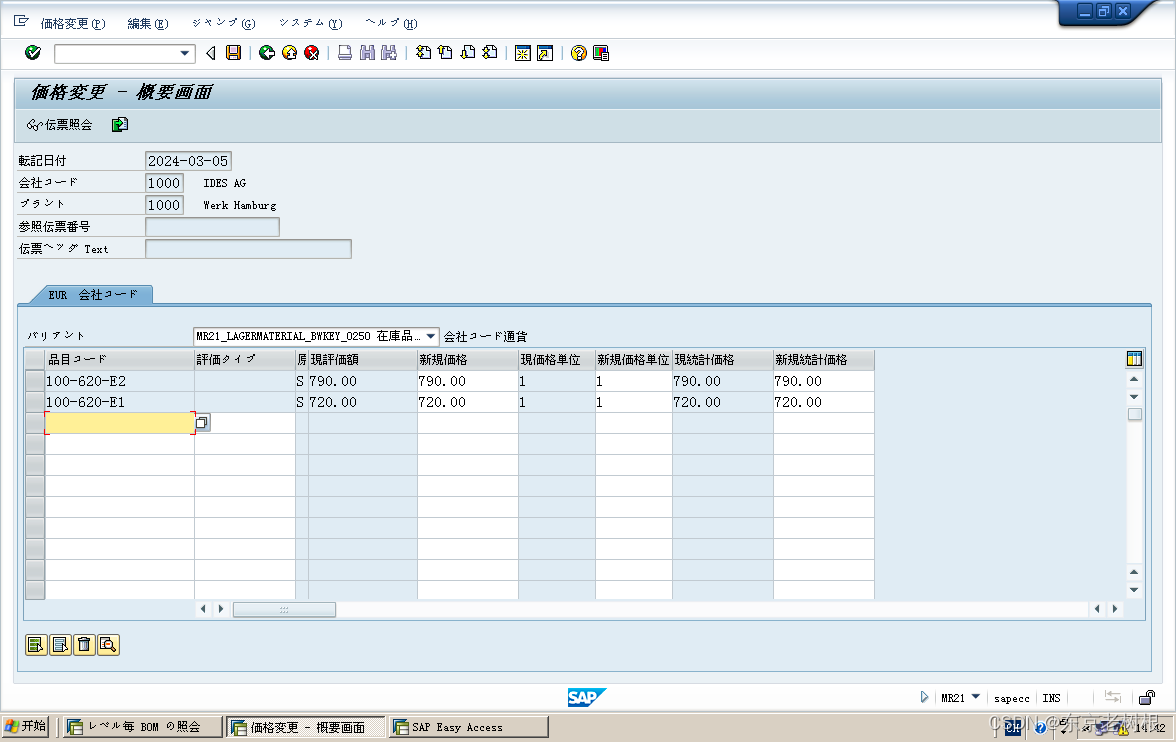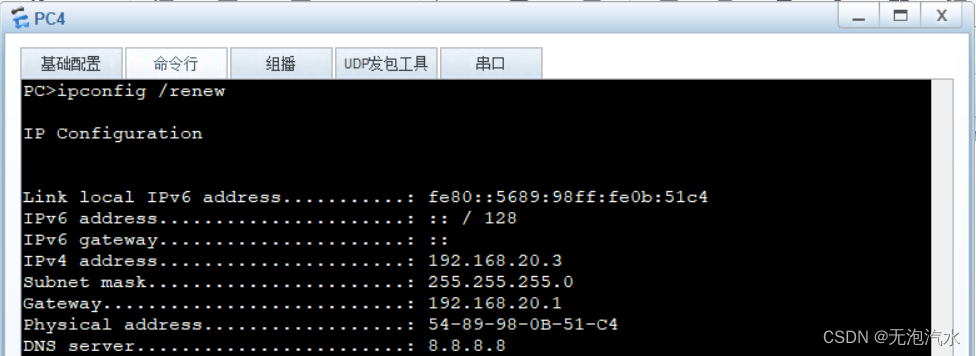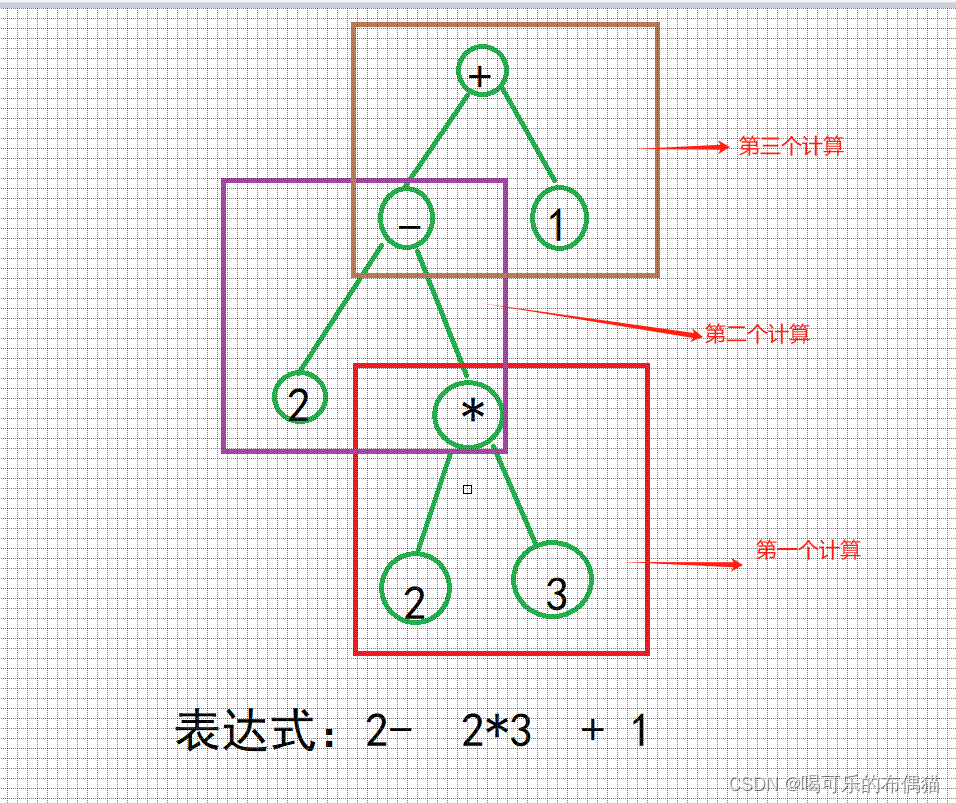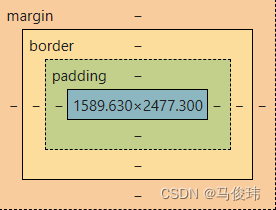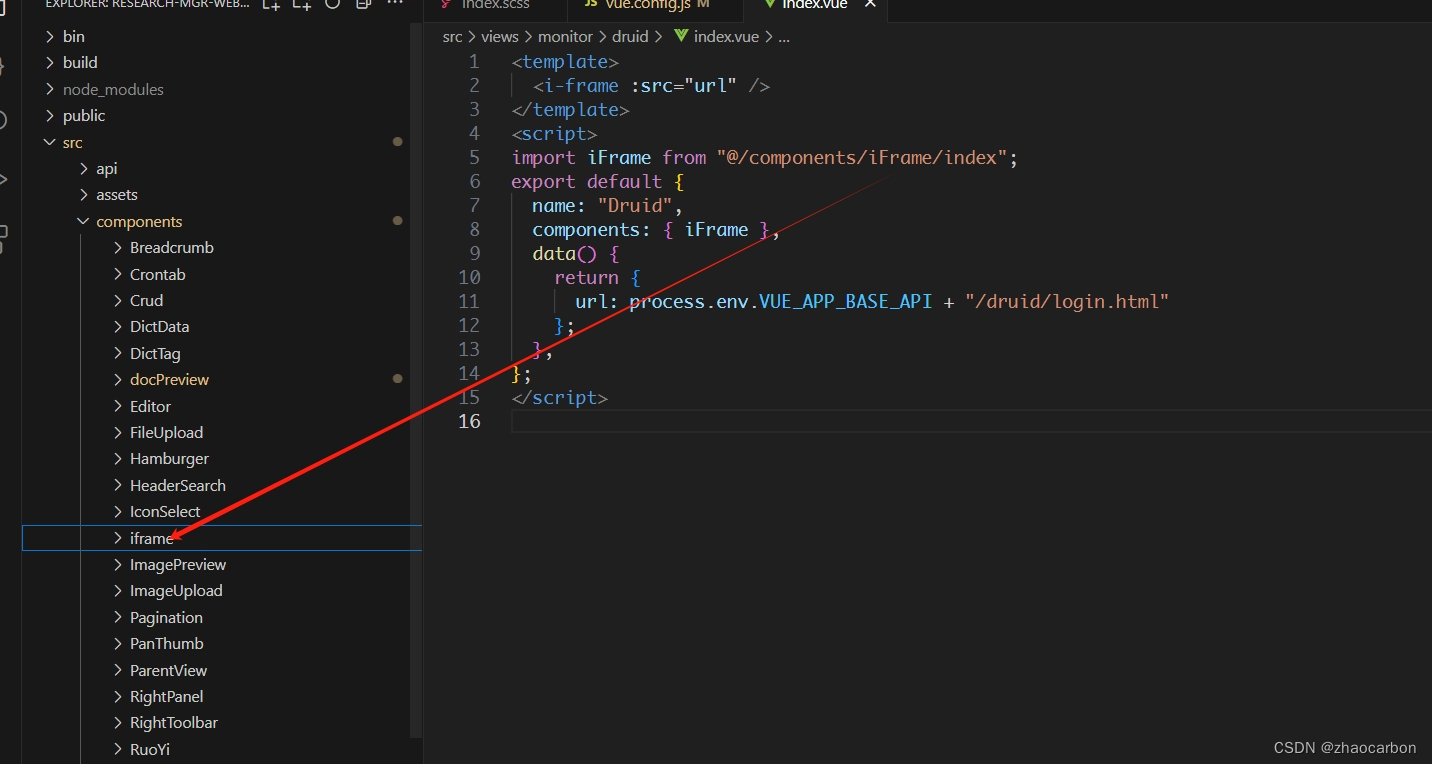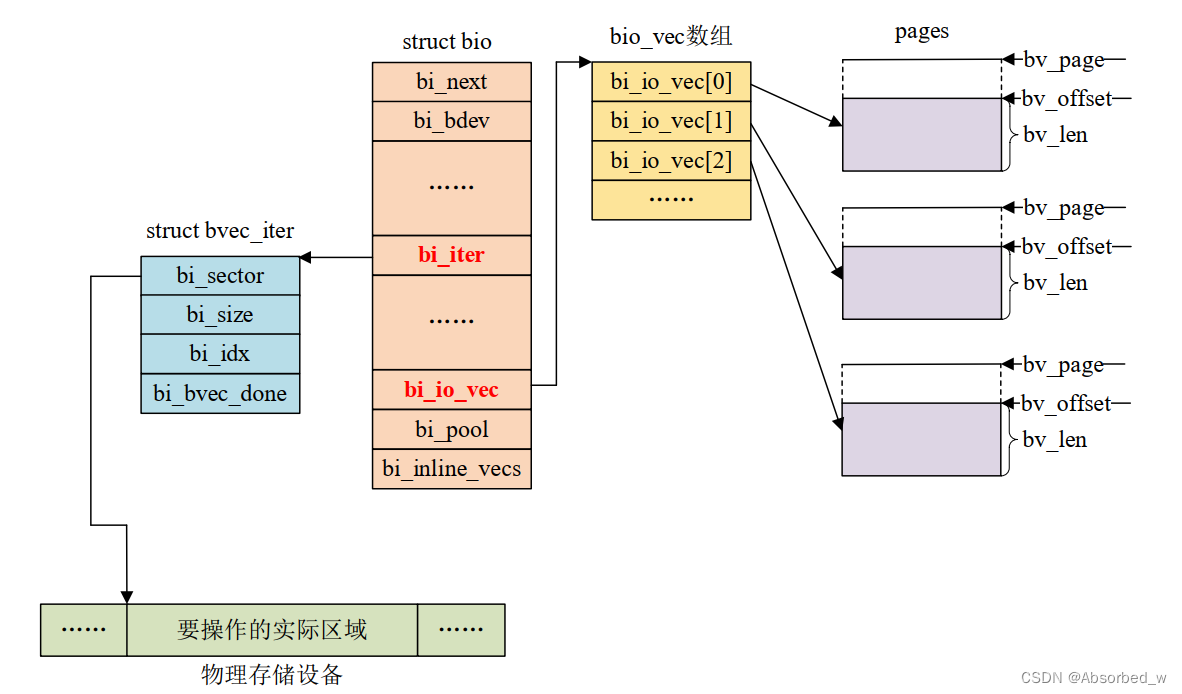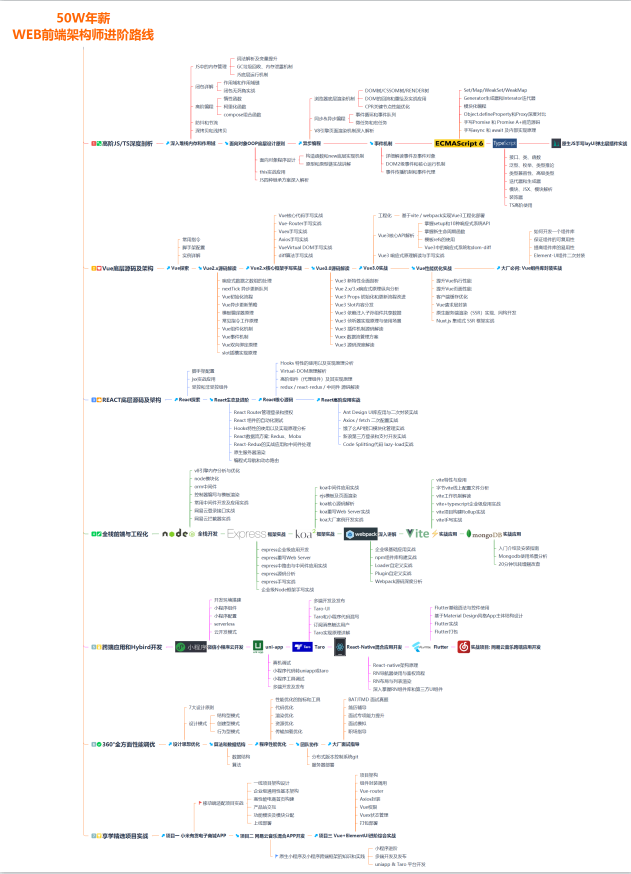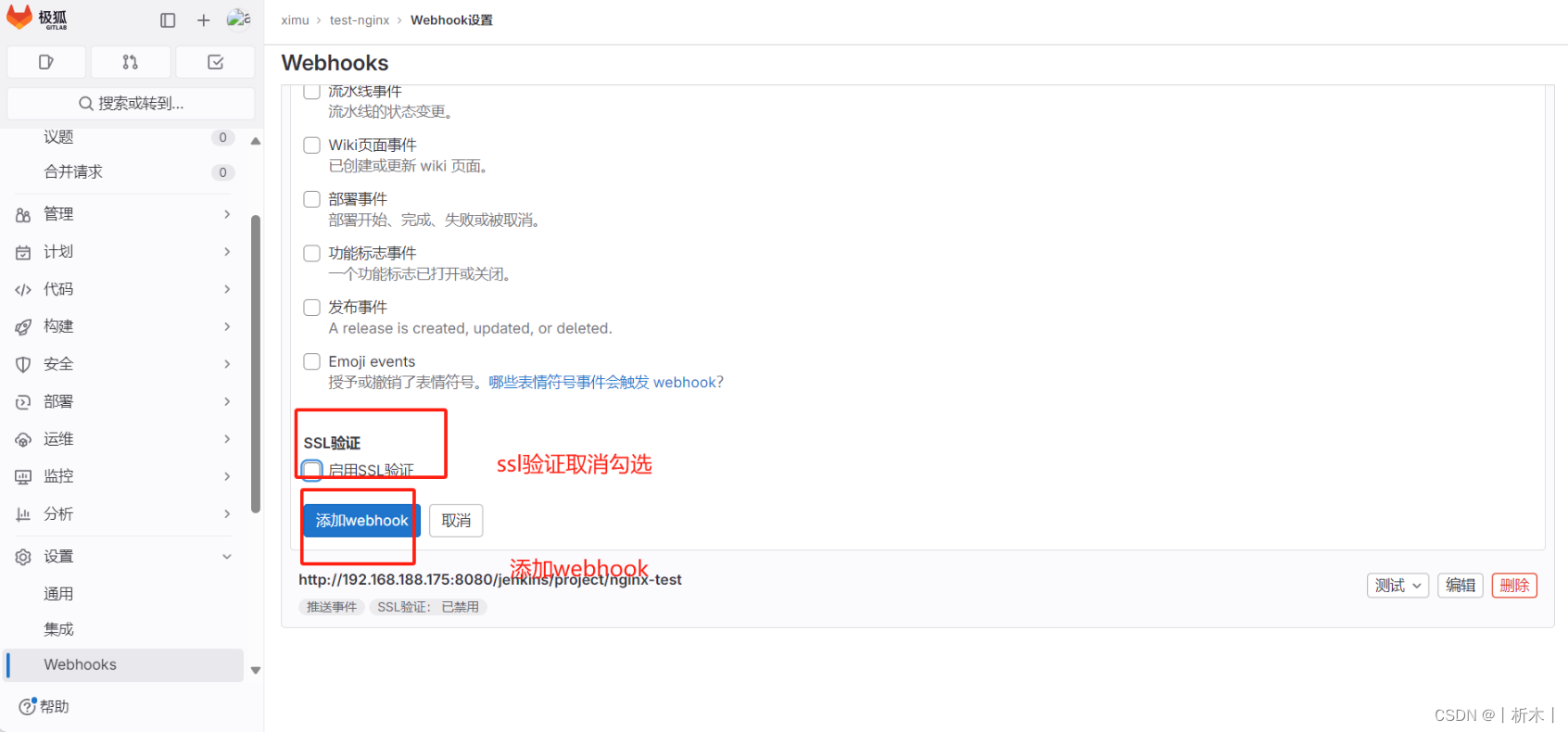用streamlit实现云台控制界面
- 效果图
- PC上的效果
- 手机上的效果
- 源码:
本文演示了,如何用streamlit做一个云台控制界面。功能包括:用户登录,事件的处理,图片的更新
版本信息:
- streamlit_authenticator: 下载链接
- streamlit : 1.31.1
- python: 3.11
修改点:
- streamlit_authenticator 从bcrypt.hashpw改成hashlib.sha256(以提升速度)
效果图
PC上的效果
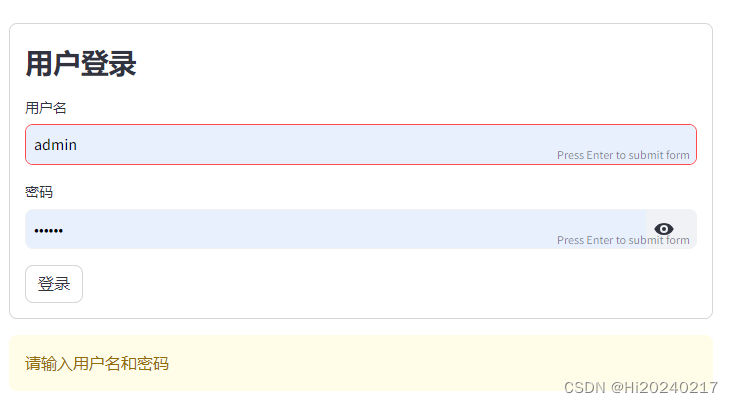
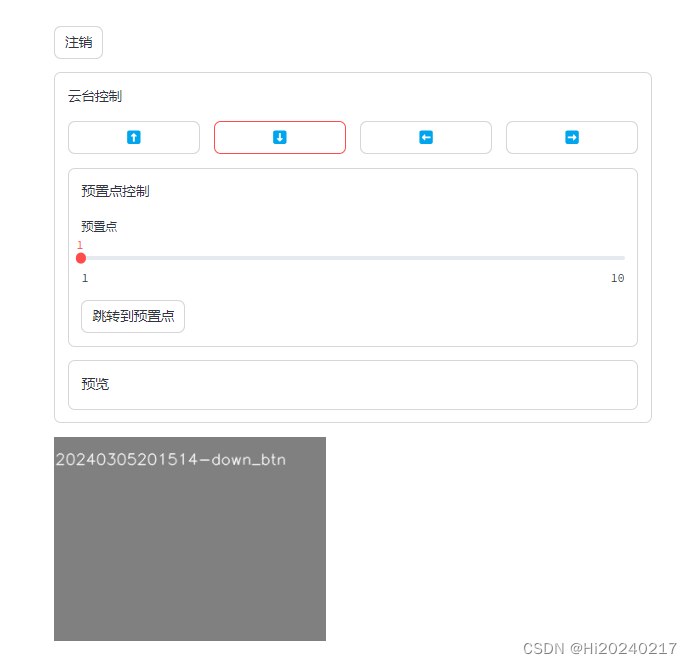
手机上的效果
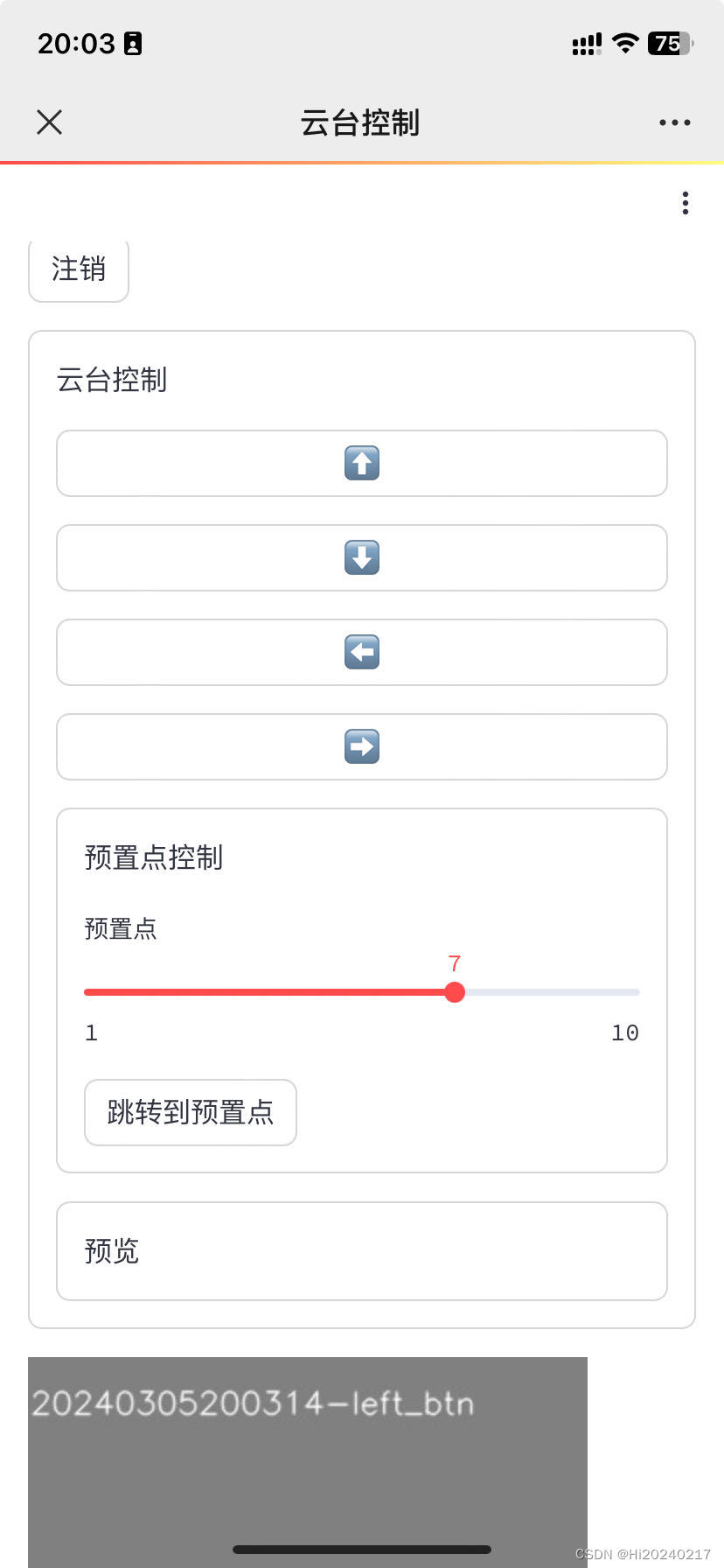
源码:
import streamlit as st #1.31.1
import cv2
import numpy as np
import datetime
import glob
import os
import sys
sys.path.append(".")
import streamlit_authenticator as stauth
import yaml
from yaml.loader import SafeLoader
def get_image(kwargs):
'''
生成图片,删除旧图片
'''
print(kwargs)
image=np.ones((240,320,3),dtype=np.uint8)*128
current_time = datetime.datetime.now()
date_format ='%Y%m%d%H%M%S'
time_string = current_time.strftime(date_format)
for name in glob.glob("img_cache/*.png"):
date_object = datetime.datetime.strptime(os.path.basename(name).split(".")[0], date_format)
if (current_time-date_object).total_seconds()>60:
os.remove(name)
font = cv2.FONT_HERSHEY_SIMPLEX
label=[time_string]
for k,v in kwargs.items():
if v:
label.append(k)
cv2.putText(image, "-".join(label), (1, 32), font, 0.6, (255, 255, 255),1, cv2.LINE_AA)
ok, img = cv2.imencode('.png', image, [cv2.IMWRITE_JPEG_QUALITY,20])
filename="img_cache/{}.png".format(time_string)
with open(filename,"wb") as f:
f.write(img.tobytes())
return filename
def mainContent():
'''
主界面
'''
# 初始化状态
if 'last_image' not in st.session_state:
st.session_state['last_image'] = None
# UI布局
with st.container(border=True):
st.write("云台控制")
col1, col2,col3,col4 = st.columns([0.3,0.3,0.3,0.3])
with col1:
st.button(':arrow_up:',use_container_width=True,kwargs={'type':"up"},key="up_btn")
with col2:
st.button(':arrow_down:',use_container_width=True,kwargs={'type':"down"},key="down_btn")
with col3:
st.button(':arrow_left:',use_container_width=True,kwargs={'type':"left"},key="left_btn")
with col4:
st.button(':arrow_right:',use_container_width=True,kwargs={'type':"right"},key="right_btn")
with st.container(border=True):
st.write("预置点控制")
preset = st.slider('预置点', 1, 10, 1)
st.button('跳转到预置点',use_container_width=False,kwargs={'type':"down"},key="goto_btn")
with st.container(border=True):
st.write("预览")
placeholder = st.empty()
# 事件处理逻辑
if st.session_state.up_btn or st.session_state.down_btn:
with placeholder.container():
st.session_state["last_image"]=get_image({"up_btn":st.session_state.up_btn,"down_btn":st.session_state.down_btn})
if st.session_state.left_btn or st.session_state.right_btn:
with placeholder.container():
st.session_state["last_image"]=get_image({"left_btn":st.session_state.left_btn,"right_btn":st.session_state.right_btn})
if st.session_state.goto_btn:
with placeholder.container():
st.session_state["last_image"]=get_image({"goto_btn":st.session_state.goto_btn,"preset":preset})
if st.session_state["last_image"]:
st.image(st.session_state["last_image"])
if __name__ == "__main__":
# 设置标题,图标等
st.set_page_config(layout="centered",page_title="云台控制",page_icon=":shark:")
# 设置自定义样式
button_styles = {
'width': '54px',
'-webkit-box-align': 'center',
'align-items': 'center',
'-webkit-box-pack': 'center',
'justify-content': 'center',
'display': 'flex',
'padding': '10px'
}
st.write('<style>div.row-widget.stButton{ %s }</style>' % button_styles, unsafe_allow_html=True)
st.markdown('<style>section.css-vk3wp9.eczjsme11{display: none;}</style>', unsafe_allow_html=True)
# 鉴权
with open('config.yaml') as file:
config = yaml.load(file, Loader=SafeLoader)
authenticator = stauth.Authenticate(
config['credentials'],
config['cookie']['name'],
config['cookie']['key'],
config['cookie']['expiry_days'],
config['preauthorized']
)
authenticator.login()
if st.session_state["authentication_status"]:
authenticator.logout()
mainContent()
elif st.session_state["authentication_status"] is False:
st.error('用户名或密码错误')
elif st.session_state["authentication_status"] is None:
st.warning('请输入用户名和密码')