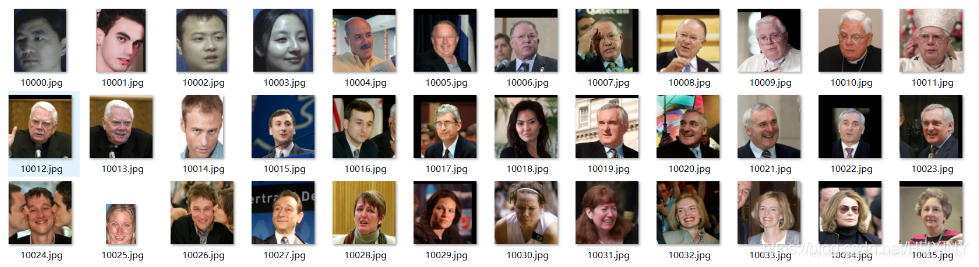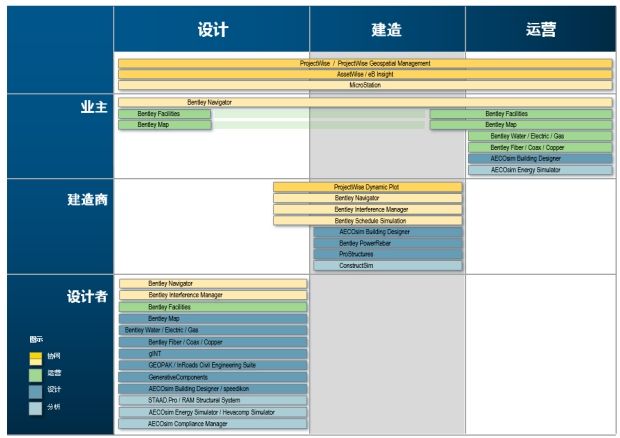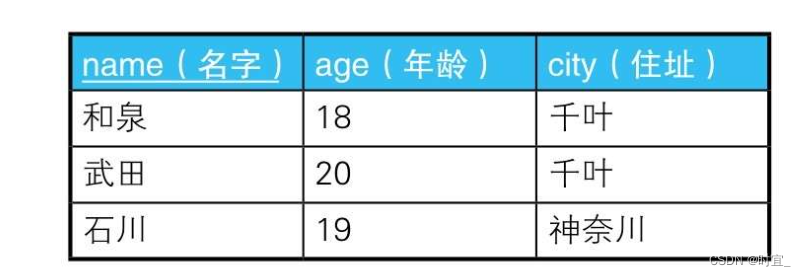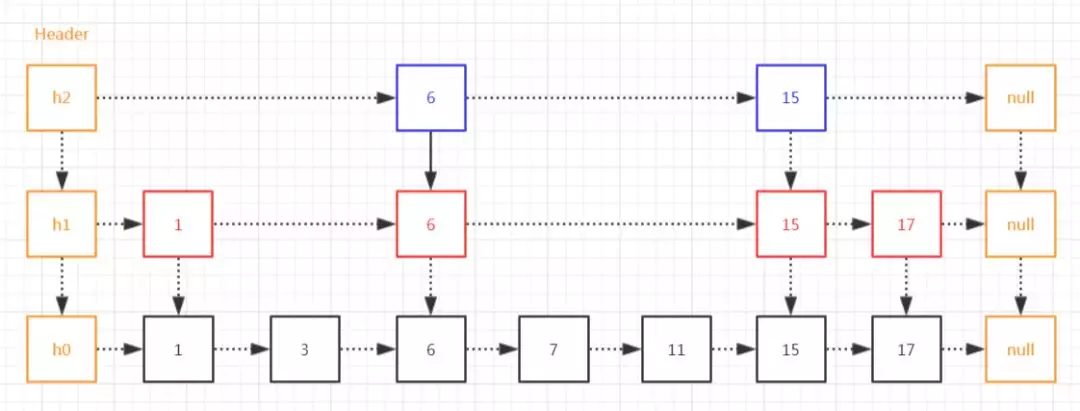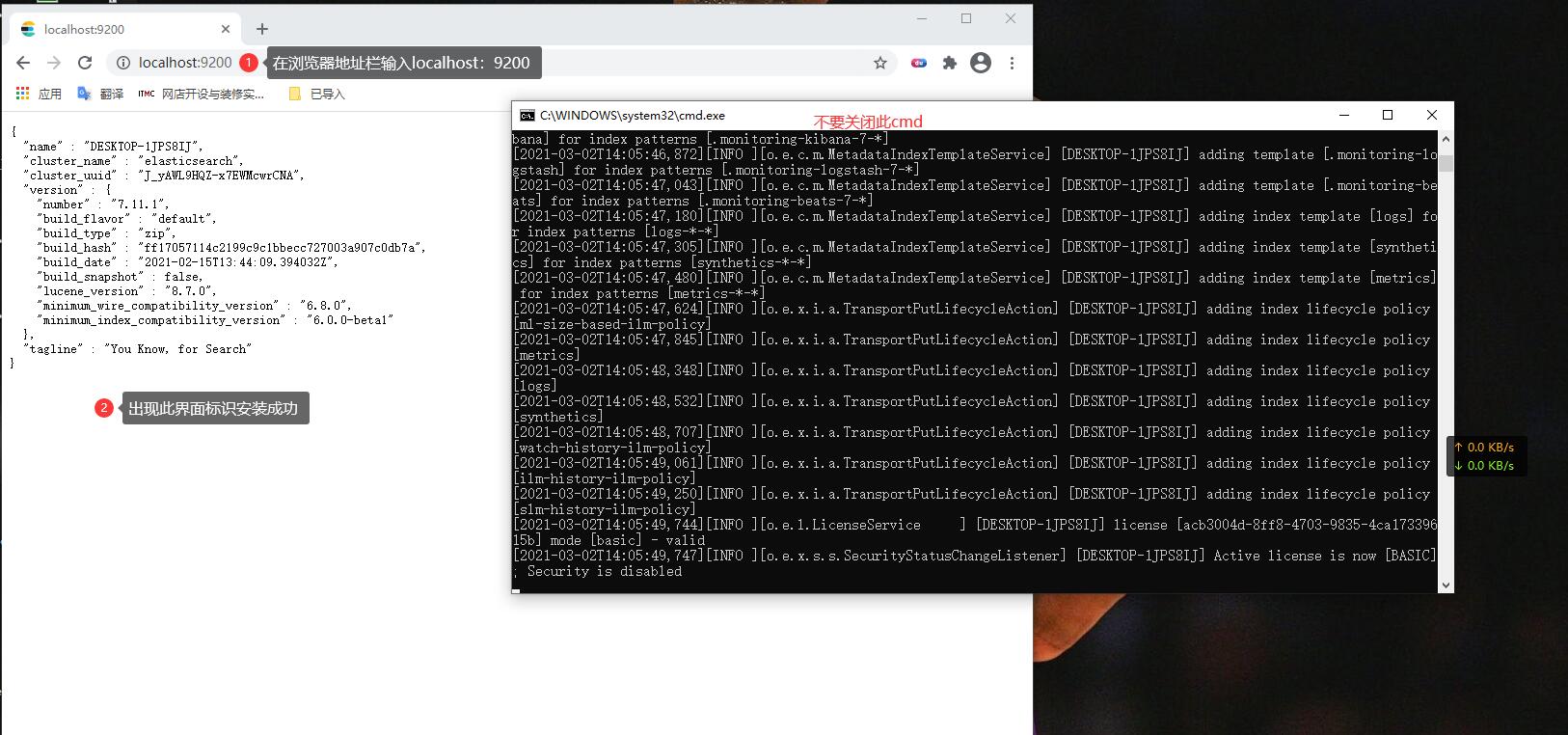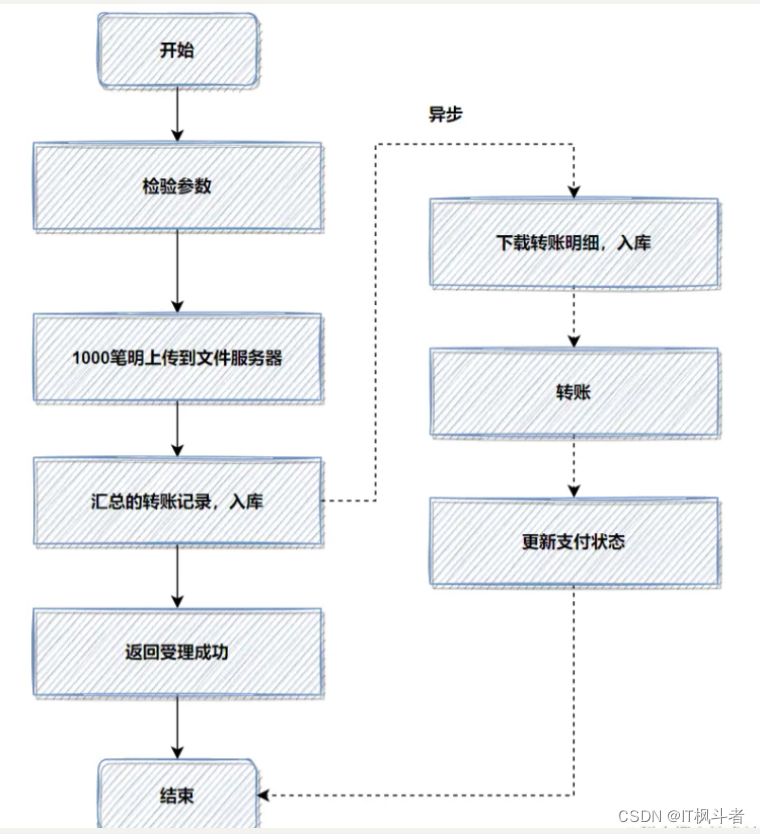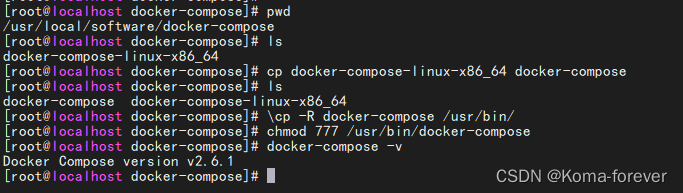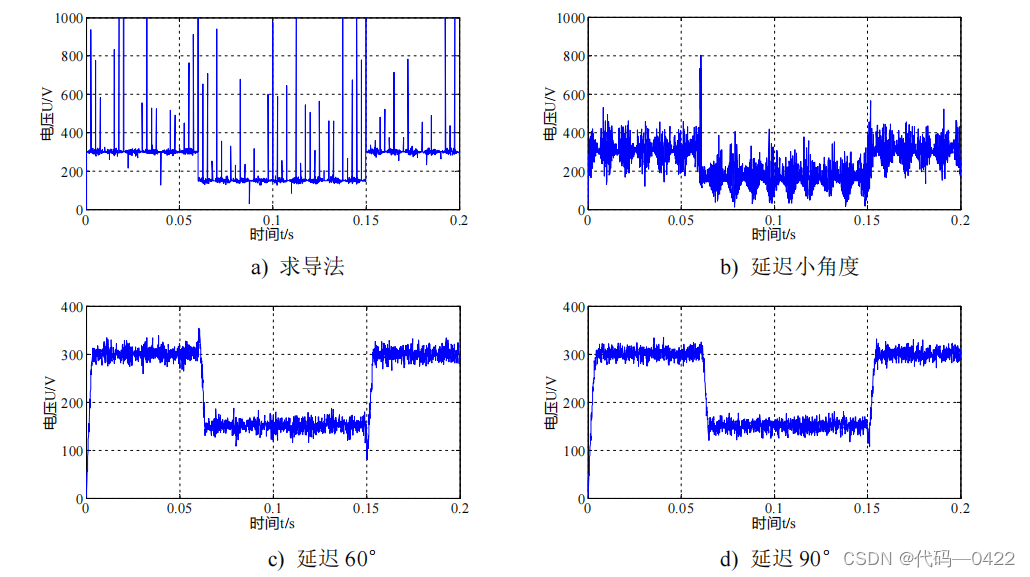echarts疑难杂症
- 1.调整柱状图、饼图的大小
- 2.嵌套饼图且颜色保持一致
- 3.并排展示饼图且中间展示文字
- 4.折线图(柱状图)双y轴
- 5.使用echarts5
- 6.图形不展示的问题
1.调整柱状图、饼图的大小
//柱状图主要根据grid属性中的top/bottom/left/right属性调整大小
let option = {
grid: {
left: 25,
right: 25,
bottom:25,
top:25,
containLabel: true, // 保证label不会被挤掉
},
}
//饼图调整主要根据radius调整饼图的大小(官方描述:数组的第一项是内半径,第二项是外半径),
//调整位置依旧可以按照上下左右以及center属性
//radius[0](案例中的40%,数值越大则越细,反之越粗),
//radius[1](案例中的70%,数值越大则图越大,反之越小)
let option = {
series: [
{
type: "pie",
left: 25,
right: 25,
bottom:25,
top:25,
radius: ["40%", "70%"],
center: ["50%", "50%"],
avoidLabelOverlap: false,
}
]
}
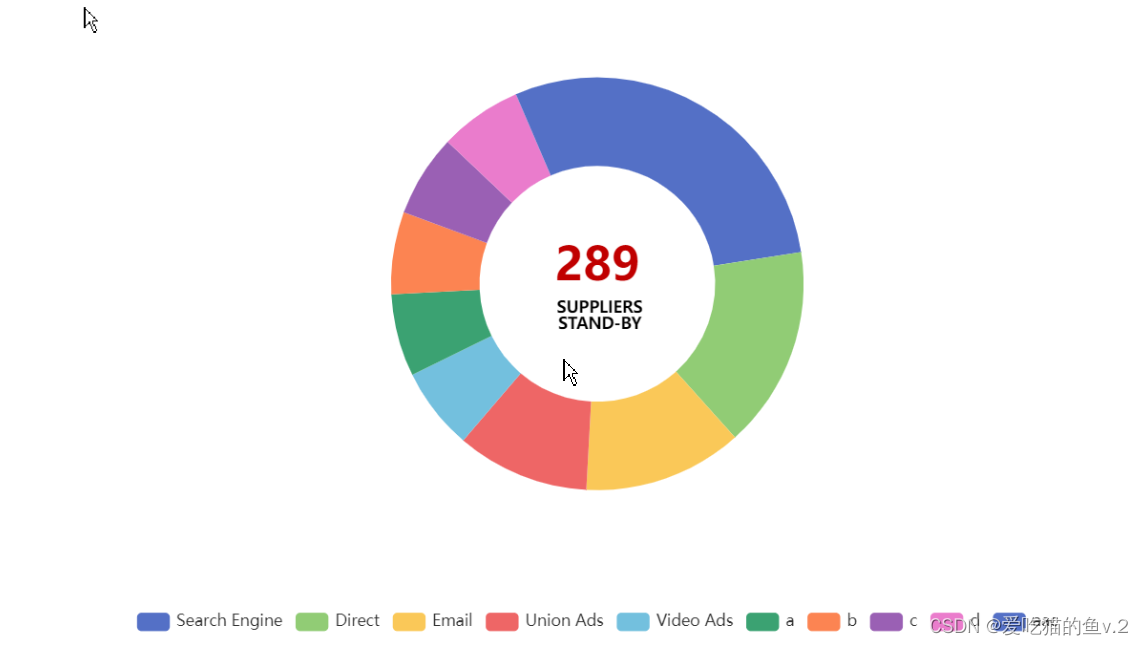
2.嵌套饼图且颜色保持一致

可以参考该博主
3.并排展示饼图且中间展示文字
//并排展示饼图需要注意center属性,具体摆放位置可以自己调
//展示文字主要取决于formatter属性,如果里面文字过多或者多行文字,
//可以通过"{aaa|我叫aaa}"+"\n"+"{bbb|我叫bbb}",则下面可以通过rich属性去给前面设置的aaa或bbb设置单独样式
let option = {
series: [
{
type: "pie",
center: ["12.5%", "50%"],
radius: ["75%", "90%"],
data: [
{
value: 28,
name: "Quoted",
label: {
position: "center",
formatter: "{proportion|13/15}" + "\n" + "{title|Quoted}",
rich: {
proportion: {
fontSize: 12,
fontFamily: "微软雅黑",
fontWeight: 700,
color: "#000",
lineHeight: 20,
},
title: {
fontSize: 10,
fontFamily: "微软雅黑",
color: "#7e7e7e",
},
},
},
itemStyle: {
color: "#00af50",
},
},
{
value: 13,
name: "",
label: {
show: false,
},
itemStyle: {
color: "#a6a6a7",
},
},
],
},
{
type: "pie",
center: ["37.5%", "50%"],
radius: ["75%", "90%"],
data: [
{
value: 26,
name: "Shortlist",
label: {
position: "center",
formatter: "{proportion|11/15}" + "\n" + "{title|Shortlist}",
rich: {
proportion: {
fontSize: 12,
fontFamily: "微软雅黑",
fontWeight: 700,
color: "#000",
lineHeight: 20,
},
title: {
fontSize: 10,
fontFamily: "微软雅黑",
color: "#7e7e7e",
},
},
textStyle: {
color: "#000",
fontSize: 12,
},
},
itemStyle: {
color: "#c00000",
},
},
{
value: 15,
name: "",
label: {
show: false,
},
itemStyle: {
color: "#a6a6a7",
},
},
],
},
{
type: "pie",
center: ["62.5%", "50%"],
radius: ["75%", "90%"],
data: [
{
value: 26,
name: "Sampling",
label: {
position: "center",
formatter: "{proportion|11/15}" + "\n" + "{title|Sampling}",
rich: {
proportion: {
fontSize: 12,
fontFamily: "微软雅黑",
fontWeight: 700,
color: "#000",
lineHeight: 20,
},
title: {
fontSize: 10,
fontFamily: "微软雅黑",
color: "#7e7e7e",
},
},
},
itemStyle: {
color: "#bc9200",
},
},
{
value: 11,
name: "",
label: {
show: false,
},
itemStyle: {
color: "#a6a6a7",
},
},
],
},
{
type: "pie",
center: ["87.5%", "50%"],
radius: ["75%", "90%"],
data: [
{
value: 2,
name: "Ordered",
label: {
position: "center",
formatter: "{proportion|2/15}" + "\n" + "{title|Ordered}",
rich: {
proportion: {
fontSize: 12,
fontFamily: "微软雅黑",
fontWeight: 700,
color: "#000",
lineHeight: 20,
},
title: {
fontSize: 10,
fontFamily: "微软雅黑",
color: "#7e7e7e",
},
},
// textStyle: {
// color: "#000",
// fontSize: 12,
// },
},
itemStyle: {
color: "#92d14f",
},
},
{
value: 17,
name: "",
label: {
show: false,
},
itemStyle: {
color: "#a6a6a7",
},
},
],
},
],
};
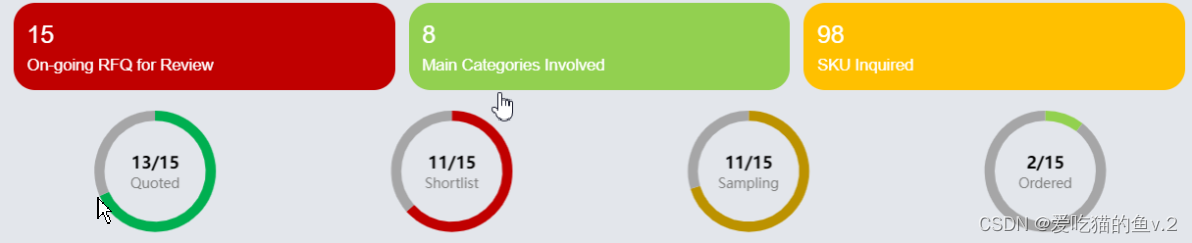
4.折线图(柱状图)双y轴
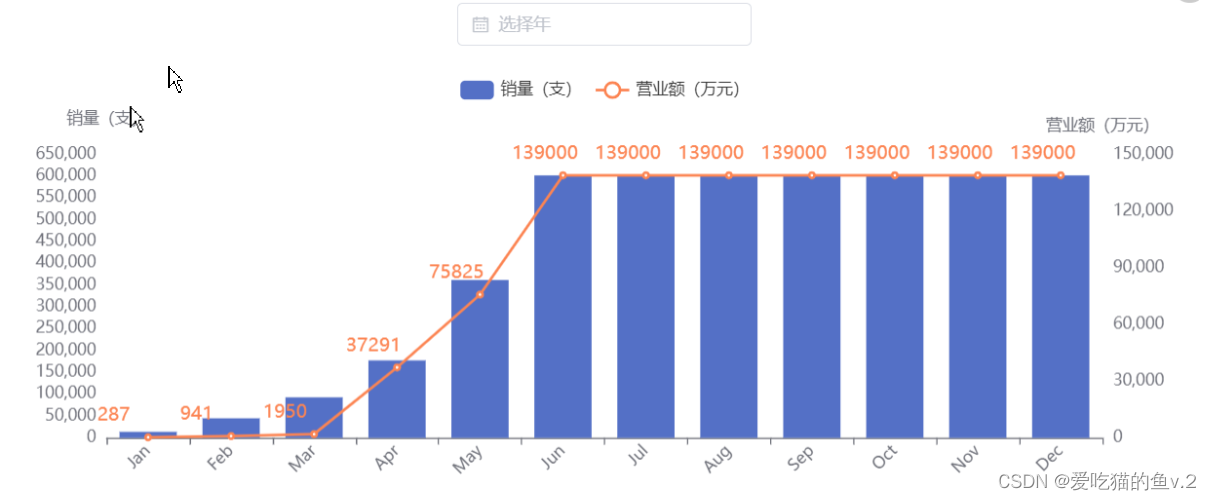
5.使用echarts5
//安装
npm i echarts5 -S
//引用
import * as echarts5 from "echarts5";
//添加图表后使用
const pieItem = echarts5.init(this.$refs.pieItem);
pieItem.setOption(option);
注意:在vue中使用echarts时,一定得放到mounted生命周期,必须得dom元素挂载后再去渲染,如果是react中则放到useEffect中
6.图形不展示的问题
1.可能是放错了生命周期,例如在vue中,放到了created钩子中,必须放到dom挂载后
2.宽高没有设置,如果不展示,可以先审查元素,如果canvas中的height或width为0也不展示
按需引入等具体配置请