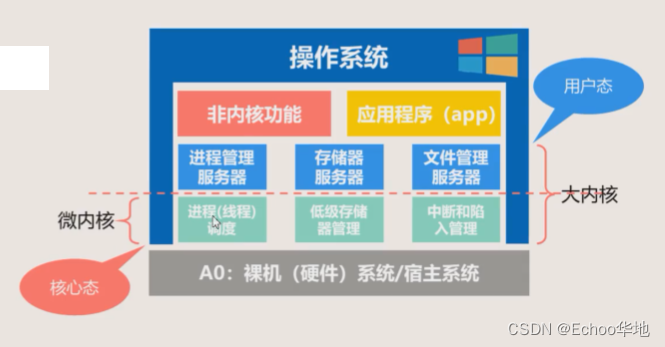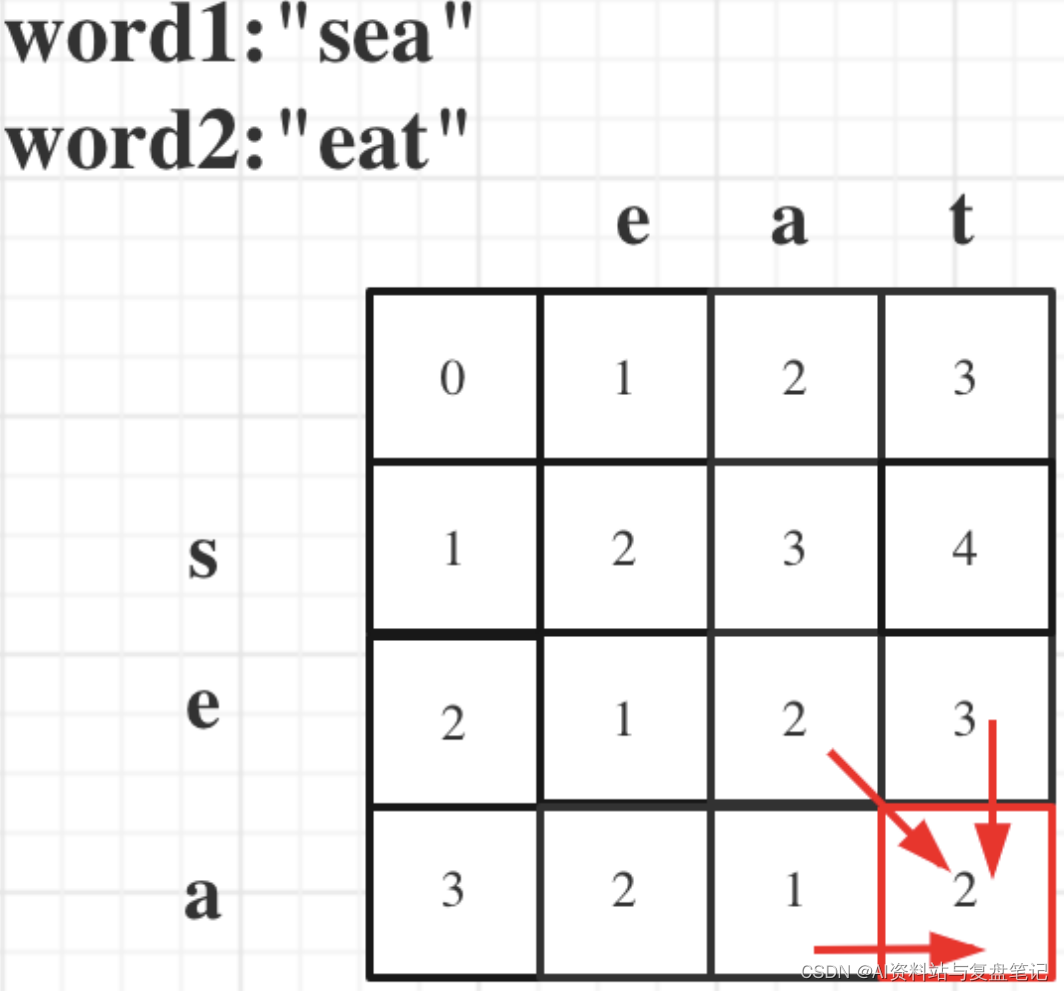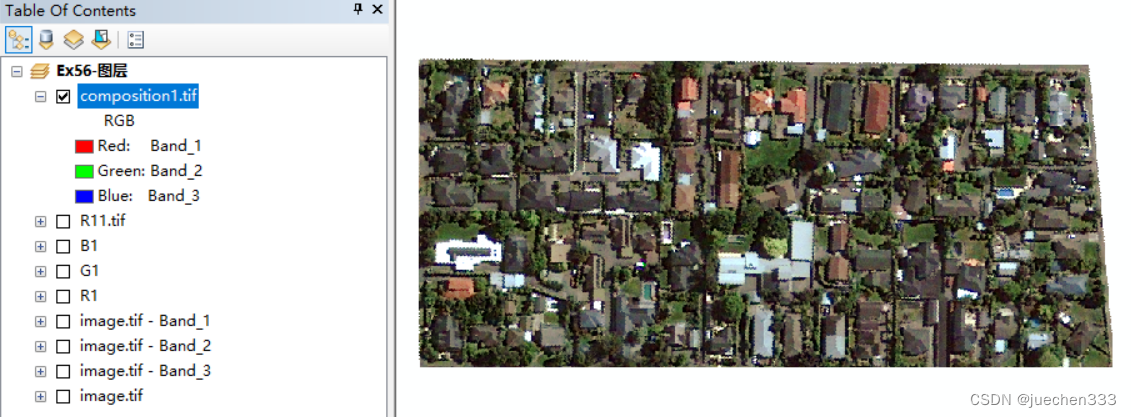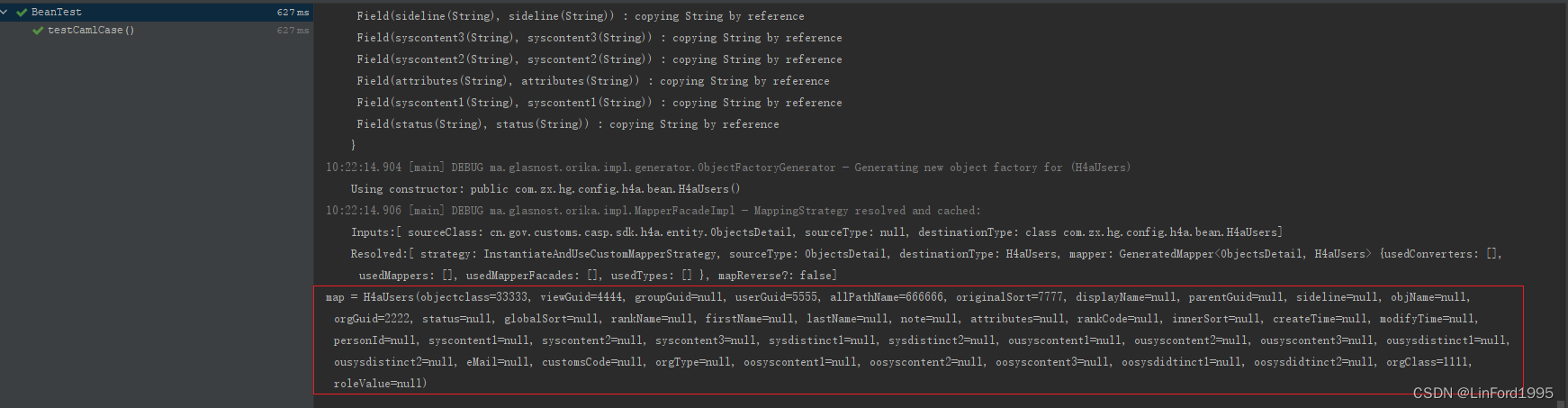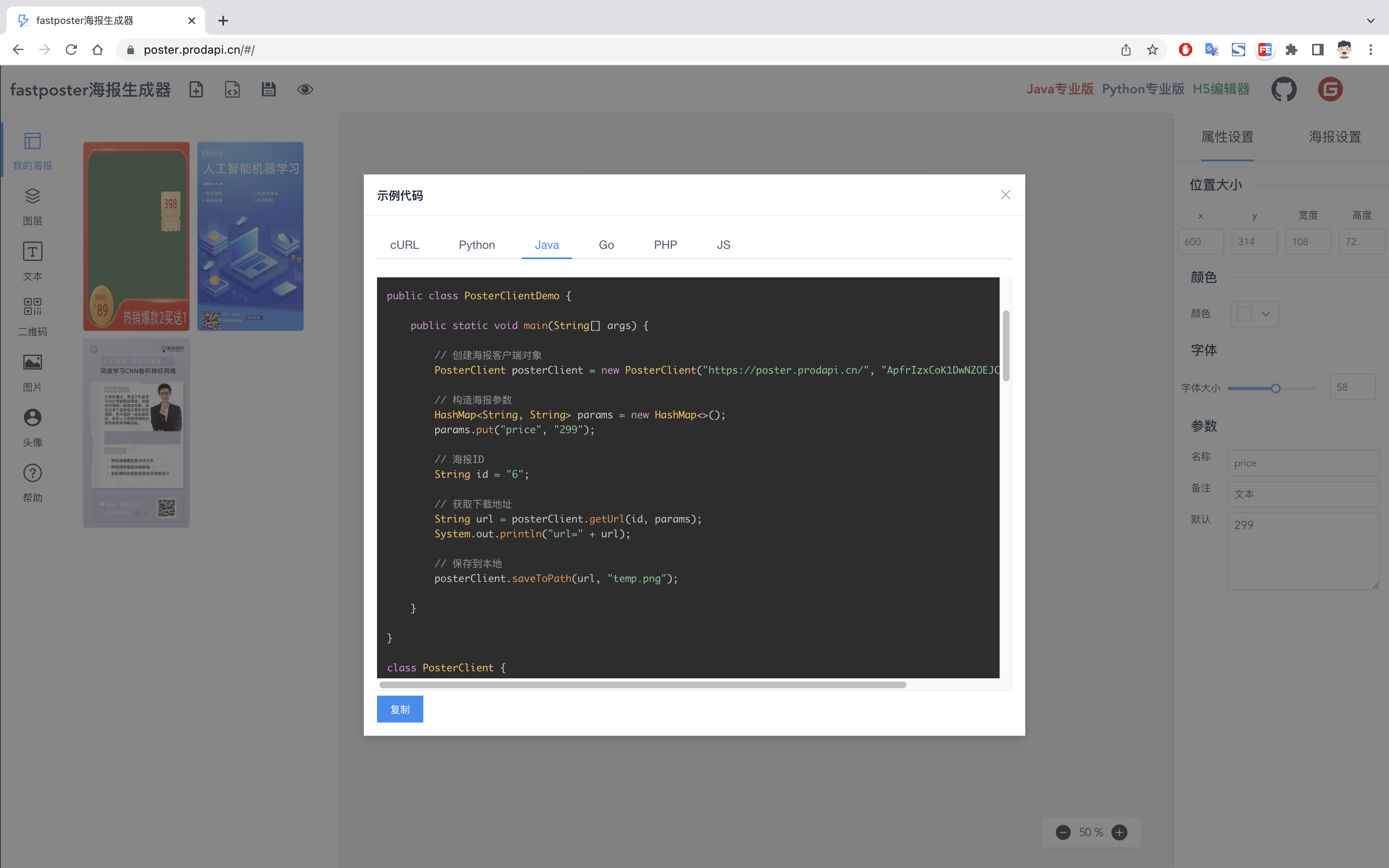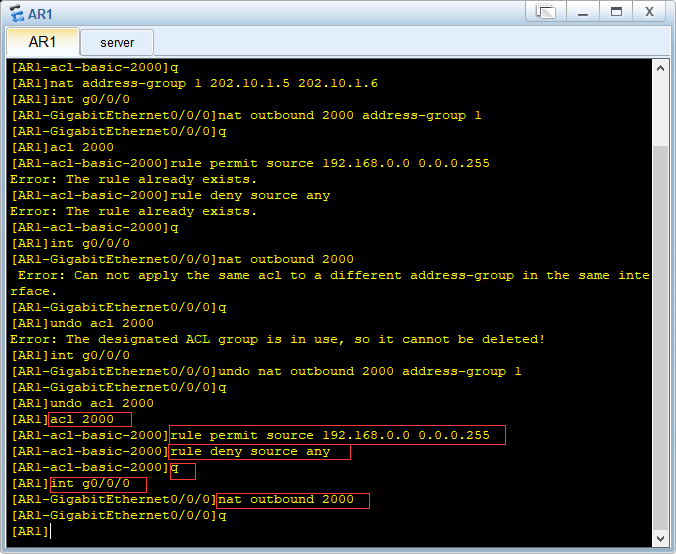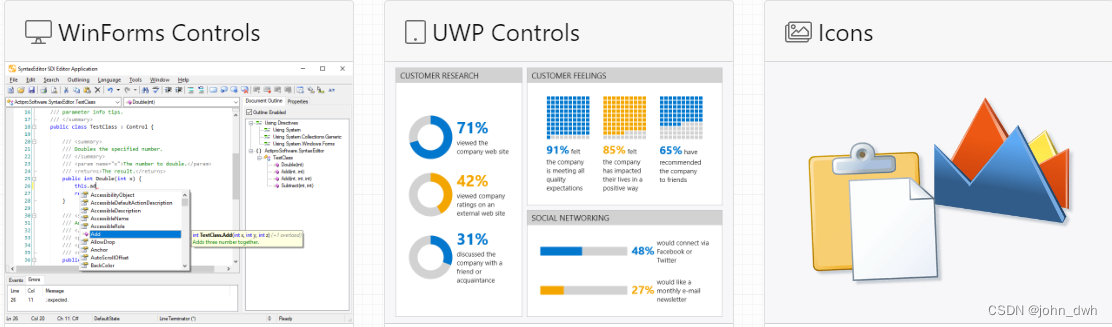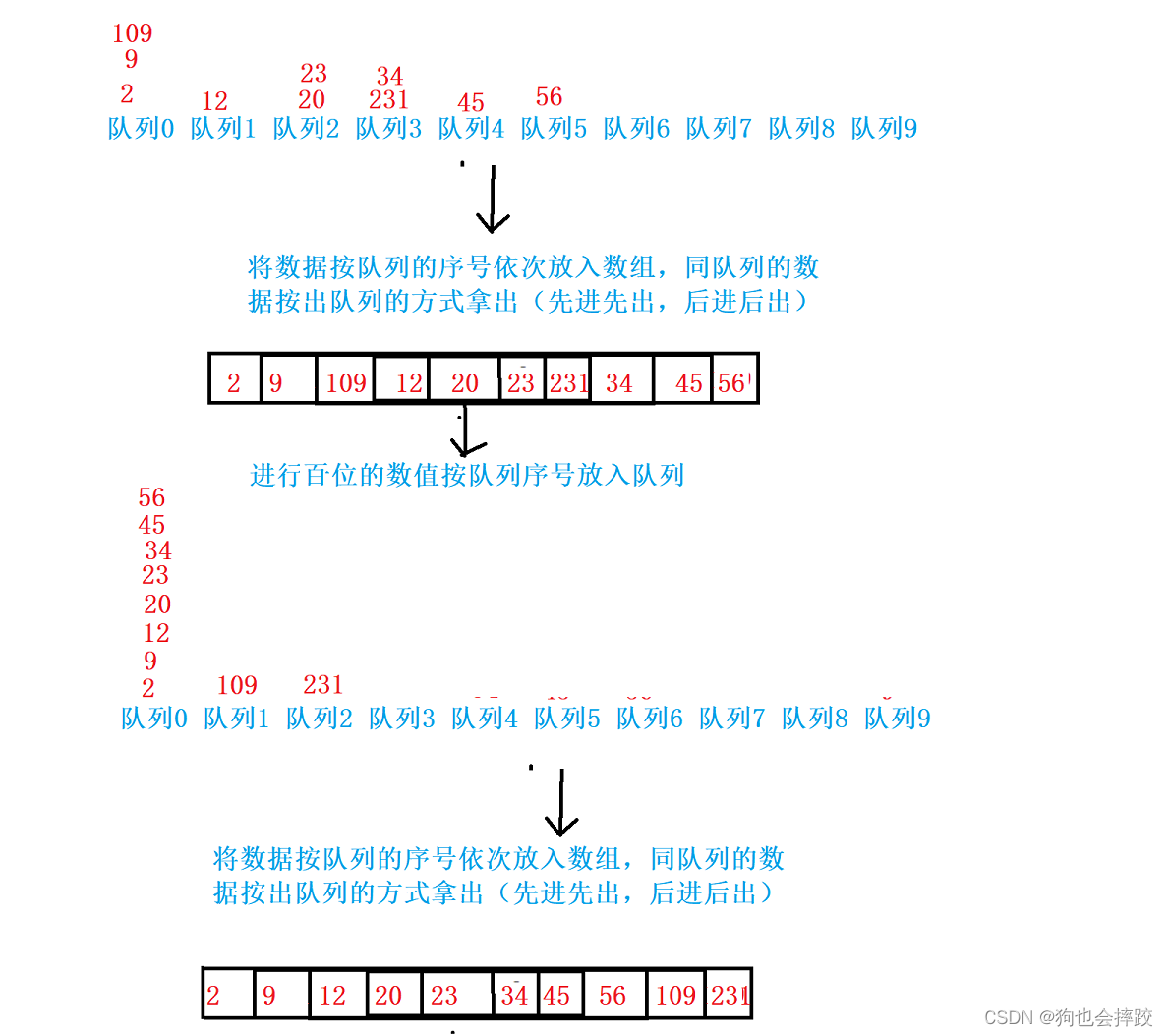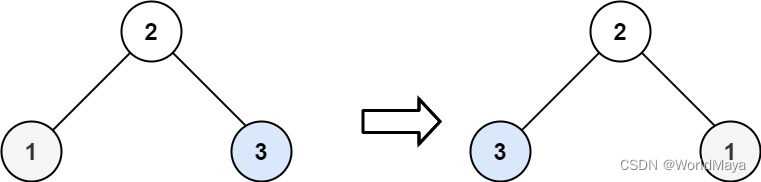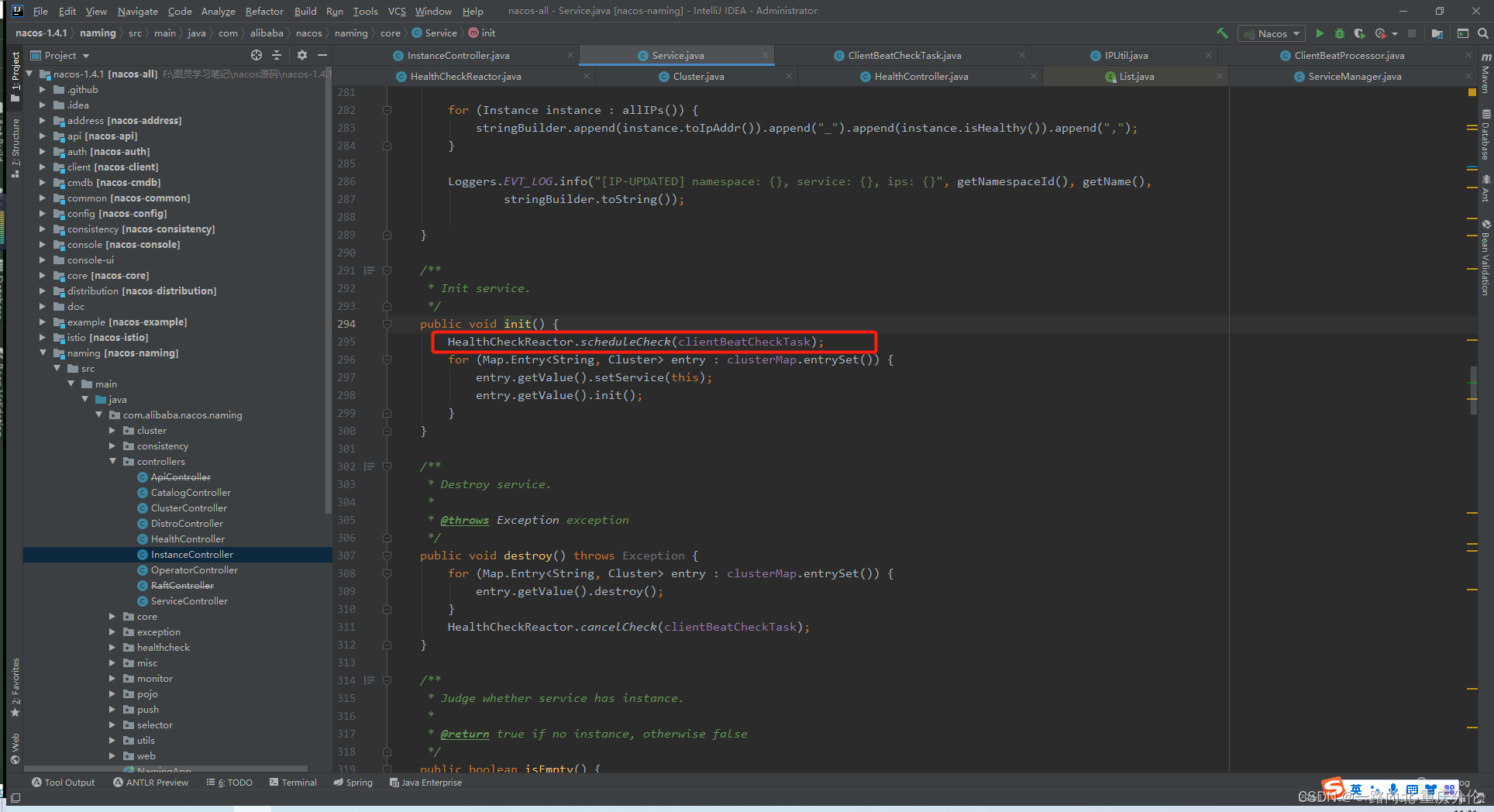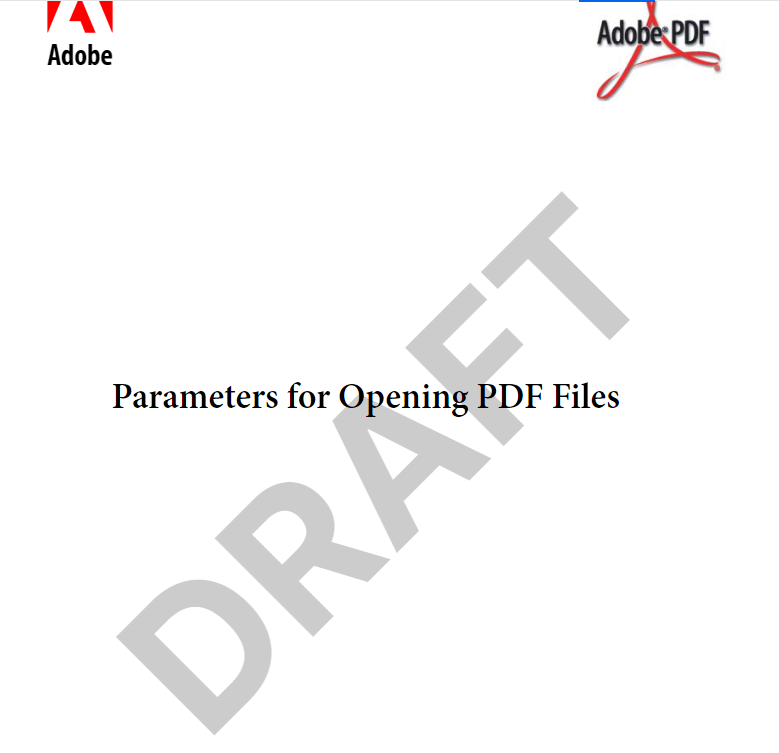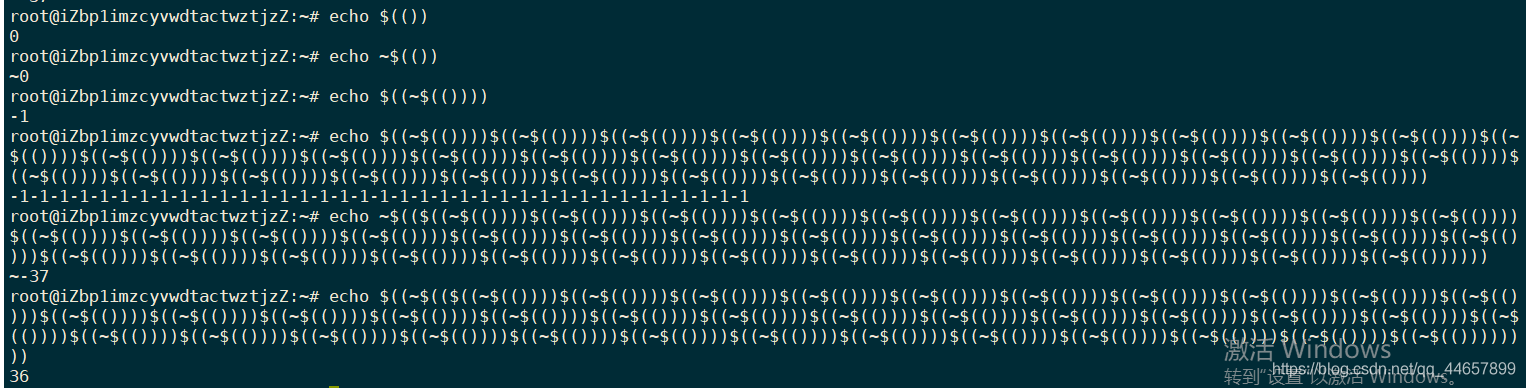书接上回,在第二集我们成功安装了mysql数据库,并通过nodejs服务器关联到数据库,并成功更改了数据库中的数据。这一集呢,主要是进行一个前端vue2项目的构建,后面如果大家想要看vue3的话可以后续更新,毕竟现在vue2还是主流。
一、如何快速搭建一个vue项目
本文主要适用于一些有一定的技术经验的同学学习,当然,如果有问题也可以随时留言提问,那我们就能简洁的就简洁。
通过vue ui 快速搭建一个vue项目,在终端运行vue ui 指令(前提安装了vue-cli),然后会在本地启动一个服务器专门用于项目的配置,配置完就会自动生成一个vue项目了。
运行成功后会进入一下页面,然后开始新建项目就可以了。
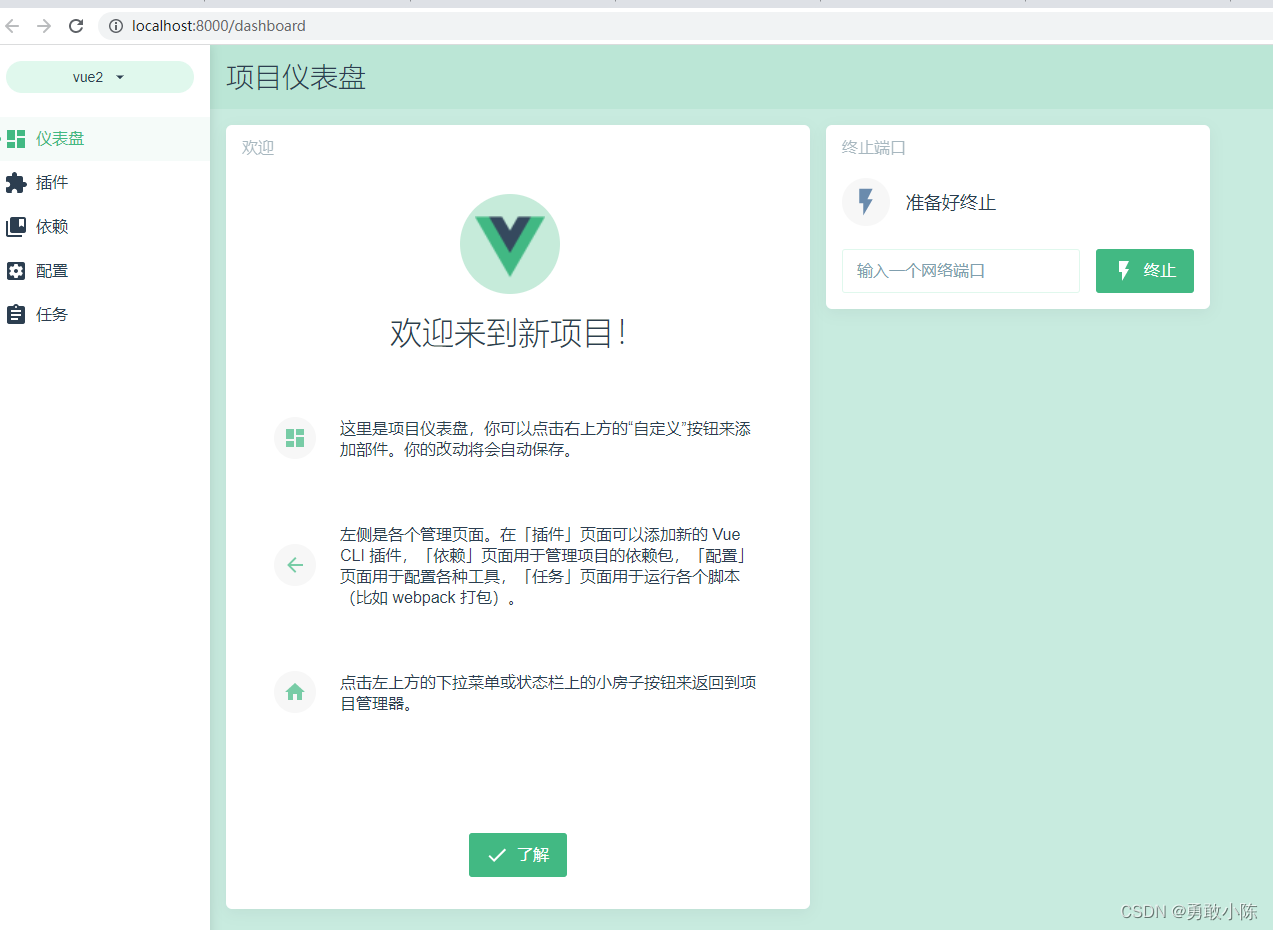
然后根据自己需要进行相关的配置,建议加上VueRouter Vuex lass后面开发会用到。
通过yarn serve 运行项目
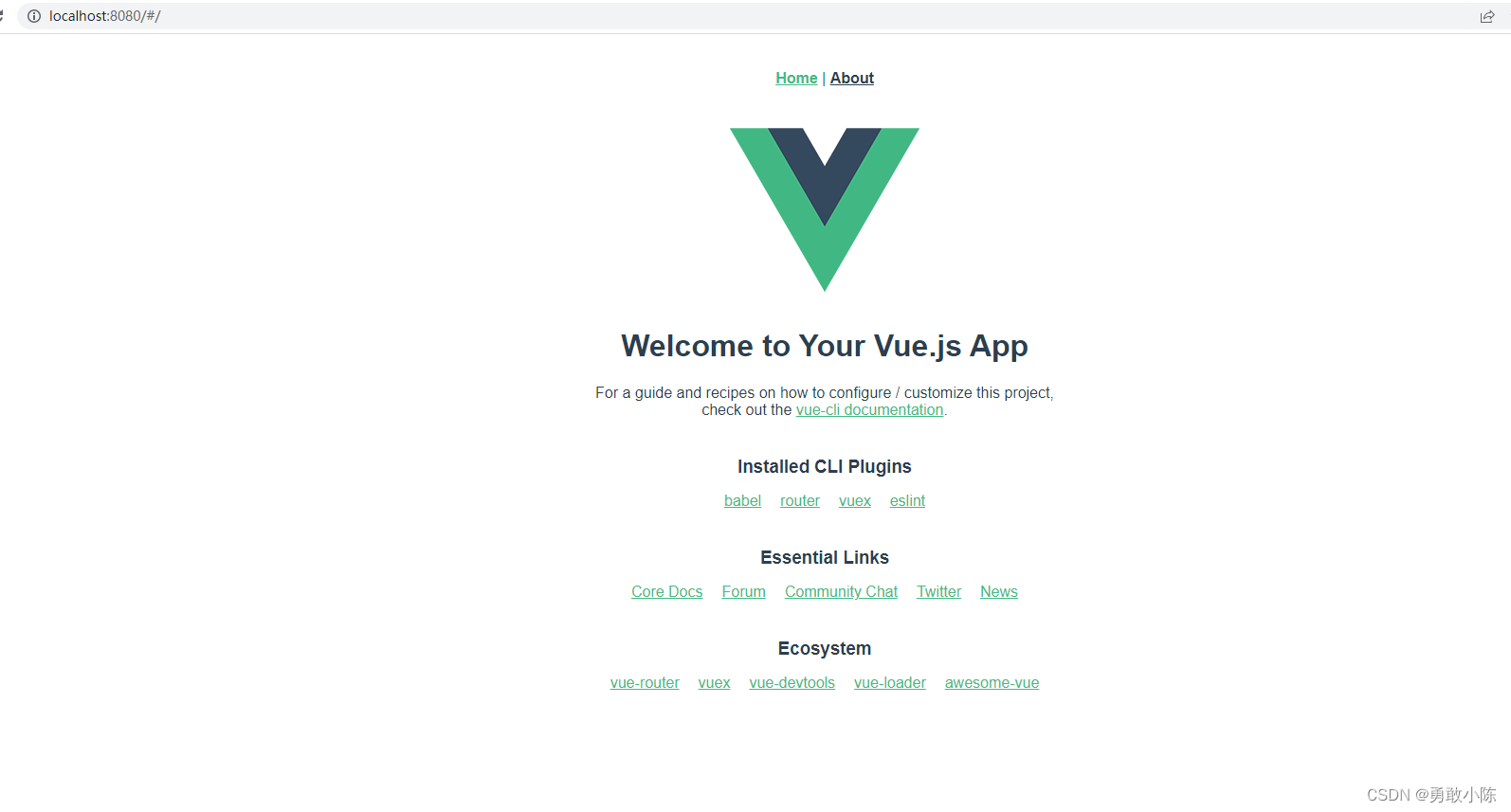
二、关于项目的初始配置
关闭eslint语法检测
在vue.config.js文件中新增lintOnSave:false 用于关闭eslint语法检测
const { defineConfig } = require('@vue/cli-service')
module.exports = defineConfig({
transpileDependencies: true,
lintOnSave:false
})
取消浏览器默认样式
在assets中新建style文件夹,新建reset.css文件用于重置浏览器样式。
清除浏览器默认样式
/**
* Eric Meyer's Reset CSS v2.0 (http://meyerweb.com/eric/tools/css/reset/)
* http://cssreset.com
*/
html, body, div, span, applet, object, iframe,
h1, h2, h3, h4, h5, h6, p, blockquote, pre,
a, abbr, acronym, address, big, cite, code,
del, dfn, em, img, ins, kbd, q, s, samp,
small, strike, strong, sub, sup, tt, var,
b, u, i, center,
dl, dt, dd, ol, ul, li,
fieldset, form, label, legend,
table, caption, tbody, tfoot, thead, tr, th, td,
article, aside, canvas, details, embed,
figure, figcaption, footer, header,
menu, nav, output, ruby, section, summary,
time, mark, audio, video, input {
margin: 0;
padding: 0;
border: 0;
font-size: 100%;
font-weight: normal;
vertical-align: baseline;
}
/* HTML5 display-role reset for older browsers */
article, aside, details, figcaption, figure,
footer, header, menu, nav, section {
display: block;
}
body {
line-height: 1;
}
blockquote, q {
quotes: none;
}
blockquote:before, blockquote:after,
q:before, q:after {
content: none;
}
table {
border-collapse: collapse;
border-spacing: 0;
}
/* custom */
a {
color: #7e8c8d;
text-decoration: none;
-webkit-backface-visibility: hidden;
}
li {
list-style: none;
}
::-webkit-scrollbar {
width: 5px;
height: 5px;
}
::-webkit-scrollbar-track-piece {
background-color: rgba(0, 0, 0, 0.2);
-webkit-border-radius: 6px;
}
::-webkit-scrollbar-thumb:vertical {
height: 5px;
background-color: rgba(125, 125, 125, 0.7);
-webkit-border-radius: 6px;
}
::-webkit-scrollbar-thumb:horizontal {
width: 5px;
background-color: rgba(125, 125, 125, 0.7);
-webkit-border-radius: 6px;
}
html, body {
width: 100%;
}
body {
-webkit-text-size-adjust: none;
-webkit-tap-highlight-color: rgba(0, 0, 0, 0);
}
html{
height: 100%;
width: 100%;
background: #f3f3f3;
}
在app.vue文件中引入
<template>
<div id="app">
<router-view/>
</div>
</template>
<style lang="less">
@import "../src/assets/style/reset.css";
</style>
然后我们发现这种相对路径的引入,太过于臃肿且不好维护,然后我们这边通过@符号引入的方式进行配置,简化组件以及文件的引入,提高项目的开发和维护。
安装path模块
npm install path --save
在vue.config.js文件中进行配置,我只配置的了src文件通过@对应,当然也可以配置其他文件,根据项目不同进行可选配置
const { defineConfig } = require('@vue/cli-service')
//配置@引入
const path = require("path");
function resolve(dir) {
return path.join(__dirname, dir);
}
module.exports = defineConfig({
transpileDependencies: true,
lintOnSave:false,
chainWebpack: config => {
config.resolve.alias
.set("@", resolve("src"))
},
})然后,我们就可以通过@符号进行文件的引入了
<template>
<div id="app">
<router-view/>
</div>
</template>
<style lang="less">
@import "@/assets/style/reset.css";
</style>
三、总结
本集只进行了基础配置的讲解,关于router、vuex以及组件封装路由传参等知识,会随着项目的开发循序渐进的进行讲解。
下集预告:nodejs+vue+element+eachers构建开源项目大型连续剧(4)对nodejs服务器进行模块化的开发、编写注册接口。