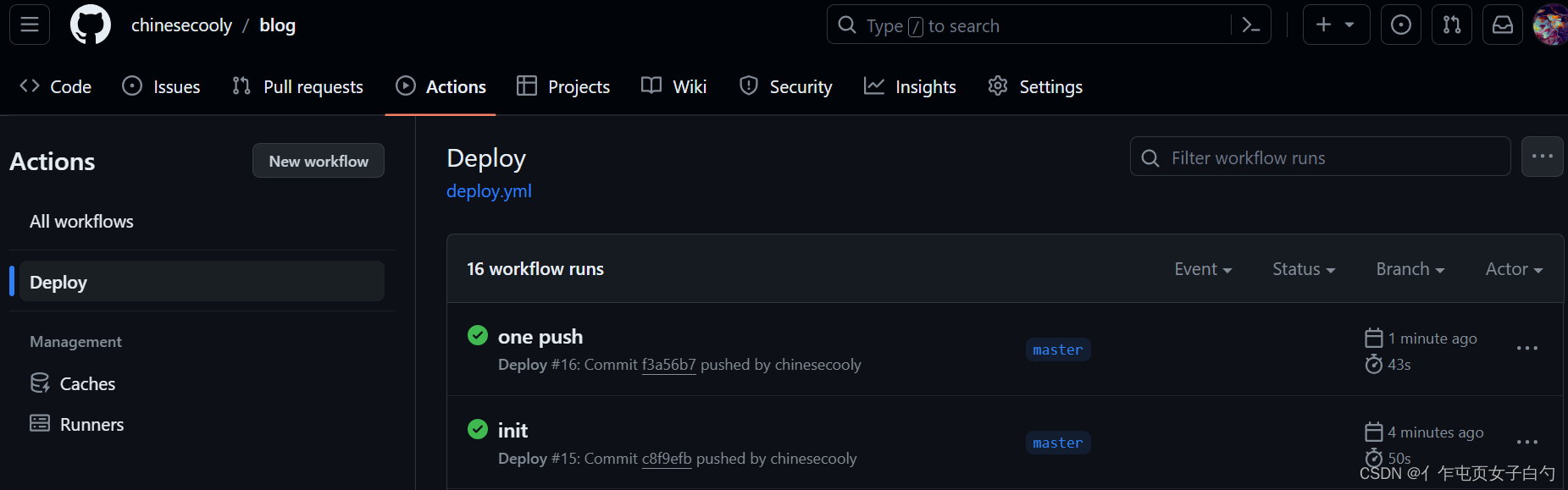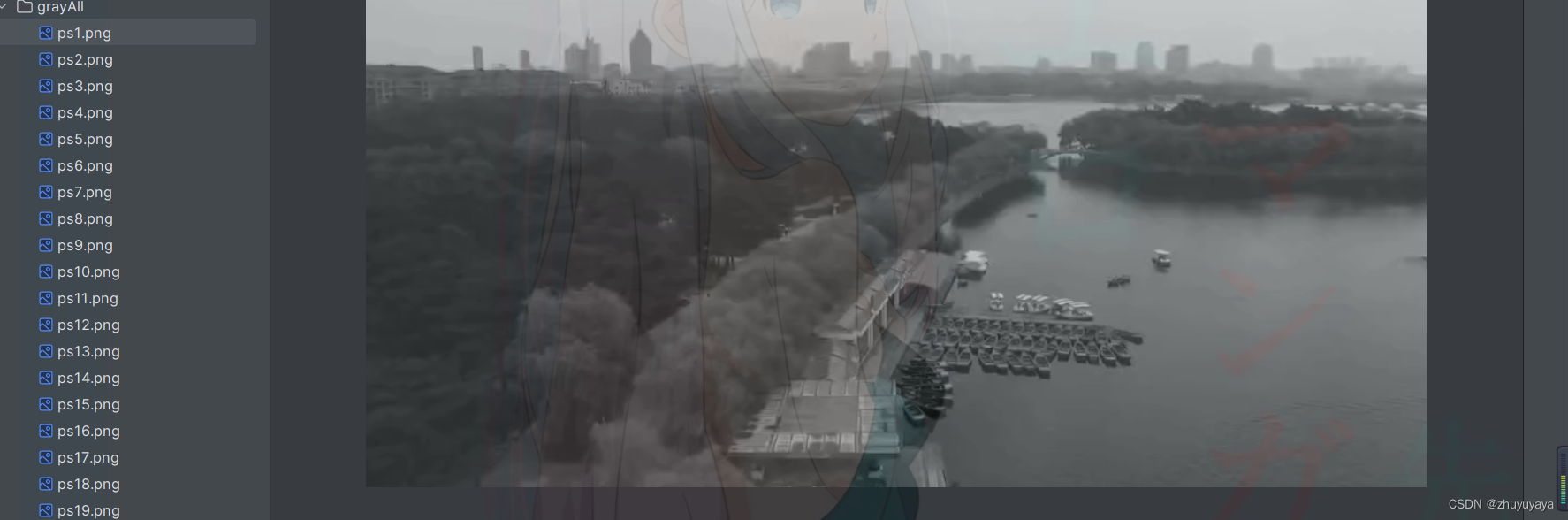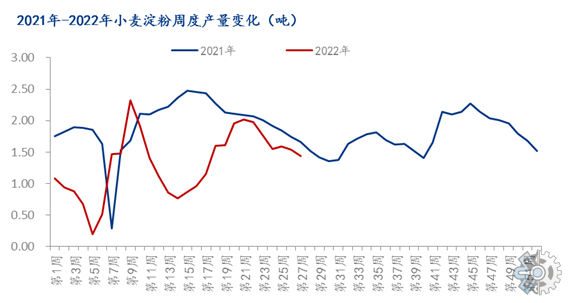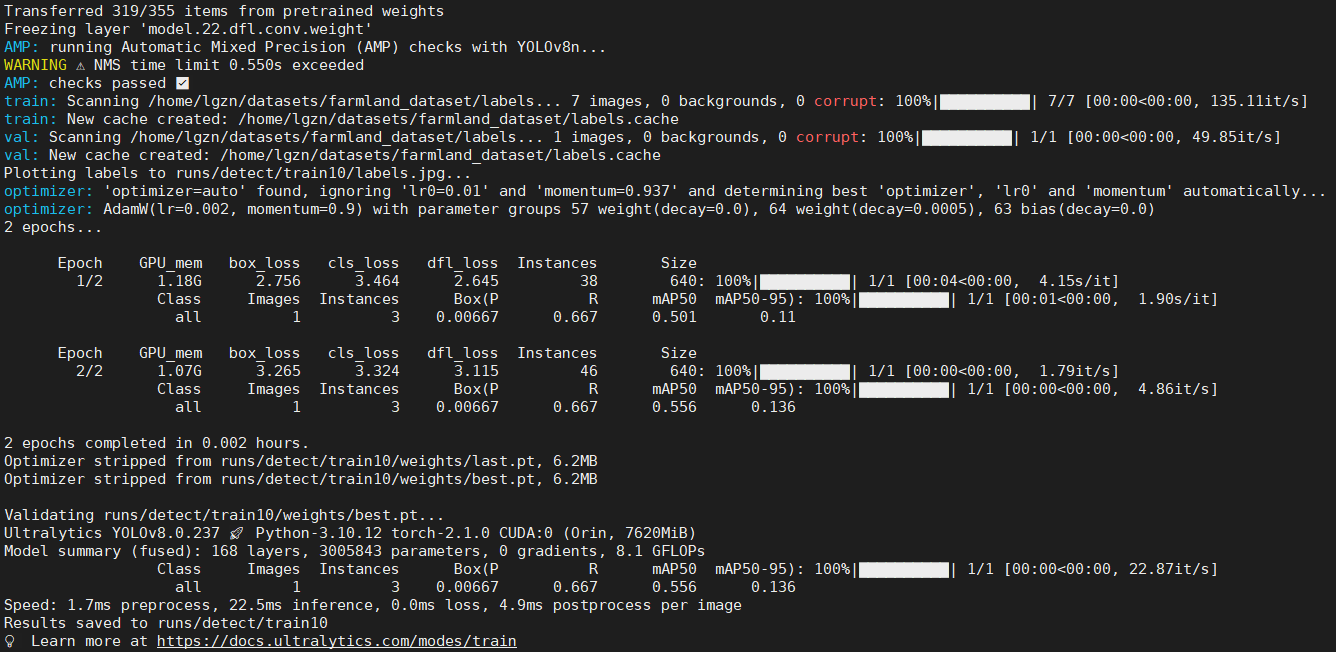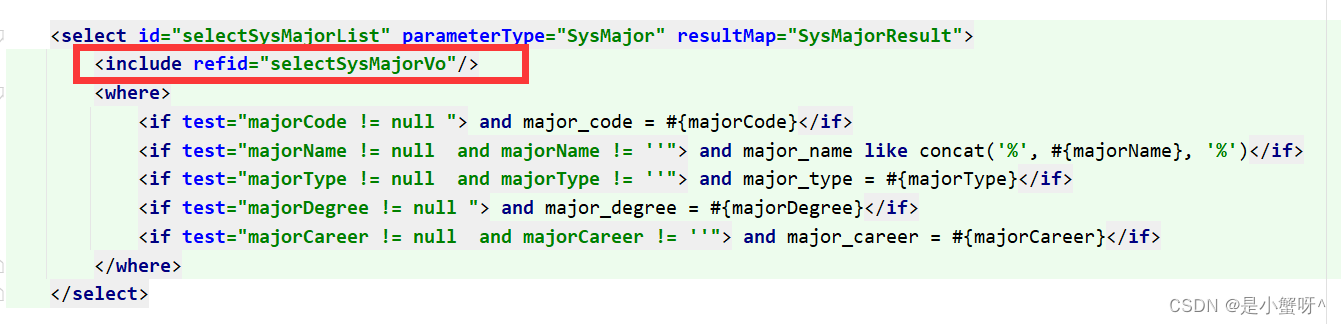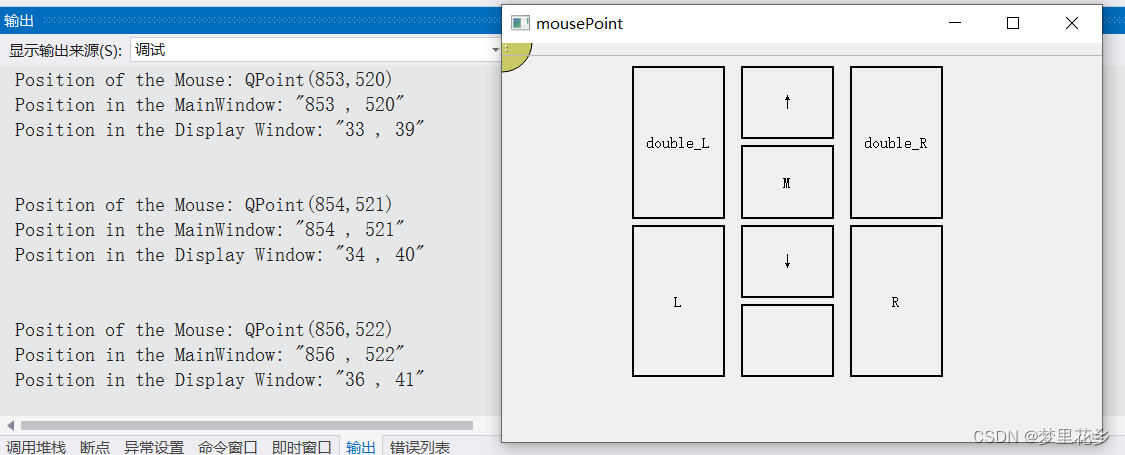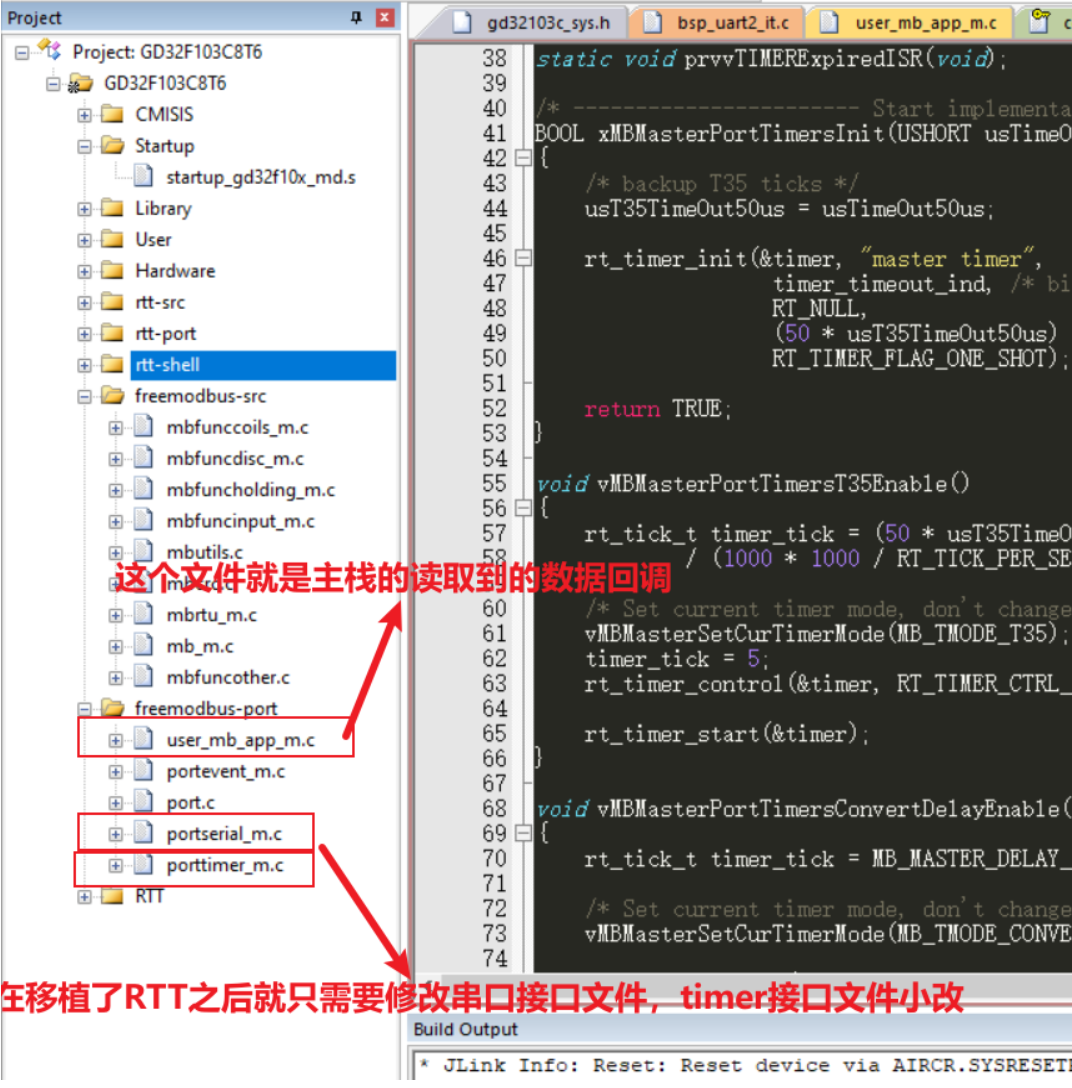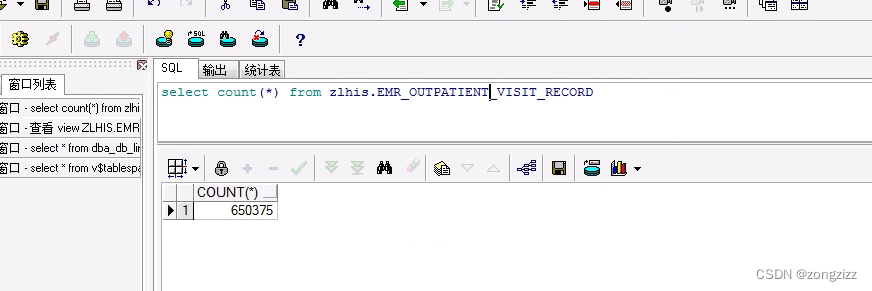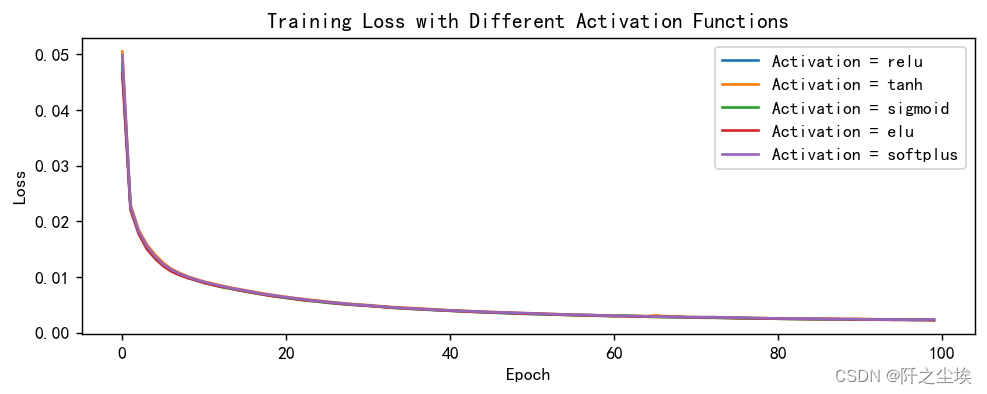Python 一行命令部署http服务
文章目录
- Python 一行命令部署http服务
- 具体操作命令如下
- 浏览器返回下载
- Python 一行命令部署FTP服务
具体操作命令如下
-
这个比nginx相对来说更加简单,可以用于部署特殊场景时如银行等部署时,各种权限控制,内网之间可以分发部署包。
-
首先进入需要访问下载对应目录
root@raspberrypi:~ $ cd tmpfile
- 如果Python版本为2.x,输入命令
python -m SimpleHTTPServer 80
- 如果Python版本为3.x,输入命令
python -m http.server 80
浏览器返回下载
- 浏览器下载

- wget下载
pi@raspberrypi:~ $ wget 10.130.77.55/ZabbixSendApi.tar.gz
--2023-06-25 14:47:15-- http://10.130.77.55/ZabbixSendApi.tar.gz
Connecting to 10.130.77.55:80... connected.
HTTP request sent, awaiting response... 200 OK
Length: 6018461 (5.7M) [application/gzip]
Saving to: ‘ZabbixSendApi.tar.gz’
ZabbixSendApi.tar.gz
100%[============================================================================================================================>] 5.74M 16.4MB/s in 0.4s
2023-06-25 14:47:15 (16.4 MB/s) - ‘ZabbixSendApi.tar.gz’ saved [6018461/6018461]
Python 一行命令部署FTP服务
-
快速部署
FTP服务器来临时实现文件上传下载时,利用Python的Pyftpdlib模块可以快速的实现一个FTP服务器的功能。 -
pyftpdlib安装
[root@api1 ~]# pip install pyftpdlib
- pyftpdlib 帮助信息
[root@api1 site-packages]# python -m pyftpdlib --help
Usage: python3 -m pyftpdlib [options]
Start a stand alone anonymous FTP server.
Options:
-h, --help
show this help message and exit
-i ADDRESS, --interface=ADDRESS
specify the interface to run on (default all interfaces)
-p PORT, --port=PORT
specify port number to run on (default 2121)
-w, --write
grants write access for logged in user (default read-only)
-d FOLDER, --directory=FOLDER
specify the directory to share (default current directory)
-n ADDRESS, --nat-address=ADDRESS
the NAT address to use for passive connections
-r FROM-TO, --range=FROM-TO
the range of TCP ports to use for passive connections (e.g. -r 8000-9000)
-D, --debug
enable DEBUG logging level
-v, --version
print pyftpdlib version and exit
-V, --verbose
activate a more verbose logging
-u USERNAME, --username=USERNAME
specify username to login with (anonymous login will be disabled and password required if supplied)
-P PASSWORD, --password=PASSWORD
specify a password to login with (username required to be useful)
- ftp案例
- 使用10001端口,指定/tmp为存储目录,使用用户名admin,密码Python@123
[root@api1 python -m pyftpdlib -p 10001 -w -d /tmp/ -u admin -P Python@123
- 客户端登录验证
[root@api1 ~]# ftp 10.130.41.10 10001
Connected to 10.130.41.10 (10.130.41.10).
220 pyftpdlib 1.5.9 ready.
Name (10.130.41.10:root): admin
331 Username ok, send password.
Password:
230 Login successful.
Remote system type is UNIX.
Using binary mode to transfer files.
ftp> ls
227 Entering passive mode (10,130,41,10,167,170).
125 Data connection already open. Transfer starting.
drwxrwxrwt 2 root root 4096 Sep 17 2021 .ICE-unix
drwxrwxrwt 2 root root 4096 Sep 17 2021 .Test-unix
drwxrwxrwt 2 root root 4096 Sep 17 2021 .X11-unix
drwxrwxrwt 2 root root 4096 Sep 17 2021 .XIM-unix
drwxrwxrwt 2 root root 4096 Sep 17 2021 .font-unix
-rw-r--r-- 1 root root 2508216 Jan 16 09:14 11.txt
-rw-r--r-- 1 root root 13205746 Jan 16 09:13 1629.pcap
drwxr-xr-x 2 agent agent 4096 Jan 03 05:40 hsperfdata_agent
drwxr-xr-x 2 portal portal 4096 Jan 16 08:58 hsperfdata_portal
drwx------ 3 root root 4096 Jan 03 05:34 systemd-private-8fca0ca0813b472a8292a045e324735f-chronyd.service-h16uCI
226 Transfer complete.
ftp> put 11.txt
local: 11.txt remote: 11.txt
227 Entering passive mode (10,130,41,10,157,167).
125 Data connection already open. Transfer starting.
226 Transfer complete.
2508216 bytes sent in 0.00447 secs (560495.23 Kbytes/sec)
ftp> get 11.txt
local: 11.txt remote: 11.txt
227 Entering passive mode (10,130,41,10,184,184).
125 Data connection already open. Transfer starting.
226 Transfer complete.
2508216 bytes received in 0.0201 secs (124520.48 Kbytes/sec)
ftp>
本文由mdnice多平台发布