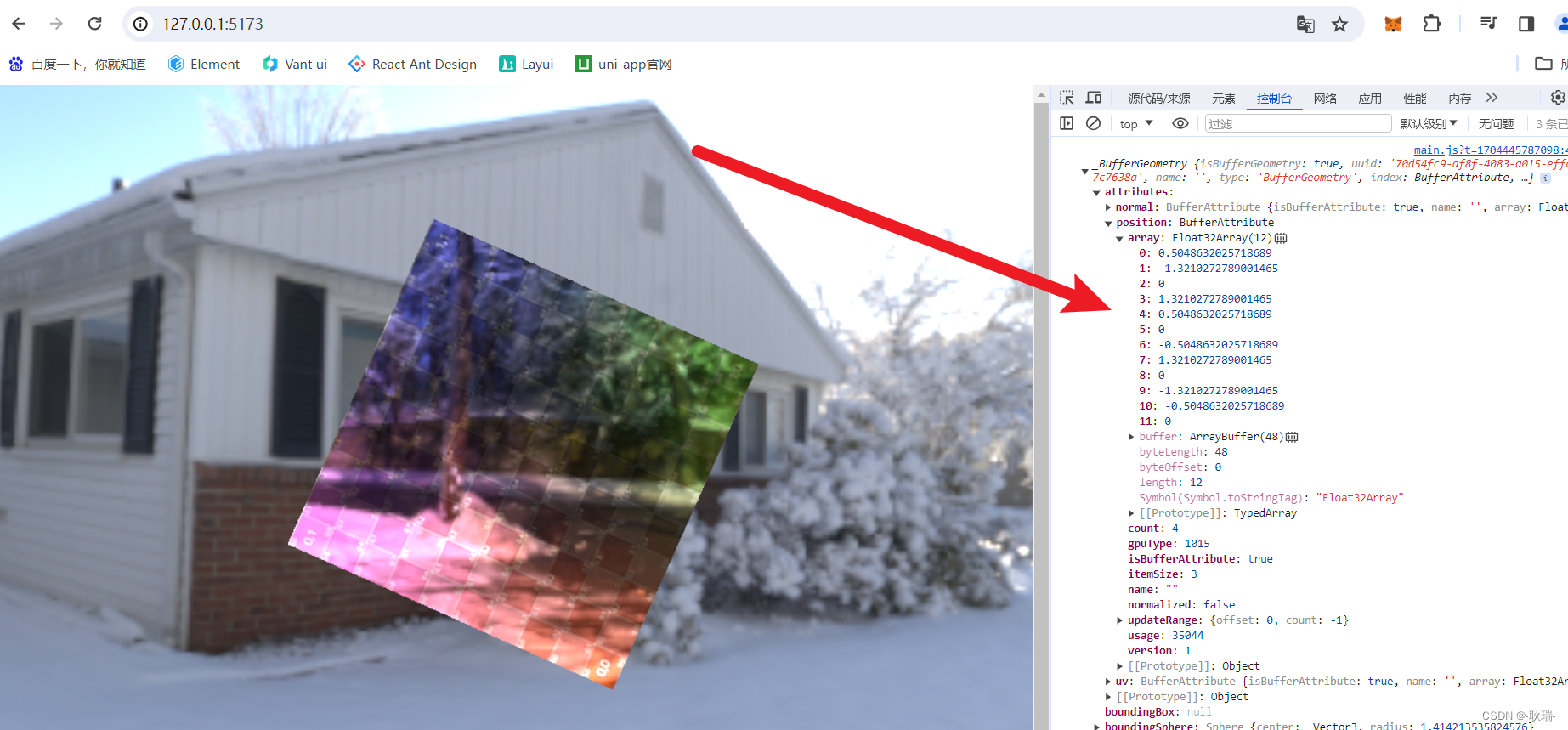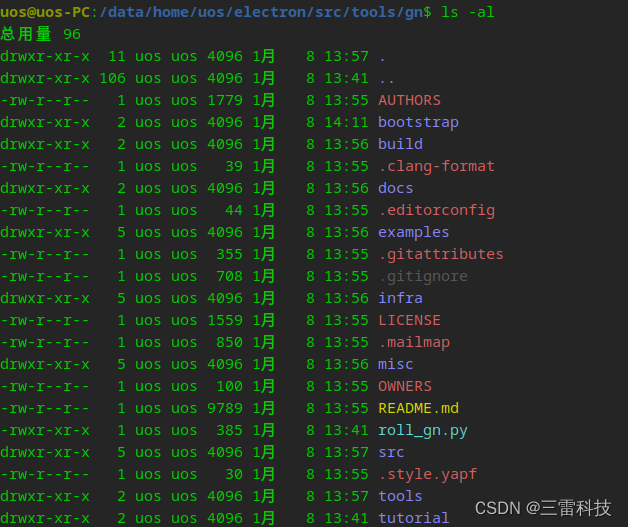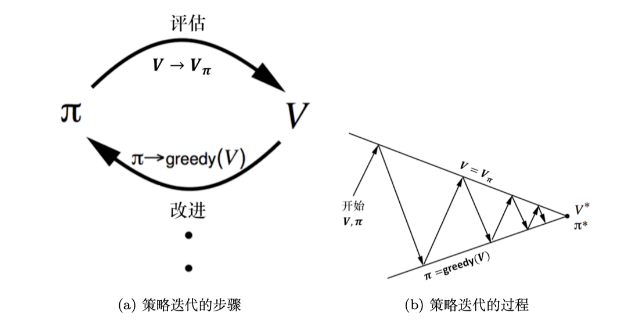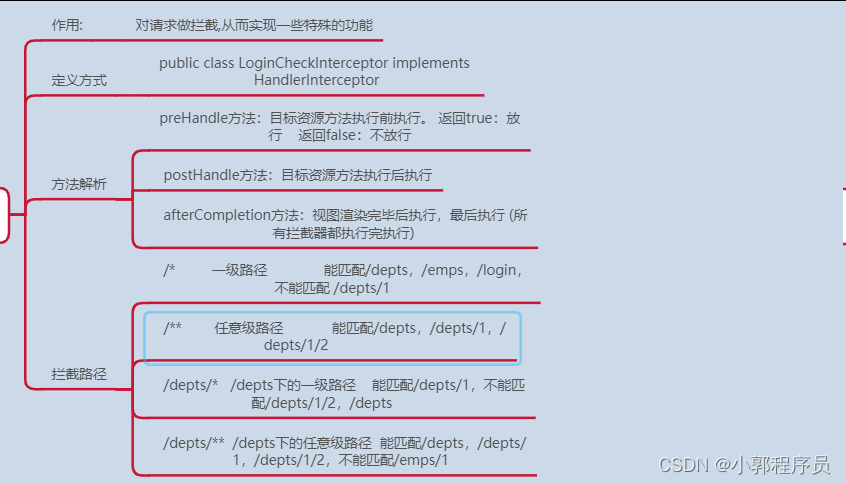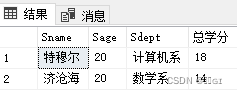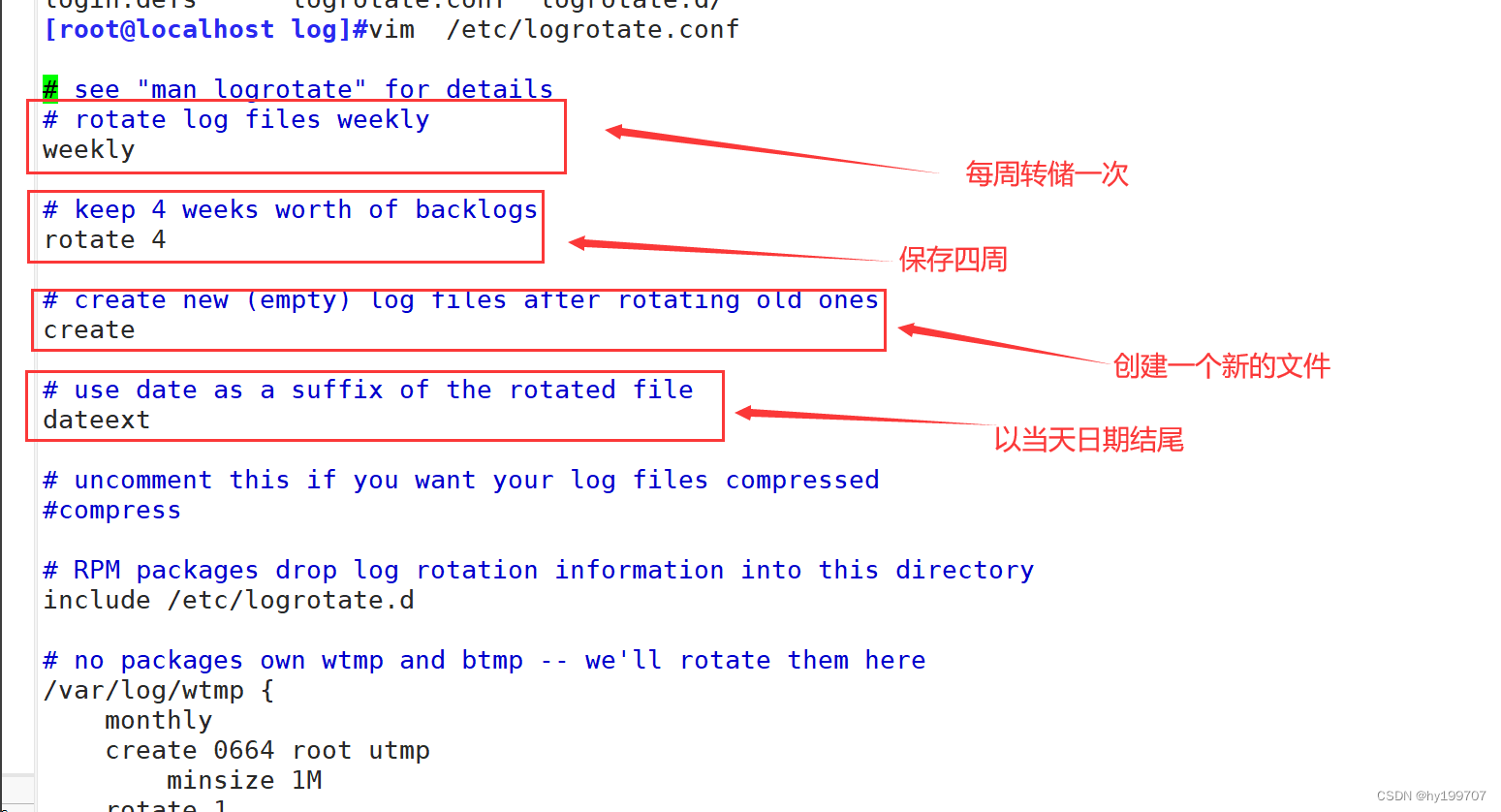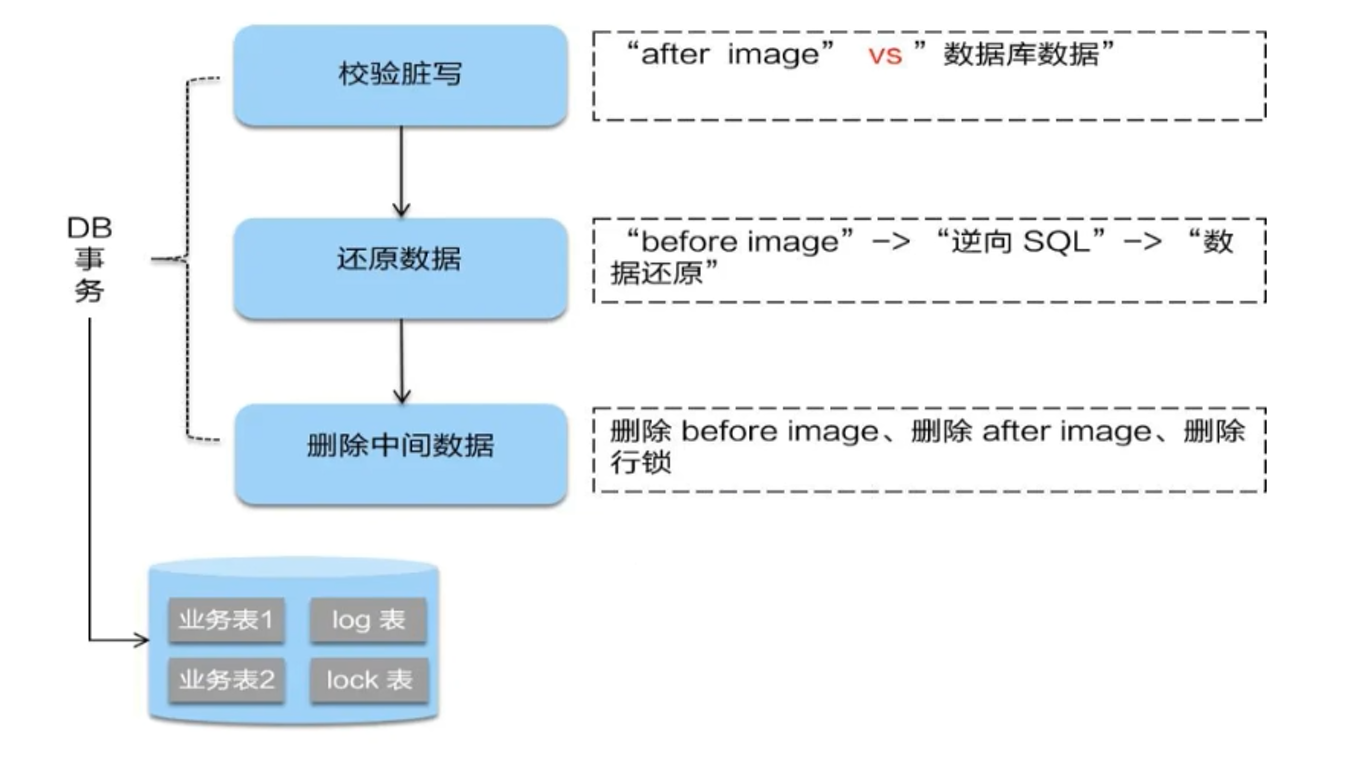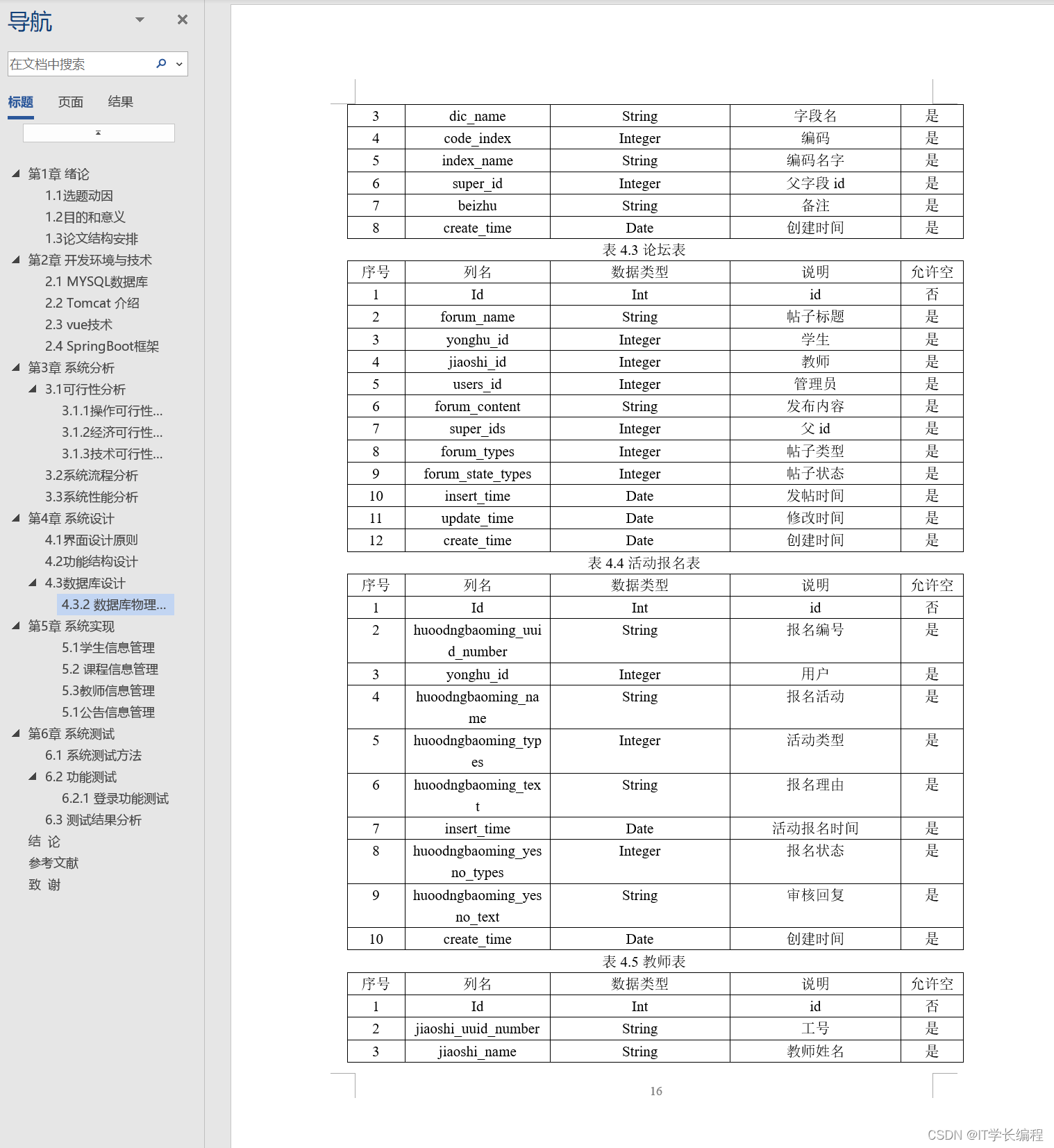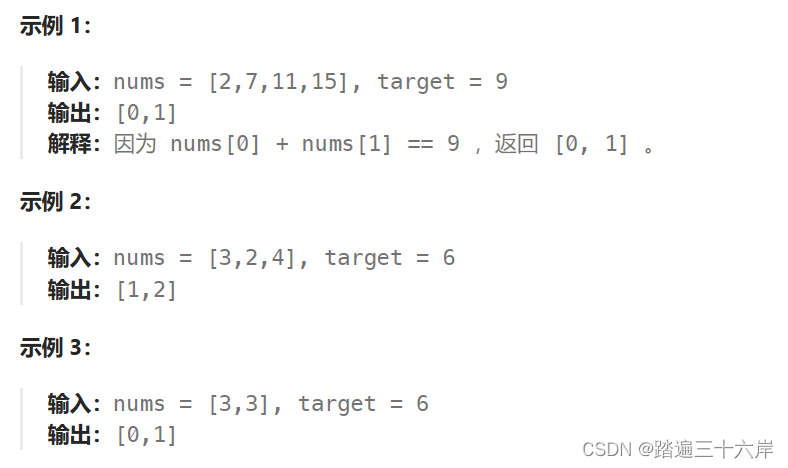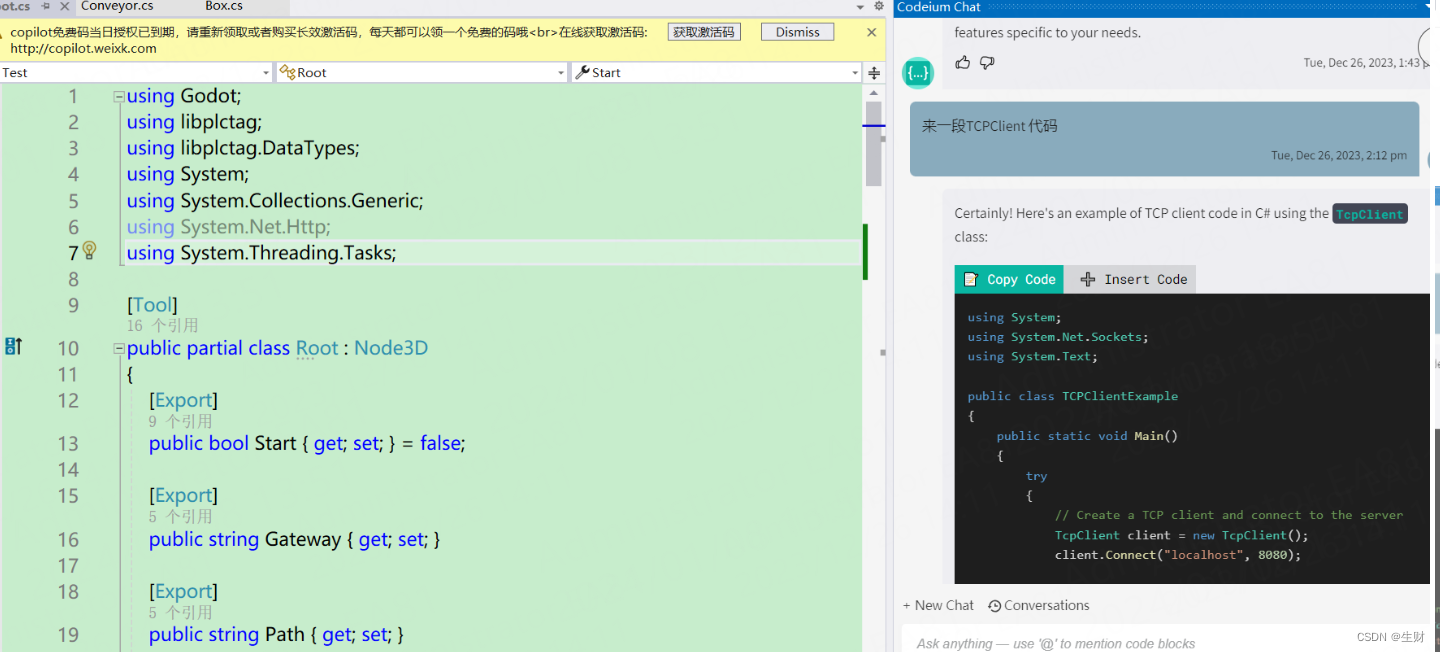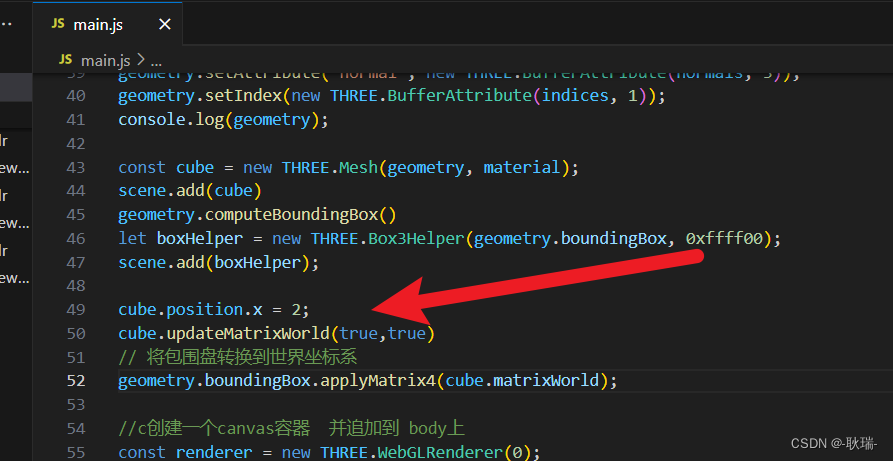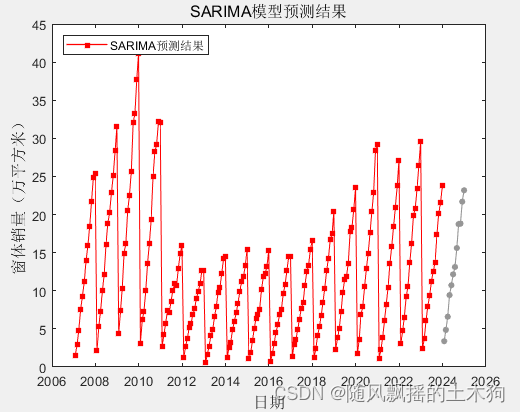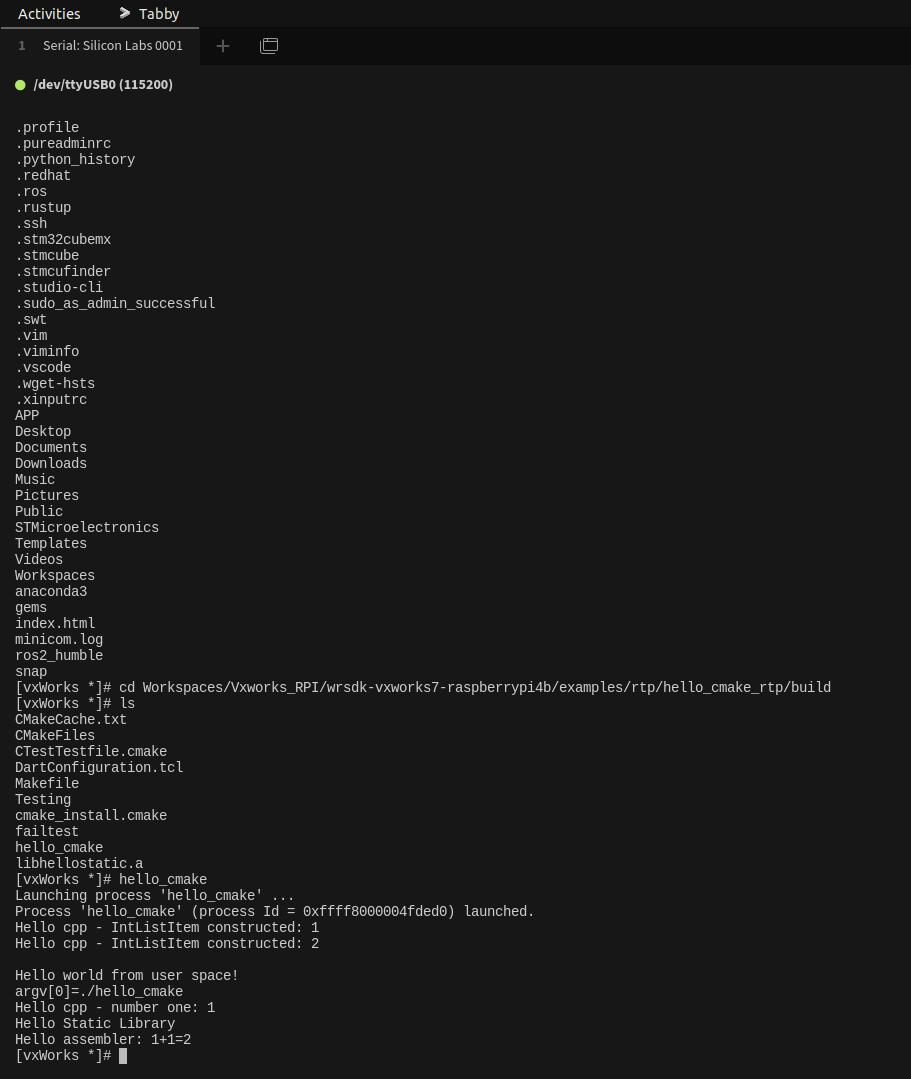我们来说说几何体顶点的旋转
官网搜索 BufferGeometry
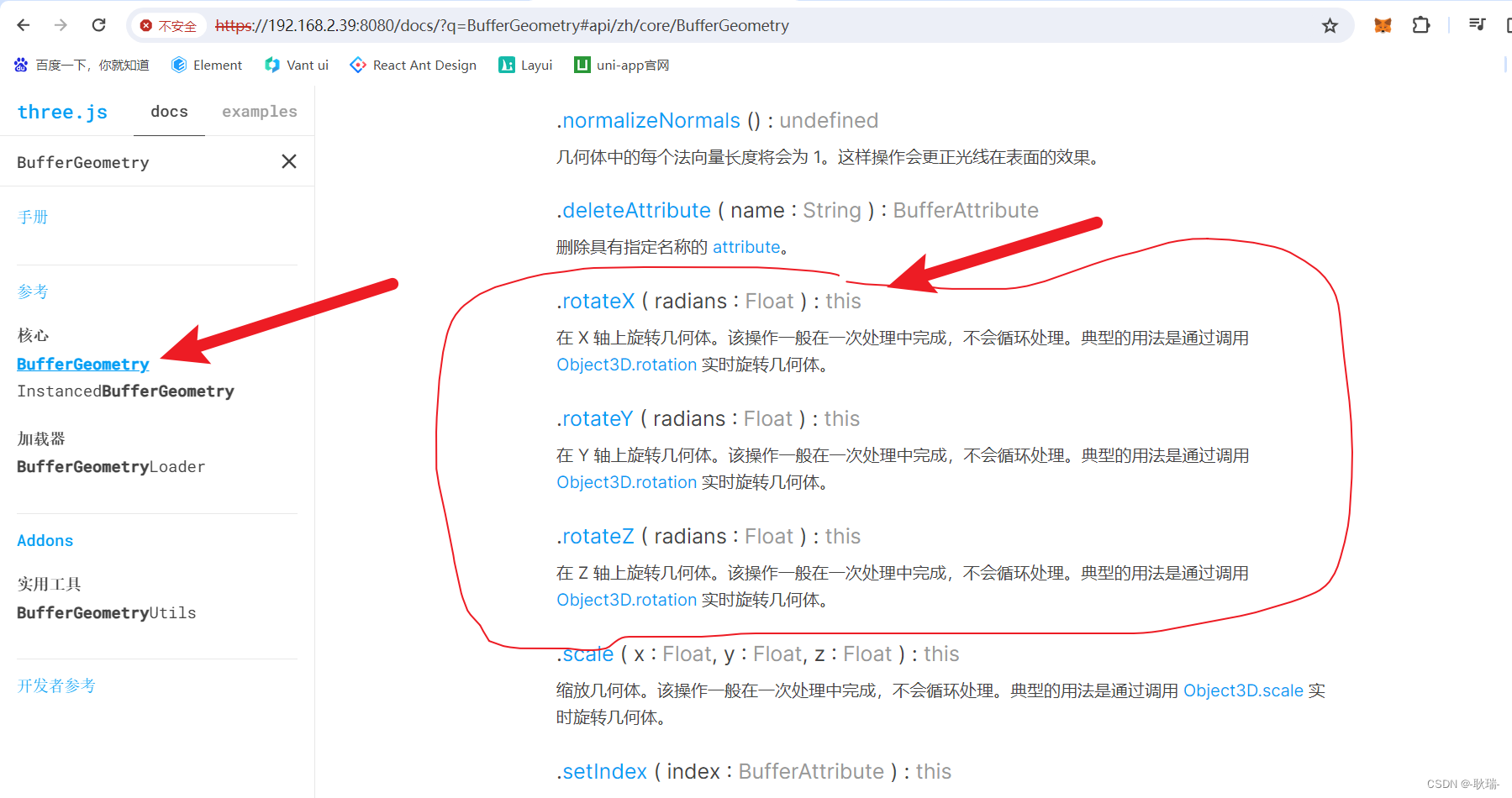
这里 我们有 x y z 三个轴的旋转
例如 我们这样的代码
import './style.css'
import * as THREE from "three";
import { OrbitControls } from "three/examples/jsm/controls/OrbitControls.js";
import { RGBELoader } from "three/examples/jsm/loaders/RGBELoader.js";
//创建相机
const camera = new THREE.PerspectiveCamera(
45, //视角 视角越大 能看到的范围就越大
window.innerWidth / window.innerHeight,//相机的宽高比 一般和画布一样大最好
0.1,
1000
);
const scene = new THREE.Scene();
let uvTexture = new THREE.TextureLoader().load("/textUv.jpg");
const geometry = new THREE.BufferGeometry();
// 创建顶点数据
const vertices = new Float32Array([
-1.0,-1.0 ,0.0,
1.0 ,-1.0, 0.0,
1.0 ,1.0 ,0.0,
-1.0 ,1.0, 0.0
])
geometry.setAttribute("position", new THREE.BufferAttribute(vertices, 3));
const indices = new Uint16Array([0 ,1 ,2, 0, 3, 2]);
const material = new THREE.MeshBasicMaterial({
map: uvTexture,
side: THREE.DoubleSide
})
const uv = new Float32Array([
0, 0, 1, 0, 1, 1, 0, 1
])
geometry.setAttribute("uv", new THREE.BufferAttribute(uv, 2));
const normals = new Float32Array([
0, 0, 1,
0, 0, 1,
0, 0, 1,
0, 0, 1
])
geometry.setAttribute("normal", new THREE.BufferAttribute(normals, 3));
geometry.setIndex(new THREE.BufferAttribute(indices, 1));
console.log(geometry);
const cube = new THREE.Mesh(geometry, material);
scene.add(cube)
//c创建一个canvas容器 并追加到 body上
const renderer = new THREE.WebGLRenderer(0);
renderer.setSize(window.innerWidth, window.innerHeight);
document.body.appendChild(renderer.domElement);
//设置相机位置 这里 我们设置Z轴 大家可以试试 S Y 和 Z 都是可以的
camera.position.z = 5;
//设置相机默认看向哪里 三个 0 代表 默认看向原点
camera.lookAt(0, 0, 0);
//将内容渲染到元素上
renderer.render(scene, camera);
const controls = new OrbitControls(camera, renderer.domElement);
let rgbeloader = new RGBELoader();
rgbeloader.load("/xhdr/Alex_Hart-Snow_Pano_2k.hdr",(texture) =>{
scene.background = texture;
texture.mapping = THREE.EquirectangularReflectionMapping;
material.envMap = texture;
})
function animate() {
controls.update();
requestAnimationFrame(animate);
/*cube.rotation.x += 0.01;
cube.rotation.y += 0.01;*/
renderer.render(scene, camera);
}
animate();
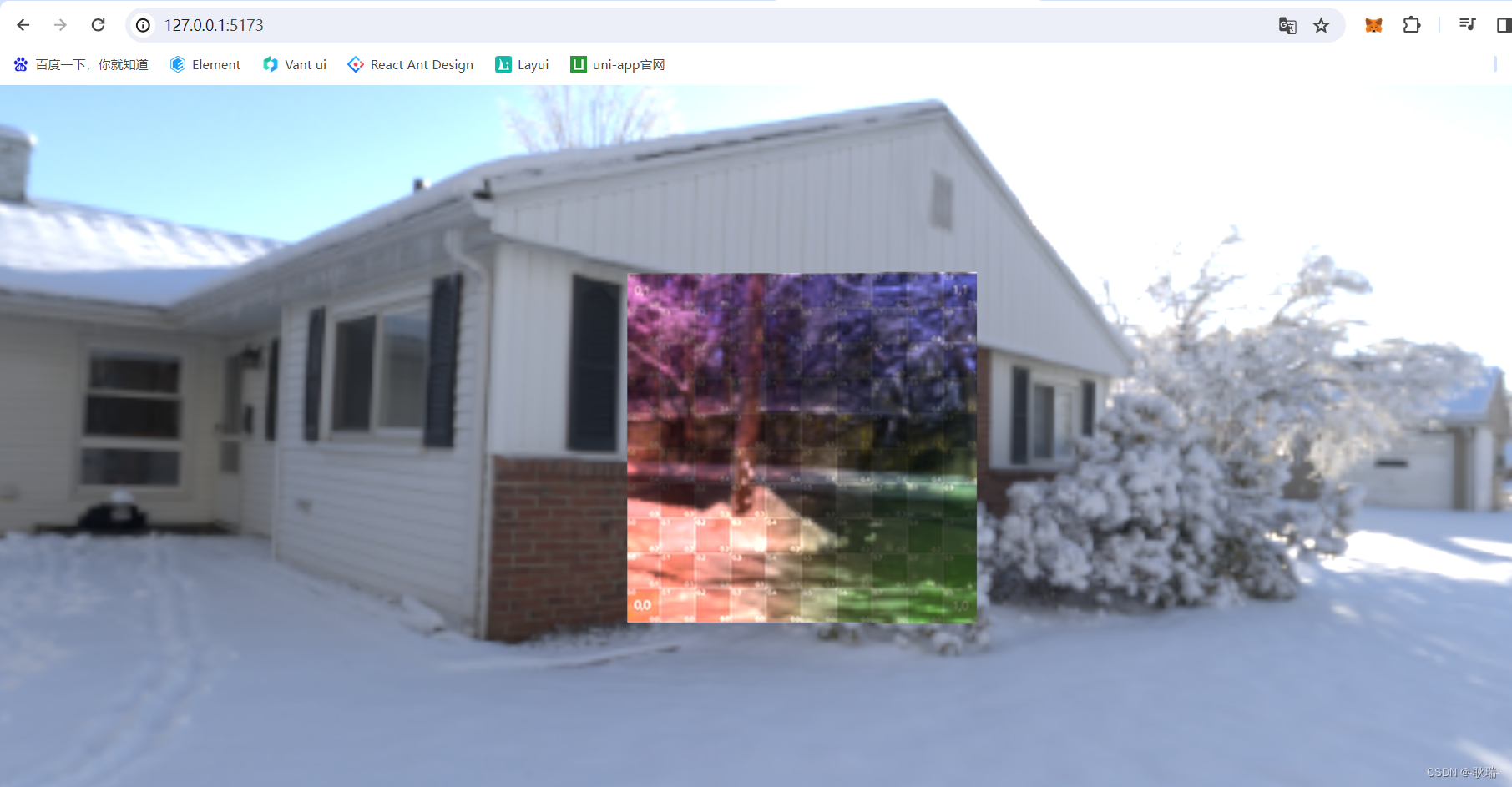
我们可以这样写
geometry.rotateX(Math.PI / 2);
让他转自己的一半
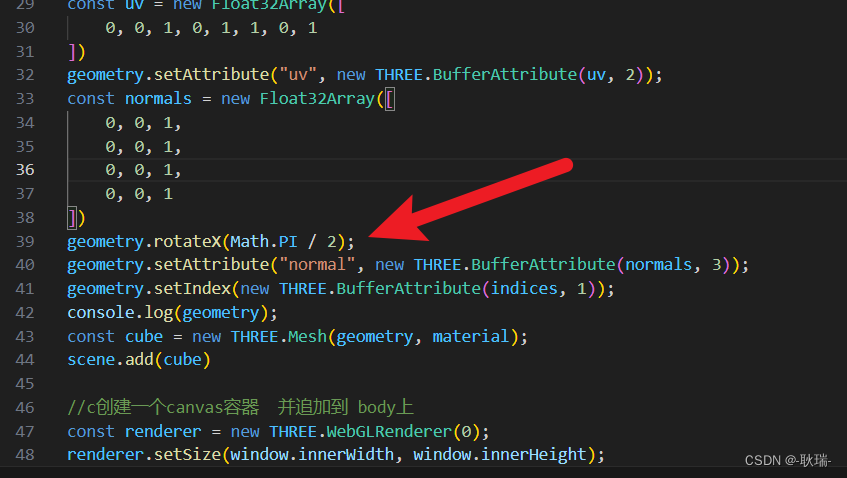
刷新代码之后 你会发现 看不到了
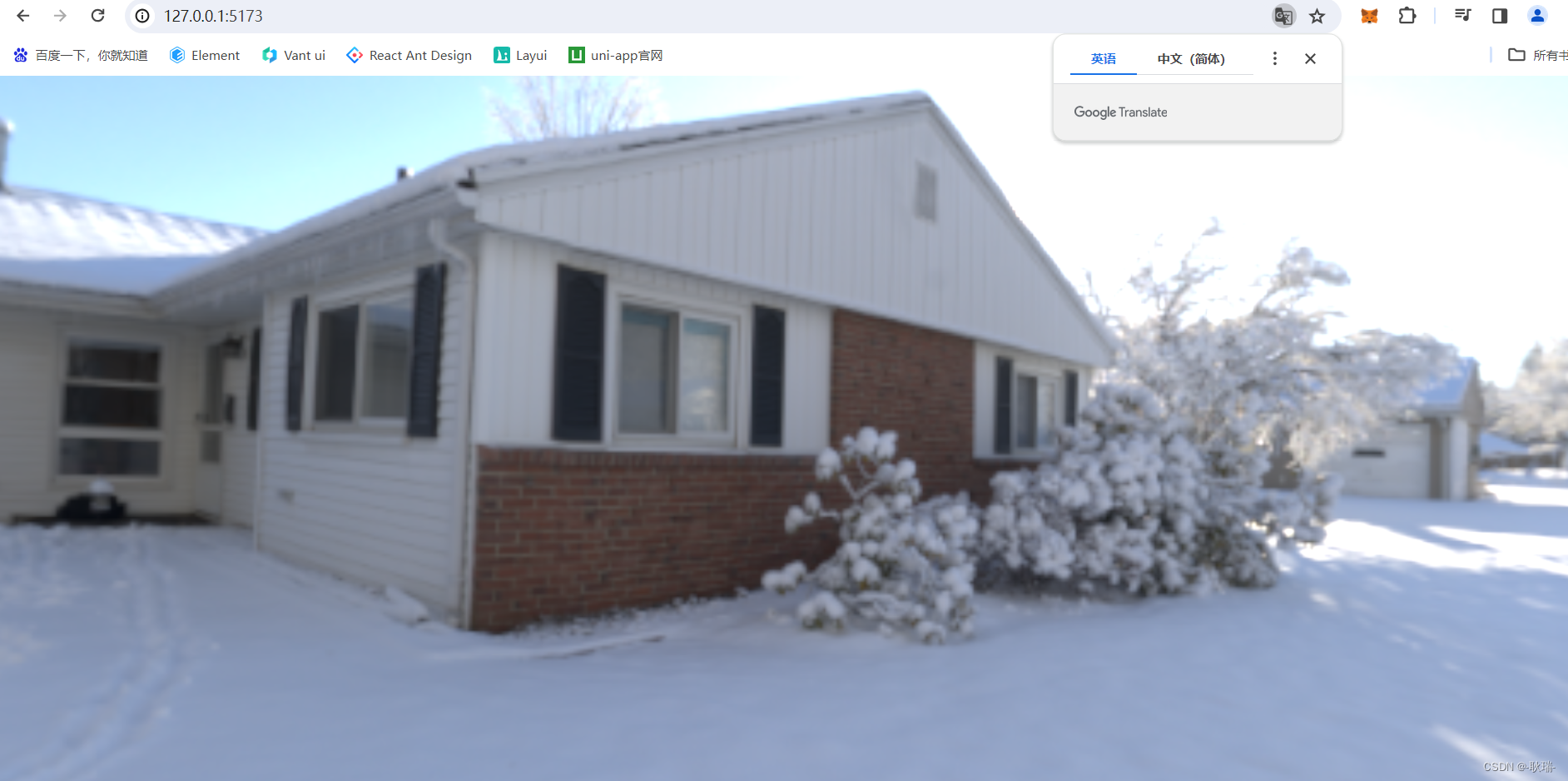
其实他是整个横过来了
我们把镜头向下拉一下就好了
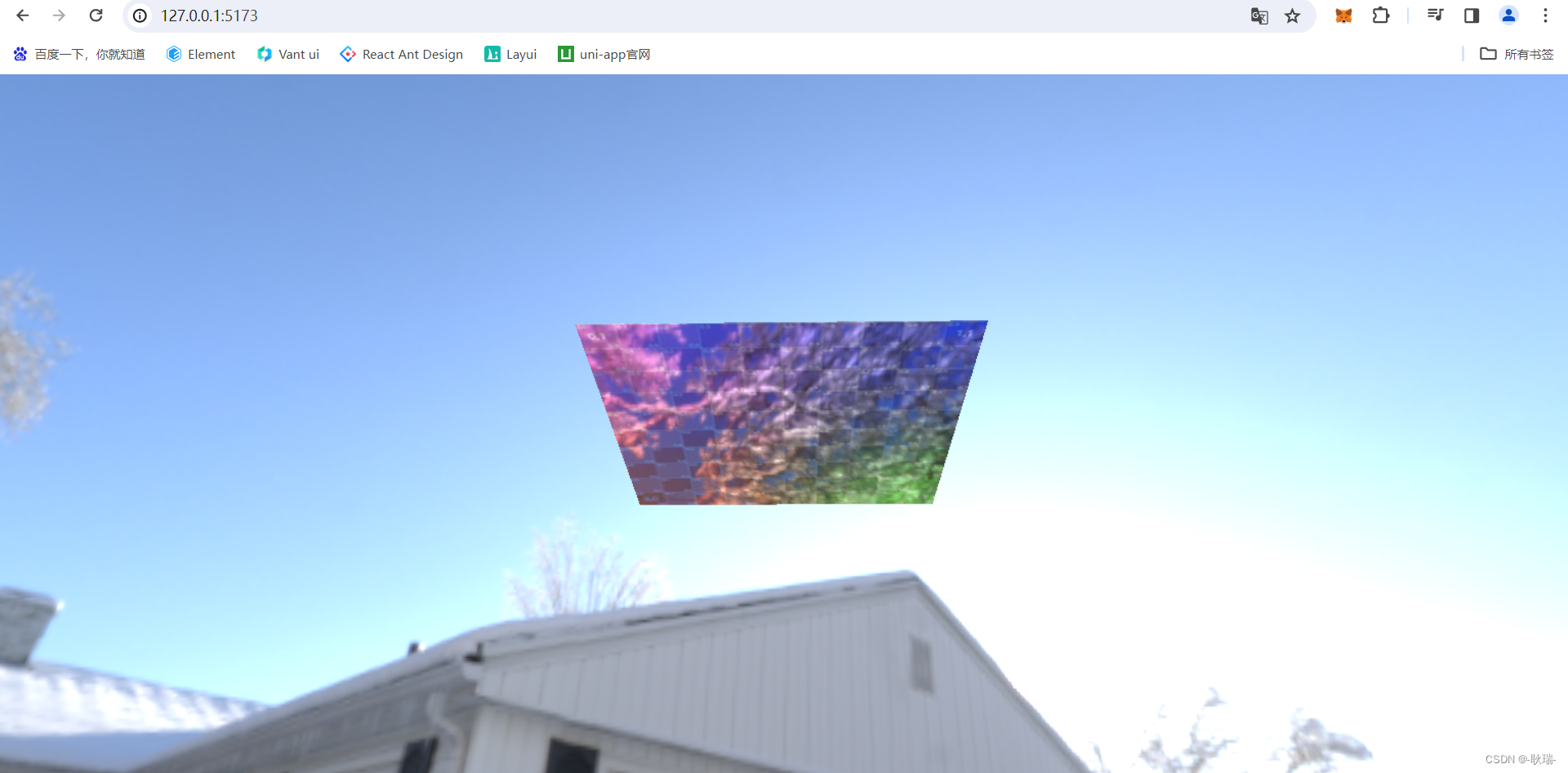
我们让他转20
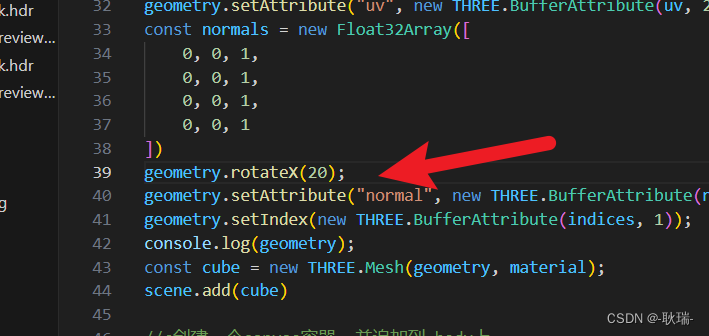
这个效果就比较明显了
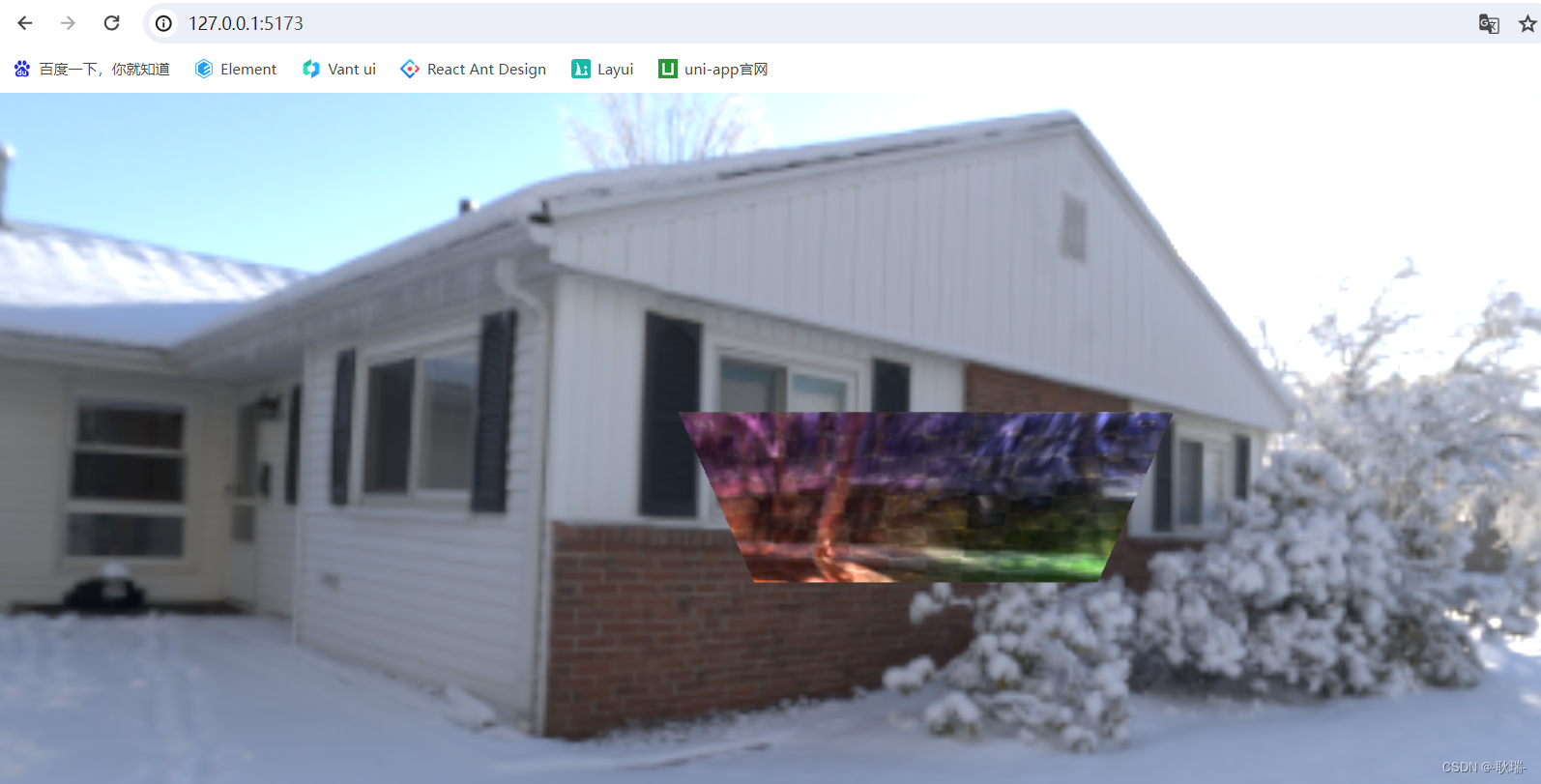
打开控制台 我们就会看到 设置了旋转之后 position 的顶点 也会同步变化角度
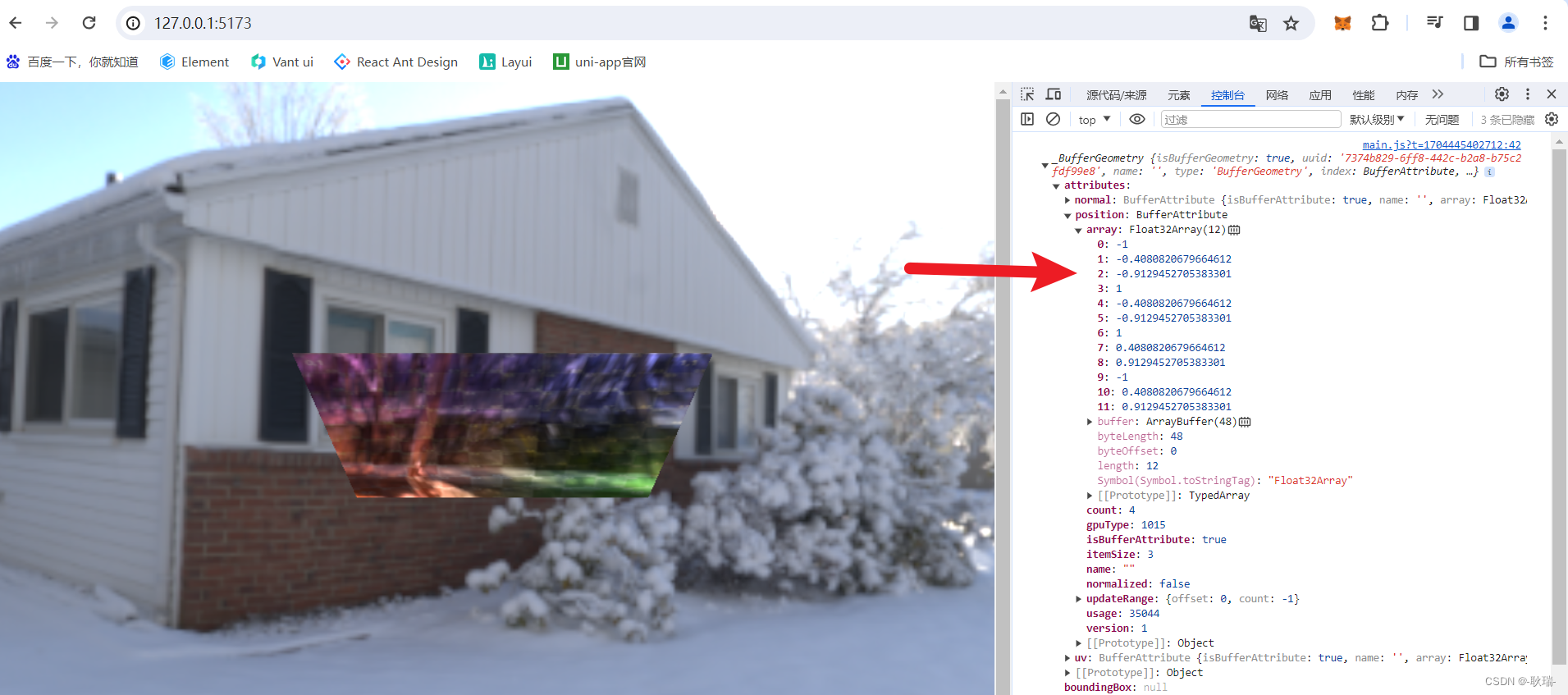
然后 y轴
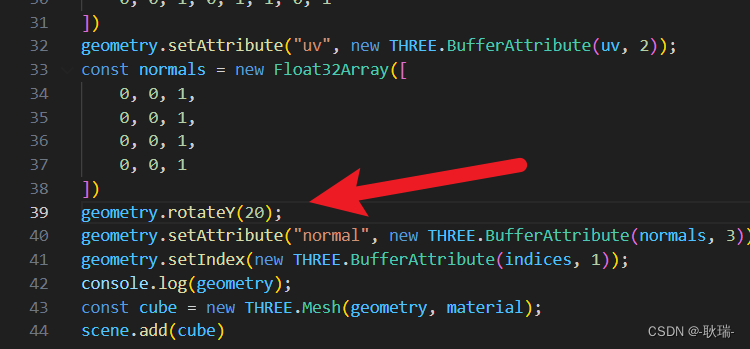
就是平面的旋转
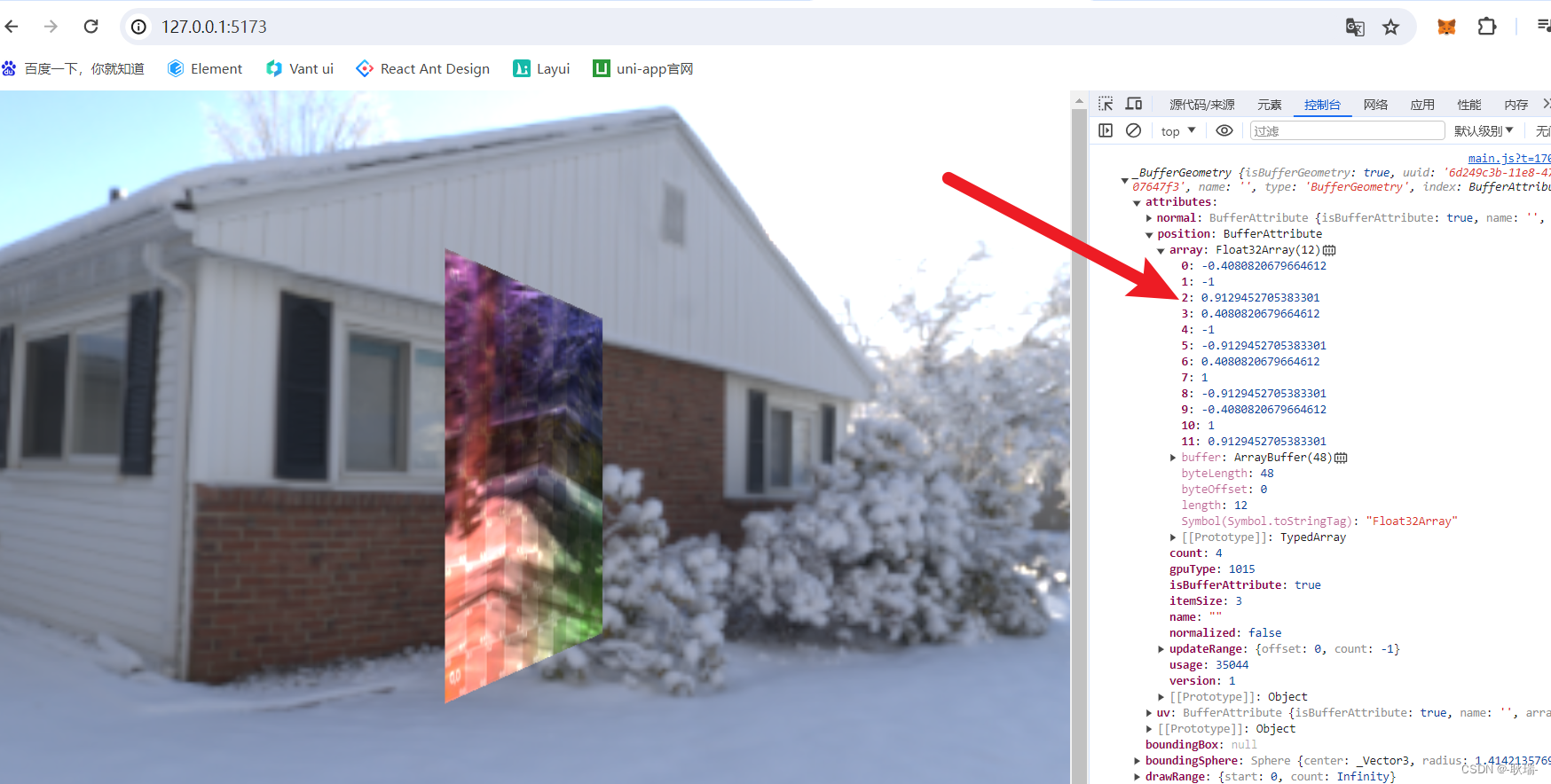
Z轴
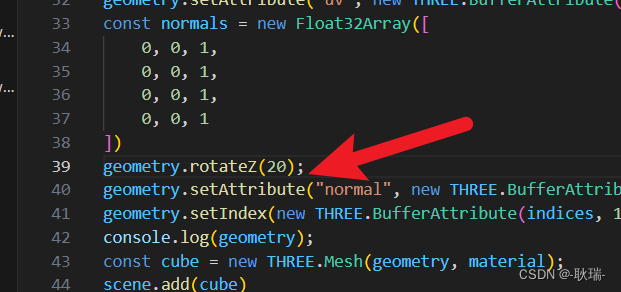
就是 面对我们这一面的旋转