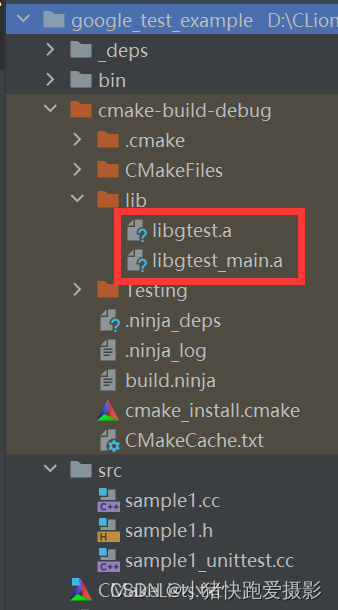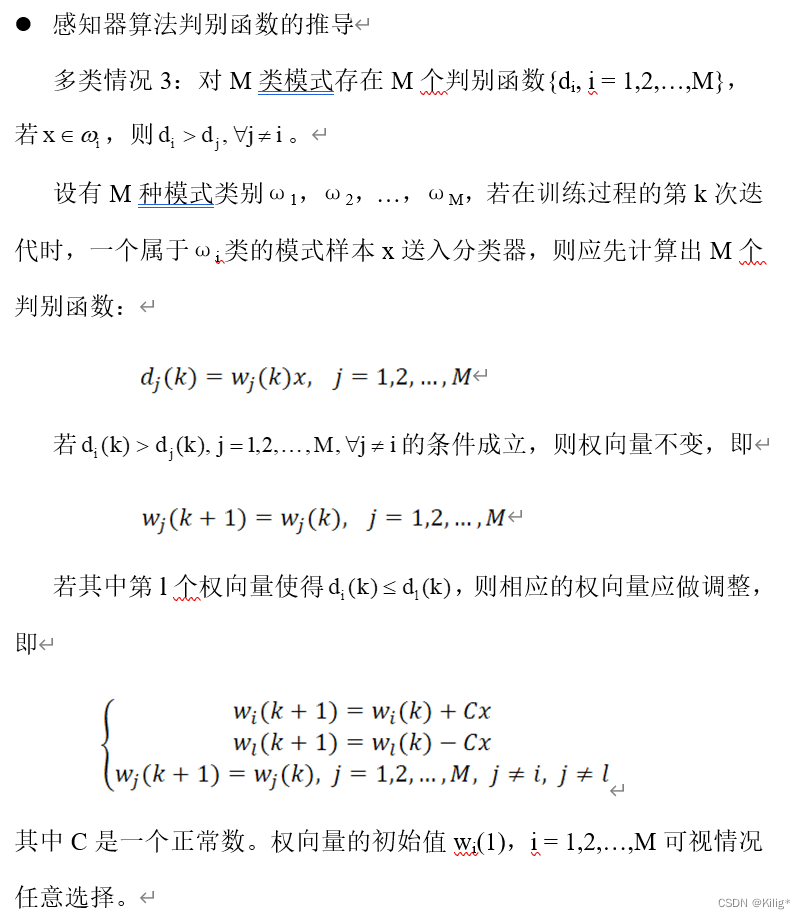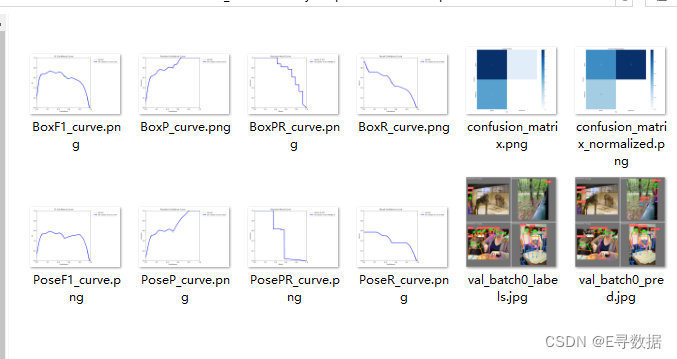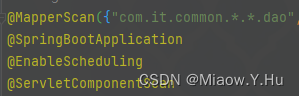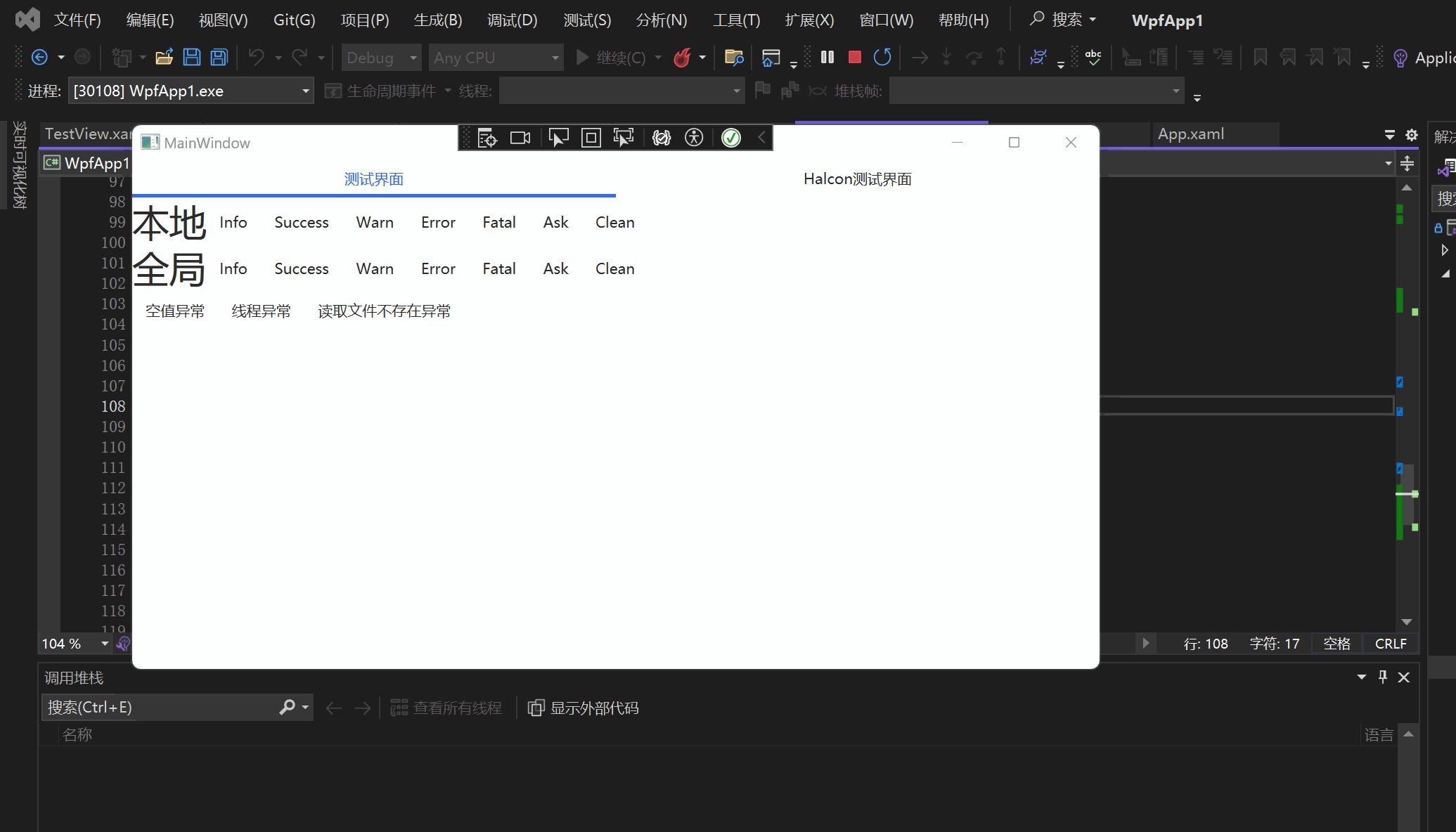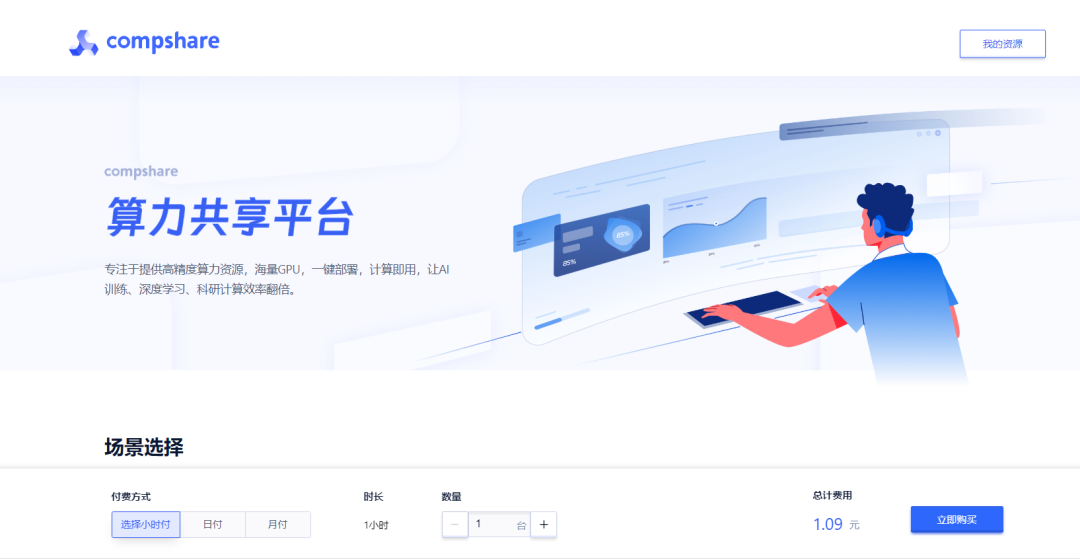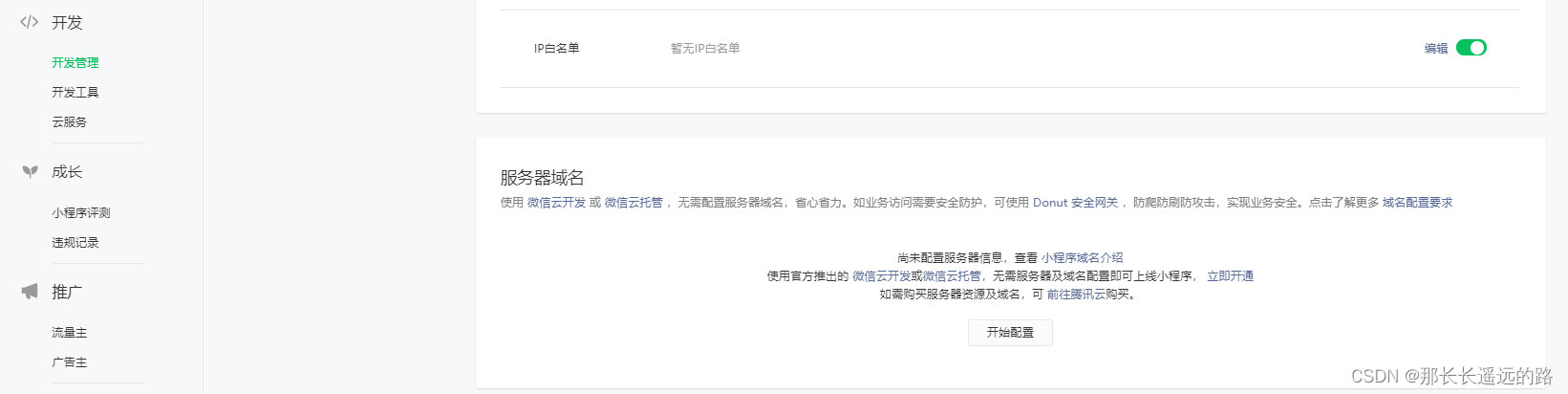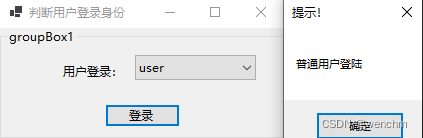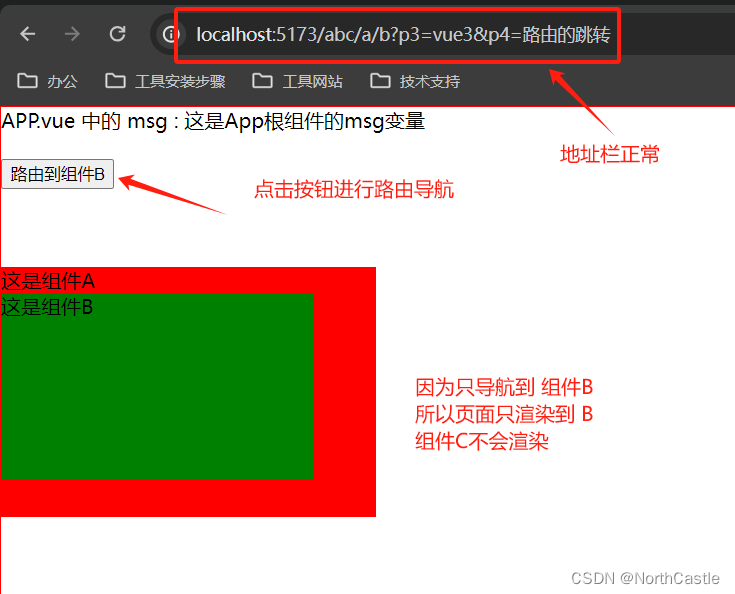气泡提示框应用举例
有时候在我们开发的软件经常会遇到需要提示用户的地方,为了让用户更直观,快速了解提示信息,使用简洁、好看又方便的气泡提示框显得更加方便,更具人性化。如下面例子:(当用户未输入账号时,气泡提示会在登录页面上方提示用户“请输入登录账号”,用户点击其他地方或者在无操作一段时间后,气泡会自动消失。根据不同类型的提示框,字体颜色和图标也不一样。本例的气泡提示框可在不同窗体上显示。)
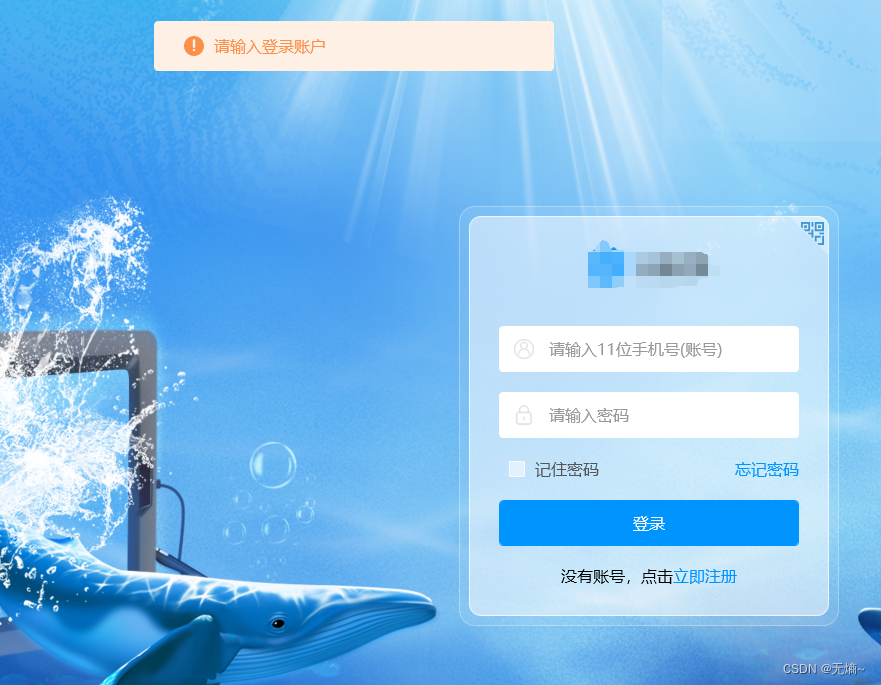
接下来就开始做一个有趣的气泡提示框吧(形状可自定义)
气泡提示框代码创建
新建气泡提示框窗体
新建一个气泡提示框窗体(之所以选择窗体是因为可以让它不附属于其他窗体,可在任意窗体上运行),使用Popup控件作为提示框主体。在Popup控件中添加提示图标和提示信息,通过InfoType依赖属性来设置其图标和信息背景颜色。
<Window x:Class="BubblePrompt.PopupMessageWindow"
xmlns="http://schemas.microsoft.com/winfx/2006/xaml/presentation"
xmlns:x="http://schemas.microsoft.com/winfx/2006/xaml"
xmlns:d="http://schemas.microsoft.com/expression/blend/2008"
xmlns:mc="http://schemas.openxmlformats.org/markup-compatibility/2006"
xmlns:local="clr-namespace:BubblePrompt"
mc:Ignorable="d"
Name="own" AllowsTransparency="True" ShowInTaskbar="False"
Title="PopupMessageWindow" Height="60" Width="410" WindowStyle="None" Background="{x:Null}" >
<Popup Name="popupInfo" Opened="popupInfo_Opened" StaysOpen="False" IsOpen="False" AllowsTransparency="True" VerticalOffset="60" HorizontalOffset="100" Placement="Top" PlacementTarget="{Binding Element,ElementName=own}">
<Border CornerRadius="4" Background="{Binding BackColor,ElementName=own}" Height="50" Width="400" >
<Grid>
<Image Width="20" Height="20" Source="{Binding ImageSource,ElementName=own}" HorizontalAlignment="Left" Margin="30,0,0,0"/>
<TextBlock x:Name="txtbInfo" VerticalAlignment="Center" HorizontalAlignment="Left" Margin="60,0,0,0" FontSize="16"
Text="{Binding Info,ElementName=own}" Foreground="{Binding InfoTextColor,ElementName=own}"/>
</Grid>
</Border>
</Popup>
</Window> /// <summary>
/// PopupMessageWindow.xaml 的交互逻辑
/// </summary>
public partial class PopupMessageWindow : Window
{
private static BitmapImage NormalInfoImg = new BitmapImage(new Uri("/BubblePrompt;component/Images/ic_pop_normal.png", UriKind.RelativeOrAbsolute));
private static BitmapImage WarnInfoImg = new BitmapImage(new Uri("/BubblePrompt;component/Images/ic_pop_warn.png", UriKind.RelativeOrAbsolute));
private static BitmapImage ErrorInfoImg = new BitmapImage(new Uri("/BubblePrompt;component/Images/ic_pop_fail.png", UriKind.RelativeOrAbsolute));
private static Brush NormalBackColor = new SolidColorBrush((Color)ColorConverter.ConvertFromString("#DEF4FF"));
private static Brush WarnBackColor = new SolidColorBrush((Color)ColorConverter.ConvertFromString("#FFF0E6"));
private static Brush ErrorBackColor = new SolidColorBrush((Color)ColorConverter.ConvertFromString("#FFF0E6"));
private static Brush NormalInfoColor = new SolidColorBrush((Color)ColorConverter.ConvertFromString("#0094FF"));
private static Brush WarnInfoColor = new SolidColorBrush((Color)ColorConverter.ConvertFromString("#FB9048"));
private static Brush ErrorInfoColor = new SolidColorBrush((Color)ColorConverter.ConvertFromString("#FB9048"));
System.Windows.Threading.DispatcherTimer uiTimer;
public FrameworkElement Element
{
get { return (FrameworkElement)GetValue(ElementProperty); }
set { SetValue(ElementProperty, value); }
}
// Using a DependencyProperty as the backing store for Element. This enables animation, styling, binding, etc...
public static readonly DependencyProperty ElementProperty =
DependencyProperty.Register("Element", typeof(FrameworkElement), typeof(Window), new PropertyMetadata(null));
public string Info
{
get { return (string)GetValue(InfoProperty); }
set { SetValue(InfoProperty, value); }
}
// Using a DependencyProperty as the backing store for Info. This enables animation, styling, binding, etc...
public static readonly DependencyProperty InfoProperty =
DependencyProperty.Register("Info", typeof(string), typeof(Window), new PropertyMetadata(""));
public int Delay
{
get { return (int)GetValue(DelayProperty); }
set { SetValue(DelayProperty, value); }
}
// Using a DependencyProperty as the backing store for Delay. This enables animation, styling, binding, etc...
public static readonly DependencyProperty DelayProperty =
DependencyProperty.Register("Delay", typeof(int), typeof(Window), new PropertyMetadata(3));
public Brush BackColor
{
get { return (Brush)GetValue(BackColorProperty); }
set { SetValue(BackColorProperty, value); }
}
// Using a DependencyProperty as the backing store for BackColor. This enables animation, styling, binding, etc...
public static readonly DependencyProperty BackColorProperty =
DependencyProperty.Register("BackColor", typeof(Brush), typeof(Window), new PropertyMetadata(NormalBackColor));
public Brush InfoTextColor
{
get { return (Brush)GetValue(InfoTextColorProperty); }
set { SetValue(InfoTextColorProperty, value); }
}
// Using a DependencyProperty as the backing store for BackColor. This enables animation, styling, binding, etc...
public static readonly DependencyProperty InfoTextColorProperty =
DependencyProperty.Register("InfoTextColor", typeof(Brush), typeof(Window), new PropertyMetadata(NormalInfoColor));
/// <summary>
/// 0:Normal 1:Warn 2:Error
/// </summary>
public int InfoType
{
get { return (int)GetValue(InfoTypeProperty); }
set
{
SetValue(InfoTypeProperty, value);
if (value == 0)
{
ImageSource = NormalInfoImg;
BackColor = NormalBackColor;
InfoTextColor = NormalInfoColor;
}
else if (value == 1)
{
ImageSource = WarnInfoImg;
BackColor = WarnBackColor;
InfoTextColor = WarnInfoColor;
}
else if (value == 2)
{
ImageSource = ErrorInfoImg;
BackColor = ErrorBackColor;
InfoTextColor = ErrorInfoColor;
}
}
}
// Using a DependencyProperty as the backing store for InfoType. This enables animation, styling, binding, etc...
public static readonly DependencyProperty InfoTypeProperty =
DependencyProperty.Register("InfoType", typeof(int), typeof(Window), new PropertyMetadata(0));
public BitmapImage ImageSource
{
get { return (BitmapImage)GetValue(ImageSourceProperty); }
set { SetValue(ImageSourceProperty, value); }
}
// Using a DependencyProperty as the backing store for ImageSource. This enables animation, styling, binding, etc...
public static readonly DependencyProperty ImageSourceProperty =
DependencyProperty.Register("ImageSource", typeof(BitmapImage), typeof(Window), new PropertyMetadata(null));
DateTime startTime;
public PopupMessageWindow()
{
InitializeComponent();
}
private void UITimerTick(object sender, EventArgs e)
{
if (popupInfo.IsOpen == false)
{
uiTimer.Stop();
return;
}
if ((DateTime.Now - startTime).TotalSeconds >= Delay)
{
this.Hide();
popupInfo.IsOpen = false;
}
}
private void popupInfo_Opened(object sender, EventArgs e)
{
if (uiTimer == null || uiTimer.IsEnabled == false)
{
uiTimer = new System.Windows.Threading.DispatcherTimer();
uiTimer.Interval = TimeSpan.FromMilliseconds(1000);
uiTimer.Tick += UITimerTick;
startTime = DateTime.Now;
uiTimer.Start();
}
else
{
startTime = DateTime.Now;
}
}
}新建气泡提示框管理类
新建气泡提示框管理类作为公共类,使其可以被全局访问和使用。
public class MessageManager
{
private PopupMessageWindow mPopupMessageWindow = new PopupMessageWindow();
/// <summary>
/// Poup消息提示
/// </summary>
public PopupMessageWindow PopupMessageWindow { set { mPopupMessageWindow = value; } get { return mPopupMessageWindow; } }
/// <summary>
/// type: 0:常规 1:注意 2:警告
/// </summary>
/// <param name="element"></param>
/// <param name="type"></param>
public void ShowMessageTip(string info, FrameworkElement element = null, int type = 0, int delaytime = 3)
{
if (PopupMessageWindow != null && info.Length <= 30)
{
PopupMessageWindow.Element = element;
PopupMessageWindow.InfoType = type;
PopupMessageWindow.popupInfo.IsOpen = true;
PopupMessageWindow.Info = info;
PopupMessageWindow.Delay = delaytime;
PopupMessageWindow.Show();
}
}
}窗体中应用气泡提示框
在任意窗体中使用气泡提示管理类中气泡提示框方法,设置其信息和信息类型,在该窗体中显示气泡提示。
/// <summary>
/// MainWindow.xaml 的交互逻辑
/// </summary>
public partial class MainWindow : Window
{
/// <summary>
/// 消息提醒管理
/// </summary>
public MessageManager MessageManager { get { return new MessageManager(); } }
public MainWindow()
{
InitializeComponent();
}
private void btnTip_Click(object sender, RoutedEventArgs e)
{
MessageManager.ShowMessageTip("当前资源为最新", this, 1);
}
}气泡提示框项目实例效果
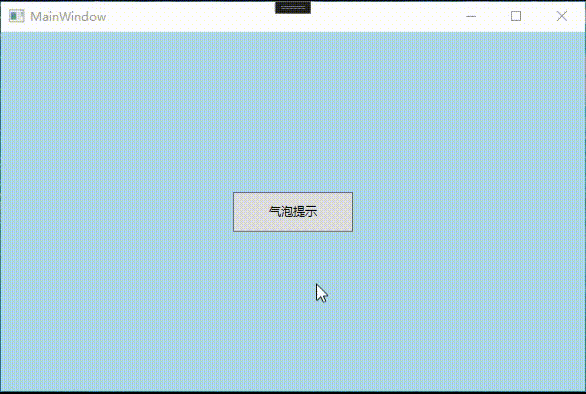
项目实例链接:https://download.csdn.net/download/lvxingzhe3/88677901