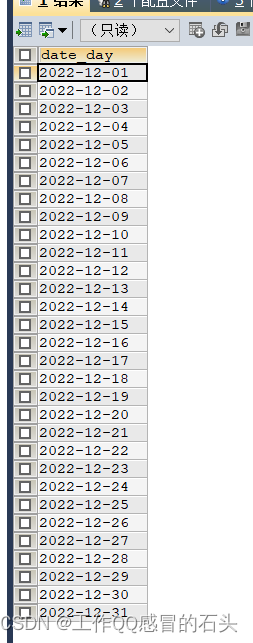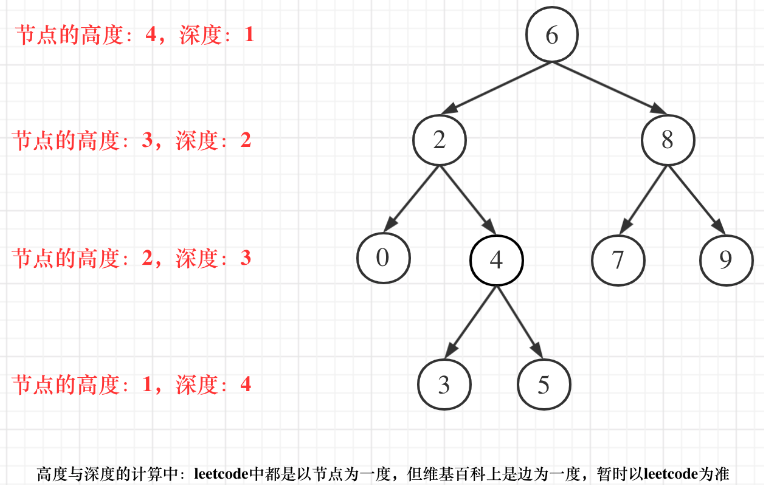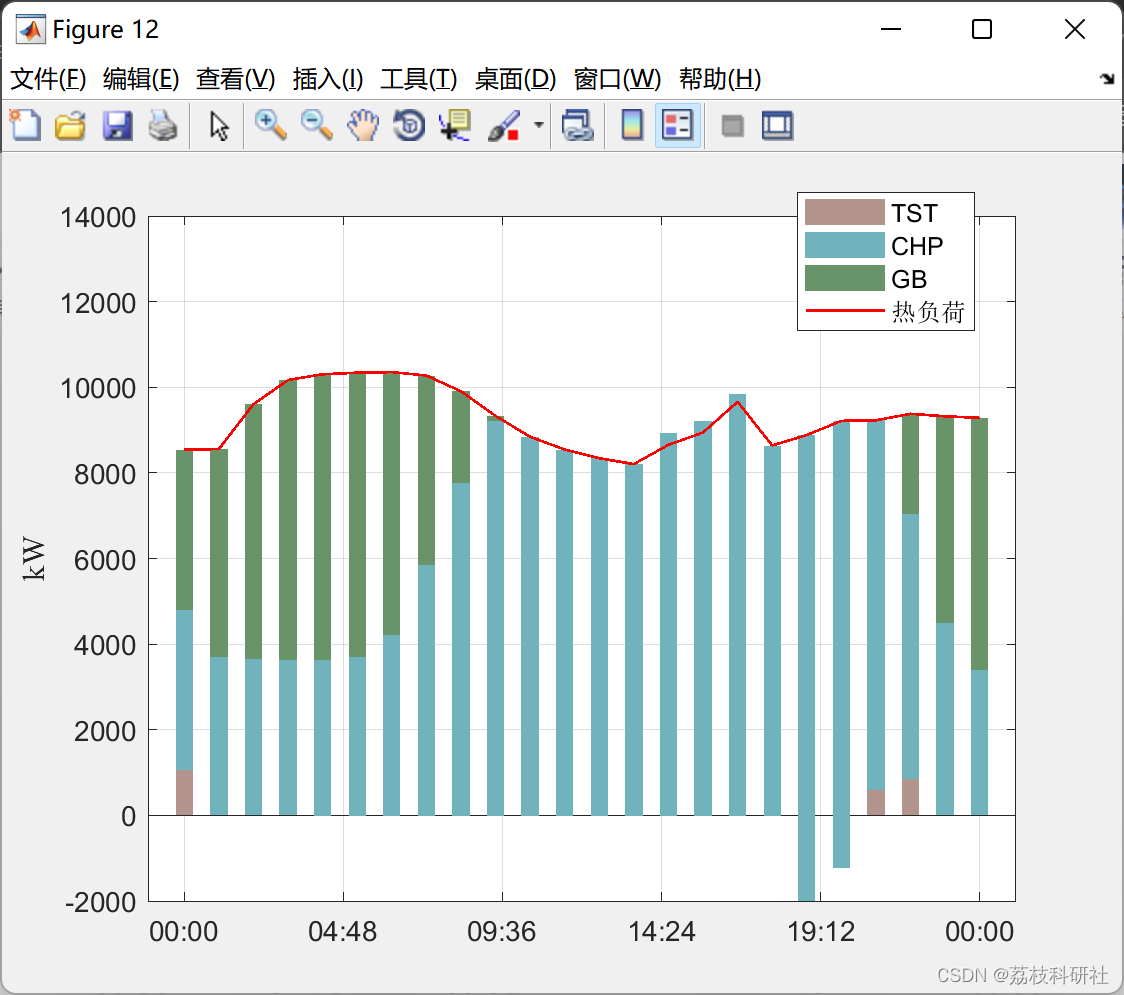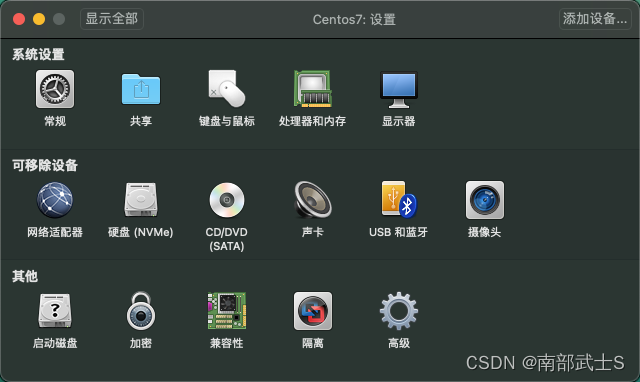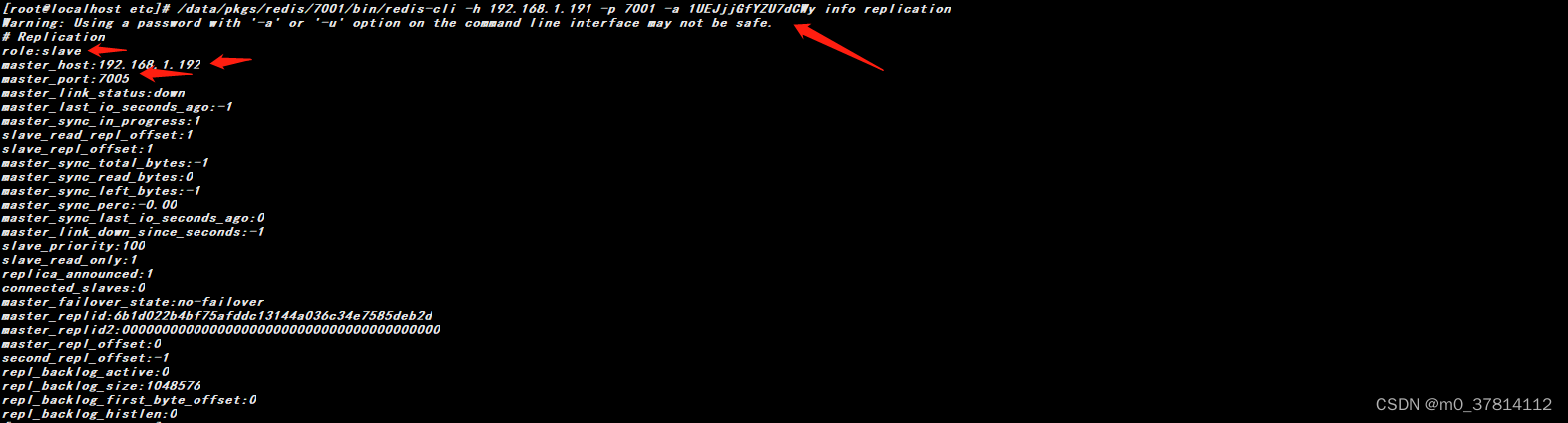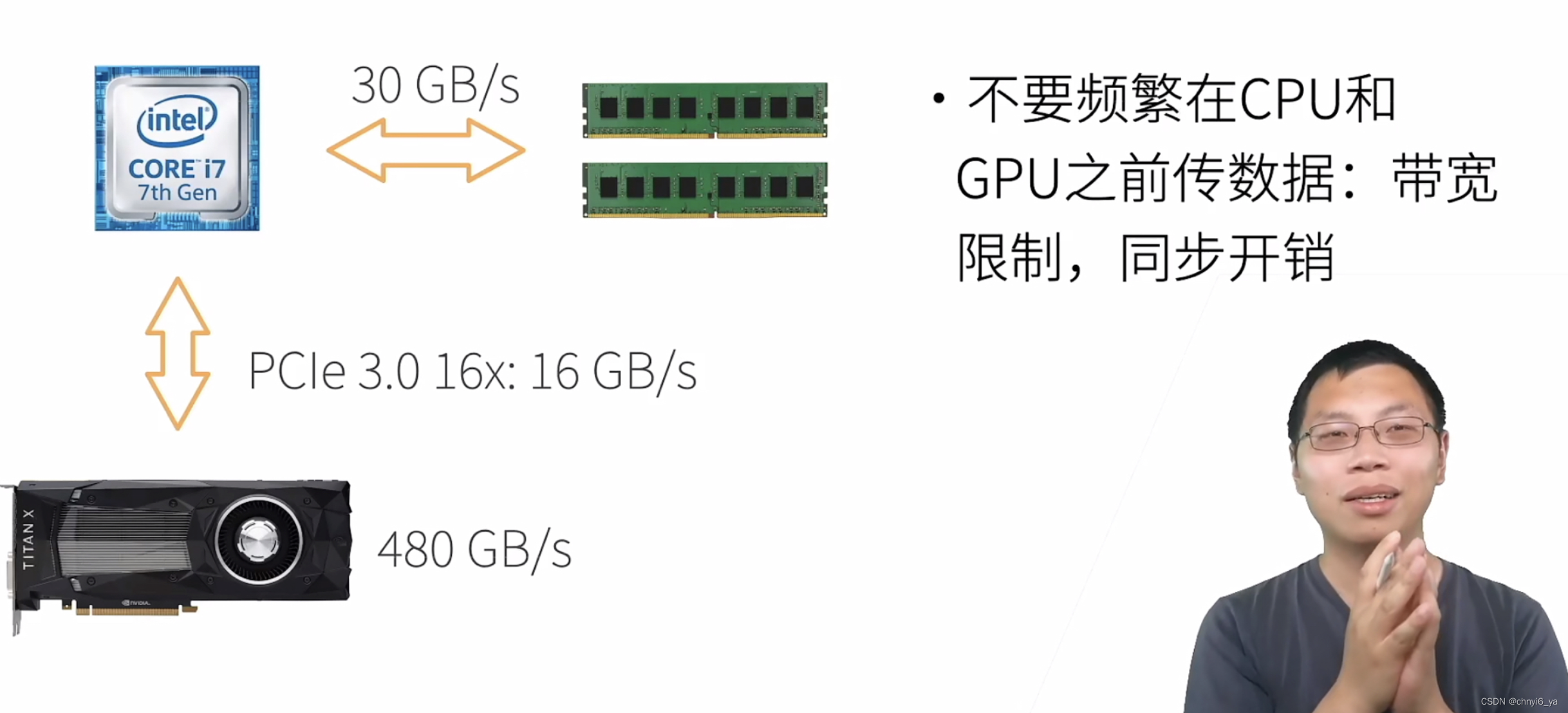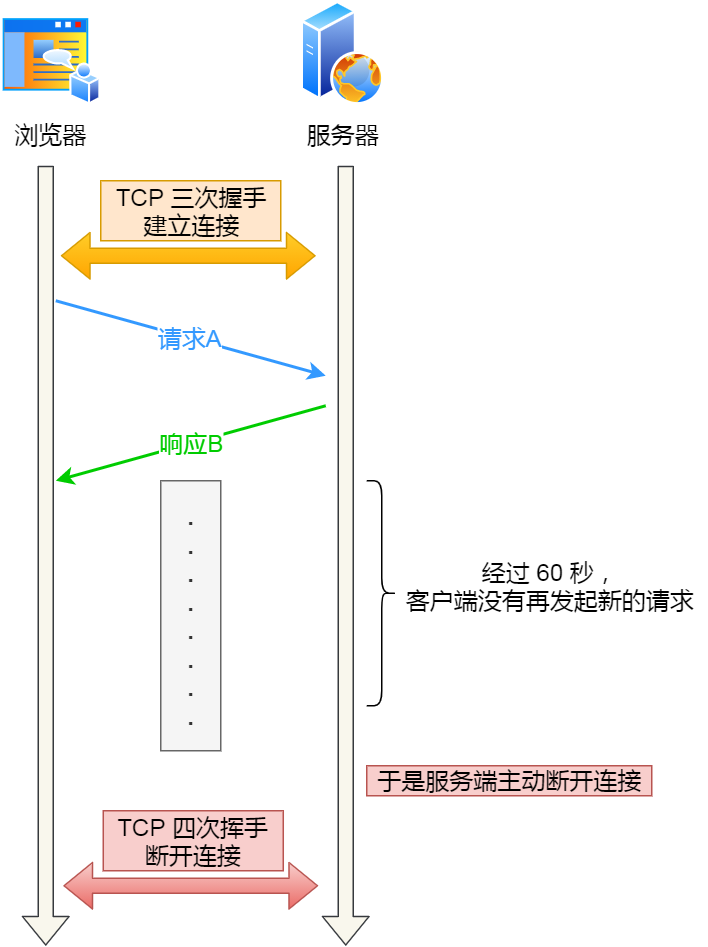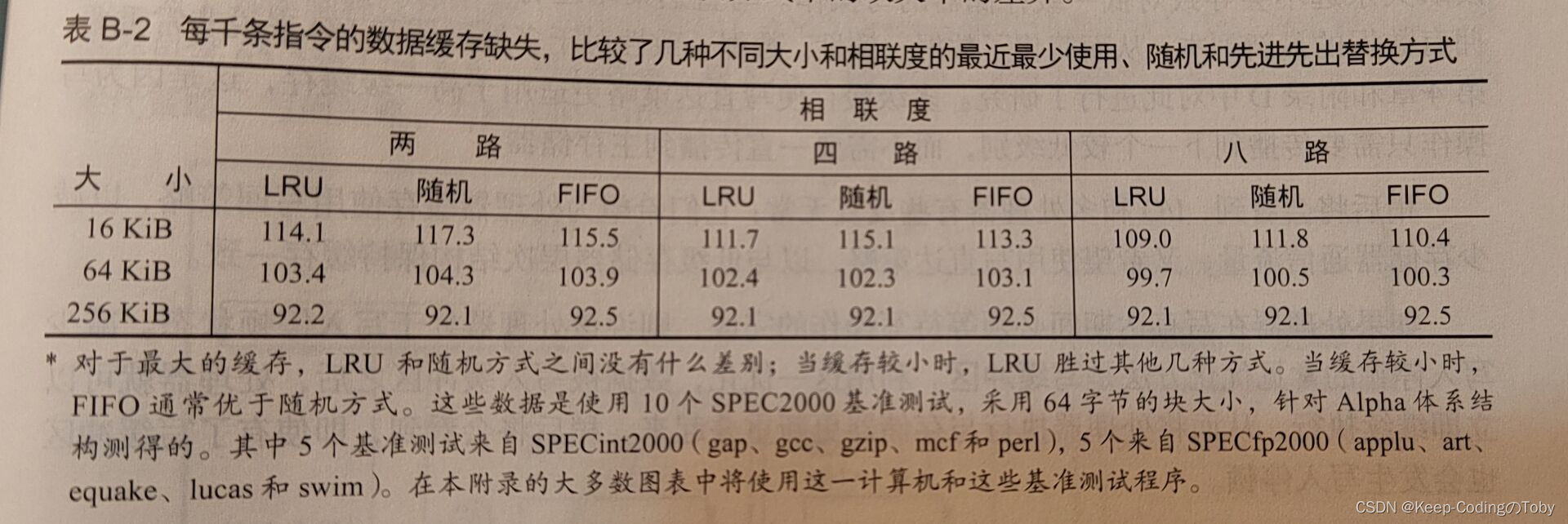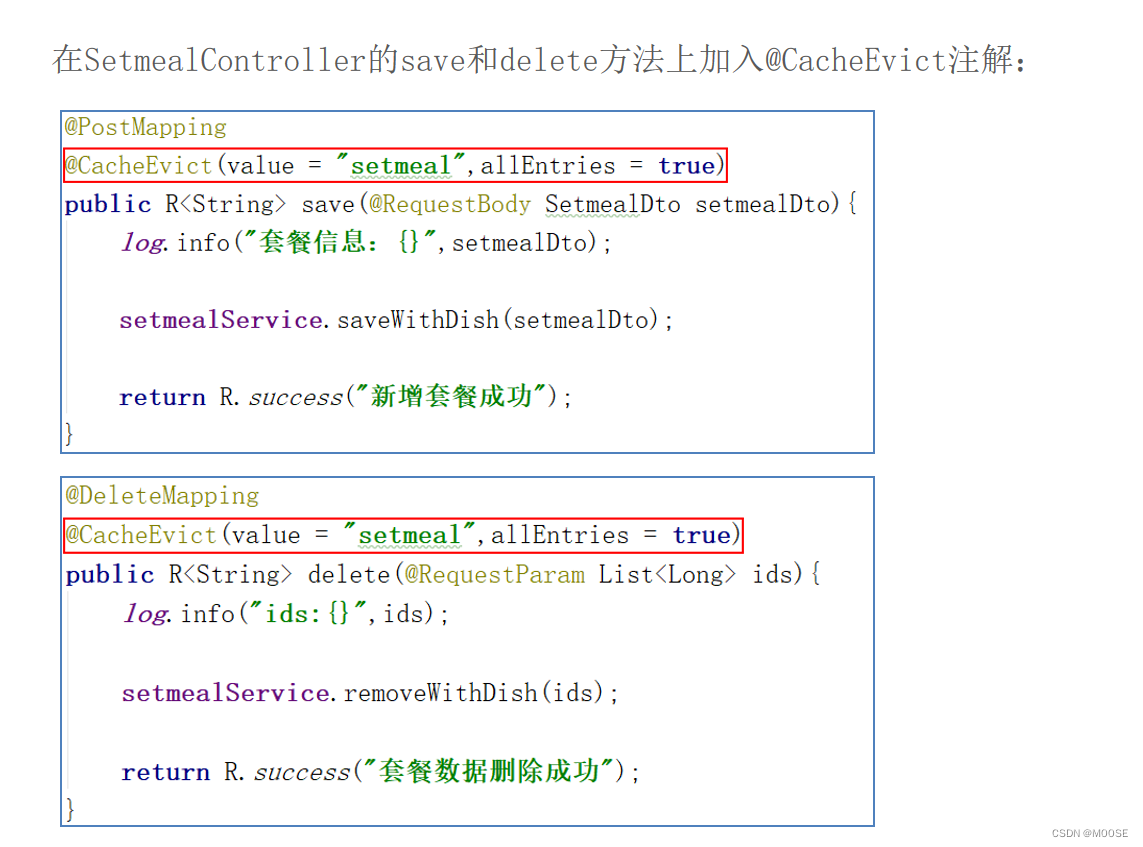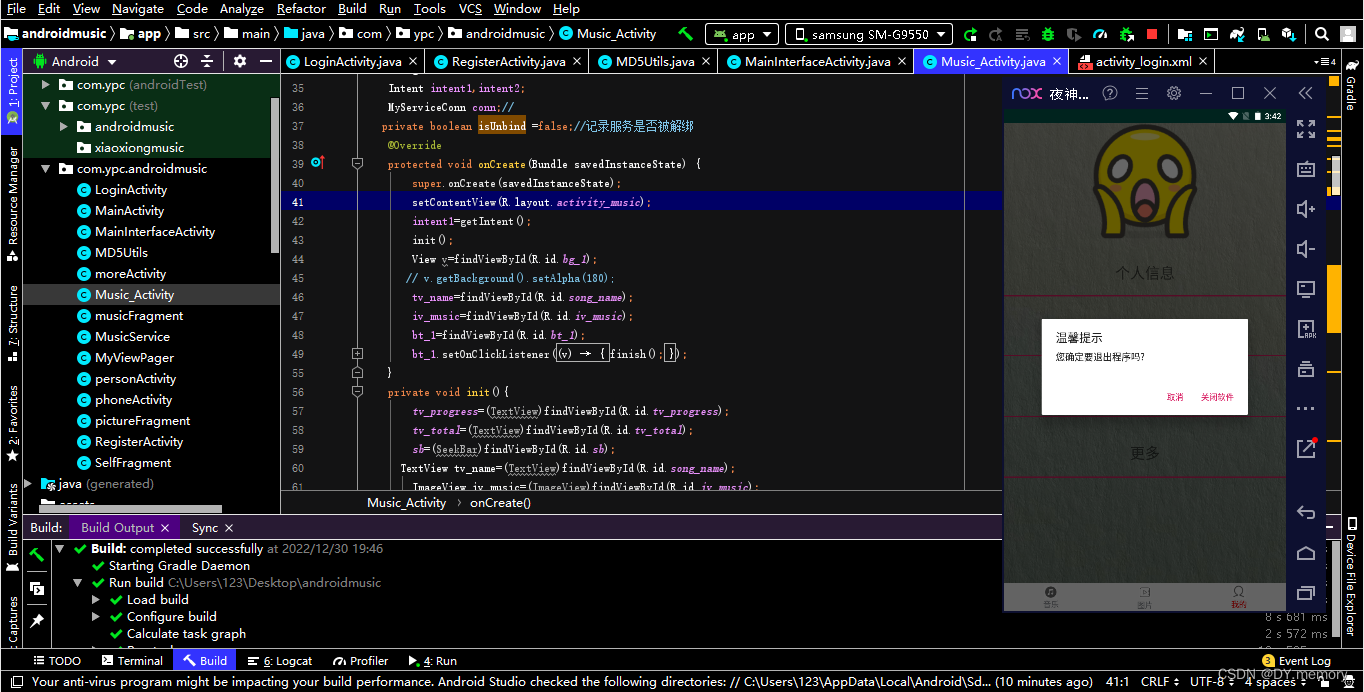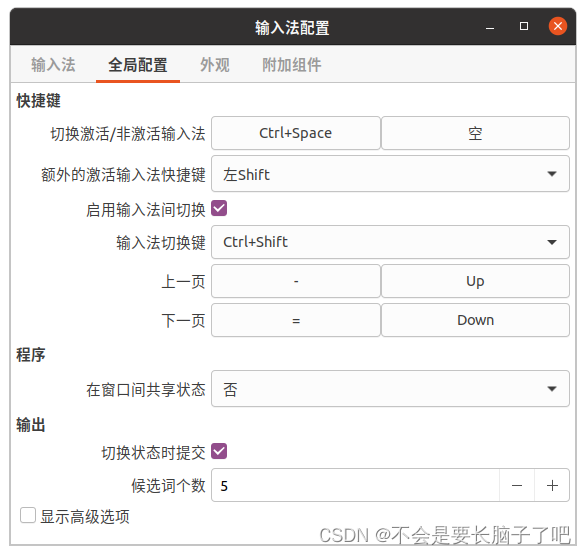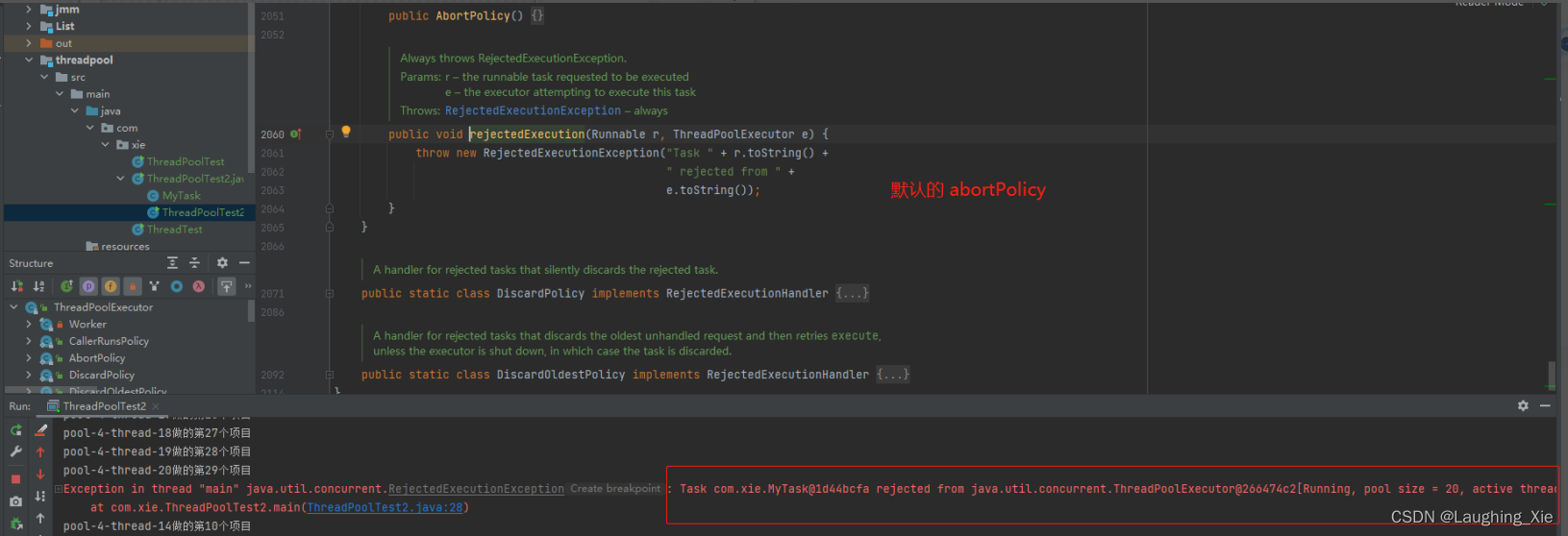写在前面
在工作和学习中我们经常需要在linux和本地之间上传和下载文件,本文就一起来看下。
1:连接ftp
在window执行命令sftp 用户名@IP,这里的用户名是linux服务器的用户名,IP是linux服务器的IP,如下:
[c:\~]$ sftp dongyunqi@192.168.64.131
Connecting to 192.168.64.131:22...
Connection established.
To escape to local shell, press 'Ctrl+Alt+]'.
Your current local directory is
C:\Users\Administrator\Documents\NetSarang\Xshell\Sessions
...
sftp:/home/dongyunqi>
2:修改本地和远程目录
- 查看本地当前所在目录
sftp:/home/dongyunqi> lpwd
Local directory is d:\test
- 修改本地目录
sftp:/home/dongyunqi> lcd d:\11111\
Local directory is now d:\11111\
sftp:/home/dongyunqi> lpwd
Local directory is d:\11111\
修改本地目录还可以只输入lcd,会有一个弹框让我们选择本地目录,这种方式可以解决选择的目录没有权限导致下载文件出现
sftp: cannot open d:/test to write!的问题。
- 查看服务器当前所在目录
sftp:/home> pwd
Remote directory is /home
- 修改服务器目录
sftp:/home/dongyunqi> cd /home/dongyunqi/fileFromWin10/
sftp:/home/dongyunqi/fileFromWin10> pwd
Remote directory is /home/dongyunqi/fileFromWin10
sftp:/home/dongyunqi/fileFromWin10>
3:上传和下载文件
上传文件使用命令put,格式put 本地要上传文件,会上传到pwd指定的服务器目录测试:
sftp:/home/dongyunqi/fileFromWin10> pwd
Remote directory is /home/dongyunqi/fileFromWin10
sftp:/home/dongyunqi/fileFromWin10> put D:/test/ZooInspector.zip
Uploading ZooInspector.zip to remote:/home/dongyunqi/fileFromWin10/ZooInspector.zip
sftp: sent 1.52 MB in 0.14 seconds
查看服务器:
sftp:/home/dongyunqi/fileFromWin10> ls
drwxr-x--- 17 dongyunqi dongyunqi 4096 Dec 31 15:16 ..
-rw-rw-r-- 1 dongyunqi dongyunqi 1601978 Dec 31 15:29 ZooInspector.zip
...
下载命令使用get,格式get 要下载的文件,会下载到lpwd指定的本地目录中,如下:
sftp:/home/dongyunqi/fileFromWin10> lpwd
Local directory is D:\test
sftp:/home/dongyunqi/fileFromWin10> get xx.txt
Fetching /home/dongyunqi/fileFromWin10/xx.txt to xx.txt
sftp: received ... in 0.03 seconds

4:其它
常用命令:
get --下载
put --上传
clear --清屏
exit、quit --断开连接
help --帮助
远程端服务器的操作指令
ls --显示目录
rm --删除
cd --切换路径
mkdir --创建目录
pwd --显示当前路径
本地端服务器的操作指令(在远程指令前加l(local)即可):
lls --显示目录
lrm --删除
lcd --切换路径
lmkdir --创建目录
lpwd --显示当前路径
写在后面
参考文章列表:
SFTP命令用法(上传和下载 ) 。
xshell sftp可用命令,sftp: cannot open d: to write 。