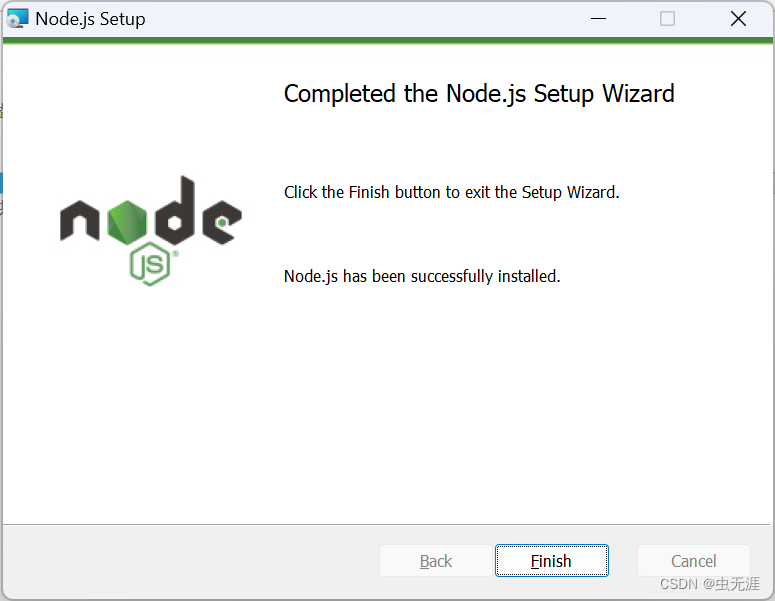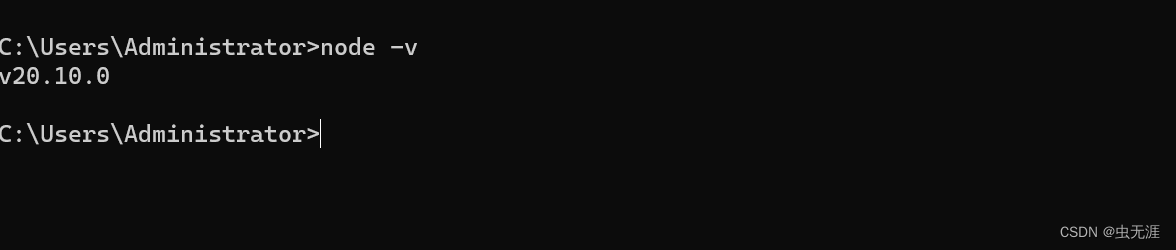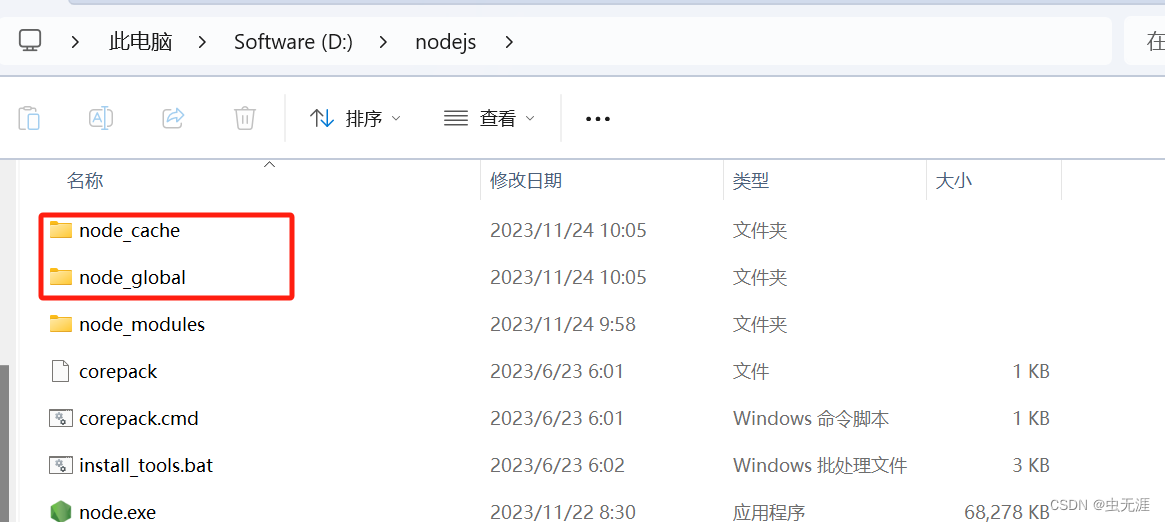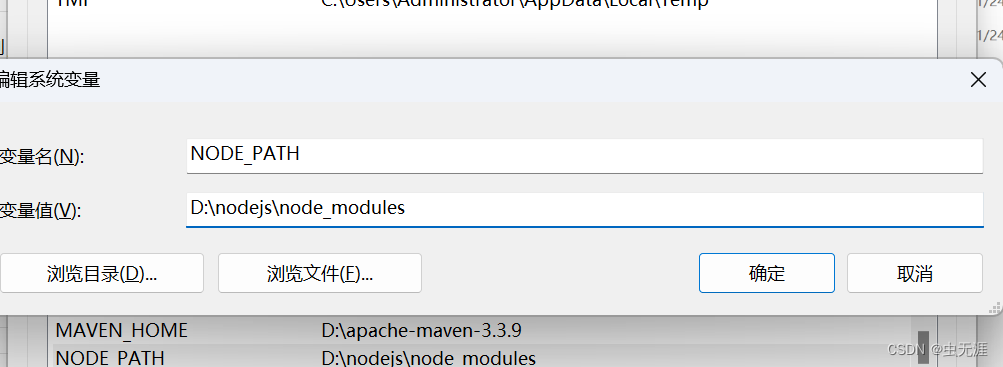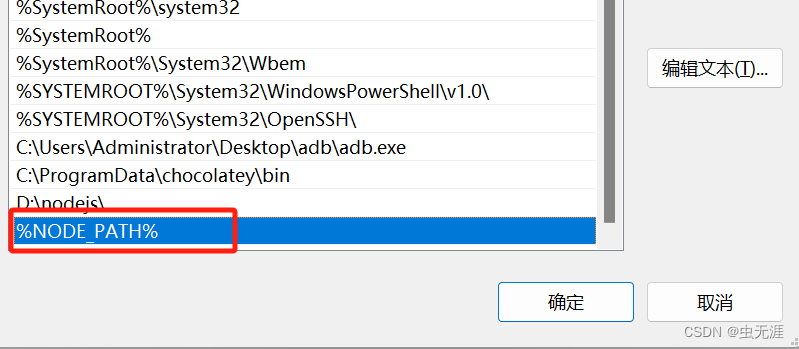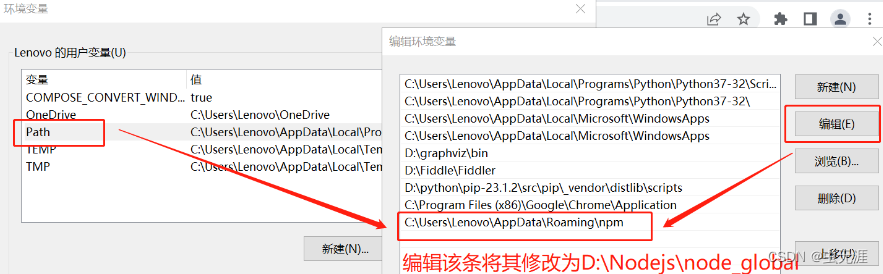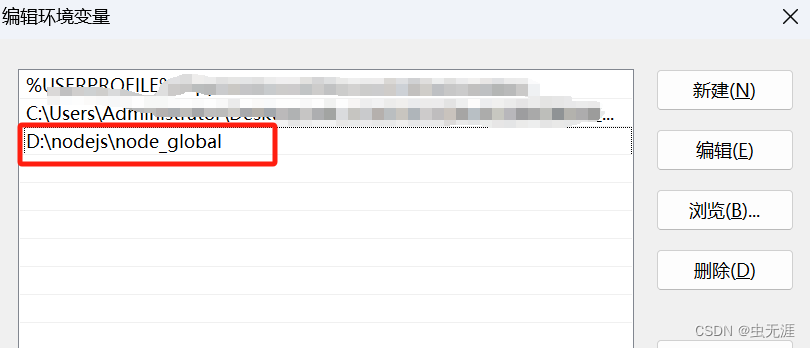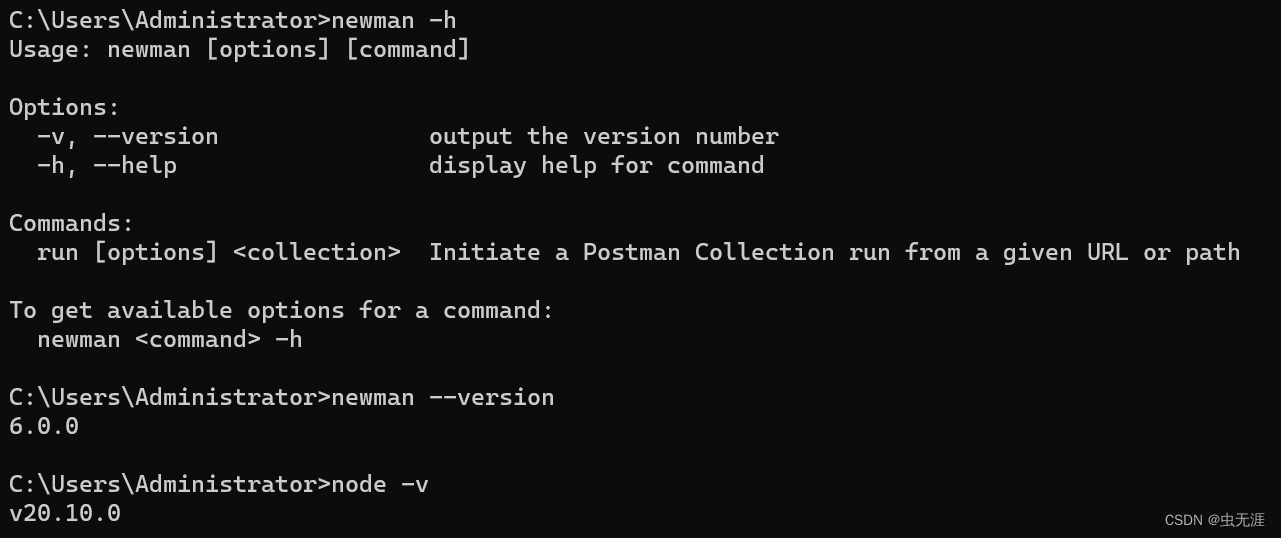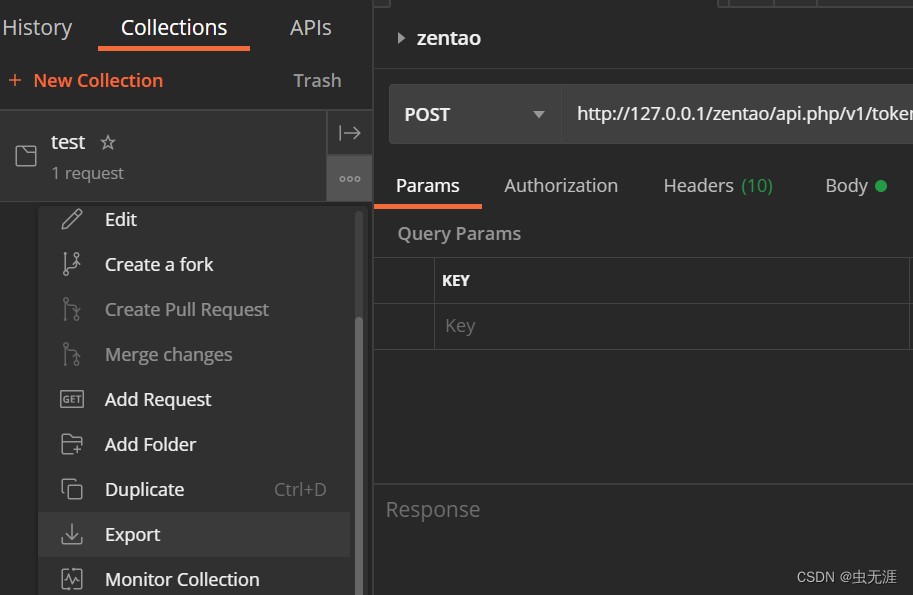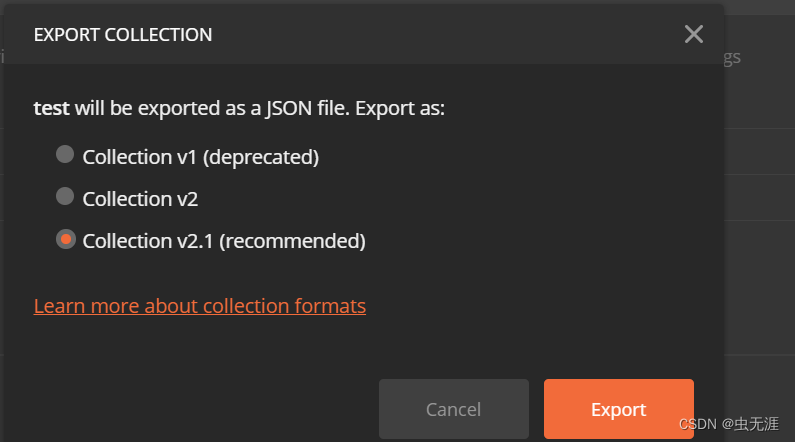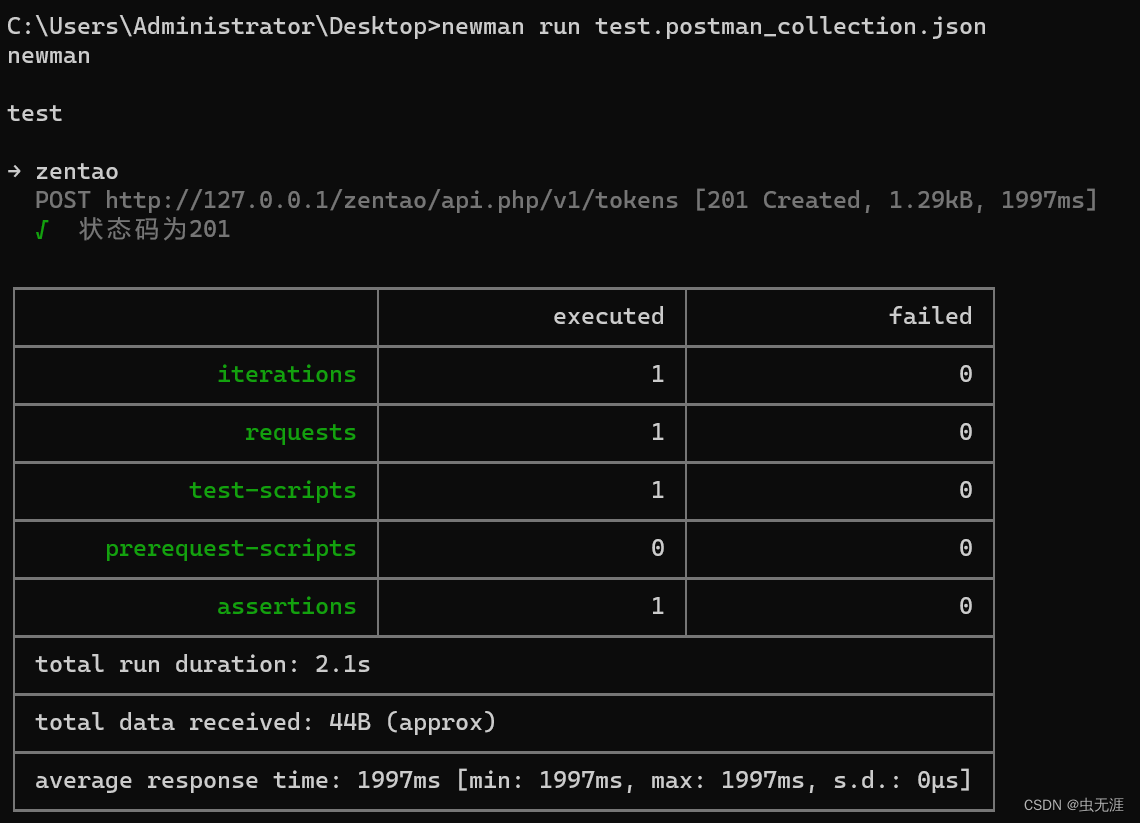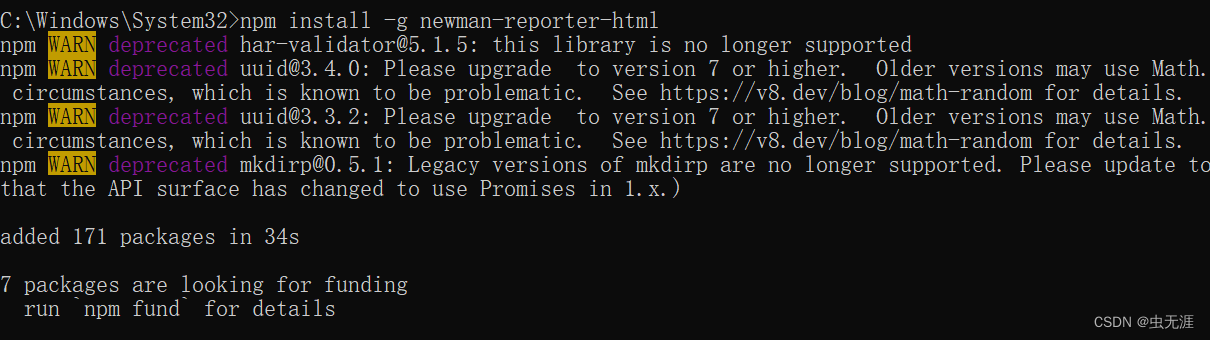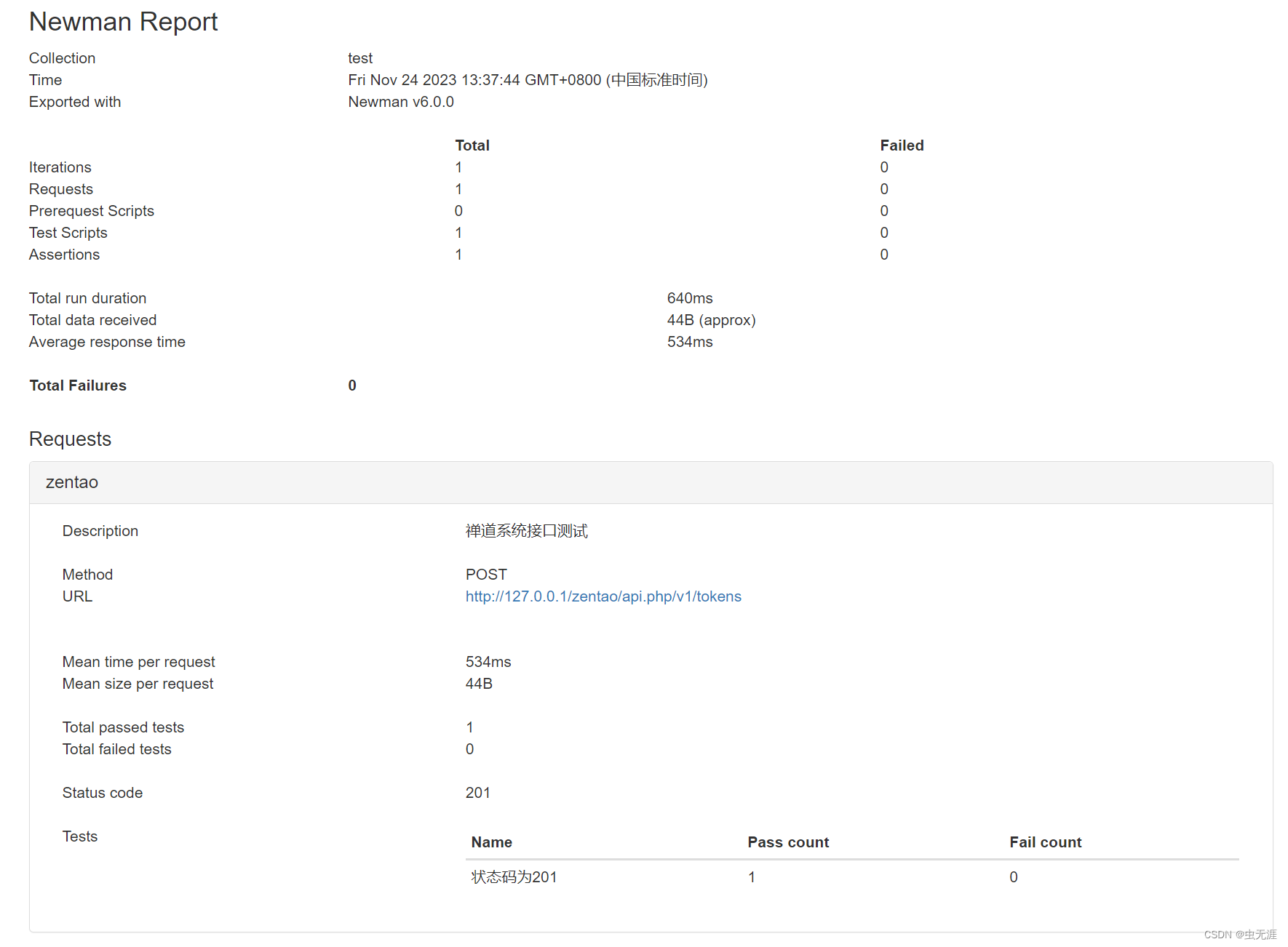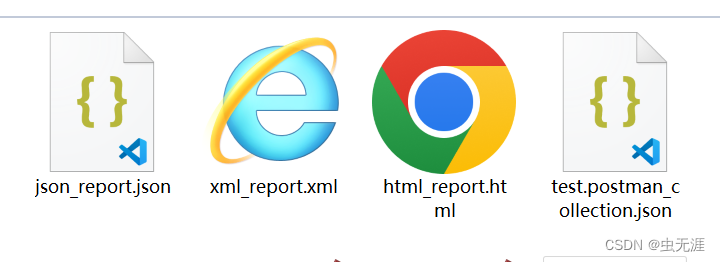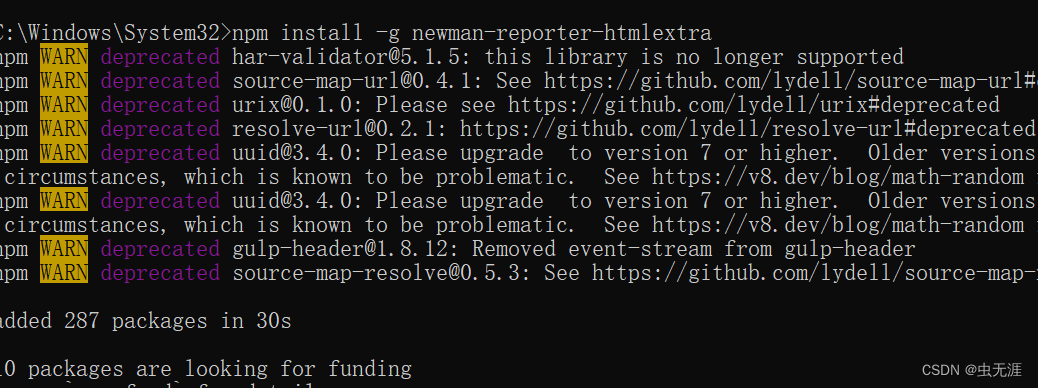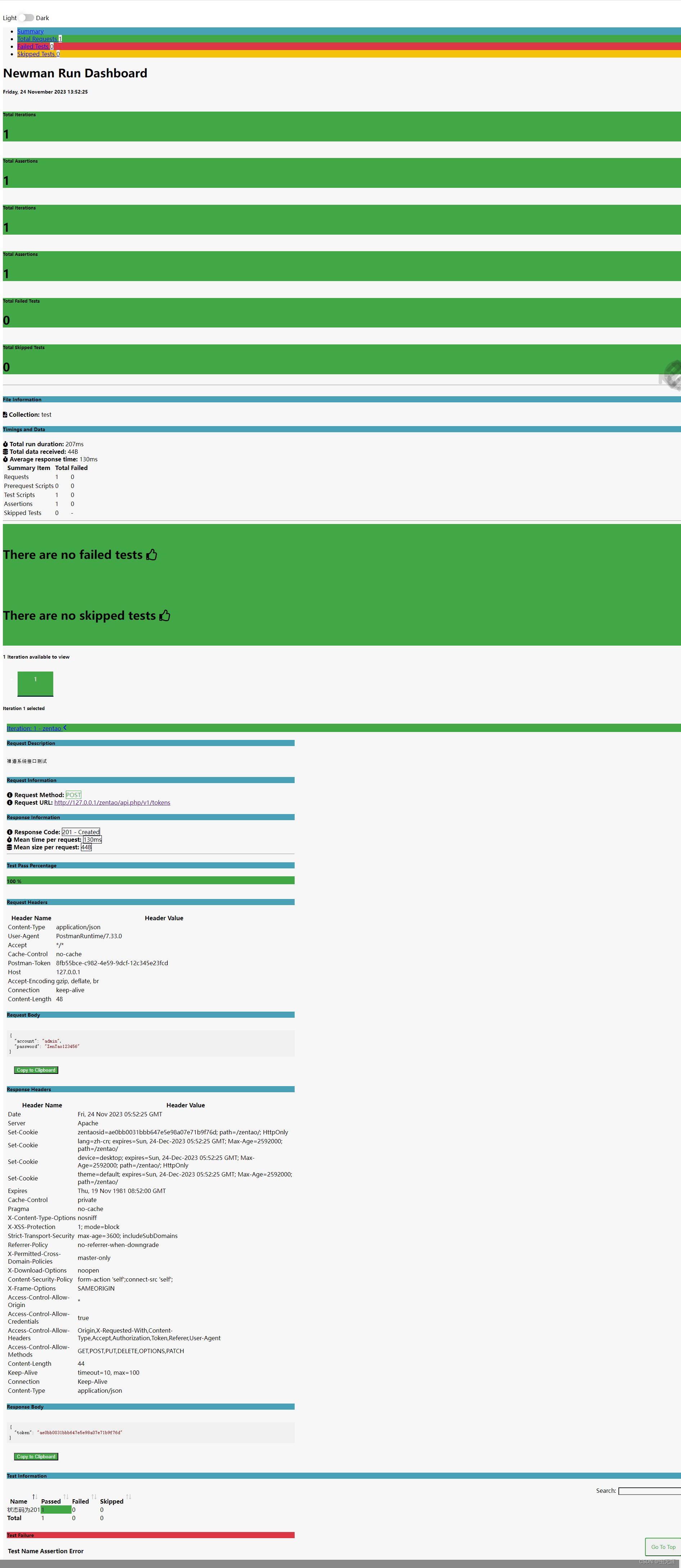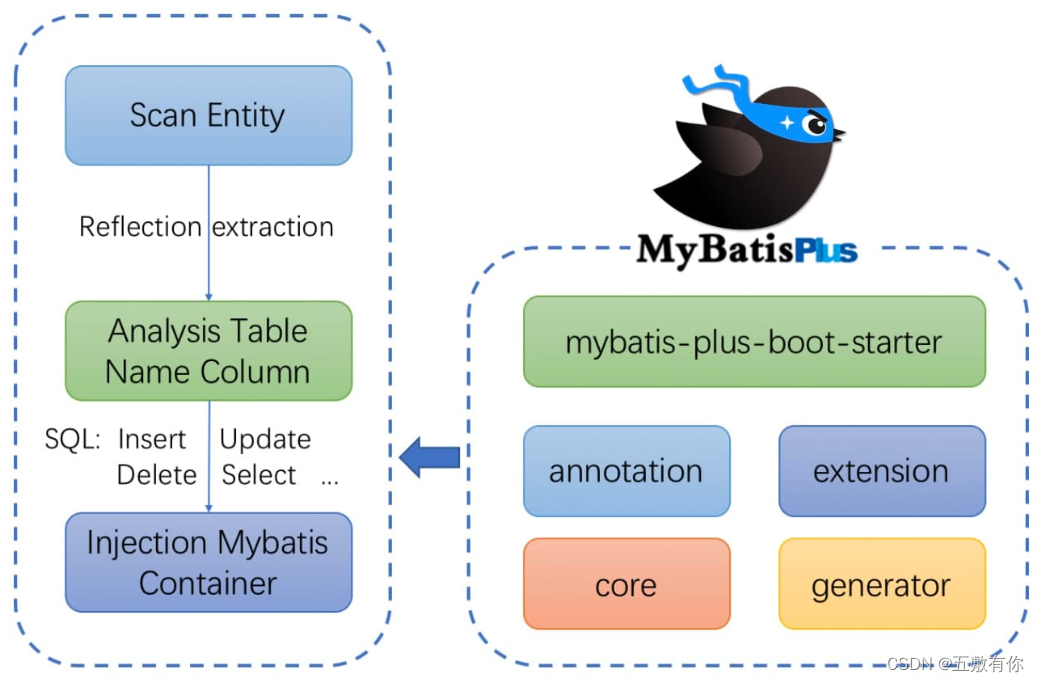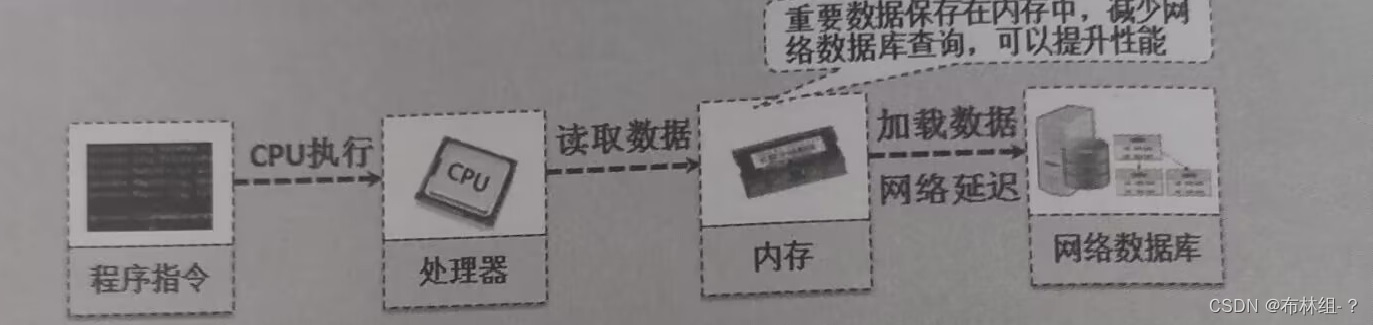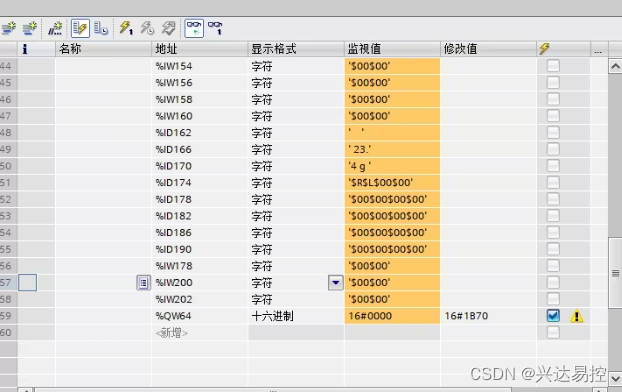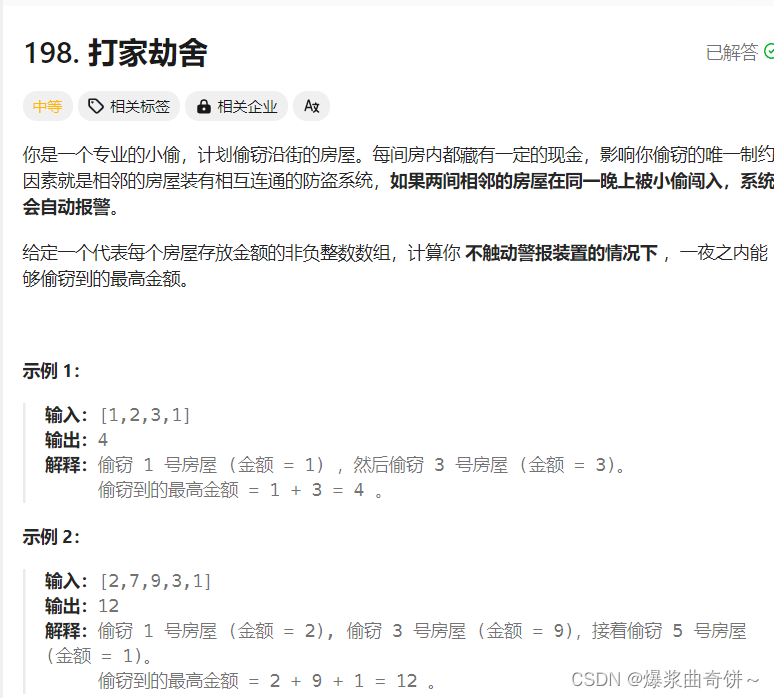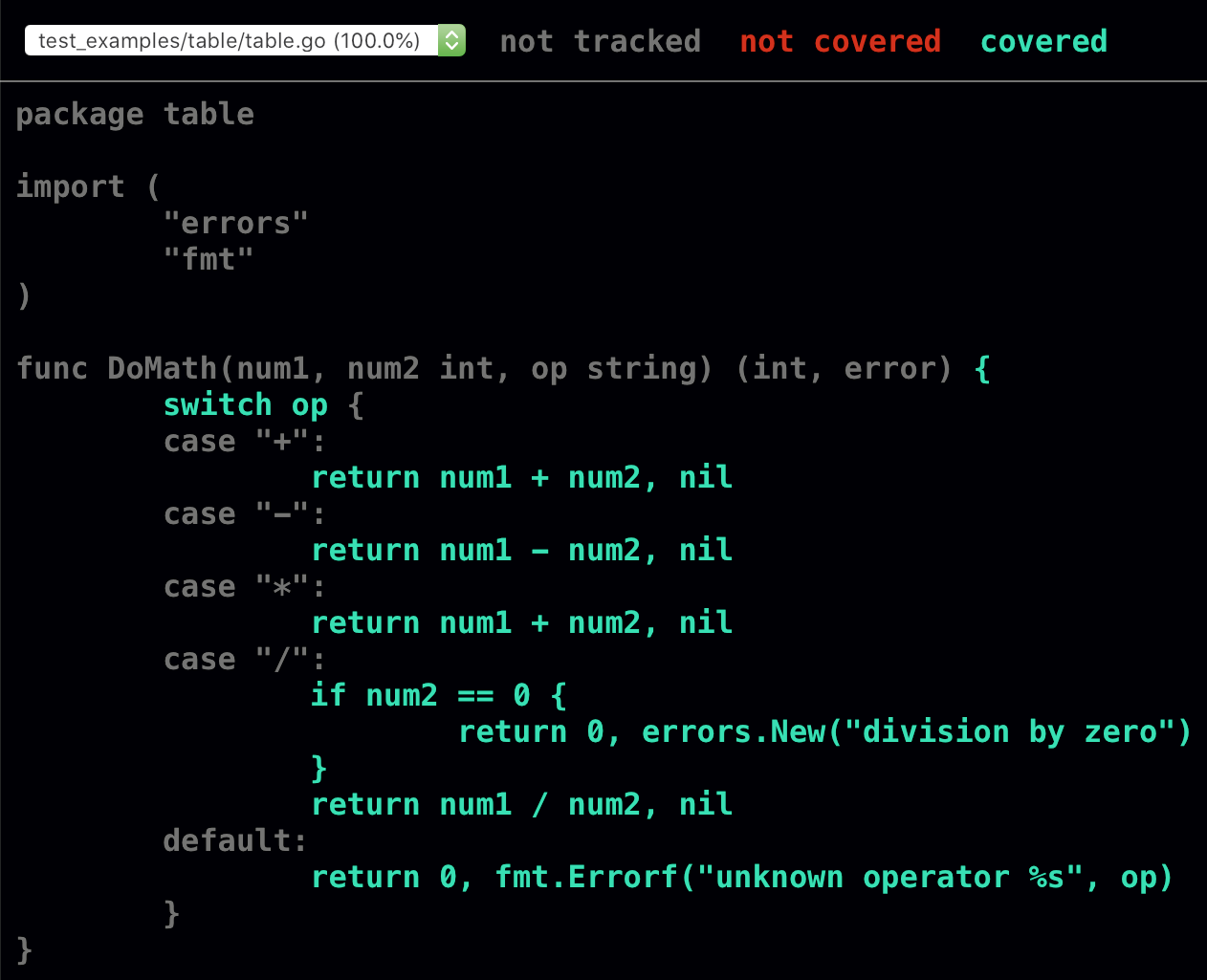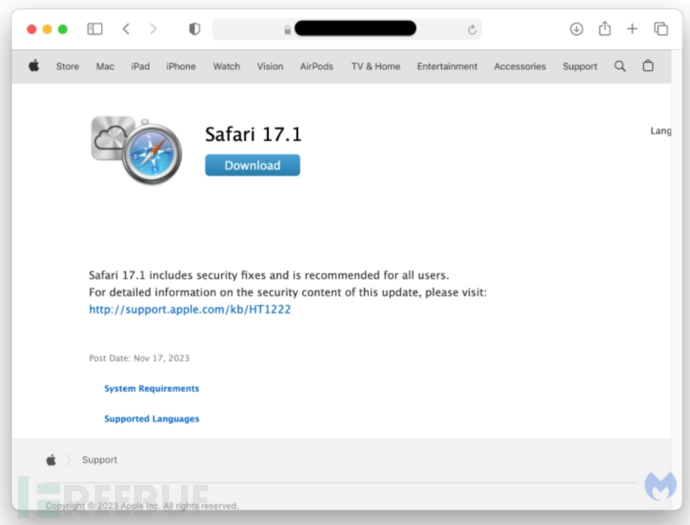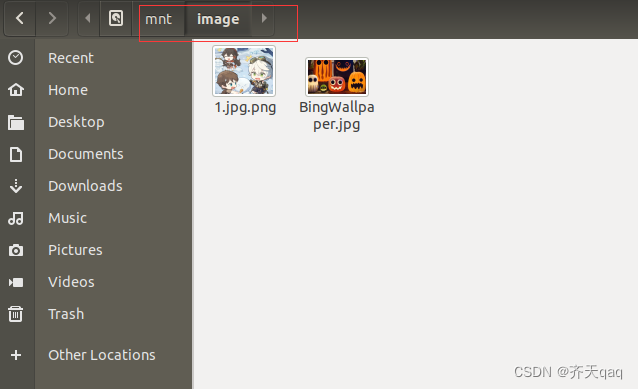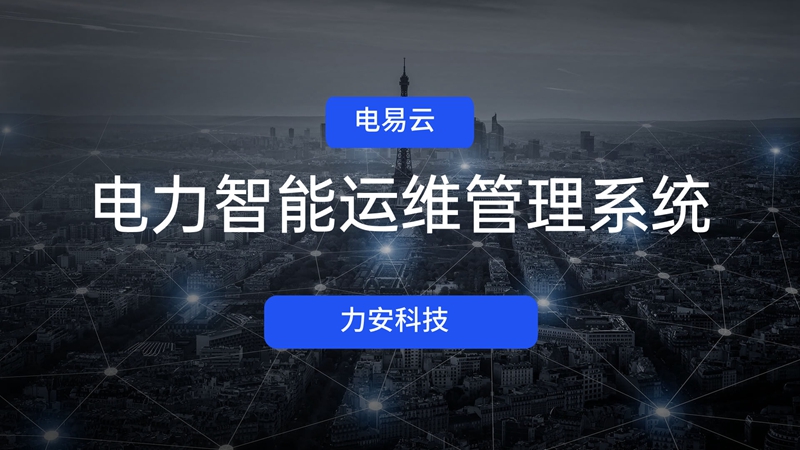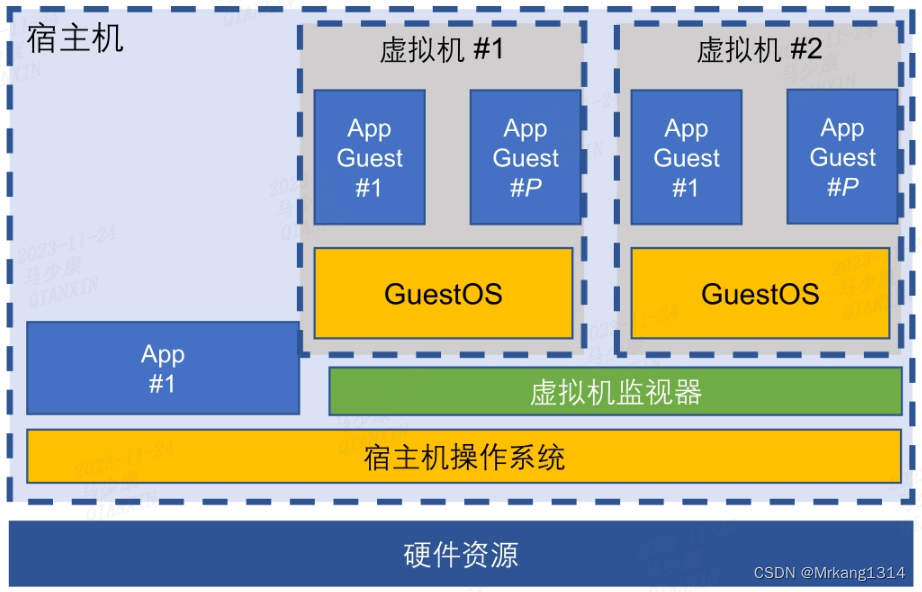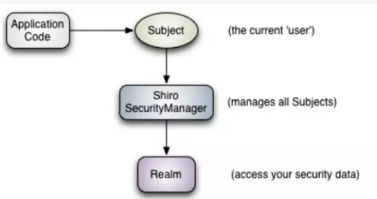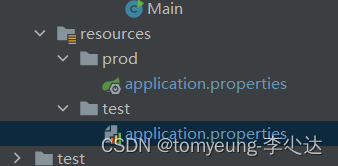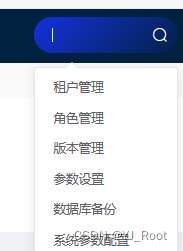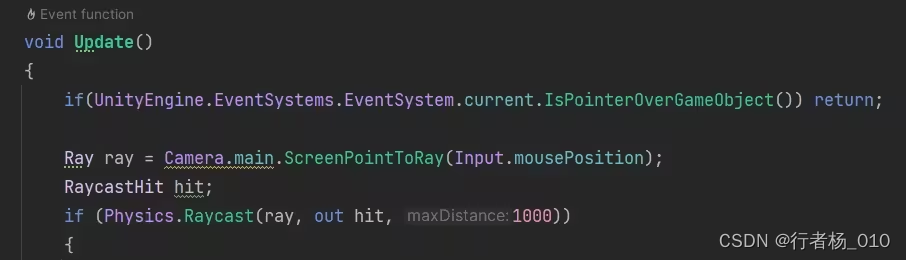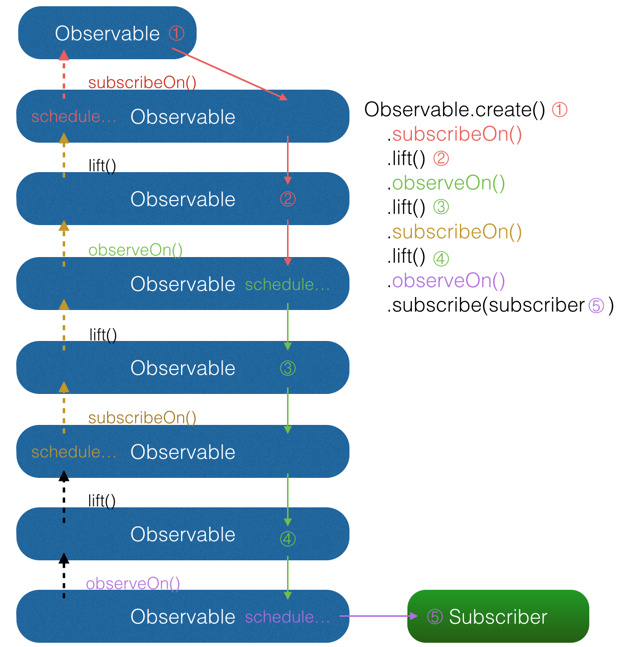『接口测试干货』| Newman+Postman接口自动化测试完整过程
1 Newman简介 2 如何安装Newman? 2.1 安装NodeJs 2.2 安装Newman 2.2 解决Newman不是内部命令 3 Newman使用 3.1 Newman如何运行集合? 3.2 如何查看帮助文档? 3.3 环境变量设置 3.4 关于全局变量 3.5 数据源文件 3.6 如何导出变量 4 测试报告 4.1 newman-reporter-html安装 4.2 newman-reporter-html使用 4.3 htmlextra安装 4.4 htmlextra使用 5 关于postman使用
Newman是Postman的一个扩展库(NodeJs库);Newman+Postman可完成接口自动化测试工作;Postman导出的JSON格式文件可通过Newman的命令行执行;因为Postman运行后只有概要结果,没有像其他自动化测试框架那么完美漂亮的测试报告样式,所以引入了Newman; Newman可快速完成集合的运行,构造自动化以及持续集成工作。下载地址:NodeJs; 下载后直接双击运行即可node-v20.10.0-x64.msi; npm install - g newman
C: \Windows\System32> npm install - g newman
npm WARN deprecated har- validator@5.1 .5 : this library is no longer supported
npm WARN deprecated uuid@3.4 .0 : Please upgrade to version 7 or higher. Older versions may use Math. random( ) in certain circumstances, which is known to be problematic. See https: // v8. dev/ blog/ math- random for details.
added 118 packages, and audited 119 packages in 15s
9 packages are looking for funding
run `npm fund` for details
found 0 vulnerabilities
npm notice
npm notice New major version of npm available! 7.19 .1 - > 10.2 .4
npm notice Changelog: https: // github. com/ npm/ cli/ releases/ tag/ v10. 2.4
npm notice Run npm install - g npm@10.2 .4 to update!
C: \Users\Administrator> npm install - g newman
npm ERR! code EPERM
npm ERR! syscall open
npm ERR! path C: \Program Files\nodejs\node_cache\_cacache\tmp\9c4058f4
npm ERR! errno EPERM
npm ERR! FetchError: Invalid response body while trying to fetch https: // registry. npmjs. org/ newman: EPERM: operation not permitted, open 'C:\Program Files\nodejs\node_cache\_cacache\tmp\9c4058f4'
npm ERR! at C: \Program Files\nodejs\nod_global\node_modules\npm\node_modules\minipass- fetch\lib\body. js: 162 : 15
npm ERR! at async [ nodeFromEdge] ( C: \Program Files\nodejs\nod_global\node_modules\npm\node_modules\@npmcli\arborist\lib\arborist\build- ideal- tree. js: 936 : 19 )
npm ERR! at async [ buildDepStep] ( C: \Program Files\nodejs\nod_global\node_modules\npm\node_modules\@npmcli\arborist\lib\arborist\build- ideal- tree. js: 882 : 11 )
npm ERR! at async Arborist. buildIdealTree ( C: \Program Files\nodejs\nod_global\node_modules\npm\node_modules\@npmcli\arborist\lib\arborist\build- ideal- tree. js: 218 : 7 )
npm ERR! at async Arborist. reify ( C: \Program Files\nodejs\nod_global\node_modules\npm\node_modules\@npmcli\arborist\lib\arborist\reify. js: 134 : 5 )
npm ERR! at async Install. install ( C: \Program Files\nodejs\nod_
'newman' 不是内部或外部命令,也不是可运行的程序
或批处理文件。
问题排查:我们已经安装了node.js了,也已经安装了newman,其他都ok了。但还是不行查看node版本也是好的; 根据上边的提示,我们已经做好了很多工作,但是还是不行; 这里需要配置node.js的一些环境变; 在node.js的安装目录下新建两个文件夹如下node_global和node_cache: 打开系统环境变量,新增NODE_PATH变量: NODE_PATH
D: \nodejs\node_modules
在系统环境变量的path新增:%NODE_PATH%: 打开用户环境变量,修改path中的npm路径为:D:\nodejs\node_global: 重启电脑、重启电脑、重启电脑(重要的事情说三遍)。 验证newman是否安装成功: newman - h
newman - - version
从postman中将脚本导出,集合-右键-三个点-【Export】: 导出为JSON格式文件即可: 我们导出的文件为:test.postman_collection.json; 直接命令行执行以下命令运行脚本: newman run test. postman_collection. json
C: \Users\Administrator\Desktop> newman run test. postman_collection. json
newman
test
→ zentao
POST http: // 127.0 .0 .1 / zentao/ api. php/ v1/ tokens [ 201 Created, 1 . 29kB, 1997ms]
√ 状态码为201
┌─────────────────────────┬─────────────────────┬─────────────────────┐
│ │ executed │ failed │
├─────────────────────────┼─────────────────────┼─────────────────────┤
│ iterations │ 1 │ 0 │
├─────────────────────────┼─────────────────────┼─────────────────────┤
│ requests │ 1 │ 0 │
├─────────────────────────┼─────────────────────┼─────────────────────┤
│ test- scripts │ 1 │ 0 │
├─────────────────────────┼─────────────────────┼─────────────────────┤
│ prerequest- scripts │ 0 │ 0 │
├─────────────────────────┼─────────────────────┼─────────────────────┤
│ assertions │ 1 │ 0 │
├─────────────────────────┴─────────────────────┴─────────────────────┤
│ total run duration: 2 . 1s │
├─────────────────────────────────────────────────────────────────────┤
│ total data received: 44B ( approx) │
├─────────────────────────────────────────────────────────────────────┤
│ average response time: 1997ms [ min : 1997ms, max : 1997ms, s. d. : 0 µs] │
└─────────────────────────────────────────────────────────────────────┘
newman - h
或
newman - - help
C: \Users\Administrator\Desktop> newman - h
Usage: newman [ options] [ command]
Options:
- v, - - version output the version number
- h, - - help display help for command
Commands:
run [ options] < collection> Initiate a Postman Collection run from a given URL or path
To get available options for a command:
newman < command> - h
C: \Users\Administrator\Desktop> newman - - help
Usage: newman [ options] [ command]
Options:
- v, - - version output the version number
- h, - - help display help for command
Commands:
run [ options] < collection> Initiate a Postman Collection run from a given URL or path
To get available options for a command:
newman < command> - h
脚本文件和环境变量是两个文件; 所以运行脚本的时候如果有环境变量,那么直接加-e或--environment即可: newman run 脚本文件 - e 环境变量文件
这个和环境变量类似,如果有全局变量,使用-g或--globals即可; newman run 脚本文件 - g 全局变量文件
Postman中可以设置迭代次数和数据源文件,而在Newman中使用的话,需要加-d或--iteration-data参数指定数据源的路径:newman run 脚本文件 - g 全局变量文件 - d 数据源文件
迭代次数通过-n或--iteration-count来确定。 - - export- environment
- - export- globals
- - export- collection
Newman支持CLI、JSON、HTML、JUNIT等等;本文主要说下HTML格式的报告使用。 newman-reporter-html插件安装:npm install - g newman- reporter- html
命令 说明 -r,json,junit表示指定生成HTML、JSON、XML格式形式的测试报告 --reporter-json-export xxx.json生成JSON格式的测试报告 --reporter-junit-export xxx.xml生成XML格式的测试报告 --reporter-html-export xxx.html生成HTML格式的测试报告
生成的测试报告默认保存到当前目录下,如果报告名称为目录名,则保存到指定目录下; 比如HTML报告: newman run test. postman_collection. json \
- r html - - reporter- html- export html_report. html
newman run test. postman_collection. json \
- r junit - - reporter- junit- export xml_report. xml
newman run test. postman_collection. json \
- r json - - reporter- json- export json_report. json
{
"collection" : {
"_" : {
"postman_id" : "a1ee2193-7e02-4c50-892f-1e4d706a1132"
} ,
"item" : [
{
"id" : "393ea4b7-bfcf-4e3e-853d-e05a263435bf" ,
"name" : "zentao" ,
"request" : {
"description" : {
"content" : "禅道系统接口测试" ,
"type" : "text/plain"
} ,
"url" : {
"protocol" : "http" ,
"path" : [
"zentao" ,
"api.php" ,
"v1" ,
"tokens"
] ,
"host" : [
"127" ,
"0" ,
"0" ,
"1"
] ,
"query" : [ ] ,
"variable" : [ ]
} ,
"method" : "POST" ,
"body" : {
"mode" : "raw" ,
"raw" : "{\"account\": \"admin\", \"password\": \"ZenTao123456\"}" ,
"options" : {
"raw" : {
"language" : "json"
}
}
}
} ,
"response" : [ ] ,
"event" : [
{
"listen" : "test" ,
"script" : {
"id" : "63fb0da7-27ef-4569-87c6-81697169acf5" ,
"type" : "text/javascript" ,
"exec" : [
"pm.test(\r" ,
" \"状态码为201\",function(){\r" ,
" pm.response.to.have.status(201);\r" ,
" }\r" ,
");"
] ,
"_lastExecutionId" : "9d83ab07-5d8c-4170-bb4f-898dbd965e57"
}
}
]
}
] ,
"event" : [ ] ,
"variable" : [ ] ,
"info" : {
"_postman_id" : "a1ee2193-7e02-4c50-892f-1e4d706a1132" ,
"name" : "test" ,
"schema" : "https://schema.getpostman.com/json/collection/v2.1.0/collection.json"
}
} ,
"environment" : {
"id" : "a4b8954c-a10e-4b54-80d0-bb003c56953e" ,
"values" : [ ]
} ,
"globals" : {
"id" : "a084d77b-cbf5-4498-9770-200d6e0a4168" ,
"values" : [ ]
} ,
"run" : {
"stats" : {
"iterations" : {
"total" : 1 ,
"pending" : 0 ,
"failed" : 0
} ,
"items" : {
"total" : 1 ,
"pending" : 0 ,
"failed" : 0
} ,
"scripts" : {
"total" : 1 ,
"pending" : 0 ,
"failed" : 0
} ,
"prerequests" : {
"total" : 1 ,
"pending" : 0 ,
"failed" : 0
} ,
"requests" : {
"total" : 1 ,
"pending" : 0 ,
"failed" : 0
} ,
"tests" : {
"total" : 1 ,
"pending" : 0 ,
"failed" : 0
} ,
"assertions" : {
"total" : 1 ,
"pending" : 0 ,
"failed" : 0
} ,
"testScripts" : {
"total" : 1 ,
"pending" : 0 ,
"failed" : 0
} ,
"prerequestScripts" : {
"total" : 0 ,
"pending" : 0 ,
"failed" : 0
}
} ,
"timings" : {
"responseAverage" : 154 ,
"responseMin" : 154 ,
"responseMax" : 154 ,
"responseSd" : 0 ,
"dnsAverage" : 0 ,
"dnsMin" : 0 ,
"dnsMax" : 0 ,
"dnsSd" : 0 ,
"firstByteAverage" : 0 ,
"firstByteMin" : 0 ,
"firstByteMax" : 0 ,
"firstByteSd" : 0 ,
"started" : 1700804595902 ,
"completed" : 1700804596169
} ,
"executions" : [
{
"cursor" : {
"position" : 0 ,
"iteration" : 0 ,
"length" : 1 ,
"cycles" : 1 ,
"empty" : false,
"eof" : false,
"bof" : true,
"cr" : false,
"ref" : "1d6d4e14-53d2-4ab6-8e78-87c67bad8bc9" ,
"httpRequestId" : "b5949fe3-d241-4020-a10c-b4adcbef9bb1"
} ,
"item" : {
"id" : "393ea4b7-bfcf-4e3e-853d-e05a263435bf" ,
"name" : "zentao" ,
"request" : {
"description" : {
"content" : "禅道系统接口测试" ,
"type" : "text/plain"
} ,
"url" : {
"protocol" : "http" ,
"path" : [
"zentao" ,
"api.php" ,
"v1" ,
"tokens"
] ,
"host" : [
"127" ,
"0" ,
"0" ,
"1"
] ,
"query" : [ ] ,
"variable" : [ ]
} ,
"method" : "POST" ,
"body" : {
"mode" : "raw" ,
"raw" : "{\"account\": \"admin\", \"password\": \"ZenTao123456\"}" ,
"options" : {
"raw" : {
"language" : "json"
}
}
}
} ,
"response" : [ ] ,
"event" : [
{
"listen" : "test" ,
"script" : {
"id" : "63fb0da7-27ef-4569-87c6-81697169acf5" ,
"type" : "text/javascript" ,
"exec" : [
"pm.test(\r" ,
" \"状态码为201\",function(){\r" ,
" pm.response.to.have.status(201);\r" ,
" }\r" ,
");"
] ,
"_lastExecutionId" : "9d83ab07-5d8c-4170-bb4f-898dbd965e57"
}
}
]
} ,
"request" : {
"description" : {
"content" : "禅道系统接口测试" ,
"type" : "text/plain"
} ,
"url" : {
"protocol" : "http" ,
"path" : [
"zentao" ,
"api.php" ,
"v1" ,
"tokens"
] ,
"host" : [
"127" ,
"0" ,
"0" ,
"1"
] ,
"query" : [ ] ,
"variable" : [ ]
} ,
"header" : [
{
"key" : "Content-Type" ,
"value" : "application/json" ,
"system" : true
} ,
{
"key" : "User-Agent" ,
"value" : "PostmanRuntime/7.33.0" ,
"system" : true
} ,
{
"key" : "Accept" ,
"value" : "*/*" ,
"system" : true
} ,
{
"key" : "Cache-Control" ,
"value" : "no-cache" ,
"system" : true
} ,
{
"key" : "Postman-Token" ,
"value" : "4dd31771-a07b-42e8-b78a-ac244c4dca6c" ,
"system" : true
} ,
{
"key" : "Host" ,
"value" : "127.0.0.1" ,
"system" : true
} ,
{
"key" : "Accept-Encoding" ,
"value" : "gzip, deflate, br" ,
"system" : true
} ,
{
"key" : "Connection" ,
"value" : "keep-alive" ,
"system" : true
} ,
{
"key" : "Content-Length" ,
"value" : "48" ,
"system" : true
}
] ,
"method" : "POST" ,
"body" : {
"mode" : "raw" ,
"raw" : "{\"account\": \"admin\", \"password\": \"ZenTao123456\"}" ,
"options" : {
"raw" : {
"language" : "json"
}
}
}
} ,
"response" : {
"id" : "2a26af66-ad21-42d2-8b7a-b89cd7339a47" ,
"status" : "Created" ,
"code" : 201 ,
"header" : [
{
"key" : "Date" ,
"value" : "Fri, 24 Nov 2023 05:43:16 GMT"
} ,
{
"key" : "Server" ,
"value" : "Apache"
} ,
{
"key" : "Set-Cookie" ,
"value" : "zentaosid=9f0dab6ebbe1e65c99a8abb3c351d89a; path=/zentao/; HttpOnly"
} ,
{
"key" : "Set-Cookie" ,
"value" : "lang=zh-cn; expires=Sun, 24-Dec-2023 05:43:16 GMT; Max-Age=2592000; path=/zentao/"
} ,
{
"key" : "Set-Cookie" ,
"value" : "device=desktop; expires=Sun, 24-Dec-2023 05:43:16 GMT; Max-Age=2592000; path=/zentao/; HttpOnly"
} ,
{
"key" : "Set-Cookie" ,
"value" : "theme=default; expires=Sun, 24-Dec-2023 05:43:16 GMT; Max-Age=2592000; path=/zentao/"
} ,
{
"key" : "Expires" ,
"value" : "Thu, 19 Nov 1981 08:52:00 GMT"
} ,
{
"key" : "Cache-Control" ,
"value" : "private"
} ,
{
"key" : "Pragma" ,
"value" : "no-cache"
} ,
{
"key" : "X-Content-Type-Options" ,
"value" : "nosniff"
} ,
{
"key" : "X-XSS-Protection" ,
"value" : "1; mode=block"
} ,
{
"key" : "Strict-Transport-Security" ,
"value" : "max-age=3600; includeSubDomains"
} ,
{
"key" : "Referrer-Policy" ,
"value" : "no-referrer-when-downgrade"
} ,
{
"key" : "X-Permitted-Cross-Domain-Policies" ,
"value" : "master-only"
} ,
{
"key" : "X-Download-Options" ,
"value" : "noopen"
} ,
{
"key" : "Content-Security-Policy" ,
"value" : "form-action 'self';connect-src 'self';"
} ,
{
"key" : "X-Frame-Options" ,
"value" : "SAMEORIGIN"
} ,
{
"key" : "Access-Control-Allow-Origin" ,
"value" : "*"
} ,
{
"key" : "Access-Control-Allow-Credentials" ,
"value" : "true"
} ,
{
"key" : "Access-Control-Allow-Headers" ,
"value" : "Origin,X-Requested-With,Content-Type,Accept,Authorization,Token,Referer,User-Agent"
} ,
{
"key" : "Access-Control-Allow-Methods" ,
"value" : "GET,POST,PUT,DELETE,OPTIONS,PATCH"
} ,
{
"key" : "Content-Length" ,
"value" : "44"
} ,
{
"key" : "Keep-Alive" ,
"value" : "timeout=10, max=100"
} ,
{
"key" : "Connection" ,
"value" : "Keep-Alive"
} ,
{
"key" : "Content-Type" ,
"value" : "application/json"
}
] ,
"stream" : {
"type" : "Buffer" ,
"data" : [
123 ,
34 ,
116 ,
111 ,
107 ,
101 ,
110 ,
34 ,
58 ,
34 ,
57 ,
102 ,
48 ,
100 ,
97 ,
98 ,
54 ,
101 ,
98 ,
98 ,
101 ,
49 ,
101 ,
54 ,
53 ,
99 ,
57 ,
57 ,
97 ,
56 ,
97 ,
98 ,
98 ,
51 ,
99 ,
51 ,
53 ,
49 ,
100 ,
56 ,
57 ,
97 ,
34 ,
125
]
} ,
"cookie" : [ ] ,
"responseTime" : 154 ,
"responseSize" : 44
} ,
"id" : "393ea4b7-bfcf-4e3e-853d-e05a263435bf" ,
"assertions" : [
{
"assertion" : "状态码为201" ,
"skipped" : false
}
]
}
] ,
"transfers" : {
"responseTotal" : 44
} ,
"failures" : [ ] ,
"error" : null
}
}
以下是生成的几个报告: 4.3 htmlextra安装
htmlextra主要实现比较高级的测试报告,需要进行安装:npm install - g newman- reporter- htmlextra
4.4 htmlextra使用
使用方法和newman-reporter-html基本一样; 使用命令方法: newman run test. postman_collection. json - r \
htmlextra - - reporter- html- export html_report. html
执行命令后会在当前目录或者指定目录生成一个newman文件夹,文件夹中保存着生成的文报告信息; 测试报告样式如下: 这个之前的文章已经介绍了,直接去浏览即可,这里不再赘述; 大概思路就是使用postman生成接口数据,导出来后使用Newman运行和生成测试报告。