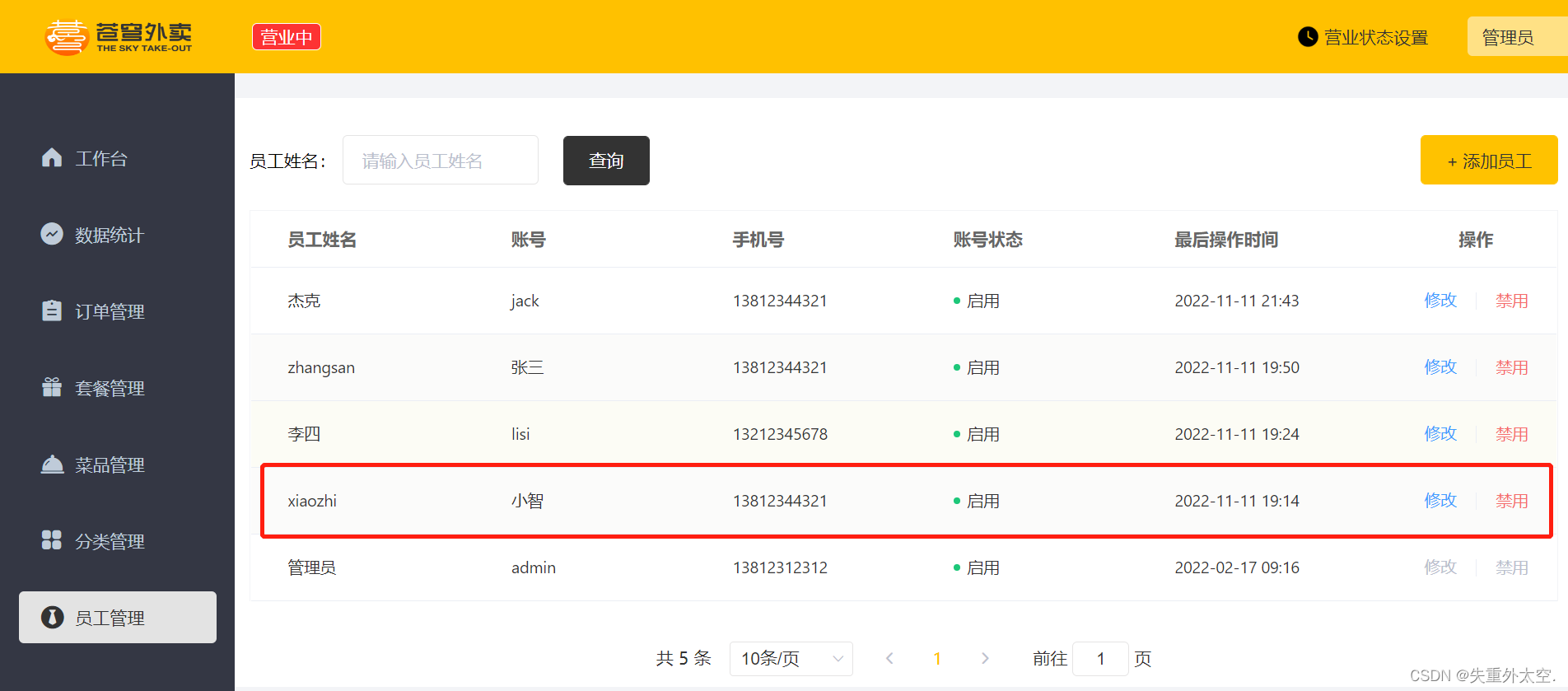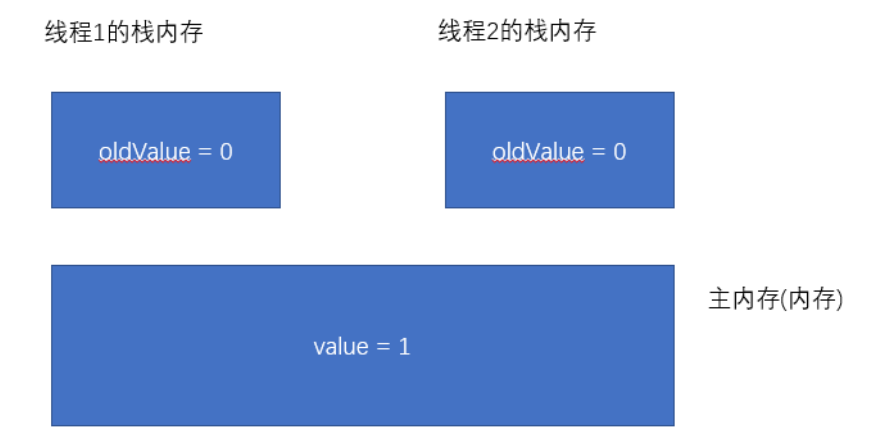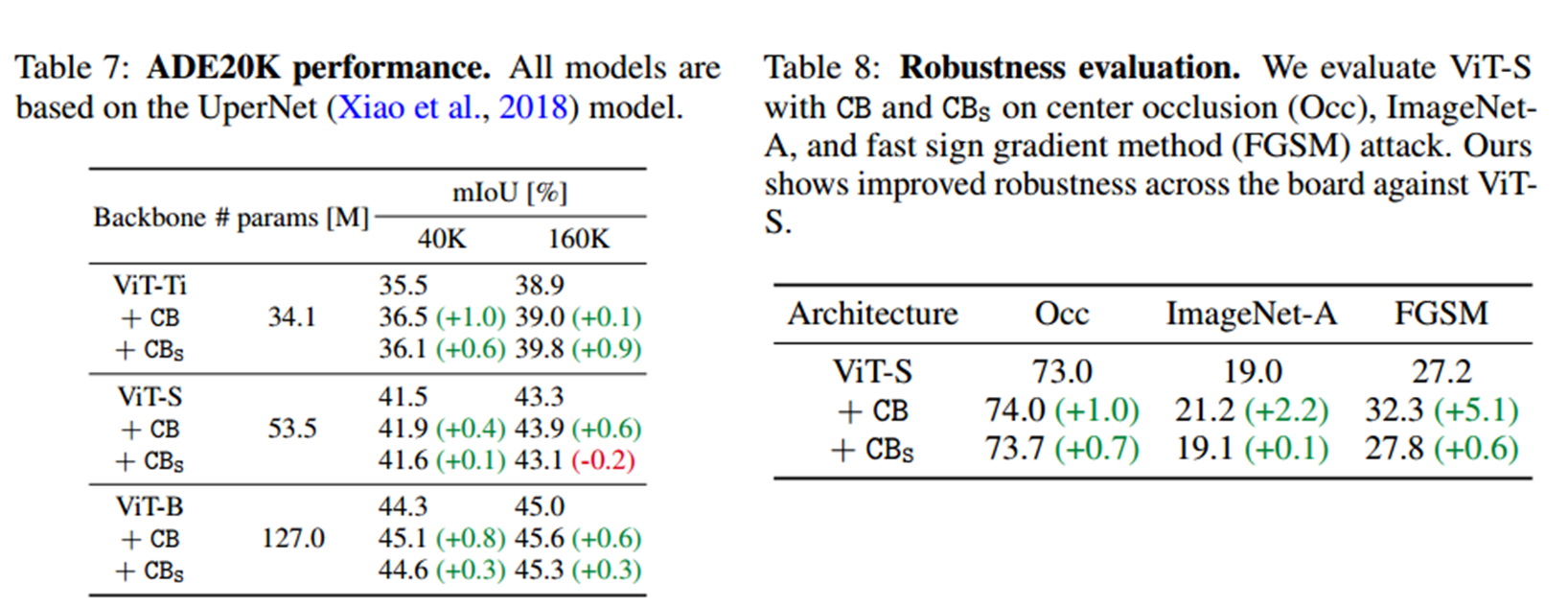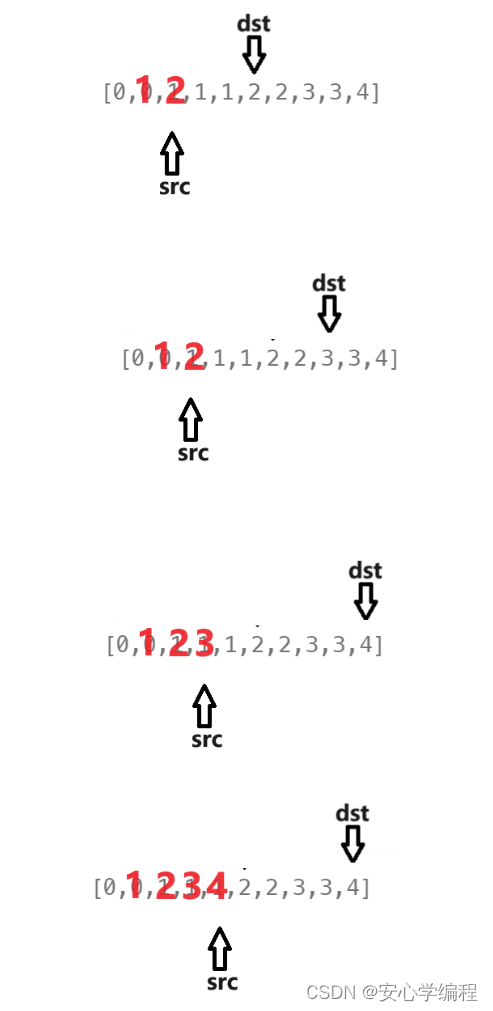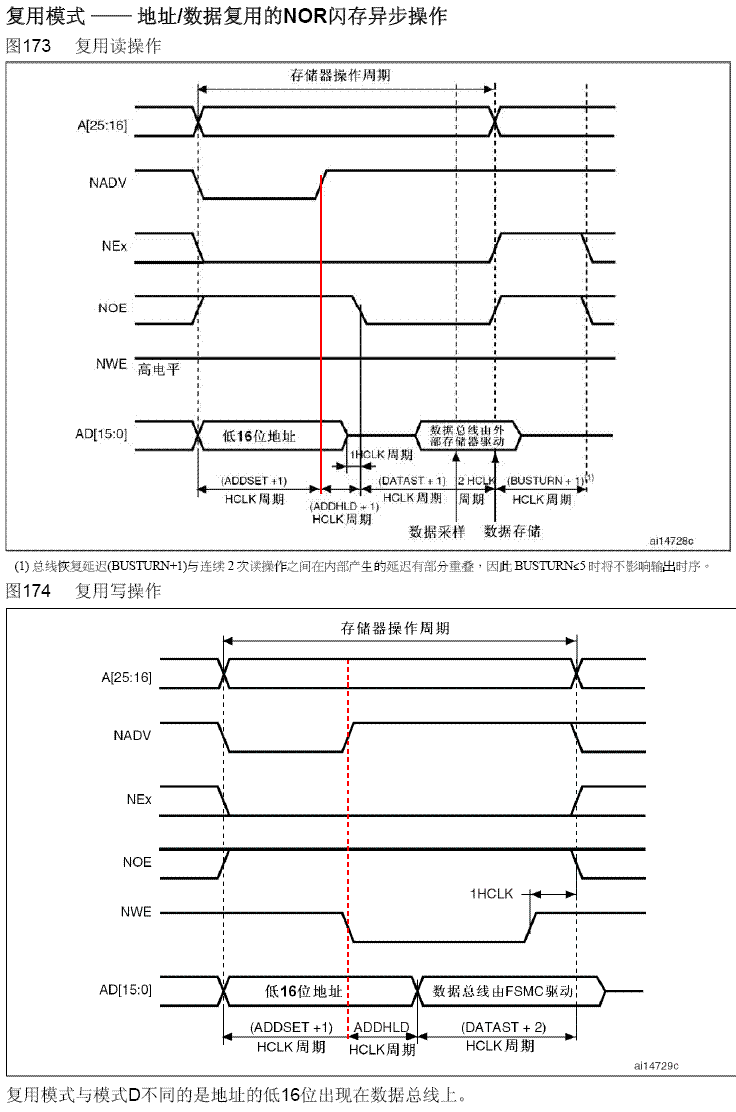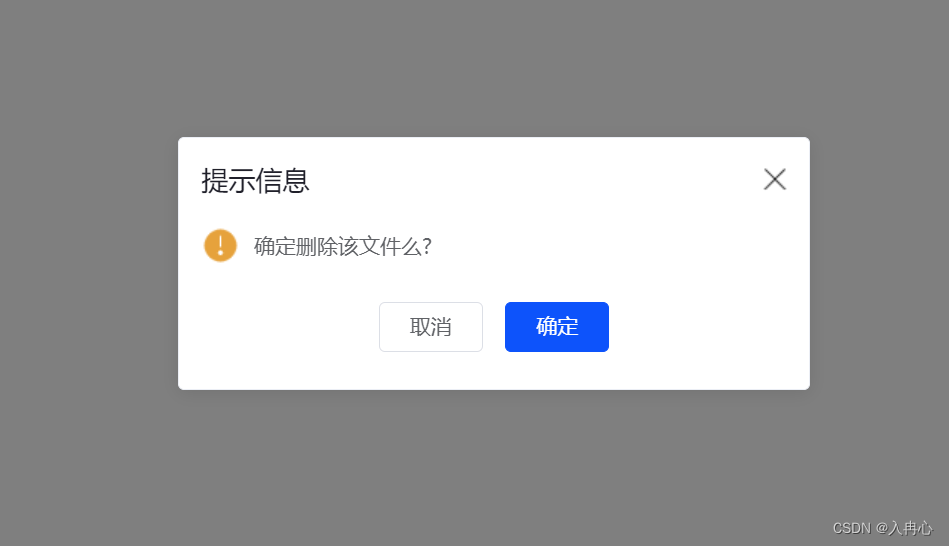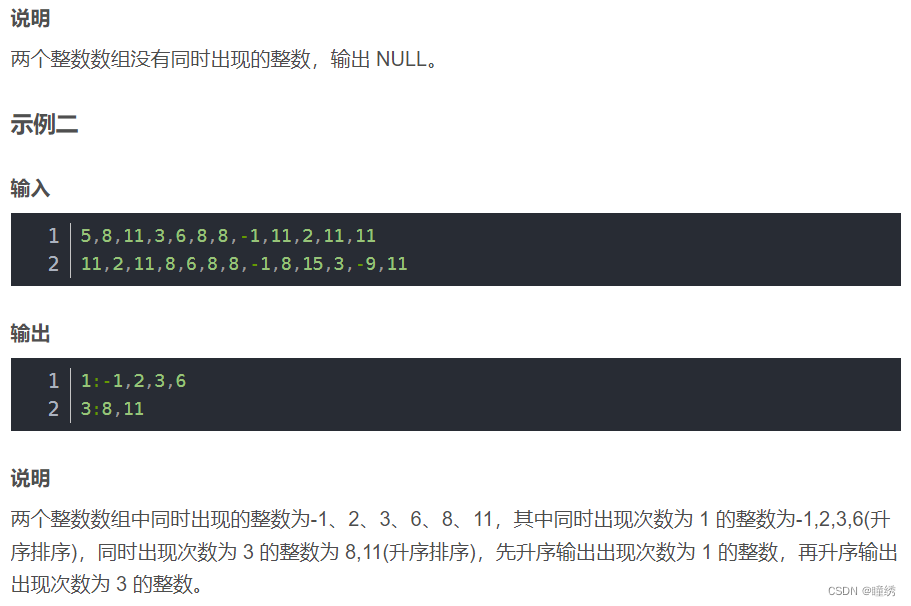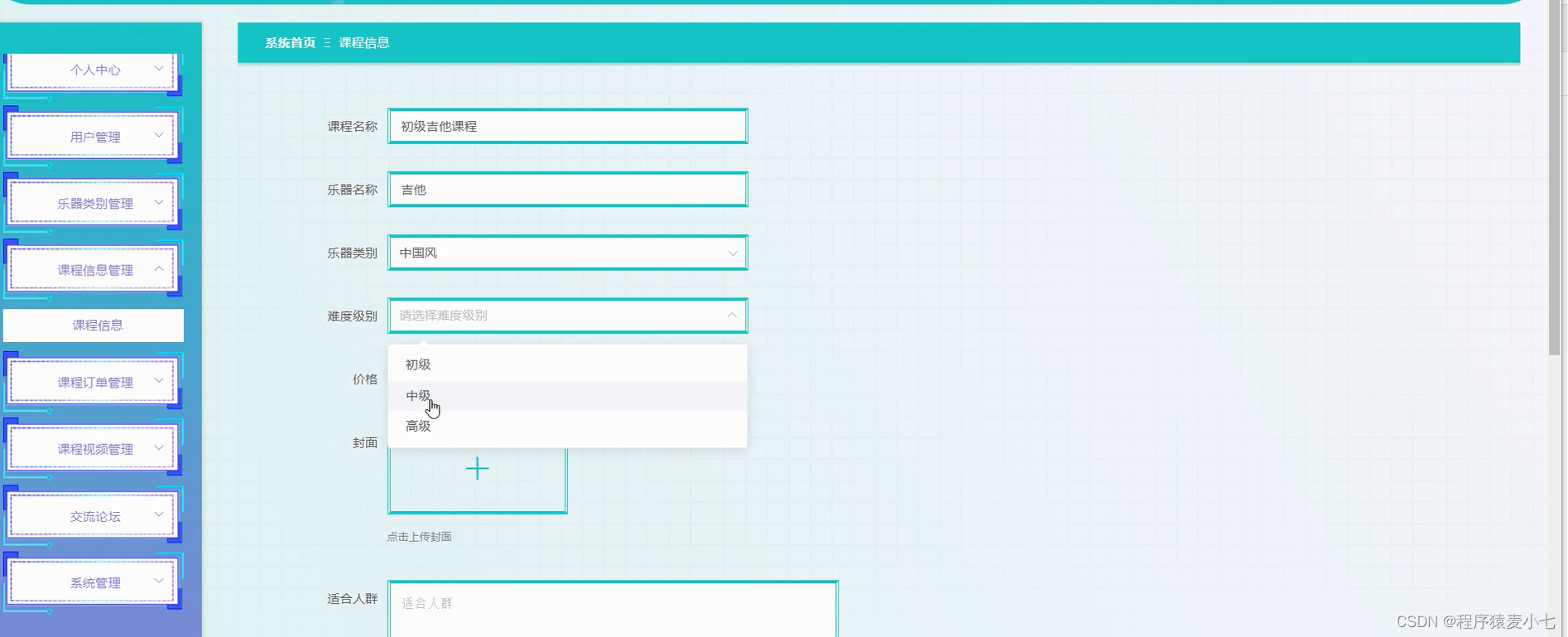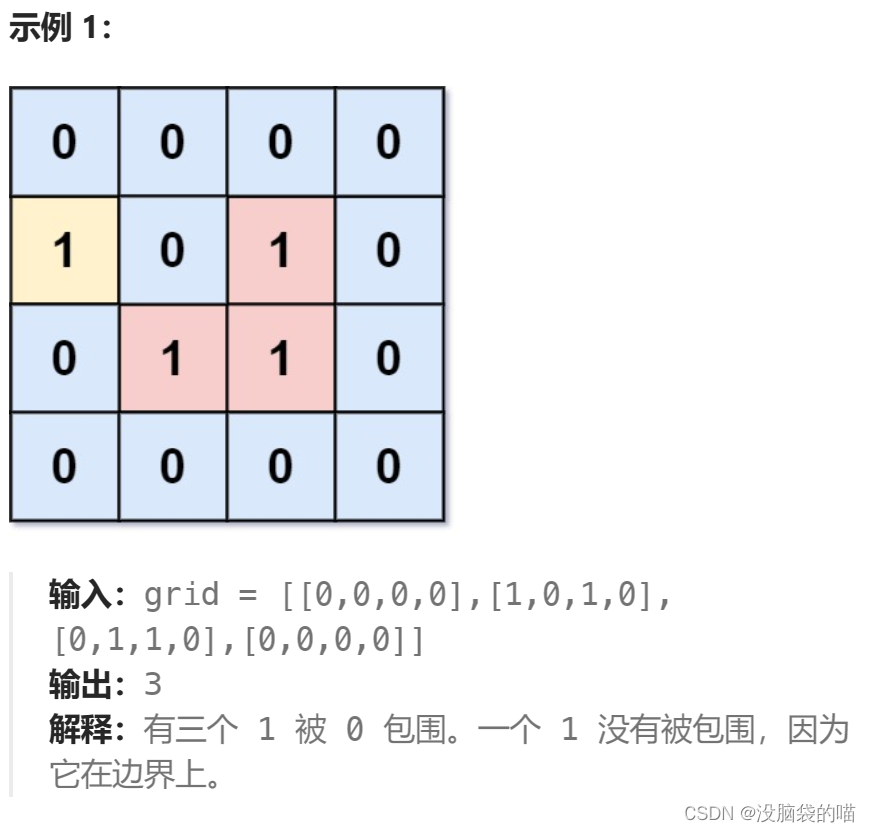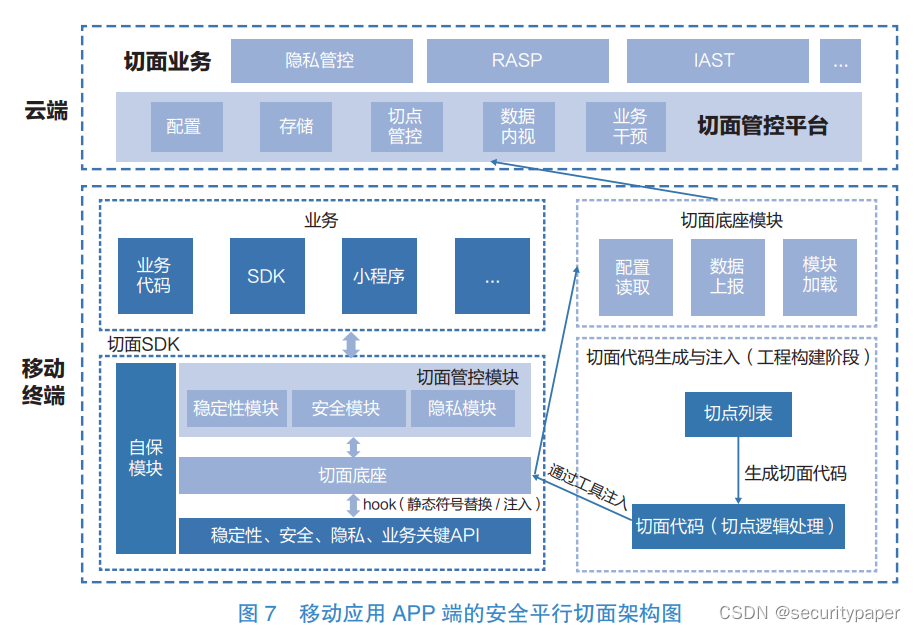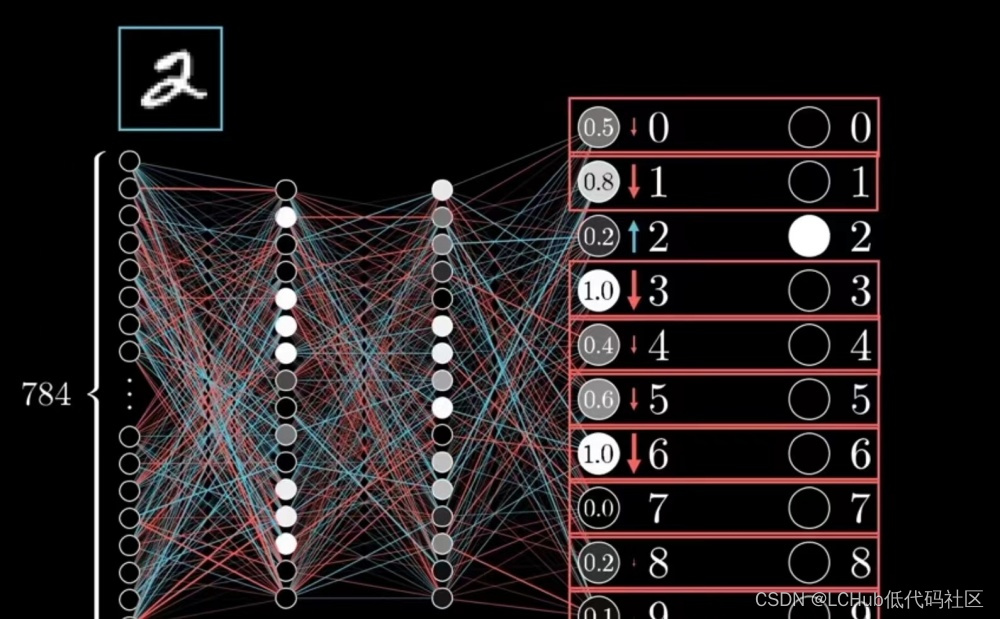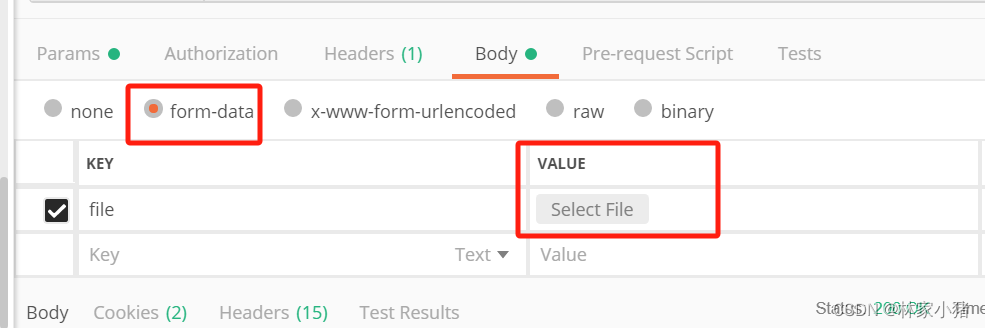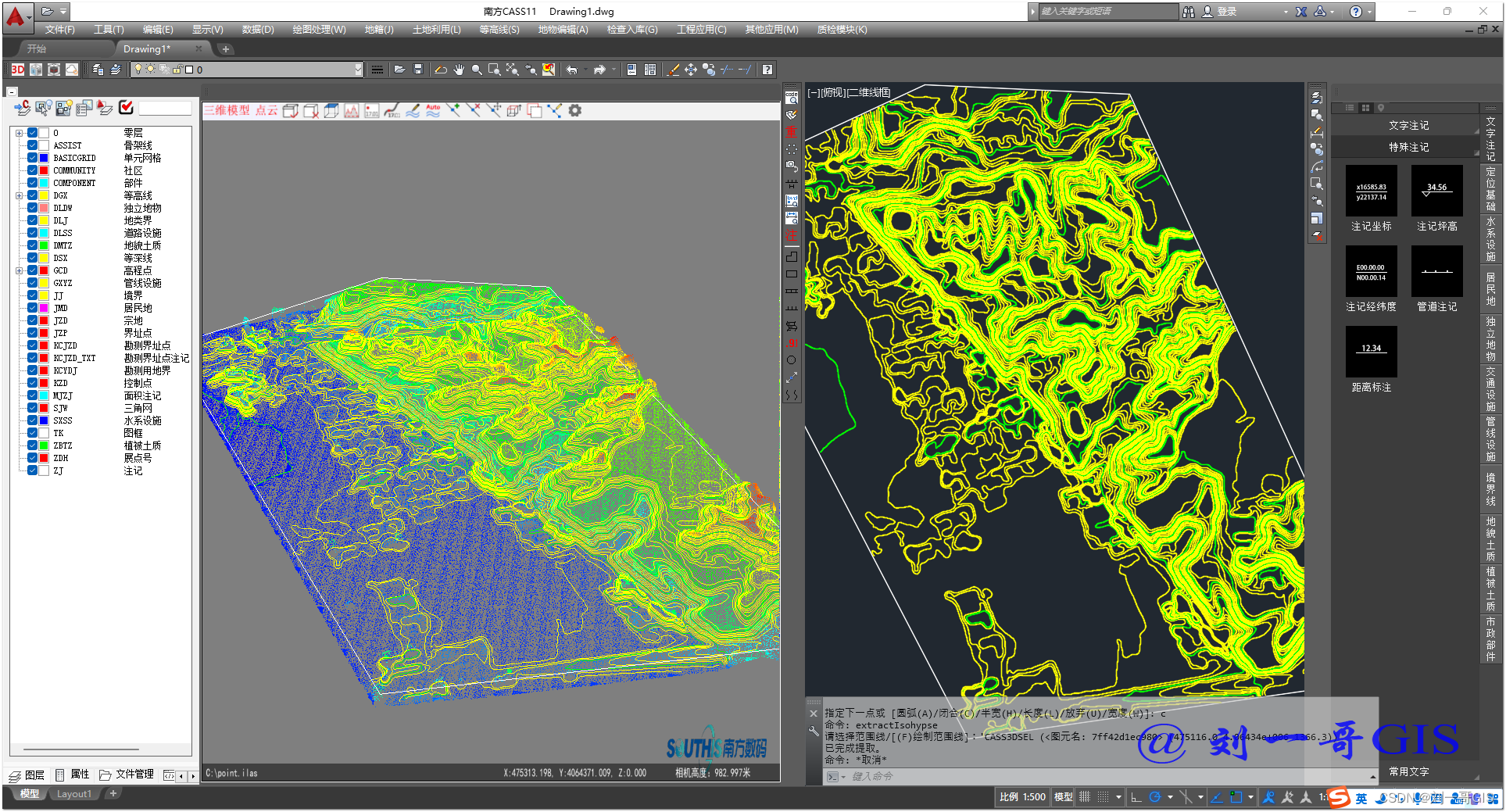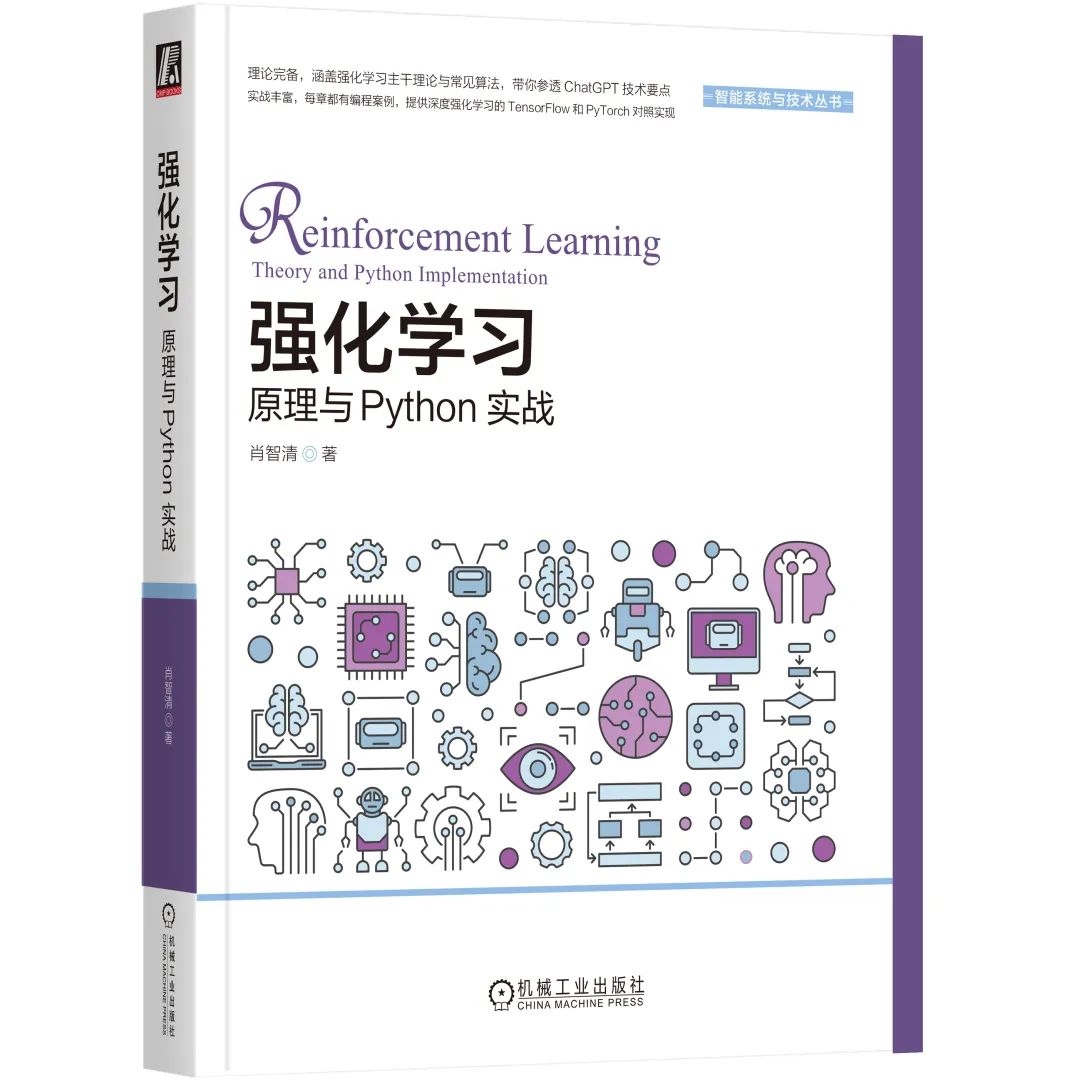QRadioButton、QCheckBox样式表
- 实现效果
- Chapter1 QRadioButton样式表
- 详细描述
- 示例
- 效果
- 源码
- 样式表
- Chapter2 QRadioButton样式表
实现效果

QRadioButton{
spacing: 2px;
color: white;
}
QRadioButton::indicator {
width: 60px;
height: 35px;
}
QRadioButton::indicator:unchecked {
image: url(:/images/switch_off.png);
}
QRadioButton::indicator:checked {
image: url(:/images/switch_on.png);
}
Chapter1 QRadioButton样式表
原文链接:https://www.cnblogs.com/itrena/p/5938247.html
详细描述
单选框默认开启自动互斥(autoExclusive)。如果启用了自动互斥,属于同一个父部件的单选框的行为就和属于一个互斥按钮组的一样。如果你需要为属于同一父部件的单选框设置多个互斥按钮组,把它们加入QButtonGroup中。
每当一个按钮切换选中或未选中状态时,会发出的toggled()信号。如果希望每个按钮切换状态时触发一个动作,连接到这个信号。使用isChecked()来查看特定按钮是否被选中。
就像QPushButton一样,单选框可以显示文本,以及可选的小图标。图标使用setIcon()来设置,文本可以在构造函数或通过setText()来设置。可以指定快捷键,通过在文本中的特定字符前指定一个&。
例如:
QRadioButton *button = new QRadioButton("Search from the &cursor", this);
这个示例中,快捷键为Alt+c。关于更多快捷键的内容请参考:QShortcut 。如果要显示一个“&”,请使用’&&’。
示例
我们来实现一个iphone中常见的开关效果 - 单选。
效果

源码
构建单选框QRadioButton,然后将它们添加至按钮组QButtonGroup中。
QHBoxLayout *pLayout = new QHBoxLayout();
m_pButtonGroup = new QButtonGroup(this);
// 设置互斥
m_pButtonGroup->setExclusive(true);
for (int i = 0; i < 3; ++i)
{
QRadioButton *pButton = new QRadioButton(this);
// 设置文本
pButton->setText(QString::fromLocal8Bit("切换%1").arg(i + 1));
pLayout->addWidget(pButton);
m_pButtonGroup->addButton(pButton);
}
pLayout->setSpacing(10);
pLayout->setContentsMargins(10, 10, 10, 10);
setLayout(pLayout);
// 连接信号槽
connect(m_pButtonGroup, SIGNAL(buttonClicked(QAbstractButton*)), this, SLOT(onButtonClicked(QAbstractButton*)));
槽函数,用来判断当前点击的按钮,以及获取按钮组中各个按钮的选中状态。
void MainWindow::onButtonClicked(QAbstractButton *button)
{
// 当前点击的按钮
qDebug() << QString("Clicked Button : %1").arg(button->text());
// 遍历按钮,获取选中状态
QList<QAbstractButton*> list = m_pButtonGroup->buttons();
foreach (QAbstractButton *pButton, list)
{
QString strStatus = pButton->isChecked() ? "Checked" : "Unchecked";
qDebug() << QString("Button : %1 is %2").arg(button->text()).arg(strStatus);
}
}
样式表
单选框样式
QRadioButton{
spacing: 2px;
color: white;
}
QRadioButton::indicator {
width: 45px;
height: 30px;
}
QRadioButton::indicator:unchecked {
image: url(:/Images/switchOff);
}
QRadioButton::indicator:unchecked:hover {
image: url(:/Images/switchOffHover);
}
QRadioButton::indicator:unchecked:pressed {
image: url(:/Images/switchOffPressed);
}
QRadioButton::indicator:checked {
image: url(:/Images/switchOn);
}
QRadioButton::indicator:checked:hover {
image: url(:/Images/switchOnHover);
}
QRadioButton::indicator:checked:pressed {
image: url(:/Images/switchOnPressed);
}
上面,我们通过调用QButtonGroup的setExclusive(true)来设置按钮组中的单选框互斥。
当然,也可以设置setExclusive(false)来关闭互斥,从而实现多选功能。即使这样,如之前所言 - 强烈建议使用众所周知的约定。所以,如果要实现多选功能,建议选择QCheckBox。
Chapter2 QRadioButton样式表
原文链接:https://blog.csdn.net/qq_41672557/article/details/103285272
//样式基本格式
QRadioButton{
font-family: "Microsoft YaHei";//字体类型
font-size: 25px;//字体大小,像素
color: #bdc8e2//字体颜色
outline:0px;//去掉焦点虚线框
border:3px solid red //外边框
min-width:30px;//尺寸
min-height:30px;
background-color:rgba(r,g,b,a);//值transparent为透明
}
//设置字体样式
font-family: "Microsoft YaHei";//字体类型
font-size: 25px;//字体大小,像素
font-style: italic;//字体斜体样式,mormal不斜体
font-weight:bold;//字体加粗样式,mormal不加粗
color: #bdc8e2//字体颜色
font: bold italic 18px "Microsoft YaHei";//顺序要求:style weight size family 或者 weight style size family
//文字位置
Spacing:5px;//选择框和文字之间的距离(水平)
padding-left: 10px;距离左边边界的距离(包括选择框)
padding-top: 10px;距离顶边边界的距离(包括选择框)
padding-right: 10px;距离右边边界的距离(包括选择框)
padding-bottom: 10px;距离底边边界的距离(包括选择框)
//边框样式
border-style: solid;//边框样式,实线:solid ;虚线:dashed; 点线:dotted;
不显示(默认):none;
border-width: 2px;
border-color: red;
border:2px,solid red;//同时设置
//某一条边框(其他三个边框: right,bottom,left)
border-top-style:solid;
border-top-width:2px;
border-top-color:red;
//圆角
border-top-left-radius:20px;//左上角弧度
border-top-right-radius:20px;//右上角弧度
border-bottom-left-radius:20px;//左下角弧度
border-bottom-right-radius:20px;//右下角弧度
bordet-radius:20px;//同时设置4个角的弧度
//背景样式
background-color:rgba(r,g,b,a);//值transparent为透明
background-image:url(".png");//背景图片
background-repeat:no-repeat;//在x轴重复:repeat-x; 在y轴重复:repeat-y
background-position:left center;//图片显示位置:left,right,center,top,bottom;
background: url(".png") no-repeat left center #2e3648;//顺序任意
//动态样式(不存在pressed样式)
//鼠标悬浮
QRadioButton:hover{
color:
}
//按钮禁止
QRadioButton:disabled{
color:
}
//鼠标点击
QRadioButton:disabled{
color:
}
//单选框
QRadioButton::indicator{
width:32px;
height:18px;
image: url(./image1.png);
position:relative;//通过该参数可以修改图片位置:left,right…
left:0px;
right:0px;
top:0px;
bottom:0px;
}
//单选框动态样式
QRadioButton::indicator:hover{
Image:url(./image2.png);
}
QRadioButton::indicator:pressed{
Image:url(./image2.png);
}
//根据是否选中状态的动态样式(unchecked和没有添加任何状态时的样式是相同)
QRadioButton::indicator: unchecked{
Image:url(./image2.png);
}
QRadioButton::indicator:unchecked:hover{
Image:url(./image2.png);
}
QRadioButton::indicator:unchecked: pressed{
Image:url(./image2.png);
}
QRadioButton::indicator: checked{
Image:url(./image2.png);
}
QRadioButton::indicator: checked:hover{
Image:url(./image2.png);
}
QRadioButton::indicator: checked: pressed{
Image:url(./image2.png);
}