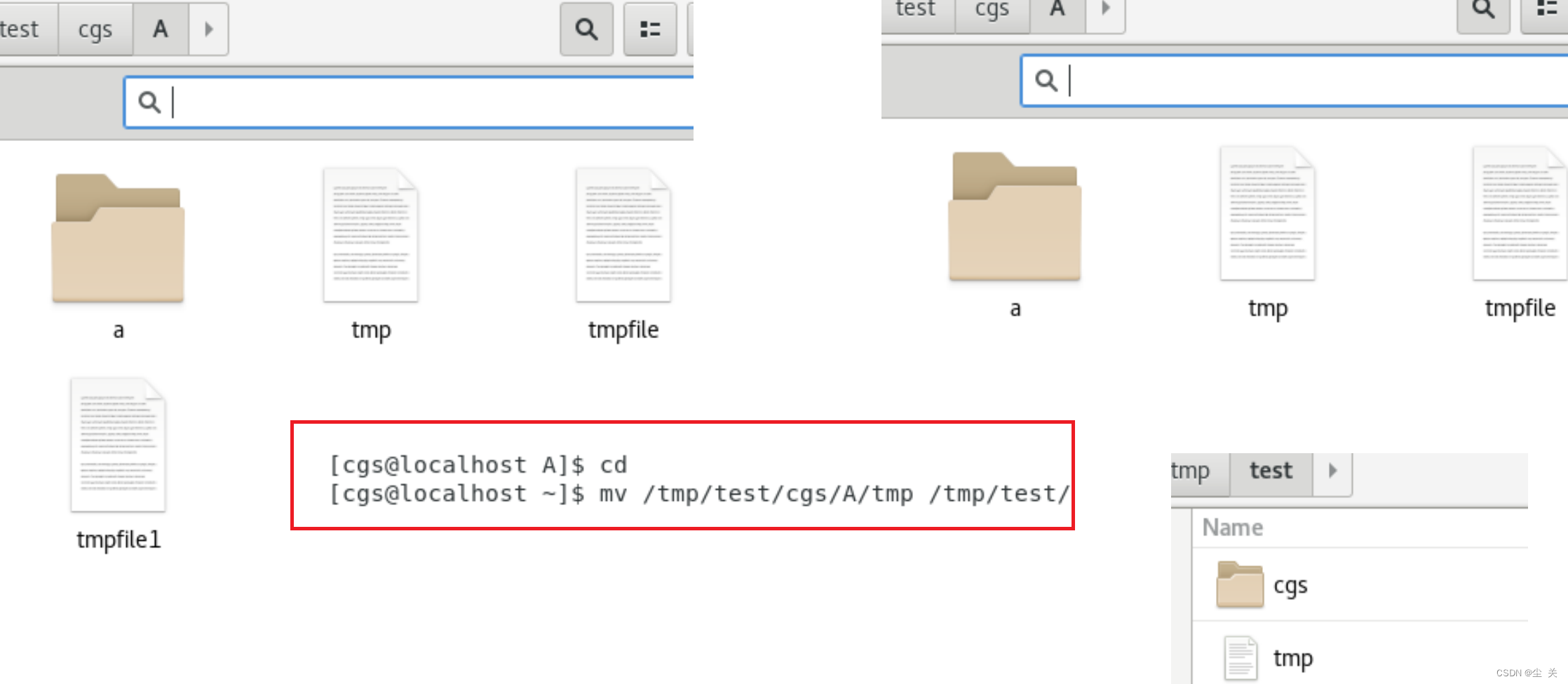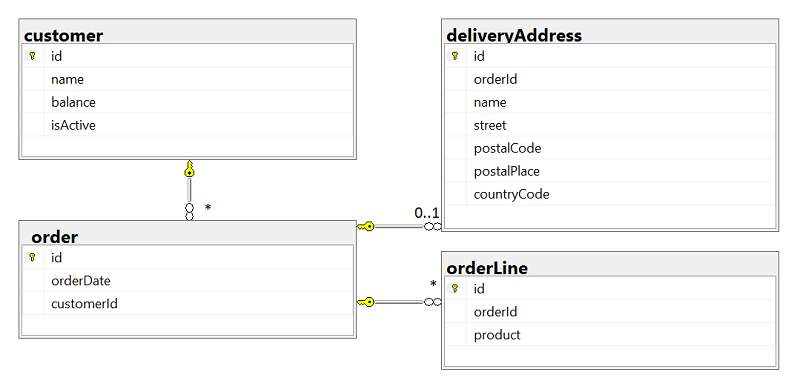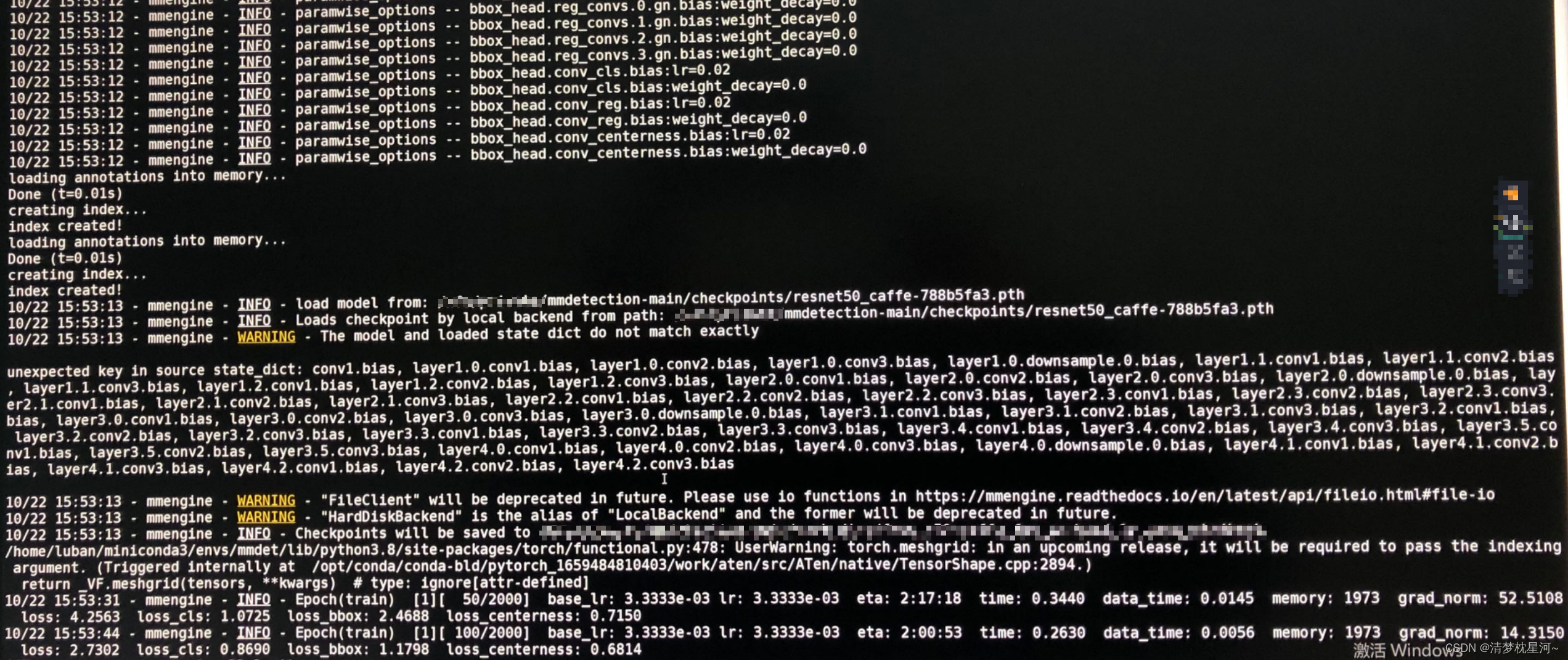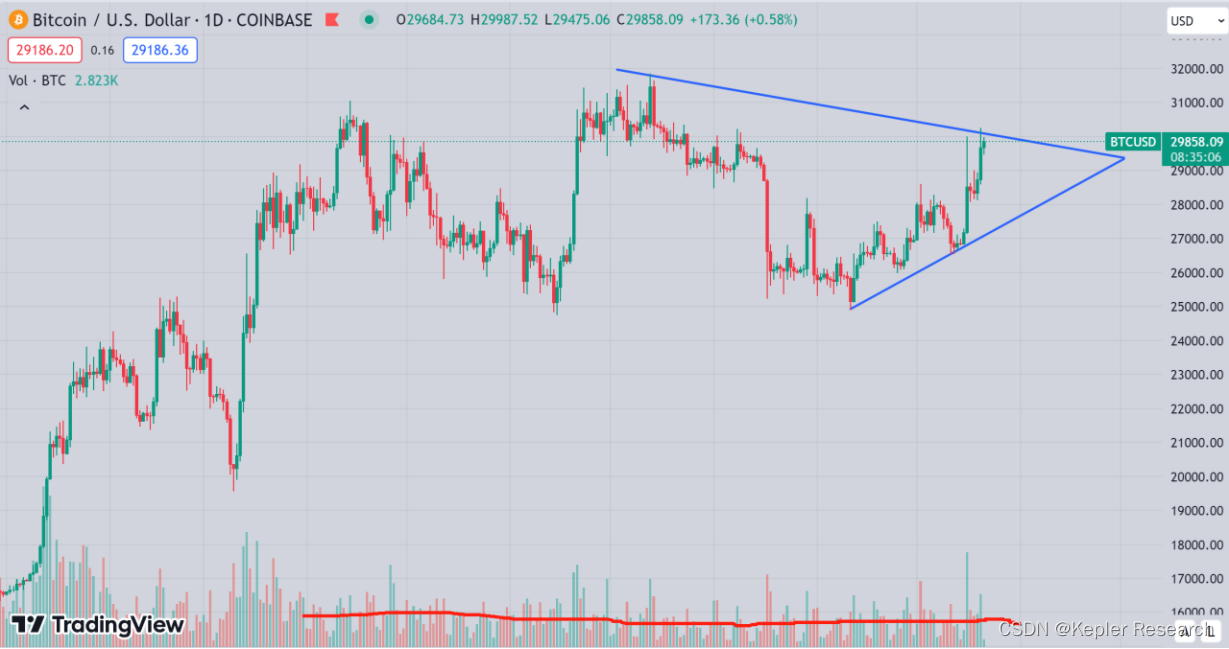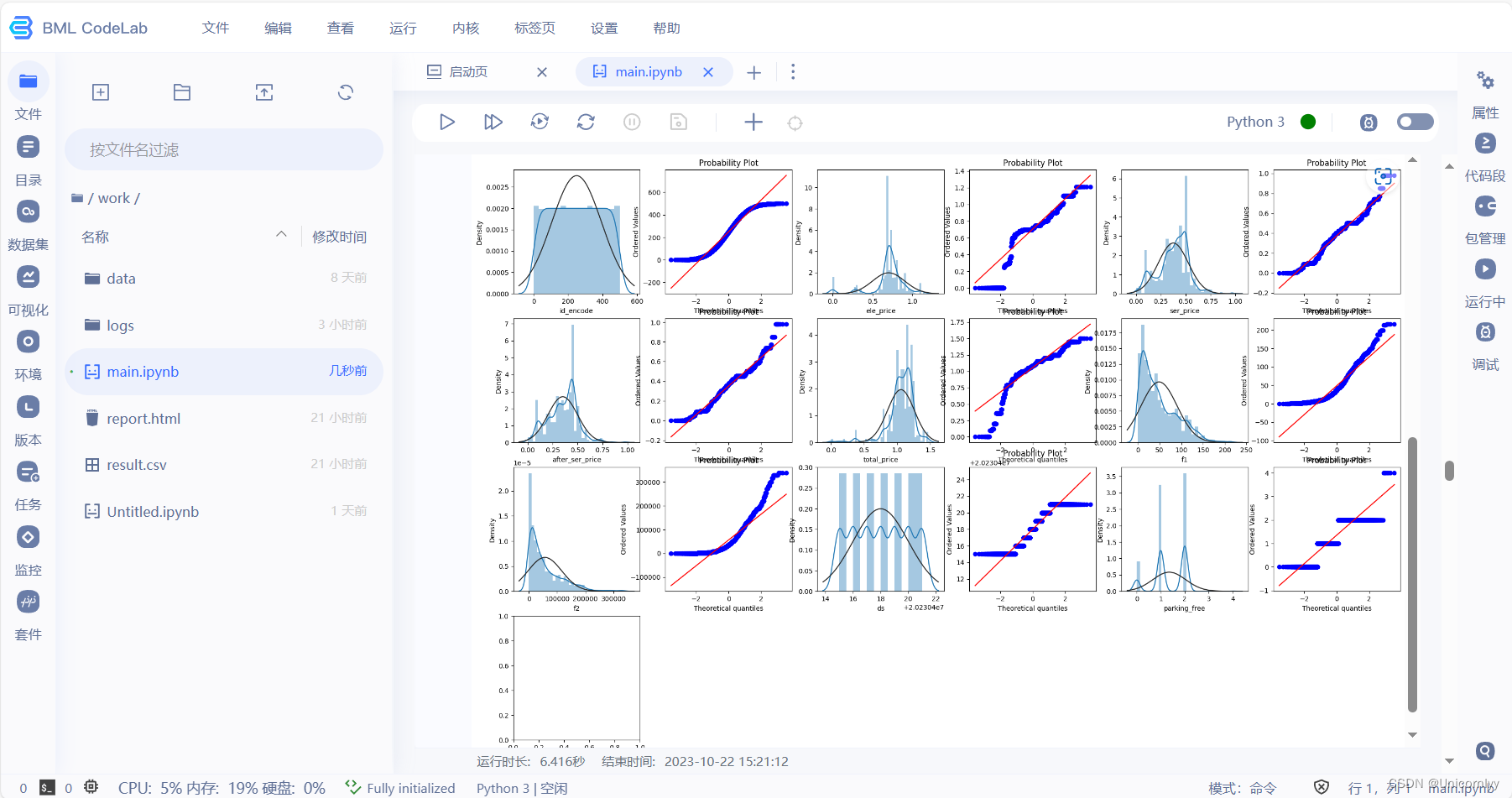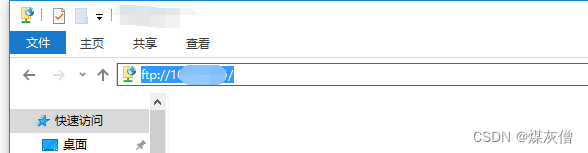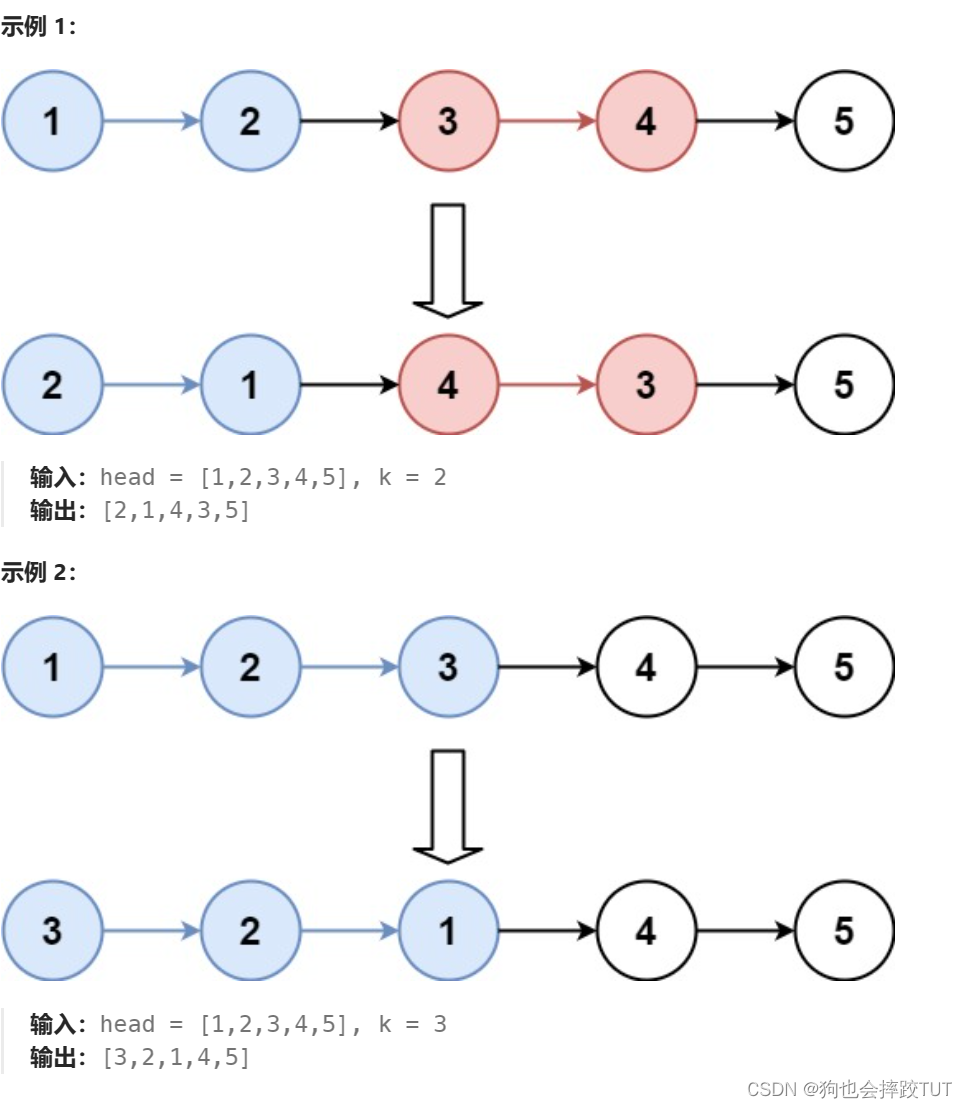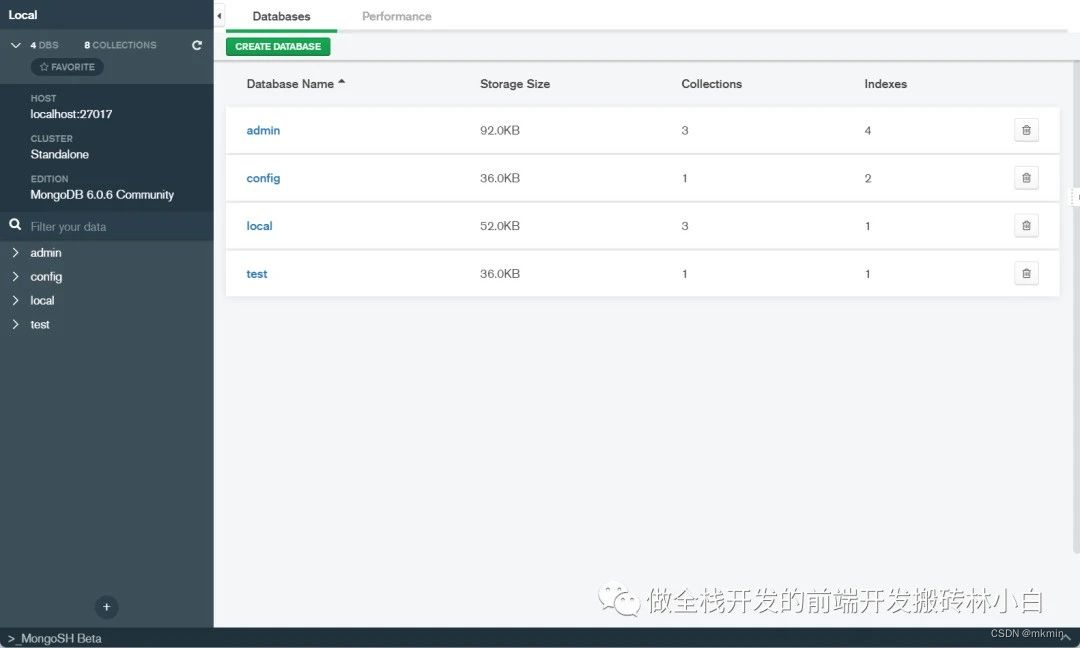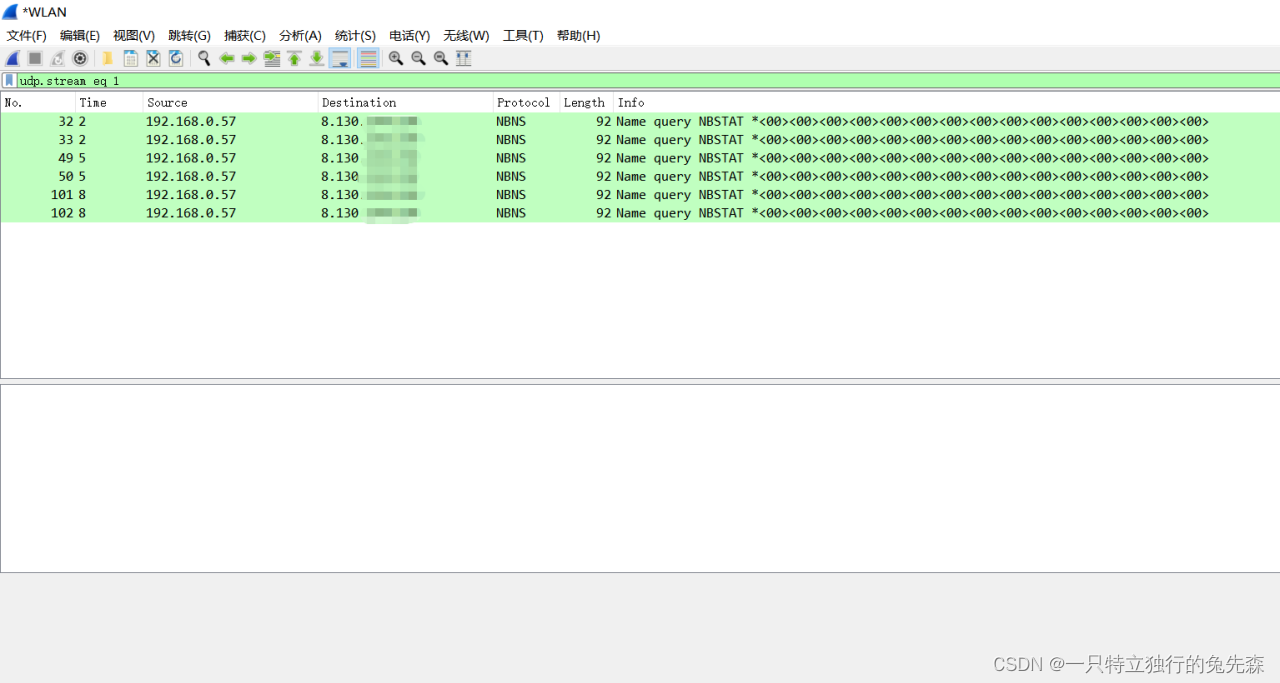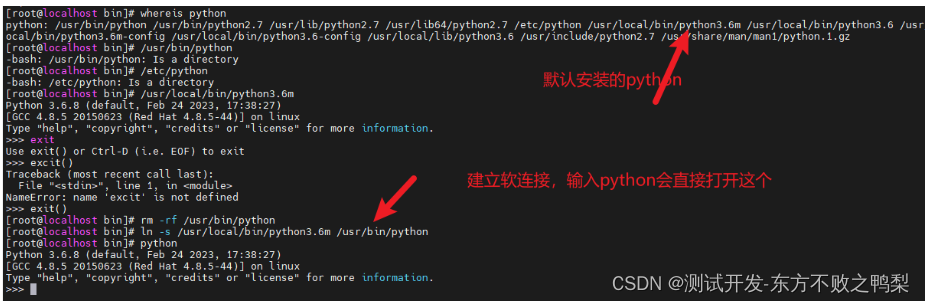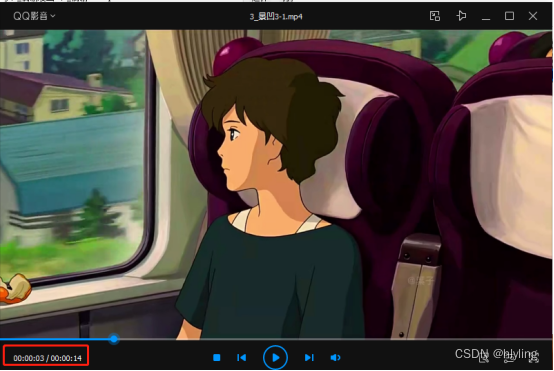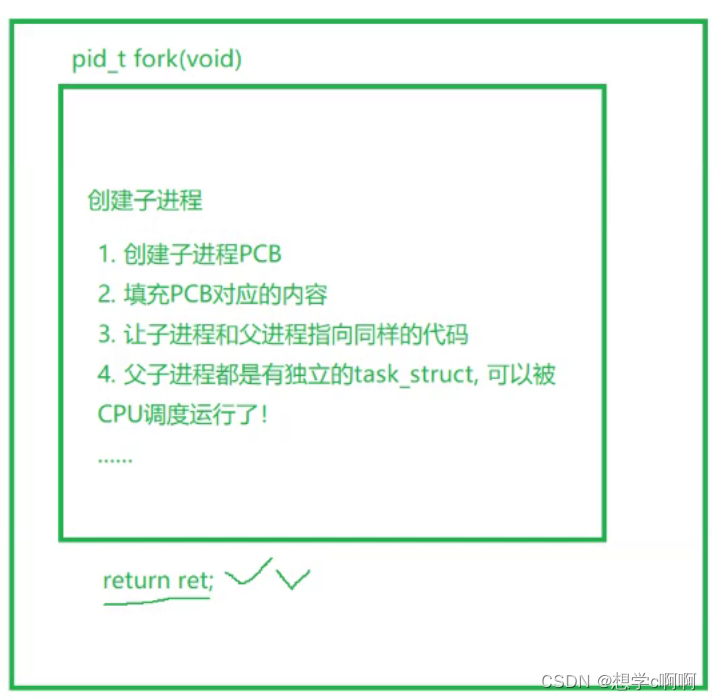文章目录
- 动画
- 例子
- 应用动画
- 例子
- 缓动曲线
- 例子
- 动画分组
- 例子
- 嵌套动画
- 代码
- 状态和转换
- 代码
动画
- QMlL使用插值的方式控制属性的更改。
- 动画是在指定的时间内一些列属性的持续变化。
常用的动画类型元素动画: - PropertyAnimation:属性值改变播放动画
- NumberAnimation:qreal_type值改变播放动画
- ColorAnimation:颜色值改变播放动画
- RotationAnimation:旋转值改变播放的动画
Qt Quick还提供了一些特殊场景下需要使用的动画类型:
PauseAnimation,SequentialAnimation,ParallelAnimation,AnchorAnimation,ParentAnimation,SmoothedAnimation ,SpringAnimation,PathAnimation,Vector3dAnimation
对于更加复杂的动画,可能需要在播放动画时改变属性或者运行脚本。为此,QtQuick提供了action元素: - PropertyAction:在播放动画时改变属性
- ScripAction:在播放动画时运行脚本
例子
import QtQuick
import QtQuick.Window
Image {
id: root
source: "../../images/background.png"
property int padding: 40
property bool running: false
Image {
id: qq
source: "../../images/qq.png"
x:root.padding;y:(root.height-height)/2
NumberAnimation on x{
to:root.width-qq.width-root.padding
duration: 3000
running: root.running
}
RotationAnimator on rotation{
to:360
duration: 3000
running: root.running
}
OpacityAnimator on opacity{
to:0
duration: 3000
running: root.running
}
}
MouseArea{
anchors.fill: root
onClicked: root.running = true
}
}
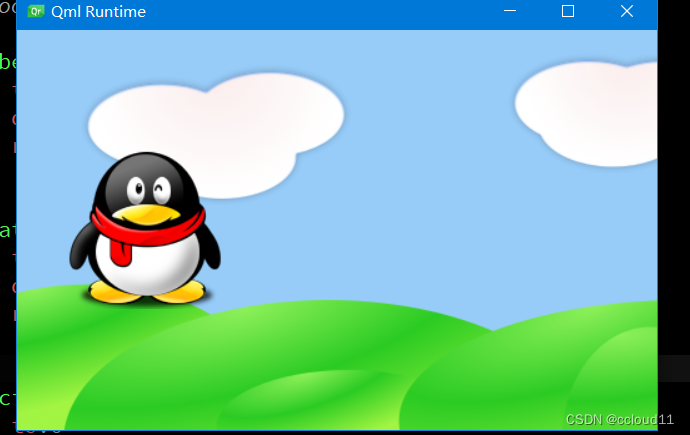
- 应用于x和rotation、透明度属性的简单动画。
- 每个动画的持续时间为3000毫秒。
- x:将对象逐渐移动到右边的位置。
- rotation:从当前角度运行到360度。
- 透明度:从1到0
- 三个动画并行运行,并在单击鼠标区域时启动。
应用动画
可以通过多种方式执行动画:
- 属性上的动画:在元素完全加载后自动运行
- 属性上的行为:属性值更改时自动运行
- 独立动画:使用start()显式启动动画或将running设置为true时运行
例子
import QtQuick
import QtQuick.Window
Window {
id:root
width: 640
height: 480
visible: true
title: qsTr("Hello World")
color:"gray"
ClickableImageV2{
id:qq1
x:40;y:root.height-height
source:"../../images/qq.png"
text:"animation on property"
NumberAnimation on y{
to:40;duration:3000
}
}
ClickableImageV2{
id:qq2
x:40+qq1.width+20;y:root.height-height
source:"../../images/qq.png"
text:"animation on property"
Behavior on y{
NumberAnimation{duration:3000}
}
onClicked: y=40
}
ClickableImageV2{
id:qq3
x:40+qq1.width+qq2.x;y:root.height-height
source:"../../images/qq.png"
text:"animation on property"
NumberAnimation{
id:anim
target:qq3
from:root.height-qq3.height
to:40;duration:3000
property:"y"
running:area.pressed
}
MouseArea{
id:area
anchors.fill: parent
}
}
}
第一个对象使用on<property>策略进行移动。动画立即开始。
第二个对象使用Behavior on动画。此行为告诉属性它应该为值的每个更改设置动画。可以通过在行为元素上设置enabled:false来禁用该行为。
第三个对象使用standalone动画。动画被定义为其自己的元素,几乎可以位于文档中的任何位置。
缓动曲线
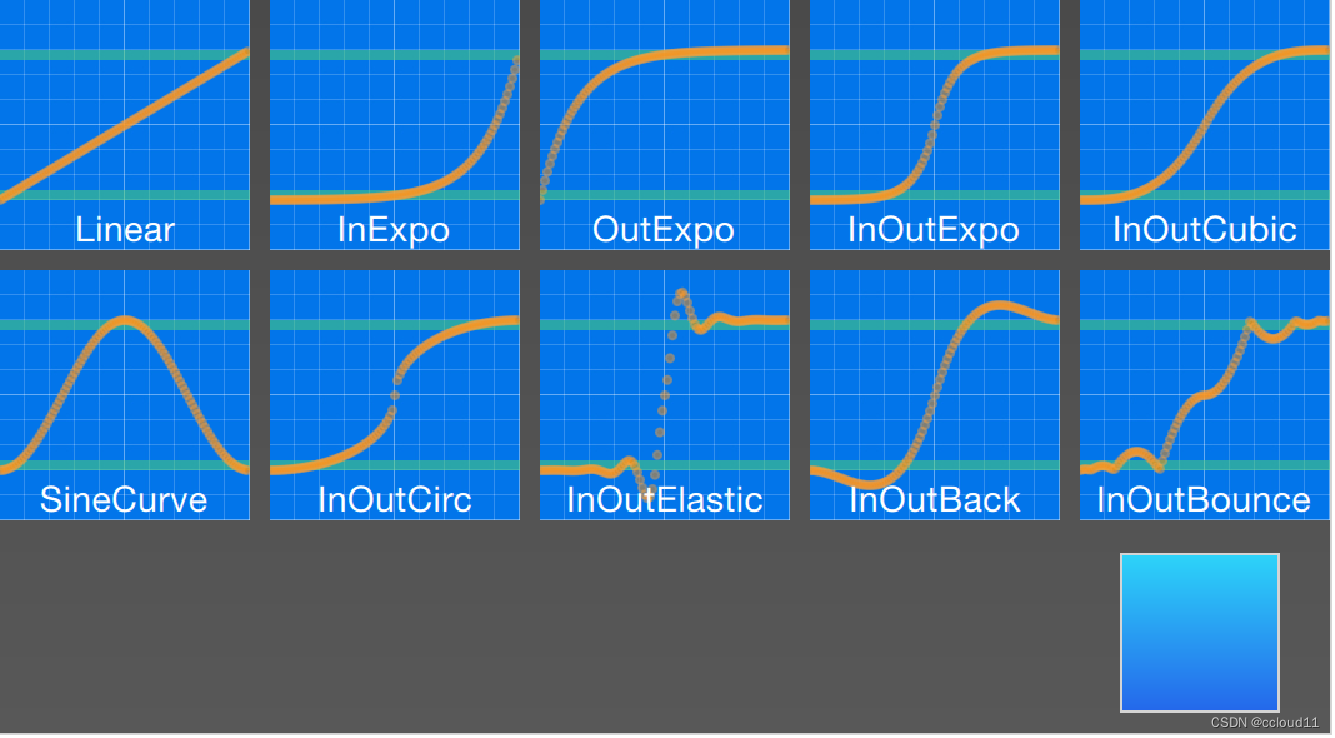
属性的值更改可以由动画控制。缓动属性允许影响属性更改的插值曲线。
y轴:property
x轴:duration
例子
import QtQuick
import QtQuick.Window
import QtQuick.Layouts
Rectangle{
id:root
width: childrenRect.width
height: childrenRect.height
color:'gray'
gradient: Gradient{
GradientStop{position:0.0;color:root.color}
GradientStop{position:1.0;color:Qt.lighter(root.color,1.5)}
}
ColumnLayout{
spacing: 20
Grid{
spacing: 10
columns:5
EasingType{
title:'Linear'
easingType: Easing.Linear
onClicked: {
animation.easing.type=easingType
box.toggle=!box.toggle
}
}
EasingType{
title:'InExpo'
easingType: Easing.InExpo
onClicked: {
animation.easing.type=easingType
box.toggle=!box.toggle
}
}
EasingType{
title:'OutExpo'
easingType: Easing.OutExpo
onClicked: {
animation.easing.type=easingType
box.toggle=!box.toggle
}
}
EasingType{
title:'InOutExpo'
easingType: Easing.InOutExpo
onClicked: {
animation.easing.type=easingType
box.toggle=!box.toggle
}
}
EasingType{
title:'InOutCubic'
easingType: Easing.InOutCubic
onClicked: {
animation.easing.type=easingType
box.toggle=!box.toggle
}
}
EasingType{
title:'SineCurve'
easingType: Easing.SineCurve
onClicked: {
animation.easing.type=easingType
box.toggle=!box.toggle
}
}
EasingType{
title:'InOutCirc'
easingType: Easing.InOutCirc
onClicked: {
animation.easing.type=easingType
box.toggle=!box.toggle
}
}
EasingType{
title:'InOutElastic'
easingType: Easing.InOutElastic
onClicked: {
animation.easing.type=easingType
box.toggle=!box.toggle
}
}
EasingType{
title:'InOutBack'
easingType: Easing.InOutBack
onClicked: {
animation.easing.type=easingType
box.toggle=!box.toggle
}
}
EasingType{
title:'InOutBounce'
easingType: Easing.InOutBounce
onClicked: {
animation.easing.type=easingType
box.toggle=!box.toggle
}
}
}
Rectangle{
height:100
Layout.fillWidth: true
gradient: Gradient{
GradientStop{position:0.0;color:'gray'}
GradientStop{position:1.0;color:'green'}
}
Rectangle{
id:box
property bool toggle
anchors.verticalCenter: parent.verticalCenter
width: 80;height:80
gradient: Gradient{
GradientStop{position:0.0;color:'red'}
GradientStop{position:1.0;color:'yellow'}
}
x:toggle?20:root.width-width-20
Behavior on x{
NumberAnimation{
id:animation
duration:1000
}
}
}
}
}
}
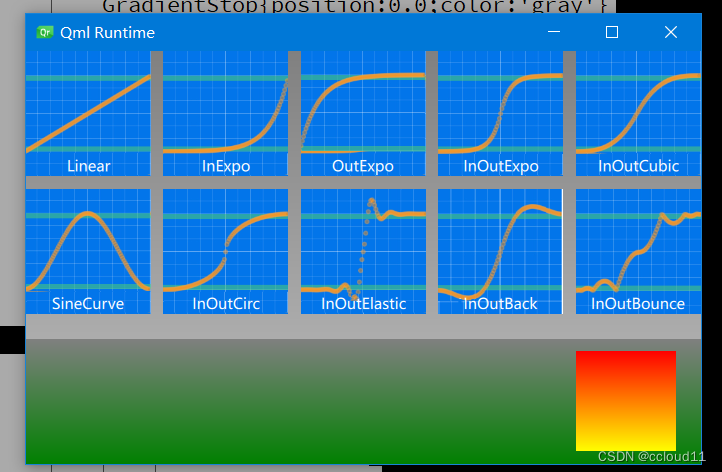
点击不同的曲线会有不同的动画效果。
动画分组
分组有两种方式:并行或顺序。
可以使用SequentialAnimation或ParallelAnimation元素,它们充当其他动画元素的动画容器。这些分组动画本身就是动画。
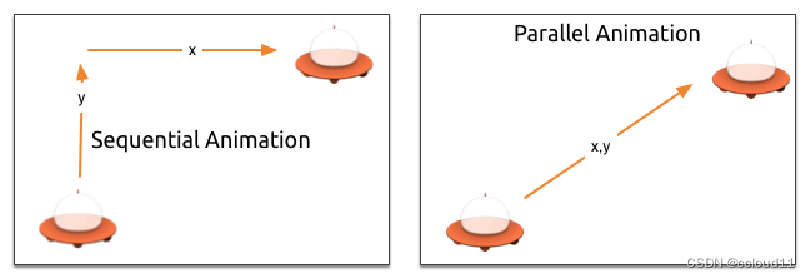
例子
import QtQuick
import QtQuick.Window
Window {
id:root
width: 640
height: 480
visible: true
title: qsTr("UFO")
property int duration: 3000
Image {
source: "../../images/background.png"
anchors.fill: parent
}
ClickableImageV3{
id:ufo
x:20;y:root.height-height
source: "../../images/ufo.png"
text:'UFO'
onClicked: anim.restart()
}
ParallelAnimation/*SequentialAnimation*/{
id:anim
NumberAnimation{
target: ufo
property: 'y'
from:root.height-ufo.height
to:20
duration: root.duration
}
NumberAnimation{
target: ufo
property: 'x'
from:20
to:500
duration: root.duration
}
}
}
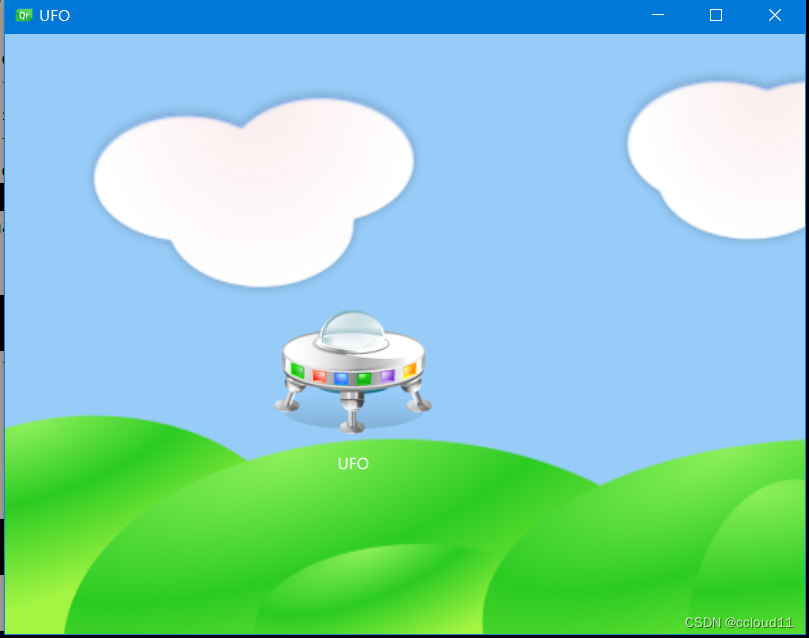
嵌套动画
分组动画也可以嵌套。例如,一个连续动画可以有两个并行动画作为子动画。我们可以通过一个足球示例:
- 从左到右的x平移(X1)
- 从下到上的y平移(Y1),然后是从上到下的平移(Y2),带有一些弹跳
- 在动画的整个持续时间内旋转360度(ROT1)
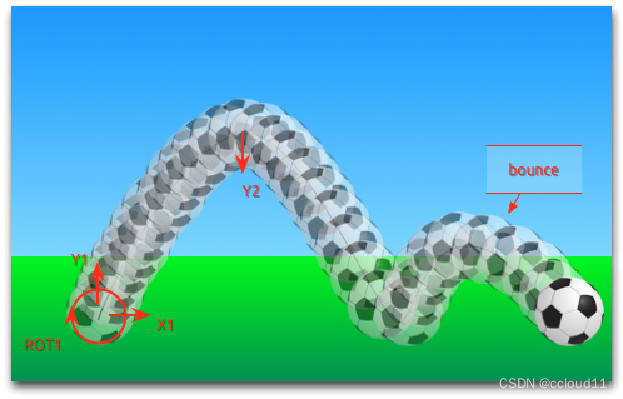
即我们可以将y的改变分成一次顺序动画,角度和x的变化与这次顺序动画为一个并行动画即可实现效果。
代码
import QtQuick
import QtQuick.Window
Item {
id:root
width: 480
height: 300
property int duration: 3000
Rectangle{
id:sky
width: root.width
height: 200
gradient: Gradient{
GradientStop{position:0.0;color:"#0080FF"}
GradientStop{position:1.0;color:"#66CCFF"}
}
}
Rectangle{
id:ground
anchors.top: sky.bottom
anchors.bottom:root.bottom
width: root.width
gradient: Gradient{
GradientStop{position:0.0;color:"#00FF00"}
GradientStop{position:1.0;color:"#00803F"}
}
}
Image {
id: ball
source: "../../images/soccer_ball.png"
scale:0.5
x:0;y:root.height-height
MouseArea{
anchors.fill: parent
onClicked: {
ball.x=0
ball.y=root.height-ball.height
ball.rotation=0
anim.restart()
}
}
}
ParallelAnimation{
id:anim
SequentialAnimation{
NumberAnimation{
properties: "y"
target: ball
to:20
duration: root.duration*0.4
easing.type:Easing.OutCirc
}
NumberAnimation{
properties: "y"
target: ball
to:root.height-ball.height
duration: root.duration*0.6
easing.type:Easing.OutBounce
}
}
NumberAnimation{
properties: "x"
target: ball
to:380
duration: root.duration
}
RotationAnimation{
properties: "rotation"
target: ball
to:720
duration: root.duration
}
}
}
状态和转换
- 状态定义了一组属性的更改,可以由特定条件触发。
- 状态开关可以附加一个转换,该转换定义了这些更改对应的动画,或执行附加的行为。
- 进入状态时也可以执行行为。
例如,两个信号灯。stop用红色,go用绿色。两个灯光不应同时发光。
state: "stop"
states: [
State {
name: "stop"
PropertyChanges { target: light1; color: root.red }
PropertyChanges { target: light2; color: root.black }
},
State {
name: "go"
PropertyChanges { target: light1; color: root.black }
PropertyChanges { target: light2; color: root.green }
}
]
MouseArea {
anchors.fill: parent
onClicked: parent.state = (parent.state == "stop" ? "go" : "stop")
}
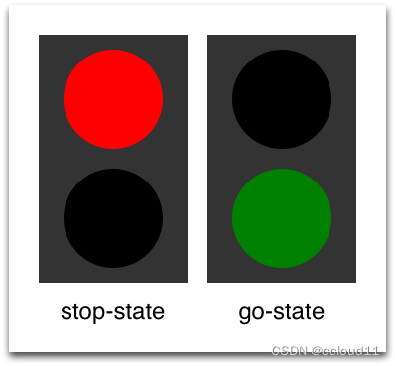
现在能够成功地改变信号灯的状态。为了使UI更具吸引力,应该添加一些带有动画效果的过渡。状态改变可以触发转换。
transitions: [
Transition {
from: "stop"; to: "go"
// from: "*"; to: "*"
ColorAnimation { target: light1; properties: "color"; duration: 2000 }
ColorAnimation { target: light2; properties: "color"; duration: 2000 }
}
]
rom: “"; to: "” 表示“从任何状态到任何其他状态”,是默认值。
代码
import QtQuick
import QtQuick.Window
Item {
id: root
width: 150;height:260
property color black: 'black'
property color red: 'red'
property color green: 'green'
Rectangle{
anchors.fill: parent
color:"#333333"
}
state: "stop"
states: [
State {
name: "stop"
PropertyChanges {target: light1;color:root.red;}
PropertyChanges {target: light2;color:root.black;}
},
State {
name: "go"
PropertyChanges {target: light1;color:root.black;}
PropertyChanges {target: light2;color:root.green;}
}
]
transitions: [
Transition {
from: "*";to: "*"
ColorAnimation {
target:light1;duration: 1000;properties: 'color'
}
ColorAnimation {
target:light2;duration: 1000;properties: 'color'
}
}
]
Rectangle{
id:light1
x:25;y:15
width:100;height: width
radius: width/2
color:root.black
border.color: Qt.lighter(color,1.1)
}
Rectangle{
id:light2
x:25;y:135
width:100;height: width
radius: width/2
color:root.black
border.color: Qt.lighter(color,1.1)
}
MouseArea{
anchors.fill: root
onClicked: {
parent.state = ((parent.state == "stop")?"go":"stop")
}
}
}
完整代码链接