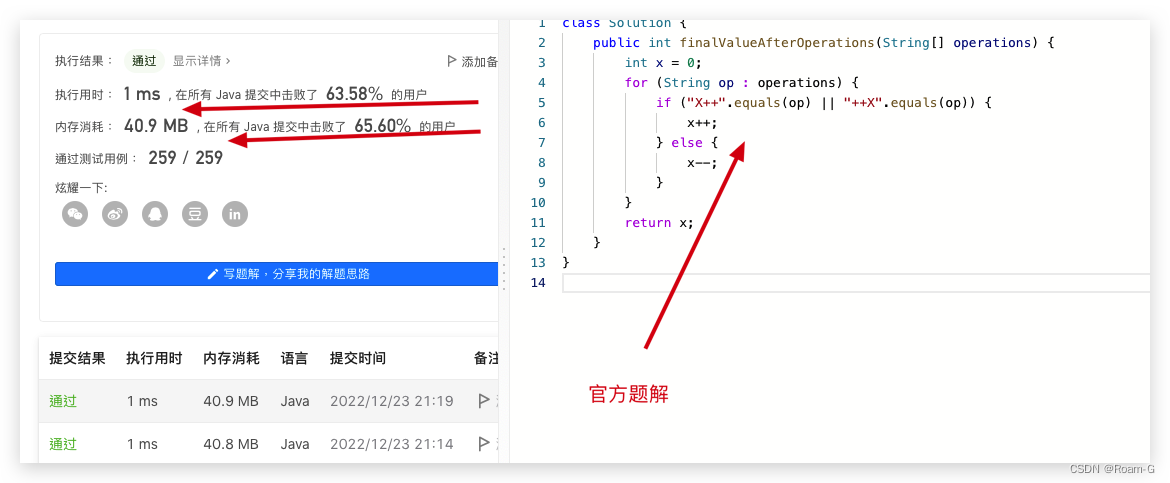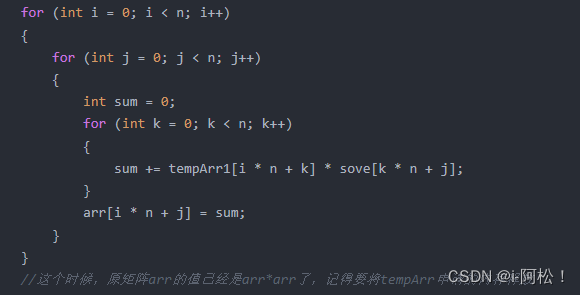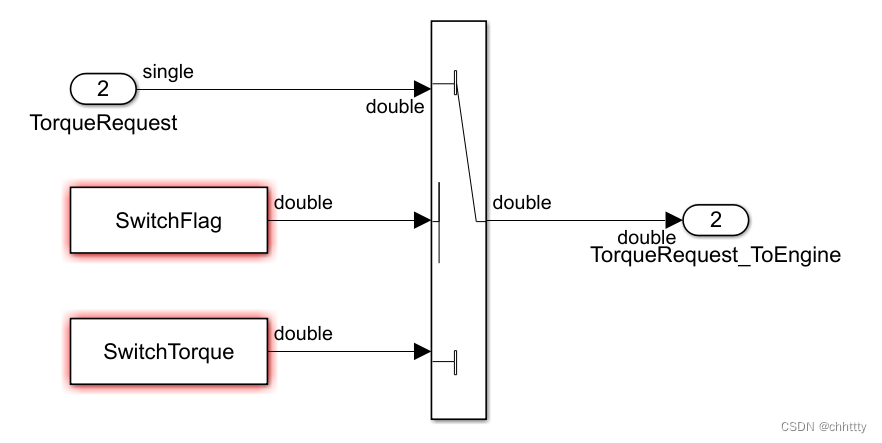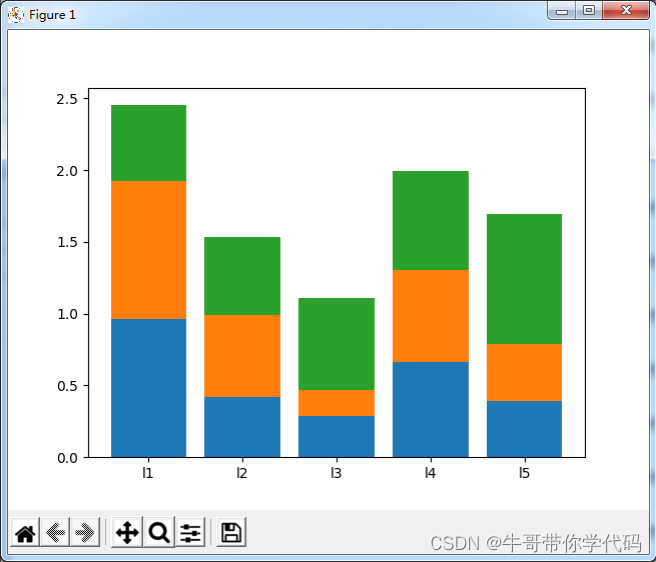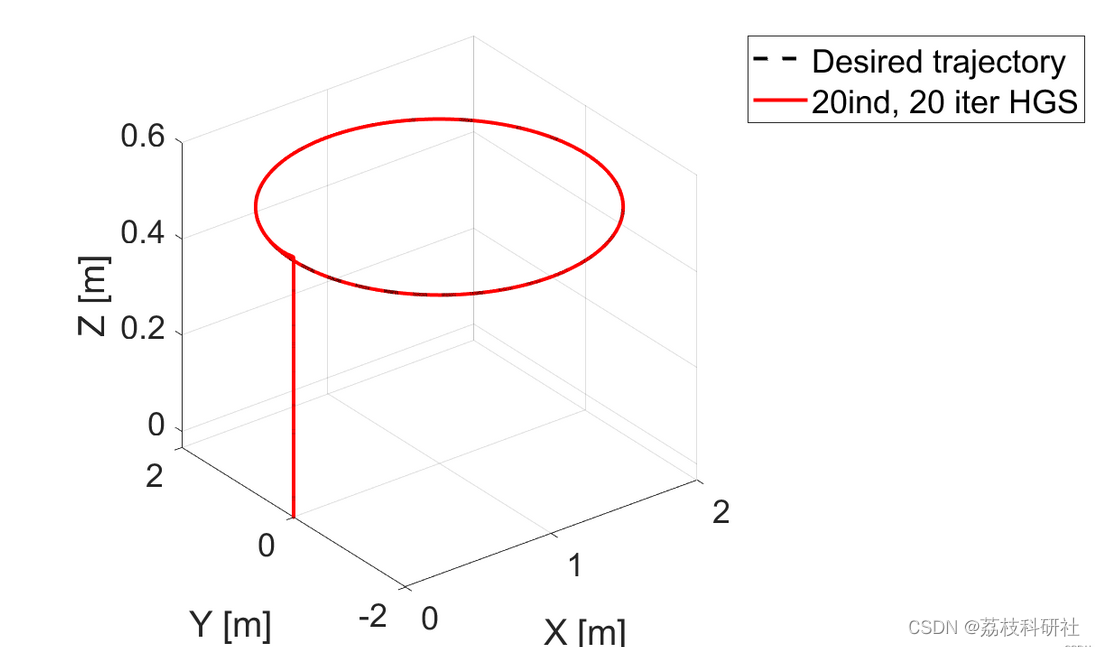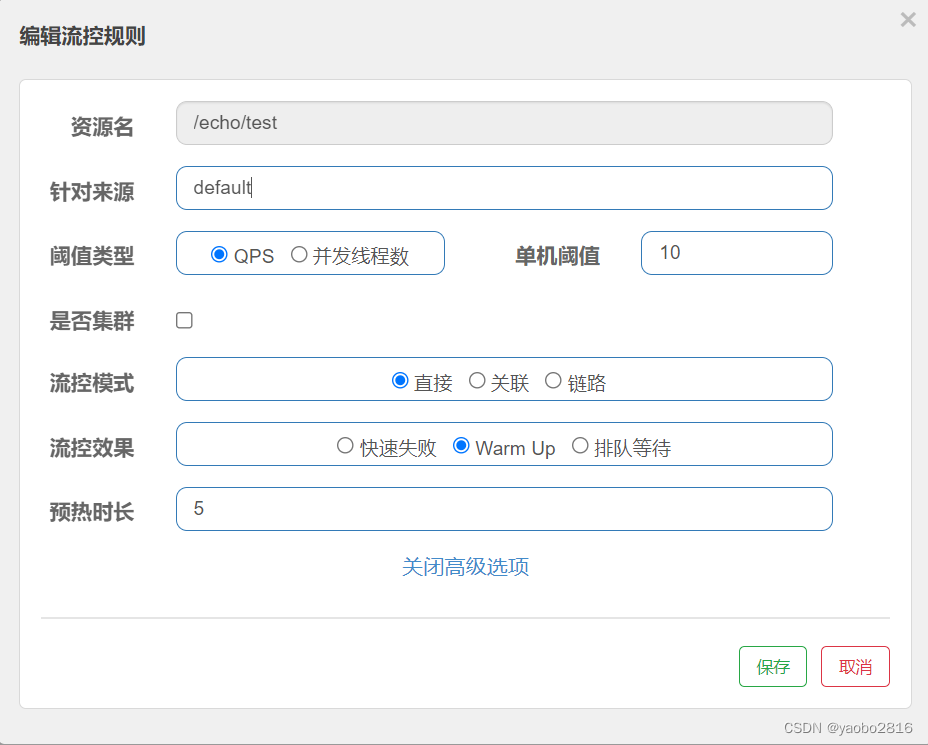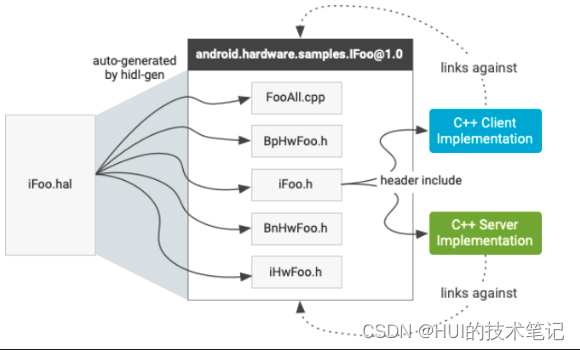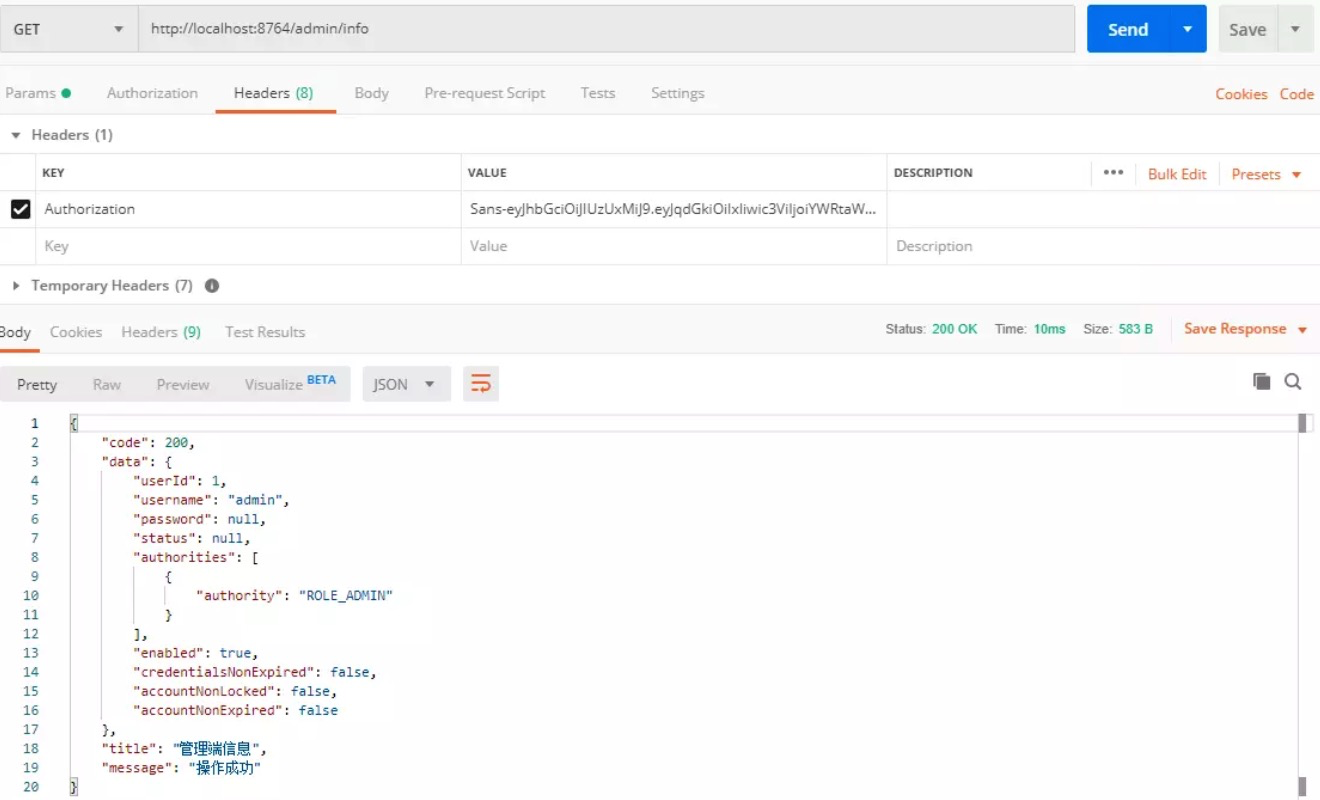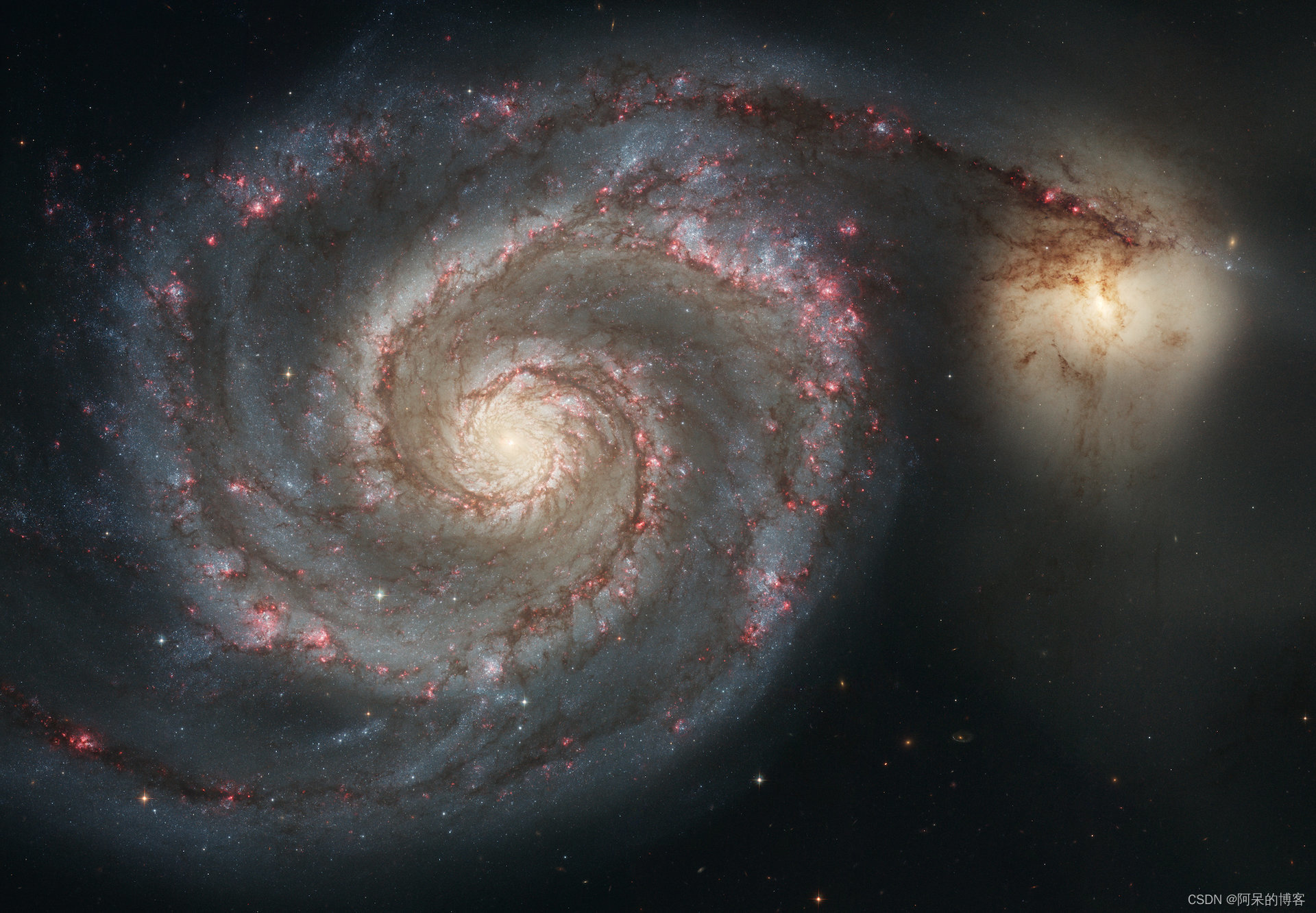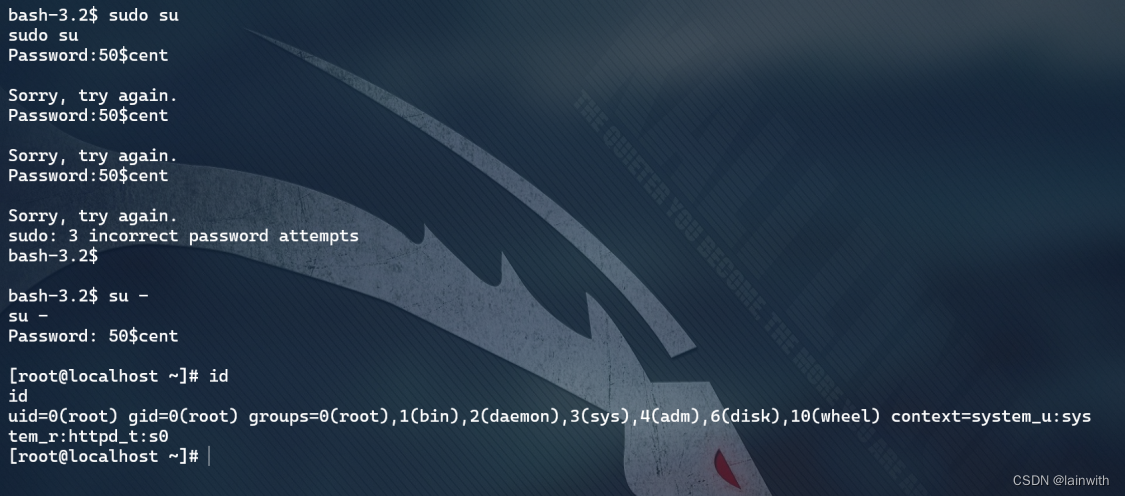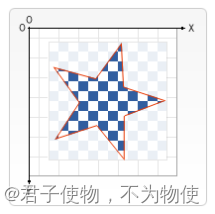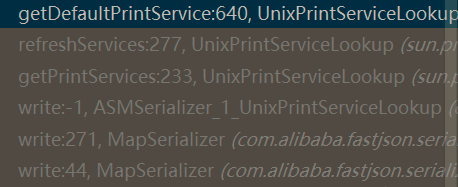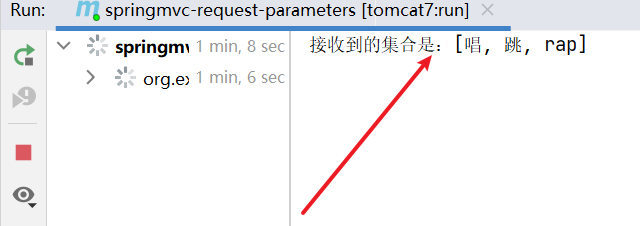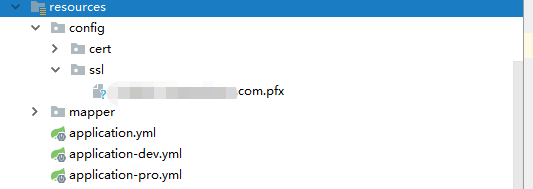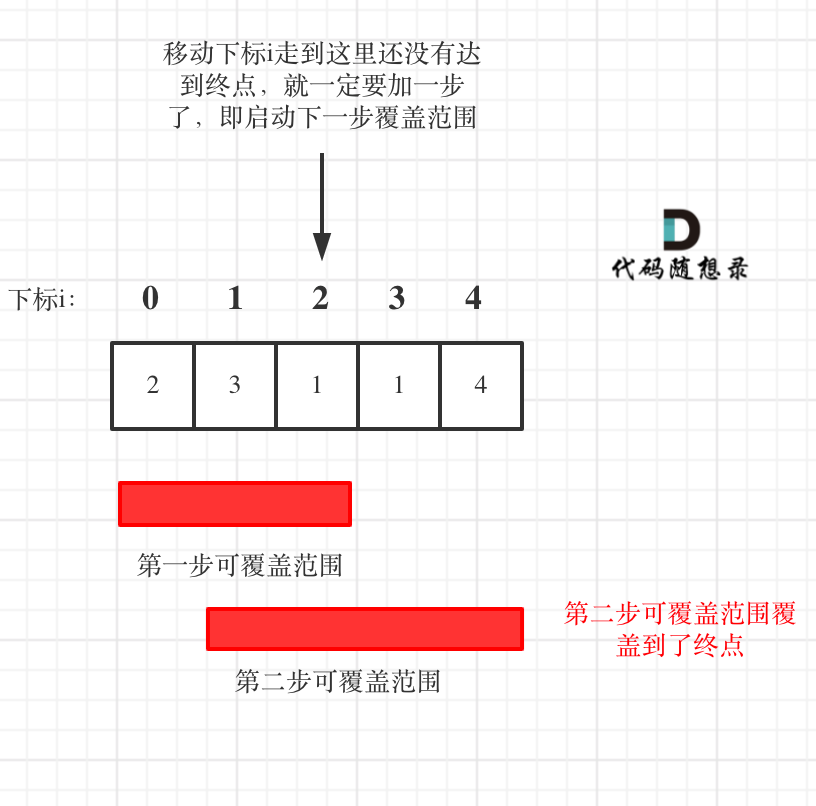序号解读:
01——软件基础使用、基础语法
02——插件使用
03——综合实战
0 写在前面
Ob社区插件汇总:Airtable - OB社区插件汇总 - Johnny整理 - 每周更新 - B站 Johnny学Explore the "OB社区插件汇总 - Johnny整理 - 每周更新 - B站 Johnny学" view on Airtable.![]() https://airtable.com/shrdmp10Lxmf5Wmgl/tblJqnWpcKURTjysX
https://airtable.com/shrdmp10Lxmf5Wmgl/tblJqnWpcKURTjysX
插件地址:
https://github.com/tgrosinger/advanced-tables-obsidian![]() https://github.com/tgrosinger/advanced-tables-obsidian
https://github.com/tgrosinger/advanced-tables-obsidian
目录
0 写在前面
1 advanced Tables介绍
2 操作方式
3 注意事项
1 advanced Tables介绍
Add improved navigation, formatting, and manipulation to markdown tables in Obsidian:
- Auto formatting
- Excel-like table navigation (tab/enter between cells and rows)
- Spreadsheet formulas!
- Add, remove, and move columns and rows
- Set column alignment (left, center, right)
- Sort rows by a specified column
- Export to CSV
- Works on Obsidian Mobile (See notes below)
简而言之,就是能够方便obsidian输入表格的插件。
安装方式:将压缩包解压后直接拖进obsidian的插件文件夹里重启即可。
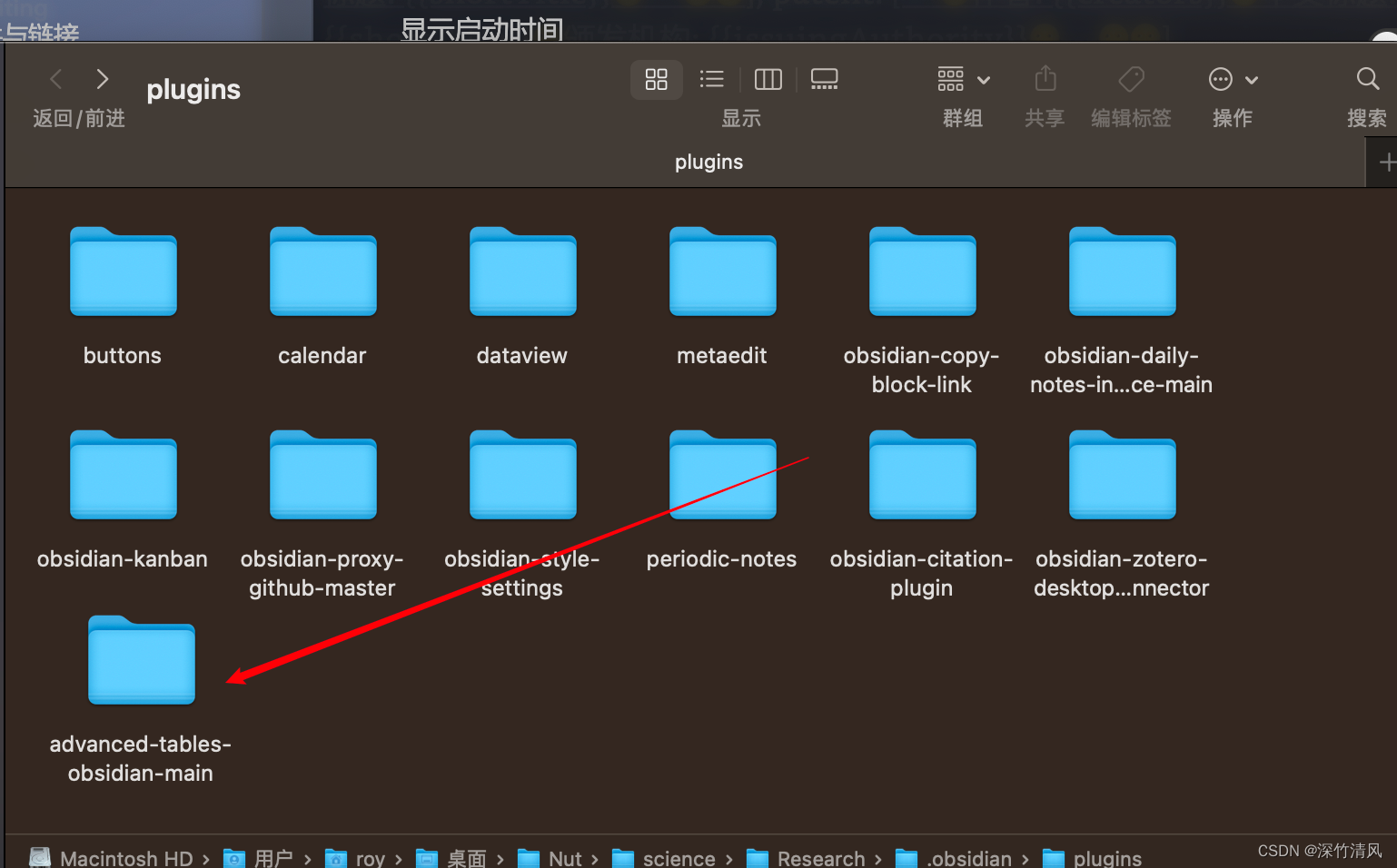
如果无法安装则在应用市场安装。
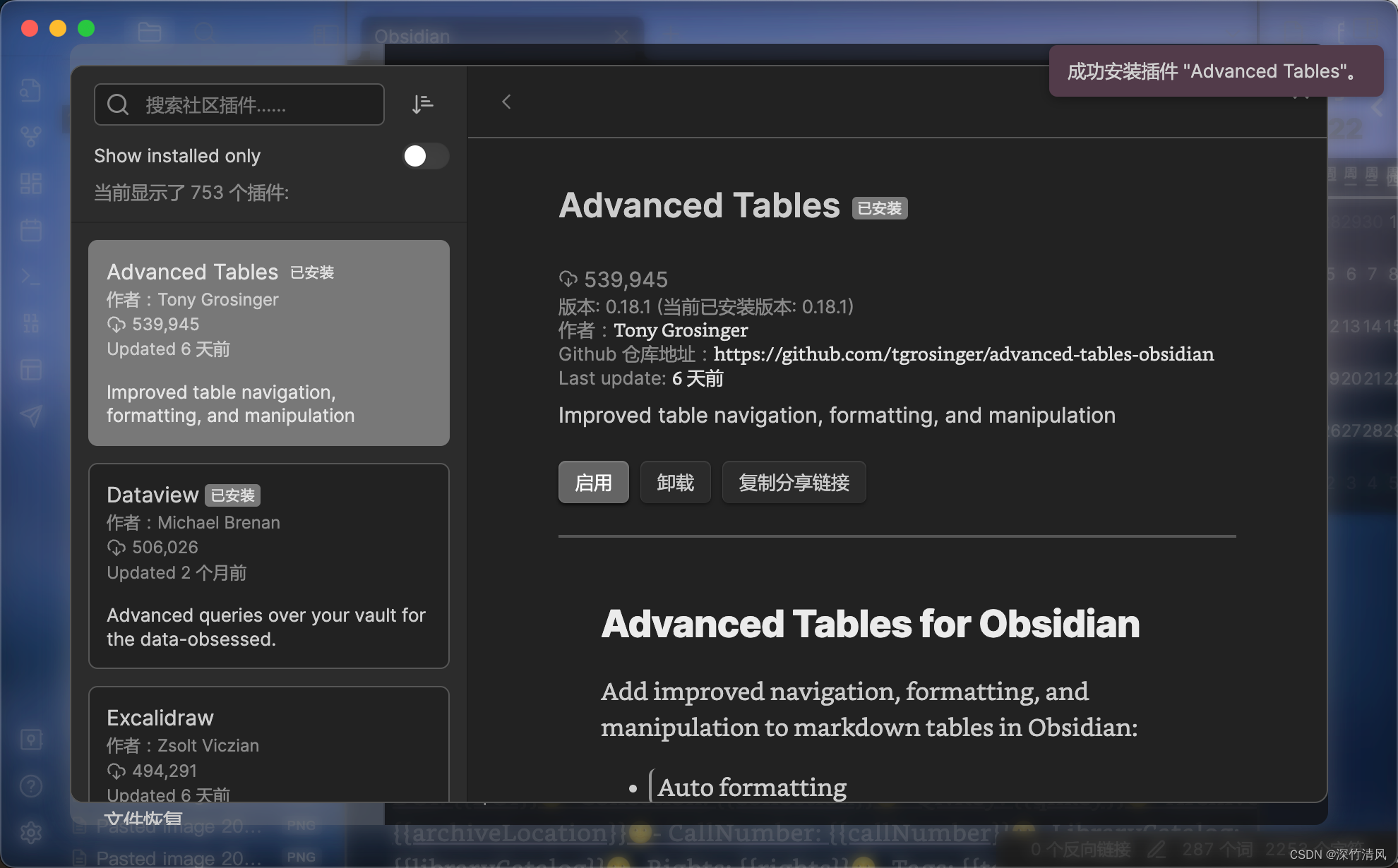
2 操作方式
通过“|”创建表,然后键入表格的第一个标题并按 Tab。继续输入标题并按 Tab 键,直到创建完所有标题。按回车键转到下一行。
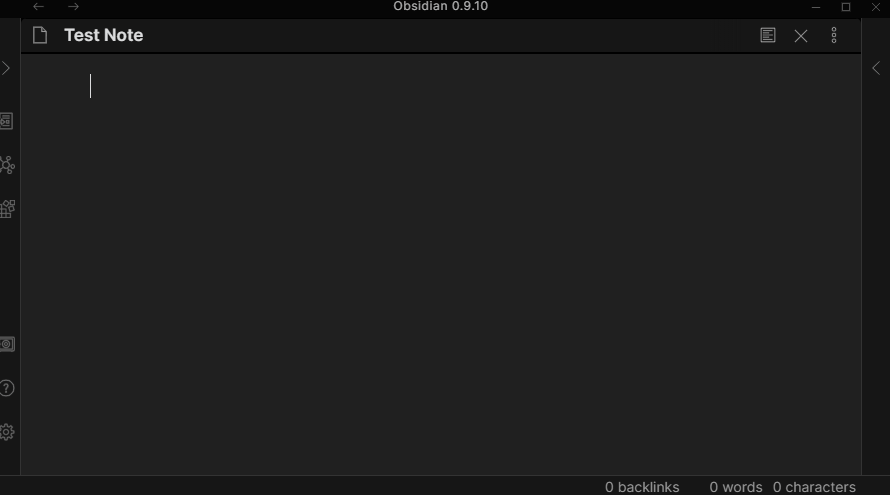
3 注意事项
请注意要先用| 符号来进入快速编辑表格的模式。后面的输入只需要用Tab键进行区分。
使用 ctrl+shift+d可以调出来表格的工具