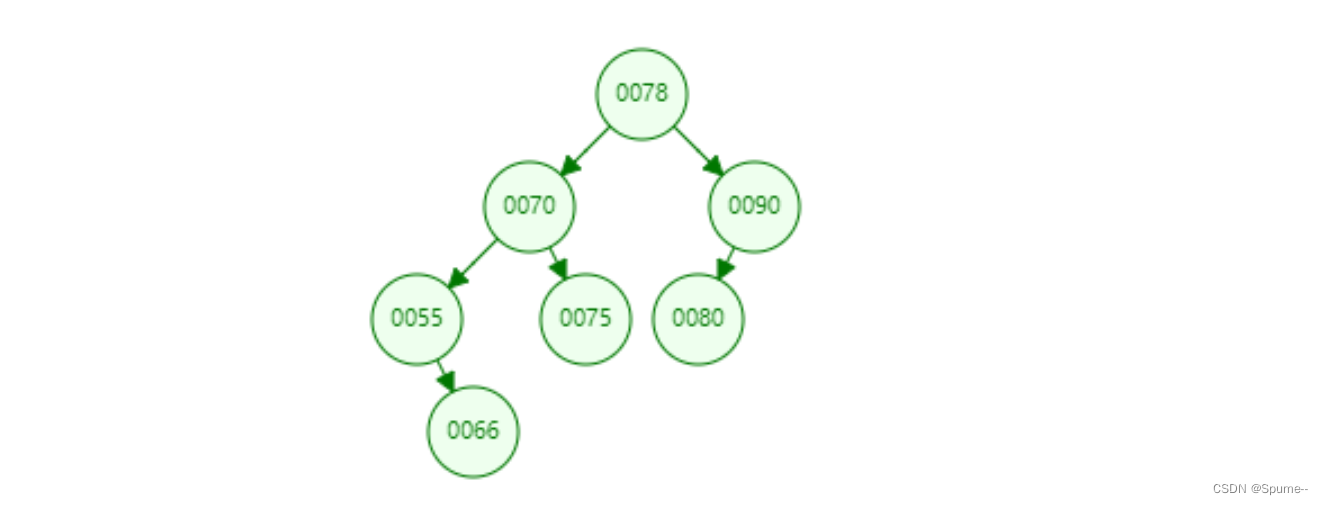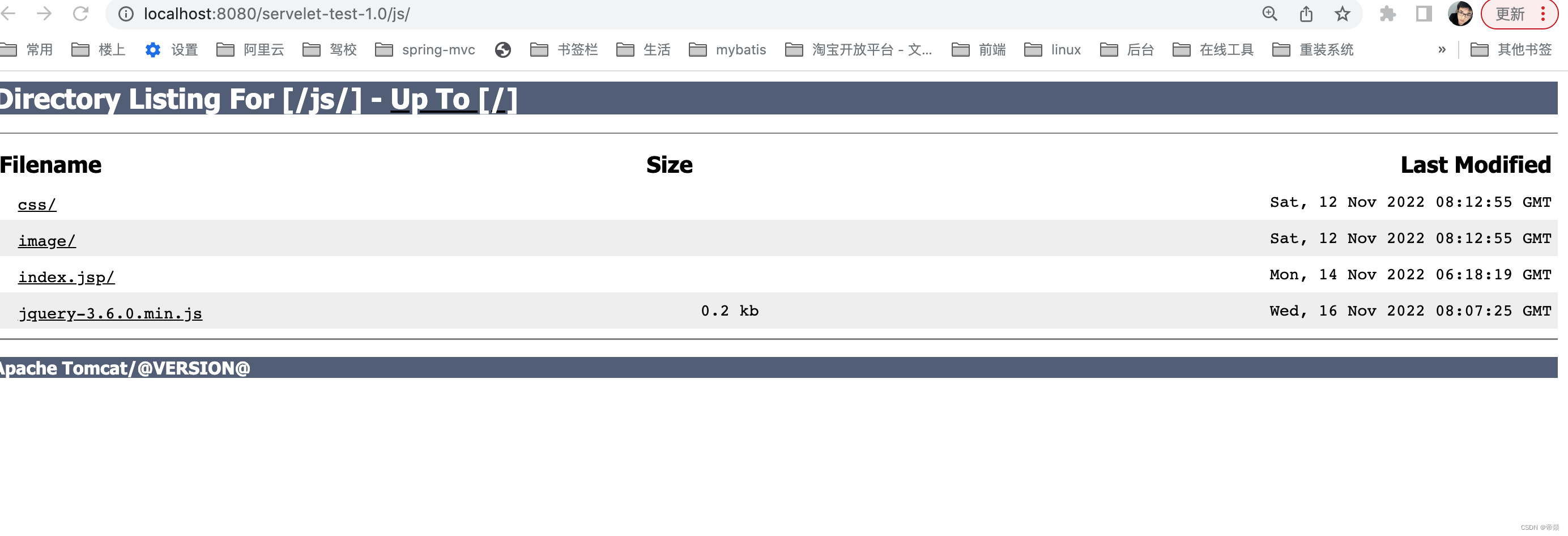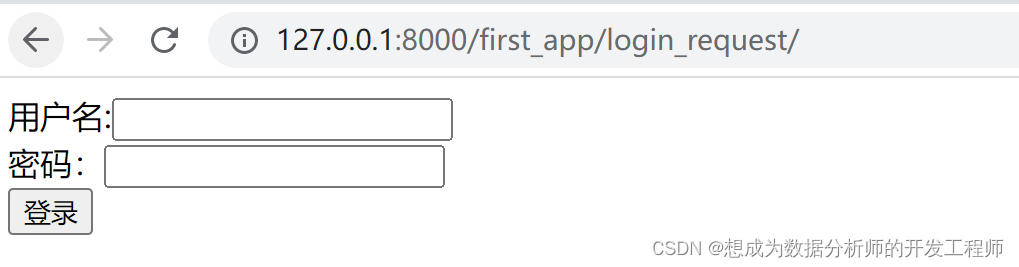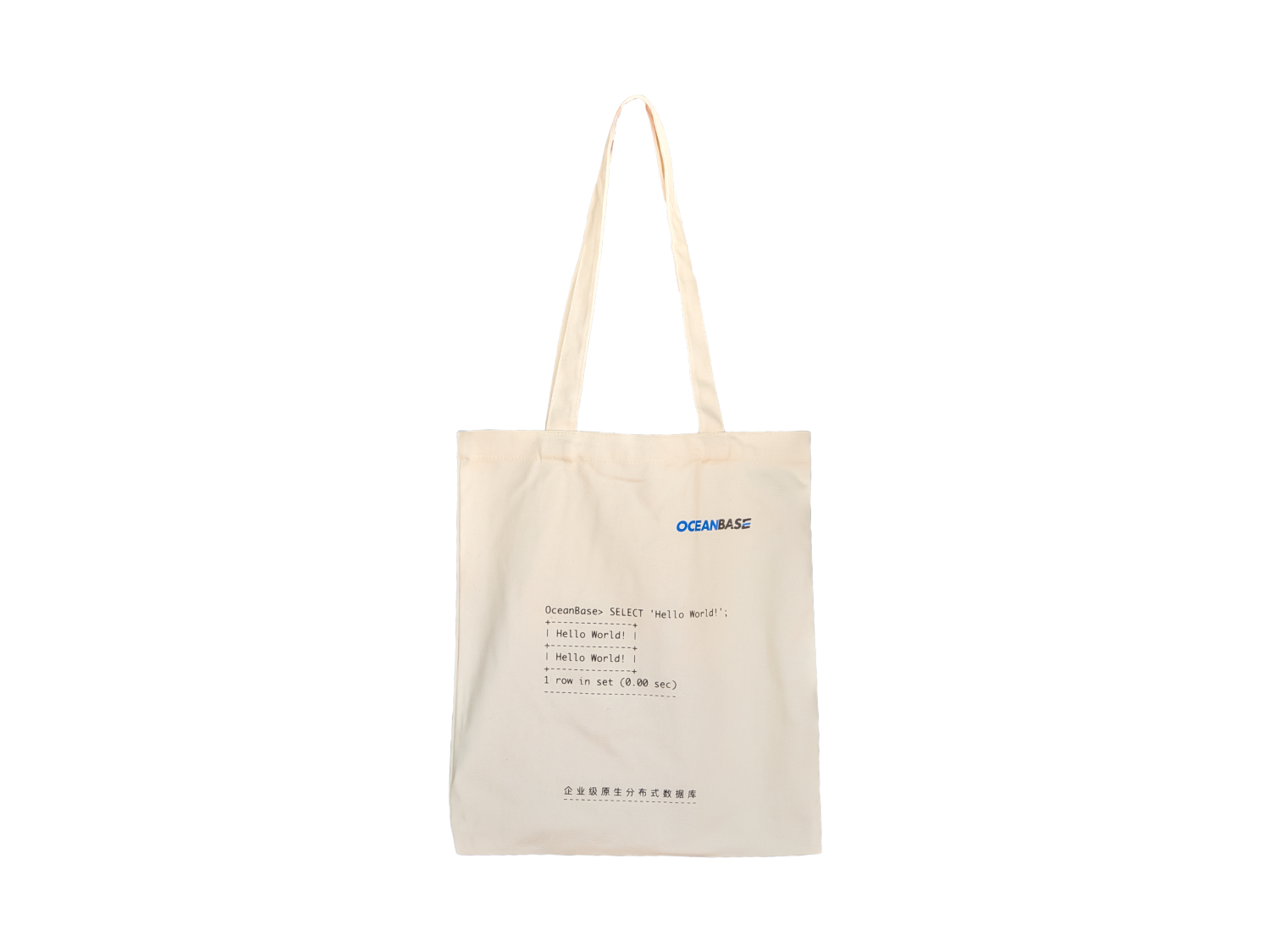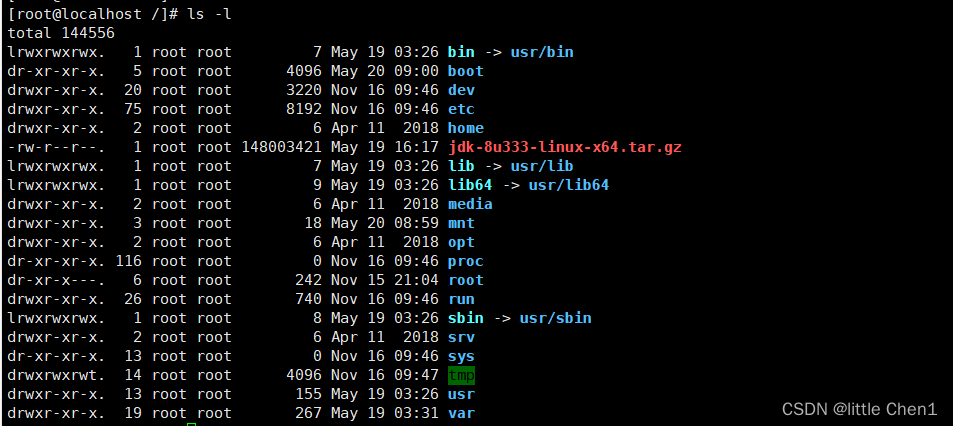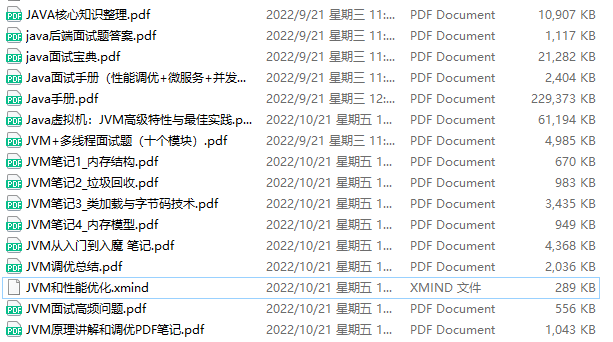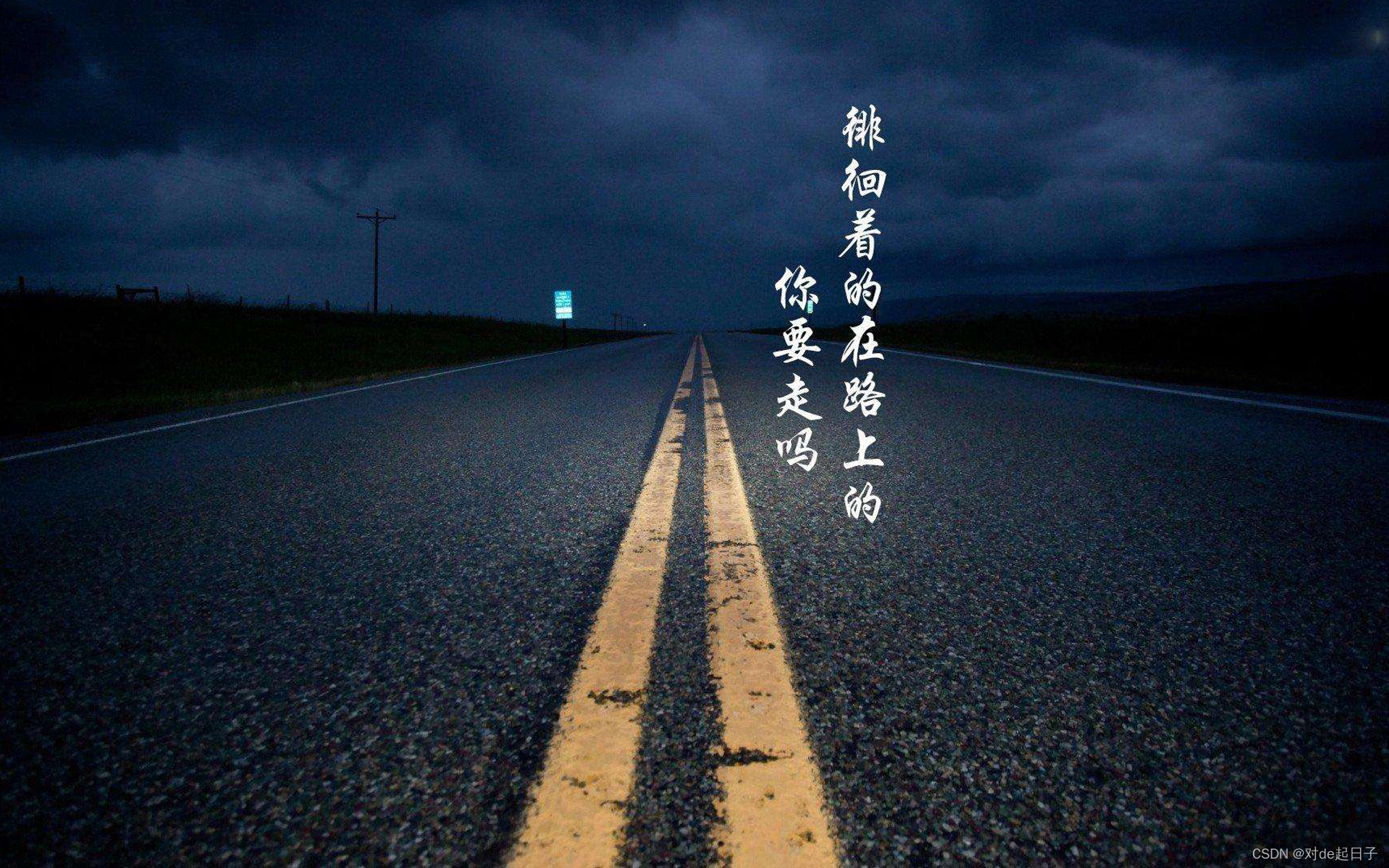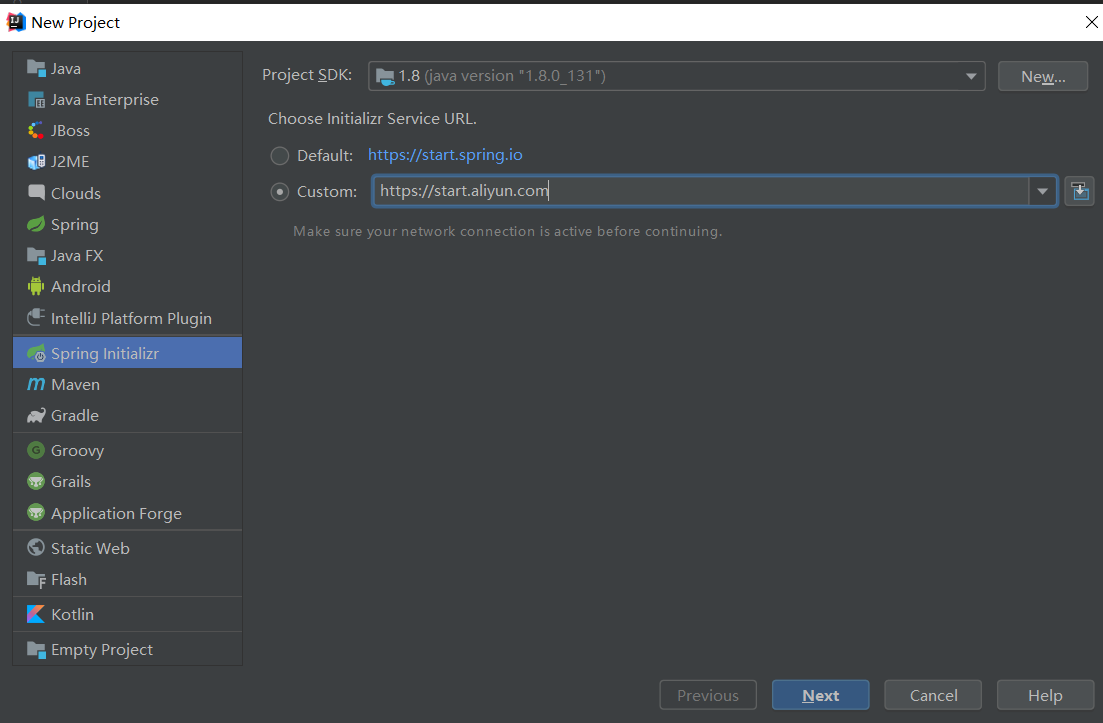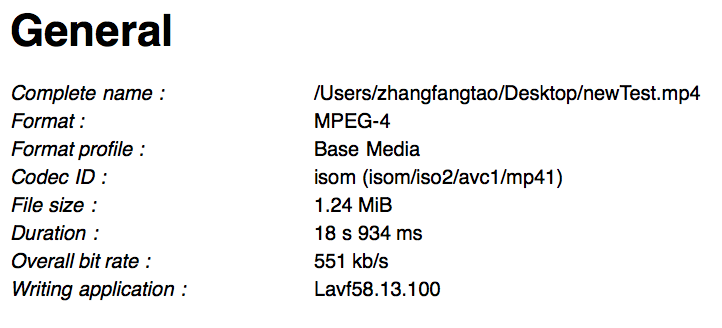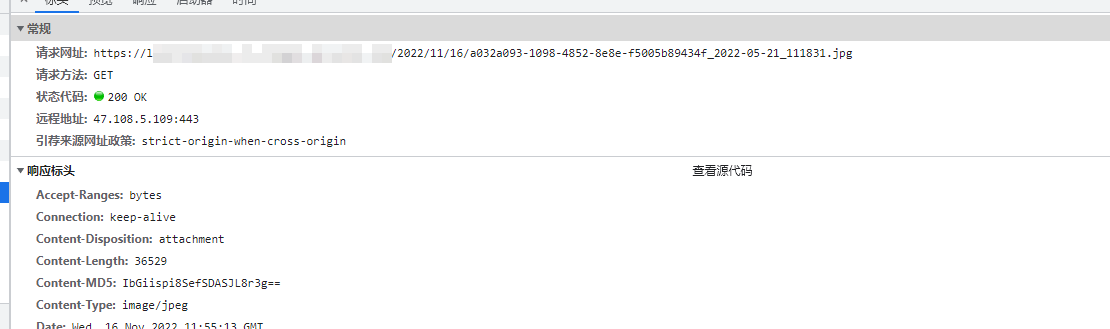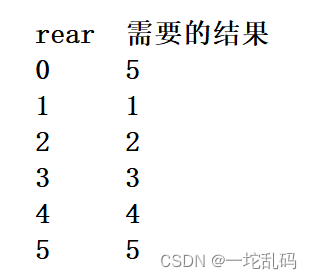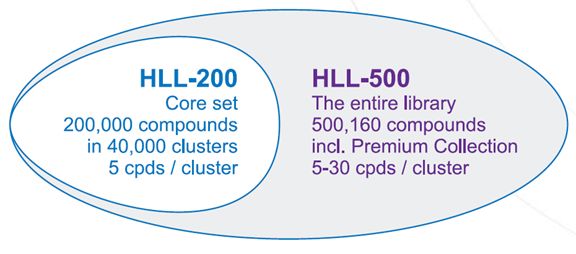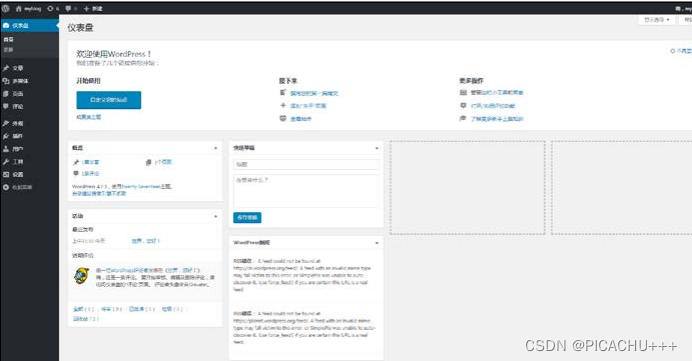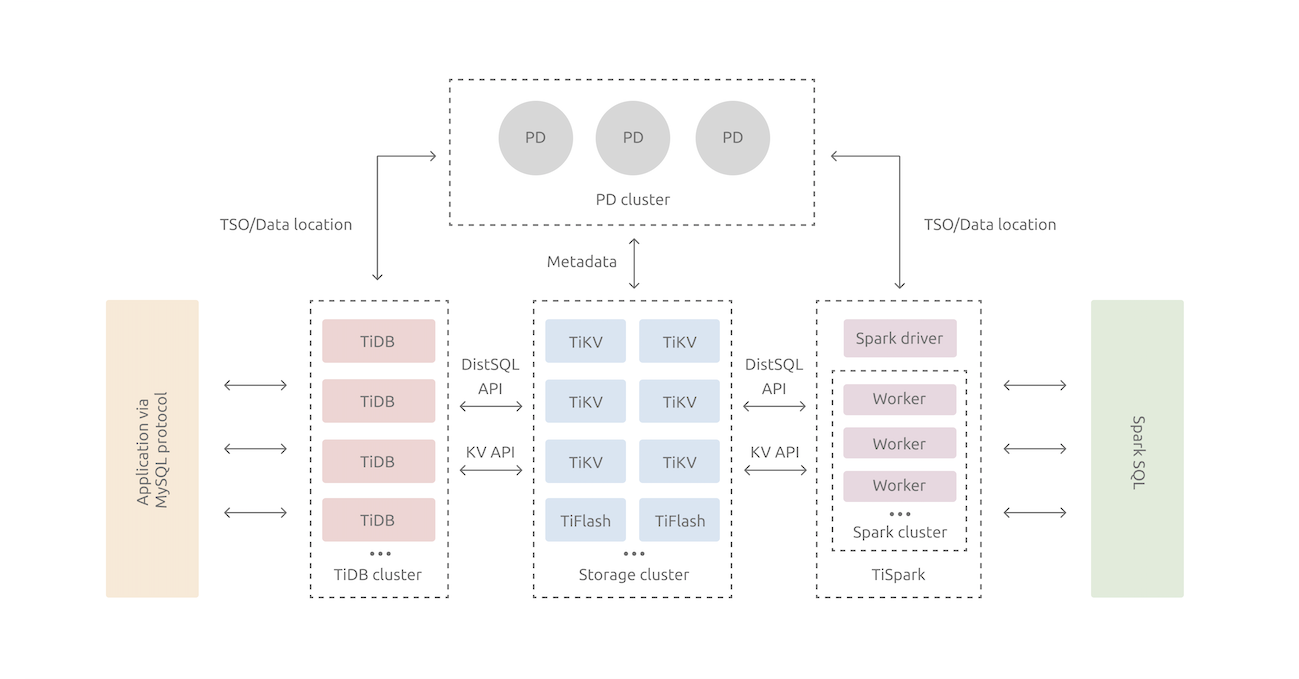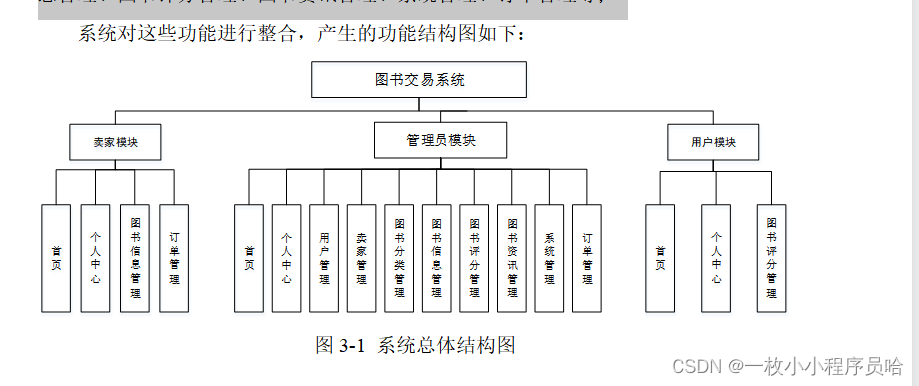文章目录
- 1. 前言
- 2. 安装 Windows Terminal
- 3. 安装 nerd-fonts
- 4. Microsoft store 安装 powershell
- 5. 改变终端背景颜色
- 6. 安装 scoop
- 7. 安装 git
- 8. 安装 Neovim
- 9. 设置别名
- 10. 安装 oh My Posh
- 11. 自定义 prompt(path)
- 12. 安装 nodejs
- 13. 安装 Terminal Icons
- 14. 安装 z Directory jumper
- 15. 安装 PSReadLine
- 16. 安装 Fzf - 模糊搜索
- 17. 配置 which 命令
- 18. 选择 oh-my-posh themes
1. 前言
windows terminal 相比其他终端更加美观、简洁,而且它的开放性使你可以自由的配置定制终端的风格,它充满现代化的界面、完整的字体字符渲染机制(包括 Emoji)、GPU 加速和 Fluent 设计风格等等,如果你尊崇简约、唯美却不失丰富的软件工具,windows terminal 值得你去关注它!
历经两天,我学习完成了来自日本的Takuya 🐾 devaslife(独立开发者、油管博主)的视频内容:How to set up PowerShell prompt with Oh My Posh on Windows 11,并对此记录了关于实践 windows terminal 的学习笔记,分享给大家。

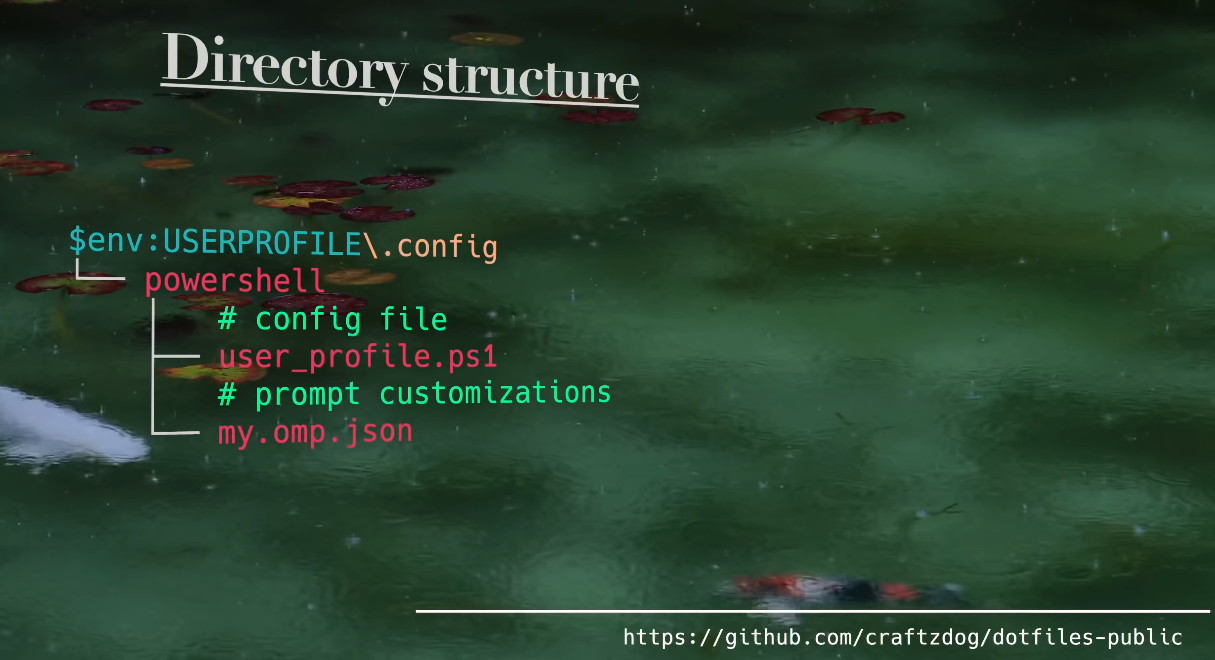
Takuya使用的是min 浏览器,我也下载体验了一番,确实小巧、简洁。

2. 安装 Windows Terminal
直接从 Microsoft Store 安装Windows Terminal即可。
如果你刚刚安装完成,想要快速对它有一个快速入门的了解,除了翻阅官网Windows Terminal Docs,你还可以从我的博客浏览简单的Windows Terminal 界面设置以及Windows Terminal 快捷键。
3. 安装 nerd-fonts
ryanoasis/nerd-fonts是一个用大量字形(图标)修补开发人员目标字体的项目。特别是从流行的“标志性字体”(如Font Awesome、Devicons、Octicons等)添加大量额外字形。
我们下载这个Hack版本
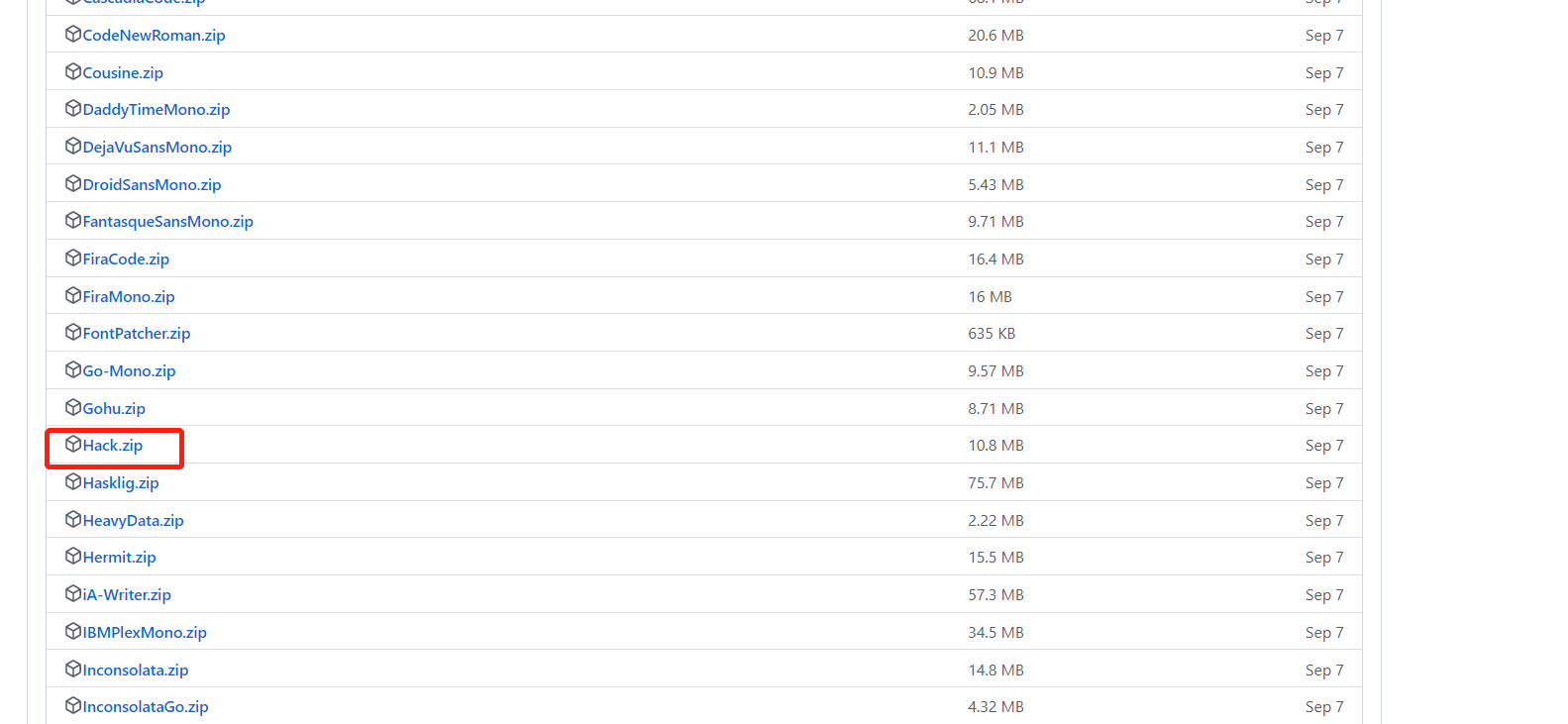

打开安装

配置最新字体

如不这样做,后面在安装oh-my-posh后,会出现乱码。
4. Microsoft store 安装 powershell
PowerShell 并非 Windows PowerShell,它们存在一定的差别,详情请参考:
- Differences between Windows PowerShell 5.1 and PowerShell 7.x
我们安装最新的 Powershell

查看已安装成功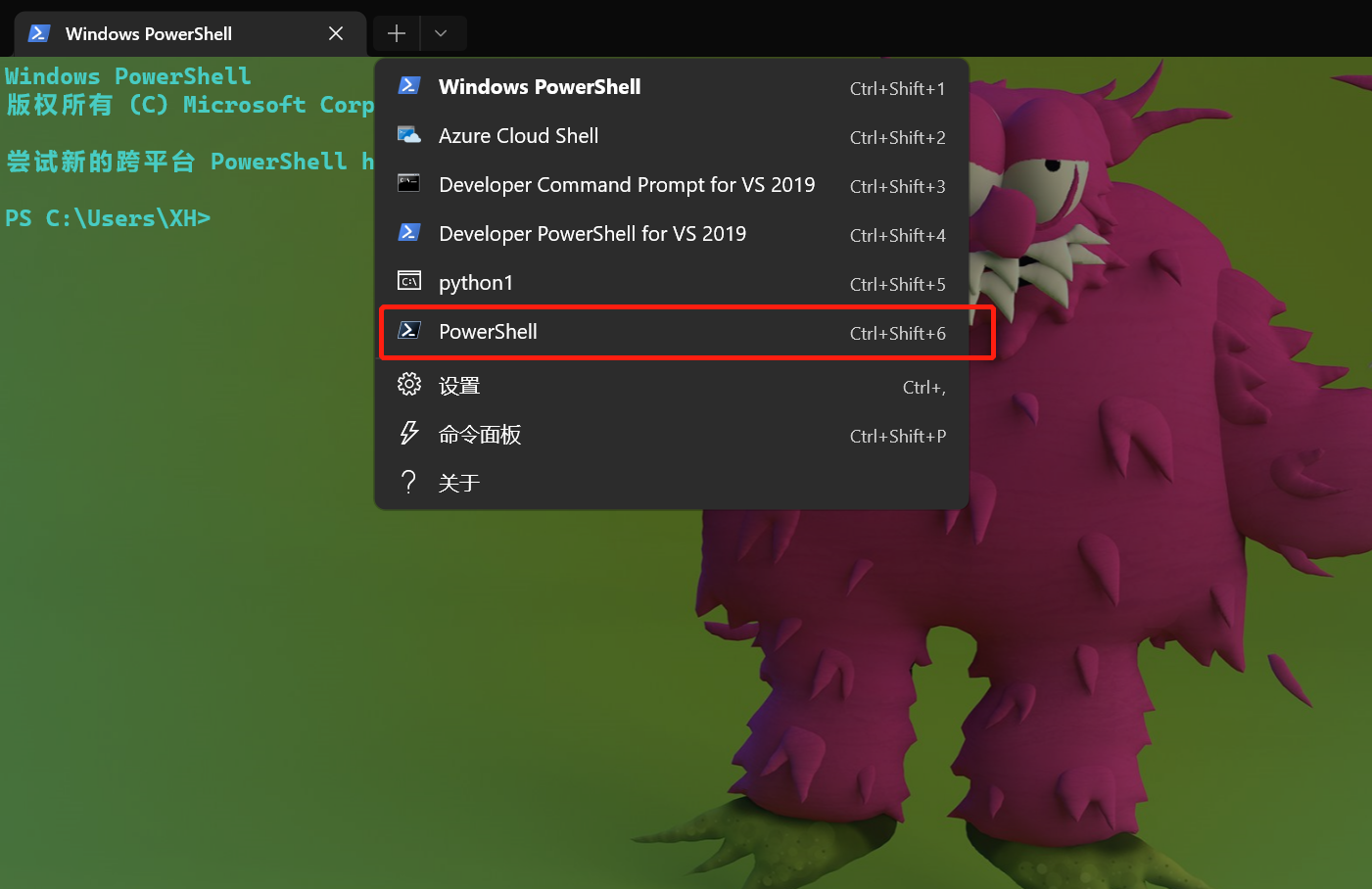
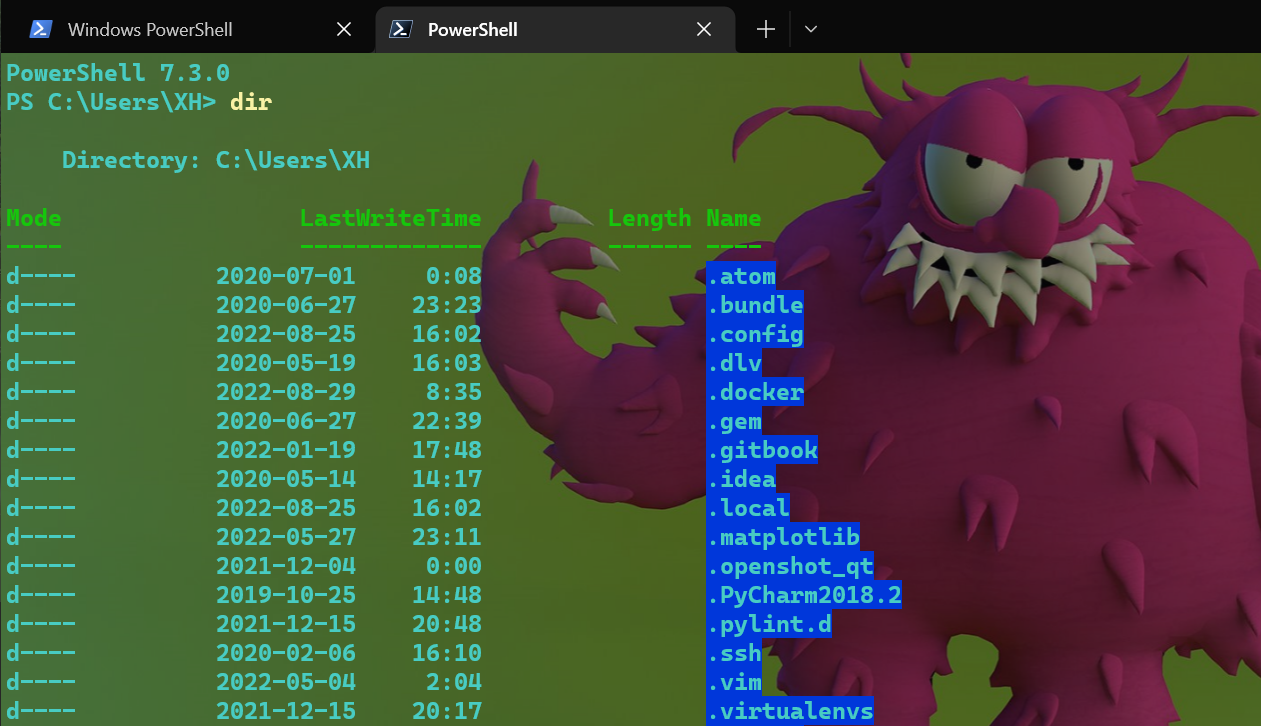
修改启动配置为powershell

5. 改变终端背景颜色
打开配置文件setting.json
绝对路径:%LOCALAPPDATA%\Packages\Microsoft.WindowsTerminal_8wekyb3d8bbwe\LocalState\settings.json
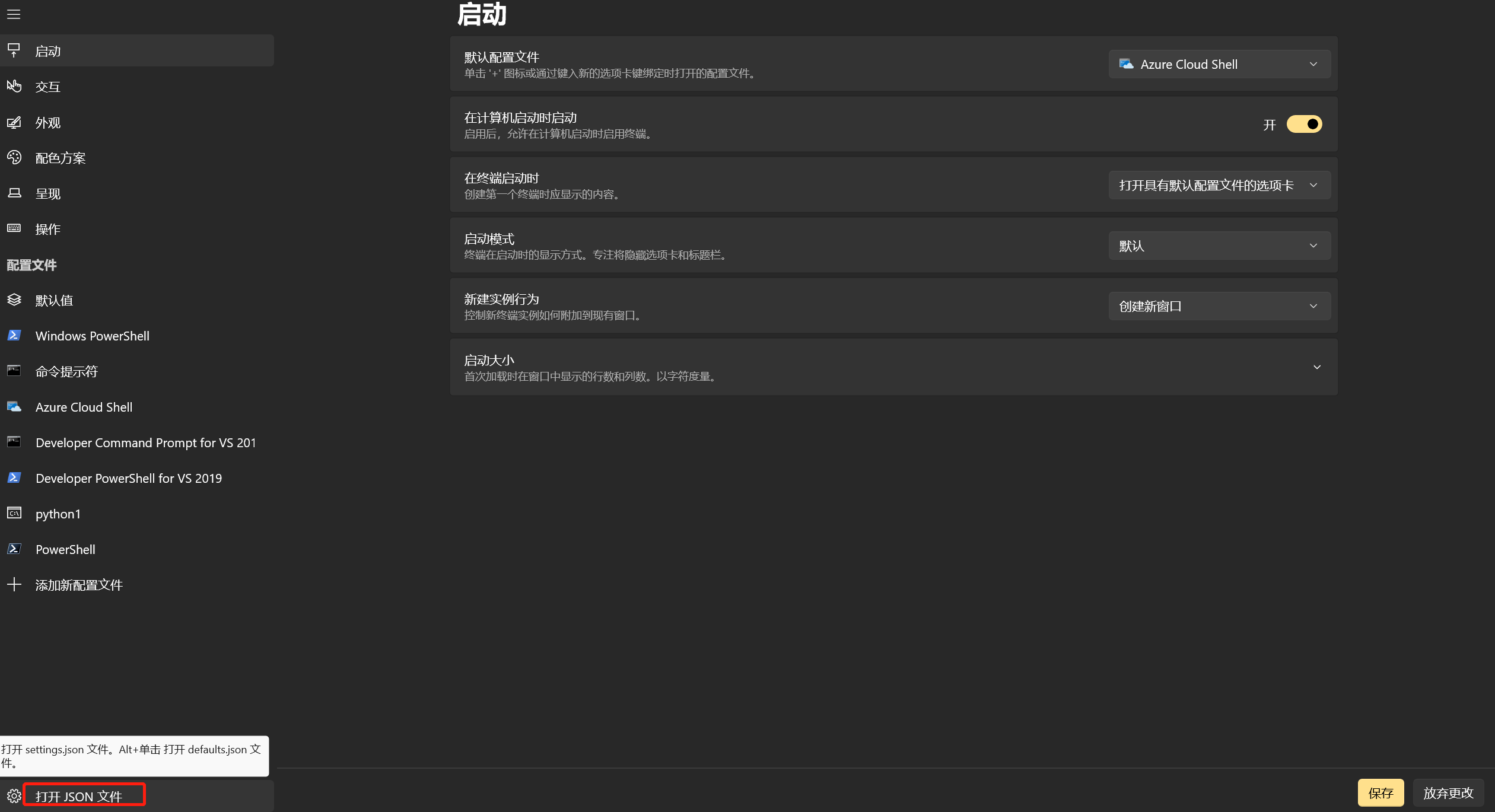
复制一份One Half Dark 的背景配置并修改
{
"background": "#001B26", #修改
"black": "#282C34",
"blue": "#61AFEF",
"brightBlack": "#5A6374",
"brightBlue": "#61AFEF",
"brightCyan": "#56B6C2",
"brightGreen": "#98C379",
"brightPurple": "#C678DD",
"brightRed": "#E06C75",
"brightWhite": "#DCDFE4",
"brightYellow": "#E5C07B",
"cursorColor": "#FFFFFF",
"cyan": "#56B6C2",
"foreground": "#DCDFE4",
"green": "#98C379",
"name": "One Half Dark (modded)", #修改
"purple": "#C678DD",
"red": "#E06C75",
"selectionBackground": "#FFFFFF",
"white": "#DCDFE4",
"yellow": "#E5C07B"
},
{
"background": "#282C34",
"black": "#282C34",
"blue": "#61AFEF",
"brightBlack": "#5A6374",
"brightBlue": "#61AFEF",
"brightCyan": "#56B6C2",
"brightGreen": "#98C379",
"brightPurple": "#C678DD",
"brightRed": "#E06C75",
"brightWhite": "#DCDFE4",
"brightYellow": "#E5C07B",
"cursorColor": "#FFFFFF",
"cyan": "#56B6C2",
"foreground": "#DCDFE4",
"green": "#98C379",
"name": "One Half Dark",
"purple": "#C678DD",
"red": "#E06C75",
"selectionBackground": "#FFFFFF",
"white": "#DCDFE4",
"yellow": "#E5C07B"
},

6. 安装 scoop
官网:https://scoop.sh/
一个为windows而生的命令行安装工具。
PS C:\Users\XH> iwr -useb get.scoop.sh | iex
Initializing...
Downloading...
Extracting...
Creating shim...
Adding ~\scoop\shims to your path.
Scoop was installed successfully!
Type 'scoop help' for instructions.
PS C:\Users\XH> scoop install curl sudo jq
Installing '7zip' (22.01) [64bit] from main bucket
7z2201-x64.msi (1.8 MB) [=====================================================================================] 100%
Checking hash of 7z2201-x64.msi ... ok.
Extracting 7z2201-x64.msi ... done.
Linking ~\scoop\apps\7zip\current => ~\scoop\apps\7zip\22.01
Creating shim for '7z'.
Creating shim for '7zFM'.
Creating shim for '7zG'.
Creating shortcut for 7-Zip (7zFM.exe)
Persisting Codecs
Persisting Formats
Running post_install script...
'7zip' (22.01) was installed successfully!
Notes
-----
Add 7-Zip as a context menu option by running: "C:\Users\XH\scoop\apps\7zip\current\install-context.reg"
Installing 'curl' (7.86.0_2) [64bit] from main bucket
curl-7.86.0_2-win64-mingw.tar.xz (6.0 MB) [===================================================================] 100%
Checking hash of curl-7.86.0_2-win64-mingw.tar.xz ... ok.
Extracting curl-7.86.0_2-win64-mingw.tar.xz ... done.
Linking ~\scoop\apps\curl\current => ~\scoop\apps\curl\7.86.0_2
Creating shim for 'curl'.
'curl' (7.86.0_2) was installed successfully!
Installing 'jq' (1.6) [64bit] from main bucket
jq-win64.exe (3.4 MB) [=======================================================================================] 100%
Checking hash of jq-win64.exe ... ok.
Linking ~\scoop\apps\jq\current => ~\scoop\apps\jq\1.6
Creating shim for 'jq'.
'jq' (1.6) was installed successfully!
Installing 'sudo' (0.2020.01.26) [64bit] from main bucket
sudo.ps1 (2.2 KB) [===========================================================================================] 100%
Checking hash of sudo.ps1 ... ok.
Linking ~\scoop\apps\sudo\current => ~\scoop\apps\sudo\0.2020.01.26
Creating shim for 'sudo'.
'sudo' (0.2020.01.26) was installed successfully!
'jq' suggests installing 'jid'.
#测试
PS C:\Users\XH> curl 'https://api.inkdrop.app/' | jq .
% Total % Received % Xferd Average Speed Time Time Time Current
Dload Upload Total Spent Left Speed
100 11 100 11 0 0 6 0 0:00:01 0:00:01 --:--:-- 6
{
"ok": true
}
7. 安装 git
即便你已经安装,它也会自动升级到最新版本
PS C:\Users\XH> git version
git version 2.25.0.windows.1
PS C:\Users\XH> winget install -e --id Git.Git
已找到 Git [Git.Git] 版本 2.38.1
此应用程序由其所有者授权给你。
Microsoft 对第三方程序包概不负责,也不向第三方程序包授予任何许可证。
Downloading https://github.com/git-for-windows/git/releases/download/v2.38.1.windows.1/Git-2.38.1-64-bit.exe
██████████████████████████████ 50.8 MB / 50.8 MB
已成功验证安装程序哈希
正在启动程序包安装...
已成功安装
PS C:\Users\XH> git version
git version 2.38.1.windows.1
8. 安装 Neovim
Neovim 是一个旨在积极重构 Vim 的现代化的编辑器。
PS C:\Users\XH> scoop install neovim gcc
Installing 'gcc' (11.2.0) [64bit] from main bucket
components-18.0.7z (96.4 MB) [================================================================================] 100%
Checking hash of components-18.0.7z ... ok.
Extracting components-18.0.7z ... done.
Running pre_install script...
Linking ~\scoop\apps\gcc\current => ~\scoop\apps\gcc\11.2.0
'gcc' (11.2.0) was installed successfully!
Installing 'neovim' (0.8.0) [64bit] from main bucket
nvim-win64.zip (42.3 MB) [====================================================================================] 100%
Checking hash of nvim-win64.zip ... ok.
Extracting nvim-win64.zip ... done.
Linking ~\scoop\apps\neovim\current => ~\scoop\apps\neovim\0.8.0
Creating shim for 'nvim'.
Creating shim for 'nvim-qt'.
Creating shortcut for Neovim (nvim-qt.exe)
'neovim' (0.8.0) was installed successfully!
'neovim' suggests installing 'extras/vcredist2022'.
PS C:\Users\XH> nvim
输出:
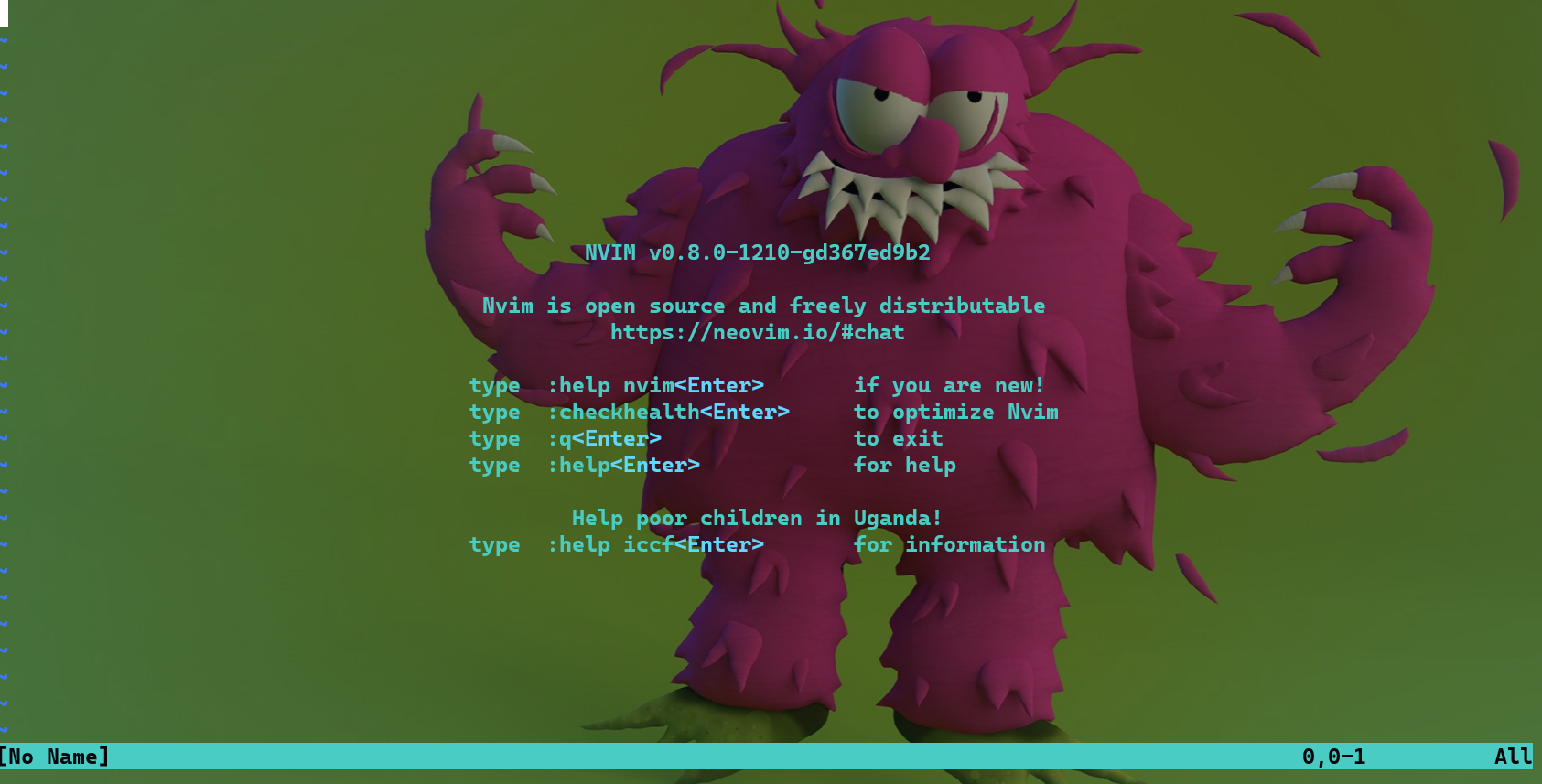
PS C:\Users\XH> mkdir .config/powershell
Directory: C:\Users\XH\.config
Mode LastWriteTime Length Name
---- ------------- ------ ----
d---- 2022-11-15 23:12 powershell
9. 设置别名
PS C:\Users\XH> nvim .\.config\powershell\user_profile.ps1
# Alias
Set-Alias vim nvim
Set-Alias ll ls
Set-Alias g git
Set-Alias grep findstr
Set-Alias tig 'D:\install\\Git\usr\bin\tig.exe'
Set-Alias less 'D:\install\Git\usr\bin\less.exe'
#变量可回车
PS C:\Users\XH> nvim $PROFILE.CurrentUserCurrentHost
. $env:USERPROFILE\.config\powershell\user_profile.ps1
会在C:\Users\XH\Documents\PowerShell创建Microsoft.PowerShell_profile.ps1,如果没有C:\Users\XH\Documents\PowerShell手创即可。
测试别名
PS C:\Users\XH> ll
Directory: C:\Users\XH
Mode LastWriteTime Length Name
---- ------------- ------ ----
d---- 2020-07-01 0:08 .atom
d---- 2020-06-27 23:23 .bundle
d---- 2022-11-15 23:12 .config
d---- 2020-05-19 16:03 .dlv
d---- 2022-08-29 8:35 .docker
d---- 2020-06-27 22:39 .gem
d---- 2022-01-19 17:48 .gitbook
d---- 2020-05-14 14:17 .idea
d---- 2022-08-25 16:02 .local
d---- 2022-05-27 23:11 .matplotlib
d---- 2021-12-04 0:00 .openshot_qt
d---- 2019-10-25 14:48 .PyCharm2018.2
d---- 2021-12-15 20:48 .pylint.d
d---- 2020-02-06 16:10 .ssh
d---- 2022-05-04 2:04 .vim
d---- 2021-12-15 20:17 .virtualenvs
d---- 2022-05-03 19:48 .vscode
d-r-- 2020-10-22 11:17 3D Objects
d-r-- 2020-10-22 11:17 Contacts
d-r-- 2022-11-15 18:52 Desktop
d-r-- 2022-11-15 23:34 Documents
d-r-- 2022-11-13 21:37 Downloads
d-r-- 2020-10-22 11:17 Favorites
d-r-- 2022-06-18 3:10 iCloudDrive
d-r-- 2022-06-18 3:10 Links
d-r-- 2020-10-22 11:17 Music
lar-- 2022-08-25 8:17 OneDrive
d---- 2019-10-24 17:02 OpenVPN
d-r-- 2022-10-28 12:32 Pictures
d---- 2020-05-11 15:49 PycharmProjects
d---- 2019-08-21 13:21 Roaming
d-r-- 2020-10-22 11:17 Saved Games
d---- 2022-11-15 18:28 scoop
d-r-- 2020-10-22 11:17 Searches
d---- 2021-07-23 15:44 simple-todo
d-r-- 2021-11-12 23:11 Videos
-a--- 2022-08-25 17:05 12675 .bash_history
-a--- 2020-06-27 22:54 155 .gemrc
-a--- 2022-05-22 2:48 220 .git-credentials
-a--- 2022-11-15 0:16 302 .gitconfig
-a--- 2021-11-18 23:04 28 .node_repl_history
-a--- 2022-05-09 17:10 2 .notion-enhancer
-a--- 2022-05-22 2:47 16940 .viminfo
-a--- 2020-01-08 15:56 32222 java_error_in_pycharm_17300.log
PS C:\Users\XH> ll | less
Directory: C:\Users\XH
Mode LastWriteTime Length Name
---- ------------- ------ ----
d---- 2020-07-01 0:08 .atom
d---- 2020-06-27 23:23 .bundle
d---- 2022-11-15 23:12 .config
d---- 2020-05-19 16:03 .dlv
d---- 2022-08-29 8:35 .docker
d---- 2020-06-27 22:39 .gem
d---- 2022-01-19 17:48 .gitbook
d---- 2020-05-14 14:17 .idea
d---- 2022-08-25 16:02 .local
d---- 2022-05-27 23:11 .matplotlib
d---- 2021-12-04 0:00 .openshot_qt
d---- 2019-10-25 14:48 .PyCharm2018.2
d---- 2021-12-15 20:48 .pylint.d
d---- 2020-02-06 16:10 .ssh
d---- 2022-05-04 2:04 .vim
d---- 2021-12-15 20:17 .virtualenvs
d---- 2022-05-03 19:48 .vscode
d-r-- 2020-10-22 11:17 3D Objects
d-r-- 2020-10-22 11:17 Contacts
d-r-- 2022-11-15 18:52 Desktop
d-r-- 2022-11-15 23:34 Docu
10. 安装 oh My Posh
Oh my posh 是一款终端 Prompt 个性化工具,虽然肇始于同类工具 Oh My Zsh,但当更新到 5.0 版本时,重新设计的 Oh my posh 已经摆脱平台的桎梏,支持了 Windows、GNU/Linux(WSL)、macOS 三个系统上的 PowerShell、bash、zsh 等终端
方法1(Takuya):
PS C:\Users\XH> Install-Module posh-git -Scope CurrentUser -Force
PS C:\Users\XH> Install-Module oh-my-posh -Scope CurrentUser -Force
PS C:\Users\XH> oh-my-posh
oh-my-posh is not recognized as a name of a cmdlet, function, script file, or executable program
感觉此方法已过时。
方法2(官方):
- 最新官方 windows 安装方式你也可以看这里
安装命令:
winget install JanDeDobbeleer.OhMyPosh -s winget
或者
scoop install https://github.com/JanDeDobbeleer/oh-my-posh/releases/latest/download/oh-my-posh.json
或者
Set-ExecutionPolicy Bypass -Scope Process -Force; Invoke-Expression ((New-Object System.Net.WebClient).DownloadString('https://ohmyposh.dev/install.ps1'))
安装完成后,重启 windows terminal 即可生效。

有一点乱码,在安装fonts时,忽略了字体配置导致,改成新安装的Hack NFM就好了。

11. 自定义 prompt(path)
自定义 prompt方法你可以看这里。
初始命令格式:oh-my-posh init pwsh --config "$env:POSH_THEMES_PATH\jandedobbeleer.omp.json"

| Name | Type | Description |
|---|---|---|
| final_space | boolean | 当 true 时在提示末尾添加一个空格 |
| pwd | string | 通知当前工作目录的终端,值可以是osc99或osc7取决于您的终端 |
| terminal_background | string | color - 终端背景颜色,当您在 Windows 终端或 Visual Studio Code 集成终端中注意到黑色元素时,设置为终端的背景颜色 |
| accent_color | string | color - 强调色,当accent 颜色不受支持时用作回退 |
$ cat takuya.omp.json
pwsh> cat .\takuya.omp.json
{
"$schema": "https://raw.githubusercontent.com/JanDeDobbeleer/oh-my-posh/main/themes/schema.json",
"version": 2,
"find_space": true,
"blocks": [
{
"type": "prompt",
"alignment": "left",
"segments": [
{
"type": "shell",
"style": "diamond",
"foreground": "#ffffff",
"background": "#0077c2",
"leading_diamond": "> ",
"trailing_diamond": "",
"properties": {},
"template": " {{ .Name }} "
},
{
"type": "root",
"style": "diamond",
"foreground": "#fffb38",
"background": "#ef5350",
"leading_diamond": "",
"trailing_diamond": "",
"properties": {
"root_icon": "\uf292",
"prefix": "<parentBackground>\ue0b0</> "
}
},
{
"type": "path",
"style": "powerline",
"powerline_symbol": "\ue0b0",
"foreground": "#e4e4e4",
"background": "#444444",
"properties": {
"style": "full",
"enable_hyperlink": true
}
},
{
"type": "git",
"style": "powerline",
"powerline_symbol": "\ue0b0",
"foreground": "#011627",
"background": "#fffb38",
"background_templates": [
"{{ if or (.Working.Changed) (.Staging.Changed) }}#ffeb95{{ end }}",
"{{ if and (gt .Ahead 0) (gt .Behind 0) }}#c53478{{ end }}",
"{{ if gt .Ahead 0 }}#c792ea{{ end }}",
"{{ if gt .Behind 0 }}#c792ea{{ end }}"
],
"properties": {
"branch_icon": "\ue725",
"fetch_status": true,
"fetch_upstream_icon": true,
"template": "{{ .HEAD }} {{ if .Working.Changed }}{{ .Working.String }}{{ end }}{{ if and (.Working.Changed) (.Staging.Changed ) }}|{{ end }}{{ if .Staging.Changed }}<#ef5350> \uf046 {{ .Staging.String }}</>{{ end }}"
}
}
]
},
{
"type": "prompt",
"alignment": "right",
"style": "diamond",
"segments": [
{
"type": "node",
"style": "diamond",
"leading_diamond": " \ue0b6",
"trailing_diamond": " \ue0b4",
"foreground": "#4c873a",
"background": "#303030",
"properties": {
"prefix": "\ue718",
"postfix": "",
"display_package_manager": true,
"yarn_icon": " <#348cba>😼",
"npm_icon": " <#cc3a3a>👄</>"
}
},
{
"type": "time",
"style": "diamond",
"invert_powerline": true,
"leading_diamond": " \ue0b6",
"trailing_diamond": " \ue0b4",
"background": "#40c4ff",
"foreground": "#ffffff",
"properties": {
"prefix": " \uf5ef",
"postfix": " "
}
}
]
},
{
"type": "prompt",
"alignment": "left",
"newline": true,
"segments": [
{
"type": "text",
"style": "plain",
"foreground": "#21c7c7",
"properties": {
"prefix": "",
"postfix": "",
"text": "﹂"
}
},
{
"type": "exit",
"style": "plain",
"foreground": "#e0f8ff",
"properties": {
"prefix": "\u276f",
"display_exit_code": false,
"always_enabled": true,
"error_color": "#ef5350"
}
}
]
}
],
"osc99": true
}
输出效果:

编写user_profile.ps1 添加oh-my-posh功能载入配置
$ nvim .\user_profile.ps1
....
# Load prompt config
oh-my-posh --init --shell pwsh --config C:\Users\XH\.config\powershell\takuya.omp.json | Invoke-Expression
....
这样,创建新的 选项卡就会直接载入自定义的prompt。
12. 安装 nodejs
scoop install nvm
nvm version
nvm install 14.16.0
nvm use 14.16.0
node -v

13. 安装 Terminal Icons
Install-Module -Name Terminal-Icons -Repository PSGallery -Force
Import-Module Terminal-Icons
输出效果:

编写user_profile.ps1 添加Icons功能载入配置
# Icons
Import-Module -Name Terminal-Icons
14. 安装 z Directory jumper
z模块是实现跳转目录的快捷方式。
Install-Module z -force

15. 安装 PSReadLine
PSReadLine 是微软创建的一个模块,用于自定义 PowerShell 中的命令行编辑环境。它提供了大量的定制,可以改变命令行编辑器以多种方式呈现数据的方式。这里我们实现它的命令自动补全功能。
Install-Module -Name PSReadLine -AllowPrerelease -Scope CurrentUser -Force -SkipPublisherCheck
Set-PSReadLineOption -PredictionSource History
Set-PSReadLineOption -PredictionViewStyle ListView
输出效果:
 编写
编写user_profile.ps1 添加PSReadLine功能载入配置
# PSReadLine
Set-PSReadLineOption -EditMode Emacs
Set-PSReadLineOption -BellStyle None
Set-PSReadLineKeyHandler -Chord 'Ctrl+d' -Function DeleteChar
Set-PSReadLineOption -PredictionSource History
16. 安装 Fzf - 模糊搜索
模糊搜索历史命令。
scoop install fzf
Install-Module -Name PSFzf -Scope CurrentUser -Force
Set-PsFzfOption -PSReadlineChordProvider 'Ctrl+f' -PSReadlineChordReverseHistory 'Ctrl+r'

编写user_profile.ps1 添加PSFzf功能载入配置
# Fzf
Set-PsFzfOption -PSReadLineChordProvider 'Ctrl+f' -PSReadlineChordReverseHistory 'Ctrl+r'
17. 配置 which 命令
# Utilities
function which ($command) {
Get-Command -Name $command -ErrorAction SilentlyContinue |
Select-Object -ExpandProperty Path -ErrorAction SilentlyContinue
}
18. 选择 oh-my-posh themes
- oh-my-posh themes
我可以选择一个自己喜欢的主题,在Windows Terminal 中愉快惬意的完成工作。
Set-PoshPrompt aliens
Set-PoshPrompt bubbles
Set-PoshPrompt cloud-native-azure
Set-PoshPrompt rudolfs-dark
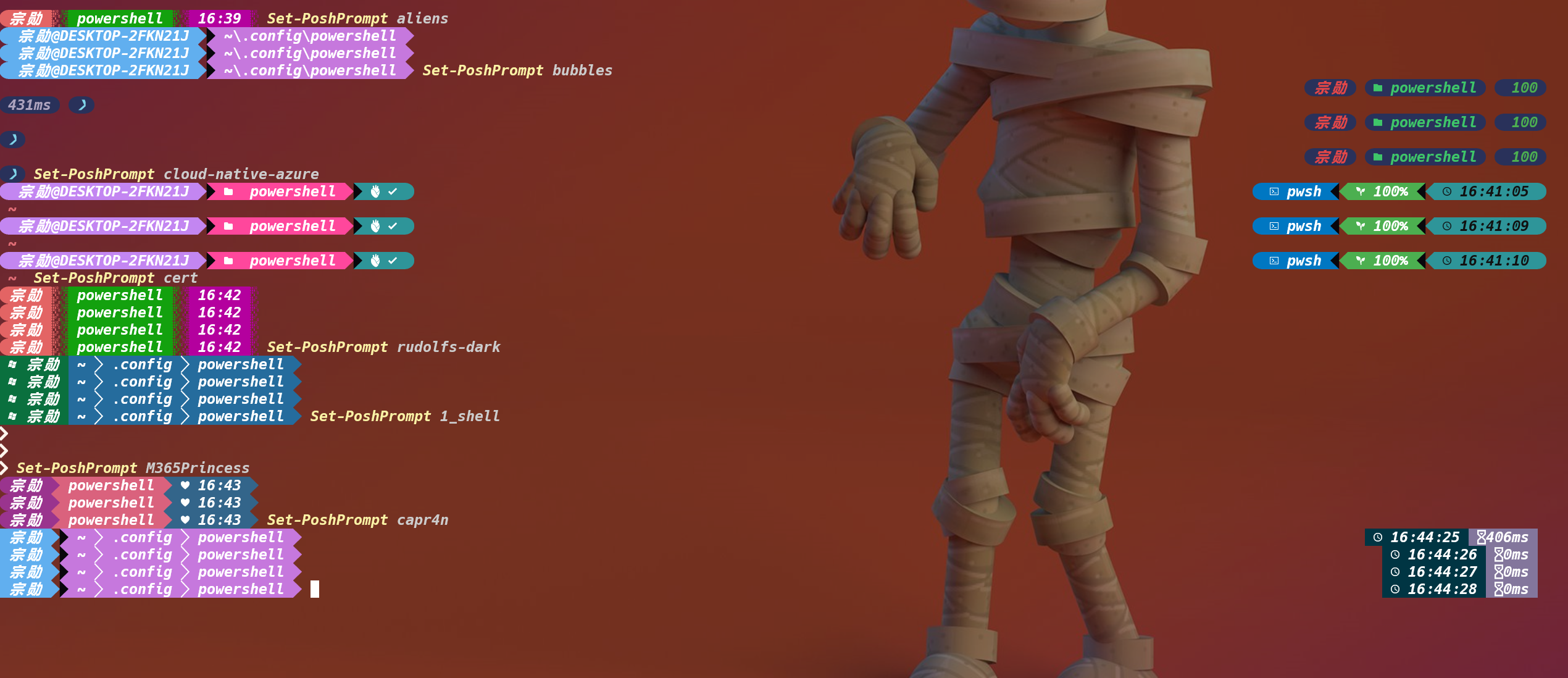
如果 Set-PoshPrompt aliens主题没变,说明oh-my-posh没找到themes库
错误:
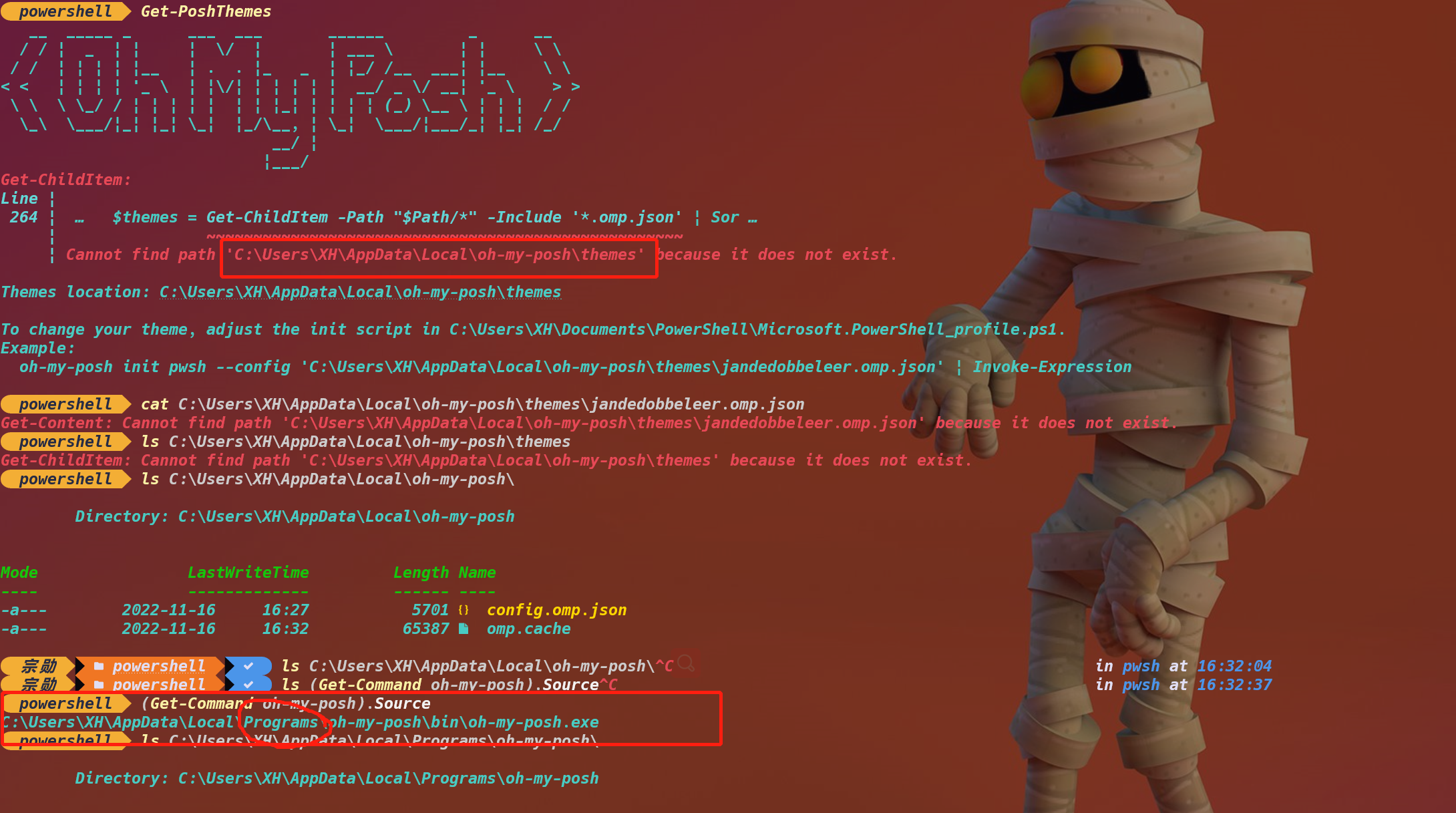
所有的 themes 在这
$ ls C:\Users\XH\AppData\Local\Programs\oh-my-posh\themes\
Directory: C:\Users\XH\AppData\Local\Programs\oh-my-posh\themes
Mode LastWriteTime Length Name
---- ------------- ------ ----
-a--- 2022-11-14 5:33 3743 1_shell.omp.json
-a--- 2022-11-14 5:33 1970 agnoster.minimal.omp.json
-a--- 2022-11-14 5:33 1915 agnoster.omp.json
-a--- 2022-11-14 5:33 1458 agnosterplus.omp.json
-a--- 2022-11-14 5:33 1432 aliens.omp.json
-a--- 2022-11-14 5:33 1430 amro.omp.json
-a--- 2022-11-14 5:33 9250 atomic.omp.json
-a--- 2022-11-14 5:33 6416 atomicBit.omp.json
-a--- 2022-11-14 5:33 1161 avit.omp.json
-a--- 2022-11-14 5:33 3884 blue-owl.omp.json
-a--- 2022-11-14 5:33 3661 blueish.omp.json
-a--- 2022-11-14 5:33 5052 bubbles.omp.json
-a--- 2022-11-14 5:33 5543 bubblesextra.omp.json
-a--- 2022-11-14 5:33 4382 bubblesline.omp.json
-a--- 2022-11-14 5:33 1926 capr4n.omp.json
-a--- 2022-11-14 5:33 1794 catppuccin_frappe.omp.json
-a--- 2022-11-14 5:33 1794 catppuccin_latte.omp.json
-a--- 2022-11-14 5:33 1792 catppuccin_macchiato.omp.json
-a--- 2022-11-14 5:33 1792 catppuccin_mocha.omp.json
-a--- 2022-11-14 5:33 2032 catppuccin.omp.json
-a--- 2022-11-14 5:33 1544 cert.omp.json
-a--- 2022-11-14 5:33 15690 chips.omp.json
-a--- 2022-11-14 5:33 1914 cinnamon.omp.json
-a--- 2022-11-14 5:33 4218 clean-detailed.omp.json
-a--- 2022-11-14 5:33 6276 cloud-context.omp.json
-a--- 2022-11-14 5:33 4937 cloud-native-azure.omp.json
-a--- 2022-11-14 5:33 1547 cobalt2.omp.json
-a--- 2022-11-14 5:33 3291 craver.omp.json
-a--- 2022-11-14 5:33 1310 darkblood.omp.json
-a--- 2022-11-14 5:33 7960 devious-diamonds.omp.yaml
-a--- 2022-11-14 5:33 2362 di4am0nd.omp.json
-a--- 2022-11-14 5:33 2330 dracula.omp.json
-a--- 2022-11-14 5:33 4914 easy-term.omp.json
-a--- 2022-11-14 5:33 3499 emodipt-extend.omp.json
-a--- 2022-11-14 5:33 1406 emodipt.omp.json
-a--- 2022-11-14 5:33 1392 fish.omp.json
-a--- 2022-11-14 5:33 6696 free-ukraine.omp.json
-a--- 2022-11-14 5:33 5988 froczh.omp.json
-a--- 2022-11-14 5:33 6902 glowsticks.omp.yaml
-a--- 2022-11-14 5:33 3004 gmay.omp.json
-a--- 2022-11-14 5:33 4033 grandpa-style.omp.json
-a--- 2022-11-14 5:33 4540 gruvbox.omp.json
-a--- 2022-11-14 5:33 1625 half-life.omp.json
-a--- 2022-11-14 5:33 1988 honukai.omp.json
-a--- 2022-11-14 5:33 1851 hotstick.minimal.omp.json
-a--- 2022-11-14 5:33 3358 hul10.omp.json
-a--- 2022-11-14 5:33 4011 hunk.omp.json
-a--- 2022-11-14 5:33 2366 huvix.omp.json
-a--- 2022-11-14 5:33 5331 if_tea.omp.json
-a--- 2022-11-14 5:33 2607 illusi0n.omp.json
-a--- 2022-11-14 5:33 4389 iterm2.omp.json
-a--- 2022-11-14 5:33 7600 jandedobbeleer.omp.json
-a--- 2022-11-14 5:33 3462 jblab_2021.omp.json
-a--- 2022-11-14 5:33 4437 jonnychipz.omp.json
-a--- 2022-11-14 5:33 1145 json.omp.json
-a--- 2022-11-14 5:33 2043 jtracey93.omp.json
-a--- 2022-11-14 5:33 4679 jv_sitecorian.omp.json
-a--- 2022-11-14 5:33 2884 kali.omp.json
-a--- 2022-11-14 5:33 5587 kushal.omp.json
-a--- 2022-11-14 5:33 752 lambda.omp.json
-a--- 2022-11-14 5:33 3853 lambdageneration.omp.json
-a--- 2022-11-14 5:33 3602 larserikfinholt.omp.json
-a--- 2022-11-14 5:33 5126 lightgreen.omp.json
-a--- 2022-11-14 5:33 2787 M365Princess.omp.json
-a--- 2022-11-14 5:33 2090 marcduiker.omp.json
-a--- 2022-11-14 5:33 4039 markbull.omp.json
-a--- 2022-11-14 5:33 1281 material.omp.json
-a--- 2022-11-14 5:33 2610 microverse-power.omp.json
-a--- 2022-11-14 5:33 4717 mojada.omp.json
-a--- 2022-11-14 5:33 3338 montys.omp.json
-a--- 2022-11-14 5:33 1899 mt.omp.json
-a--- 2022-11-14 5:33 3520 multiverse-neon.omp.json
-a--- 2022-11-14 5:33 3192 negligible.omp.json
-a--- 2022-11-14 5:33 1656 neko.omp.json
-a--- 2022-11-14 5:33 14854 night-owl.omp.json
-a--- 2022-11-14 5:33 2305 nordtron.omp.json
-a--- 2022-11-14 5:33 2670 nu4a.omp.json
-a--- 2022-11-14 5:33 2116 onehalf.minimal.omp.json
-a--- 2022-11-14 5:33 2101 paradox.omp.json
-a--- 2022-11-14 5:33 1646 pararussel.omp.json
-a--- 2022-11-14 5:33 2448 patriksvensson.omp.json
-a--- 2022-11-14 5:33 3484 peru.omp.json
-a--- 2022-11-14 5:33 4557 pixelrobots.omp.json
-a--- 2022-11-14 5:33 2728 plague.omp.json
-a--- 2022-11-14 5:33 4121 poshmon.omp.json
-a--- 2022-11-14 5:33 2326 powerlevel10k_classic.omp.json
-a--- 2022-11-14 5:33 1042 powerlevel10k_lean.omp.json
-a--- 2022-11-14 5:33 2829 powerlevel10k_modern.omp.json
-a--- 2022-11-14 5:33 6834 powerlevel10k_rainbow.omp.json
-a--- 2022-11-14 5:33 1624 powerline.omp.json
-a--- 2022-11-14 5:33 1499 probua.minimal.omp.json
-a--- 2022-11-14 5:33 2465 pure.omp.json
-a--- 2022-11-14 5:33 4053 quick-term.omp.json
-a--- 2022-11-14 5:33 1324 remk.omp.json
-a--- 2022-11-14 5:33 995 robbyrussel.omp.json
-a--- 2022-11-14 5:33 1981 rudolfs-dark.omp.json
-a--- 2022-11-14 5:33 1981 rudolfs-light.omp.json
-a--- 2022-11-14 5:33 98787 schema.json
-a--- 2022-11-14 5:33 2105 sim-web.omp.json
-a--- 2022-11-14 5:33 5906 slim.omp.json
-a--- 2022-11-14 5:33 5803 slimfat.omp.json
-a--- 2022-11-14 5:33 2876 smoothie.omp.json
-a--- 2022-11-14 5:33 3682 sonicboom_dark.omp.json
-a--- 2022-11-14 5:33 3682 sonicboom_light.omp.json
-a--- 2022-11-14 5:33 1496 sorin.omp.json
-a--- 2022-11-14 5:33 2562 space.omp.json
-a--- 2022-11-14 5:33 1250 spaceship.omp.json
-a--- 2022-11-14 5:33 1768 star.omp.json
-a--- 2022-11-14 5:33 3652 stelbent-compact.minimal.omp.json
-a--- 2022-11-14 5:33 3628 stelbent.minimal.omp.json
-a--- 2022-11-14 5:33 3423 takuya.omp.json
-a--- 2022-11-14 5:33 1779 the-unnamed.omp.json
-a--- 2022-11-14 5:33 3240 thecyberden.omp.json
-a--- 2022-11-14 5:33 3840 tiwahu.omp.json
-a--- 2022-11-14 5:33 3491 tokyo.omp.json
-a--- 2022-11-14 5:33 3961 tokyonight_storm.omp.json
-a--- 2022-11-14 5:33 1552 tonybaloney.omp.json
-a--- 2022-11-14 5:33 3540 uew.omp.json
-a--- 2022-11-14 5:33 2970 unicorn.omp.json
-a--- 2022-11-14 5:33 5291 velvet.omp.json
-a--- 2022-11-14 5:33 4411 wholespace.omp.json
-a--- 2022-11-14 5:33 2817 wopian.omp.json
-a--- 2022-11-14 5:33 1371 xtoys.omp.json
-a--- 2022-11-14 5:33 2206 ys.omp.json
-a--- 2022-11-14 5:33 1149 zash.omp.json
只需复制themes目录即可:
cp -r C:\Users\XH\AppData\Local\Programs\oh-my-posh\themes C:\Users\XH\AppData\Local\oh-my-posh\
参考:
- oh my posh
- windows terminal
- Windows Terminal Docs
- How to set up PowerShell prompt with Oh My Posh on Windows 11