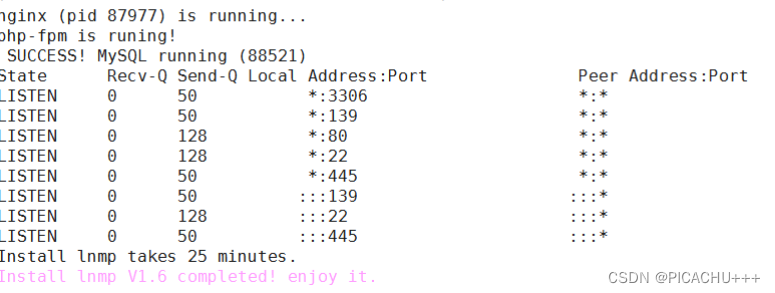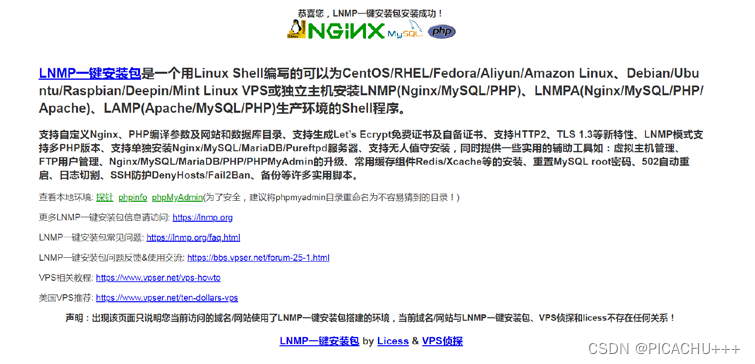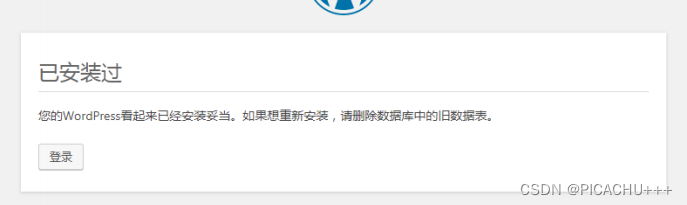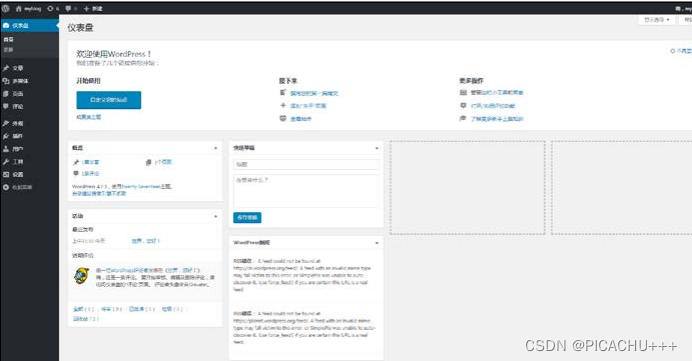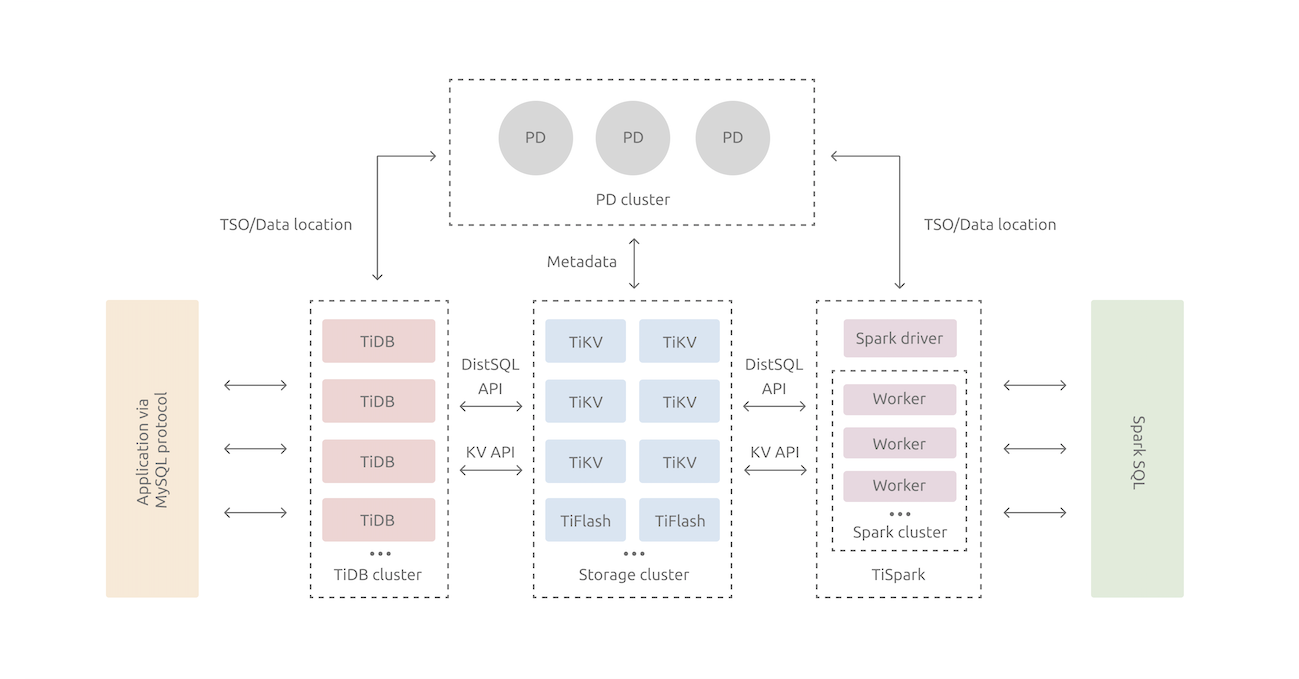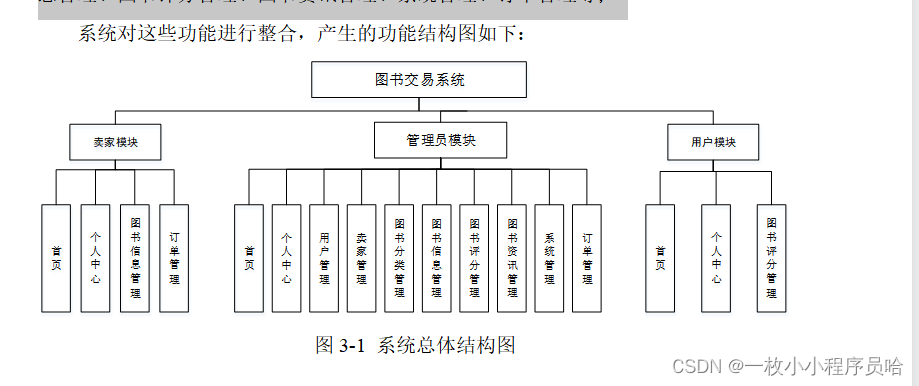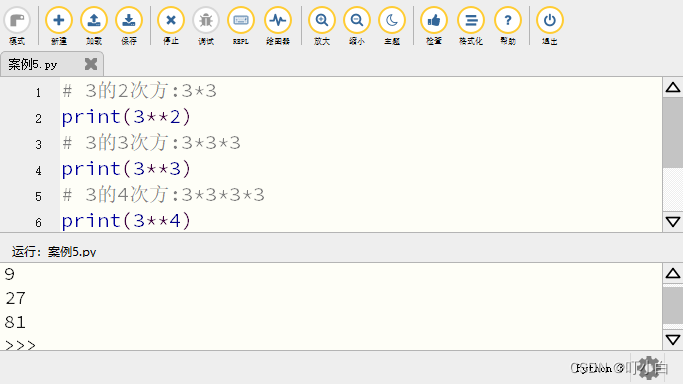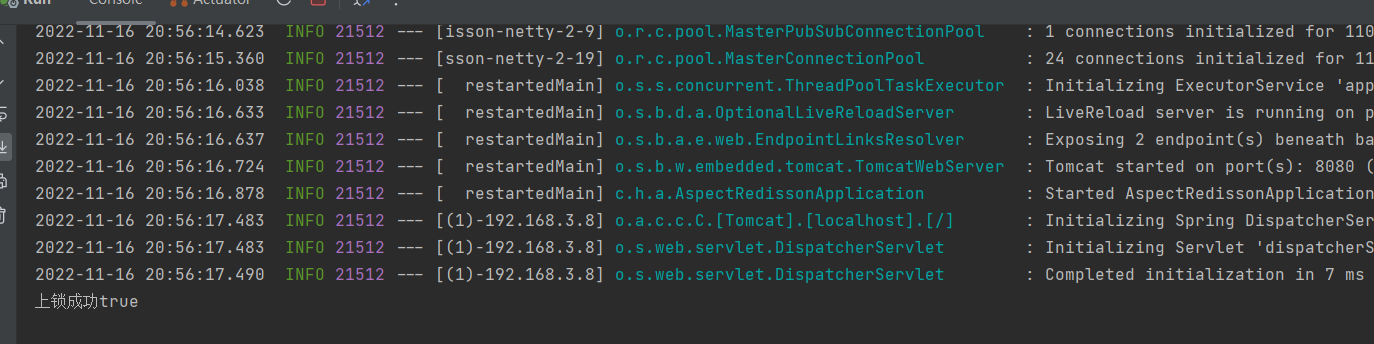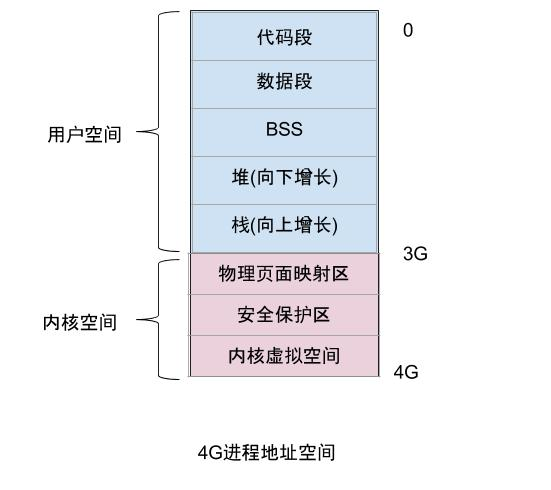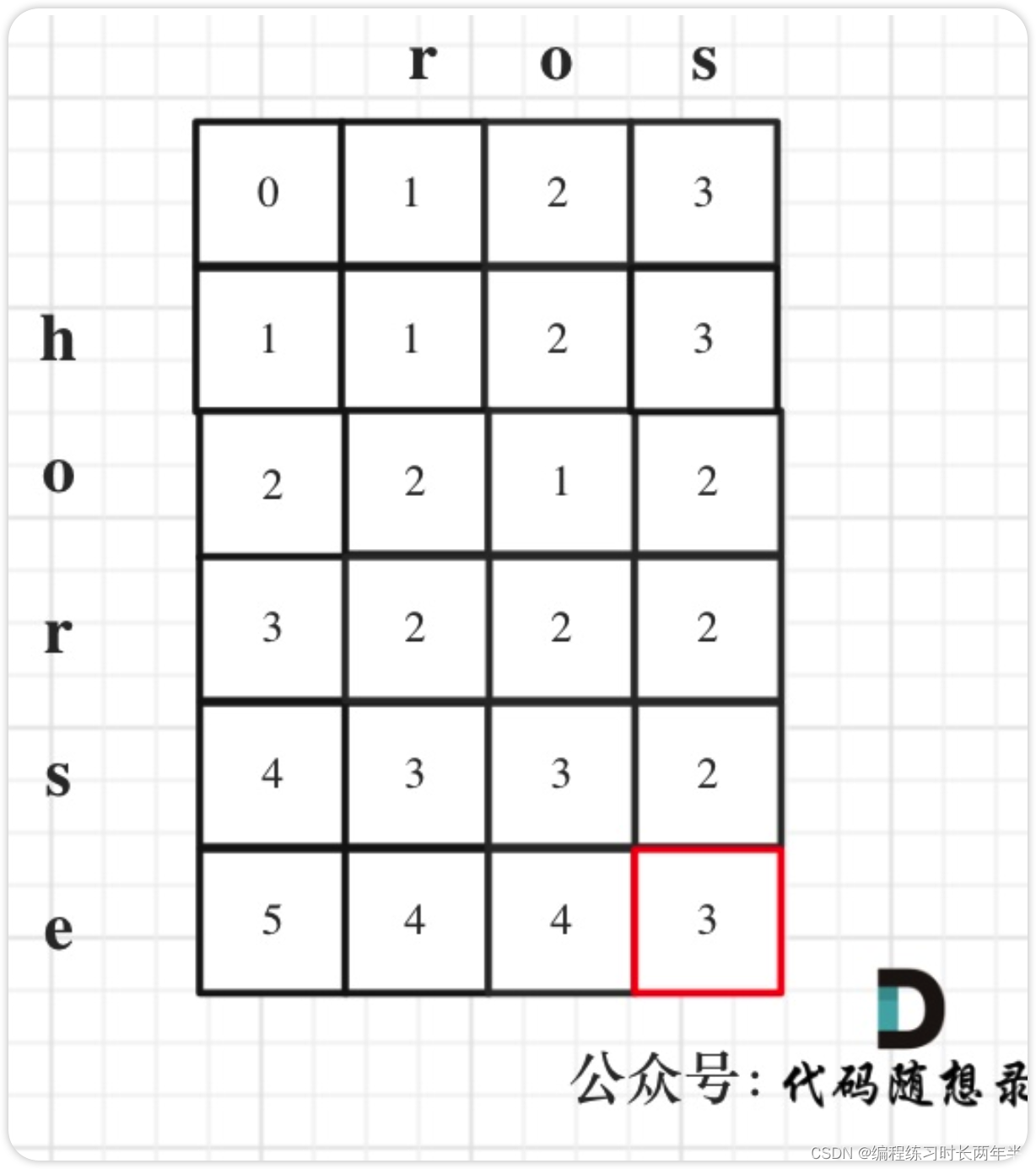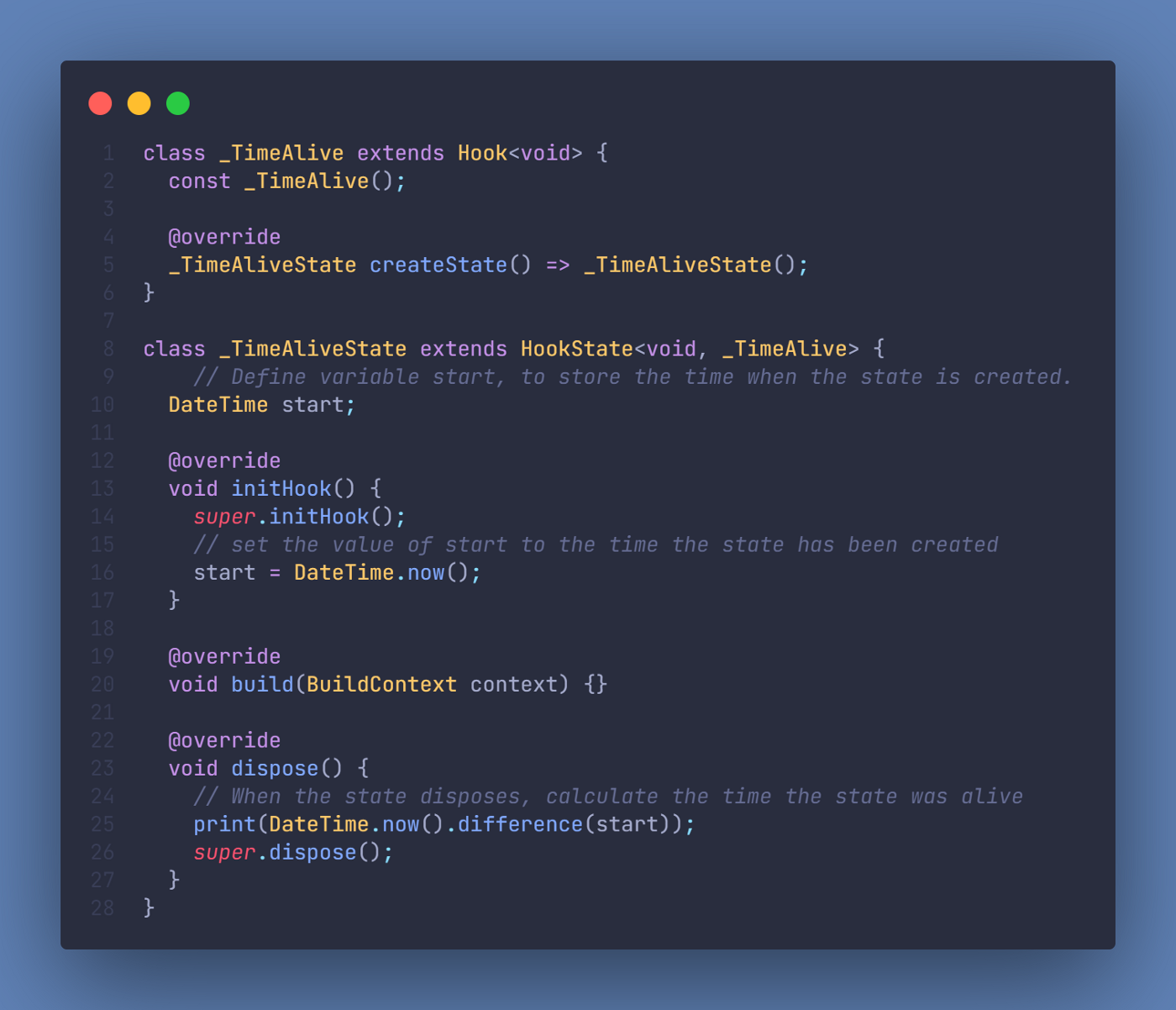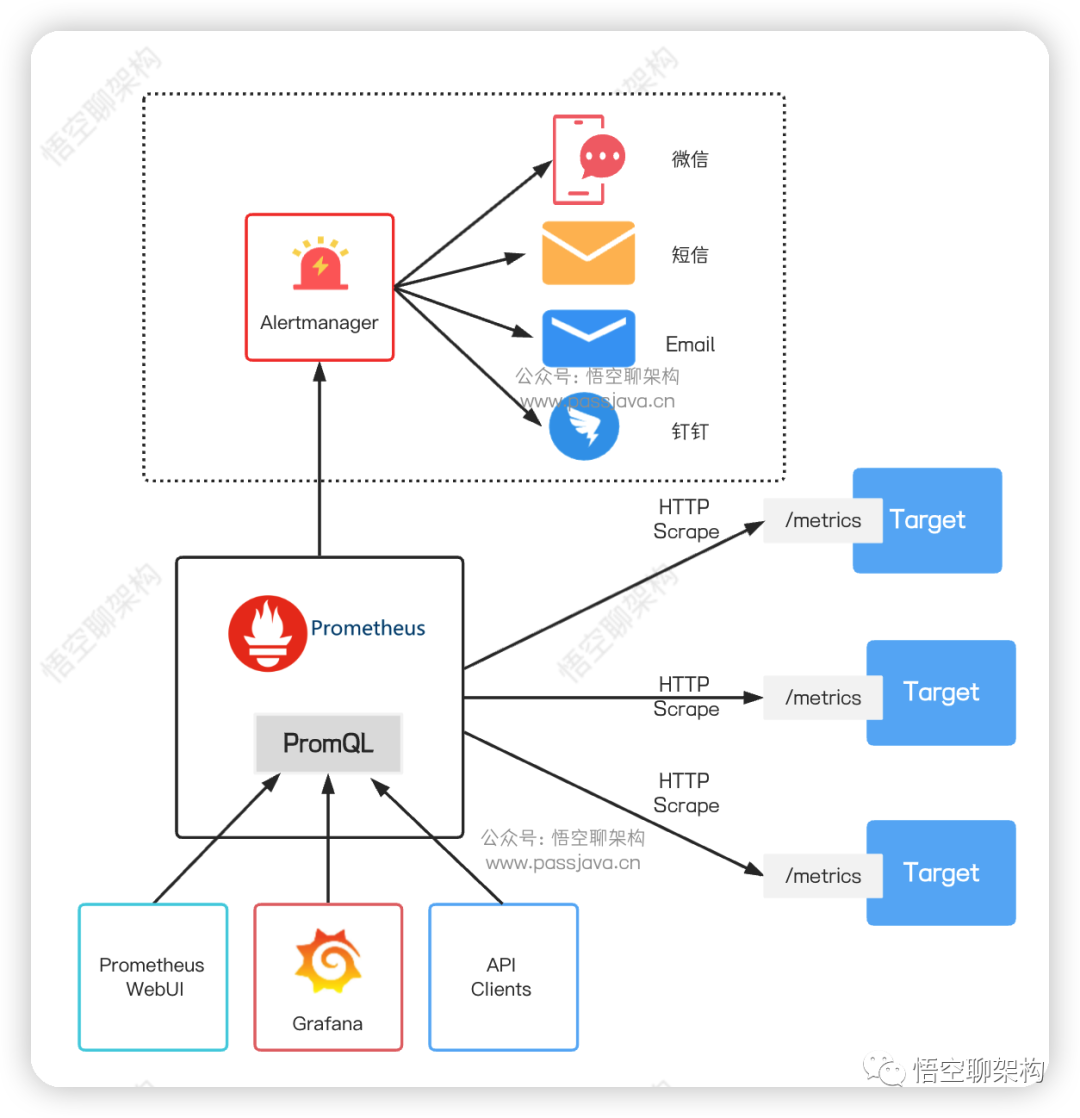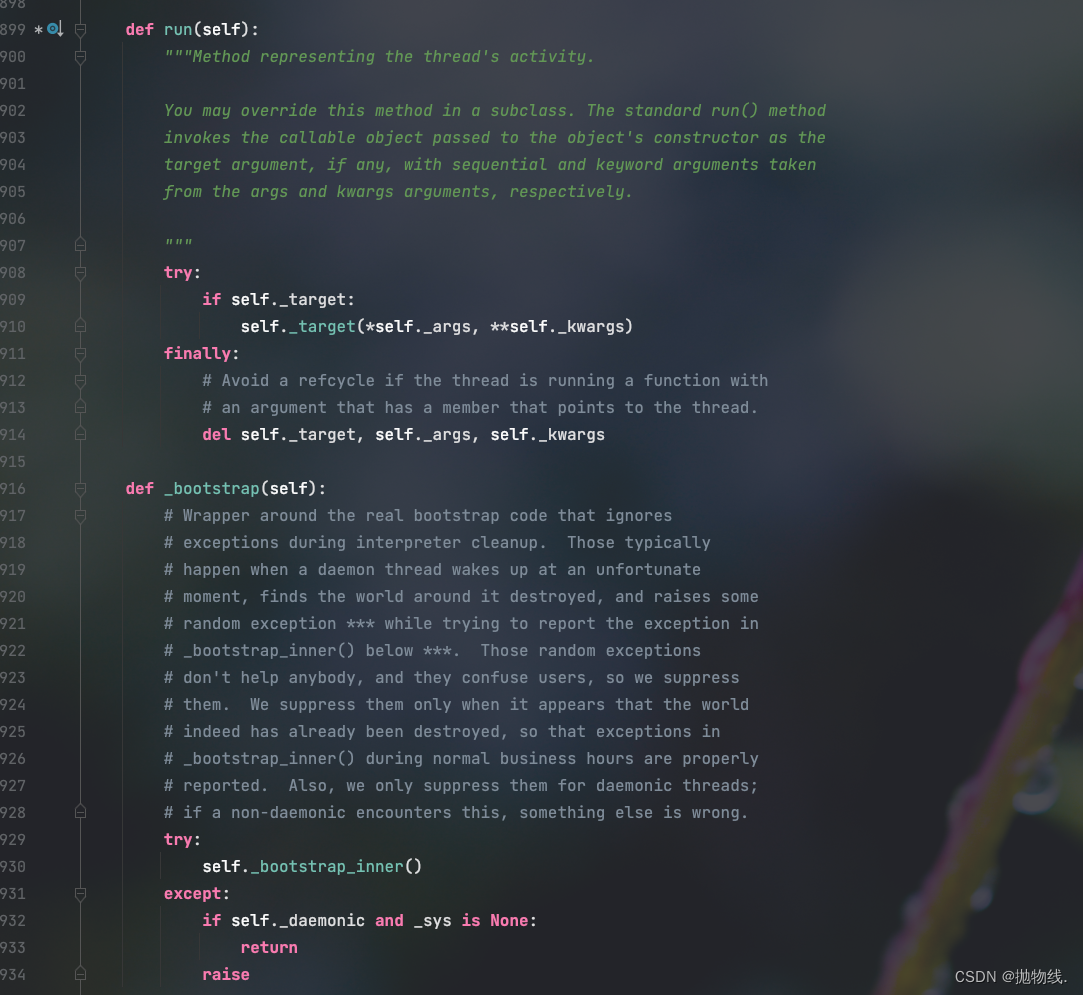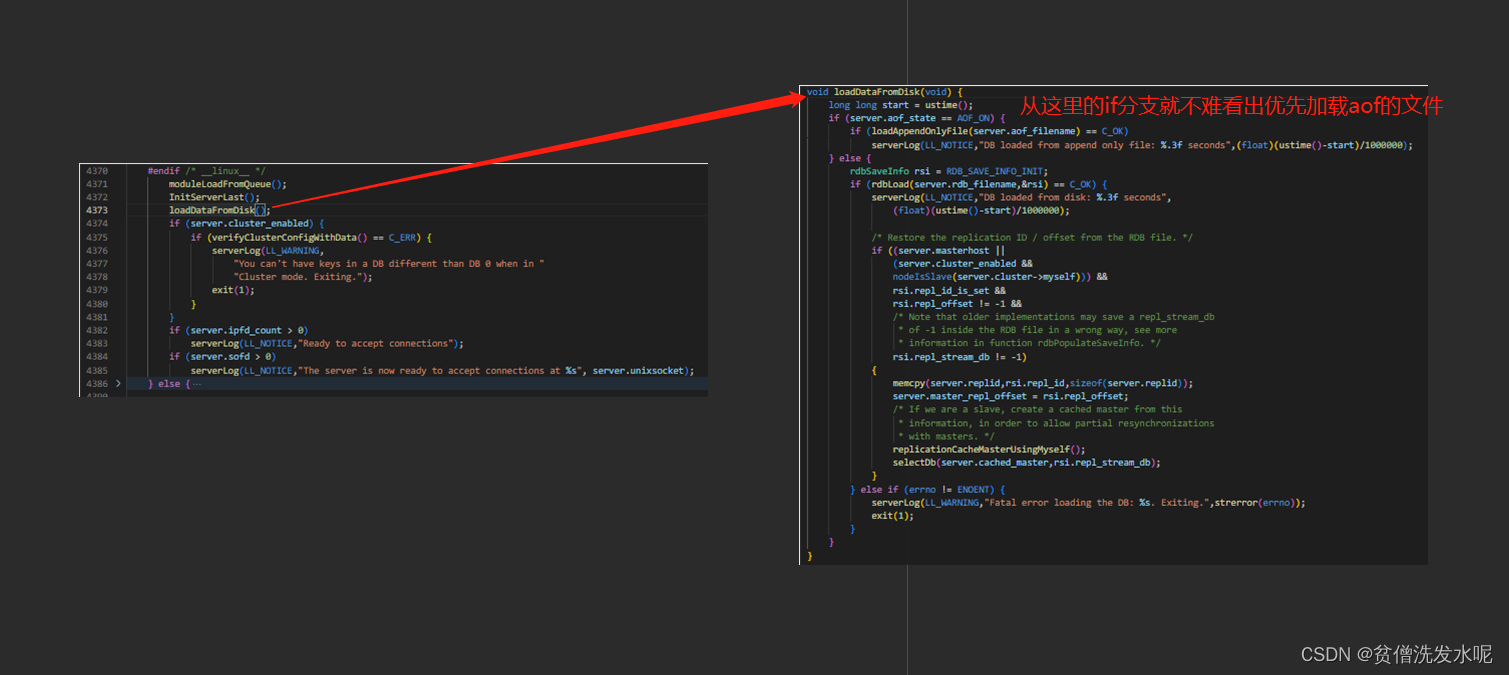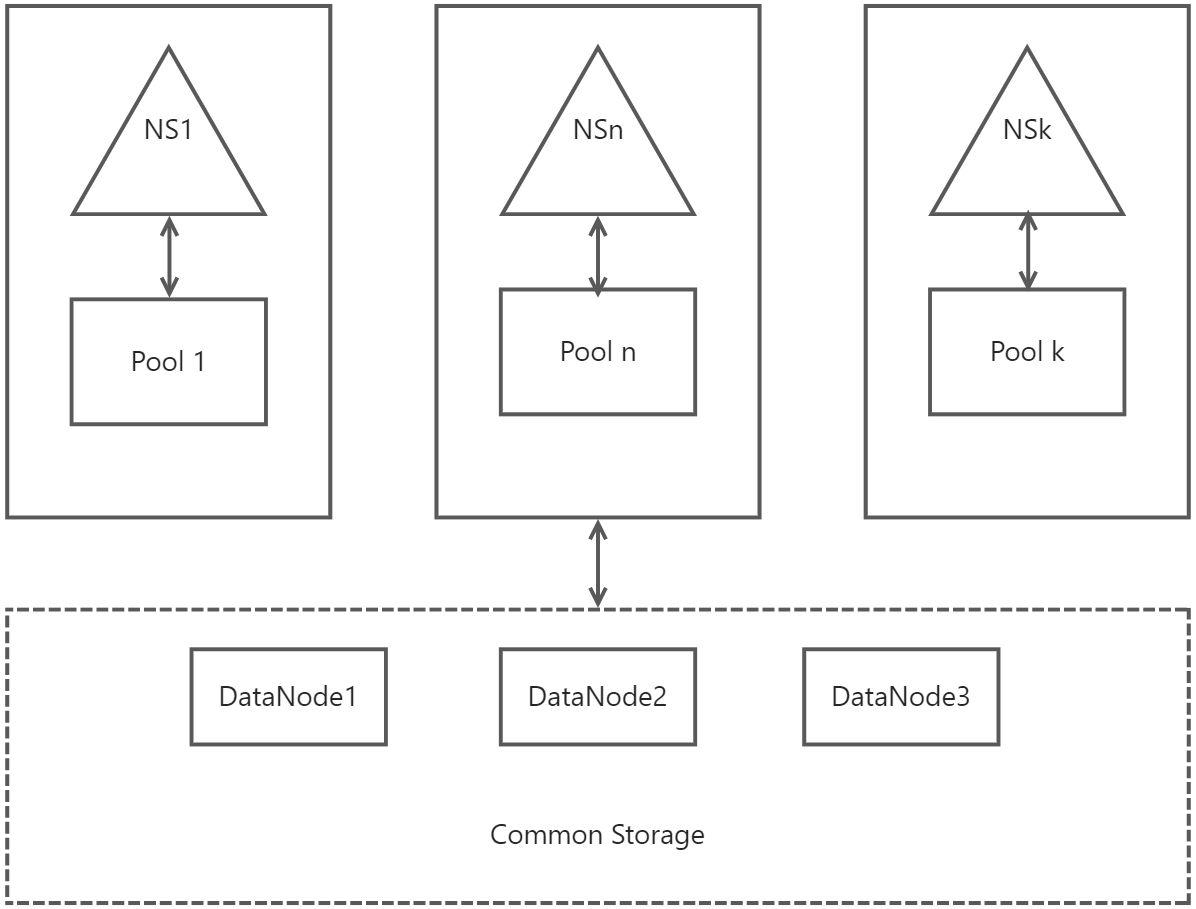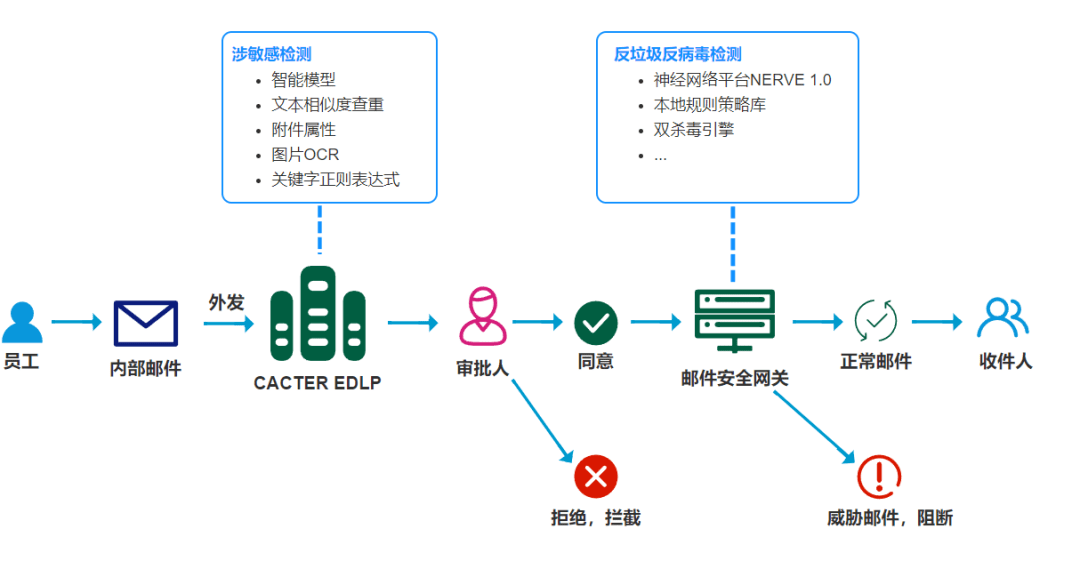一、案例目标
了解 LNMP
环境的组成。
了解 LNMP
环境的部署与安装。
了解 WordPress
应用的部署与使用
二、环境介绍

1.LNMP
LNMP是指一组通常一起使用来运行动态网站或者服务器的自由软件名称首字母缩写。L指Linux,N指Nginx,M一般指MySQL,也可以指MariaDB,P一般指PHP,也可以指Perl或Python。
2.WordPress
WordPress是使用PHP语言开发的博客平台,用户可以在支持PHP和MySQL数据库的服务器上架设属于自己的网站。也可以把 WordPress当作一个内容管理系统CMS)来使用。WordPress是一款个人博客系统,并逐步演化成一款内容管理系统软件,它是使用PHP语言和MySQL开发的,用户可以在支持 PHP 和 MySQL数据库的服务器上使用自己的博客。
三、搭建方法
1. 安装 LNMP 环境
将提供的
lnmp1.6-full.tar.gz
软件包,上传到虚拟机的
/root
目录下,并解压,命令如下:
[root@lnmp ~]# tar -zxvf lnmp1.6-full.tar.gz
解压完毕后,进入
lnmp1.6-full
目录,执行安装脚本,(在执行脚本前,需配置
DNS
)
命令如下:
[root@lnmp ~]# cd lnmp1.6-full
[root@lnmp lnmp1.6-full]# ./install.sh
根据虚拟机配置的不同,安装时间会有差异,在执行脚本完毕后,会有成功的提示,如图:
使用浏览器,输入虚拟机 IP ,即可验证ngnix服务是否搭建完成
2. 部署 WordPress 应用
在部署
WordPress
之前,还需要做几个基础的配置,首先是数据库,需要登录数据库,
创建
WordPress
数据库并赋予远程权限,命令如下:
[root@lnmp ~]# mysql -uroot -p000000
Welcome to the MySQL monitor. Commands end with ; or \g.
Your MySQL connection id is 1
Server version: 5.5.62-log Source distribution
Copyright (c) 2000, 2018, Oracle and/or its affiliates. All rights reserved.
Oracle is a registered trademark of Oracle Corporation and/or its
affiliates. Other names may be trademarks of their respective owners.
Type 'help;' or '\h' for help. Type '\c' to clear the current input statement.
mysql> create database wordpress;
Query OK, 1 row affected (0.01 sec)
mysql> grant all privileges on *.* to root@localhost identified by '000000' with grant option;
Query OK, 0 rows affected (0.00 sec)
mysql> grant all privileges on *.* to root@"%" identified by '000000' with grant option;
Query OK, 0 rows affected (0.00 sec)
mysql> Ctrl-C -- exit!
Aborted
将提供的
wordpress-4.7.3-zh_CN.zip
压缩包上传至虚拟机的
/root
目录并解压,命令如下:
[root@lnmp ~]# unzip wordpress-4.7.3-zh_CN.zip
进入
/home/wwwroot/default
目录,将
index.html
删除,命令如下:(该目录为
Nginx
的
项目目录,删除原本存在的默认页面)
[root@lnmp default]# rm -rf index.html
回到
/root/wordpress
目录,将该目录下的所有文件,复制到
/home/wwwroot/default
目录
下,并赋予
777
的权限,命令如下:
[root@lnmp wordpress]# cp -rvf * /home/wwwroot/default
[root@lnmp wordpress]# cd /home/wwwroot/default/
[root@lnmp default]# chmod 777 *
在
/home/wwwroot/default/
目录下,可以看见一个
wp-config-sample.php 配置文件,该文
件是
WordPress
应用提供了一个模板配置文件,将该模板复制一份并改名为
wp-config.php,
然后编辑该文件,命令如下:
[root@lnmp default]# cp wp-config-sample.php wp-config.php
[root@lnmp default]# vi wp-config.php
// ** MySQL 设置 - 具体信息来自您正在使用的主机 ** //
/** WordPress 数据库的名称 */
define('DB_NAME', 'wordpress');
/** MySQL 数据库用户名 */
define('DB_USER', 'root');
/** MySQL 数据库密码 */
define('DB_PASSWORD', '000000');
/** MySQL 主机 */
define('DB_HOST', '127.0.0.1');
/** 创建数据表时默认的文字编码 */
define('DB_CHARSET', 'utf8');
/** 数据库整理类型。如不确定请勿更改 */
define('DB_COLLATE', '');
修改完毕后,保存退出,在浏览器中输入地址
192.168.200.20
,刷新页面,进入
WordPress
安装界面,填写必要信息,然后单击左下角“安装
WordPress
”按钮,
安装完毕后,刷新页面,单击左下角“登录”按钮
登录后,进入 WordPress 应用的后台仪表盘界面
单击“myblog”图标,进入博客首页,可以在这里发表文章,记录事迹等。