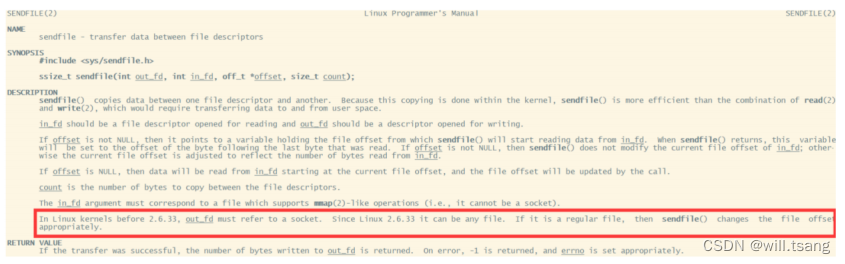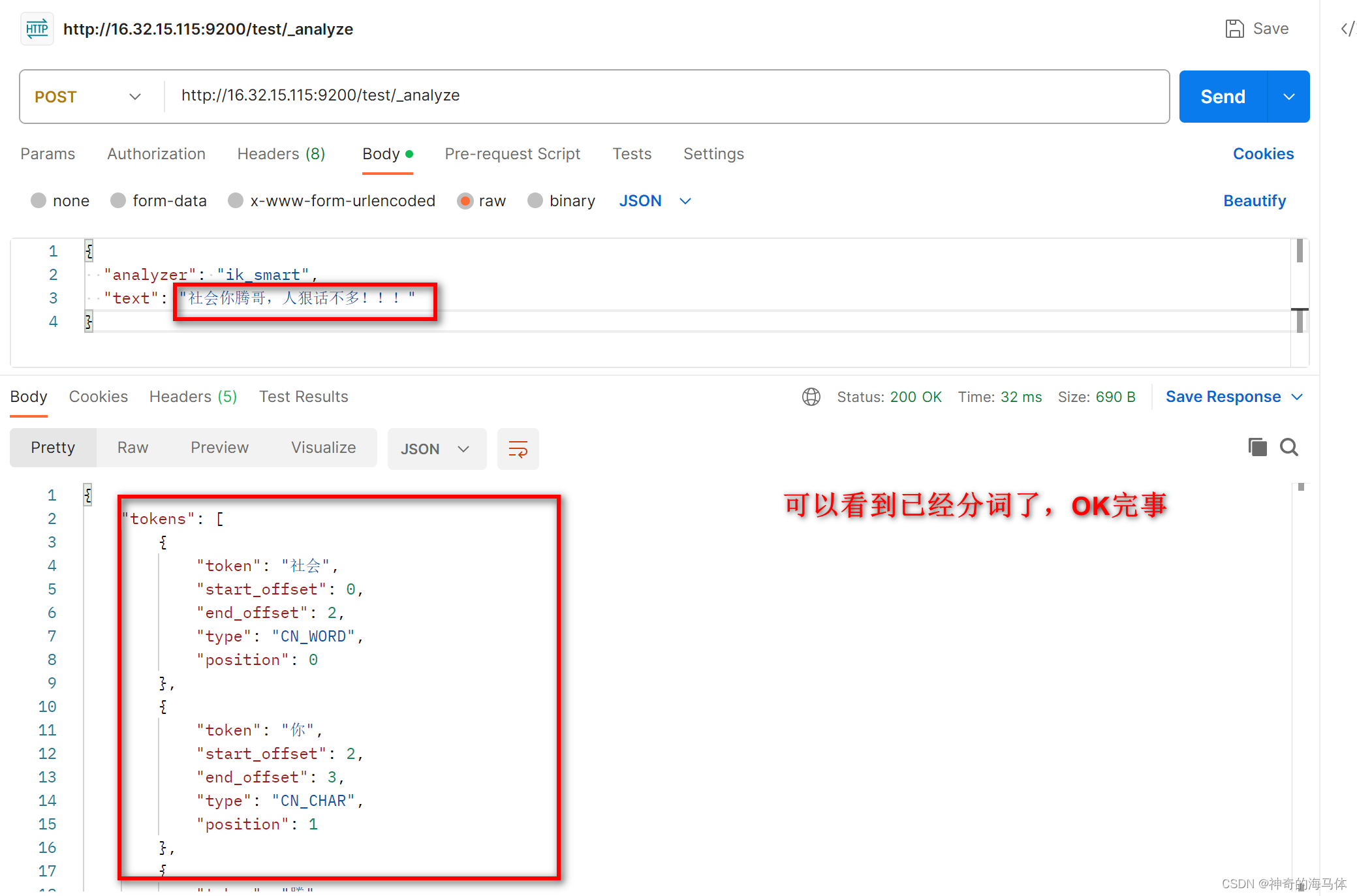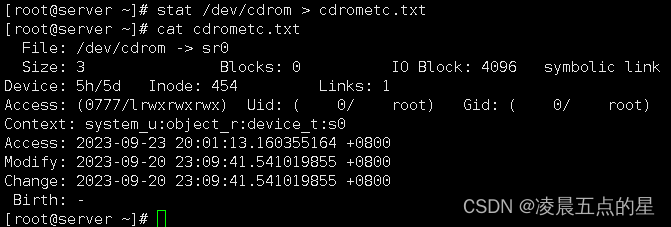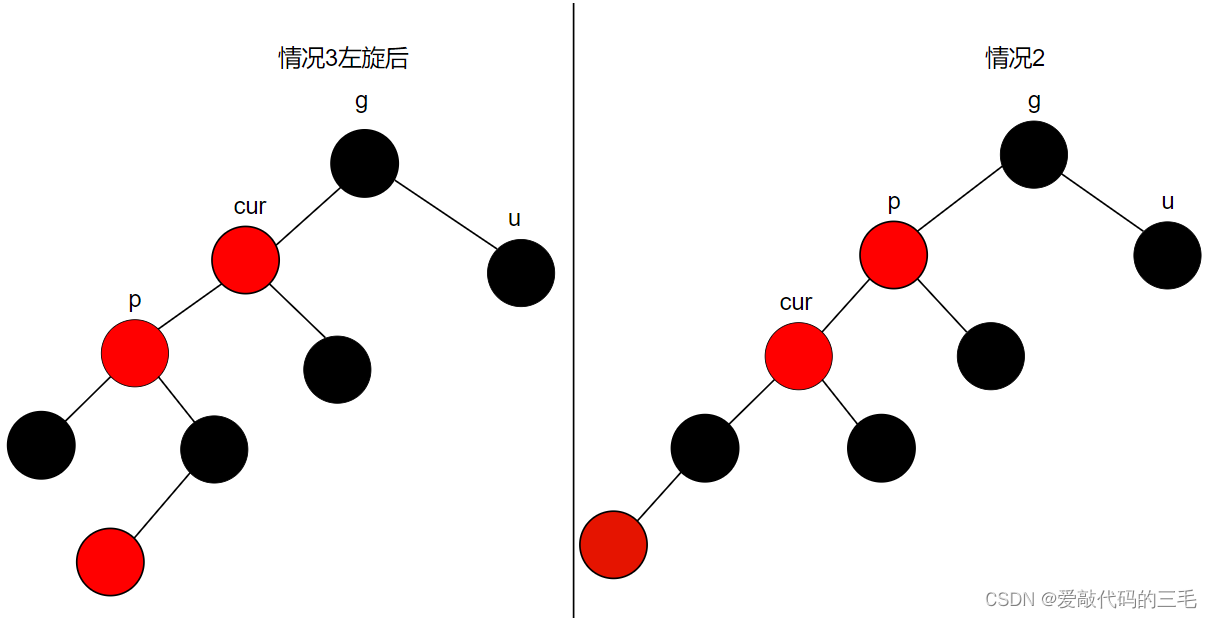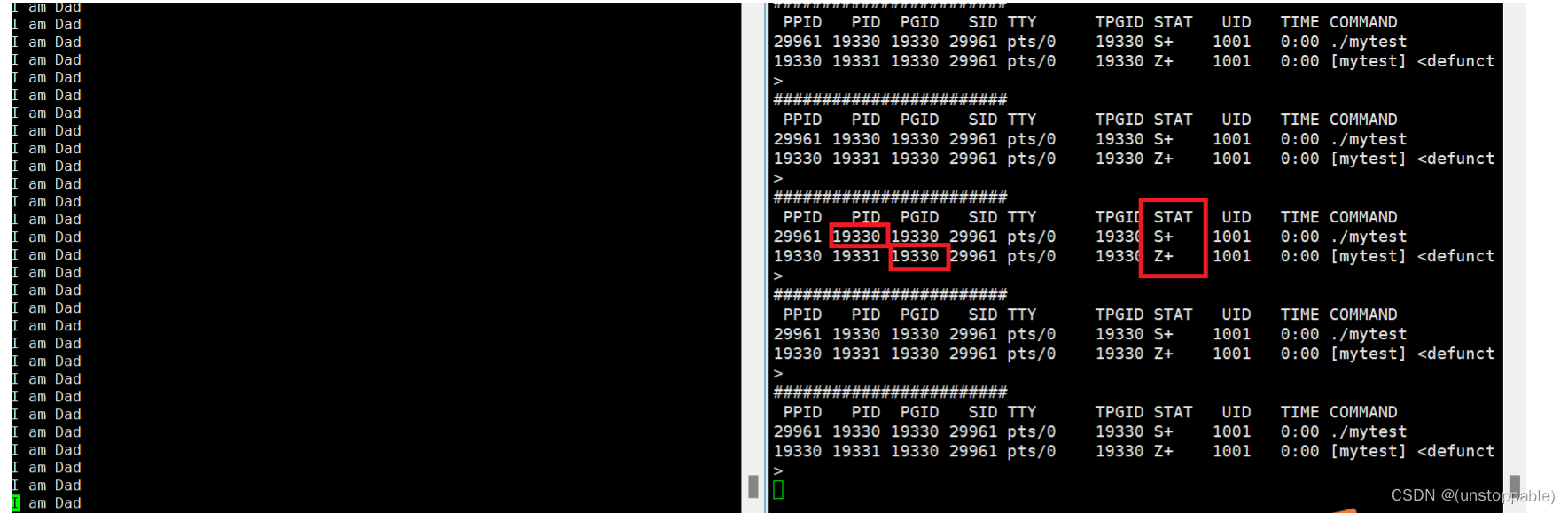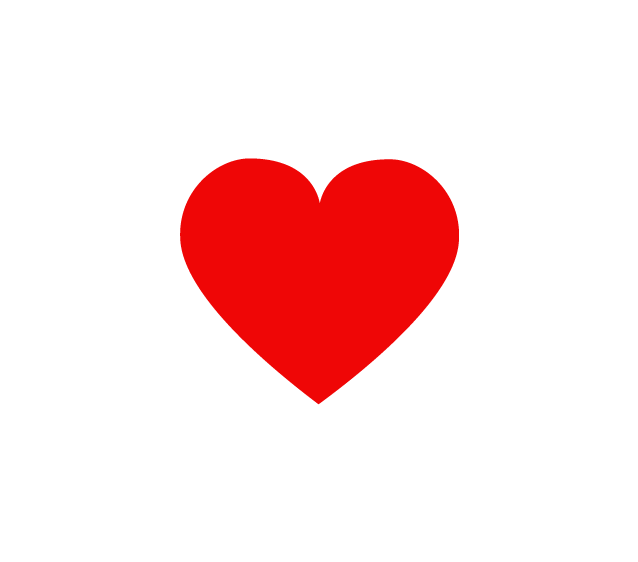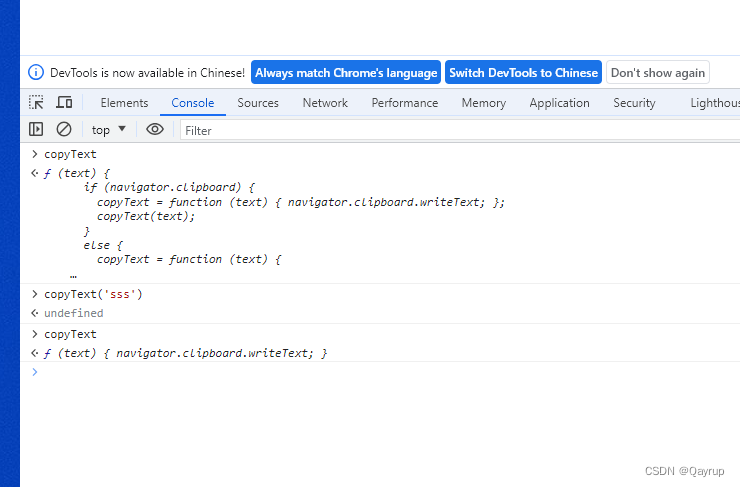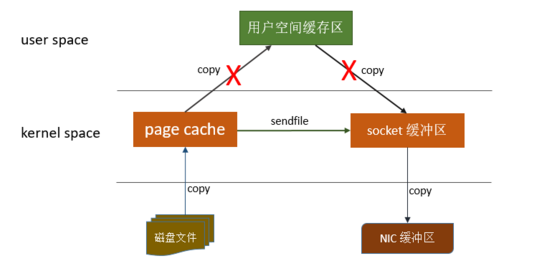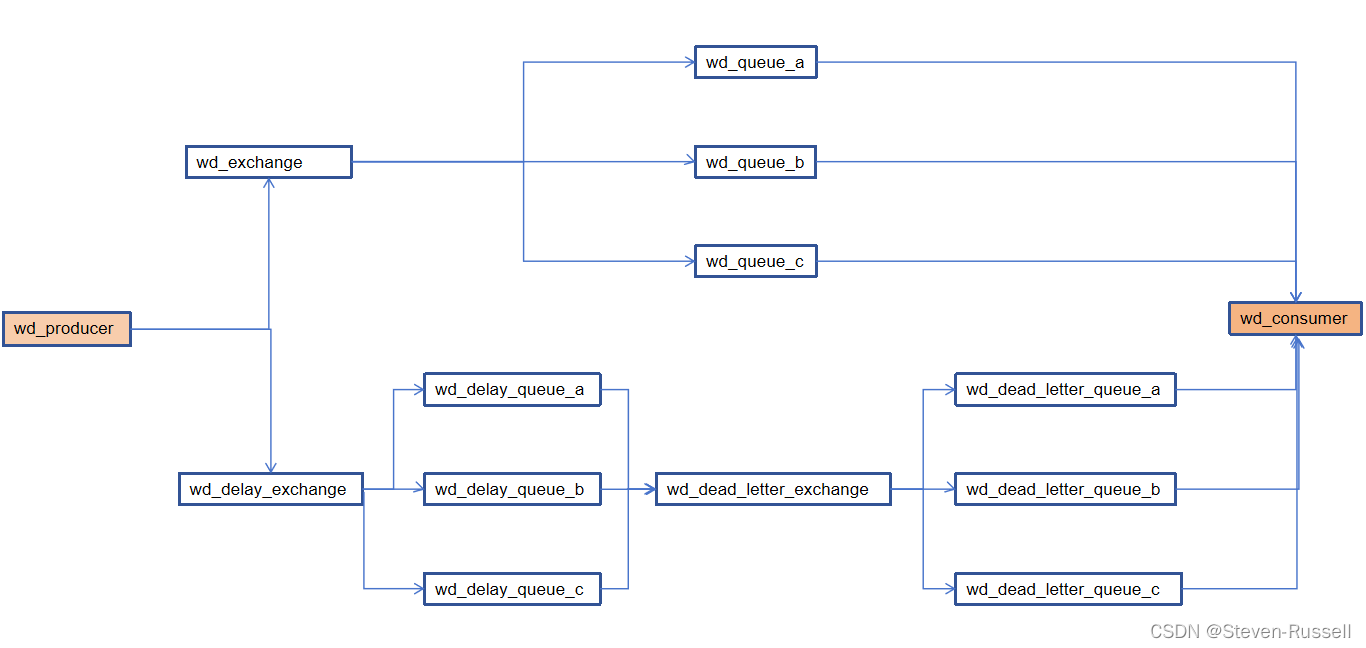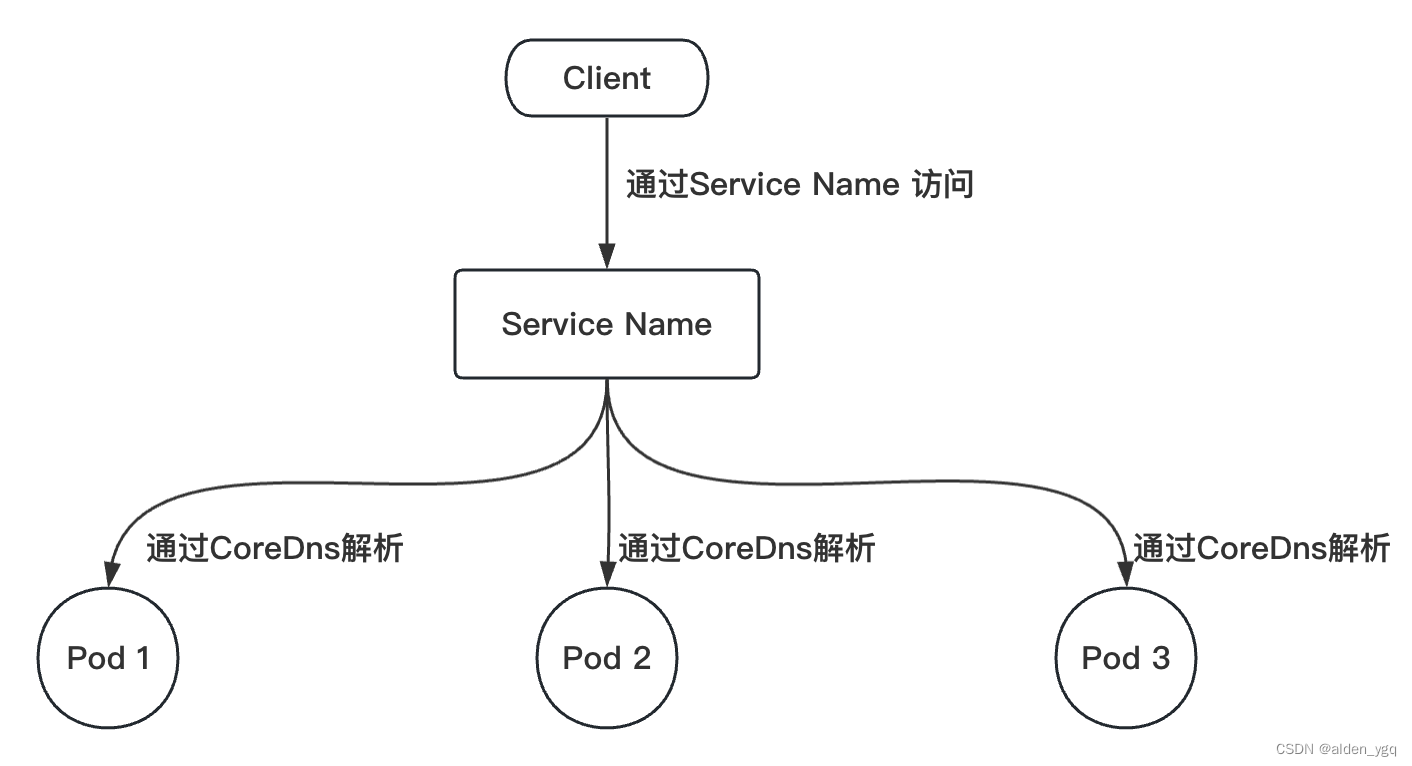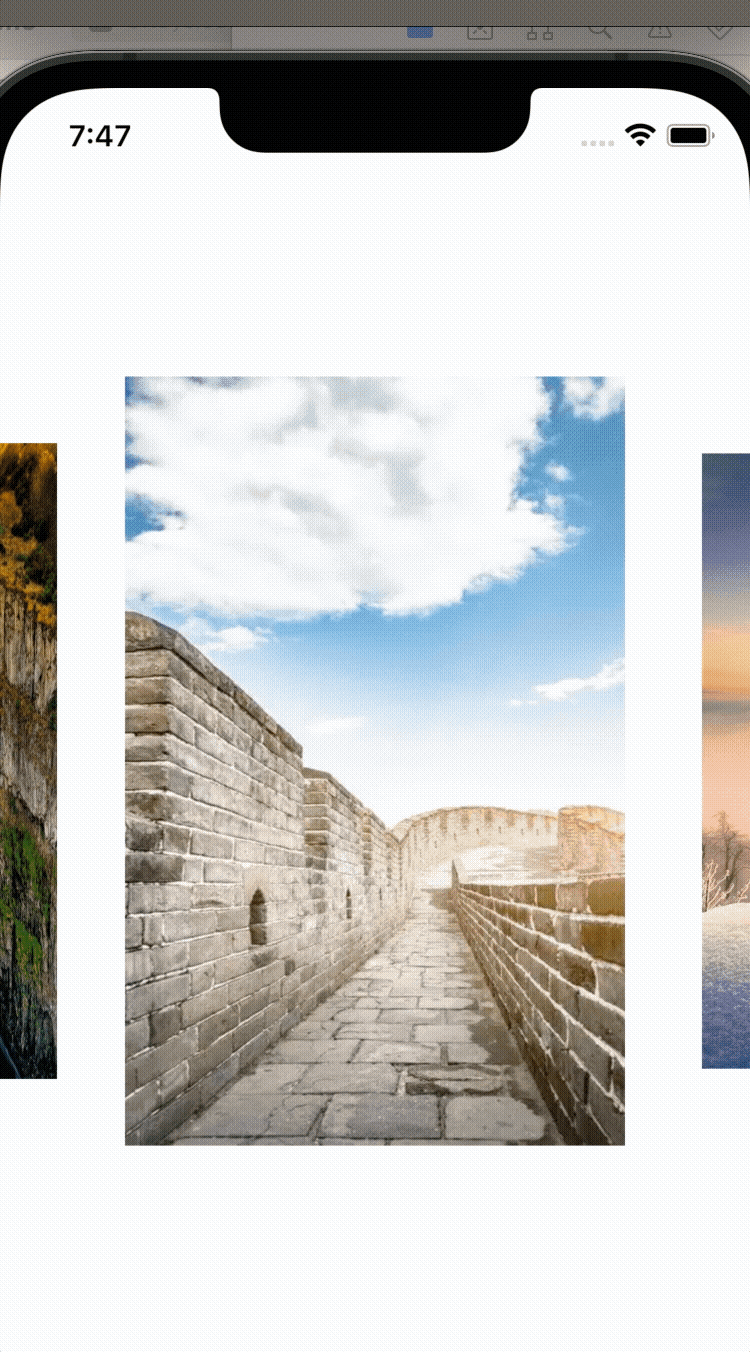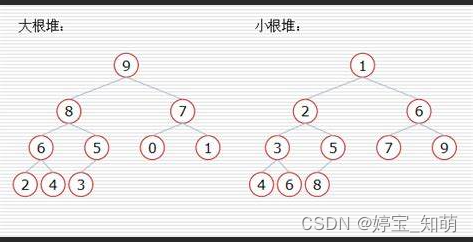本篇博客背景为JavaScript。在ECharts在线编码快速上手,绘制相关前端可视化图表。
ECharts官网:https://echarts.apache.org/zh/index.html
其他的一些推荐:
AntV:https://antv.vision/zh
chartcube:https://chartcube.alipay.com/make
文章目录
- 1、饼图
- 1.1 常规饼图
- 1.2 多层级饼图/双层饼图
- 2、柱状图
- 2.1柱状堆叠图
- 3、趋势图
- 3.1 凹凸图
- 3.2 折线图
- 4、组合图
1、饼图
1.1 常规饼图
饼图,可以显示数据内容的分类及占比。
可自定义分类的备注内容(使用名称+值+百分比)。可自定义分类颜色。

代码示例如下:
option = {
title: {
//图表标题填写位置
text: '图表标题',
//图表副标题填写位置
subtext: '副标题',
//图表标题位置;center表示居中
left: 'center'
},
tooltip: {
trigger: 'item'
},
legend: {
orient: 'vertical',
left: 'left'
},
series: [
{
type: 'pie',
//调整图表在页面相对大小
radius: '60%',
label: {
normal: {
show: true,
//自定义色块备注,名称+值+百分比
formatter: '{b}:{c}' + '个\n\r' + '({d}%)'
}
},
data: [
{ value: 8, name: 'A' },
{ value: 6, name: 'B' },
{ value: 3, name: 'C' },
{ value: 2, name: 'D' },
{ value: 7, name: 'E' },
{ value: 1, name: 'F' },
{ value: 1, name: 'G' },
{ value: 1, name: 'H' },
{ value: 5, name: 'I' },
//数量较多会循环使用之前的颜色,所以加上,itemStyle:{color来自定义颜色
{ value: 13, name: 'J' ,itemStyle:{color:'#FF7F80'}},
{ value: 10, name: 'K' ,itemStyle:{color:'#A52A4A'}}
],
emphasis: {
itemStyle: {
shadowBlur: 10,
shadowOffsetX: 0,
shadowColor: 'rgba(0, 0, 0, 0.5)'
}
}
}
]
};
1.2 多层级饼图/双层饼图
多层级饼图,可展示数据分类及其下钻数据内容分类和关联性。
能够直观从几个层次展示,第一维度横向比较,第二维度横向比较,第二维度基于第一维度的横向比较,第二维度基于第一维度的延伸展示。
可自定义数据内容的分类及相应占比值,也可以自定义第二维度的数据分类及占比。
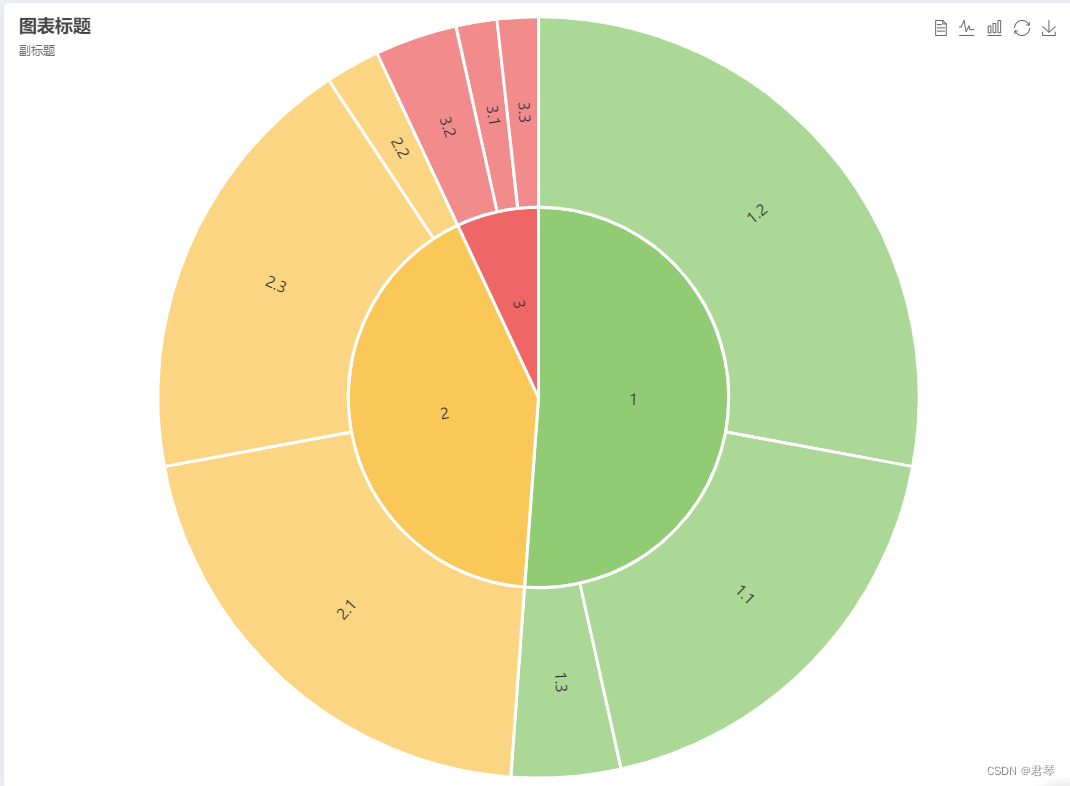
代码示例如下:
option = {
textStyle: {
color: '#999',
fontWeight: 'normal',
//调整图表中字体大小
fontSize: 15
},
toolbox: {
feature: {
dataView: { show: true, readOnly: false },
magicType: { show: true, type: ['line', 'bar'] },
restore: { show: true },
saveAsImage: { show: true }
}
},
title: {
//图表标题填写位置
text: '图表标题',
//图表副标题填写位置
subtext: '副标题',
//图表标题位置;left表示左靠齐
left: 'left'
},
legend: {
orient: 'vertical',
left: 'left'
},
series: {
itemStyle: {
borderColor: '#fff',
borderWidth: 3
},
type: 'sunburst',
//调整图表在页面相对大小
radius: '99%',
//调整图表在页面整体位置
center: ['50%', '50%'],
//图表数据,一个对象为一个色块
data: [{
//第1部分的色块名
name: '1',
//第1部分的的值,对应占比大小
value: 2.2,
children: [{
//第1部分外圈的名称
name: '1.2',
//第1部分外圈的值,对应其在该色块中占比大小
value: 1.2
},
{
name: '1.3',
value: 0.2
},
{
name: '1.1',
value: 0.8
}]
}, {
name: '2',
value:1.8,
children: [{
name: '2.1',
value: 0.9
},
{
name: '2.2',
value: 0.1
},
{
name: '2.3',
value: 0.8
}]
},
{
name: '3',
value: 0.3,
children: [{
name: '3.1',
value: 0.075
},
{
name: '3.2',
value: 0.15
},
{
name: '3.3',
value: 0.075
}
]
},
]
}
};
2、柱状图
2.1柱状堆叠图
柱状图与数据堆叠柱状图,可直观展示数据分类及该批次下数据细致划分及占比。
可自定义堆叠类型,自定义数据分类及占比等。双y轴图。
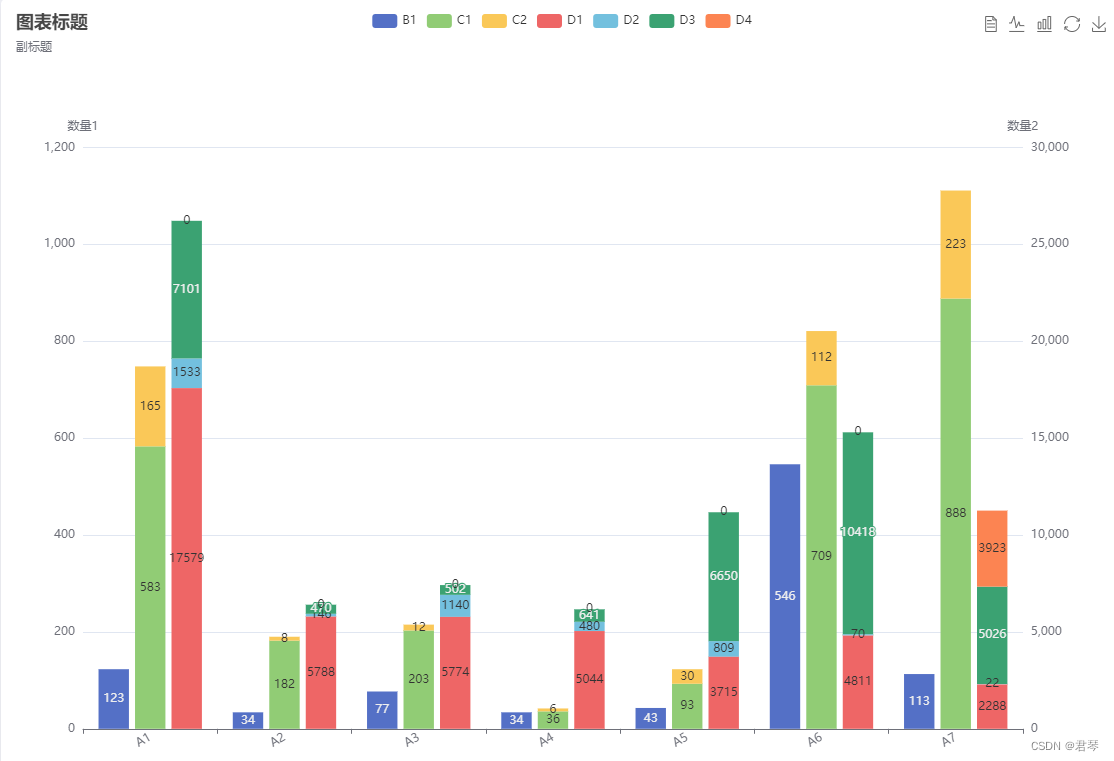
代码示例如下:
const Colors = {
'United States': '#b22234'
};
option = {
title: {
//图表标题填写位置
text: '图表标题',
//图表副标题填写位置
subtext: '副标题',
//图表标题位置;left表示左靠齐
left: 'left'
},
tooltip: {
trigger: 'axis',
axisPointer: {
type: 'shadow'
}
},
toolbox: {
feature: {
dataView: { show: true, readOnly: false },
magicType: { show: true, type: ['line', 'bar'] },
restore: { show: true },
saveAsImage: { show: true }
}
},
legend: {},
grid: {
//整个图表距离页面最左侧的相对距离
left: '3%',
right: '4%',
//整个图表距离页面顶部的相对距离
top:'18%',
bottom: '3%',
containLabel: true
},
//横坐标
xAxis: [
{
type: 'category',
//横坐标名称
data: ['A1', 'A2','A3','A4','A5','A6','A7',
],
axisLabel: {
interval: 0,
//横坐标倾斜程度
rotate: 30
}
}
],
//纵坐标,这儿是双纵坐标
yAxis: [
{
type: 'value',
//纵坐标名称
name: '数量1',
},
{
type: 'value',
name: '数量2',
//纵坐标最小值
//min: 0,
//纵坐标最大值
//max: 10000,
//纵坐标数据间隔
//interval: 800,
}
],
series: [
{
//数据分类名称
name: 'B1',
type: 'bar',
//color: '#76be77',
emphasis: {
focus: 'series'
},
label: {
//柱状图上展示具体数值
show: true
},
data:[123,34,77,34,43,546,113]
},
{
name: 'C1',
type: 'bar',
//柱状图数据堆叠效果
stack: 'Ad',
//color: '#a90000',
emphasis: {
focus: 'series'
},
label: {
show: true
},
data:[583,182,203,36,93,709,888]
},
{
name: 'C2',
stack: 'Ad',
type: 'bar',
emphasis: {
focus: 'series'
},
label: {
show: true
},
data:[165,8,12,6,30,112,223]
},
{
name: 'D1',
yAxisIndex: 1,
type: 'bar',
//数据堆叠在不同柱子,根据stack的名称区分
stack: 'Ad2',
//color: '#a90000',
emphasis: {
focus: 'series'
},
label: {
show: true
},
data:[17579,5788,5774,5044,3715,4811,2288]
},
{
name: 'D2',
yAxisIndex: 1,
stack: 'Ad2',
type: 'bar',
emphasis: {
focus: 'series'
},
label: {
show: true
},
data:[1533,146,1140,480,809,70,22]
},
{
name: 'D3',
yAxisIndex: 1,
stack: 'Ad2',
type: 'bar',
emphasis: {
focus: 'series'
},
label: {
show: true
},
data:[7101,470,502,641,6650,10418,5026]
},
{
name: 'D4',
yAxisIndex: 1,
stack: 'Ad2',
type: 'bar',
emphasis: {
focus: 'series'
},
label: {
show: true
},
data:[0,0,0,0,0,0,3923]
}
]
};
3、趋势图
3.1 凹凸图
可展示对应数据长期情况,趋势及最大最小值。
可自定义数据分类及备注点内容和坐标点位置等。
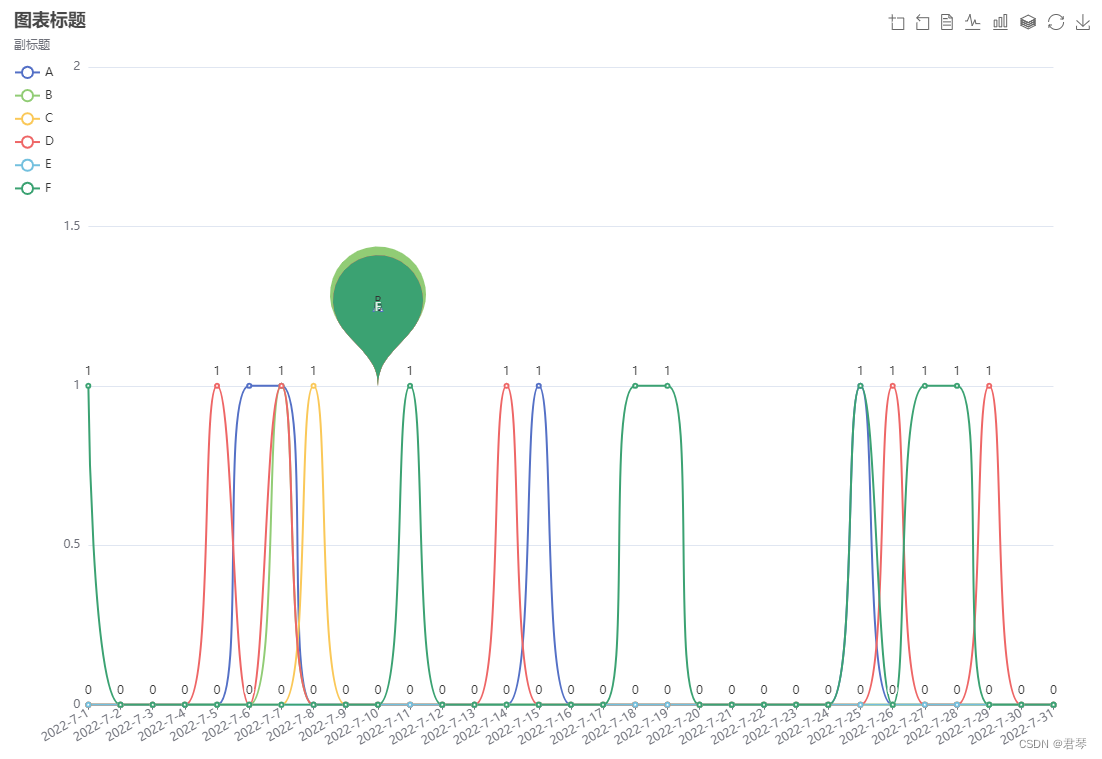
代码示例如下:
option = {
title: {
//图表标题填写位置
text: '图表标题',
//图表副标题填写位置
subtext: '副标题',
},
tooltip: {
trigger: 'axis'
},
legend: {
data: ['A', 'B', 'C', 'D', 'E','F'
],
orient: 'vertical',
left: 'left',
top:'7%',
},
toolbox: {
show: true,
feature: {
dataZoom: {
yAxisIndex: 'none'
},
dataView: { readOnly: false },
magicType: { type: ['line', 'bar','stack'] },
restore: {},
saveAsImage: {}
}
},
grid: {
//整个图表距离页面最左侧的相对距离
left: '5%',
right: '4%',
//整个图表距离页面底部的相对距离
bottom: '3%',
containLabel: true
},
//横坐标
xAxis: {
type: 'category',
boundaryGap: false,
//横坐标的名称
data: ['2022-7-1', '2022-7-2', '2022-7-3', '2022-7-4', '2022-7-5', '2022-7-6', '2022-7-7',
'2022-7-8','2022-7-9','2022-7-10','2022-7-11','2022-7-12','2022-7-13','2022-7-14',
'2022-7-15','2022-7-16','2022-7-17','2022-7-18','2022-7-19','2022-7-20',
'2022-7-21','2022-7-22','2022-7-23','2022-7-24','2022-7-25',
'2022-7-26','2022-7-27','2022-7-28','2022-7-29','2022-7-30','2022-7-31'
],
axisLabel: {
interval: 0,
//横坐标名称倾斜程度
rotate: 30
}
},
//纵坐标
yAxis: {
type: 'value',
//纵坐标最小值
min: 0,
//纵坐标最大值
max: 2,
},
series: [
{
name: 'A',
smooth: true,
//增加该曲线的备注点
markPoint: {
data: [
//备注点的名称,展示内容,坐标点
{ name: 'markPoint', value: 'A', xAxis: 9, yAxis: 1,
symbolSize:150,
}
],
},
type: 'line',
label: {
show: true
},
//该曲线对应横坐标的具体数值
data: [0,0,0,0,0,1,1,0,0,0,
0,0,0,0,1,
0,0,0,0,0,
0,0,0,0,1,
0,0,0,0,0,0
]
},
{
name: 'B',
smooth: true,
markPoint: {
data: [
{ name: 'markPoint', value: 'B', xAxis: 9, yAxis: 1,
symbolSize:160,
}
],
},
type: 'line',
label: {
show: true
},
data: [0,0,0,0,0,0,1,0,0,0,
0,0,0,0,0,
0,0,0,0,0,
0,0,0,0,0,
0,0,0,0,0,0
]
},
{
name: 'C',
smooth: true,
markPoint: {
data: [
{ name: 'markPoint', value: 'C', xAxis: 9, yAxis: 1,
symbolSize:150,
}
],
},
type: 'line',
label: {
show: true
},
data: [0,0,0,0,0,0,0,1,0,0,
0,0,0,0,0,
0,0,0,0,0,
0,0,0,0,0,
0,0,0,0,0,0
]
},
{
name: 'D',
smooth: true,
markPoint: {
data: [
{ name: 'markPoint', value: 'D', xAxis: 9, yAxis: 1,
symbolSize:150,
}
],
},
type: 'line',
label: {
show: true
},
data: [0,0,0,0,1,0,1,0,0,0,
0,0,0,1,0,
0,0,0,0,0,
0,0,0,0,0,
1,0,0,1,0,0
]
},
{
name: 'E',
smooth: true,
type: 'line',
label: {
show: true
},
data: [0,0,0,0,0,0,0,0,0,0,
0,0,0,0,0,
0,0,0,0,0,
0,0,0,0,0,
0,0,0,0,0,0
]
},
{
name: 'F',
smooth: true,
markPoint: {
data: [
{ name: 'markPoint', value: 'F', xAxis: 9, yAxis: 1,
symbolSize:150,
}
],
},
type: 'line',
label: {
show: true
},
data: [1,0,0,0,0,0,0,0,0,0,
1,0,0,0,0,
0,0,1,1,0,
0,0,0,0,1,
0,1,1,0,0,0
]
}
]
};
3.2 折线图
折线图,可较好展示数据波动及趋势,可快速看出最值。
可自定义数值及中线平均值。
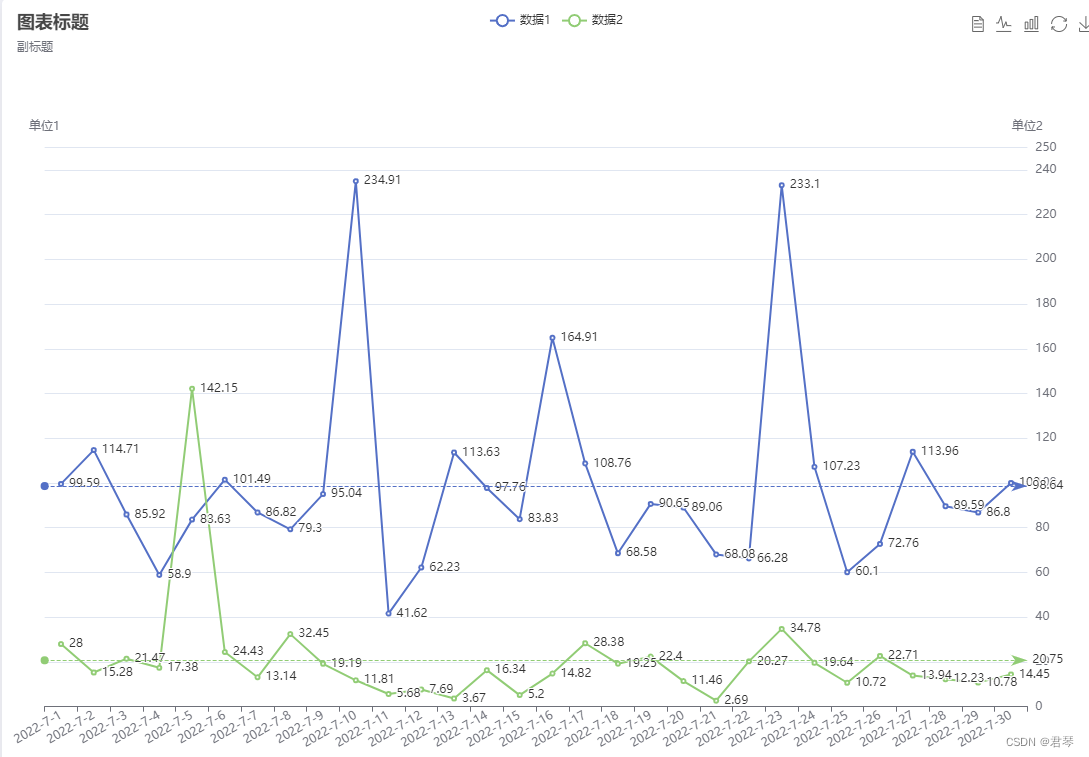
代码示例如下:
const Colors = {
'United States': '#b22234'
};
option = {
title: {
//图表标题填写位置
text: '图表标题',
//图表副标题填写位置
subtext: '副标题',
//图表标题位置;left表示左靠齐
left: 'left'
},
tooltip: {
trigger: 'axis',
axisPointer: {
type: 'shadow'
}
},
toolbox: {
feature: {
dataView: { show: true, readOnly: false },
magicType: { show: true, type: ['line', 'bar'] },
restore: { show: true },
saveAsImage: { show: true }
}
},
legend: {},
grid: {
//整个图表距离页面最左侧的相对距离
left: '3%',
right: '4%',
//整个图表距离页面顶部的相对距离
top:'18%',
bottom: '3%',
containLabel: true
},
//纵坐标
xAxis: [
{
type: 'category',
//纵坐标名称
data: ['2022-7-1', '2022-7-2', '2022-7-3', '2022-7-4', '2022-7-5',
'2022-7-6', '2022-7-7','2022-7-8','2022-7-9','2022-7-10',
'2022-7-11','2022-7-12','2022-7-13','2022-7-14','2022-7-15',
'2022-7-16','2022-7-17','2022-7-18','2022-7-19','2022-7-20',
'2022-7-21','2022-7-22','2022-7-23','2022-7-24','2022-7-25',
'2022-7-26','2022-7-27','2022-7-28','2022-7-29','2022-7-30'
],
axisLabel: {
interval: 0,
rotate: 30
}
}
],
//横坐标
yAxis: [
{
type: 'value',
//纵坐标名称
name: '单位1',
},
{
type: 'value',
name: '单位2',
//纵坐标最小值
//min: 0,
//max: 100,
//纵坐标间隔
interval: 20,
}
],
series: [
{
name: '数据1',
type: 'line',
yAxisIndex: 1,
markLine: {
//平均线
data: [{ type: 'average', name: 'Avg' }]
},
label: {
//展示折线点对应的数据
show: true,
//数据展示位置,right展示在点的右边
position: 'right',
},
data: [99.59, 114.71, 85.92, 58.9, 83.63, 101.49, 86.82, 79.3, 95.04, 234.91, 41.62, 62.23, 113.63, 97.76, 83.83, 164.91, 108.76, 68.58, 90.65, 89.06, 68.08, 66.28, 233.1, 107.23, 60.1, 72.76, 113.96, 89.59, 86.8, 100]
},
{
name: '数据2',
type: 'line',
yAxisIndex: 1,
markLine: {
data: [{ type: 'average', name: 'Avg' }]
},
label: {
show: true,
position: 'right',
},
data: [28.0, 15.28, 21.47, 17.38, 142.15, 24.43, 13.14, 32.45, 19.19, 11.81, 5.68, 7.69, 3.67, 16.34, 5.2, 14.82, 28.38, 19.25, 22.4, 11.46, 2.69, 20.27, 34.78, 19.64, 10.72, 22.71, 13.94, 12.23, 10.78, 14.45]
}
]
};
4、组合图
4.1 柱状图+折线图
柱状图与折线图的形式,可便捷看出数据总量、分类及其数据趋势走向。
可自定义数据、分类,双y轴、数据备注点等。
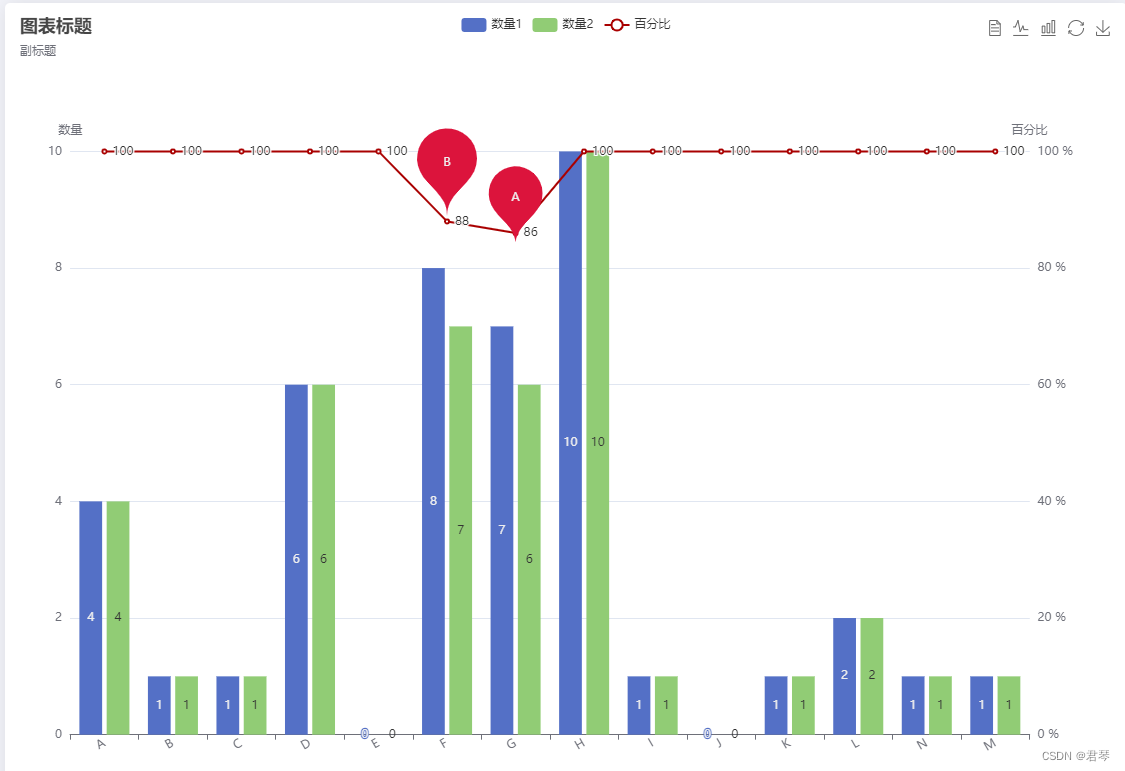
代码示例如下:
option = {
title: {
//图表标题填写位置
text: '图表标题',
//图表副标题填写位置
subtext: '副标题',
//图表标题位置;left表示左靠齐
left: 'left'
},
tooltip: {
trigger: 'axis',
axisPointer: {
type: 'shadow'
}
},
legend: {},
grid: {
//整个图表距离页面最左侧的相对距离
left: '3%',
right: '4%',
//整个图表距离页面顶部的相对距离
top:'18%',
bottom: '3%',
containLabel: true
},
toolbox: {
feature: {
dataView: { show: true, readOnly: false },
magicType: { show: true, type: ['line', 'bar'] },
restore: { show: true },
saveAsImage: { show: true }
}
},
//横坐标
xAxis: [
{
type: 'category',
//横坐标的名称
data: ['A', 'B', 'C', 'D', 'E','F',
'G','H','I','J','K','L',
"N","M"],
axisLabel: {
interval: 0,
//横坐标名称倾斜程度
rotate: 30
}
}
],
//纵坐标,双纵坐标
yAxis: [
{
type: 'value',
//纵坐标名称
name: '数量',
},
{
type: 'value',
name: '百分比',
//纵坐标最小值
min: 0,
max: 100,
//纵坐标间隔
interval: 20,
axisLabel: {
//纵坐标加单位
formatter: '{value} %'
}
}
],
series: [
{
name: '数量1',
type: 'bar',
emphasis: {
focus: 'series'
},
label: {
show: true
},
data: [4,1,1,6,0,
8,7,10,1,0,
1,2,1,1]
},
{
name: '数量2',
type: 'bar',
emphasis: {
focus: 'series'
},
label: {
show: true
},
data: [4,1,1,6,0,
7,6,10,1,0,
1,2,1,1]
},
{
name: '百分比',
markPoint: {
data: [
//备注点的名称,展示内容,坐标点
{ name: 'markPoint', value: 'A', xAxis: 6, yAxis: 84,
symbolSize:90,
itemStyle:{
//指定颜色
color:'#DC143C'
}
},
{ name: 'markPoint', value: 'B', xAxis: 5, yAxis: 89,
symbolSize:100,
itemStyle:{
color:'#DC143C'
},
}
],
},
type: 'line',
yAxisIndex: 1,
tooltip: {
valueFormatter: function (value) {
return value + ' %';
}
},
color:'#a90000',
label: {
show: true,
position: 'right',
},
data: [100,100,100,100,100,
88,86,100,100,100,
100,100,100,100]
}
]
};