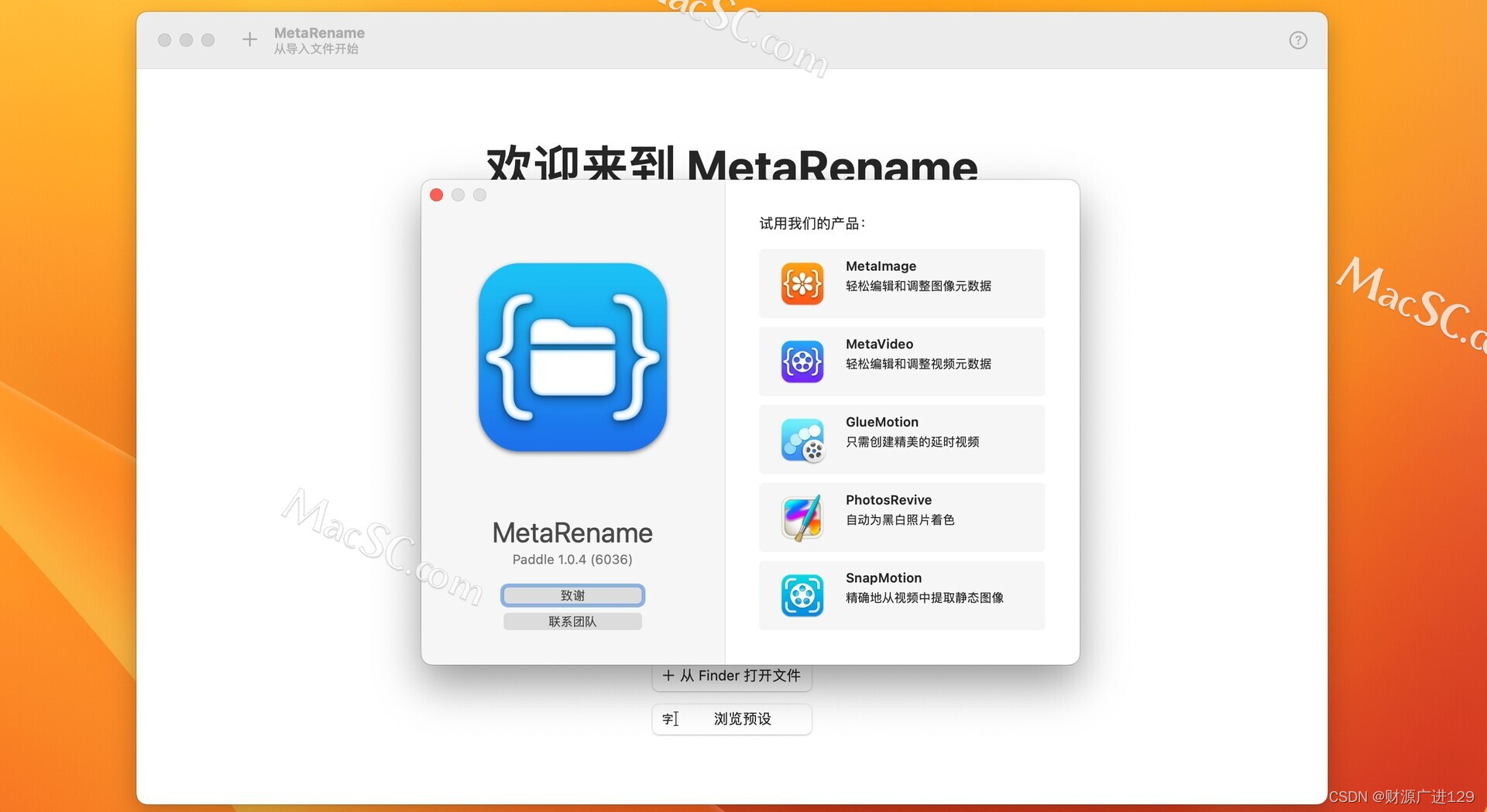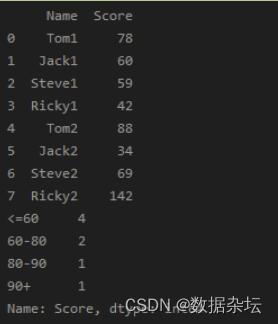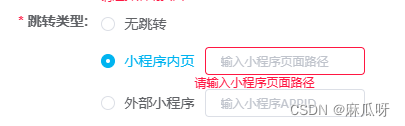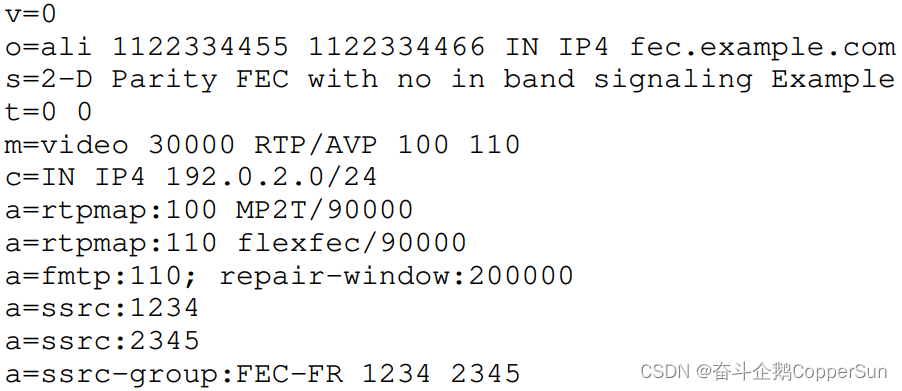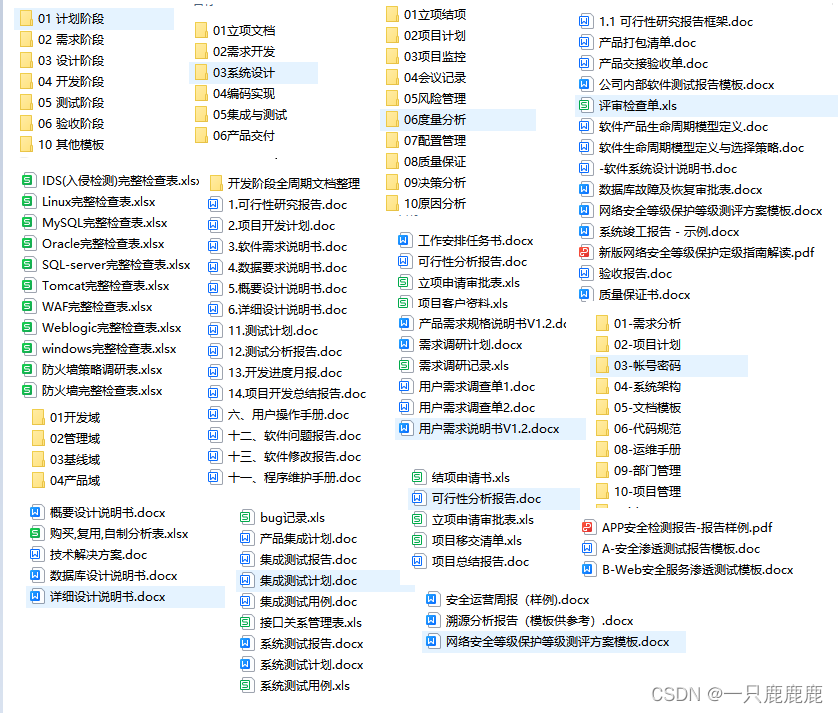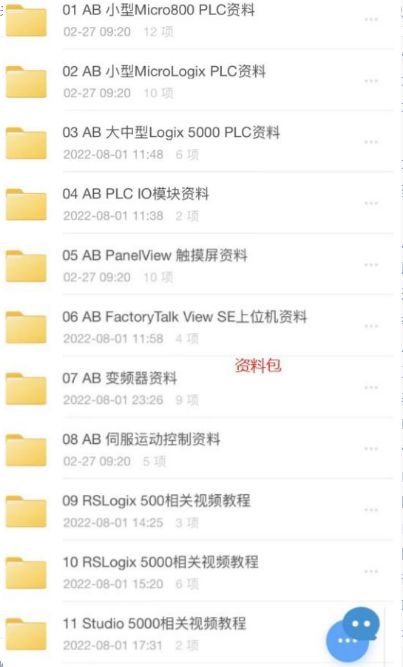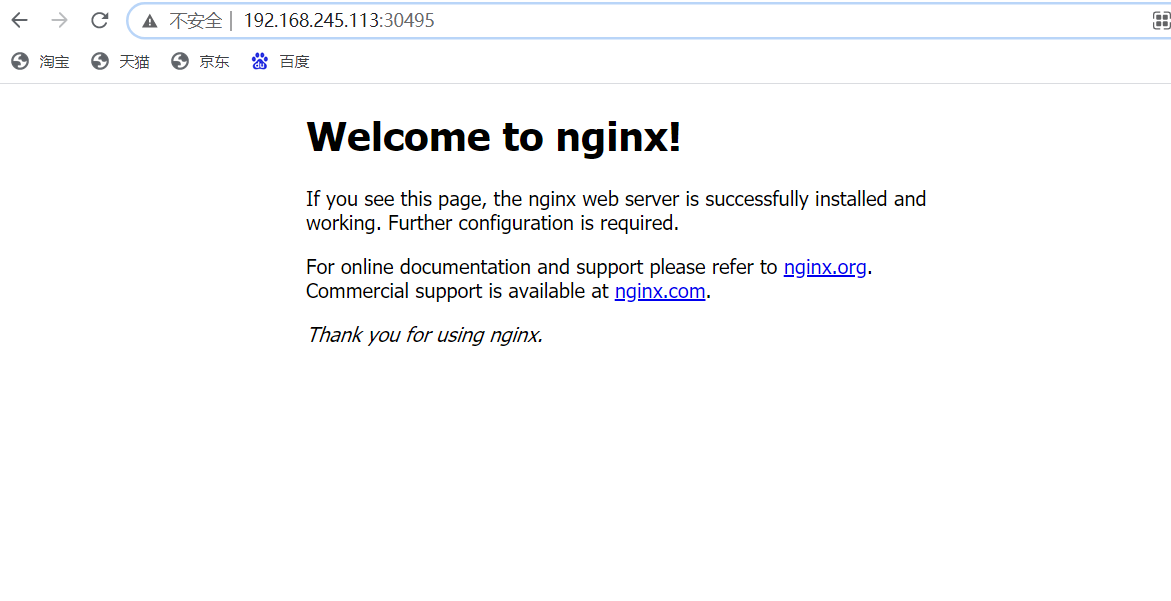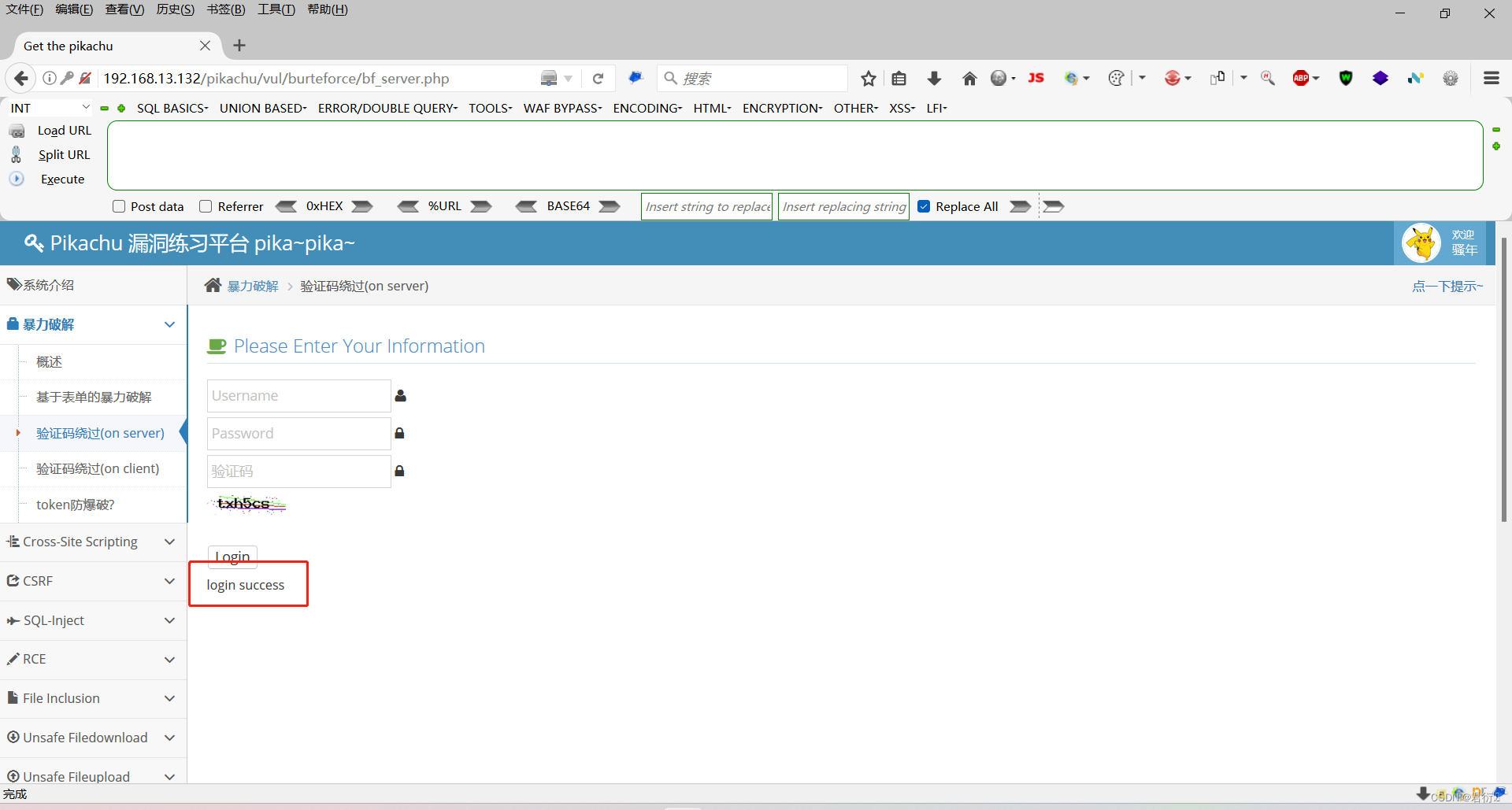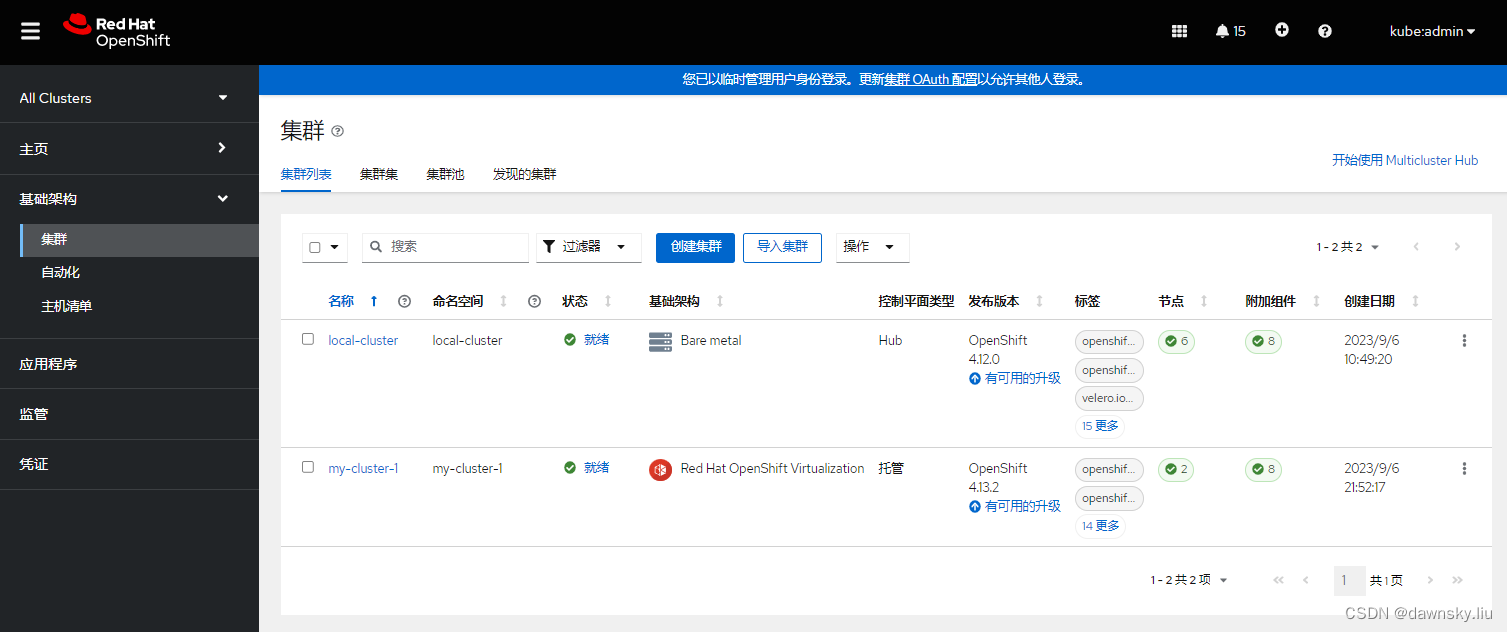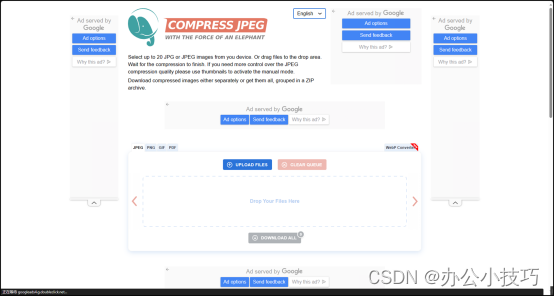现在常用的前台UI 分别是以下几种,我们将从中间选择介绍几个主流的UI的用于后台的系统搭建与开发。
Ant Design Vue
element-plus
naiveui
ArcoDesign
Bootstrap Vue
Buefy
Chakra UI
Framevuerk
Oruga
Tachyons
Tailwind CSS
NutUI
Vant
Vuetify.js
第一章 Vue3项目创建 1 Vue CLI 创建vue项目
第一章 Vue3项目创建 2 使用 Webpack 5 搭建 vue项目
第一章 Vue3项目创建 3 Vite 创建 vue项目
第二章 Vue3 基础语法指令
第三章 Vue Router路由器的使用
第四章 VUE常用 UI 库 1 ( element-plus,Ant ,naiveui,ArcoDesign)
第四章 VUE常用 UI 库 2 ( ailwind 后台框架)
4.1 element-plus
Element Plus一直是国人最喜欢的一个UI架构使用率一直排在vue中的第一第二的位置,Element Plus 共 有68 个组件功能非常完善,而且它与vue3兼容的比较好。官方网站https://element-plus.org/ 很方便阅读学习。
npm install element-plus --save
项目结构
zht-vite-vue
|---node_modules
|---index.html //运行html
|---src //代码源文件
| |--zht //组件目录
| | |---Layout.vue //后台框架页
| |--main.js //入口文件
| |--App.vue //模板入口路由
| |--router.js //路由控制器
|----package.json //配置文件
搭建一个简单的后台管理系统,所有后台管理系统都是有这几个组件组成的,1 入口文件 2 后台框架页面 3 路由控制器。
1 main.js
element-plus配置信息加入到vue组件中来,这样整个项目都可以使用element-plus样式中的UI做为组件使用。
import { createApp } from 'vue'
import App from './App.vue'
import router from './router'
import ElementPlus from 'element-plus'
import 'element-plus/dist/index.css'
const app = createApp(App)
app.use(router)
app.use(ElementPlus)
app.mount('#app')
2 App.vue 系统框架页面
系统框架中设置一个总路由器,为了以后登录成功后页面移动到框架页面。
<script setup>
import { useRouter } from 'vue-router'
const router = useRouter()
router.push({ path: '/Layout' })
</script>
<template>
<router-view />
</template>
<style>
#app {
font-family: Avenir, Helvetica, Arial, sans-serif;
-webkit-font-smoothing: antialiased;
-moz-osx-font-smoothing: grayscale;
text-align: center;
color: #2c3e50;
}
nav {
padding: 30px;
}
nav a {
font-weight: bold;
color: #2c3e50;
}
nav a.router-link-exact-active {
color: #42b983;
}
/* flex布局 */
.flex-float {
display: flex;
justify-content: space-between;
align-items: center;
}
.flex {
display: flex;
align-items: center;
}
</style>
3 Layout.vue 系统框架页面
创建一个常规的后台系统框架页面,页面分为三部分,头,菜单,主体。
<el-container>
<el-header>标题</el-header>
<el-container>
<el-aside width="200px">
菜单
</el-aside>
<el-main>
主页
<router-view></router-view>
</el-main>
</el-container>
</el-container>
`el-aside`中创建菜单组件,el-main加入路由组件路由使用看上一章,当点击菜单后路由组件加载对应的路由页面信息内容。
<script>
</script>
<template>
<div>
<div class="common-layout">
<el-container>
<el-header>Header</el-header>
<el-container>
<el-aside width="200px">
<el-menu background-color="none" text-color="#fff" :router="true">
<el-sub-menu index="1">
<template #title>
<el-icon><location /></el-icon>
<span>账号管理</span>
</template>
<el-menu-item-group>
<el-menu-item index="/zht1">
用户列表
</el-menu-item>
</el-menu-item-group>
</el-sub-menu>
</el-menu>
</el-aside>
<el-main><router-view></router-view></el-main>
</el-container>
</el-container>
</div>
</div>
</template>
<style>
.el-header,
.el-footer {
background-color: #b3c0d1;
color: var(--el-text-color-primary);
text-align: center;
line-height: 60px;
}
.el-aside {
background-color: #d3dce6;
color: var(--el-text-color-primary);
text-align: center;
line-height: 200px;
}
.el-container {
height: 95vh;
overflow: hidden;
}
</style>
4 前端页面路由设置
在路由器中后台系统中使用到的所有页面设置。
import { createRouter, createWebHistory } from 'vue-router'
import zht1 from './zht/Layout.vue'
const router = createRouter({
history: createWebHistory(import.meta.env.BASE_URL),
routes: [
{
path: '/Layout',
name: 'Layout',
component:zht1,
children: [
{
path: '/zht1',
name: 'zht1',
component:()=>import('./zht/zht.vue'),
}
]
},
]
})
export default router
5 框架页菜单动态生成
<script setup>
import { useRouter } from 'vue-router'
const router = useRouter()
const menus=[
{name:"系统管理",id:10000,
child:[
{name:"用户管理",id:100001,path:"/zht1"},
{name:"部门管理",id:100002,path:"/zht1"}]},
{name:"业务管理",id:20000,
child:[
{name:"班组维修",id:20001,path:"/zht1"},
{name:"工单管理",id:20002,path:"/zht1"}]}
];
const onpage=(e)=>{
router.push({ path:e.path })
}
</script>
<template>
<div>
<div class="common-layout">
<el-container>
<el-header>Header</el-header>
<el-container>
<el-aside width="200px">
<el-menu
class="el-menu-vertical"
background-color="#0c2135"
text-color="#b7bdc3"
active-text-color="#0a60bd">
<template v-for="nus in menus" :key="nus.id">
<el-sub-menu :index="nus.id">
<template #title>
<el-icon><location /></el-icon>
<span>{{nus.name}}</span>
</template>
<template v-for="cnus in nus.child" :key="cnus.id">
<el-menu-item @click="onpage(cnus)">{{cnus.name}}</el-menu-item>
</template>
</el-sub-menu>
</template>
</el-menu>
</el-aside>
<el-main><router-view></router-view></el-main>
</el-container>
</el-container>
</div>
</div>
</template>
<style>
.el-header,
.el-footer {
background-color: #b3c0d1;
color: var(--el-text-color-primary);
text-align: center;
line-height: 60px;
}
.el-aside {
background-color: #d3dce6;
color: var(--el-text-color-primary);
text-align: center;
line-height: 200px;
}
.el-container {
height: 95vh;
overflow: hidden;
}
</style>
上面我们使用事件方法转发移动页面,也可以在el-menu标签中事件:router=“true” 直接用路由转移页面内容。
<el-menu :router="true">
<template v-for="nus in menus" :key="nus.id">
<el-sub-menu :index="nus.id">
<template #title>
<el-icon><location /></el-icon>
<span>{{nus.name}}</span>
</template>
<template v-for="cnus in nus.child" :key="cnus.id">
<el-menu-item :index="cnus.path">{{cnus.name}}</el-menu-item>
</template>
</el-sub-menu>
</template>
</el-menu>
系统后台页面架构

4.2 Ant
Ant Design的 Vue UI框架绝对是前二名的存在,和Element Plus 不分上下一直存在Element Plus 和 Ant Design Vue 谁更优秀之争,开发者根据自己特点选择一款适合自己的UI框架。官网https://antdv.com/components/overview 方便大家阅读学习。
npm install ant-design-vue --save
1 main.js
将antdvUI配置信息加入到vue组件中来,项目中就可以使用ant样式进行UI开发。
import { createApp } from 'vue'
import App from './App.vue'
import router from './router'
import Antd from 'ant-design-vue';
import 'ant-design-vue/dist/antd.css';
const app = createApp(App)
app.use(router)
app.use(Antd)
app.mount('#app')
2 App.vue 系统框架页面
系统框架中设置一个总路由器,为了以后登录成功后页面移动到框架页面。
<script setup>
import { useRouter } from 'vue-router'
const router = useRouter()
router.push({ path: '/Layout' })
</script>
<template>
<router-view />
</template>
<style>
</style>
3 Layout.vue 系统框架页面
<template>
<a-layout>
<a-layout-sider>Sider</a-layout-sider>
<a-layout>
<a-layout-header>Header</a-layout-header>
<a-layout-content>Content</a-layout-content>
<a-layout-footer>Footer</a-layout-footer>
</a-layout>
</a-layout>
</template>
<style>
.ant-layout {
height: 100vh;
overflow: hidden;
}
</style>
创建动态菜单跳转页面
<script setup>
import { useRouter } from 'vue-router'
const router = useRouter()
const menus=[
{name:"系统管理",id:10000,
child:[
{name:"用户管理",id:100001,path:"/zht1"},
{name:"部门管理",id:100002,path:"/zht1"}]},
{name:"业务管理",id:20000,
child:[
{name:"班组维修",id:20001,path:"/zht1"},
{name:"工单管理",id:20002,path:"/zht1"}]}
];
const onpage= e =>{
console.log(e);
router.push({ path:'/zht1'})
}
</script>
<template>
<a-layout>
<a-layout-sider width="200" style="background: #fff">
<a-menu
mode="inline"
:style="{ height: '100%', borderRight: 0 }"
>
<template v-for="nus in menus" :key="nus.id">
<a-sub-menu >
<template #title>
<span>
<user-outlined />
{{nus.name}}
</span>
</template>
<template v-for="cnus in nus.child" :key="cnus.id">
<a-menu-item @click="onpage(cnus)">{{cnus.name}}</a-menu-item>
</template>
</a-sub-menu>
</template>
</a-menu>
</a-layout-sider>
<a-layout>
<a-layout-header>头部分</a-layout-header>
<a-layout-content><router-view></router-view></a-layout-content>
</a-layout>
</a-layout>
</template>
<style>
.ant-layout {
height: 100vh;
overflow: hidden;
}
</style>
4 前端页面路由设置
路由器router.js文件中后台系统中使用到的所有页面设置。
import { createRouter, createWebHistory } from 'vue-router'
import zht1 from './zht/Layout.vue'
const router = createRouter({
history: createWebHistory(import.meta.env.BASE_URL),
routes: [
{
path: '/Layout',
name: 'Layout',
component:zht1,
children: [
{
path: '/zht1',
name: 'zht1',
component:()=>import('./zht/zht.vue'),
}
]
},
]
})
export default router

4.3 naiveui
NaiveUI 也是很流行的UI框架现在它应该能排到使用率的前五名,它的特点是比上面二个UI在开发的时候轻巧方便。它附带 70 多个精心制作的组件,这些组件是高性能的、可定制的,具有一流的 TypeScript 支持,并且适合任何 Vue 3 应用程序。官网地址https://www.naiveui.com/
npm install naive-ui --save
npm i -D naive-ui
1 main.js
引入 naiveui 样式到项目组件中来。
import { createApp } from 'vue'
import App from './App.vue'
import router from './router'
import naive from 'naive-ui'
const app = createApp(App)
app.use(router)
app.use(naive)
app.mount('#app')
2 Layout.vue 系统框架页面
其他功能与上面二个例子一样,就是在菜单生产的时候有自己的语句结构。
<script setup>
import { useRouter } from 'vue-router'
const router = useRouter()
const menus=[
{name:"系统管理",id:10000,
child:[
{name:"用户管理",id:100001,path:"/zht1"},
{name:"部门管理",id:100002,path:"/zht1"}]},
{name:"业务管理",id:20000,
child:[
{name:"班组维修",id:20001,path:"/zht1"},
{name:"工单管理",id:20002,path:"/zht1"}]}
];
const onpage=(key, item) =>{
console.log(key);
console.log(item);
router.push({ path:item.path})
}
</script>
<template>
<div style="height: 100vh; position: relative">
<n-layout position="absolute">
<n-layout-header style="height: 64px; padding: 24px" bordered>
头
</n-layout-header>
<n-layout has-sider position="absolute" style="top: 64px; bottom: 64px">
<n-layout-sider bordered content-style="padding: 24px;">
菜单
<n-menu
:collapsed-width="64"
:collapsed-icon-size="22"
:options="menus"
@update:value="onpage"//路由触发事件
key-field="id"
label-field="name"
children-field="child"//子集合
/>
</n-layout-sider>
<n-layout content-style="padding: 24px;"
内容
<router-view></router-view>
</n-layout>
</n-layout>
<n-layout-footer
bordered
position="absolute"
style="height: 64px; padding: 24px"
>
底部
</n-layout-footer>
</n-layout>
</div>
</template>
浏览器中会看到后台基本框架。

4.4 ArcoDesign
Arco Design 是由字节跳动开源 一个前端UI架构,本人比较喜欢用的一个前端UI。它是后起之秀提供了一整套设计组件,使用起来真的是方便简单,代码简洁很适合国人的开发习惯。官方https://arco.design/vue/docs/start网站
npm install --save-dev @arco-design/web-vue
1 引入UI架构到项目中
import { createApp } from 'vue'
import App from './App.vue'
import router from './router'
import ArcoVue from '@arco-design/web-vue';
import '@arco-design/web-vue/dist/arco.css';
const app = createApp(App)
app.use(ArcoVue);
app.use(router)
app.mount('#app')
2 页面架构
<script setup>
import { useRouter } from 'vue-router'
const router = useRouter()
const menus=[
{name:"系统管理",id:10000,
child:[
{name:"用户管理",id:100001,path:"/zht1"},
{name:"部门管理",id:100002,path:"/zht1"}]},
{name:"业务管理",id:20000,
child:[
{name:"班组维修",id:20001,path:"/zht1"},
{name:"工单管理",id:20002,path:"/zht1"}]}
];
const onpage=(item) =>{
console.log(item);
router.push({ path:item.path})
}
</script>
<template>
<a-layout style="height: 99vh;">
<a-layout-header>标题</a-layout-header>
<a-layout>
<a-layout-sider style="width:260px; margin-left: 1px;">
<a-menu :style="{ width: '100%' }">
<template v-for="ns in menus" :key="ns.id">
<a-sub-menu>
<template #title>
<IconCalendar></IconCalendar>{{ns.name}}
</template>
<template v-for="cns in ns.child" :key="cns.id">
<a-menu-item @click="onpage(cns)">{{cns.name}}</a-menu-item>
</template>
</a-sub-menu>
</template>
</a-menu>
</a-layout-sider>
<a-layout-content>
<router-view></router-view>
</a-layout-content>
</a-layout>
<a-layout-footer>Footer</a-layout-footer>
</a-layout>
</template>
<style>
</style>
浏览器中效果

4.5 NutUI
京东UI主要是用于移动端开发使用。
https://nutui.jd.com/#/zh-CN/guide/start
npm init vite@latest vue-nutui
npm i @nutui/nutui --save-dev
npm install vue-router@4 --save-dev
1 main.js中引入UI架构到项目
import { createApp } from "vue";
import App from "./App.vue";
// 注意:这种方式将会导入所有组件
import NutUI from "@nutui/nutui";
// 采用按需加载时 此全局css样式,需要删除
import "@nutui/nutui/dist/style.css";
createApp(App).use(NutUI).mount("#app");
2 路由设置
import { createRouter, createWebHistory } from 'vue-router'
import Page1 from './page/page1.vue';
import Page2 from './page/page2.vue';
import Page3 from './page/page3.vue';
const routes = [
{
path: '/',
name: 'Home',
component: Page3
},
{
path: '/Page1',
name: 'Page1',
component: Page1
},
{
path: '/Page2',
name: 'Page2',
component: Page2
}
];
const router = createRouter({
history: createWebHistory(import.meta.env.BASE_URL),
routes,
});
export default router;
3 在page文件中创建page1.vue,page2.vue,page3.vue 三个页面
<script setup>
</script>
<template>
<h1>Page1</h1>
</template>
<style scoped>
</style>
<script setup>
</script>
<template>
<h1>Page2</h1>
</template>
<style scoped>
</style>
<script setup>
</script>
<template>
<h1>欢迎大家使用zht的App</h1>
</template>
<style scoped>
</style>
4 App.vue中创建UI框架
<script setup>
import { Home,Category,Find,Cart,My} from '@nutui/icons-vue';
import { useRouter } from 'vue-router';
const router = useRouter();
// 跳转到指定路由
const navigateTo = (routeName) => {
router.push({ name: routeName });
};
</script>
<template>
<nut-tabbar @tab-switch="tabSwitch" :bottom="true">
<nut-tabbar-item tab-title="首页" @click="navigateTo('Home')">
<template #icon>
<Home></Home>
</template>
</nut-tabbar-item>
<nut-tabbar-item tab-title="分类" @click="navigateTo('Page1')">
<template #icon>
<Category></Category>
</template>
</nut-tabbar-item>
<nut-tabbar-item tab-title="标签" @click="navigateTo('Page2')">
<template #icon>
<Find></Find>
</template>
</nut-tabbar-item>
<nut-tabbar-item tab-title="购物车" @click="navigateTo('Page3')">
<template #icon>
<Cart></Cart>
</template>
</nut-tabbar-item>
<nut-tabbar-item tab-title="我的">
<template #icon>
<My></My>
</template>
</nut-tabbar-item>
</nut-tabbar>
<RouterView />
</template>
<style scoped>
</style>

![[machine Learning]推荐系统](https://img-blog.csdnimg.cn/7db9c8f2a4f8412692c3dcf47cf2a749.png)