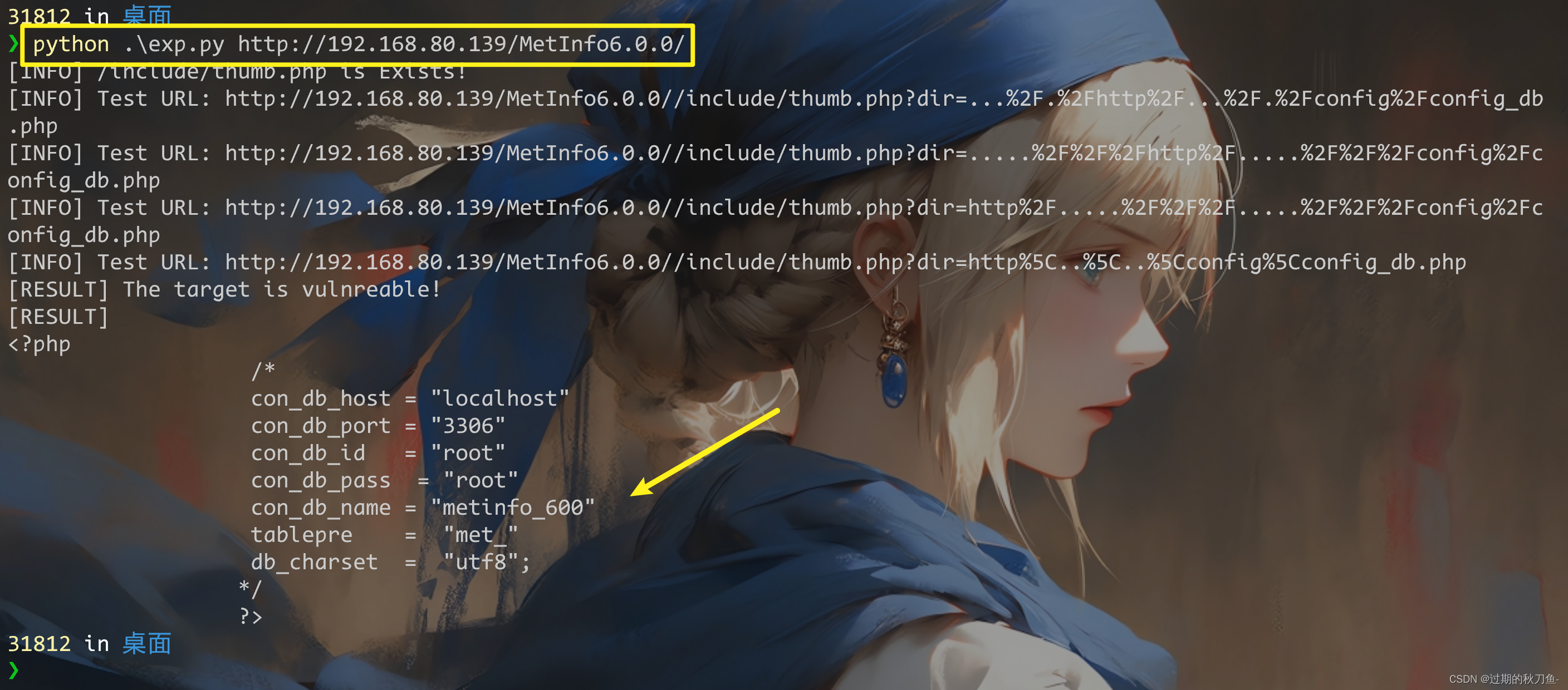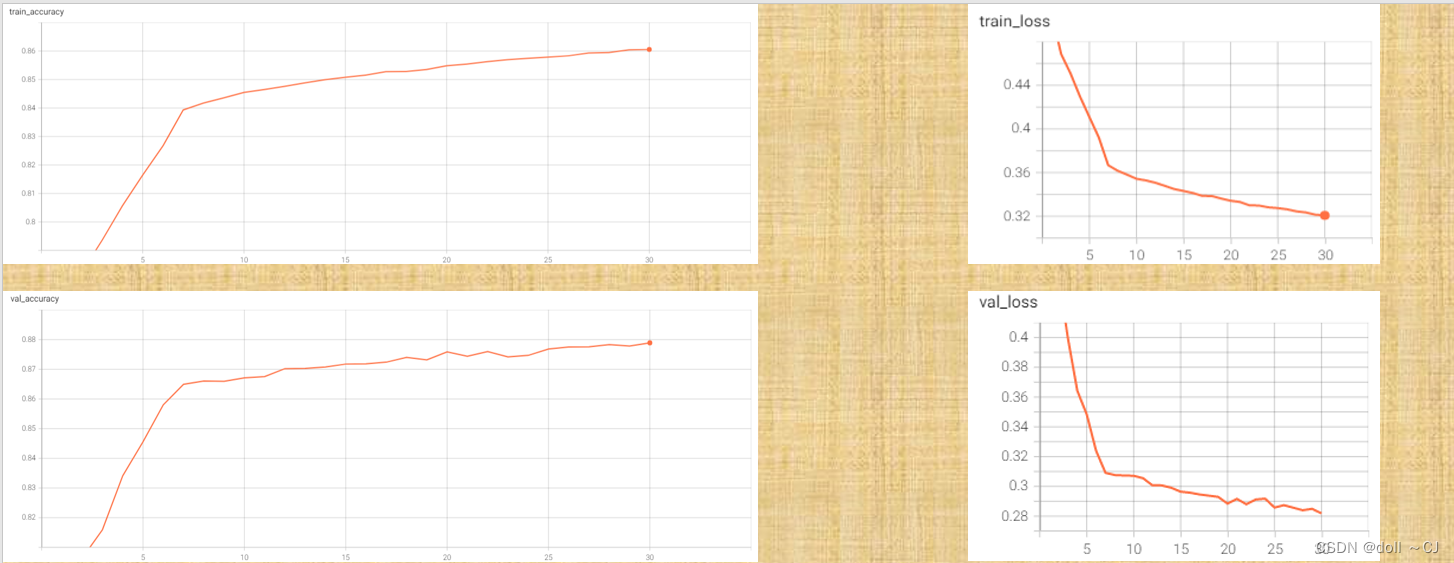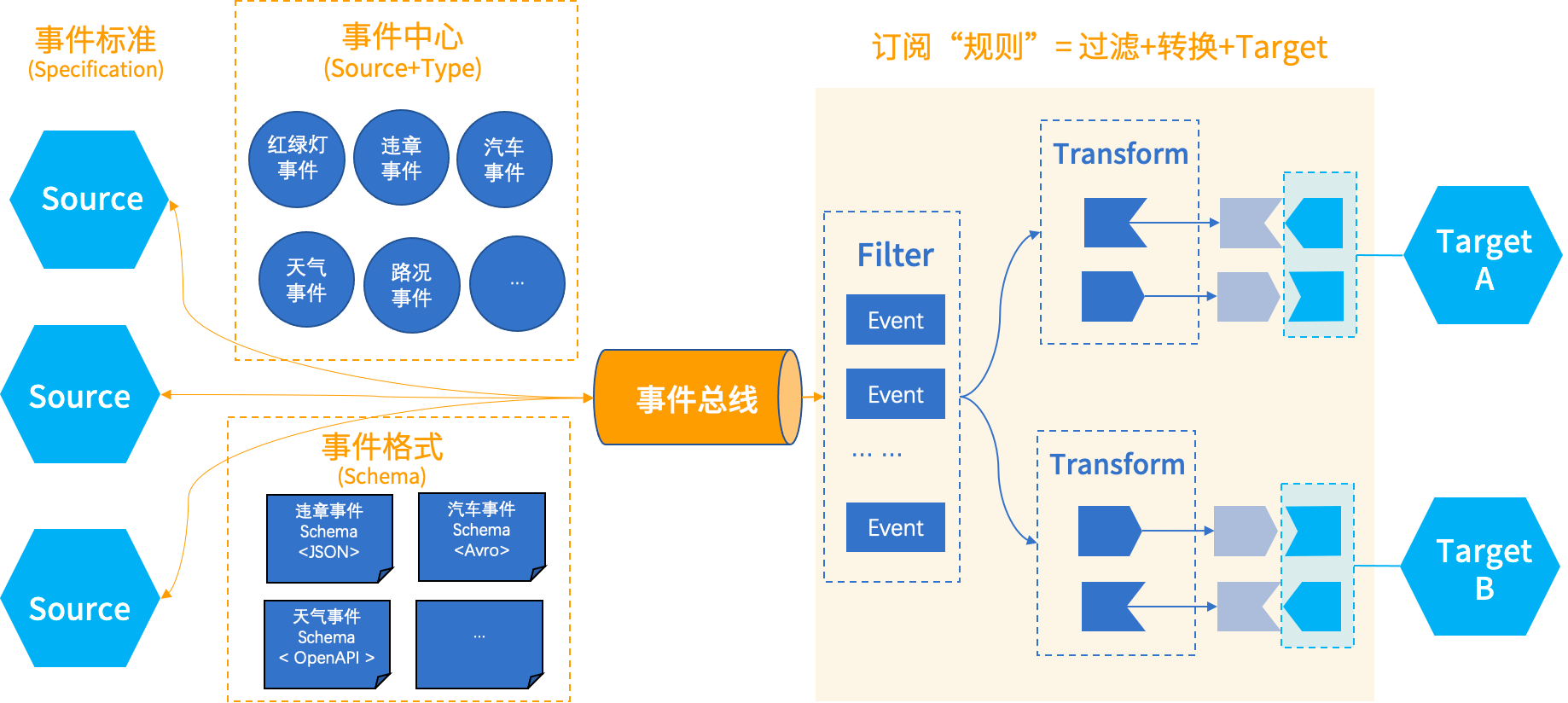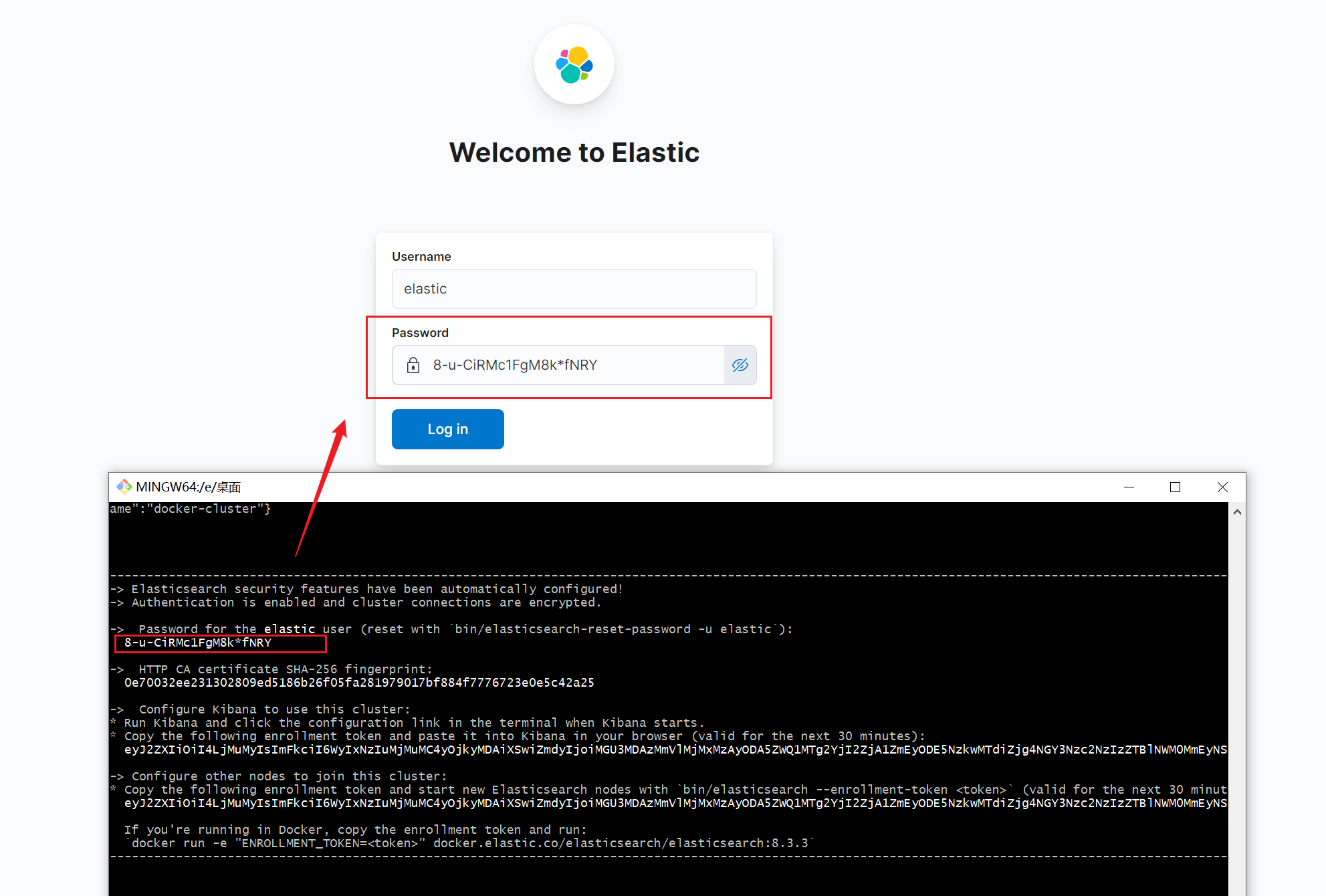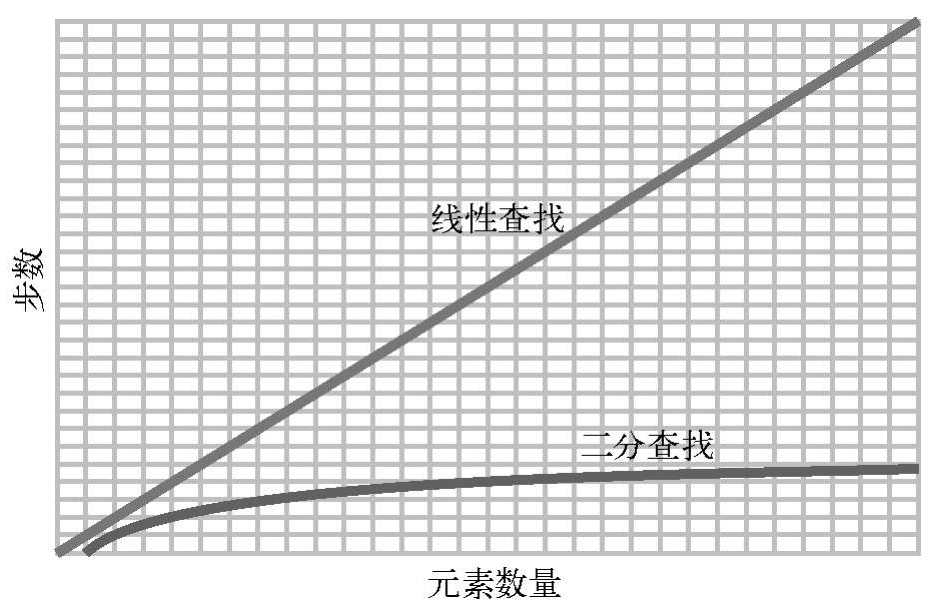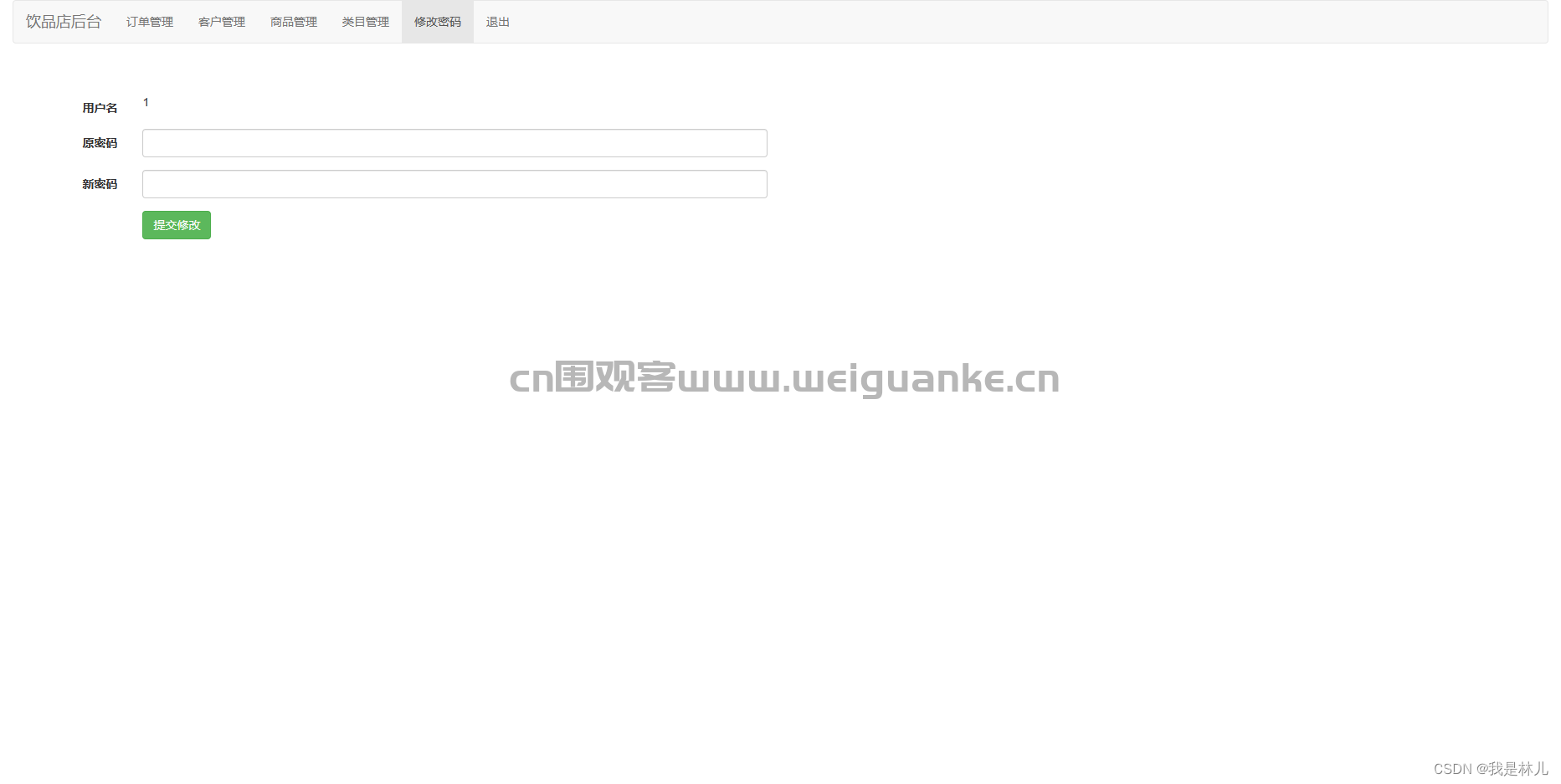目录
微信登录
登录方式
静态结构
获取登录凭证
获取手机号码
微信登录接口(生产环境)
模拟手机登录(开发环境)
用户信息持久化存储
涉及知识点:微信授权登录,文件上传,Store 状态管理等。
微信登录
微信小程序的开放能力,允许开发者获取微信用户的基本信息(昵称、性别、手机号码等),开发者常用来实现注册/登录的功能。
登录方式
常见登录/注册方式:
- 用户名/手机号 + 密码
- 手机号 + 验证码
- 授权登录
实际开发过程中常常需要实现以上的一种或多种方式,我们的项目主要实现授权登录。
微信授权登录
用户在使用小程序时,其实已登录微信,其本质上就是:微信授权给小程序读取微信用户信息。
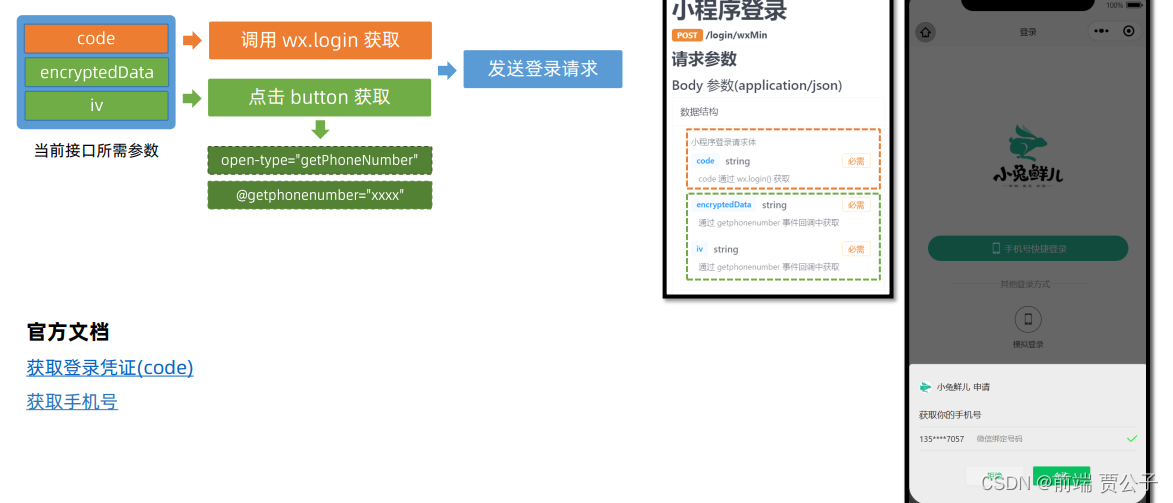
开放接口 / 登录 / wx.login (qq.com)![]() https://developers.weixin.qq.com/miniprogram/dev/api/open-api/login/wx.login.html
https://developers.weixin.qq.com/miniprogram/dev/api/open-api/login/wx.login.html
开放能力 / 用户信息 / 手机号快速验证组件 (qq.com)![]() https://developers.weixin.qq.com/miniprogram/dev/framework/open-ability/getPhoneNumber.html
https://developers.weixin.qq.com/miniprogram/dev/framework/open-ability/getPhoneNumber.html
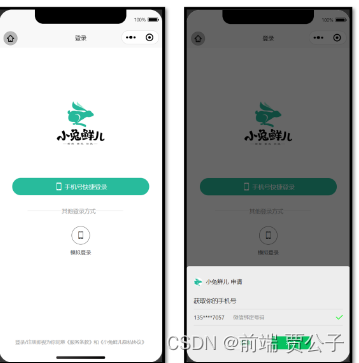
传统登录方式
传统登录方式,一般是通过输入密码或者手机验证码实现登录。
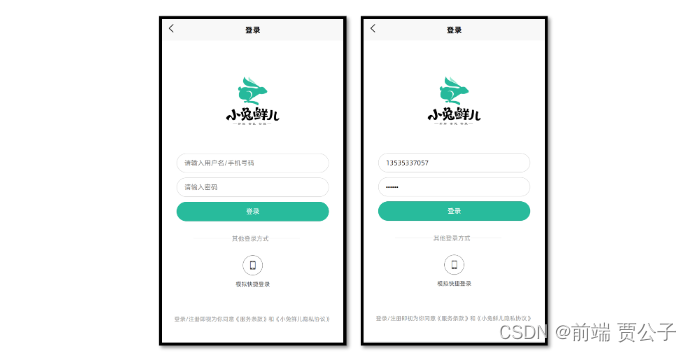
温馨提示:接口文档中提供练习使用的登录接口,大家可在课后自行完成。
静态结构
登录页
// src/pages/login/login.vue
<script setup lang="ts">
//
</script>
<template>
<view class="viewport">
<view class="logo">
<image
src="https://pcapi-xiaotuxian-front-devtest.itheima.net/miniapp/images/logo_icon.png"
></image>
</view>
<view class="login">
<!-- 网页端表单登录 -->
<!-- <input class="input" type="text" placeholder="请输入用户名/手机号码" /> -->
<!-- <input class="input" type="text" password placeholder="请输入密码" /> -->
<!-- <button class="button phone">登录</button> -->
<!-- 小程序端授权登录 -->
<button class="button phone">
<text class="icon icon-phone"></text>
手机号快捷登录
</button>
<view class="extra">
<view class="caption">
<text>其他登录方式</text>
</view>
<view class="options">
<!-- 通用模拟登录 -->
<button>
<text class="icon icon-phone">模拟快捷登录</text>
</button>
</view>
</view>
<view class="tips">登录/注册即视为你同意《服务条款》和《小兔鲜儿隐私协议》</view>
</view>
</view>
</template>
<style lang="scss">
page {
height: 100%;
}
.viewport {
display: flex;
flex-direction: column;
height: 100%;
padding: 20rpx 40rpx;
}
.logo {
flex: 1;
text-align: center;
image {
width: 220rpx;
height: 220rpx;
margin-top: 15vh;
}
}
.login {
display: flex;
flex-direction: column;
height: 60vh;
padding: 40rpx 20rpx 20rpx;
.input {
width: 100%;
height: 80rpx;
font-size: 28rpx;
border-radius: 72rpx;
border: 1px solid #ddd;
padding-left: 30rpx;
margin-bottom: 20rpx;
}
.button {
display: flex;
align-items: center;
justify-content: center;
width: 100%;
height: 80rpx;
font-size: 28rpx;
border-radius: 72rpx;
color: #fff;
.icon {
font-size: 40rpx;
margin-right: 6rpx;
}
}
.phone {
background-color: #28bb9c;
}
.wechat {
background-color: #06c05f;
}
.extra {
flex: 1;
padding: 70rpx 70rpx 0;
.caption {
width: 440rpx;
line-height: 1;
border-top: 1rpx solid #ddd;
font-size: 26rpx;
color: #999;
position: relative;
text {
transform: translate(-40%);
background-color: #fff;
position: absolute;
top: -12rpx;
left: 50%;
}
}
.options {
display: flex;
justify-content: center;
align-items: center;
margin-top: 70rpx;
button {
padding: 0;
background-color: transparent;
}
}
.icon {
font-size: 24rpx;
color: #444;
display: flex;
flex-direction: column;
align-items: center;
&::before {
display: flex;
align-items: center;
justify-content: center;
width: 80rpx;
height: 80rpx;
margin-bottom: 6rpx;
font-size: 40rpx;
border: 1rpx solid #444;
border-radius: 50%;
}
}
.icon-weixin::before {
border-color: #06c05f;
color: #06c05f;
}
}
}
.tips {
position: absolute;
bottom: 80rpx;
left: 20rpx;
right: 20rpx;
font-size: 22rpx;
color: #999;
text-align: center;
}
</style>获取登录凭证
前端:调用 wx.login() 接口获取登录凭证(code)。
后端:通过凭证(code)向微信服务器换取用户登录态信息。
<script setup lang="ts">
import { onLoad } from '@dcloudio/uni-app'
// 获取 code 登录凭证
let code = ''
onLoad(async () => {
const res = await wx.login()
code = res.code
})
</script>注意
code 的获取不要在 getphonenumber 事件回调函数调用,否则可能会出现错误!!!
温馨提示
用户登录态信息,不包含用户昵称、性别、手机号码等信息,作用是用于后端服务器与微信服务器通讯。
获取手机号码
出于安全限制,小程序【规定】想获取用户的手机号,必须由用户主动【点击按钮】并【允许申请】才可获取加密的手机号信息。
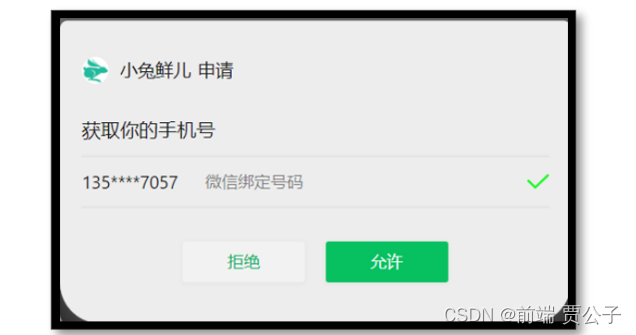
前端:提供 open-type 按钮,在事件处理函数中获取加密的手机号信息。
后端:解密手机号信息,把手机号和用户登录态关联在一起。
<script setup lang="ts">
// 获取用户手机号码
const onGetphonenumber: UniHelper.ButtonOnGetphonenumber = (ev) => {
console.log(ev)
}
</script>
<template>
<view class="viewport">
<view class="login">
<button class="button phone" open-type="getPhoneNumber" @getphonenumber="onGetphonenumber">
<text class="icon icon-phone"></text>
手机号快捷登录
</button>
</view>
</view>
</template>常见问题:
Q:为什么我无法唤起获取手机号的界面?
A:获取手机号功能目前针对非个人开发者,所以个人开发者无法唤起获取手机号界面,详见文档。
为方便开发者开发和体验小程序、小游戏的各种能力,开发者可以申请小程序或小游戏的 测试号,并使用此帐号在开发者工具创建项目进行开发测试,以及真机预览体验。申请测试号的过程非常简单。只需访问 申请地址 ,并使用微信扫描二维码,即可获得为自己分配好的小程序和小游戏测试账号。
项目提供了模拟登录 API 用于练习。
微信登录接口(生产环境)
接口调用
接口地址:/login/wxMin
请求方式:POST
请求参数:
Body
| 字段名称 | 是否必须 | 默认值 | 备注 |
|---|---|---|---|
| code | 是 | 无 | wx.login 获取 |
| iv | 是 | 无 | getphonenumber 事件回调获取 |
| encryptedData | 是 | 无 | getphonenumber 事件回调获取 |
// src/services/login.ts
import type { LoginResult } from '@/types/member'
import { http } from '@/utils/http'
type LoginParams = {
code: string
encryptedData: string
iv: string
}
/**
* 小程序登录
* @param data 请求参数
*/
export const postLoginWxMinAPI = (data: LoginParams) => {
return http<LoginResult>({
method: 'POST',
url: '/login/wxMin',
data,
})
}类型声明
// src/types/member.d.ts
/** 小程序登录 登录用户信息 */
export type LoginResult = {
/** 用户ID */
id: number
/** 头像 */
avatar: string
/** 账户名 */
account: string
/** 昵称 */
nickname?: string
/** 手机号 */
mobile: string
/** 登录凭证 */
token: string
}参考代码
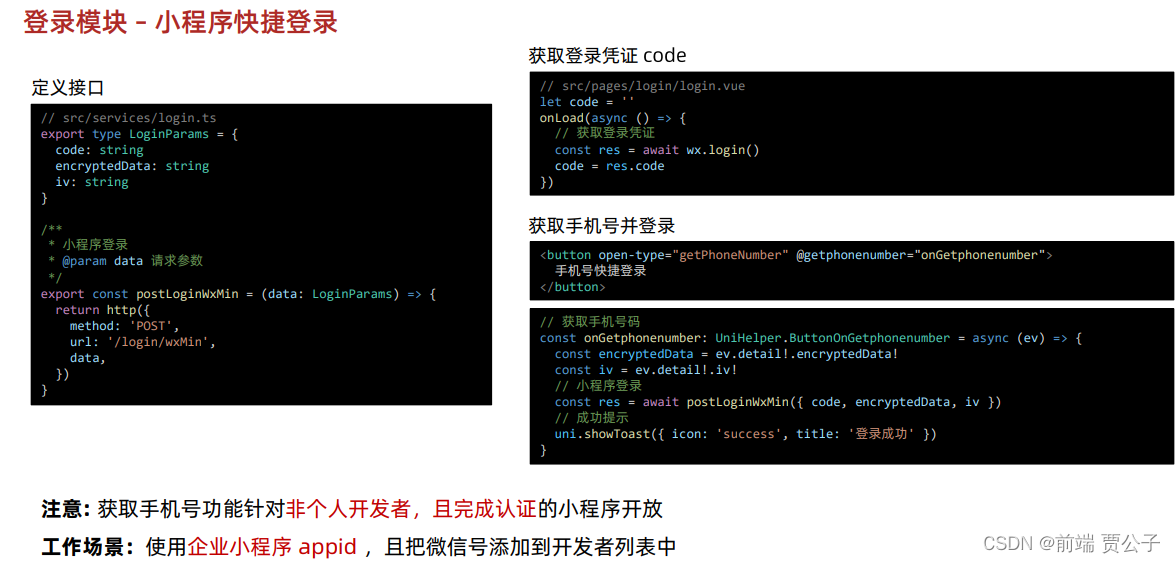
小兔鲜儿项目采用常见的 登录凭证 + 手机号 实现授权登录。
// src/pages/login/login.vue
<script setup lang="ts">
import { postLoginWxMinAPI } from '@/services/login'
import { onLoad } from '@dcloudio/uni-app'
// 获取 code 登录凭证
let code = ''
onLoad(async () => {
const res = await wx.login()
code = res.code
})
// 获取用户手机号码
const onGetphonenumber: UniHelper.ButtonOnGetphonenumber = async (ev) => {
// 获取参数
const encryptedData = ev.detail.encryptedData!
const iv = ev.detail.iv!
// 登录请求
await postLoginWxMinAPI({ code, encryptedData, iv })
// 成功提示
uni.showToast({ icon: 'none', title: '登录成功' })
}
</script>
<template>
<view class="viewport">
<view class="login">
<button class="button phone" open-type="getPhoneNumber" @getphonenumber="onGetphonenumber">
<text class="icon icon-phone"></text>
手机号快捷登录
</button>
</view>
</view>
</template>模拟手机登录(开发环境)
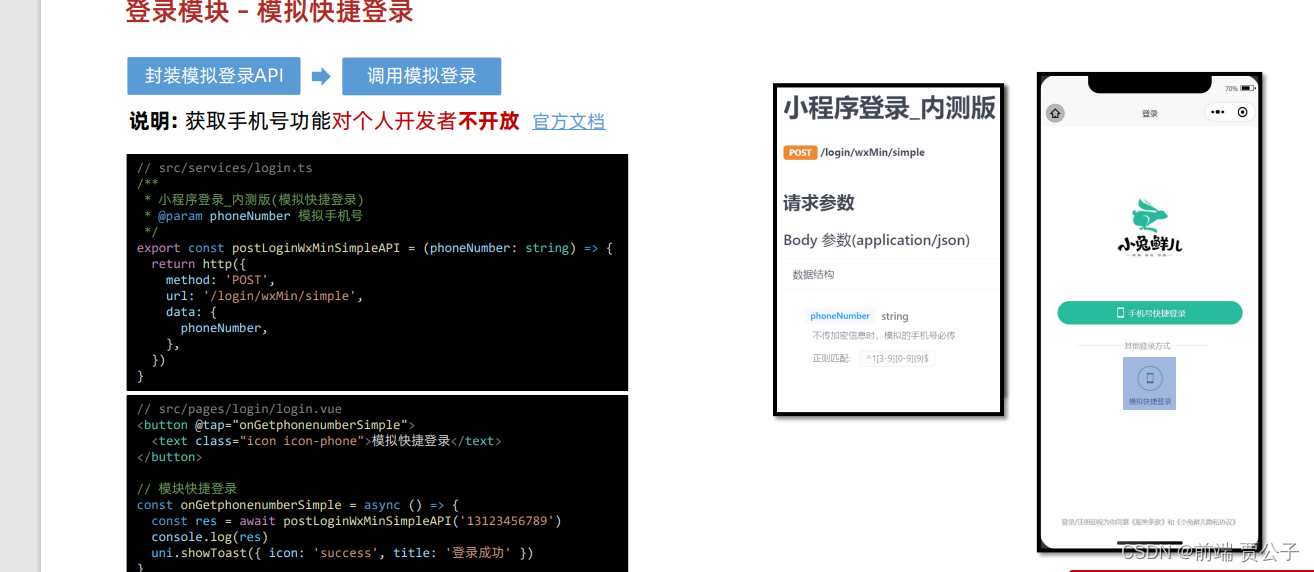
获取手机号功能,目前针对非个人开发者,且完成了认证的小程序开放,详见文档。
温馨提示
为了更好实现登录后续的业务,后端提供了一个内部测试用的接口,只需要传手机号即可实现快捷登录。
请求接口
接口地址:/login/wxMin/simple
请求方式:POST
请求参数:
Body
| 字段名称 | 是否必须 | 默认值 | 备注 |
|---|---|---|---|
| phoneNumber | 是 | 无 | 模拟的手机号 |
该接口跟微信登录接口返回的数据格式是相同的。
/**
* 小程序登录_内测版
* @param phoneNumber 模拟手机号码
*/
export const postLoginWxMinSimpleAPI = (phoneNumber: string) => {
return http<LoginResult>({
method: 'POST',
url: '/login/wxMin/simple',
data: {
phoneNumber,
},
})
}参考代码
<button @tap="onGetphonenumberSimple">
<text class="icon icon-phone">模拟快捷登录</text>
</button>
const onGetphonenumberSimple = async () => {
const res = await postLoginWxMinSimpleAPI("13123456789");
console.log(res);
uni.showToast({ icon: "success", title: "登录成功" });
};用户信息持久化存储
Pinia 的持久化存储插件在 项目起步 模块已经搭建完成,现在只需要在用户登录成功后,补充 TS 类型声明并保存用户信息即可。
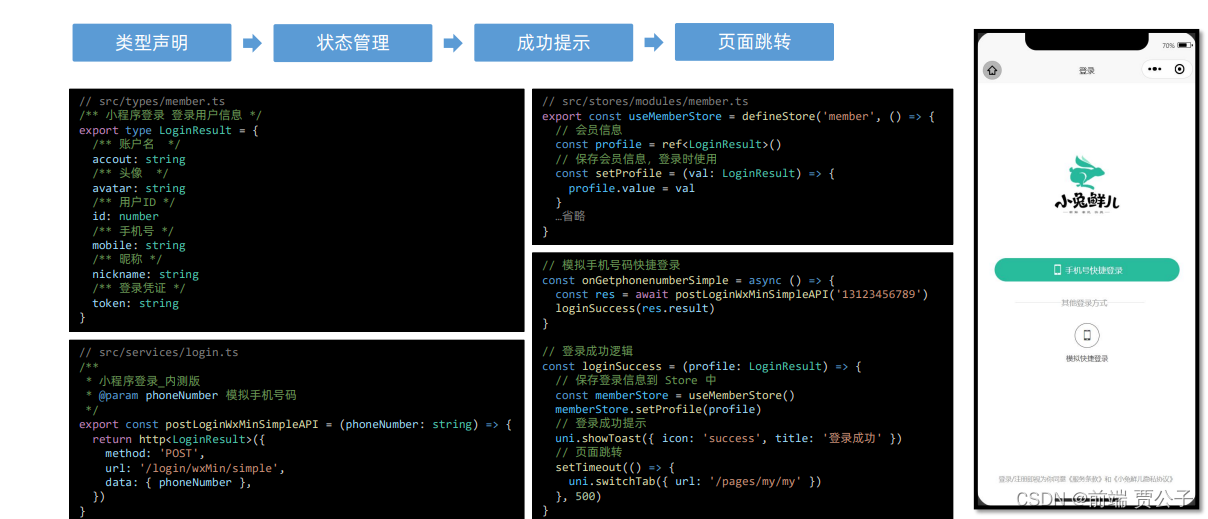
参考代码
Store
// src/stores/modules/member.ts
import type { LoginResult } from '@/types/member'
import { defineStore } from 'pinia'
import { ref } from 'vue'
// 定义 Store
export const useMemberStore = defineStore(
'member',
() => {
// 会员信息
const profile = ref<LoginResult>()
// 保存会员信息,登录时使用
const setProfile = (val: LoginResult) => {
profile.value = val
}
// 清理会员信息,退出时使用
const clearProfile = () => {
profile.value = undefined
}
// 记得 return
return { profile, setProfile, clearProfile }
},
{
// 小程序端配置
persist: {
storage: {
getItem(key) {
return uni.getStorageSync(key)
},
setItem(key, value) {
uni.setStorageSync(key, value)
},
},
},
},
)登录页
<script setup lang="ts">
import { postLoginWxMinAPI, postLoginWxMinSimpleAPI } from '@/services/login'
import { useMemberStore } from '@/stores'
import type { LoginResult } from '@/types/member'
import { onLoad } from '@dcloudio/uni-app'
// 获取 code 登录凭证
let code = ''
onLoad(async () => {
const res = await wx.login()
code = res.code
})
// 获取用户手机号码(企业中写法)
const onGetphonenumber: UniHelper.ButtonOnGetphonenumber = async (ev) => {
const encryptedData = ev.detail.encryptedData!
const iv = ev.detail.iv!
const res = await postLoginWxMinAPI({ code, encryptedData, iv })
loginSuccess(res.result)
}
// 模拟手机号码快捷登录(开发练习)
const onGetphonenumberSimple = async () => {
const res = await postLoginWxMinSimpleAPI('13123456789')
loginSuccess(res.result)
}
const loginSuccess = (profile: LoginResult) => {
// 保存会员信息
const memberStore = useMemberStore()
memberStore.setProfile(profile)
// 成功提示
uni.showToast({ icon: 'success', title: '登录成功' })
setTimeout(() => {
// 页面跳转
uni.switchTab({ url: '/pages/my/my' })
}, 500)
}
</script>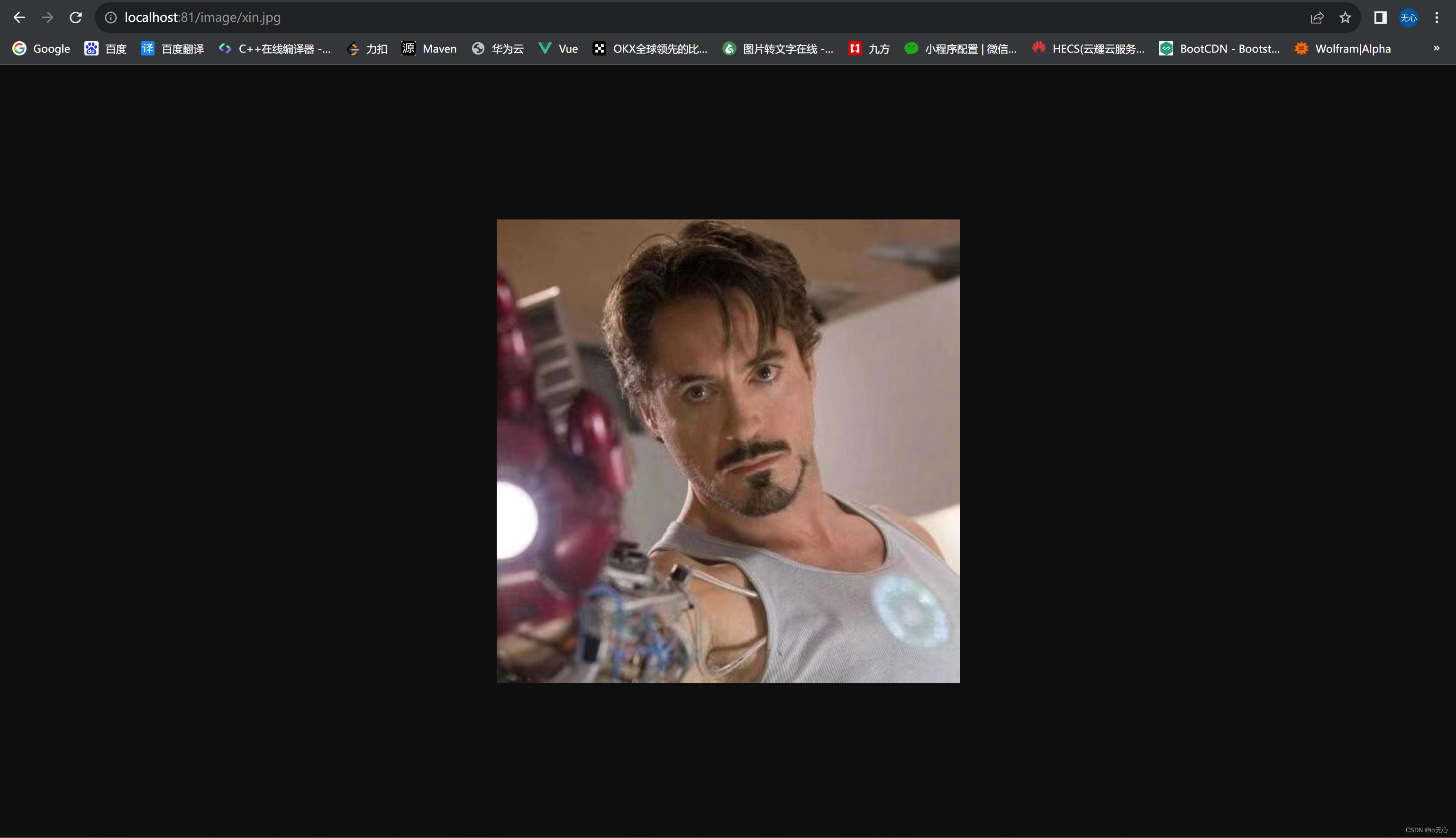
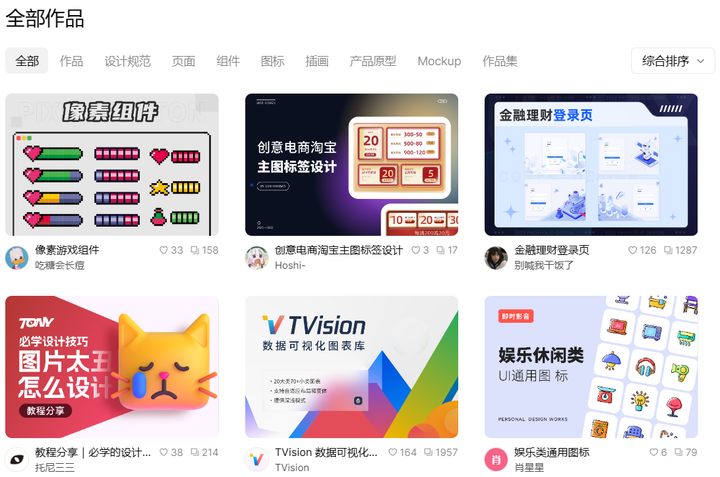
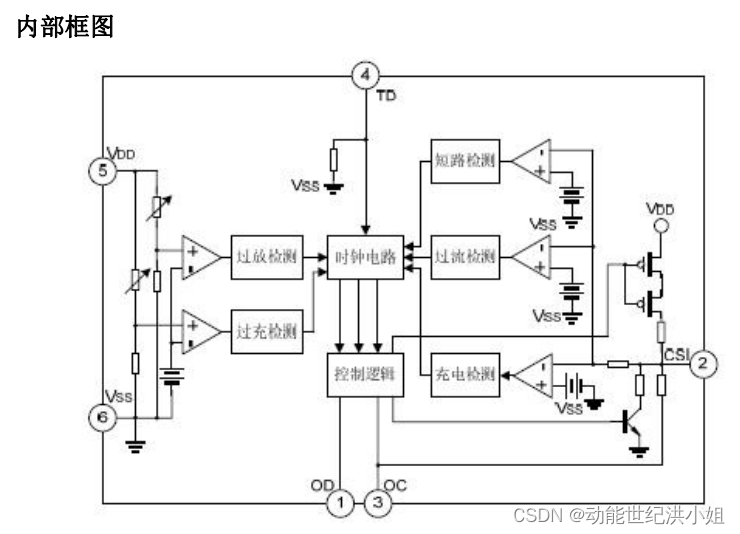


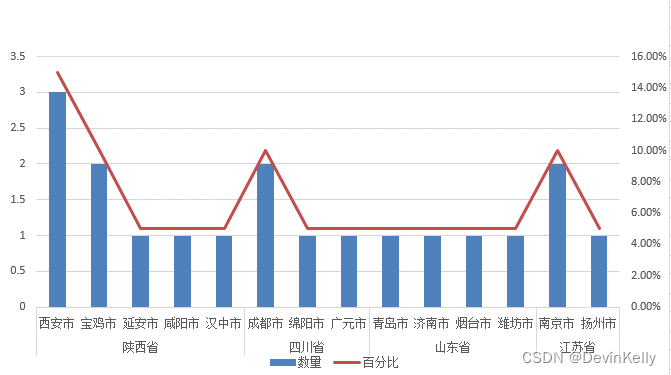
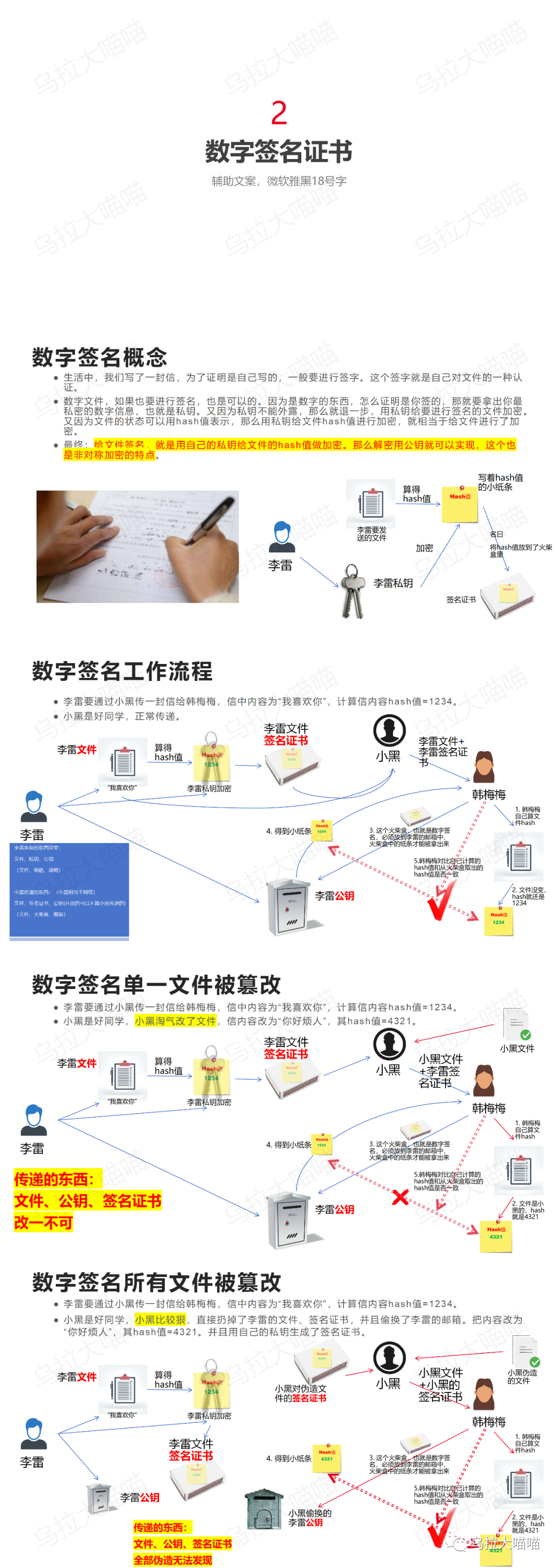
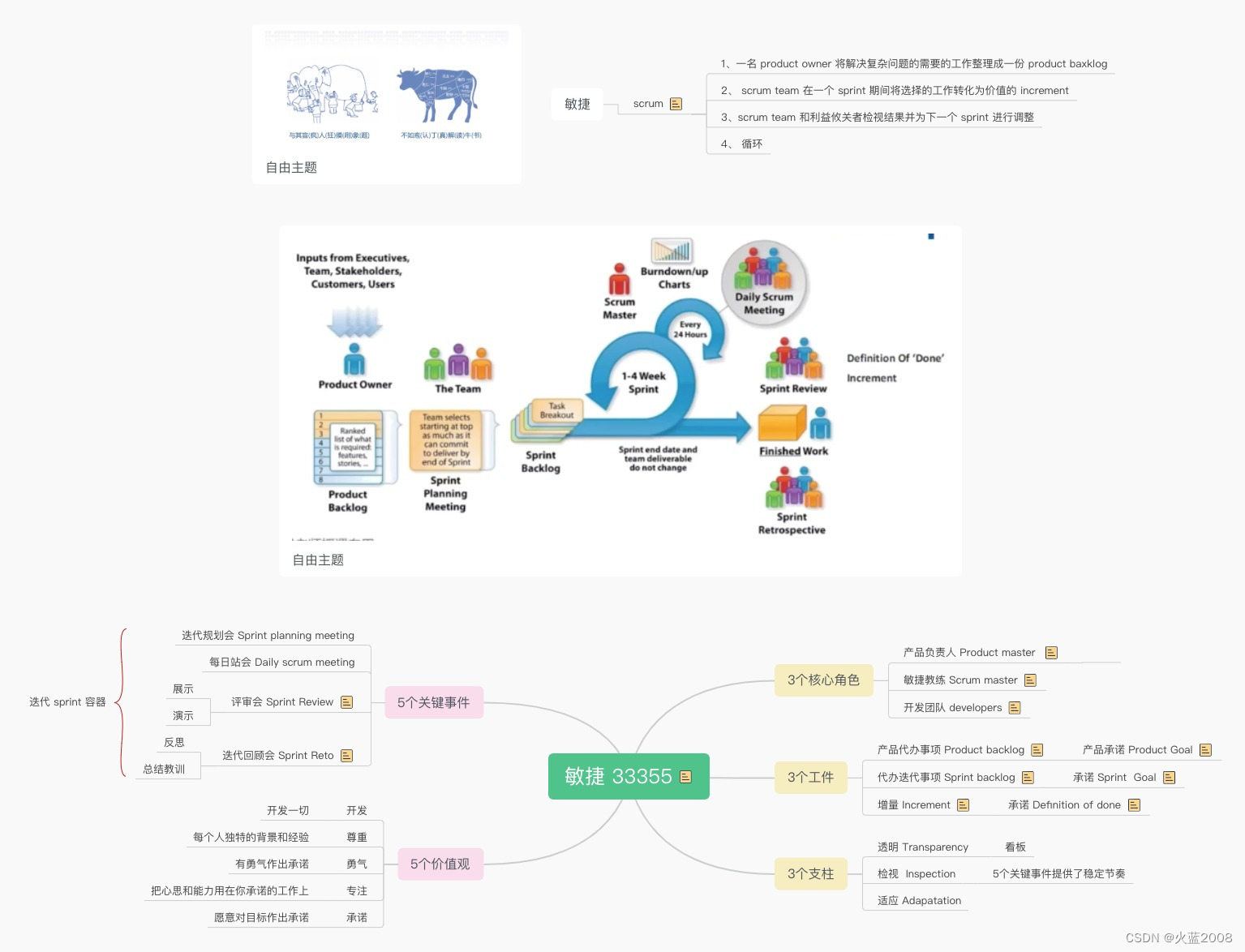

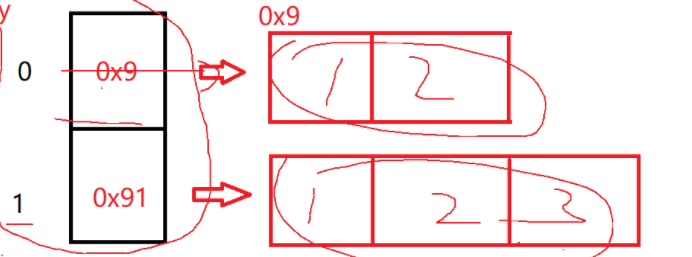
![[论文笔记]DSSM](https://img-blog.csdnimg.cn/img_convert/d3d54f15abf8c9fdcf623a7ef607be7a.png)