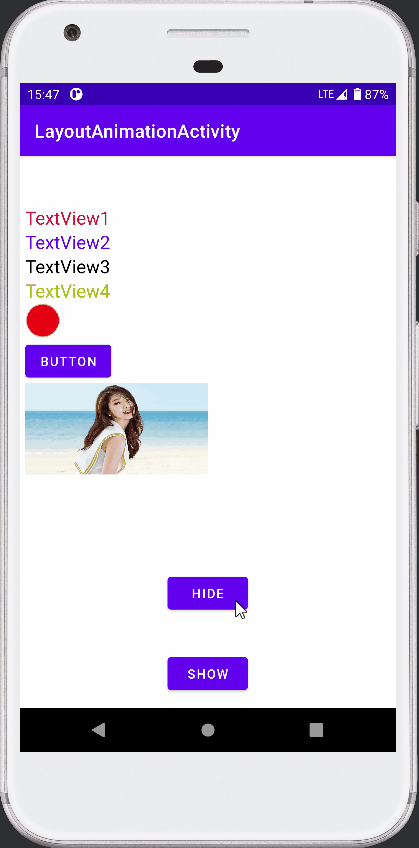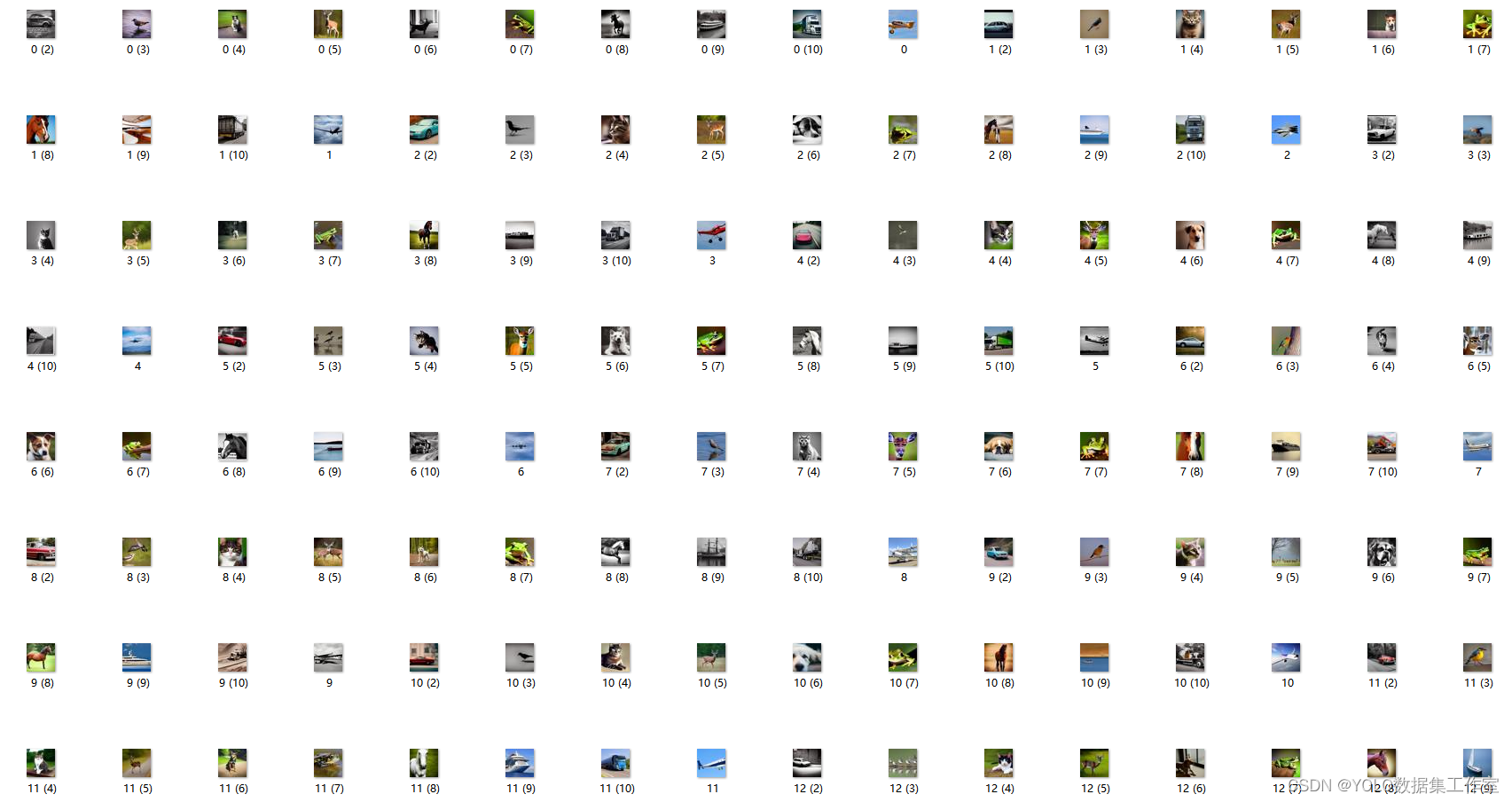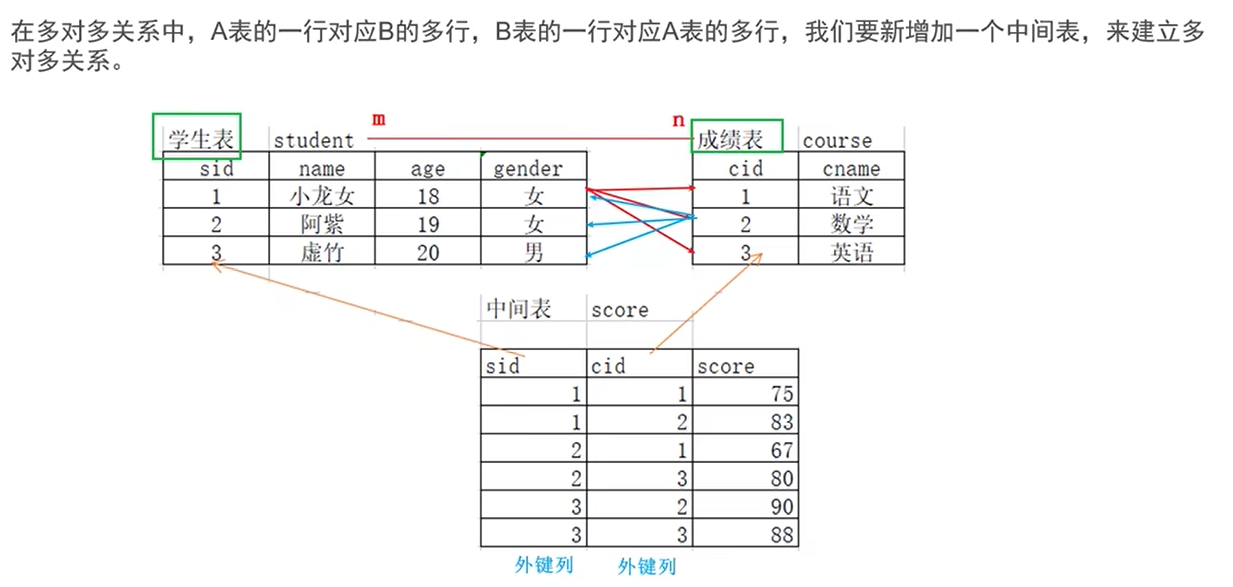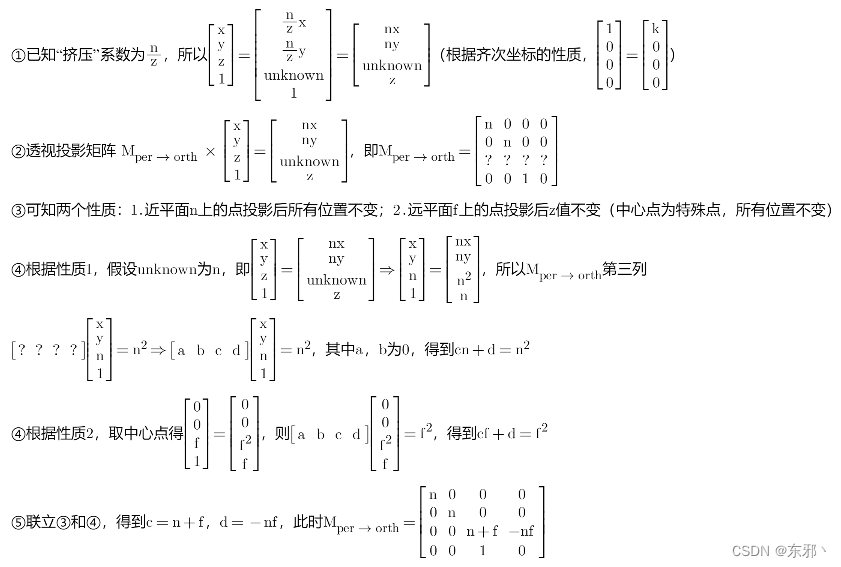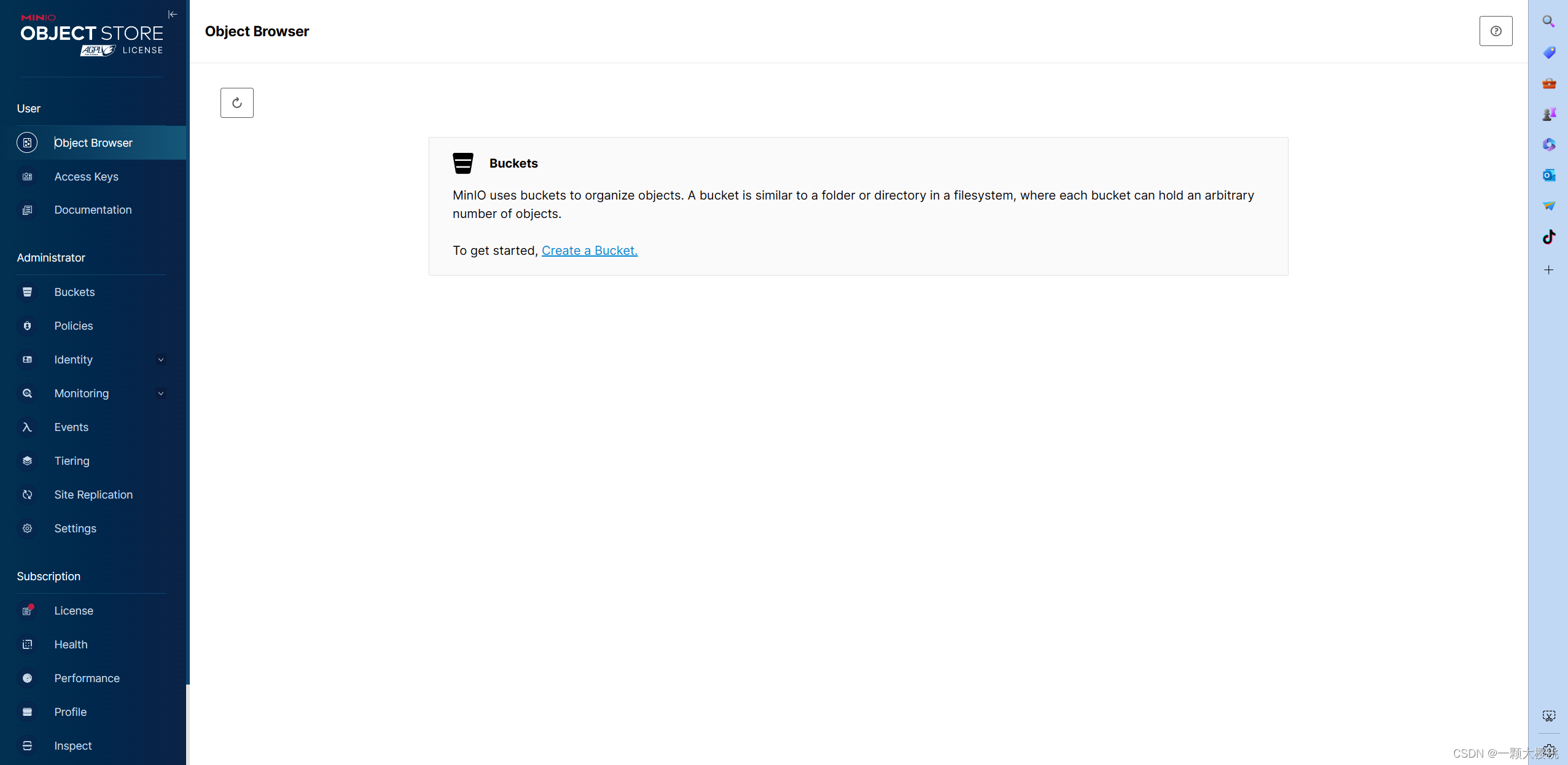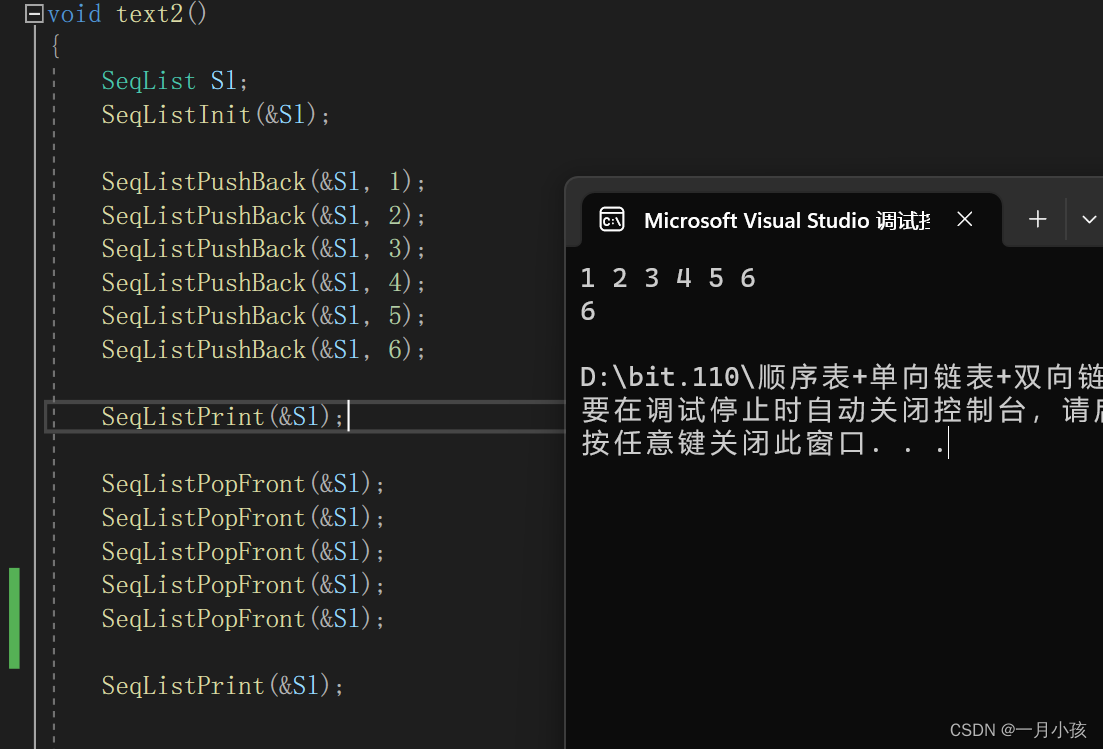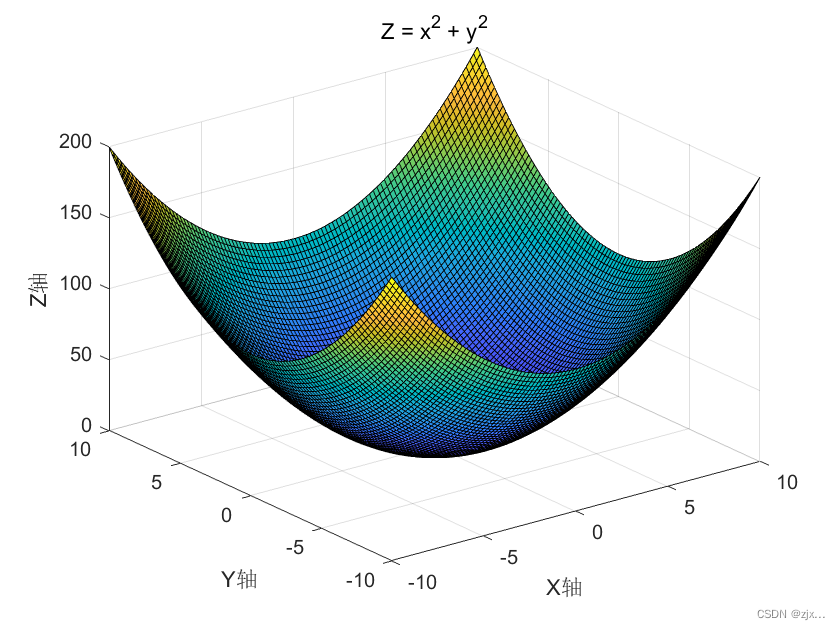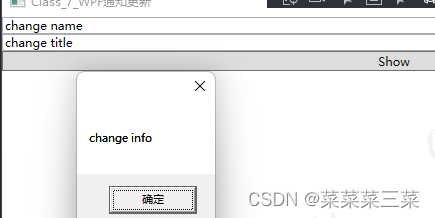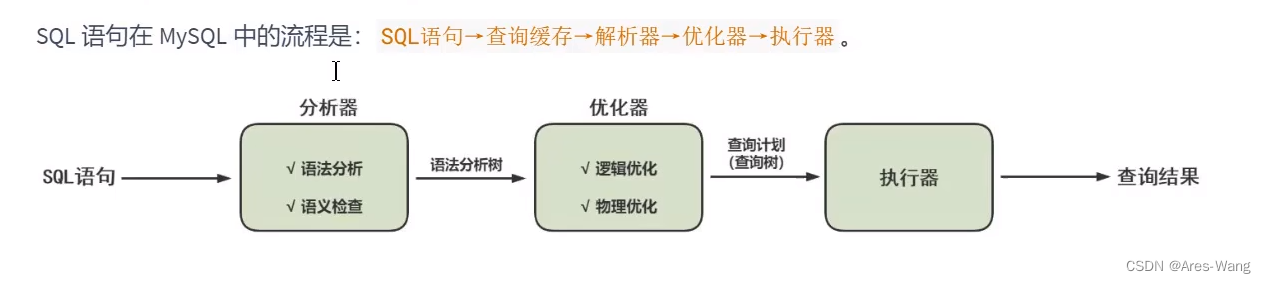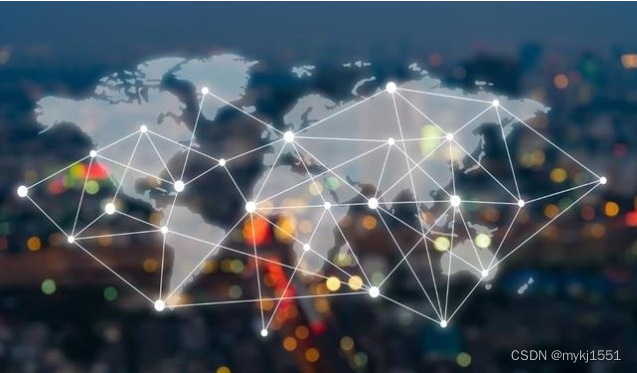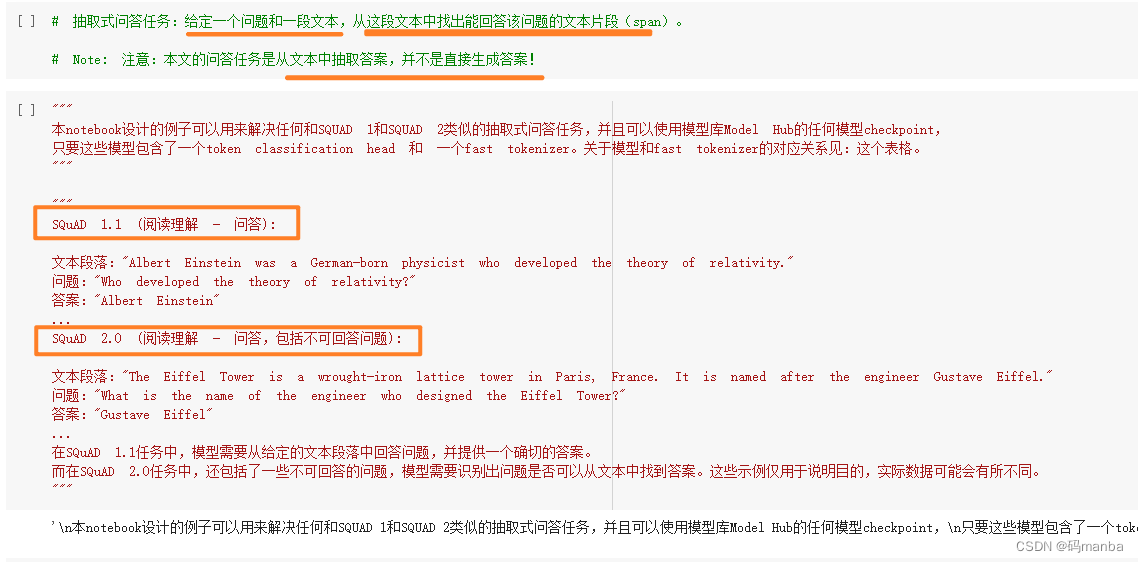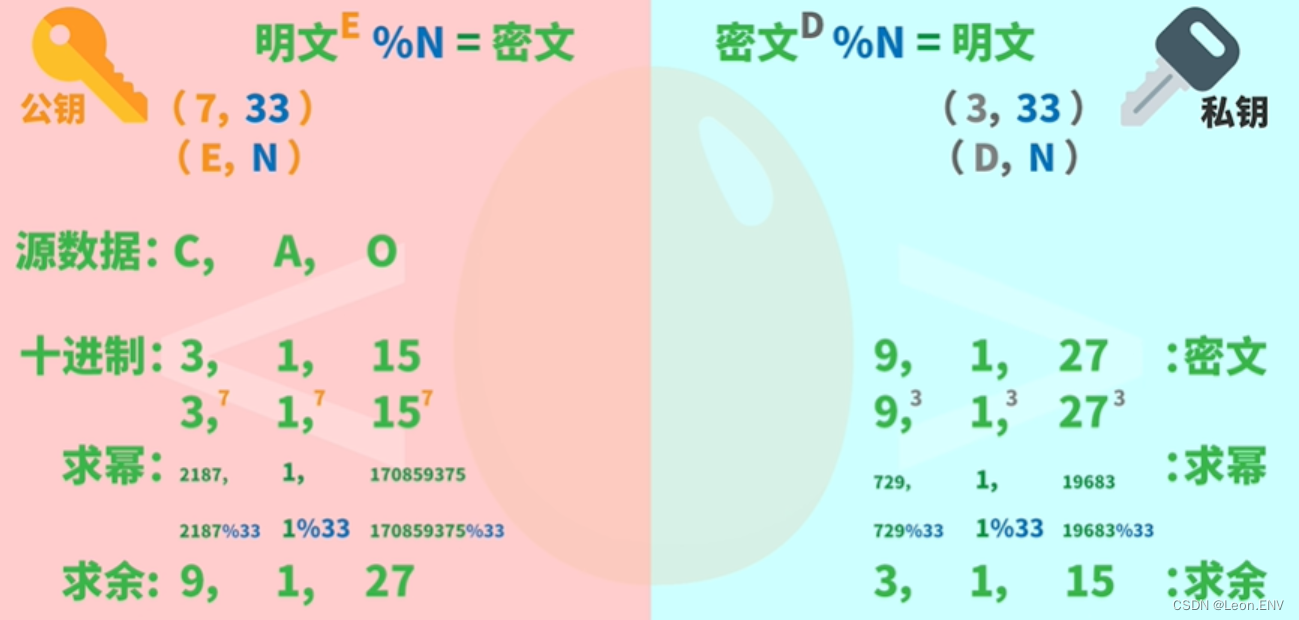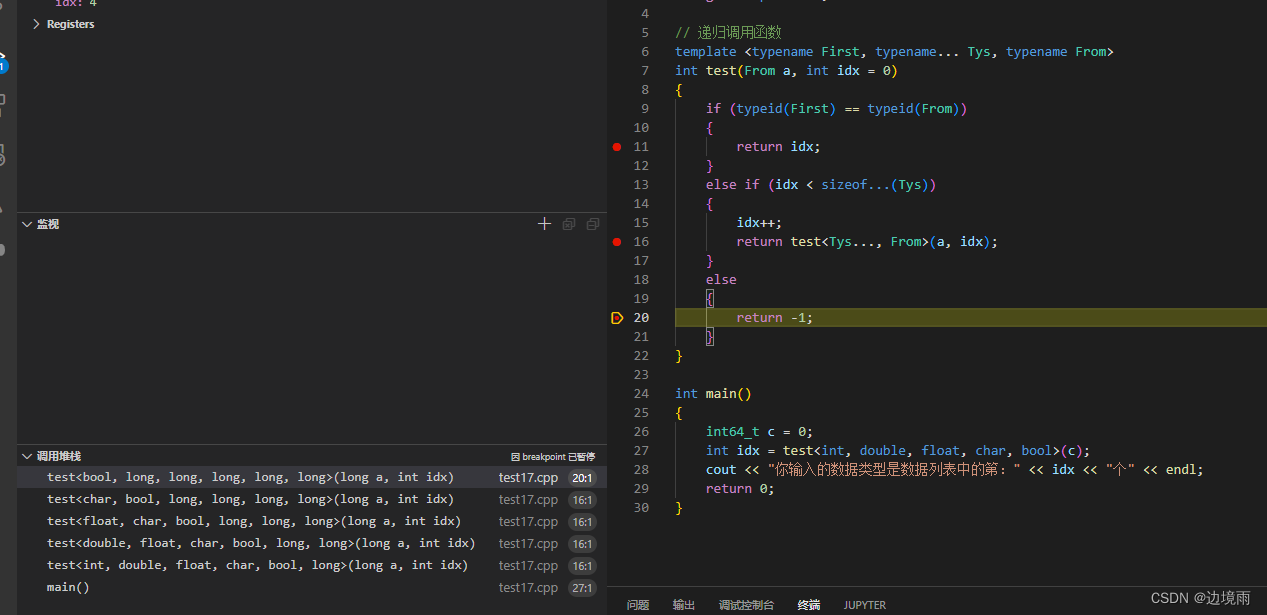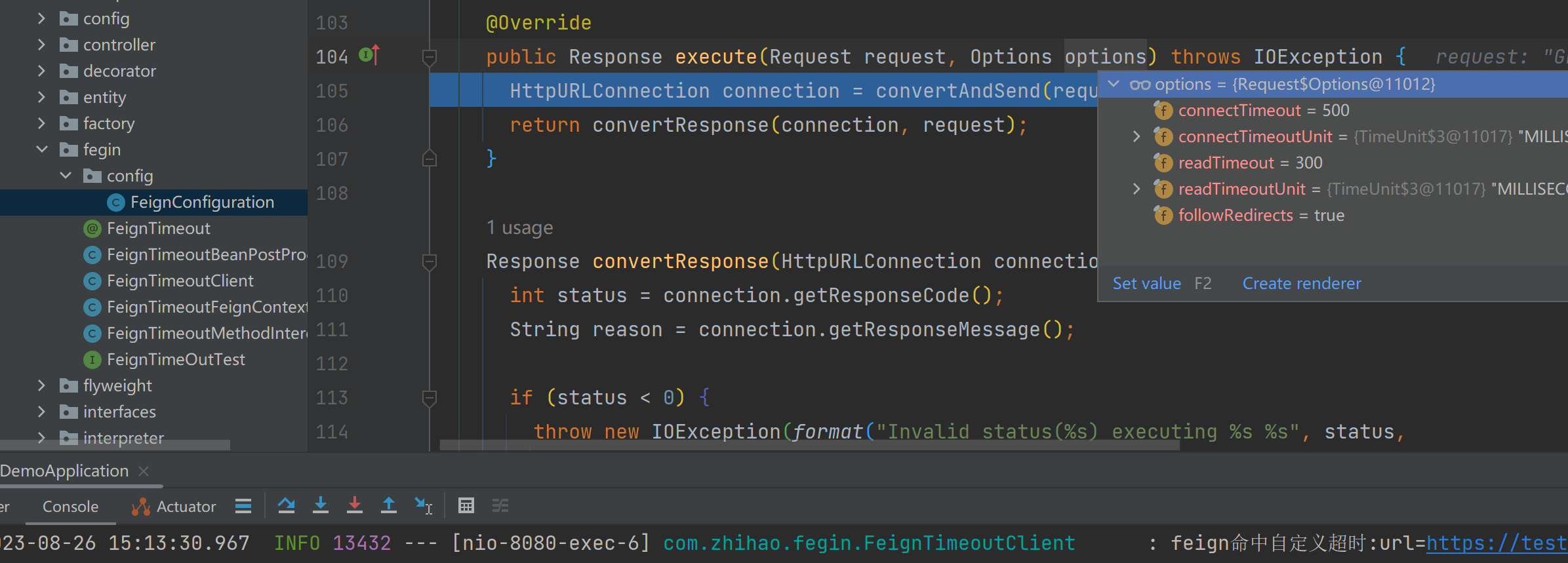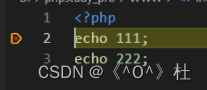目录
前言
基础命令(文件目录相关的)
cd命令
【英文帮助】
【对应Dos命令】
pwd命令
【英文帮助】
【对应Dos命令】
ls命令
【英文帮助】
【对应Dos命令】
tree命令
【英文帮助】
【对应Dos命令】
mkdir命令
【英文帮助】
【对应Dos命令】
rmdir/rm命令
【英文帮助】
【对应Dos命令】
cp命令
【英文帮助】
【对应Dos命令】
touch命令
【英文帮助】
【对应Dos命令】
mv命令
【英文帮助】
【对应Dos命令】
chmod命令
【英文帮助】
【对应Dos命令】
总结
前言
Linux是一个开源的操作系统,它的目录结构非常重要,因为它是使用Linux系统的一个基础。本文将介绍一些操作Linux系统中文件、目录的常用命令,其中有些命令在Dos中也有命令相对应(指发挥的功能类似的)。
另外有一点区别: Linux系统下命令是大小写敏感的,一般是全小写的;Dos系统下命令是不区分大小写的,命令名大小写混装都是相同的,如 cd CD cD Cd就是同一个命令。
基础命令(文件目录相关的)
cd命令
cd:切换当前工作目录。可以使用绝对路径或相对路径。
进入根目录的命令是:cd /,进入用户的home目录的命令是:cd ~。
其中,“/”、“~” 分别表示根目录和当前用户的home目录。
绝对路径方式的切换:cd /home/user/documents
相对路径方式的切换:cd ../user/documents
其中,绝对路径指从根目录起始的路径;相对路径指从当前目录起始的路径。
【英文帮助】
hann@HannYang:~$ cd --help
cd: cd [-L|[-P [-e]] [-@]] [dir]
Change the shell working directory.
Change the current directory to DIR. The default DIR is the value of the
HOME shell variable.
The variable CDPATH defines the search path for the directory containing
DIR. Alternative directory names in CDPATH are separated by a colon (:).
A null directory name is the same as the current directory. If DIR begins
with a slash (/), then CDPATH is not used.
If the directory is not found, and the shell option `cdable_vars' is set,
the word is assumed to be a variable name. If that variable has a value,
its value is used for DIR.
Options:
-L force symbolic links to be followed: resolve symbolic
links in DIR after processing instances of `..'
-P use the physical directory structure without following
symbolic links: resolve symbolic links in DIR before
processing instances of `..'
-e if the -P option is supplied, and the current working
directory cannot be determined successfully, exit with
a non-zero status
-@ on systems that support it, present a file with extended
attributes as a directory containing the file attributes
The default is to follow symbolic links, as if `-L' were specified.
`..' is processed by removing the immediately previous pathname component
back to a slash or the beginning of DIR.
Exit Status:
Returns 0 if the directory is changed, and if $PWD is set successfully when
-P is used; non-zero otherwise.【对应Dos命令】
cd 同名同功能,格式: cd 目录路径
显示当前目录名或改变当前目录。或者用长名称 chdir
CHDIR [/D] [drive:][path]
CHDIR [..]
CD [/D] [drive:][path]
CD [..]
.. 指定要改成父目录。
键入 CD drive: 显示指定驱动器中的当前目录。
不带参数只键入 CD,则显示当前驱动器和目录。
使用 /D 开关,除了改变驱动器的当前目录之外,
还可改变当前驱动器。
如果命令扩展被启用,CHDIR 会如下改变:
当前的目录字符串会被转换成使用磁盘名上的大小写。所以,
如果磁盘上的大小写如此,CD C:\TEMP 会将当前目录设为
C:\Temp。
CHDIR 命令不把空格当作分隔符,因此有可能将目录名改为一个
带有空格但不带有引号的子目录名。例如:
cd \winnt\profiles\username\programs\start menu
与下列相同:
cd "\winnt\profiles\username\programs\start menu"
在扩展停用的情况下,你必须键入以上命令。
pwd命令
pwd:显示当前工作目录的路径。例如,pwd将显示当前工作目录的完整路径。
pwd命令用于显示当前工作目录(即当前所在的目录)的绝对路径。在Linux系统中,每个用户都有自己的home目录,刚登陆系统时,所在的目录就是用户自己的home目录。
hann@HannYang:~$ pwd
/home/hann
【英文帮助】
hann@HannYang:~$ pwd --help
pwd: pwd [-LP]
Print the name of the current working directory.
Options:
-L print the value of $PWD if it names the current working
directory
-P print the physical directory, without any symbolic links
By default, `pwd' behaves as if `-L' were specified.
Exit Status:
Returns 0 unless an invalid option is given or the current directory
cannot be read.【对应Dos命令】
Dos下没有单独的pwd命令,用CD命令不加参数即可:
C:\Users\hann>CD
C:\Users\hann
C:\Users\hann>cD
C:\Users\hann
C:\Users\hann>Cd
C:\Users\hann
C:\Users\hann>cd
C:\Users\hann
ls命令
ls:显示当前或指定目录中的文件和目录列表。
ls 命令参数极其复杂,默认为短格式显示,只有文件名,详细格式可以用参数 -l ,以长格式详细显示目录中的文件和目录列表,包括文件大小、权限、所有者、修改时间等信息。
【英文帮助】
hann@HannYang:~$ ls --help
Usage: ls [OPTION]... [FILE]...
List information about the FILEs (the current directory by default).
Sort entries alphabetically if none of -cftuvSUX nor --sort is specified.
Mandatory arguments to long options are mandatory for short options too.
-a, --all do not ignore entries starting with .
-A, --almost-all do not list implied . and ..
--author with -l, print the author of each file
-b, --escape print C-style escapes for nongraphic characters
--block-size=SIZE with -l, scale sizes by SIZE when printing them;
e.g., '--block-size=M'; see SIZE format below
-B, --ignore-backups do not list implied entries ending with ~
-c with -lt: sort by, and show, ctime (time of last
modification of file status information);
with -l: show ctime and sort by name;
otherwise: sort by ctime, newest first
-C list entries by columns
--color[=WHEN] colorize the output; WHEN can be 'always' (default
if omitted), 'auto', or 'never'; more info below
-d, --directory list directories themselves, not their contents
-D, --dired generate output designed for Emacs' dired mode
-f do not sort, enable -aU, disable -ls --color
-F, --classify append indicator (one of */=>@|) to entries
--file-type likewise, except do not append '*'
--format=WORD across -x, commas -m, horizontal -x, long -l,
single-column -1, verbose -l, vertical -C
--full-time like -l --time-style=full-iso
-g like -l, but do not list owner
--group-directories-first
group directories before files;
can be augmented with a --sort option, but any
use of --sort=none (-U) disables grouping
-G, --no-group in a long listing, don't print group names
-h, --human-readable with -l and -s, print sizes like 1K 234M 2G etc.
--si likewise, but use powers of 1000 not 1024
-H, --dereference-command-line
follow symbolic links listed on the command line
--dereference-command-line-symlink-to-dir
follow each command line symbolic link
that points to a directory
--hide=PATTERN do not list implied entries matching shell PATTERN
(overridden by -a or -A)
--hyperlink[=WHEN] hyperlink file names; WHEN can be 'always'
(default if omitted), 'auto', or 'never'
--indicator-style=WORD append indicator with style WORD to entry names:
none (default), slash (-p),
file-type (--file-type), classify (-F)
-i, --inode print the index number of each file
-I, --ignore=PATTERN do not list implied entries matching shell PATTERN
-k, --kibibytes default to 1024-byte blocks for disk usage;
used only with -s and per directory totals
-l use a long listing format
-L, --dereference when showing file information for a symbolic
link, show information for the file the link
references rather than for the link itself
-m fill width with a comma separated list of entries
-n, --numeric-uid-gid like -l, but list numeric user and group IDs
-N, --literal print entry names without quoting
-o like -l, but do not list group information
-p, --indicator-style=slash
append / indicator to directories
-q, --hide-control-chars print ? instead of nongraphic characters
--show-control-chars show nongraphic characters as-is (the default,
unless program is 'ls' and output is a terminal)
-Q, --quote-name enclose entry names in double quotes
--quoting-style=WORD use quoting style WORD for entry names:
literal, locale, shell, shell-always,
shell-escape, shell-escape-always, c, escape
(overrides QUOTING_STYLE environment variable)
-r, --reverse reverse order while sorting
-R, --recursive list subdirectories recursively
-s, --size print the allocated size of each file, in blocks
-S sort by file size, largest first
--sort=WORD sort by WORD instead of name: none (-U), size (-S),
time (-t), version (-v), extension (-X)
--time=WORD with -l, show time as WORD instead of default
modification time: atime or access or use (-u);
ctime or status (-c); also use specified time
as sort key if --sort=time (newest first)
--time-style=TIME_STYLE time/date format with -l; see TIME_STYLE below
-t sort by modification time, newest first
-T, --tabsize=COLS assume tab stops at each COLS instead of 8
-u with -lt: sort by, and show, access time;
with -l: show access time and sort by name;
otherwise: sort by access time, newest first
-U do not sort; list entries in directory order
-v natural sort of (version) numbers within text
-w, --width=COLS set output width to COLS. 0 means no limit
-x list entries by lines instead of by columns
-X sort alphabetically by entry extension
-Z, --context print any security context of each file
-1 list one file per line. Avoid '\n' with -q or -b
--help display this help and exit
--version output version information and exit
The SIZE argument is an integer and optional unit (example: 10K is 10*1024).
Units are K,M,G,T,P,E,Z,Y (powers of 1024) or KB,MB,... (powers of 1000).
The TIME_STYLE argument can be full-iso, long-iso, iso, locale, or +FORMAT.
FORMAT is interpreted like in date(1). If FORMAT is FORMAT1<newline>FORMAT2,
then FORMAT1 applies to non-recent files and FORMAT2 to recent files.
TIME_STYLE prefixed with 'posix-' takes effect only outside the POSIX locale.
Also the TIME_STYLE environment variable sets the default style to use.
Using color to distinguish file types is disabled both by default and
with --color=never. With --color=auto, ls emits color codes only when
standard output is connected to a terminal. The LS_COLORS environment
variable can change the settings. Use the dircolors command to set it.
Exit status:
0 if OK,
1 if minor problems (e.g., cannot access subdirectory),
2 if serious trouble (e.g., cannot access command-line argument).
GNU coreutils online help: <https://www.gnu.org/software/coreutils/>
Report ls translation bugs to <https://translationproject.org/team/>
Full documentation at: <https://www.gnu.org/software/coreutils/ls>
or available locally via: info '(coreutils) ls invocation'【对应Dos命令】
DIR [drive:][path][filename] [/A[[:]attributes]] [/B] [/C] [/D] [/L] [/N]
[/O[[:]sortorder]] [/P] [/Q] [/R] [/S] [/T[[:]timefield]] [/W] [/X] [/4]
[drive:][path][filename]
指定要列出的驱动器、目录和/或文件。
/A 显示具有指定属性的文件。
属性 D 目录 R 只读文件
H 隐藏文件 A 准备存档的文件
S 系统文件 I 无内容索引文件
L 重新分析点 O 脱机文件
- 表示“否”的前缀
/B 使用空格式(没有标题信息或摘要)。
/C 在文件大小中显示千位数分隔符。这是默认值。用 /-C 来
禁用分隔符显示。
/D 跟宽式相同,但文件是按栏分类列出的。
/L 用小写。
/N 新的长列表格式,其中文件名在最右边。
/O 用分类顺序列出文件。
排列顺序 N 按名称(字母顺序) S 按大小(从小到大)
E 按扩展名(字母顺序) D 按日期/时间(从先到后)
G 组目录优先 - 反转顺序的前缀
/P 在每个信息屏幕后暂停。
/Q 显示文件所有者。
/R 显示文件的备用数据流。
/S 显示指定目录和所有子目录中的文件。
/T 控制显示或用来分类的时间字符域
时间段 C 创建时间
A 上次访问时间
W 上次写入的时间
/W 用宽列表格式。
/X 显示为非 8dot3 文件名产生的短名称。格式是 /N 的格式,
短名称插在长名称前面。如果没有短名称,在其位置则
显示空白。
/4 以四位数字显示年份
可以在 DIRCMD 环境变量中预先设定开关。通过添加前缀 - (破折号)
来替代预先设定的开关。例如,/-W。
tree命令
tree:以树形结构显示当前目录中的文件和目录列表。
【英文帮助】
hann@HannYang:~$ tree --help
usage: tree [-acdfghilnpqrstuvxACDFJQNSUX] [-H baseHREF] [-T title ]
[-L level [-R]] [-P pattern] [-I pattern] [-o filename] [--version]
[--help] [--inodes] [--device] [--noreport] [--nolinks] [--dirsfirst]
[--charset charset] [--filelimit[=]#] [--si] [--timefmt[=]<f>]
[--sort[=]<name>] [--matchdirs] [--ignore-case] [--fromfile] [--]
[<directory list>]
------- Listing options -------
-a All files are listed.
-d List directories only.
-l Follow symbolic links like directories.
-f Print the full path prefix for each file.
-x Stay on current filesystem only.
-L level Descend only level directories deep.
-R Rerun tree when max dir level reached.
-P pattern List only those files that match the pattern given.
-I pattern Do not list files that match the given pattern.
--ignore-case Ignore case when pattern matching.
--matchdirs Include directory names in -P pattern matching.
--noreport Turn off file/directory count at end of tree listing.
--charset X Use charset X for terminal/HTML and indentation line output.
--filelimit # Do not descend dirs with more than # files in them.
--timefmt <f> Print and format time according to the format <f>.
-o filename Output to file instead of stdout.
------- File options -------
-q Print non-printable characters as '?'.
-N Print non-printable characters as is.
-Q Quote filenames with double quotes.
-p Print the protections for each file.
-u Displays file owner or UID number.
-g Displays file group owner or GID number.
-s Print the size in bytes of each file.
-h Print the size in a more human readable way.
--si Like -h, but use in SI units (powers of 1000).
-D Print the date of last modification or (-c) status change.
-F Appends '/', '=', '*', '@', '|' or '>' as per ls -F.
--inodes Print inode number of each file.
--device Print device ID number to which each file belongs.
------- Sorting options -------
-v Sort files alphanumerically by version.
-t Sort files by last modification time.
-c Sort files by last status change time.
-U Leave files unsorted.
-r Reverse the order of the sort.
--dirsfirst List directories before files (-U disables).
--sort X Select sort: name,version,size,mtime,ctime.
------- Graphics options -------
-i Don't print indentation lines.
-A Print ANSI lines graphic indentation lines.
-S Print with CP437 (console) graphics indentation lines.
-n Turn colorization off always (-C overrides).
-C Turn colorization on always.
------- XML/HTML/JSON options -------
-X Prints out an XML representation of the tree.
-J Prints out an JSON representation of the tree.
-H baseHREF Prints out HTML format with baseHREF as top directory.
-T string Replace the default HTML title and H1 header with string.
--nolinks Turn off hyperlinks in HTML output.
------- Input options -------
--fromfile Reads paths from files (.=stdin)
------- Miscellaneous options -------
--version Print version and exit.
--help Print usage and this help message and exit.
-- Options processing terminator.【对应Dos命令】
同名类似功能 tree,linux的tree参数更丰富
以图形显示驱动器或路径的文件夹结构。
TREE [drive:][path] [/F] [/A]
/F 显示每个文件夹中文件的名称。
/A 使用 ASCII 字符,而不使用扩展字符。
mkdir命令
mkdir:创建一个新的目录。例如:mkdir new_directory将创建一个名为new_directory的新目录。
【英文帮助】
hann@HannYang:~$ cd --help
cd: cd [-L|[-P [-e]] [-@]] [dir]
Change the shell working directory.
Change the current directory to DIR. The default DIR is the value of the
HOME shell variable.
The variable CDPATH defines the search path for the directory containing
DIR. Alternative directory names in CDPATH are separated by a colon (:).
A null directory name is the same as the current directory. If DIR begins
with a slash (/), then CDPATH is not used.
If the directory is not found, and the shell option `cdable_vars' is set,
the word is assumed to be a variable name. If that variable has a value,
its value is used for DIR.
Options:
-L force symbolic links to be followed: resolve symbolic
links in DIR after processing instances of `..'
-P use the physical directory structure without following
symbolic links: resolve symbolic links in DIR before
processing instances of `..'
-e if the -P option is supplied, and the current working
directory cannot be determined successfully, exit with
a non-zero status
-@ on systems that support it, present a file with extended
attributes as a directory containing the file attributes
The default is to follow symbolic links, as if `-L' were specified.
`..' is processed by removing the immediately previous pathname component
back to a slash or the beginning of DIR.
Exit Status:
Returns 0 if the directory is changed, and if $PWD is set successfully when
-P is used; non-zero otherwise.【对应Dos命令】
mkdir 同名同功能,或者用短名称 md。
创建目录。
MKDIR [drive:]path
MD [drive:]path
如果命令扩展被启用,MKDIR 会如下改变:
如果需要,MKDIR 会在路径中创建中级目录。例如: 假设 \a 不
存在,那么:
mkdir \a\b\c\d
与:
mkdir \a
chdir \a
mkdir b
chdir b
mkdir c
chdir c
mkdir d
相同。如果扩展被停用,则需要键入 mkdir \a\b\c\d。
rmdir/rm命令
rmdir:删除一个空目录。例如:rmdir empty_directory将删除名为empty_directory的空目录。
rm:用于删除文件或目录。如果我们想删除一个目录及其所有子文件和子目录,可以使用rm命令加上-r参数,例如:rm -r example。
【英文帮助】
hann@HannYang:~$ rmdir --help
Usage: rmdir [OPTION]... DIRECTORY...
Remove the DIRECTORY(ies), if they are empty.
--ignore-fail-on-non-empty
ignore each failure that is solely because a directory
is non-empty
-p, --parents remove DIRECTORY and its ancestors; e.g., 'rmdir -p a/b/c' is
similar to 'rmdir a/b/c a/b a'
-v, --verbose output a diagnostic for every directory processed
--help display this help and exit
--version output version information and exit
GNU coreutils online help: <https://www.gnu.org/software/coreutils/>
Report rmdir translation bugs to <https://translationproject.org/team/>
Full documentation at: <https://www.gnu.org/software/coreutils/rmdir>
or available locally via: info '(coreutils) rmdir invocation'
hann@HannYang:~$ rm --help
Usage: rm [OPTION]... [FILE]...
Remove (unlink) the FILE(s).
-f, --force ignore nonexistent files and arguments, never prompt
-i prompt before every removal
-I prompt once before removing more than three files, or
when removing recursively; less intrusive than -i,
while still giving protection against most mistakes
--interactive[=WHEN] prompt according to WHEN: never, once (-I), or
always (-i); without WHEN, prompt always
--one-file-system when removing a hierarchy recursively, skip any
directory that is on a file system different from
that of the corresponding command line argument
--no-preserve-root do not treat '/' specially
--preserve-root[=all] do not remove '/' (default);
with 'all', reject any command line argument
on a separate device from its parent
-r, -R, --recursive remove directories and their contents recursively
-d, --dir remove empty directories
-v, --verbose explain what is being done
--help display this help and exit
--version output version information and exit
By default, rm does not remove directories. Use the --recursive (-r or -R)
option to remove each listed directory, too, along with all of its contents.
To remove a file whose name starts with a '-', for example '-foo',
use one of these commands:
rm -- -foo
rm ./-foo
Note that if you use rm to remove a file, it might be possible to recover
some of its contents, given sufficient expertise and/or time. For greater
assurance that the contents are truly unrecoverable, consider using shred.
GNU coreutils online help: <https://www.gnu.org/software/coreutils/>
Report rm translation bugs to <https://translationproject.org/team/>
Full documentation at: <https://www.gnu.org/software/coreutils/rm>
or available locally via: info '(coreutils) rm invocation'【对应Dos命令】
Dos下rmdir和rd是同一个命令,linux下rmdir和rm是两个不同的命令。
删除一个目录。
RMDIR [/S] [/Q] [drive:]path
RD [/S] [/Q] [drive:]path
/S 除目录本身外,还将删除指定目录下的所有子目录和
文件。用于删除目录树。
/Q 安静模式,带 /S 删除目录树时不要求确认
cp命令
cp:复制一个文件或目录。
cp:复制文件或目录。例如,cp file1 file2将复制file1到file2。要复制目录及其内容,需要使用-r选项,如cp -r dir1 dir2。
cp命令用于复制文件或目录。例如,我们可以使用cp命令将一个名为“example”的目录复制到当前目录中,命令是:cp -r example .
【英文帮助】
hann@HannYang:~$ cd --help
cd: cd [-L|[-P [-e]] [-@]] [dir]
Change the shell working directory.
Change the current directory to DIR. The default DIR is the value of the
HOME shell variable.
The variable CDPATH defines the search path for the directory containing
DIR. Alternative directory names in CDPATH are separated by a colon (:).
A null directory name is the same as the current directory. If DIR begins
with a slash (/), then CDPATH is not used.
If the directory is not found, and the shell option `cdable_vars' is set,
the word is assumed to be a variable name. If that variable has a value,
its value is used for DIR.
Options:
-L force symbolic links to be followed: resolve symbolic
links in DIR after processing instances of `..'
-P use the physical directory structure without following
symbolic links: resolve symbolic links in DIR before
processing instances of `..'
-e if the -P option is supplied, and the current working
directory cannot be determined successfully, exit with
a non-zero status
-@ on systems that support it, present a file with extended
attributes as a directory containing the file attributes
The default is to follow symbolic links, as if `-L' were specified.
`..' is processed by removing the immediately previous pathname component
back to a slash or the beginning of DIR.
Exit Status:
Returns 0 if the directory is changed, and if $PWD is set successfully when
-P is used; non-zero otherwise.【对应Dos命令】
copy 主要功能相同,linux中简称为cp。
将一份或多份文件复制到另一个位置。
COPY [/D] [/V] [/N] [/Y | /-Y] [/Z] [/L] [/A | /B ] source [/A | /B]
[+ source [/A | /B] [+ ...]] [destination [/A | /B]]
source 指定要复制的文件。
/A 表示一个 ASCII 文本文件。
/B 表示一个二进位文件。
/D 允许解密要创建的目标文件
destination 为新文件指定目录和/或文件名。
/V 验证新文件写入是否正确。
/N 复制带有非 8dot3 名称的文件时,
尽可能使用短文件名。
/Y 不使用确认是否要覆盖现有目标文件
的提示。
/-Y 使用确认是否要覆盖现有目标文件
的提示。
/Z 用可重新启动模式复制已联网的文件。
/L 如果源是符号链接,请将链接复制
到目标而不是源链接指向的实际文件。
命令行开关 /Y 可以在 COPYCMD 环境变量中预先设定。
这可能会被命令行上的 /-Y 替代。除非 COPY
命令是在一个批处理脚本中执行的,默认值应为
在覆盖时进行提示。
要附加文件,请为目标指定一个文件,为源指定
数个文件(用通配符或 file1+file2+file3 格式)。
touch命令
touch:创建一个新的空文件或更新现有文件的访问和修改时间。例如,touch file1将创建一个名为file1的新文件,或touch file1将更新file1的访问和修改时间。
【英文帮助】
hann@HannYang:~$ touch --help
Usage: touch [OPTION]... FILE...
Update the access and modification times of each FILE to the current time.
A FILE argument that does not exist is created empty, unless -c or -h
is supplied.
A FILE argument string of - is handled specially and causes touch to
change the times of the file associated with standard output.
Mandatory arguments to long options are mandatory for short options too.
-a change only the access time
-c, --no-create do not create any files
-d, --date=STRING parse STRING and use it instead of current time
-f (ignored)
-h, --no-dereference affect each symbolic link instead of any referenced
file (useful only on systems that can change the
timestamps of a symlink)
-m change only the modification time
-r, --reference=FILE use this file's times instead of current time
-t STAMP use [[CC]YY]MMDDhhmm[.ss] instead of current time
--time=WORD change the specified time:
WORD is access, atime, or use: equivalent to -a
WORD is modify or mtime: equivalent to -m
--help display this help and exit
--version output version information and exit
Note that the -d and -t options accept different time-date formats.
GNU coreutils online help: <https://www.gnu.org/software/coreutils/>
Report touch translation bugs to <https://translationproject.org/team/>
Full documentation at: <https://www.gnu.org/software/coreutils/touch>
or available locally via: info '(coreutils) touch invocation'【对应Dos命令】
没有同名对应的,可以用copy命令实现创建新的空文件
copy con newfile.txt 需要手输 ctrl+Z 加 回车。
另外可用 echo. > newfile.txt,这个命令一步到位。
注意echo后有句点符号中间不能有空格,有空格就把点写进文件了。
C:\Users\hann>echo. > newfile.txt
C:\Users\hann>type newfile.txt
C:\Users\hann>dir newfile.txt
驱动器 C 中的卷是 Windows
卷的序列号是 1E34-A256
C:\Users\hann 的目录
2023/08/26 12:16 3 newfile.txt
1 个文件 3 字节
0 个目录 123,609,210,880 可用字节
缺点: 创建了非0字节的“空”文件,有空行存在
mv命令
mv:移动或重命名一个文件或目录。
mv:移动文件或目录,也可用于重命名。例如,mv file1 file2 将把file1重命名为file2,并删除file1。
要移动目录及其内容,需要使用-r选项,如mv -r dir1 dir2。
【英文帮助】
hann@HannYang:~$ cd --help
cd: cd [-L|[-P [-e]] [-@]] [dir]
Change the shell working directory.
Change the current directory to DIR. The default DIR is the value of the
HOME shell variable.
The variable CDPATH defines the search path for the directory containing
DIR. Alternative directory names in CDPATH are separated by a colon (:).
A null directory name is the same as the current directory. If DIR begins
with a slash (/), then CDPATH is not used.
If the directory is not found, and the shell option `cdable_vars' is set,
the word is assumed to be a variable name. If that variable has a value,
its value is used for DIR.
Options:
-L force symbolic links to be followed: resolve symbolic
links in DIR after processing instances of `..'
-P use the physical directory structure without following
symbolic links: resolve symbolic links in DIR before
processing instances of `..'
-e if the -P option is supplied, and the current working
directory cannot be determined successfully, exit with
a non-zero status
-@ on systems that support it, present a file with extended
attributes as a directory containing the file attributes
The default is to follow symbolic links, as if `-L' were specified.
`..' is processed by removing the immediately previous pathname component
back to a slash or the beginning of DIR.
Exit Status:
Returns 0 if the directory is changed, and if $PWD is set successfully when
-P is used; non-zero otherwise.【对应Dos命令】
移动文件并重命名文件和目录。
要移动至少一个文件:
MOVE [/Y | /-Y] [drive:][path]filename1[,...] destination
要重命名一个目录:
MOVE [/Y | /-Y] [drive:][path]dirname1 dirname2
[drive:][path]filename1 指定你想移动的文件位置和名称。
destination 指定文件的新位置。目标可包含一个驱动器号
和冒号、一个目录名或组合。如果只移动一个文件
并在移动时将其重命名,你还可以包括文件名。
[drive:][path]dirname1 指定要重命名的目录。
dirname2 指定目录的新名称。
/Y 取消确认覆盖一个现有目标文件的提示。
/-Y 对确认覆盖一个现有目标文件发出提示。
命令行开关 /Y 可以出现在 COPYCMD 环境变量中。这可以用命令行上
的 /-Y 替代。默认值是,除非 MOVE 命令是从一个批脚本内
执行的,覆盖时都发出提示。
Dos另有单独命名文件的命令 ren
重命名文件。
RENAME [drive:][path]filename1 filename2.
REN [drive:][path]filename1 filename2.
请注意,你不能为目标文件指定新的驱动器或路径。
chmod命令
chmod:更改文件或目录的权限。例如,chmod 755 file1将更改file1的权限,使其可读、可写和可执行。
【英文帮助】
hann@HannYang:~$ cd --help
cd: cd [-L|[-P [-e]] [-@]] [dir]
Change the shell working directory.
Change the current directory to DIR. The default DIR is the value of the
HOME shell variable.
The variable CDPATH defines the search path for the directory containing
DIR. Alternative directory names in CDPATH are separated by a colon (:).
A null directory name is the same as the current directory. If DIR begins
with a slash (/), then CDPATH is not used.
If the directory is not found, and the shell option `cdable_vars' is set,
the word is assumed to be a variable name. If that variable has a value,
its value is used for DIR.
Options:
-L force symbolic links to be followed: resolve symbolic
links in DIR after processing instances of `..'
-P use the physical directory structure without following
symbolic links: resolve symbolic links in DIR before
processing instances of `..'
-e if the -P option is supplied, and the current working
directory cannot be determined successfully, exit with
a non-zero status
-@ on systems that support it, present a file with extended
attributes as a directory containing the file attributes
The default is to follow symbolic links, as if `-L' were specified.
`..' is processed by removing the immediately previous pathname component
back to a slash or the beginning of DIR.
Exit Status:
Returns 0 if the directory is changed, and if $PWD is set successfully when
-P is used; non-zero otherwise.【对应Dos命令】
两边的文件系统属性不一样,只有attrib功能比较类似
显示或更改文件属性。
ATTRIB [+R | -R] [+A | -A] [+S | -S] [+H | -H] [+O | -O] [+I | -I] [+X | -X] [+P | -P] [+U | -U]
[drive:][path][filename] [/S [/D]] [/L]
+ 设置属性。
- 清除属性。
R 只读文件属性。
A 存档文件属性。
S 系统文件属性。
H 隐藏文件属性。
O 脱机属性。
I 无内容索引文件属性。
X 无清理文件属性。
V 完整性属性。
P 固定属性。
U 非固定属性。
[drive:][path][filename]
指定属性要处理的文件。
/S 处理当前文件夹及其所有子文件夹中
的匹配文件。
/D 也处理文件夹。
/L 处理符号链接和
符号链接目标的属性
总结
以上介绍的这些基础命令基本上Dos,Linux两系统都有,熟悉这些命令可以帮助用户更加方便地管理自己的文件和目录。当然还有文件查看类的命令,比如 more命令两系统都有这个命令;另外 linux 的 cat 对应 dos 的 TYPE。
总的来说,相比较还是Linux的外部命令更丰富一点,还有 find, stat, grep 等等这些功能强大的外部命令在Dos里没有相对应的命令(小众的非官方的自己编写的除外)。