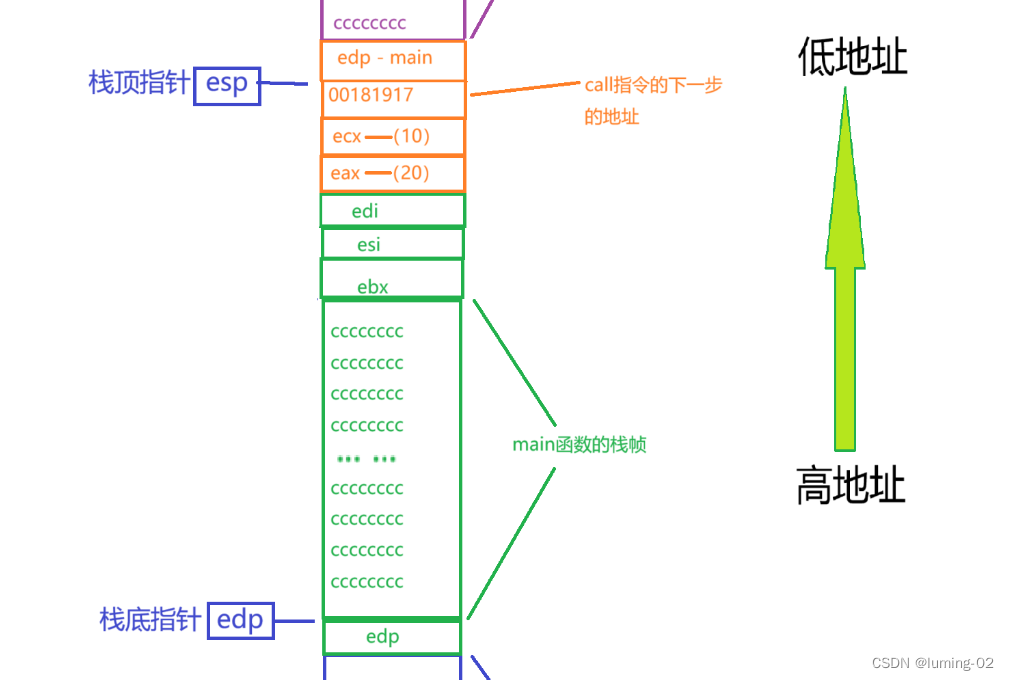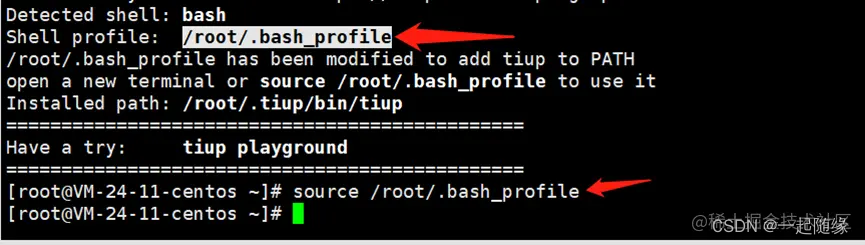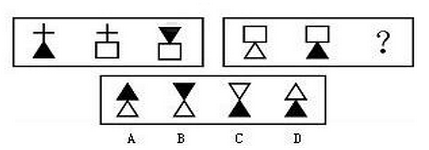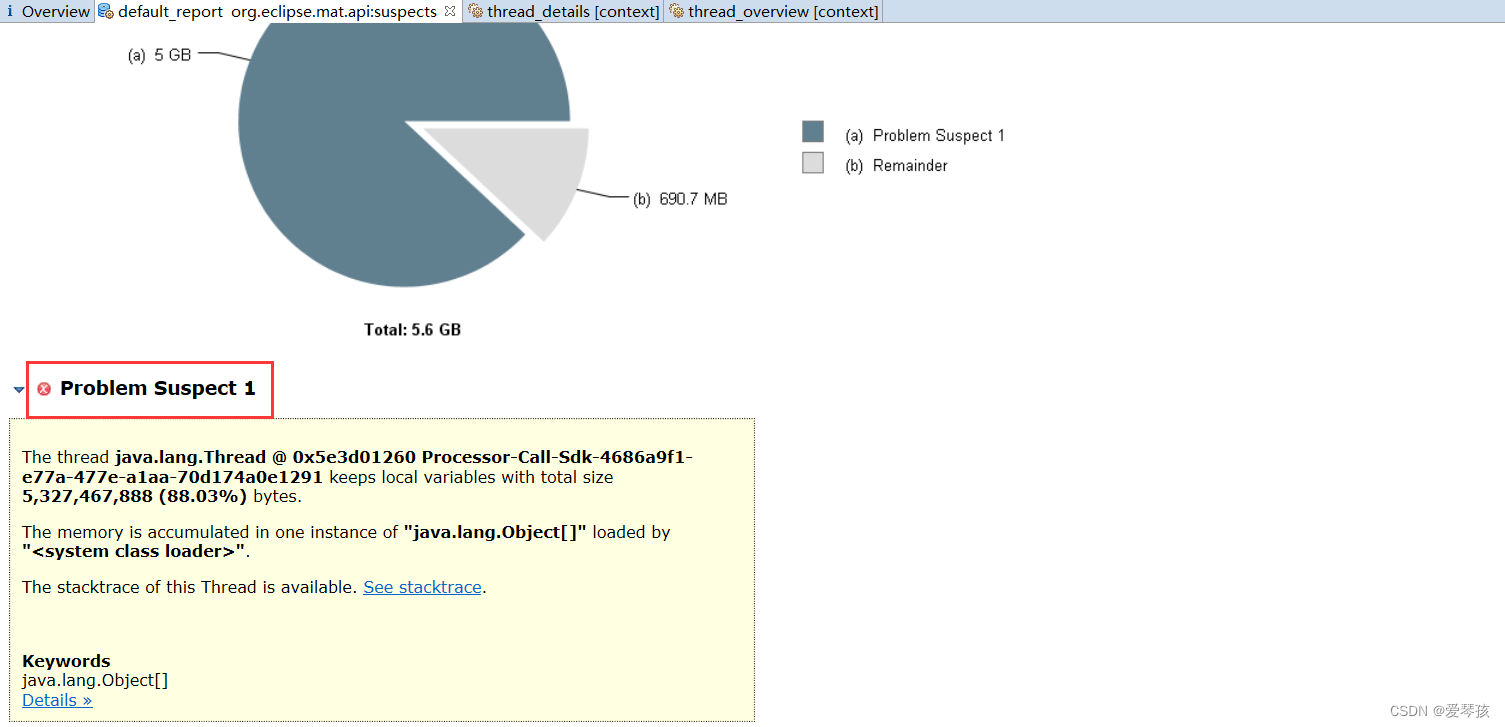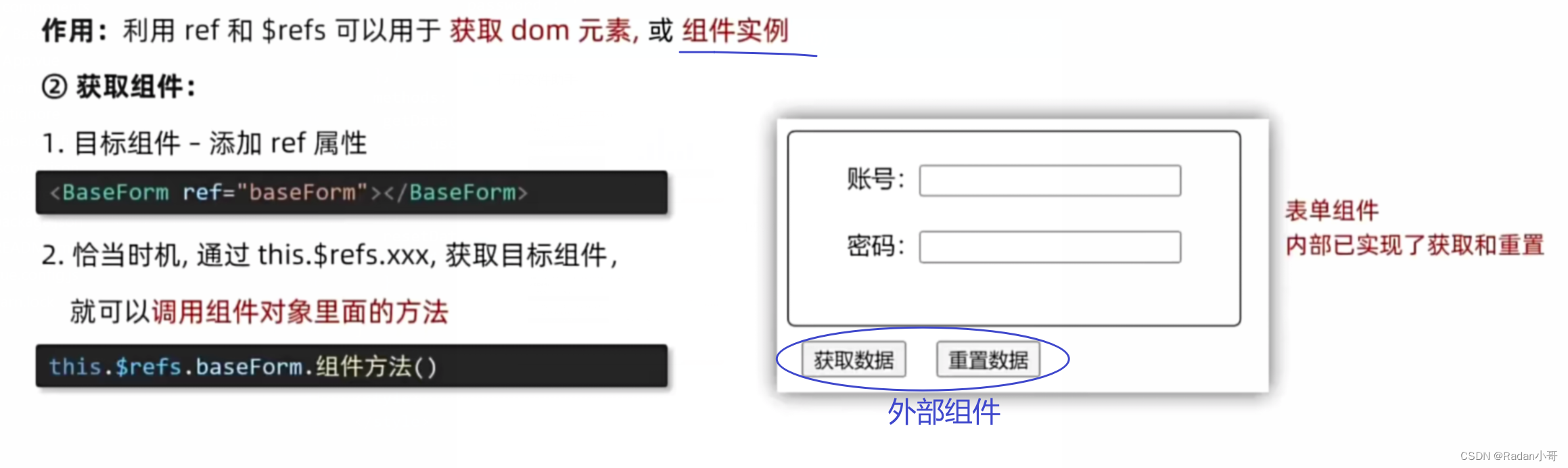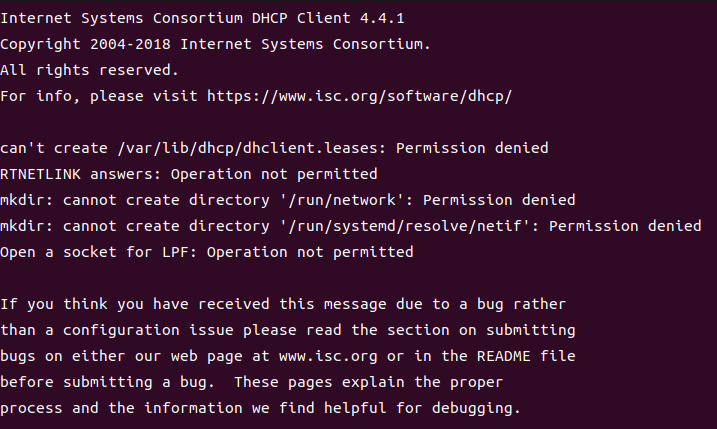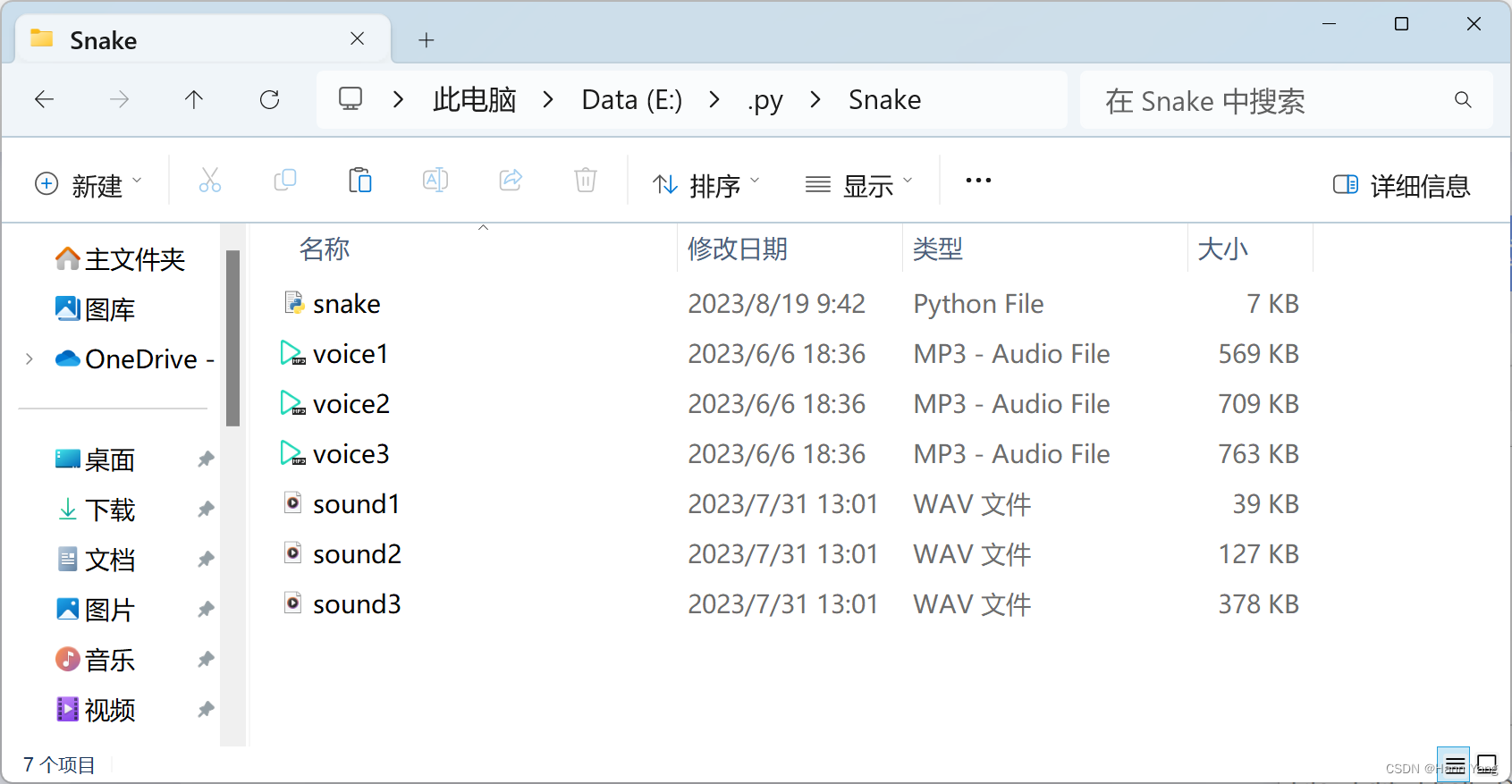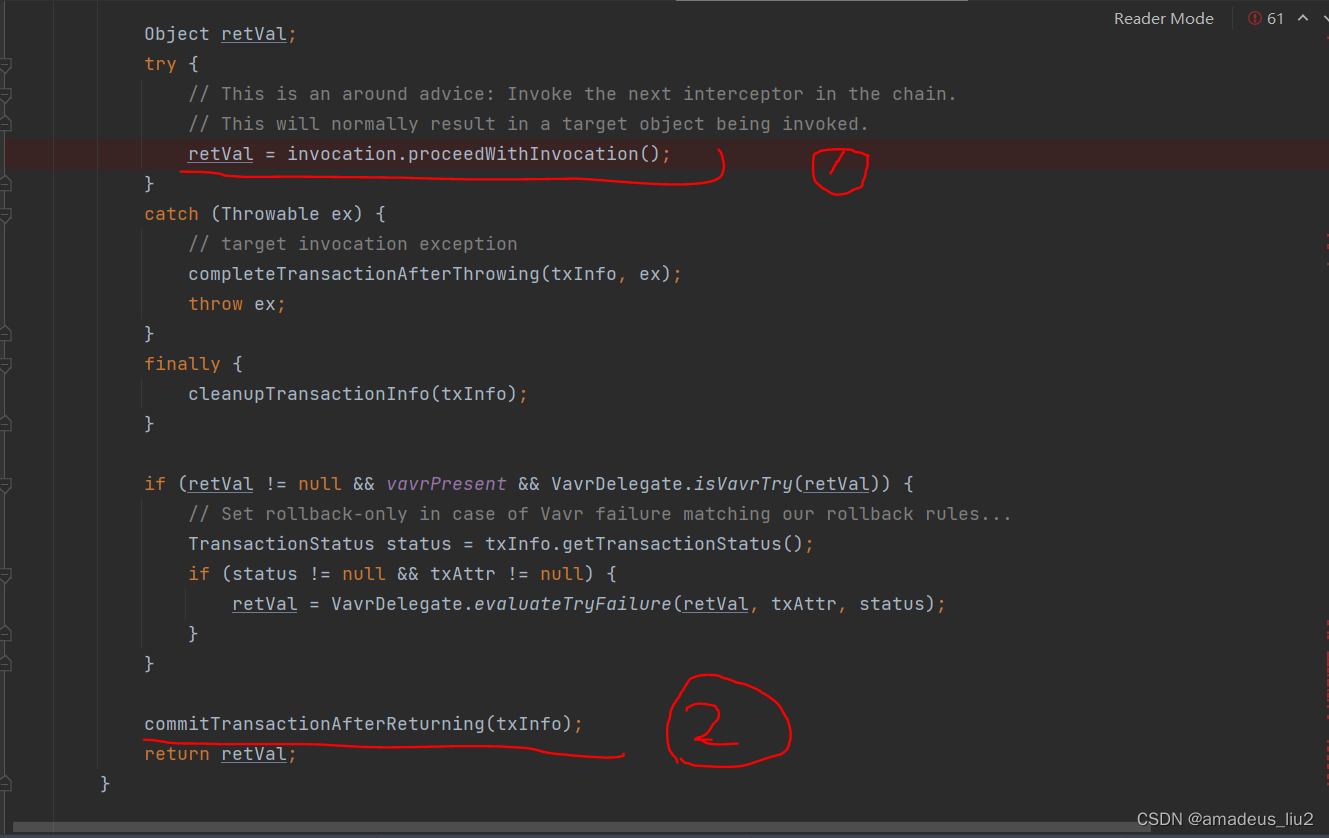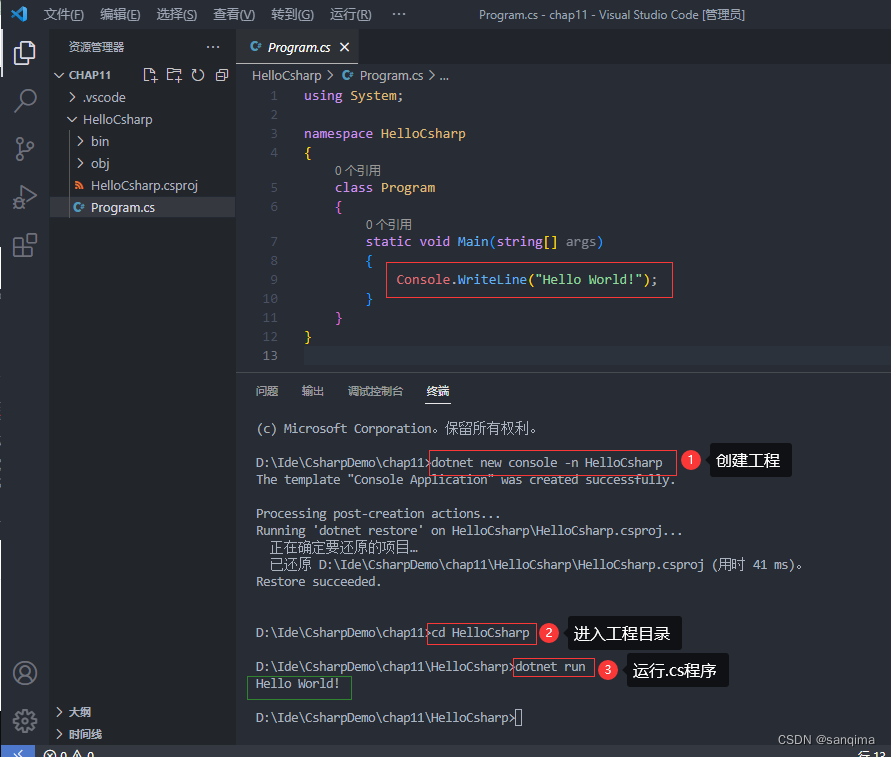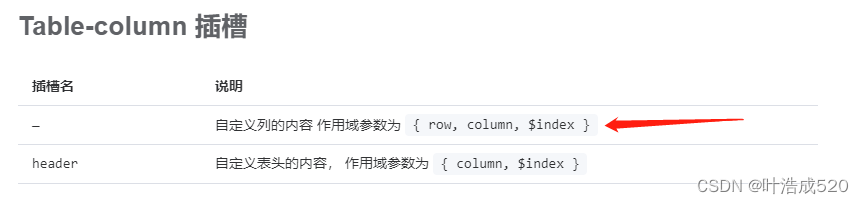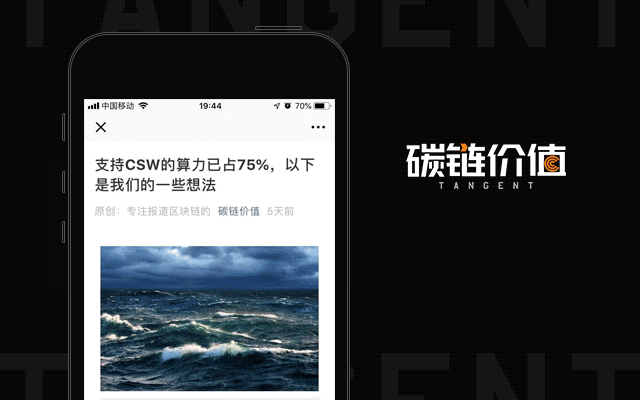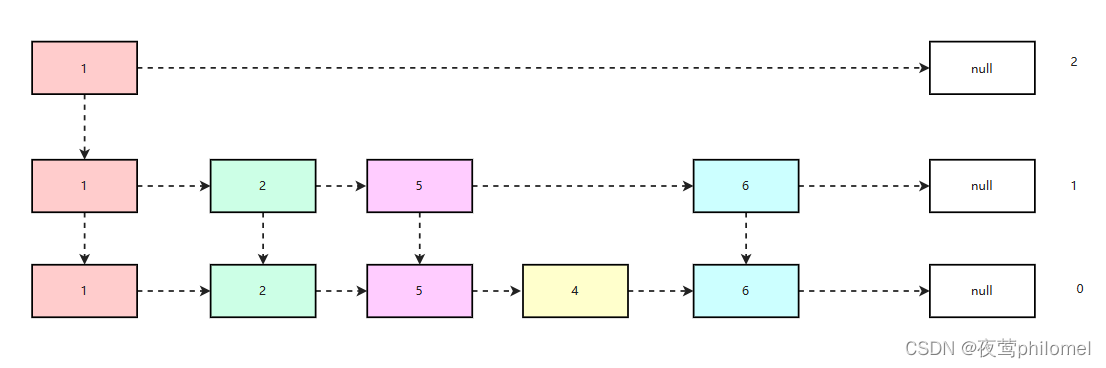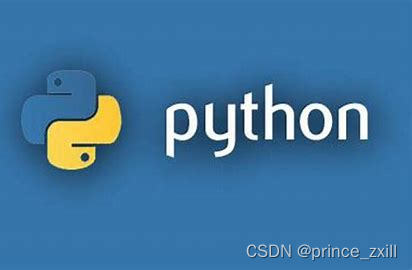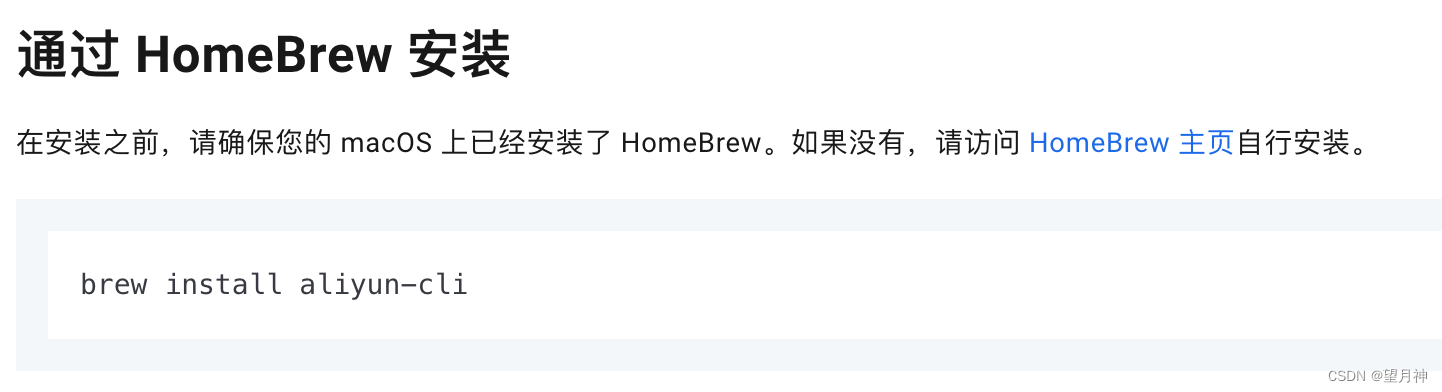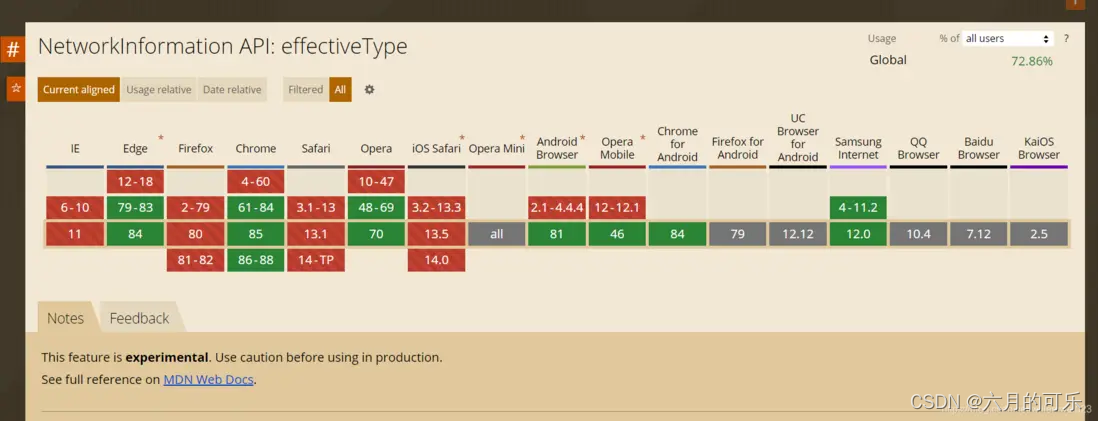IOS示例:
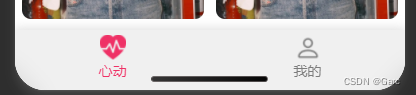

安卓示例:

高斯模糊示例:
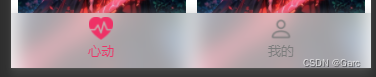
WXML代码:
<view class="tabbar">
<view style="{{select==index&&index==0?'color: #ef3166;':''}}"
class="tabbar-item {{ select === index ? 'tabbar-select' : '' }}" wx:for="{{ list }}"
wx:key="index"
data-page="{{ item.pagePath }}"
data-index="{{ index }}"
bindtap="selectPage"
>
<block>
<image class="tabbar-item-image"src="{{ select === index ? item.selectedIconPath : item.iconPath }}"></image>
<text class="tabbar-item-text">{{ item.text }}</text>
</block>
</view>
</view>js代码:
Component({
data: {
select: 0,
list: [
{
iconPath: "/asset/imge/hu.png",
selectedIconPath: "/asset/imge/hu-fill.png",
pagePath: "/pages/index/index",
text: "心动"
},
{
iconPath: "/asset/imge/per.png",
selectedIconPath: "/asset/imge/per-fill.png",
pagePath: "/pages/my/my",
text: "我的"
}
]
},
methods: {
selectPage(e) {
const { page } = e.currentTarget.dataset;
wx.switchTab({
url: page,
})
}
}
})wxss代码:
高斯模糊代码
backdrop-filter: blur(10px);
background-color: rgb(0 0 0 / .10);
.tabbar {
width: 100%;
display: flex;
backdrop-filter: blur(10px);
background-color: rgb(0 0 0 / .10);
position: fixed;
bottom: 0;
padding-top: 10rpx;
z-index: 9999;
box-shadow: 0rpx -2rpx 20rpx 2rpx rgba(165,165,165,0.34);
background-color: rgba(238, 238, 238, 0.89);
padding-bottom: 20rpx;
}
.tabbar-item {
flex: 1;
display: flex;
flex-direction: column;
justify-content: center;
align-items: center;
color: #7c7c7c;
}
.tabbar-item-image {
width: 50rpx;
height: 50rpx;
}
.tabbar-item-text {
font-size: 28rpx;
margin-top: 1rpx;
}
.tabbar-select {
color: #0a993a;
}page 路由页面代码
例如:我的
js代码中需要加入该函数,select 根据索引属性填数值就行
/**
* 生命周期函数--监听页面显示
*/
onShow(){
if (typeof this.getTabBar === 'function' &&
this.getTabBar()) {
this.getTabBar().setData({
// 根据tab的索引顺序是1
select: 1
})
}
},