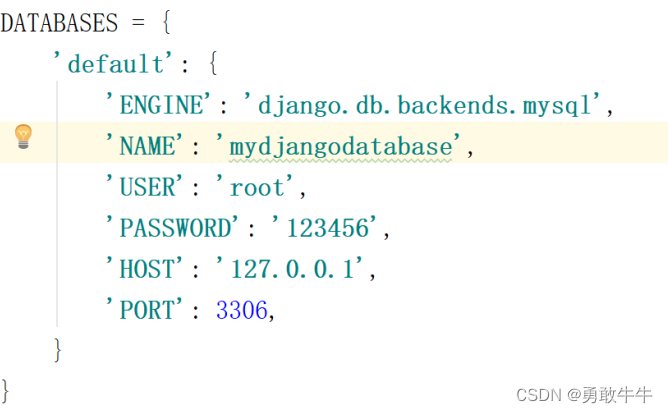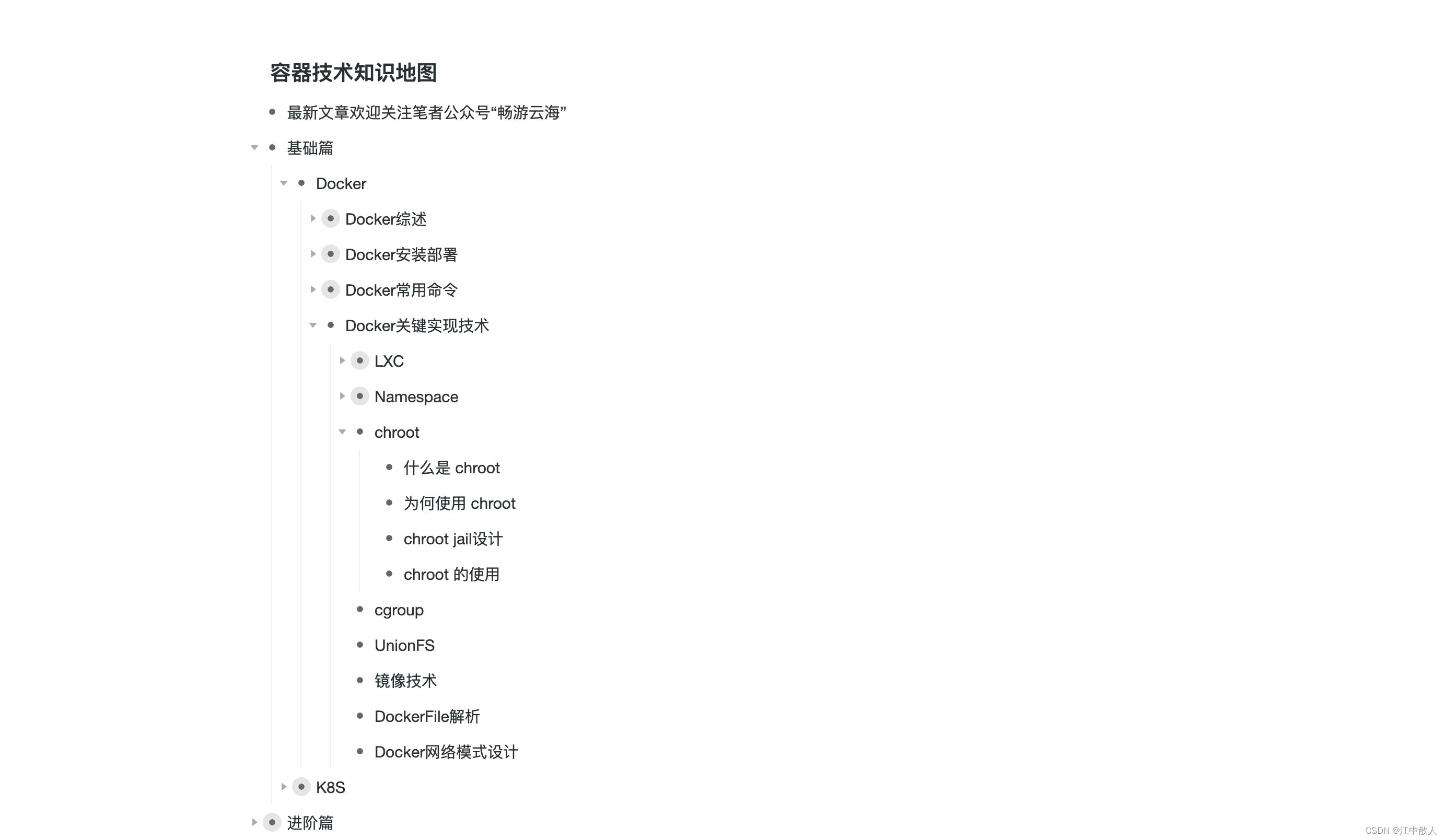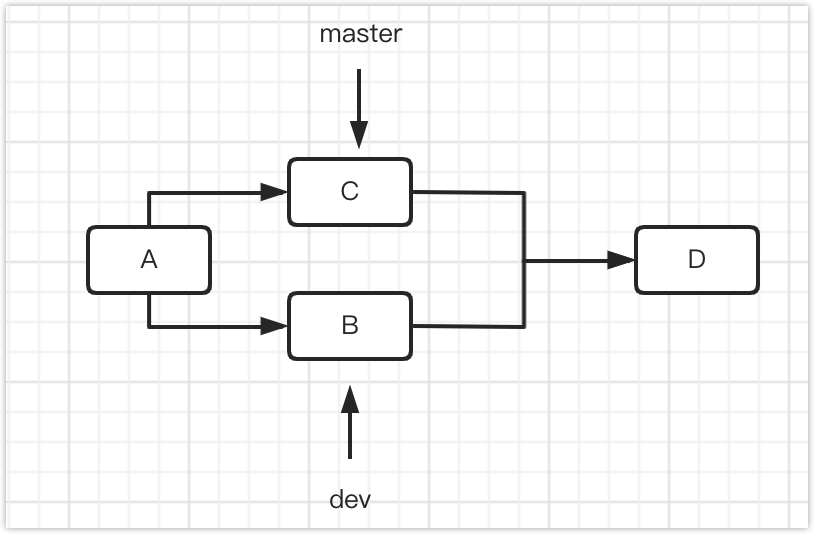简介
我们的Android入门一步步已经进入中级。我们讲完了所有的基本组件的基本使用、Activity、Service、BroadCast。今天我们来到了Fragment篇章。Fragment和Activity比到底是一个什么样的存在呢?我们以一个很小的例子来说通Fragment。
Fragment是什么
- Fragment可以套在activity里;
- 一个Fragment可以属于多个activity;
- Fragment可以适配(屏幕尺寸);
- Fragment有自己的生命周期;
因此Fragment可以复用。Fragment的生命 周期如下:
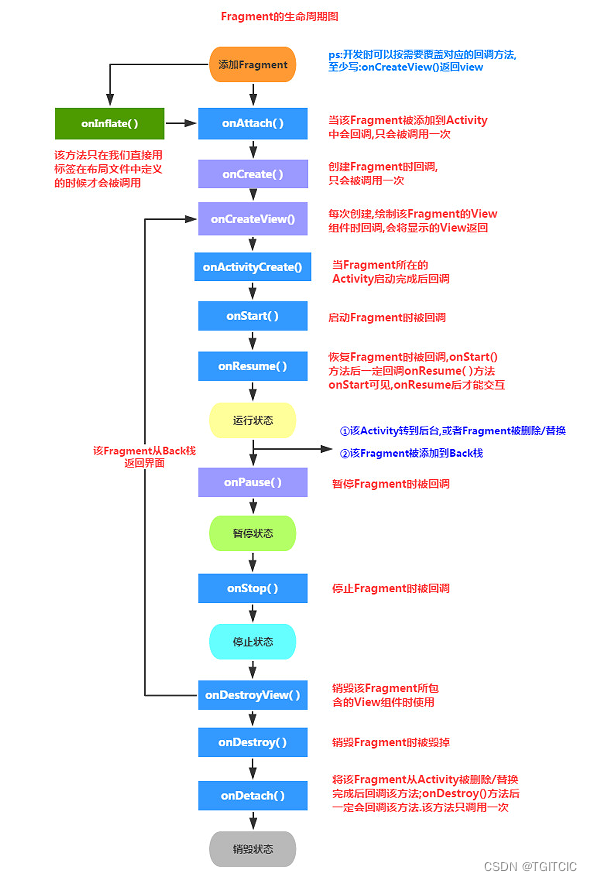
课程目标
我们通过以下这么一个小例子来了解一个Fragment的基本使用
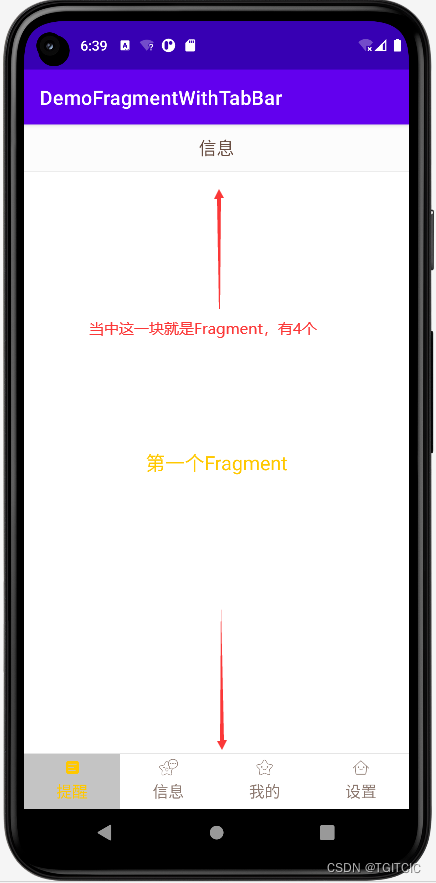
- 我们有一个全真模拟登录后的APP主界面,分为topbar,中间有4个fragment,底部有tabbar;
- 底部的tabbar有4个按钮用textview+android:background来实现的;
- 每个底部按钮被点一次就显示一个fragment;
当中这块fragment可是一整块的,它是可以适匹屏幕的,因此可以在PAD上使用。
我们下面来看全代码
全代码
项目结构
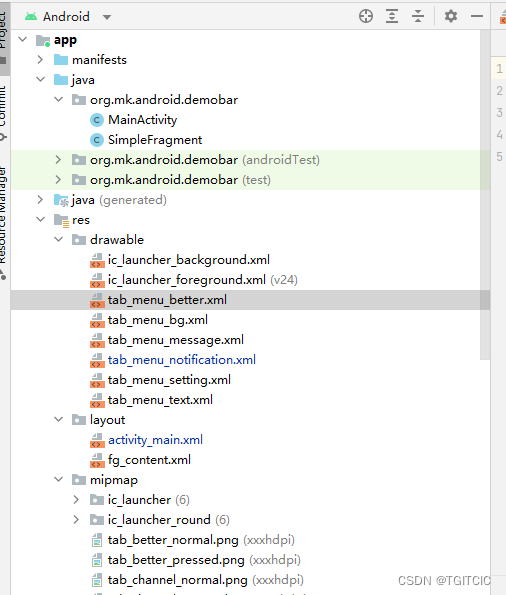
全局静态常量
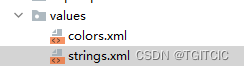
我们对res/values下这两个文件涉及到了修改,增加了一些全局静态常量。这是一个编程上的好习惯比如说以后我们要碰上国际化,肯定不能在代码里写死一些“字符串”吧?
colors.xml
<?xml version="1.0" encoding="utf-8"?>
<resources>
<color name="purple_200">#FFBB86FC</color>
<color name="purple_500">#FF6200EE</color>
<color name="purple_700">#FF3700B3</color>
<color name="teal_200">#FF03DAC5</color>
<color name="teal_700">#FF018786</color>
<color name="black">#FF000000</color>
<color name="white">#FFFFFFFF</color>
<color name="bg_black">#000000</color>
<color name="bg_white">#FFFFFF</color>
<color name="bg_topbar">#FCFCFC</color>
<color name="bg_gray">#00F1F1F1</color>
<color name="transparent">#00FFFFFF</color>
<color name="text_gray">#8D7A71</color>
<color name="text_white">#FFFFFF</color>
<color name="text_yellow">#FFC800</color>
<color name="text_topbar">#694E42</color>
<color name="div_white">#E5E5E5</color>
</resources>这边我们是从name="white"后开始增加的自定义的属性。
strings.xml
<resources>
<string name="app_name">DemoFragmentWithTabBar</string>
<string name="tab_menu_alert">提醒</string>
<string name="tab_menu_profile">信息</string>
<string name="tab_menu_pay">我的</string>
<string name="tab_menu_setting">设置</string>
</resources>项目中用到的图片
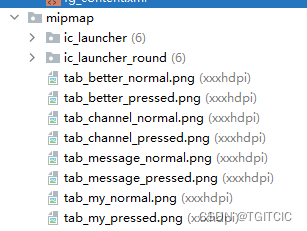
这些图片主要是这么用的,我来解释一下:
- 我们底部有4个按钮;
- 每个按钮我们定义它没有按下去、按下去后的两个状态,因此有4个xml,每个xml中含各两个按钮状态定义的selector;
因此一共8个图片。
用于定义4个按钮按下去和没有按下去时状态的Selector XML
- 因为我们有4个按钮,每个按钮我们定义它没有按下去、按下去后的两个状态,因此有4个xml,每个xml中含各两个按钮状态定义的selector,这就有4个xml,每个xml内容差不多;
- 同时每个按钮上有文字,而文字也分按下去和没有按下去时。对于文字的状态显示我们可以共用一个selector xml;
- 我们用textview中的drawTop属性控制中在textview的text的上方汇制一个透明区域,然后把图片位于text上方来制作出下方4个按钮的tabbar效果,因此这一个透明区域的样式是一样的,因此可以4个按钮共用一个用用汇制透明区域的selector xml;
所以总计有6个xml,我们来一个个看。
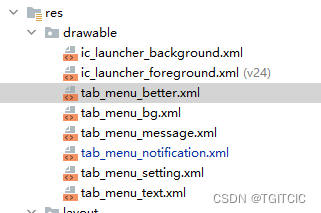
用来定义下部4个“按钮”每个文字上方透明放置图片区域的tab_menu_bg.xml
<?xml version="1.0" encoding="utf-8"?>
<selector xmlns:android="http://schemas.android.com/apk/res/android">
<item android:state_selected="true">
<shape>
<solid android:color="#FFC4C4C4" />
</shape>
</item>
<item>
<shape>
<solid android:color="@color/transparent" />
</shape>
</item>
</selector>用来定义下部4个“按钮”每个文字按下去和没有按下去时的效果的tab_menu_text.xml
<?xml version="1.0" encoding="utf-8"?>
<selector xmlns:android="http://schemas.android.com/apk/res/android">
<item android:color="@color/text_yellow" android:state_selected="true" />
<item android:color="@color/text_gray" />
</selector>提醒-tab_menu_notification.xml
<?xml version="1.0" encoding="utf-8"?>
<selector xmlns:android="http://schemas.android.com/apk/res/android">
<item android:drawable="@mipmap/tab_channel_pressed" android:state_selected="true" />
<item android:drawable="@mipmap/tab_channel_normal" />
</selector>信息-tab_menu_message.xml
<?xml version="1.0" encoding="utf-8"?>
<selector xmlns:android="http://schemas.android.com/apk/res/android">
<item android:drawable="@mipmap/tab_message_pressed" android:state_selected="true" />
<item android:drawable="@mipmap/tab_message_normal" />
</selector>我的-tab_menu_better.xml
<?xml version="1.0" encoding="utf-8"?>
<selector xmlns:android="http://schemas.android.com/apk/res/android">
<item android:drawable="@mipmap/tab_better_pressed" android:state_selected="true" />
<item android:drawable="@mipmap/tab_better_normal" />
</selector>设置-tab_menu_settings.xml
<?xml version="1.0" encoding="utf-8"?>
<selector xmlns:android="http://schemas.android.com/apk/res/android">
<item android:drawable="@mipmap/tab_my_pressed" android:state_selected="true" />
<item android:drawable="@mipmap/tab_my_normal" />
</selector>下面我们来看我们的Fragment
Fragment
fg_content.xml
<?xml version="1.0" encoding="utf-8"?>
<LinearLayout xmlns:android="http://schemas.android.com/apk/res/android"
android:orientation="vertical" android:layout_width="match_parent"
android:layout_height="match_parent"
android:background="@color/bg_white">
<TextView
android:id="@+id/txt_content"
android:layout_width="match_parent"
android:layout_height="match_parent"
android:gravity="center"
android:text=""
android:textColor="@color/text_yellow"
android:textSize="20sp"/>
</LinearLayout>SimpleFragment.java
package org.mk.android.demobar;
import android.app.Fragment;
import android.os.Bundle;
import android.view.LayoutInflater;
import android.view.View;
import android.view.ViewGroup;
import android.widget.TextView;
public class SimpleFragment extends Fragment {
private String content;
@Override
public View onCreateView(LayoutInflater inflater, ViewGroup container, Bundle savedInstanceState) {
View view = inflater.inflate(R.layout.fg_content, container, false);
TextView txt_content = (TextView) view.findViewById(R.id.txt_content);
Bundle bundle = getArguments();
String content = bundle.getString("content");
txt_content.setText(content);
return view;
}
}activity_main.xml
<?xml version="1.0" encoding="utf-8"?>
<RelativeLayout xmlns:android="http://schemas.android.com/apk/res/android"
xmlns:tools="http://schemas.android.com/tools"
android:layout_width="match_parent"
android:layout_height="match_parent"
tools:context=".MainActivity">
<RelativeLayout
android:id="@+id/ly_top_bar"
android:layout_width="match_parent"
android:layout_height="48dp"
android:background="@color/bg_topbar">
<TextView
android:id="@+id/txt_topbar"
android:layout_width="match_parent"
android:layout_height="match_parent"
android:layout_centerInParent="true"
android:gravity="center"
android:textSize="18sp"
android:textColor="@color/text_topbar"
android:text="信息"/>
<View
android:layout_width="match_parent"
android:layout_height="2px"
android:background="@color/div_white"
android:layout_alignParentBottom="true"/>
</RelativeLayout>
<LinearLayout
android:id="@+id/ly_tab_bar"
android:layout_width="match_parent"
android:layout_height="56dp"
android:layout_alignParentBottom="true"
android:background="@color/bg_white"
android:orientation="horizontal">
<TextView
android:id="@+id/txt_notification"
android:layout_width="0dp"
android:layout_height="match_parent"
android:layout_weight="1"
android:background="@drawable/tab_menu_bg"
android:drawablePadding="3dp"
android:drawableTop="@drawable/tab_menu_notification"
android:gravity="center"
android:padding="5dp"
android:text="@string/tab_menu_alert"
android:textColor="@drawable/tab_menu_text"
android:textSize="16sp" />
<TextView
android:id="@+id/txt_message"
android:layout_width="0dp"
android:layout_height="match_parent"
android:layout_weight="1"
android:background="@drawable/tab_menu_bg"
android:drawablePadding="3dp"
android:drawableTop="@drawable/tab_menu_message"
android:gravity="center"
android:padding="5dp"
android:text="@string/tab_menu_profile"
android:textColor="@drawable/tab_menu_text"
android:textSize="16sp" />
<TextView
android:id="@+id/txt_better"
android:layout_width="0dp"
android:layout_height="match_parent"
android:layout_weight="1"
android:background="@drawable/tab_menu_bg"
android:drawablePadding="3dp"
android:drawableTop="@drawable/tab_menu_better"
android:gravity="center"
android:padding="5dp"
android:text="@string/tab_menu_pay"
android:textColor="@drawable/tab_menu_text"
android:textSize="16sp" />
<TextView
android:id="@+id/txt_setting"
android:layout_width="0dp"
android:layout_height="match_parent"
android:layout_weight="1"
android:background="@drawable/tab_menu_bg"
android:drawablePadding="3dp"
android:drawableTop="@drawable/tab_menu_setting"
android:gravity="center"
android:padding="5dp"
android:text="@string/tab_menu_setting"
android:textColor="@drawable/tab_menu_text"
android:textSize="16sp"/>
</LinearLayout>
<View
android:id="@+id/div_tab_bar"
android:layout_width="match_parent"
android:layout_height="2px"
android:background="@color/div_white"
android:layout_above="@id/ly_tab_bar"/>
<FrameLayout
android:layout_width="match_parent"
android:layout_height="match_parent"
android:layout_below="@id/ly_top_bar"
android:layout_above="@id/div_tab_bar"
android:id="@+id/ly_content">
</FrameLayout>
</RelativeLayout>
MainActivity.java
package org.mk.android.demobar;
import androidx.appcompat.app.AppCompatActivity;
import android.os.Bundle;
import android.app.FragmentManager;
import android.app.FragmentTransaction;
import android.os.Bundle;
import android.view.View;
import android.view.Window;
import android.widget.FrameLayout;
import android.widget.TextView;
public class MainActivity extends AppCompatActivity implements View.OnClickListener {
//UI Object
private TextView txt_topbar;
private TextView txt_notification;
private TextView txt_message;
private TextView txt_better;
private TextView txt_setting;
private FrameLayout ly_content;
//Fragment Object
private SimpleFragment fg1, fg2, fg3, fg4;
private FragmentManager fManager;
@Override
protected void onCreate(Bundle savedInstanceState) {
super.onCreate(savedInstanceState);
setContentView(R.layout.activity_main);
fManager = getFragmentManager();
bindViews();
txt_notification.performClick(); //模拟一次点击,既进去后选择第一项
}
//UI组件初始化与事件绑定
private void bindViews() {
txt_topbar = (TextView) findViewById(R.id.txt_topbar);
txt_notification = (TextView) findViewById(R.id.txt_notification);
txt_message = (TextView) findViewById(R.id.txt_message);
txt_better = (TextView) findViewById(R.id.txt_better);
txt_setting = (TextView) findViewById(R.id.txt_setting);
ly_content = (FrameLayout) findViewById(R.id.ly_content);
txt_notification.setOnClickListener(this);
txt_message.setOnClickListener(this);
txt_better.setOnClickListener(this);
txt_setting.setOnClickListener(this);
}
//重置所有文本的选中状态
private void setSelected() {
txt_notification.setSelected(false);
txt_message.setSelected(false);
txt_better.setSelected(false);
txt_setting.setSelected(false);
}
//隐藏所有Fragment
private void hideAllFragment(FragmentTransaction fragmentTransaction) {
if (fg1 != null) fragmentTransaction.hide(fg1);
if (fg2 != null) fragmentTransaction.hide(fg2);
if (fg3 != null) fragmentTransaction.hide(fg3);
if (fg4 != null) fragmentTransaction.hide(fg4);
}
@Override
public void onClick(View v) {
FragmentTransaction fTransaction = fManager.beginTransaction();
hideAllFragment(fTransaction);
switch (v.getId()) {
case R.id.txt_notification:
setSelected();
txt_notification.setSelected(true);
if (fg1 == null) {
fg1 = new SimpleFragment();
String content = "第一个Fragment";
Bundle bd = new Bundle();
bd.putString("content", content);
fg1.setArguments(bd);
fTransaction.add(R.id.ly_content, fg1);
} else {
fTransaction.show(fg1);
}
break;
case R.id.txt_message:
setSelected();
txt_message.setSelected(true);
if (fg2 == null) {
fg2 = new SimpleFragment();
String content = "第二个Fragment";
Bundle bd = new Bundle();
bd.putString("content", content);
fg2.setArguments(bd);
fTransaction.add(R.id.ly_content, fg2);
} else {
fTransaction.show(fg2);
}
break;
case R.id.txt_better:
setSelected();
txt_better.setSelected(true);
if (fg3 == null) {
fg3 = new SimpleFragment();
String content = "第三个Fragment";
Bundle bd = new Bundle();
bd.putString("content", content);
fg3.setArguments(bd);
fTransaction.add(R.id.ly_content, fg3);
} else {
fTransaction.show(fg3);
}
break;
case R.id.txt_setting:
setSelected();
txt_setting.setSelected(true);
if (fg4 == null) {
fg4 = new SimpleFragment();
String content = "第四个Fragment";
Bundle bd = new Bundle();
bd.putString("content", content);
fg4.setArguments(bd);
fTransaction.add(R.id.ly_content, fg4);
} else {
fTransaction.show(fg4);
}
break;
}
fTransaction.commit();
}
}核心代码思路导读
- 刚打开APP,我们模拟一次点击,使用组件的performClick触发,从而点击“提醒”按钮因此来显示第一个fragment;
- 每次点击先把当前所有的fragment“隐藏”再显示相应的那个被按钮点下去后需要显示的fragment
运行效果如下
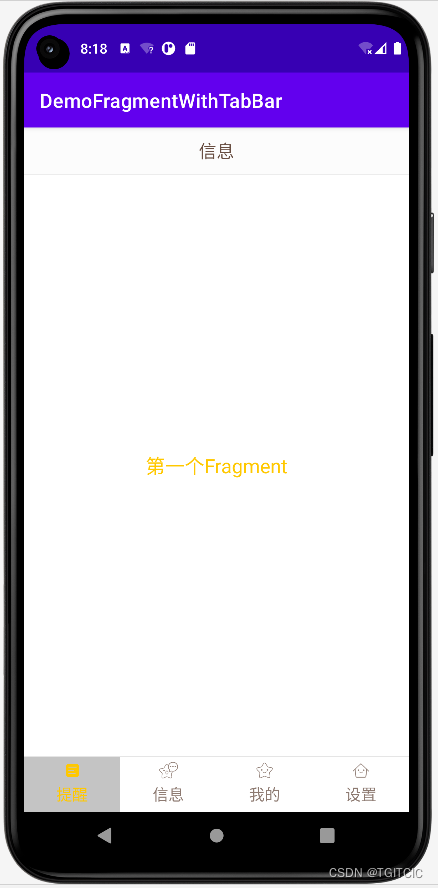
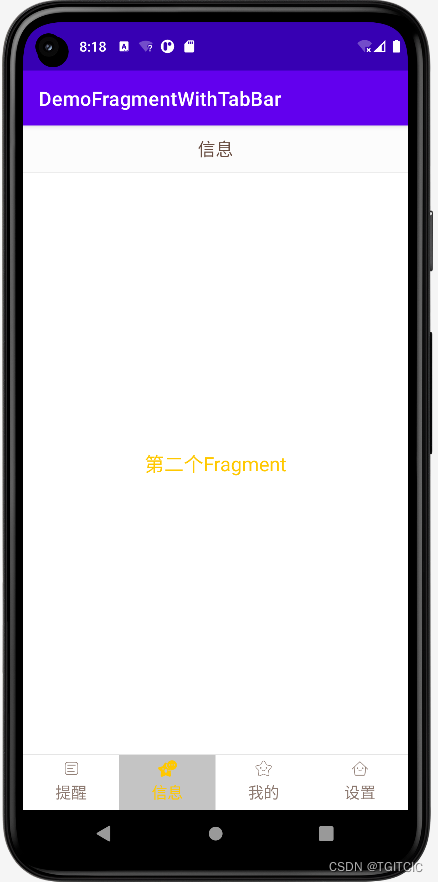
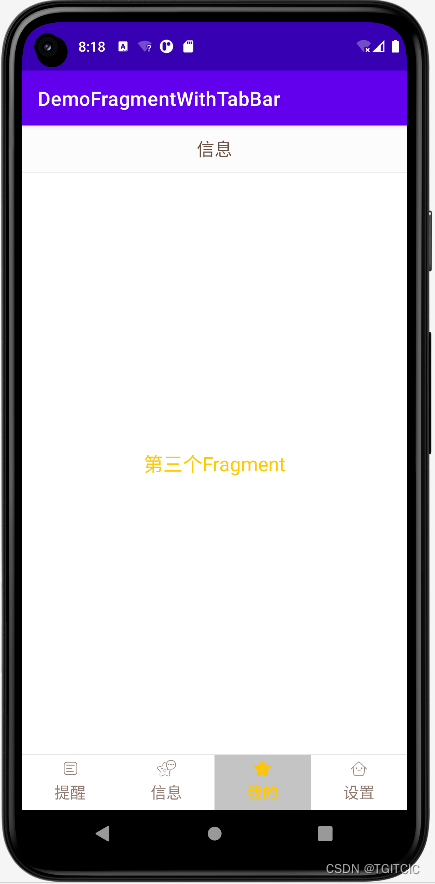
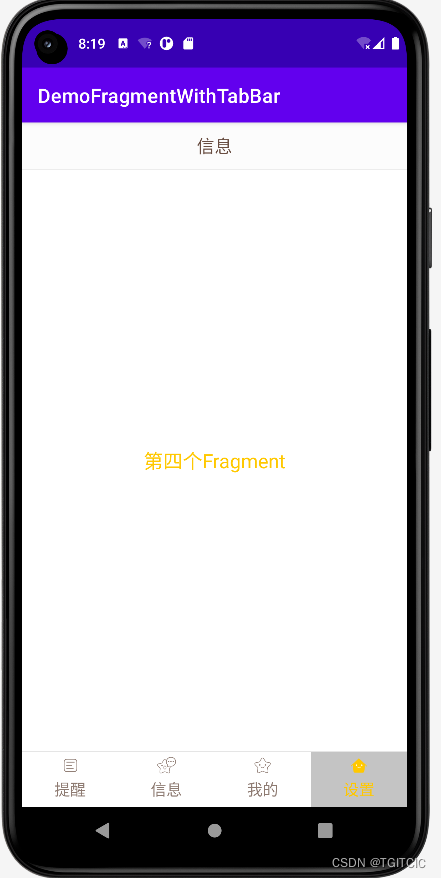
自己动一下手吧。


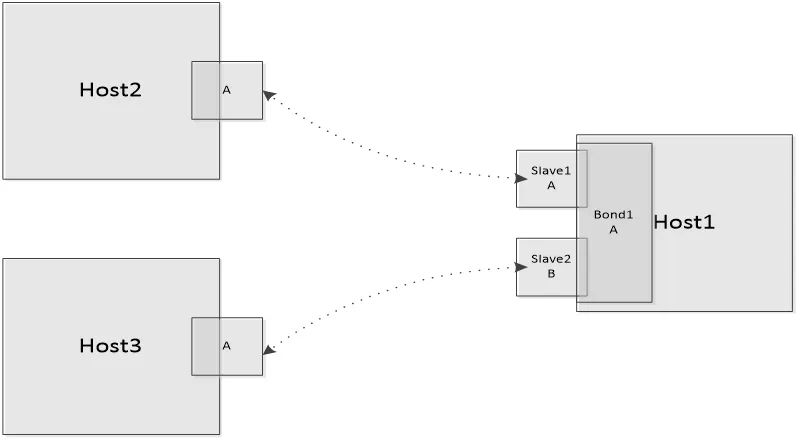
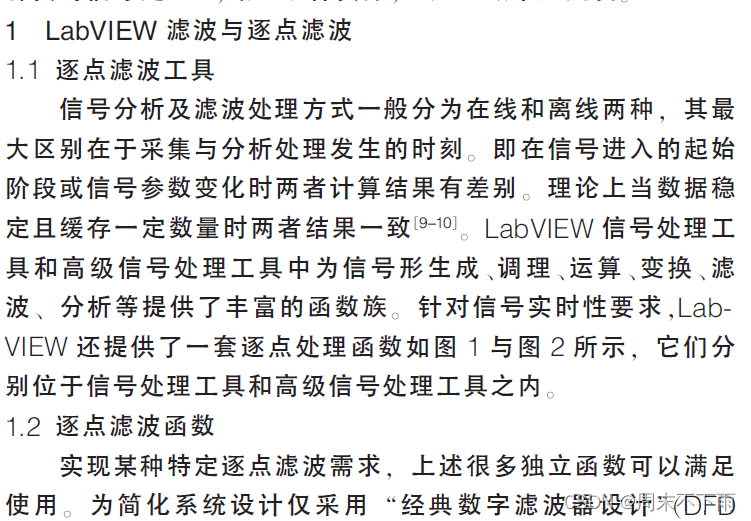
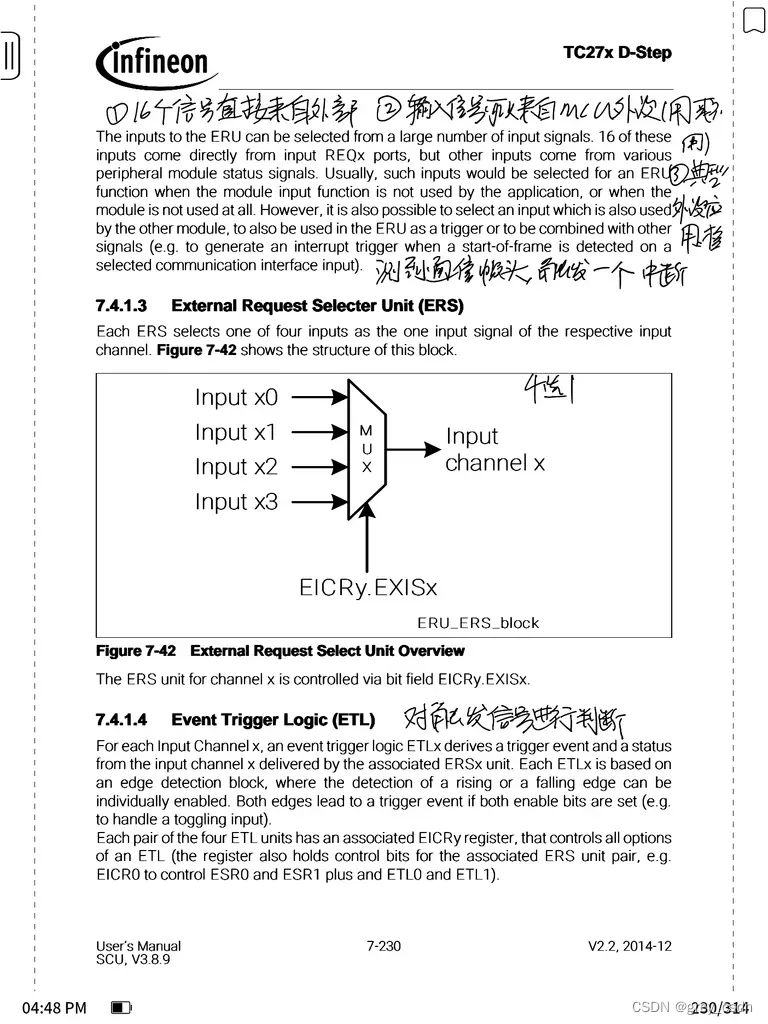
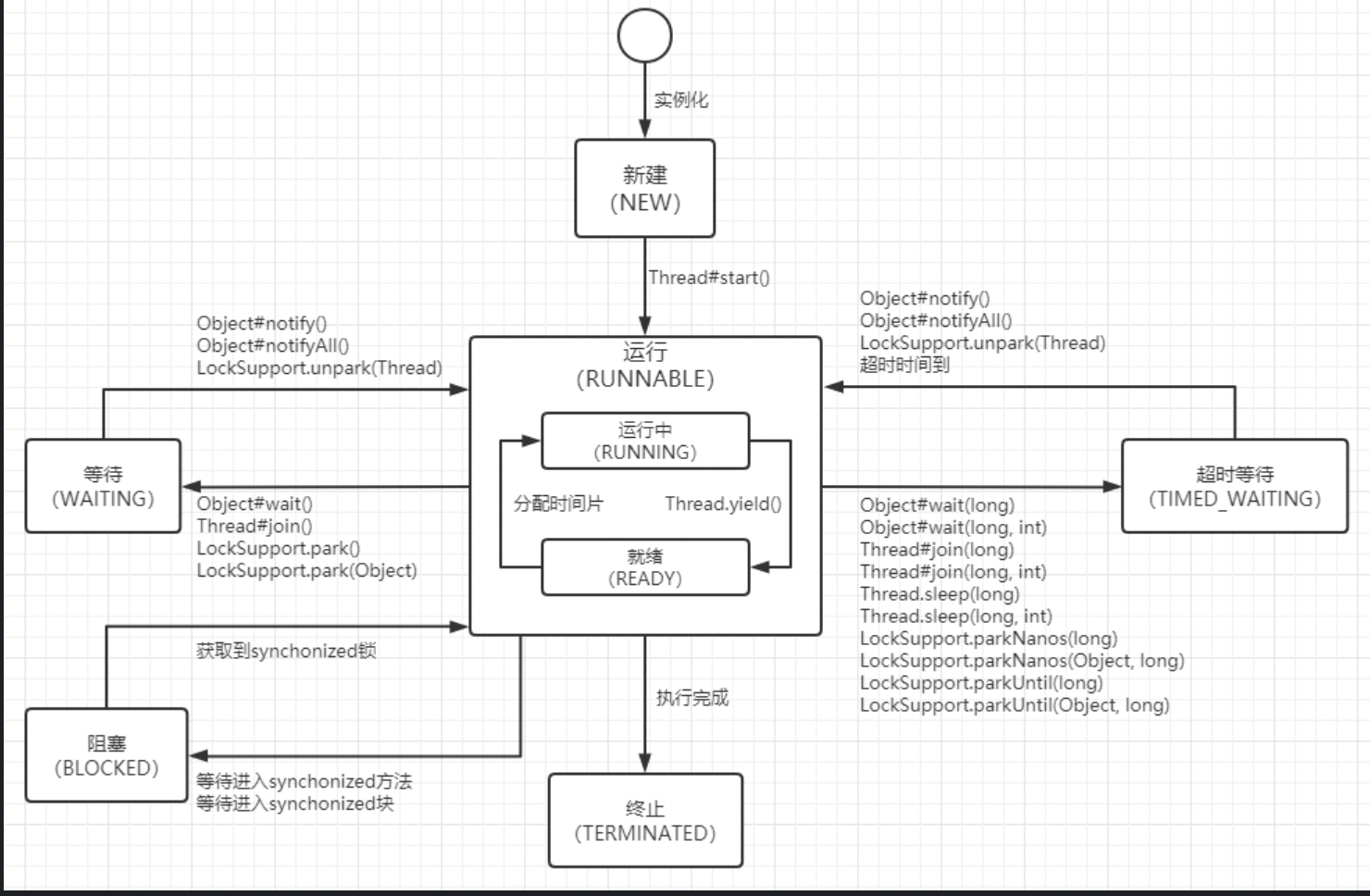
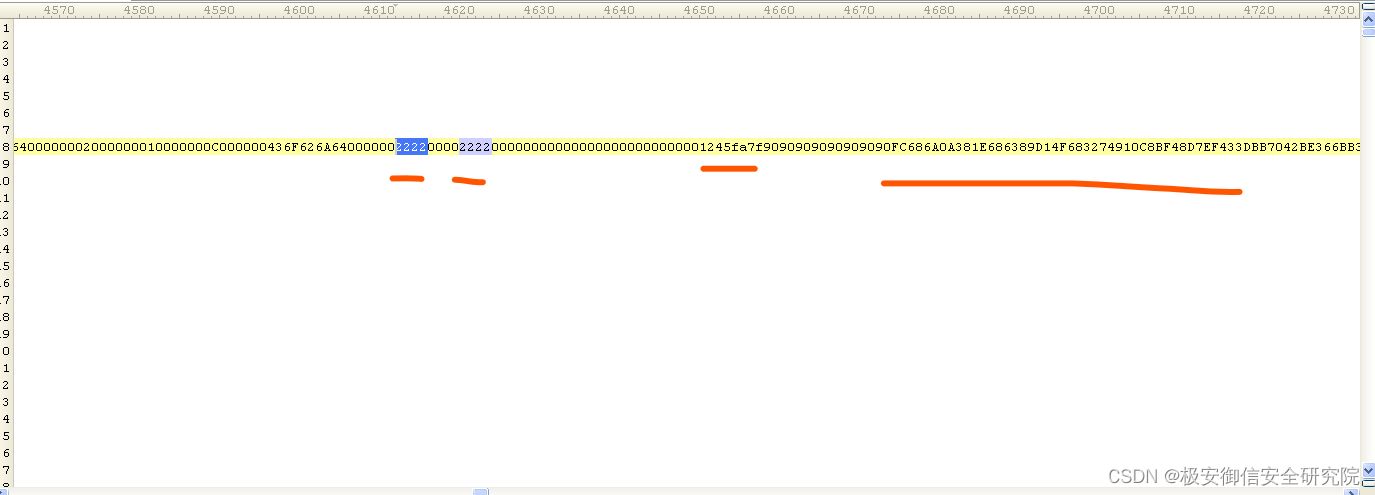
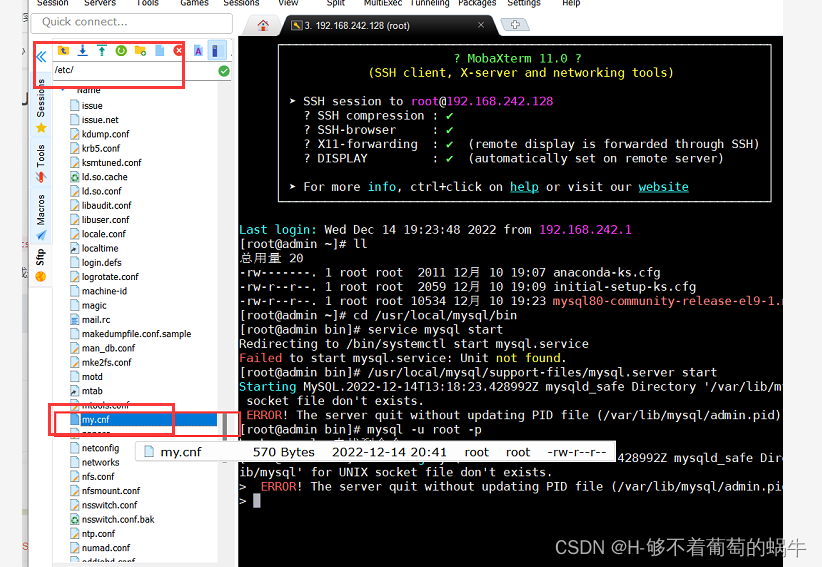
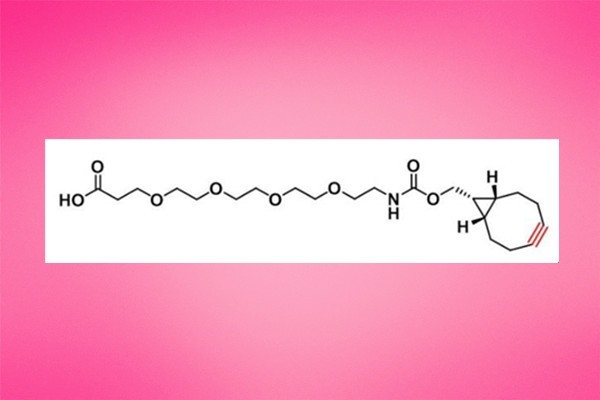
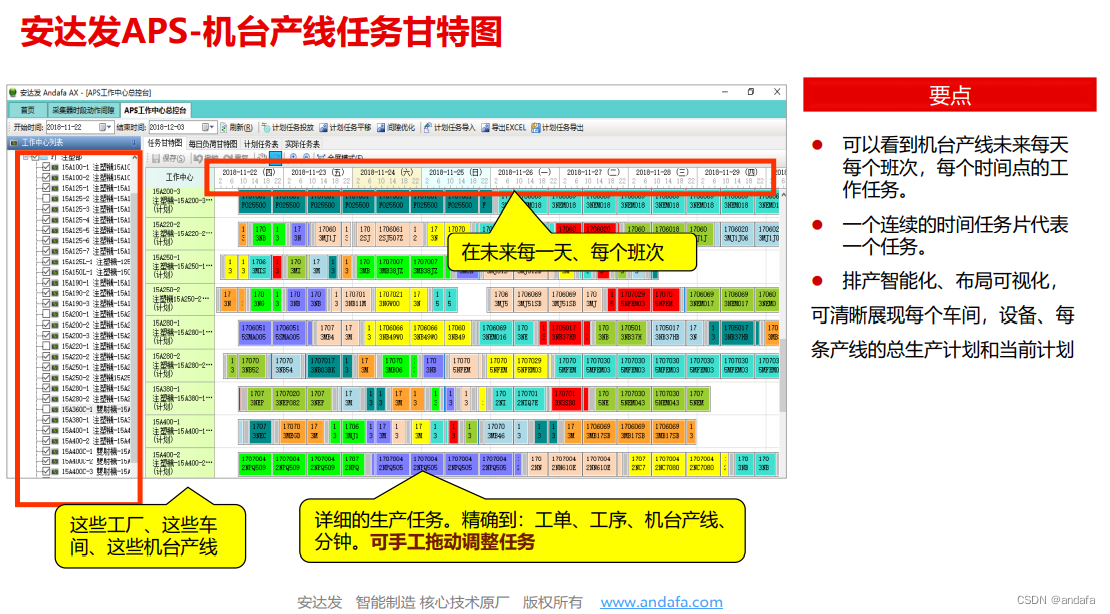


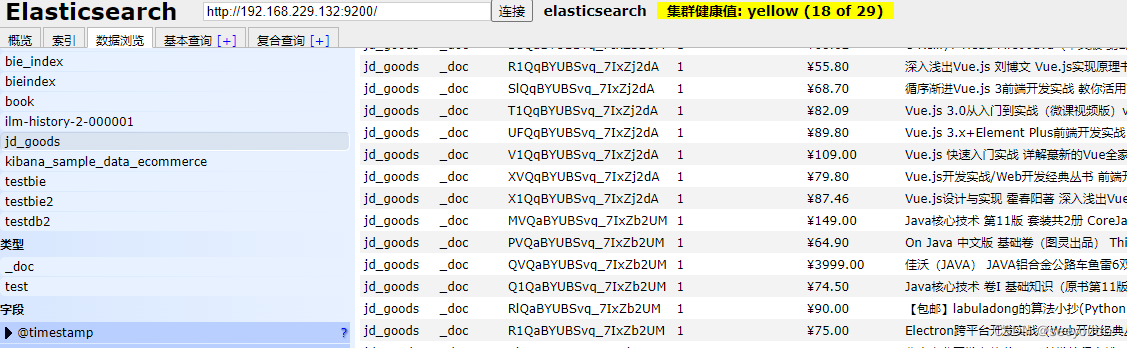
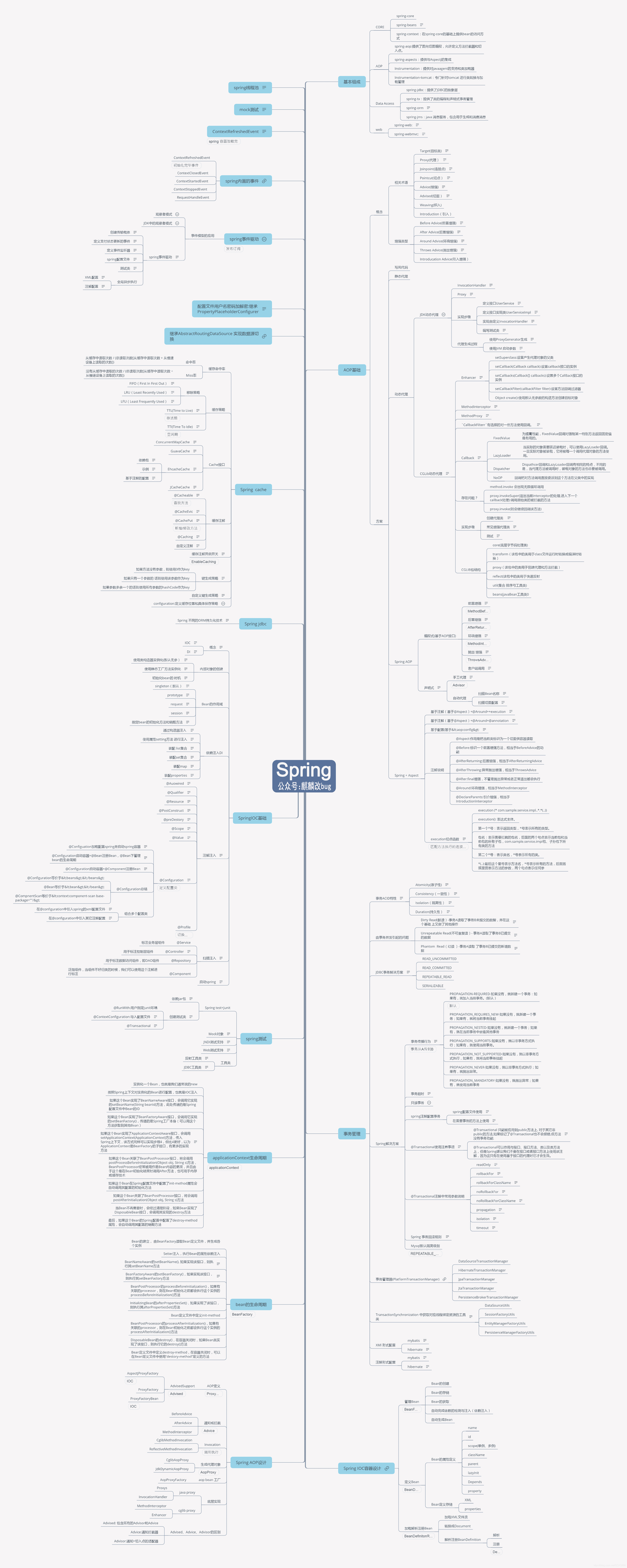

![[附源码]Nodejs计算机毕业设计基于WEB的心理测评系统Express(程序+LW)](https://img-blog.csdnimg.cn/fa55f326335c437785a39861e83f6d71.png)