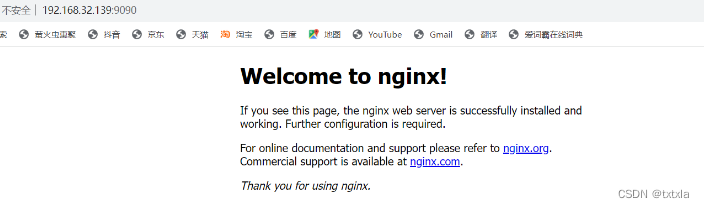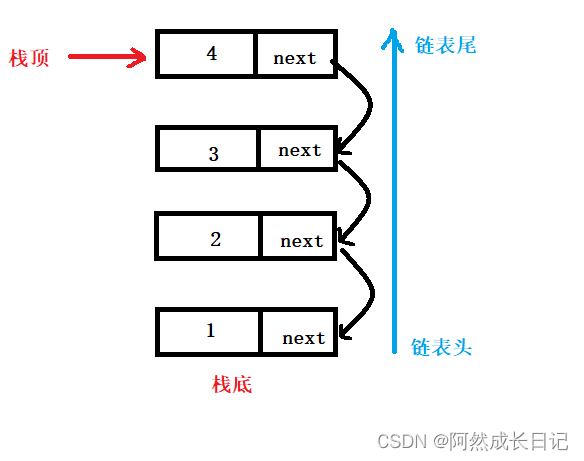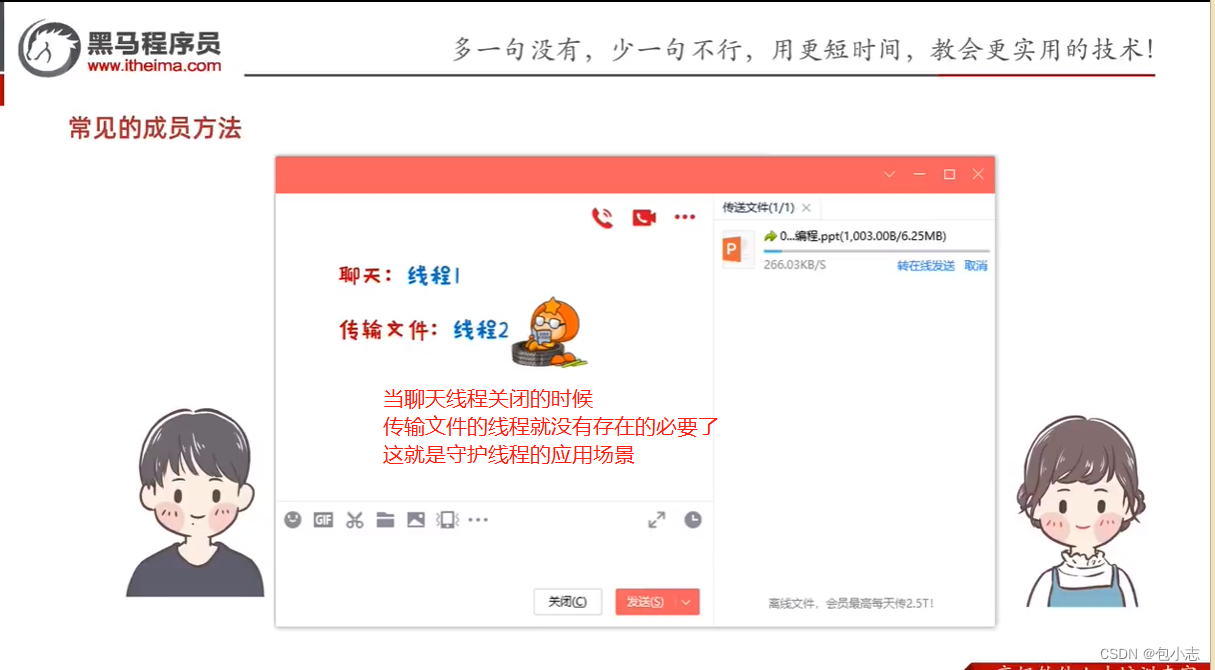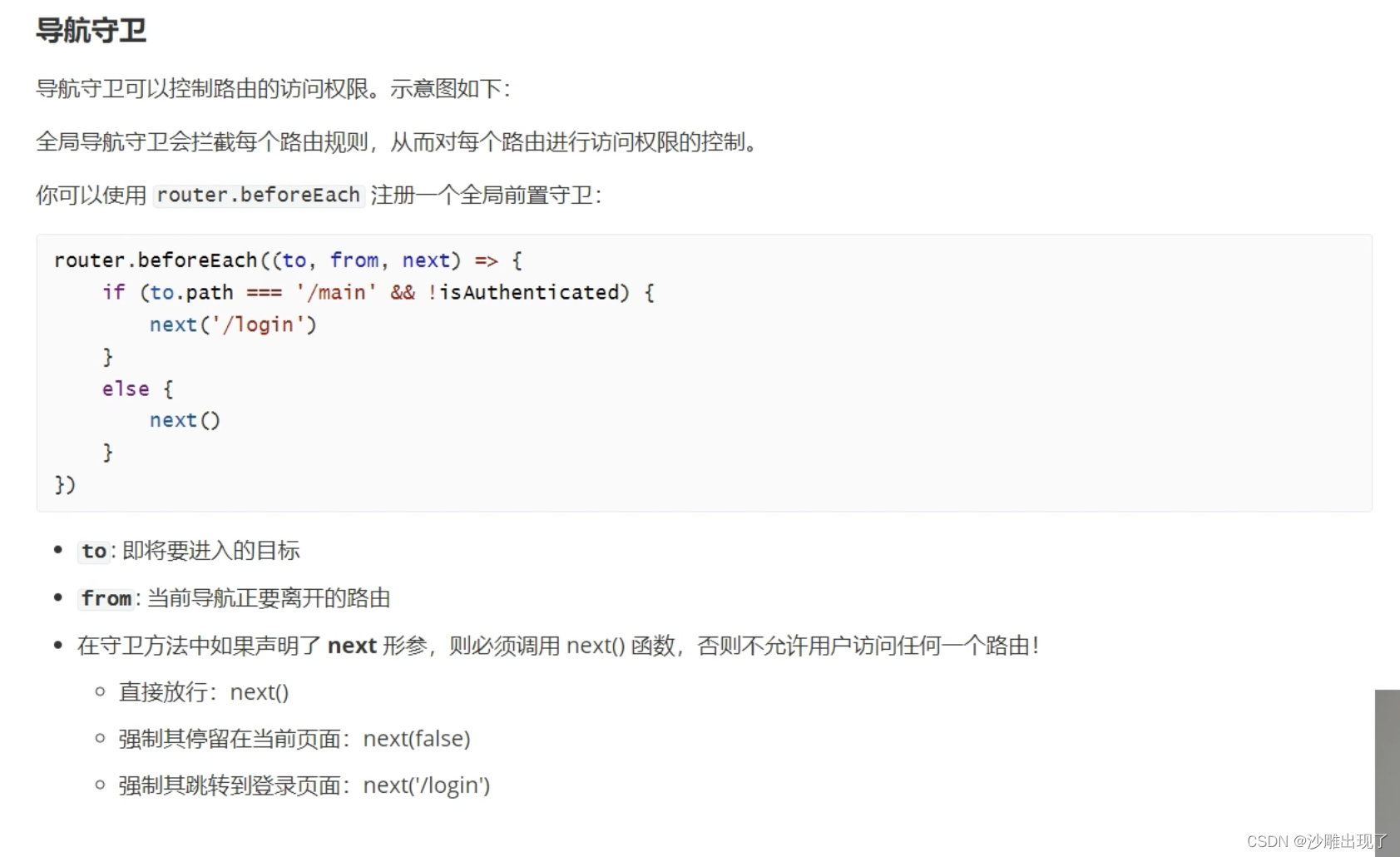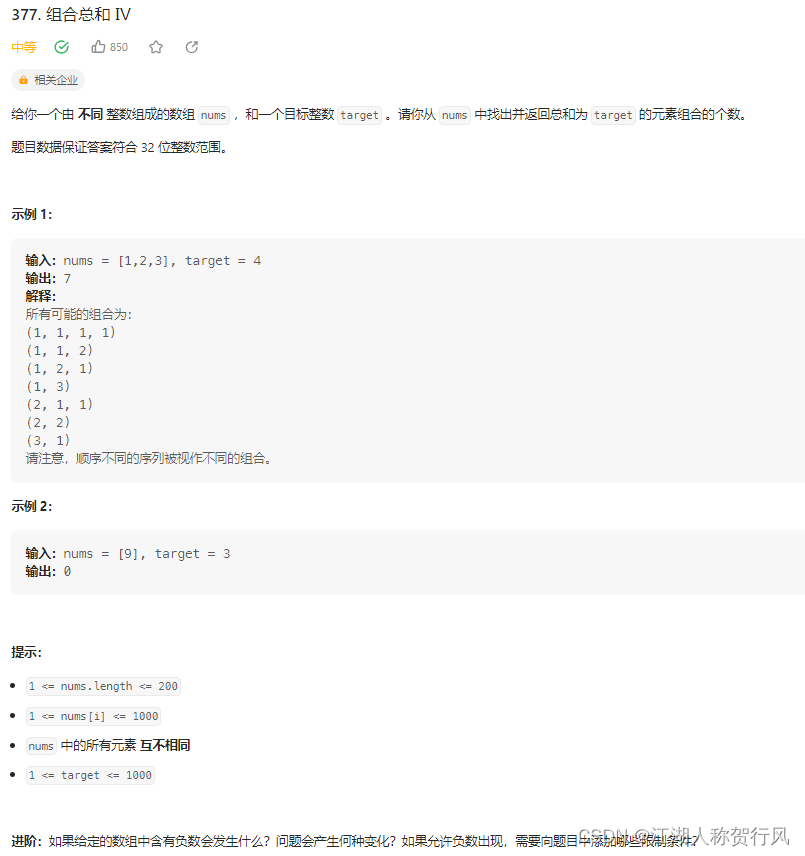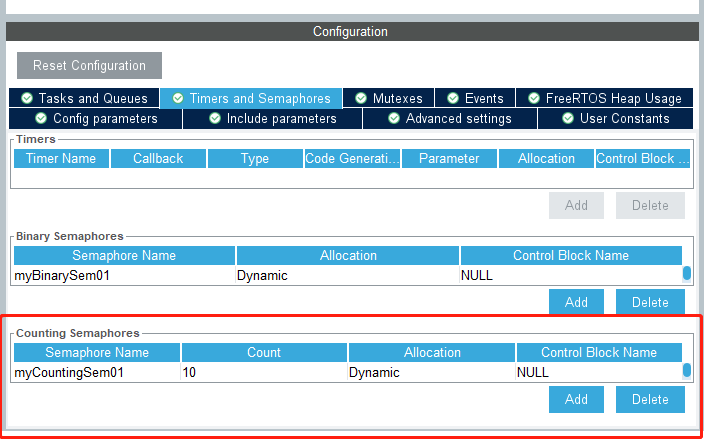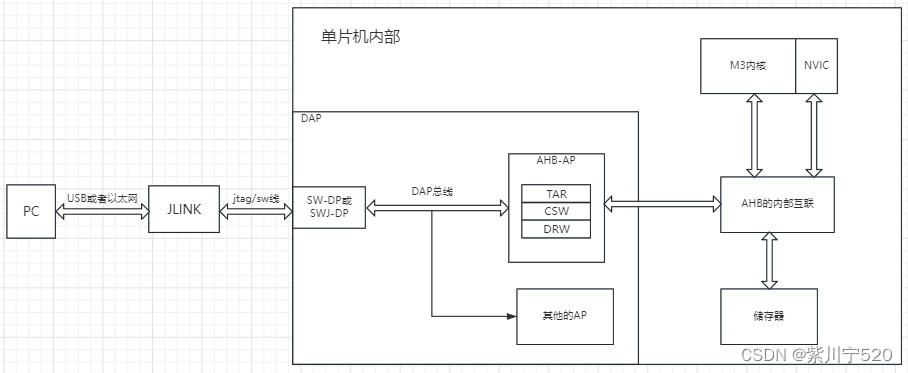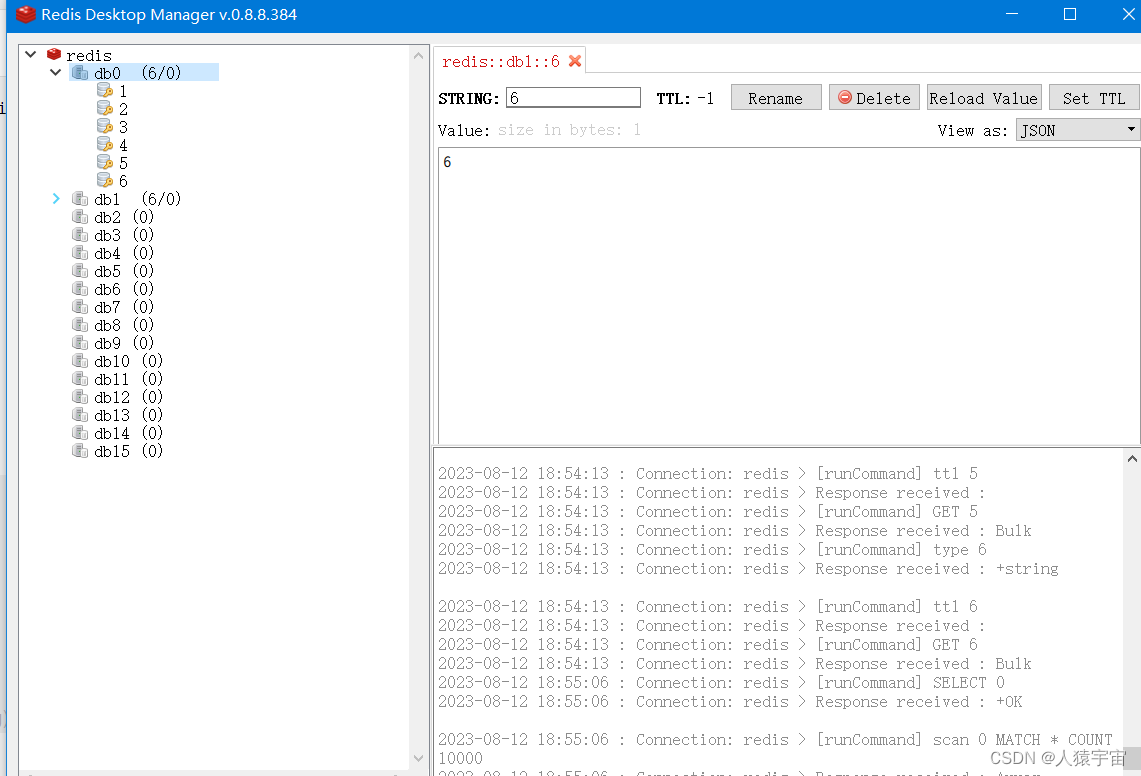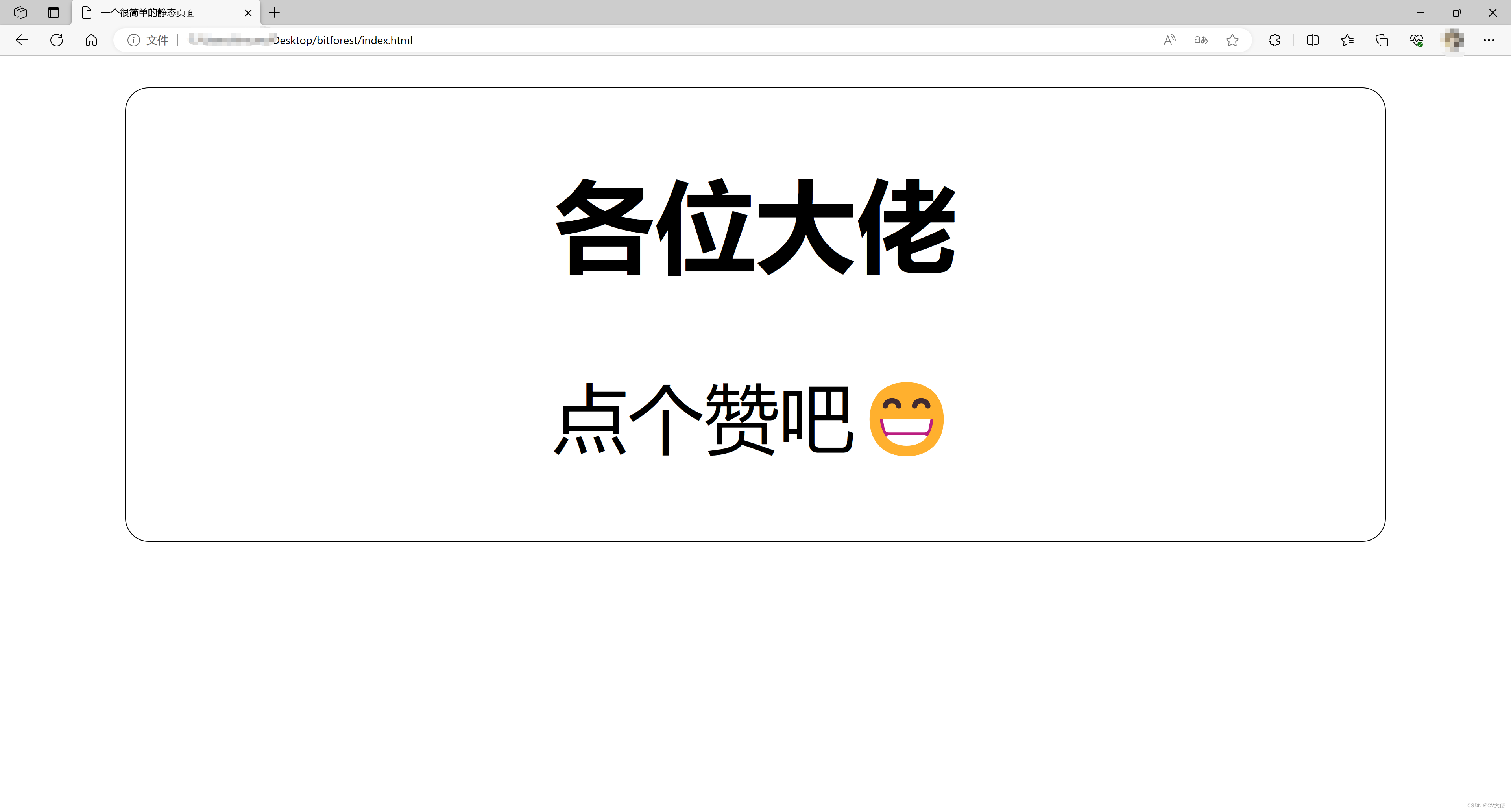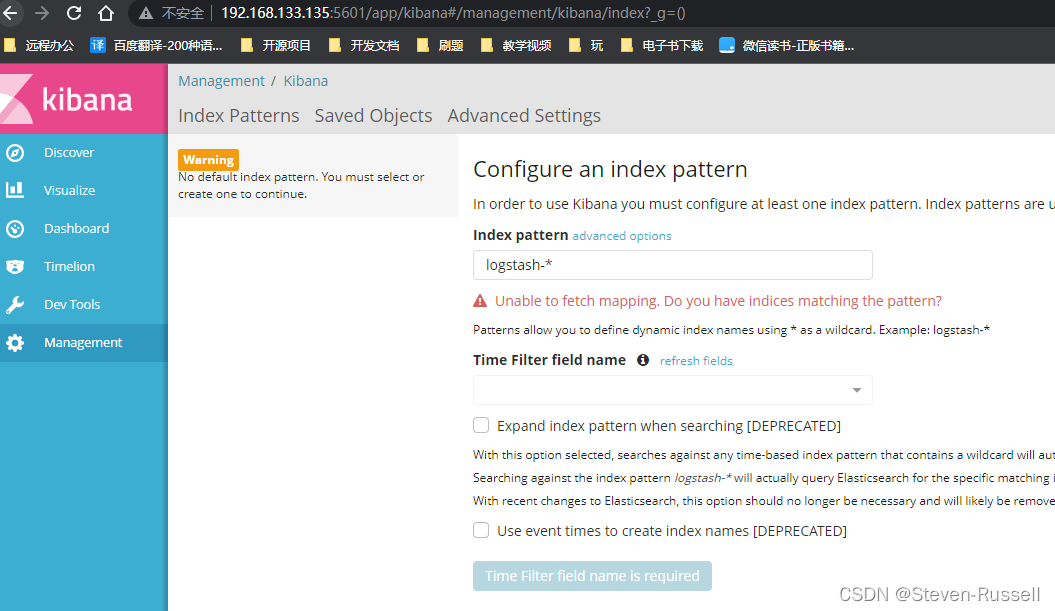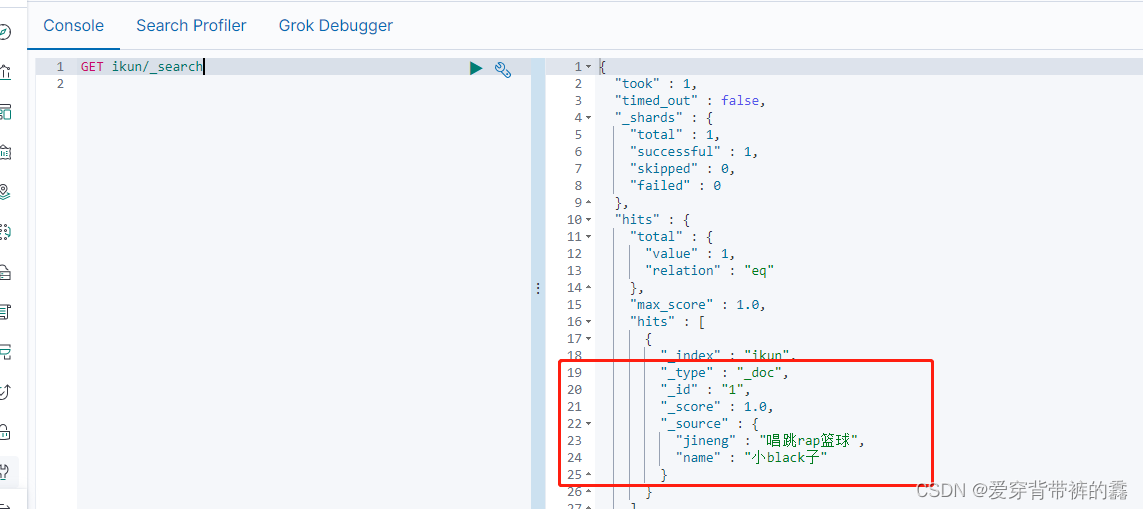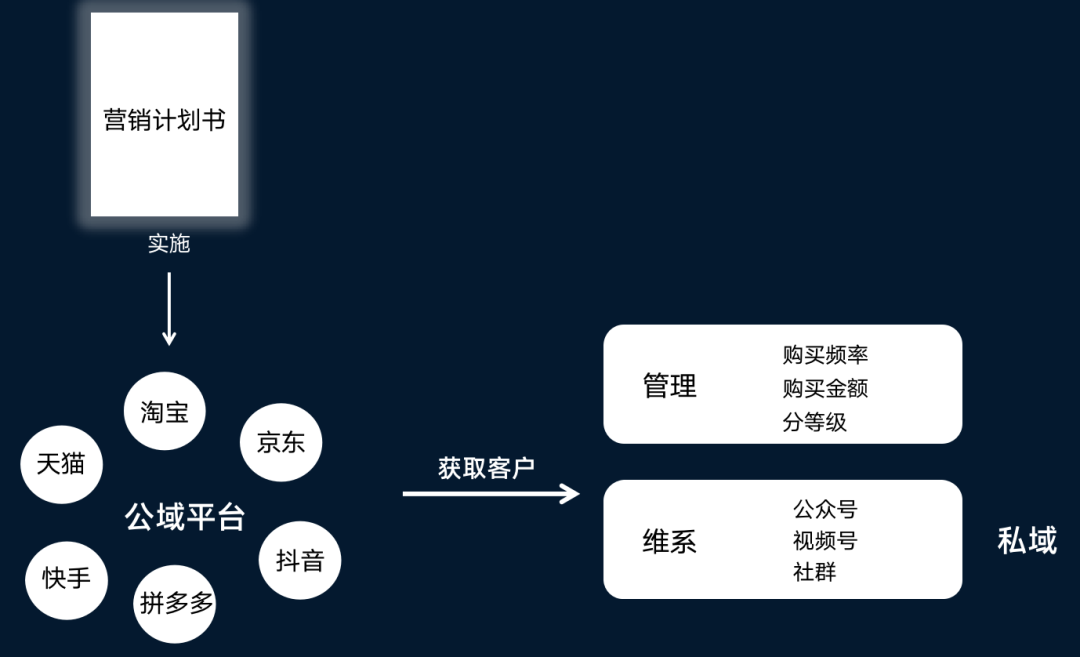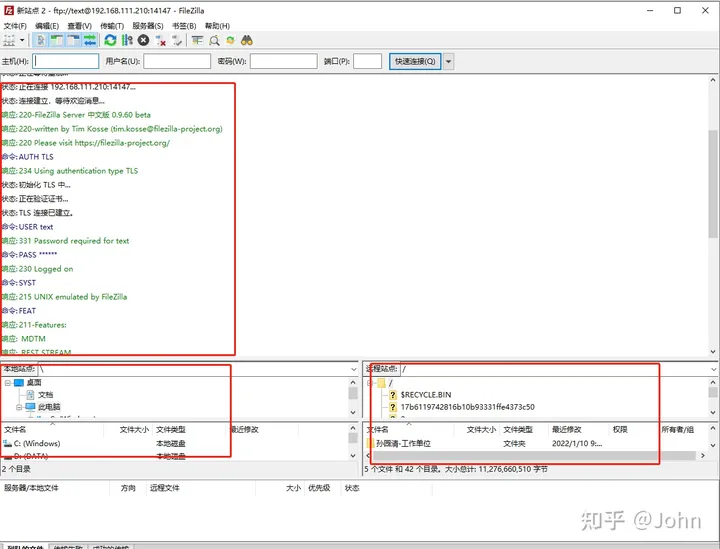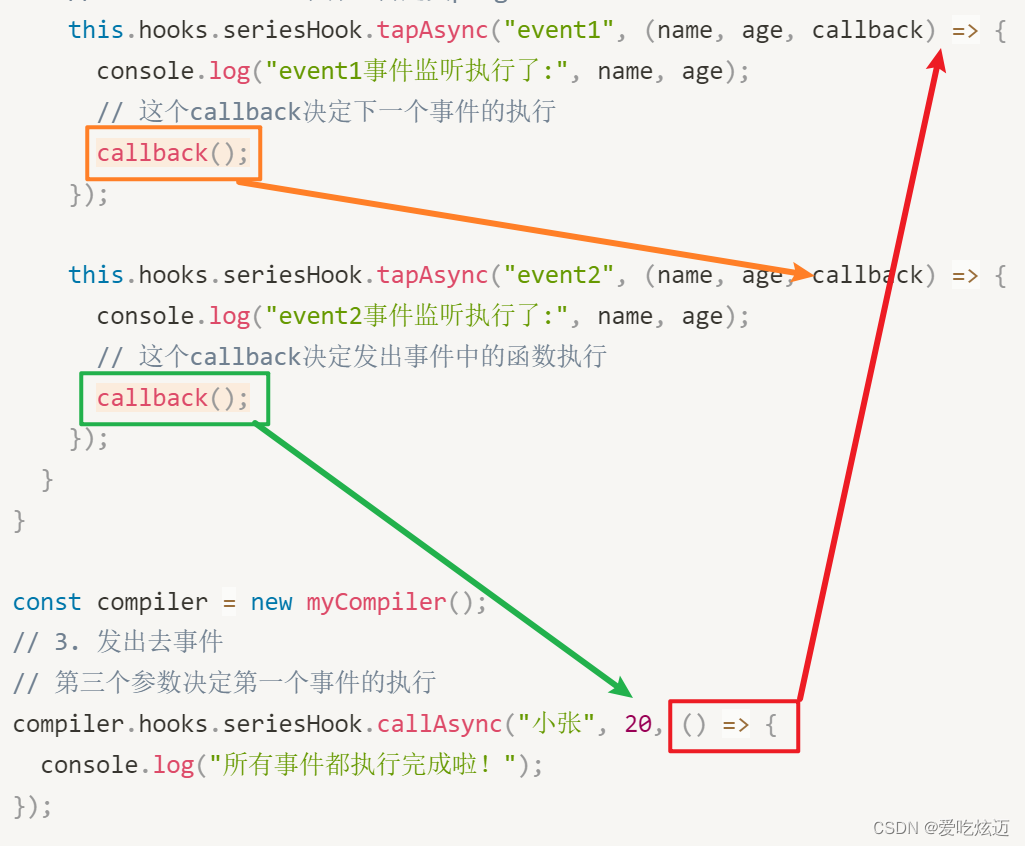目录
1、nginx源码包编译以及安装依赖
1、配置安装所需的编译环境
2、安装函数库(pcre、zlib、openssl)
2、安装nginx
1、获取源码包
2、解压编译
3、启动nginx服务
1、关闭防火墙
2、运行nginx
3、使用本地浏览器进行验证
3、安装docker
1、查看操作系统发行版本以及清空安装的旧版本
2、安装docker环境
3、安装docker
4、测试
4、在dockers上拉取nginx镜像挂载
1、nginx源码包编译以及安装依赖
1、配置安装所需的编译环境
[root@localhost /]# yum install -y gcc gcc-c++
2、安装函数库(pcre、zlib、openssl)
[root@localhost /]# yum install -y pcre pcre-devel #安装pcre库
[root@localhost /]# yum install -y zlib zlib-devel #安装zlib库
[root@localhost /]# yum install -y openssl-devel #安装openssl库
2、安装nginx
1、获取源码包
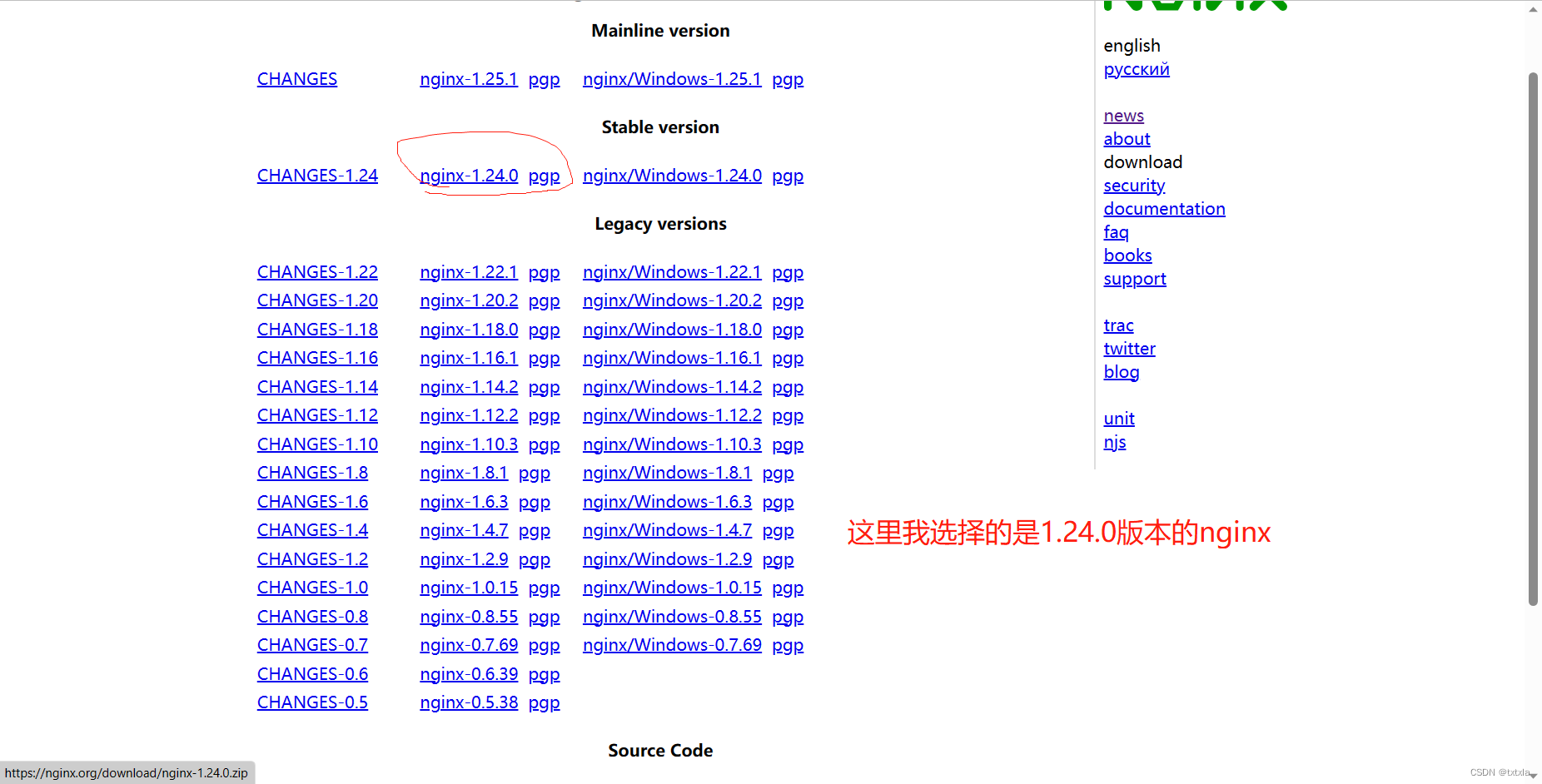
[root@localhost /]# mkdir nginxfile
[root@localhost /]# cd nginxfile/
[root@localhost nginxfile]# wget https://nginx.org/download/nginx-1.24.0.tar.gz #下载nginx源码包
2、解压编译
[root@localhost nginxfile]# tar -zxvf nginx-1.24.0.tar.gz #解压源码包
#编译配置
[root@localhost nginxfile]# cd nginx-1.24.0/
[root@localhost nginx-1.24.0]# ./configure --with-http_ssl_module
[root@localhost nginx-1.24.0]# ./configure --with-stream
[root@localhost nginx-1.24.0]# ./configure
[root@localhost nginx-1.24.0]# make && make install #执行安装
3、启动nginx服务
1、关闭防火墙
[root@localhost sbin]# systemctl stop firewalld.service
[root@localhost sbin]# systemctl status firewalld.service
2、运行nginx
[root@localhost nginx-1.24.0]# cd /usr/local/nginx/sbin/
[root@localhost sbin]# ls
nginx
[root@localhost sbin]# ./nginx #执行nginx
#查看nginx的进程开启情况
[root@localhost sbin]# ps -aux | grep nginx
root 72876 0.0 0.0 34444 384 ? Ss 21:27 0:00 nginx: master process ./nginx
nobody 72877 0.0 0.2 66624 3932 ? S 21:27 0:00 nginx: worker process
root 72887 0.0 0.0 12136 1120 pts/2 R+ 21:28 0:00 grep --color=auto nginx
3、使用本地浏览器进行验证
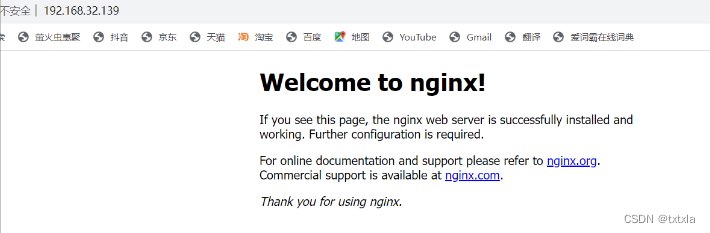
3、安装docker
1、查看操作系统发行版本以及清空安装的旧版本
[root@localhost /]# uname -r
4.18.0-348.el8.x86_64
#卸载旧的docker版本
[root@localhost /]# yum remove docker \
docker-client \
docker-client-latest \
docker-common \
docker-latest \
docker-latest-logrotate \
docker-logrotate \
docker-engine
2、安装docker环境
#安装yum-utils
[root@localhost /]# yum install -y yum-utils
#添加库
[root@localhost /]# yum-config-manager \
--add-repo \
http://mirrors.aliyun.com/docker-ce/linux/centos/docker-ce.repo
#安装makecache
[root@localhost /]# yum makecache
3、安装docker
[root@localhost /]# yum install docker-ce docker-ce-cli containerd.io docker-compose-plugin
安装时可能会报错,我们一般会这样去解决
#运行以下内容
[root@localhost /]# yum erase podman buildah
#重新进行安装
[root@localhost /]# yum install docker-ce docker-ce-cli containerd.io docker-compose-plugin
随后启动docker
[root@localhost /]# systemctl start docker
[root@localhost /]# systemctl status docker
● docker.service - Docker Application Container Engine
Loaded: loaded (/usr/lib/systemd/system/docker.service; disabled; vendor preset> Active: active (running) since Wed 2023-08-09 00:51:52 CST; 9s ago
4、测试
[root@localhost /]# docker run hello-world
[rootelocalhost /]# docker run hello-world
Unable to find image 'hello-world:latest' locally
latest: Pulling from library/hello-world
719385e32844: Pull complete
Digest: sha256:926fac19d22aa2d60f1a276b66a20eb765fbeea2db5dbdaafeb456ad8ce81598Status: Downloaded newer image for hello-world:latest
Hello from Docker!
This message shows that your installation appears to be working correctly
To generate this message, Docker took the following steps:
1. The Docker client contacted the Docker daemon .
2. The Docker daemon pulled the "hello-world" image from the Docker Hub4、在dockers上拉取nginx镜像挂载
拉取镜像
[root@localhost /]# docker pull nginx
#查看本地镜像
[root@localhost /]# docker images
REPOSITORY TAG IMAGE ID CREATED SIZE
nginx latest 89da1fb6dcb9 11 days ago 187MB
hello-world latest 9c7a54a9a43c 3 months ago 13.3kB
创建nginx服务以及挂载本地nginx配置文件
#创建运行一个nginx容器同时挂载本地文件
[root@localhost ~]# docker run --name nginx-test -p 9090:80 -d -v /usr/local/nginx/conf:/usr/share/nginx/conf -v /usr/local/nginx/html:/usr/share/nginx/html -v /etc/nginx/conf.d:/usr/share/nginx/conf.d nginx
38e38f4ea4534594b8b8cdcebee6bee843debbf8a18c82904ea5ac7f63efc283
[root@localhost conf]# docker ps
CONTAINER ID IMAGE COMMAND CREATED STATUS PORTS NAMES
38e38f4ea453 nginx "/docker-entrypoint.…" 4 minutes ago Up 4 minutes 0.0.0.0:9090->80/tcp, :::9090->80/tcp nginx-test
查看端口映射情况