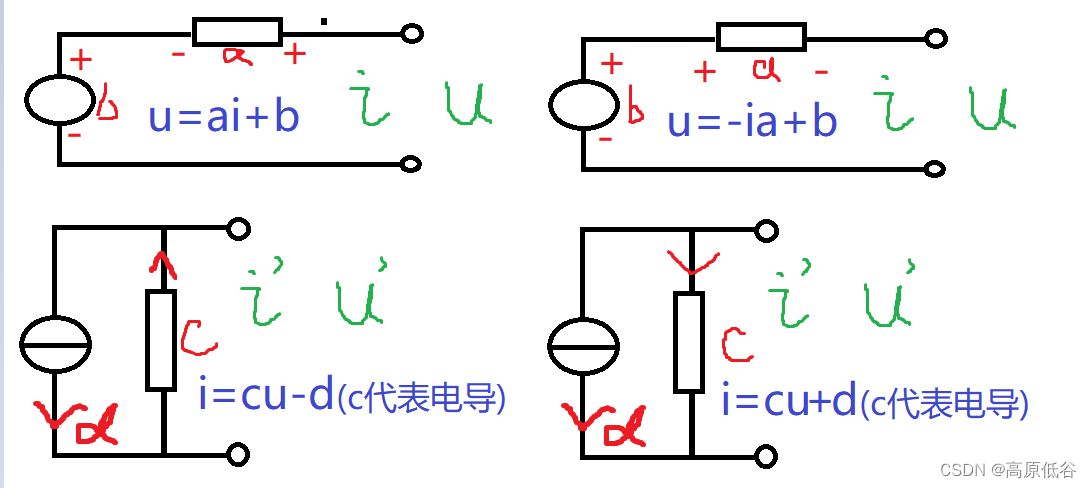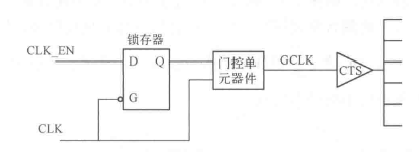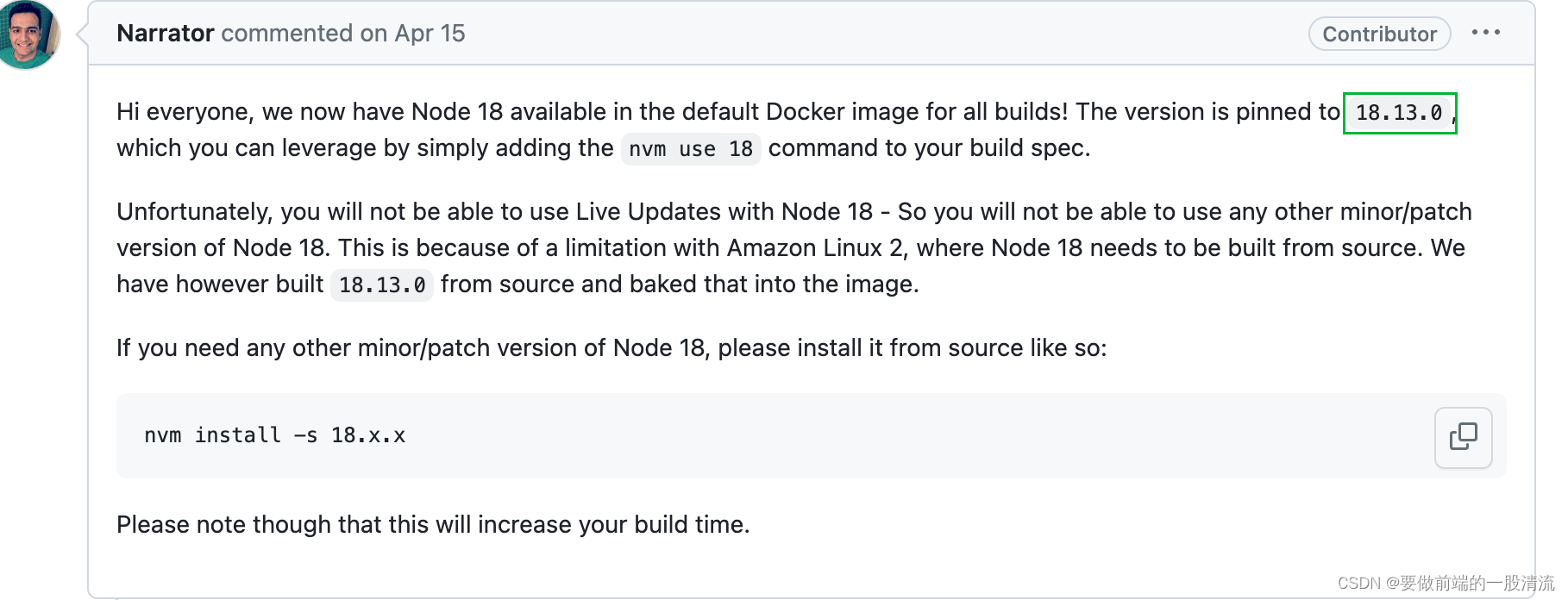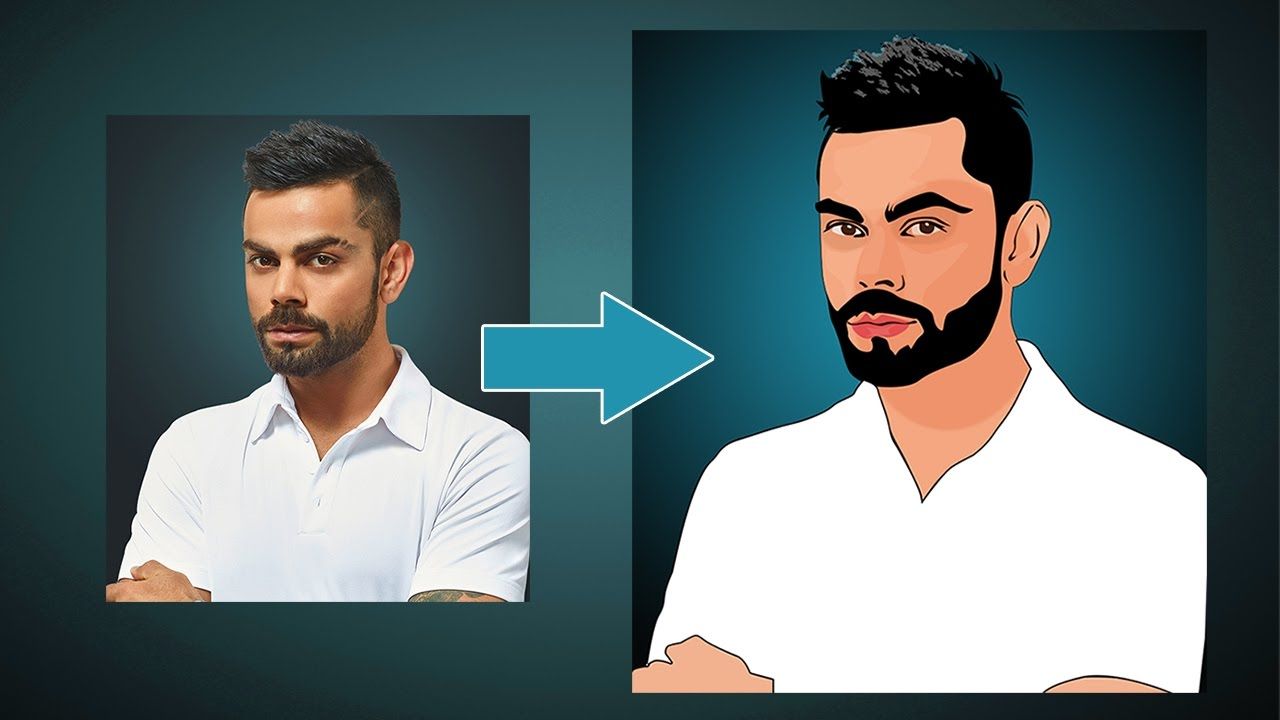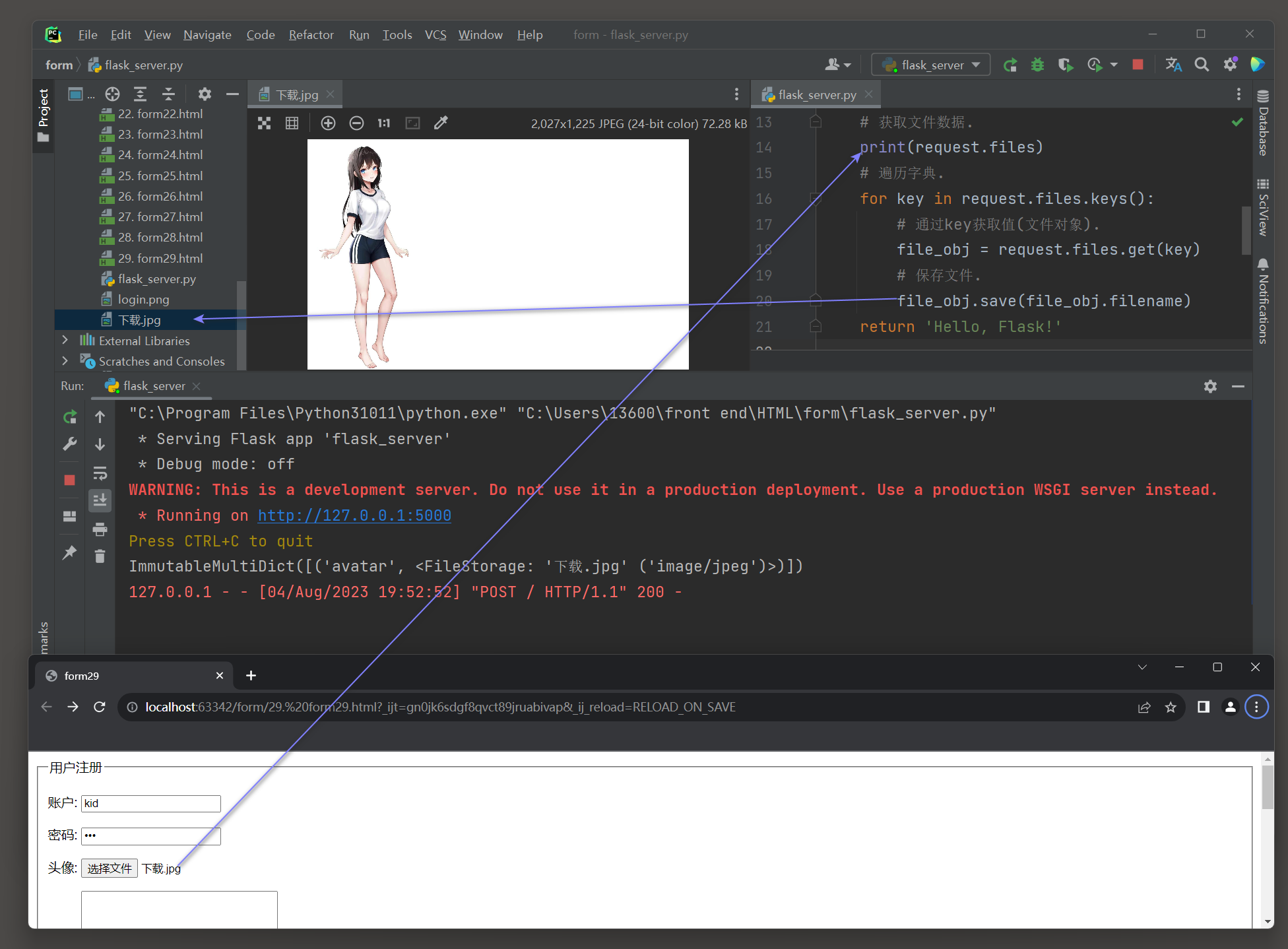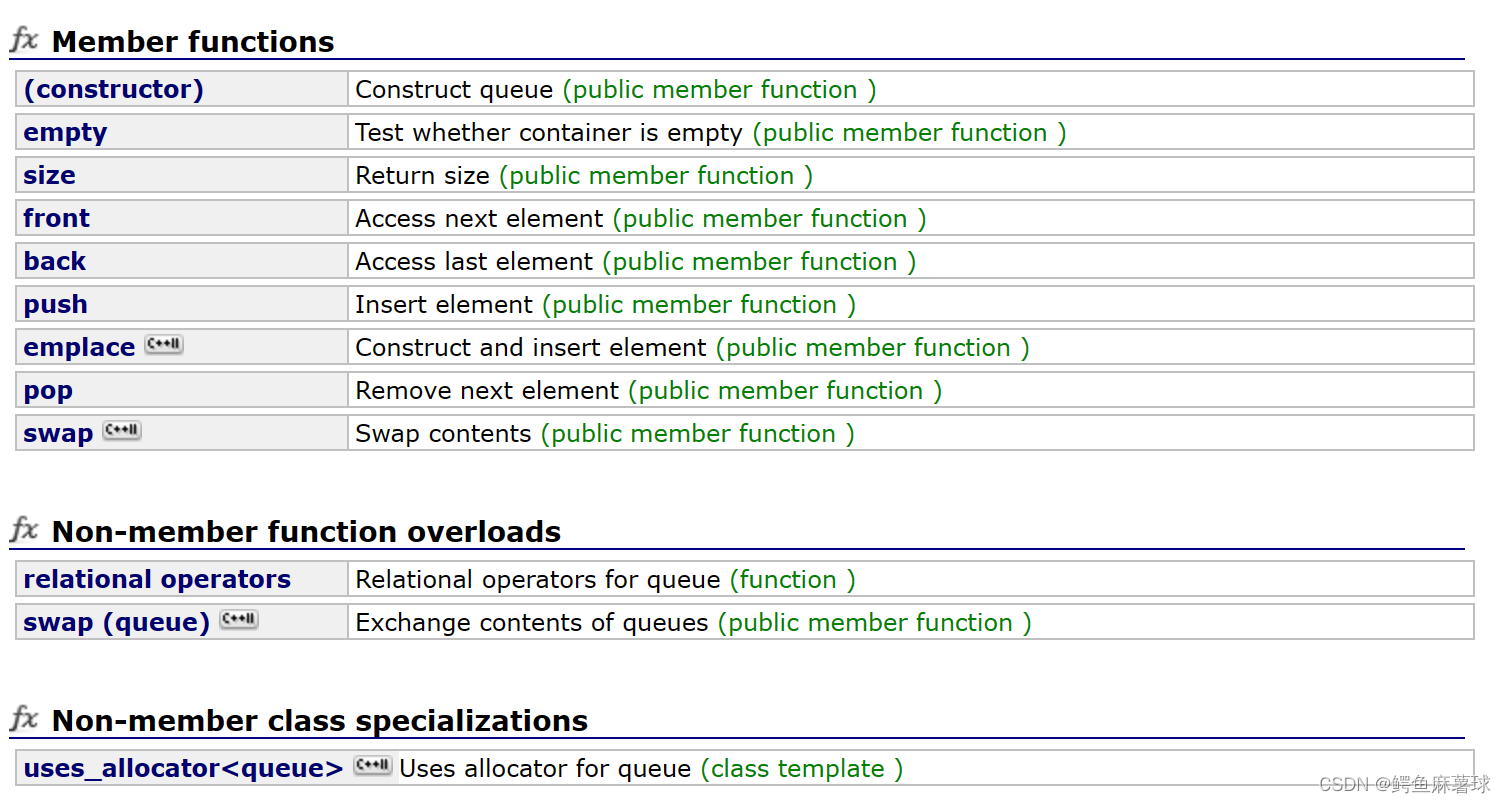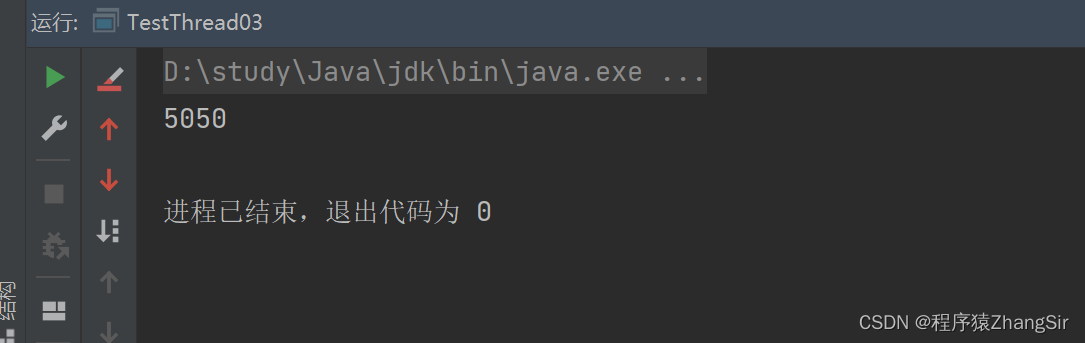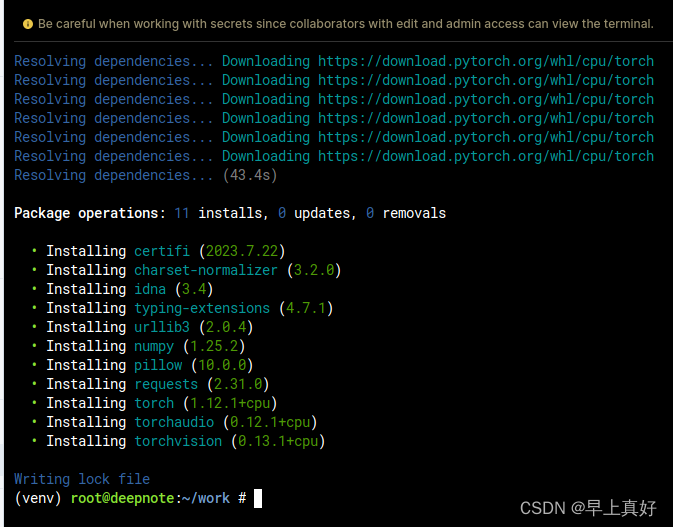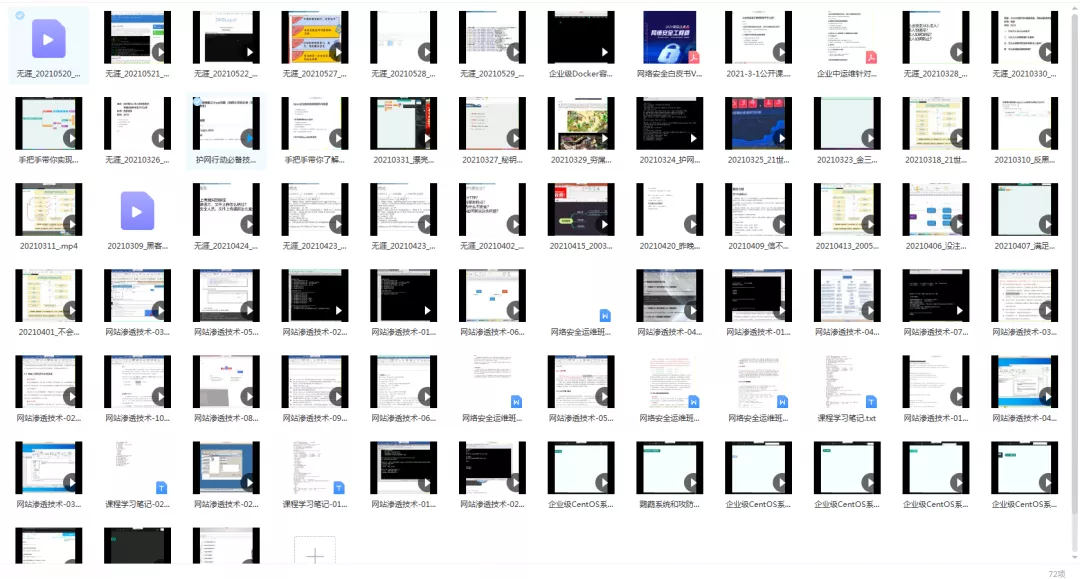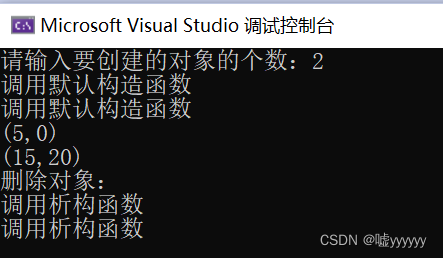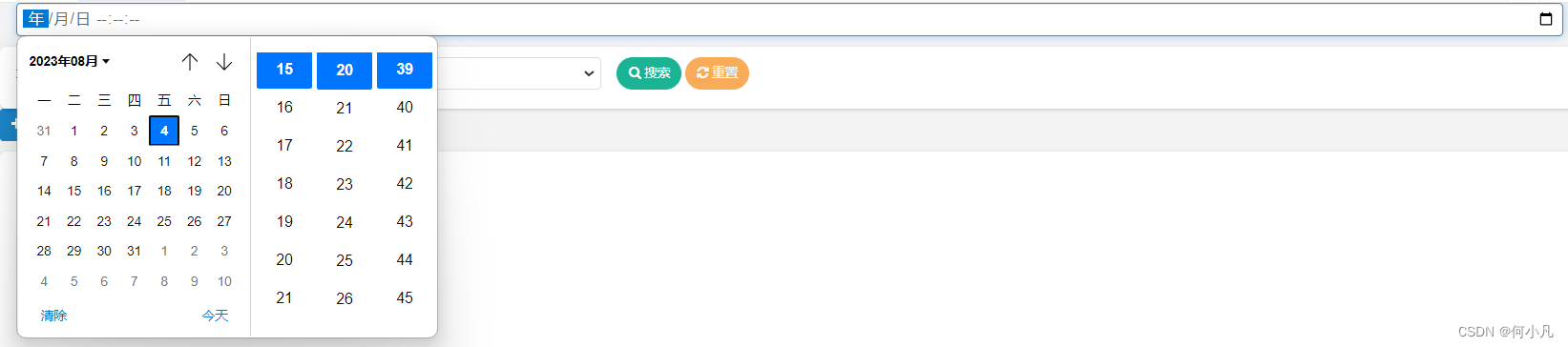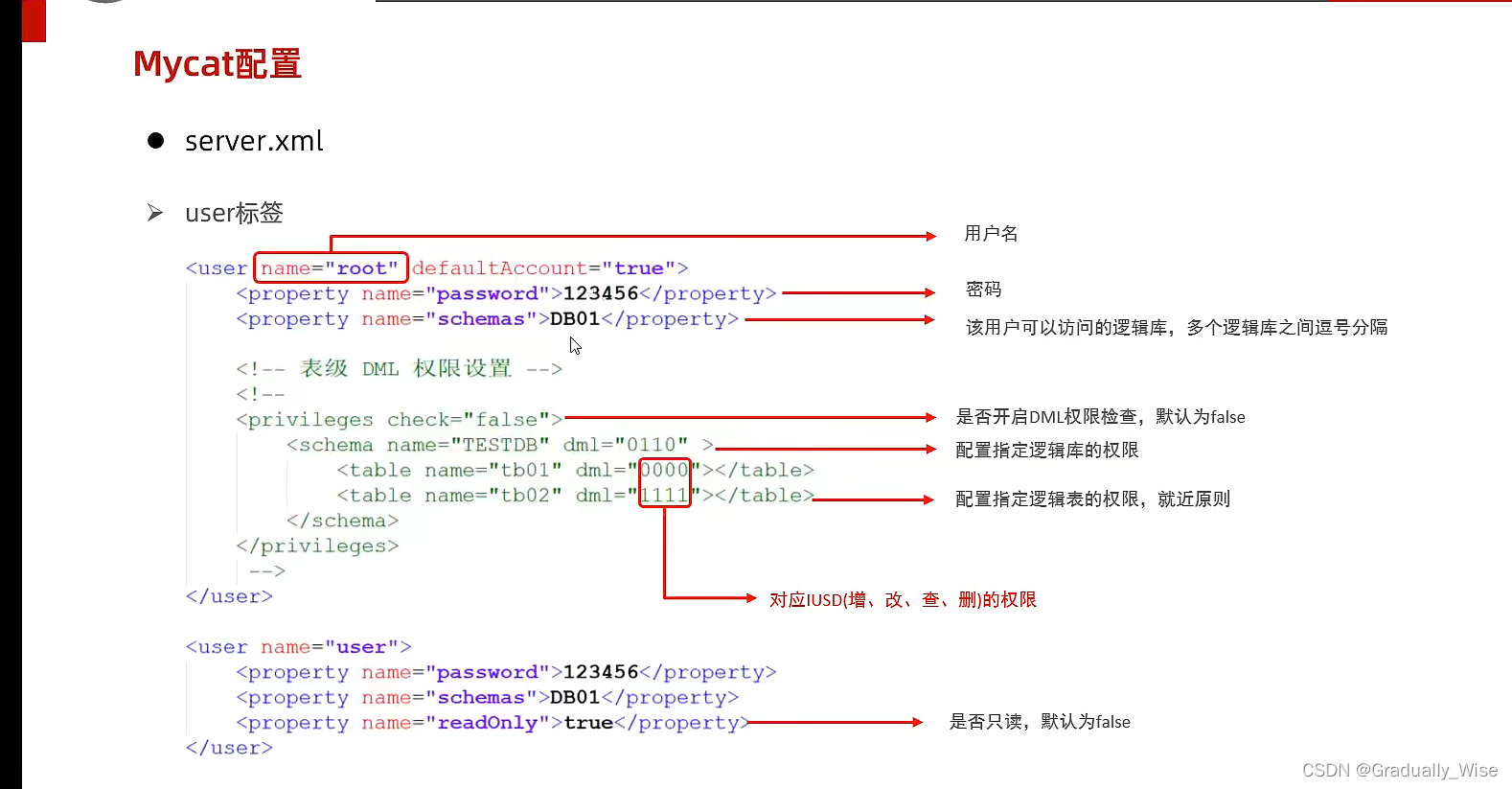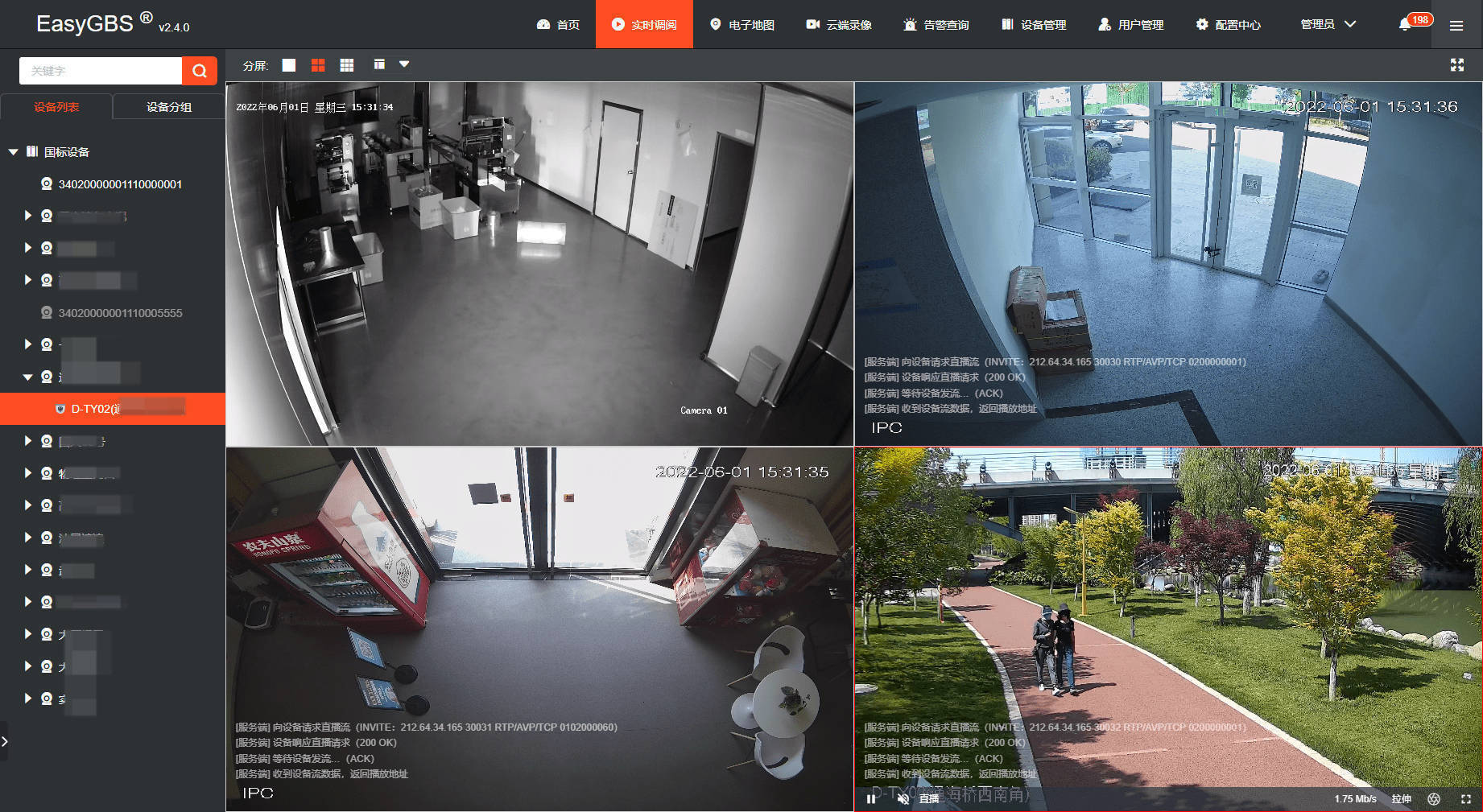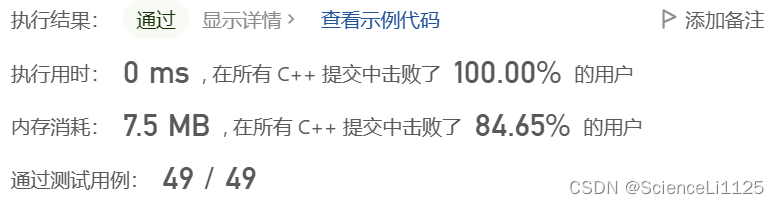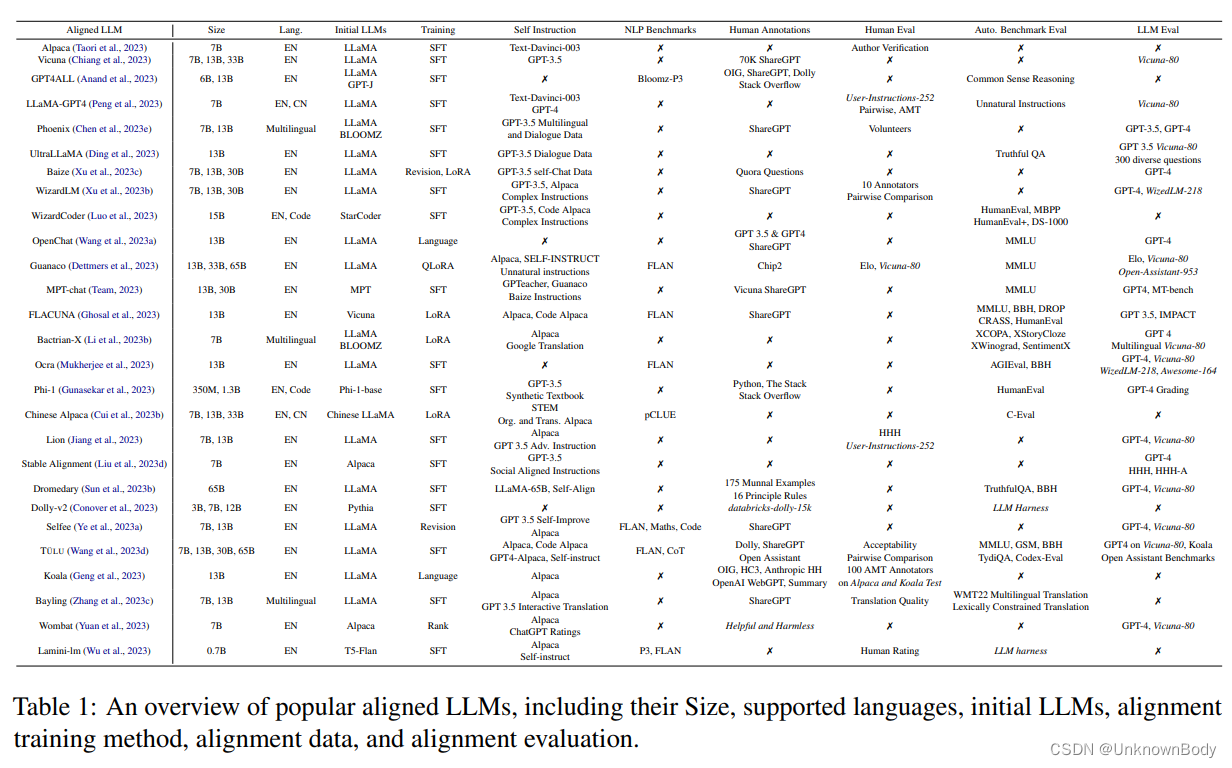实现效果:
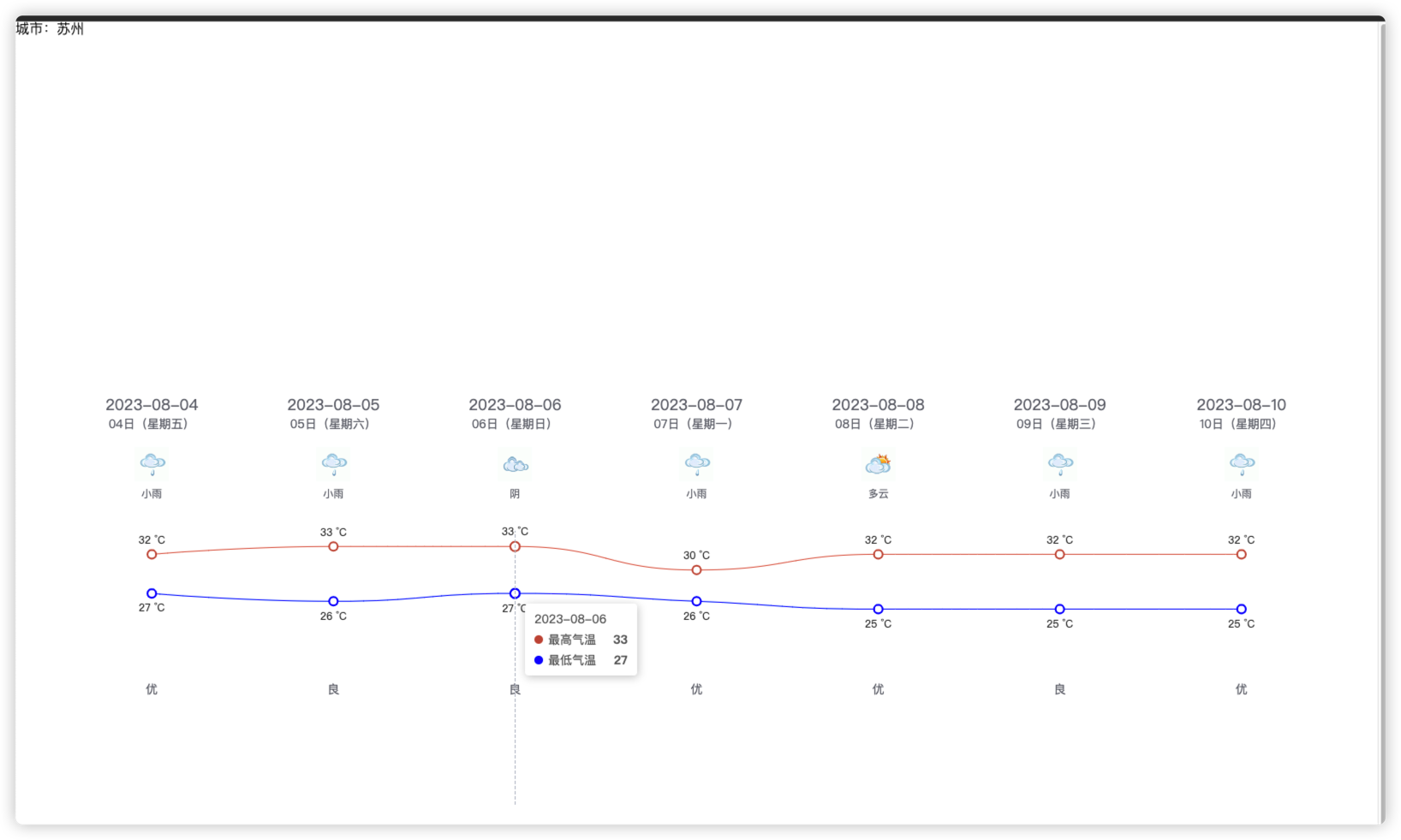
这里我用的天气接口是网上开源的,可以自己找一下。
稍微简单封装了一下axiso以及接口
封装的axios:
// import { useUserStore } from '@/stores/user'
import axios from 'axios'
import router from '@/router'
import { ElMessage } from 'element-plus'
const baseURL = 'https://v0.yiketianqi.com'
const instance = axios.create({
baseURL,
timeout: 100000
})
// instance.interceptors.request.use(
// (config) => {
// const userStore = useUserStore()
// if (userStore.token) {
// config.headers.Authorization = userStore.token
// }
// return config
// },
// (err) => Promise.reject(err)
// )
instance.interceptors.response.use(
(res) => {
if (res.data.code === 0 || res.status == 200) {
return res
}
ElMessage({ message: res.data.message || '服务异常', type: 'error' })
return Promise.reject(res.data)
},
(err) => {
ElMessage({ message: err.response.data.message || '服务异常', type: 'error' })
console.log(err)
if (err.response?.status === 401) {
router.push('/login')
}
return Promise.reject(err)
}
)
export default instance
export { baseURL }封装的接口:
import instance from '../../utils/requestWeather'
export function getWeather() {
return instance({
url: '/api?unescape=1&version=v9&appid=75878732&appsecret=kcKOD1Qz',
method: 'GET',
})
}具体展示页面:
<template>
<div>城市:{{ weatherData.city }}</div>
<div class="container">
<div id="main" style="width: 100%; height: 500px"></div>
</div>
</template>
<script setup>
import * as echarts from 'echarts'
import { onMounted, reactive, ref } from 'vue'
import { getWeather } from '../../api/weather/weather'
const draw = () => {
var chartDom = document.getElementById('main')
var myChart = echarts.init(chartDom)
myChart.clear()
myChart.setOption(option)
// echarts表格自适应!!
setTimeout(function () {
window.onresize = function () {
myChart.resize()
}
}, 200)
}
onMounted(() => {
getweatherData()
})
const weatherData = ref({})
const weatherDate = reactive([])
const airLevel = reactive([])
const weatherDay = reactive([])
const tem1 = reactive([]) //最高温度
const tem2 = reactive([]) //最低温度
const getweatherData = async () => {
try {
const res = await getWeather()
weatherData.value = res.data
console.log('日期', weatherData.value.data)
weatherData.value.data.forEach((item) => {
weatherDate.push(item.date)
airLevel.push(item.air_level)
weatherDay.push(item.day)
tem1.push(item.tem1)
tem2.push(item.tem2)
})
console.log('数据', weatherData.value.data)
draw()
} catch (error) {
console.log('error:', error)
}
}
var option = reactive({
grid: {
show: true,
backgroundColor: 'transparent',
opacity: 0.3,
borderWidth: '0',
top: '180',
bottom: '0'
},
tooltip: {
trigger: 'axis'
},
legend: {
show: false
},
xAxis: [
// 日期
{
type: 'category',
boundaryGap: false,
position: 'top',
offset: 130,
zlevel: 100,
axisLine: {
show: false
},
axisTick: {
show: false
},
axisLabel: {
interval: 0,
formatter: ['{a|{value}}'].join('\n'),
rich: {
a: {
// color: 'white',
fontSize: 18
}
}
},
nameTextStyle: {},
data: weatherDate
},
// 星期
{
type: 'category',
boundaryGap: false,
position: 'top',
offset: 110,
zlevel: 100,
axisLine: {
show: false
},
axisTick: {
show: false
},
axisLabel: {
interval: 0,
formatter: ['{a|{value}}'].join('\n'),
rich: {
a: {
// color: 'white',
fontSize: 14
}
}
},
nameTextStyle: {
fontWeight: 'bold',
fontSize: 19
},
data: weatherDay
},
// 天气图标,这边我是写死的
{
type: 'category',
boundaryGap: false,
position: 'top',
offset: 20,
zlevel: 100,
axisLine: {
show: false
},
axisTick: {
show: false
},
axisLabel: {
interval: 0,
formatter: function (value, index) {
return '{' + index + '| }\n{b|' + value + '}'
},
rich: {
0: {
backgroundColor: {
// image: require('@/assets/weather_icon/' + this.weatherIconDic[this.weatherData.weather[0]] + '.png')
image: 'https://d.scggqx.com/forecast/img/小雨.png'
},
height: 40,
width: 40
},
1: {
backgroundColor: {
// image: require('@/assets/weather_icon/' + this.weatherIconDic[this.weatherData.weather[1]] + '.png')
image: 'https://d.scggqx.com/forecast/img/小雨.png'
},
height: 40,
width: 40
},
2: {
backgroundColor: {
// image: require('@/assets/weather_icon/' + this.weatherIconDic[this.weatherData.weather[2]] + '.png')
image: 'https://d.scggqx.com/forecast/img/阴.png'
},
height: 40,
width: 40
},
3: {
backgroundColor: {
// image: require('@/assets/weather_icon/' + this.weatherIconDic[this.weatherData.weather[3]] + '.png')
image: 'https://d.scggqx.com/forecast/img/小雨.png'
},
height: 40,
width: 40
},
4: {
backgroundColor: {
// image: require('@/assets/weather_icon/' + this.weatherIconDic[this.weatherData.weather[4]] + '.png')
image: 'https://d.scggqx.com/forecast/img/多云.png'
},
height: 40,
width: 40
},
5: {
backgroundColor: {
// image: require('@/assets/weather_icon/' + this.weatherIconDic[this.weatherData.weather[5]] + '.png')
image: 'https://d.scggqx.com/forecast/img/小雨.png'
},
height: 40,
width: 40
},
6: {
backgroundColor: {
// image: require('@/assets/weather_icon/' + this.weatherIconDic[this.weatherData.weather[6]] + '.png')
image: 'https://d.scggqx.com/forecast/img/小雨.png'
},
height: 40,
width: 40
},
b: {
// color: 'white',
fontSize: 12,
lineHeight: 30,
height: 20
}
}
},
nameTextStyle: {
fontWeight: 'bold',
fontSize: 19
},
// data: this.weatherData.weather
data: ['小雨', '小雨', '阴', '小雨', '多云', '小雨', '小雨']
},
// 天气描述,这边我也是写死的
{
type: 'category',
boundaryGap: false,
position: 'top',
offset: -200,
zlevel: -200,
axisLine: {
show: false
},
axisTick: {
show: false
},
axisLabel: {
interval: 0,
formatter: ['{a|{value}}'].join('\n'),
rich: {
a: {
// color: 'white',
fontSize: 14
}
}
},
nameTextStyle: {
fontWeight: 'bold',
fontSize: 19
},
data: airLevel
}
],
yAxis: {
type: 'value',
show: false,
axisLabel: {
formatter: '{value} °C',
color: 'white'
}
},
series: [
{
name: '最高气温',
type: 'line',
data: tem1,
symbol: 'emptyCircle',
symbolSize: 10,
showSymbol: true,
smooth: true,
itemStyle: {
normal: {
color: '#C95843'
}
},
label: {
show: true,
position: 'top',
// color: 'white',
formatter: '{c} °C'
},
lineStyle: {
width: 1
// color: 'white'
},
areaStyle: {
opacity: 1,
color: 'transparent'
}
},
{
name: '最低气温',
type: 'line',
data: tem2,
symbol: 'emptyCircle',
symbolSize: 10,
showSymbol: true,
smooth: true,
itemStyle: {
normal: {
color: 'blue'
}
},
label: {
show: true,
position: 'bottom',
// color: 'white',
formatter: '{c} °C'
},
lineStyle: {
width: 1
// color: 'white'
},
areaStyle: {
opacity: 1,
color: 'transparent'
}
}
]
})
</script>
<style lang="scss" scoped>
.container {
height: 100vh;
display: flex;
justify-content: center;
align-items: center;
}
</style>
至此,天气预报走势图就完成了,日期,天气描述图片,星期,空气质量这些展示就是通过设置多个x轴控制offset,zlevel属性来实现的。