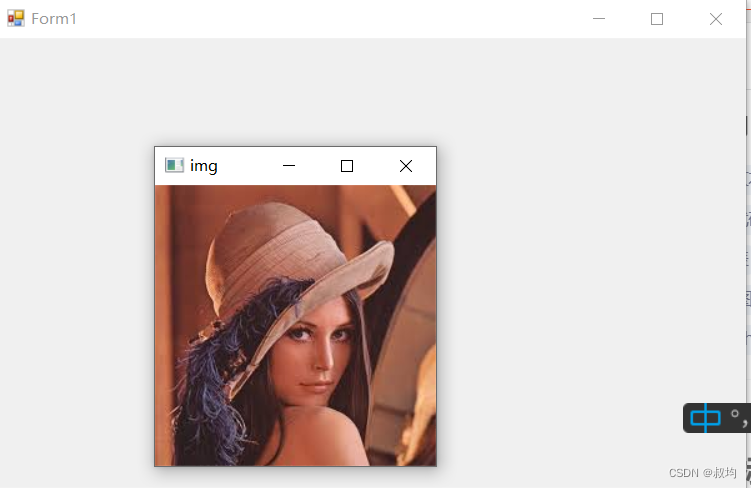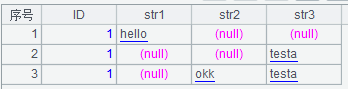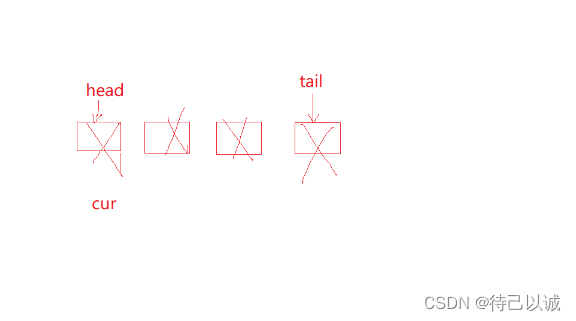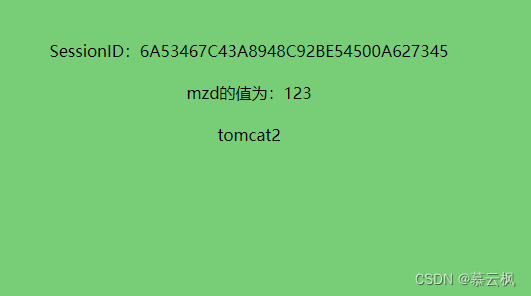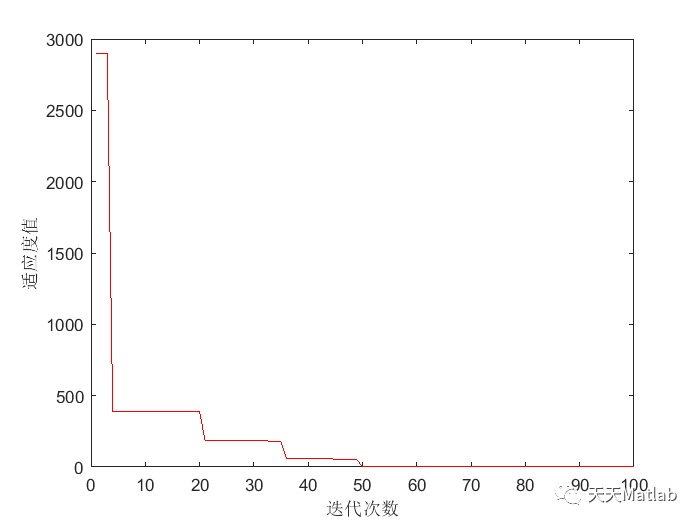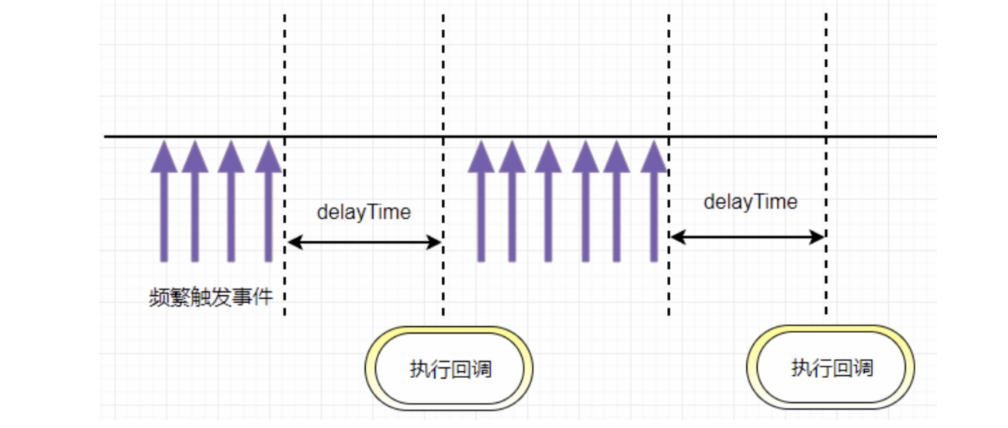当你想把自己在csdn上写的文章转为hexo上可以发布的文章或是将文章写入自己的数据库时,可以用到
将所有博客数据写入数据库
获取你的文章的分页接口:
在浏览自己的所有文章时,我们不难发现,文章的数据是往下滑动到底时,才会刷新出新的数据,
那么此时肯定是发送了一个请求来获取后面的分页数据:

这时,我们再查看他的请求url:
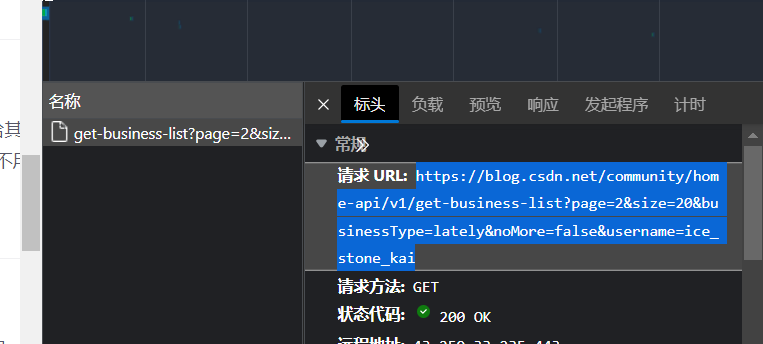
尝试查看下他的res.data:
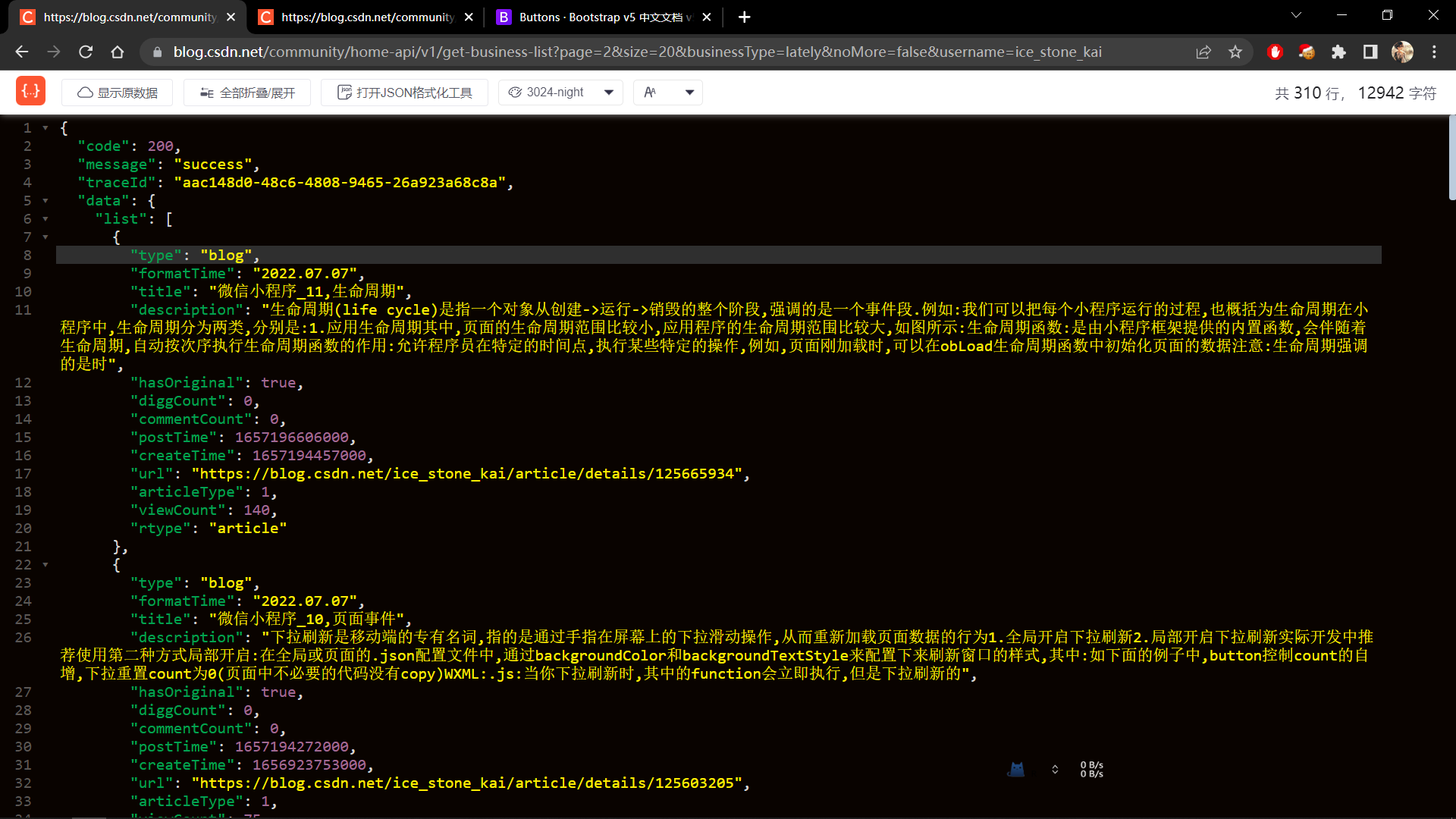
那么,在这个url中,page,size这两个参数可以调整,其他的参数还没有尝试
接口为:
https://blog.csdn.net/community/home-api/v1/get-business-list?page=2&size=20&businessType=lately&noMore=false&username=你的用户名
将接口请求到的数据写入数据库:
这里我使用的是nodejs和mysql,
- database schema:
const {
DataTypes
} = require('sequelize')
const seq = require('../db/sql')
const markdownFile = seq.define('markdownFile', {
//id会被sequelize自动创建,管理
type: {
type: DataTypes.STRING,
allowNull: true,
},
formatTime: {
type: DataTypes.DATE,
allowNull: true,
},
title: {
type: DataTypes.STRING,
allowNull: true,
},
description: {
type: DataTypes.TEXT,
allowNull: true,
},
hasOriginal: {
type: DataTypes.BOOLEAN,
allowNull: true,
},
diggCount: {
type: DataTypes.INTEGER,
allowNull: true,
},
commentCount: {
type: DataTypes.INTEGER,
allowNull: true,
},
postTime: {
type: DataTypes.DATE,
allowNull: true,
},
createTime: {
type: DataTypes.DATE,
allowNull: true,
},
url: {
type: DataTypes.STRING,
allowNull: true,
},
articleType: {
type: DataTypes.INTEGER,
allowNull: true,
},
viewCount: {
type: DataTypes.INTEGER,
allowNull: true,
},
rtype: {
type: DataTypes.STRING,
allowNull: true,
},
content: {
type: DataTypes.TEXT,
allowNull: true,
default: '暂无内容'
},
email: {
type: DataTypes.STRING,
allowNull: true,
default: '拥有者邮箱'
}
});
//下面这个是初始化时才开启的
/*markdownFile.sync({
force: 'true'
});*/
//下面这个是运行时才开启的
module.exports = markdownFile;
这里的schema是按照需求写的,具体需要哪些字段,是看通过接口请求得到的文章数据中,有哪些字段
- 连接mysql的sql.js
这里的sql.js代码按照自己的配置来连接,其中functiontest为连接时测试是否成功
//本机数据库连接配置
const {Sequelize} = require('sequelize')
//实例化对象
const seq = new Sequelize('markdownfile', 'root', '123456', {
// const seq = new Sequelize('markdownfile', 'root','1df4490cbd872e80', {
dialect: 'mysql',
port: 3306
});
async function test() {
try {
await seq.authenticate()
console.log('数据库连接成功')
} catch (error) {
console.error('数据库连接失败: ', error)
}
}
test();
module.exports = seq;
此时,只需要使用https包,请求api,并将数据写入数据库
下面是需要运行的代码:
//根据csdn的api接口获取文章列表
const markdownFile = require('./model/markdownFile')
const {
create
} = require('./service/md')
const https = require("https");
const config = {
url1: 'https://blog.csdn.net/community/home-api/v1/get-business-list?page=',
url2: '&size=20&businessType=lately&noMore=false&username=ice_stone_kai',
page: {
num: '1',
size: '20'
},
html: '',
json: {}
};
//使用http
https.get(`${config.url1}10${config.url2}`, res => {
res.on('data', function (chunk) {
config.html += chunk;
});
res.on('end', () => {
config.json = JSON.parse(config.html);
console.log('data:');
const dataList = config.json.data.list;
dataList.forEach(item => {
create(item);
});
})
});
其中create为:
const https = require("https");
const markdownFile = require('../model/markdownFile');
class md {
async create(obj) {
// console.log(obj)
const {
type,
formatTime,
title,
description, hasOriginal,
diggCount,
commentCount,
postTime,
createTime,
url,
articleType,
viewCount,
rtype,
email
} = obj;
// await md.getData(url)
return await markdownFile.create({
type,
formatTime,
title,
description, hasOriginal,
diggCount,
commentCount,
postTime,
createTime,
url,
articleType,
viewCount,
rtype,
email
})
}
}
module.exports = new md;
数据库创建:
将schema那部分代码的注释取消:
markdownFile.sync({
force: 'true'
});
右键,run
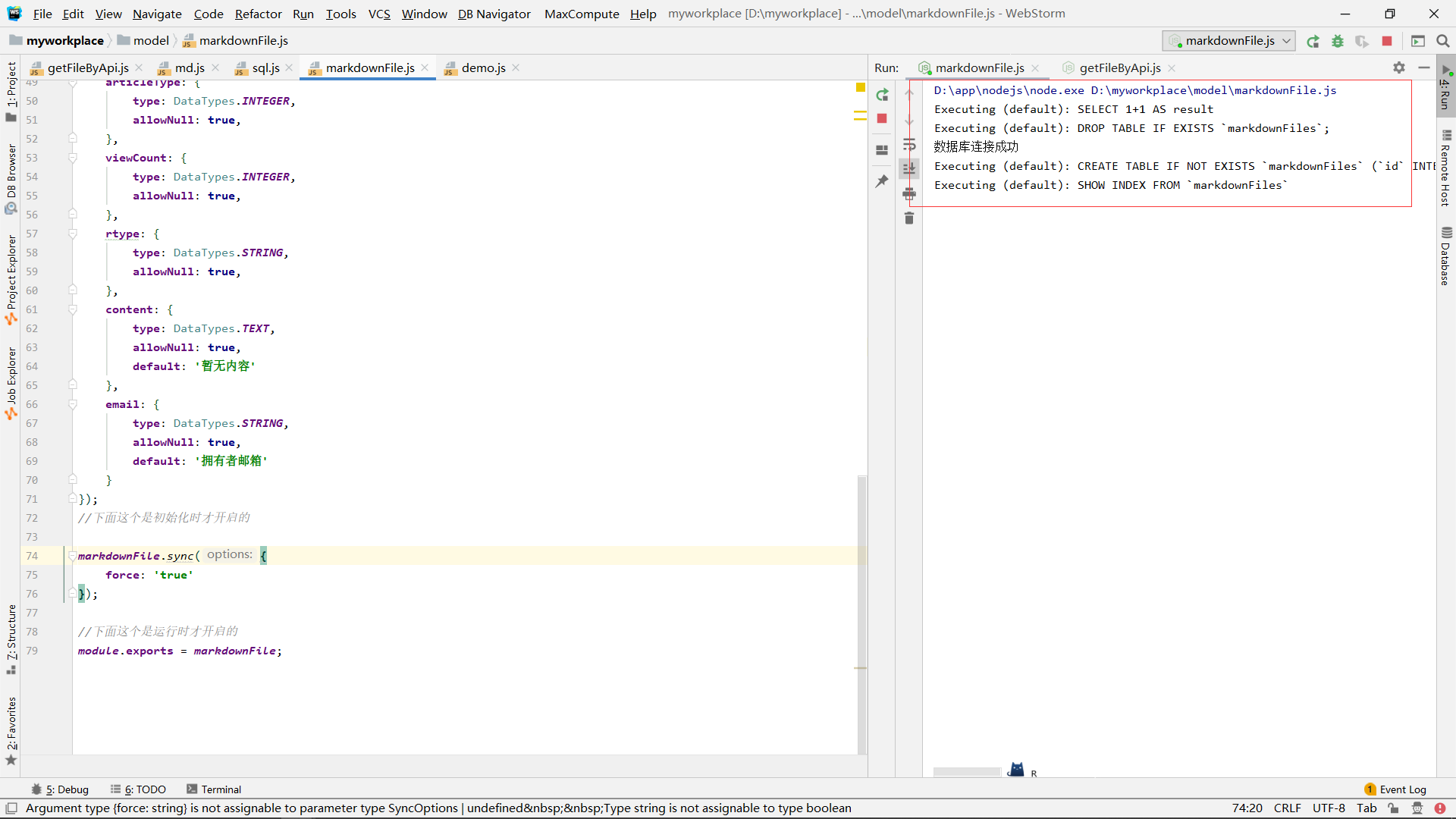
进入datagrip查看:
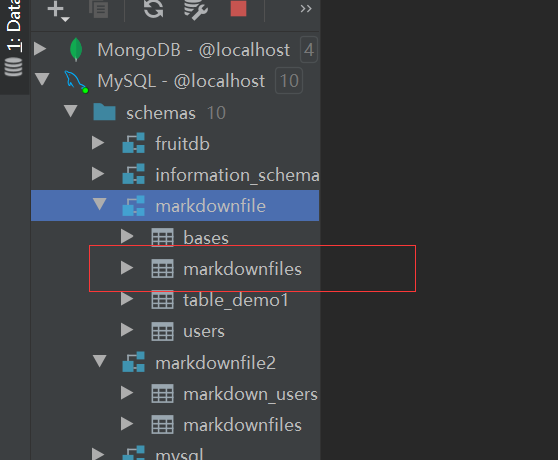
创建完成之后,刚刚的代码一定要再加上注释,或者把force的部分加上注释:
/*
markdownFile.sync({
force: 'true'
});
*/
它的意思是,不管数据库是否存在,都会强制再创建一个新的目标数据库
通过api写入数据库:
这里我们是通过分页的接口来获取数据的,那么就需要修改page的参数来请求不同的分页数据,所以,我们这里page为1开始:
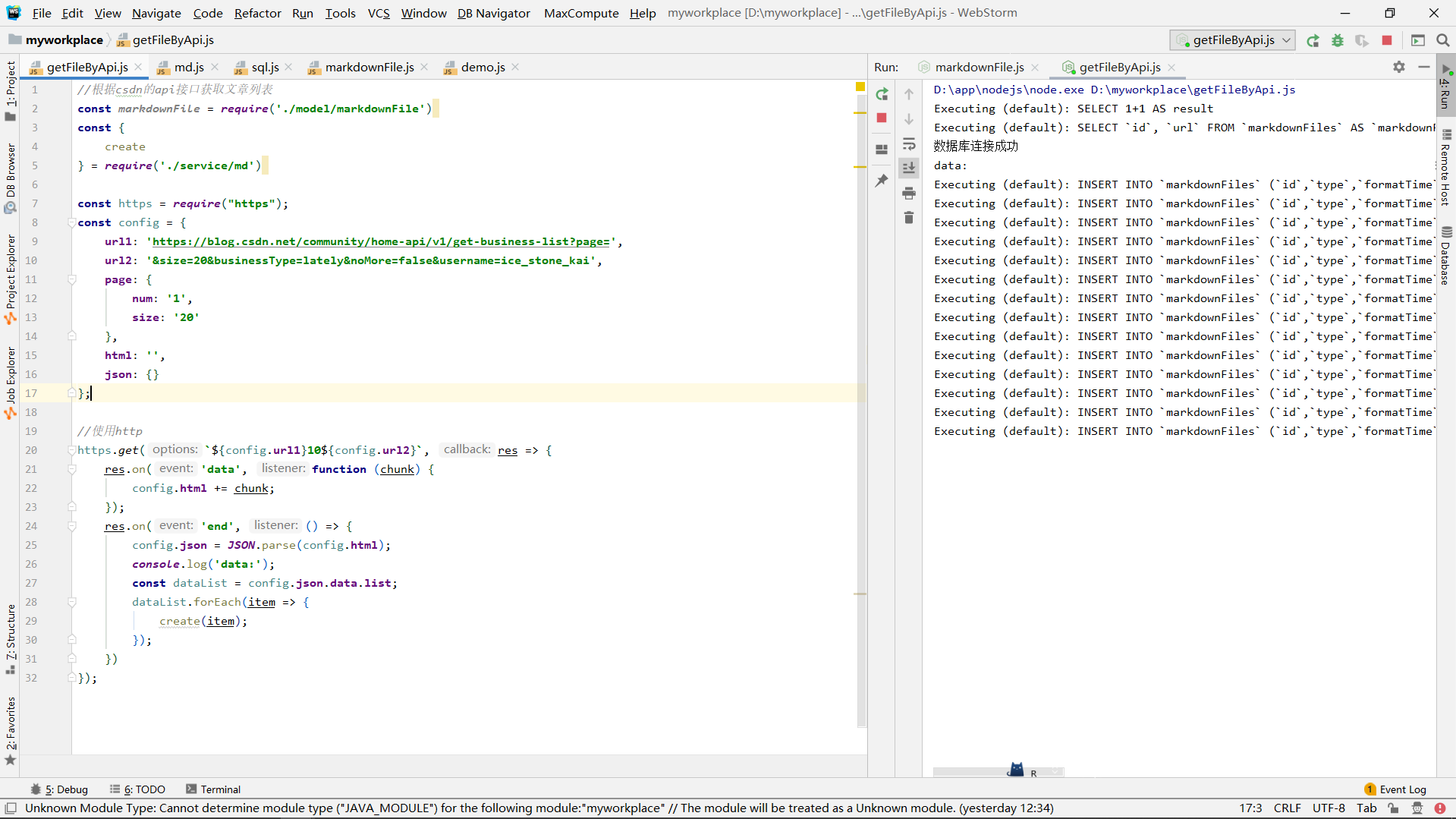
查看数据库:
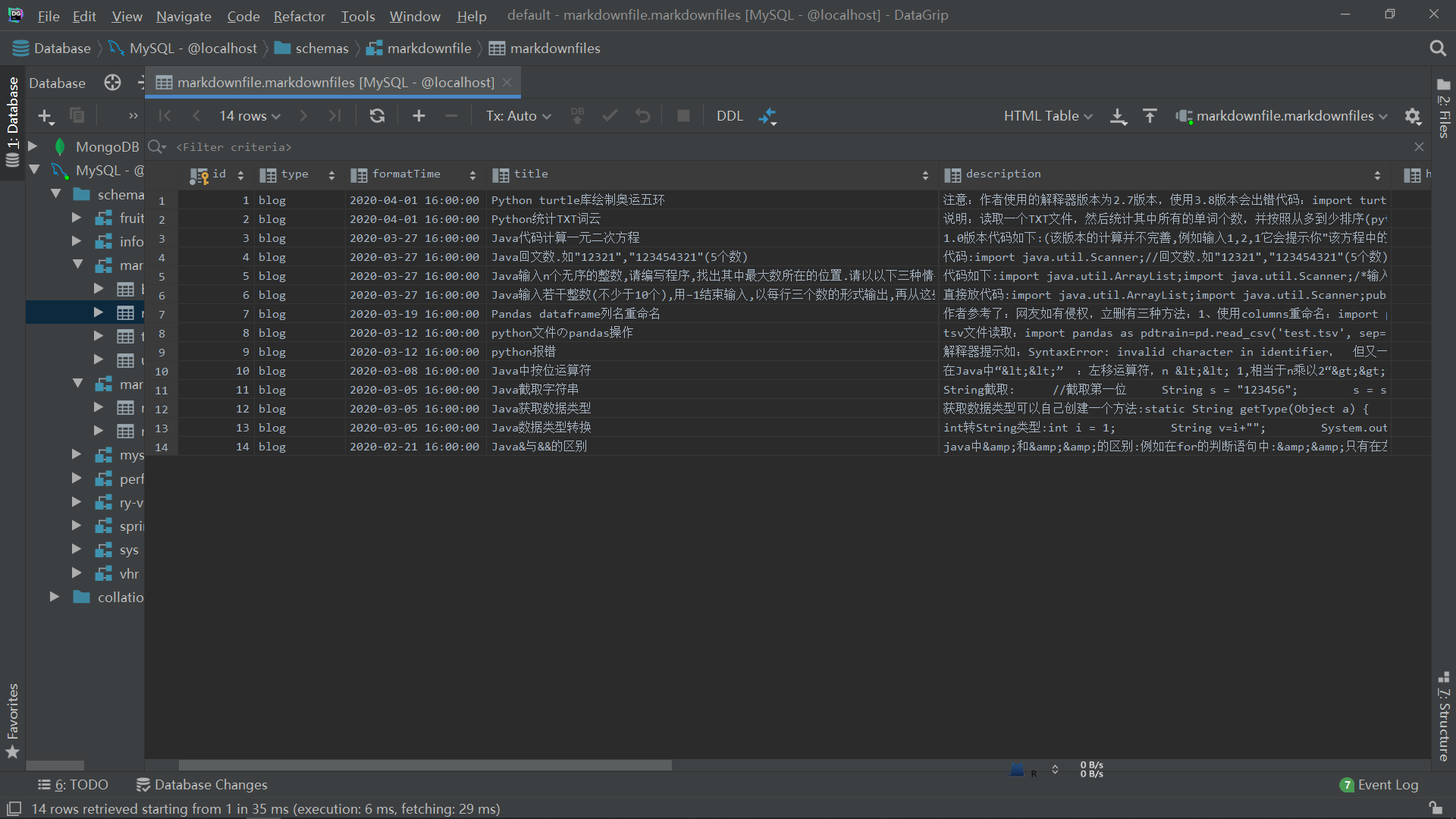
写入了,这里你有多少分页数据就修改page的参数即可
我的分页数据有10页,所以这里修改page的参数从1,2,一直到10,
别问为什么不用遍历来异步获取数据,不会
将数据库中的单个文章数据写入markdown文件:
此时我们的数据库:
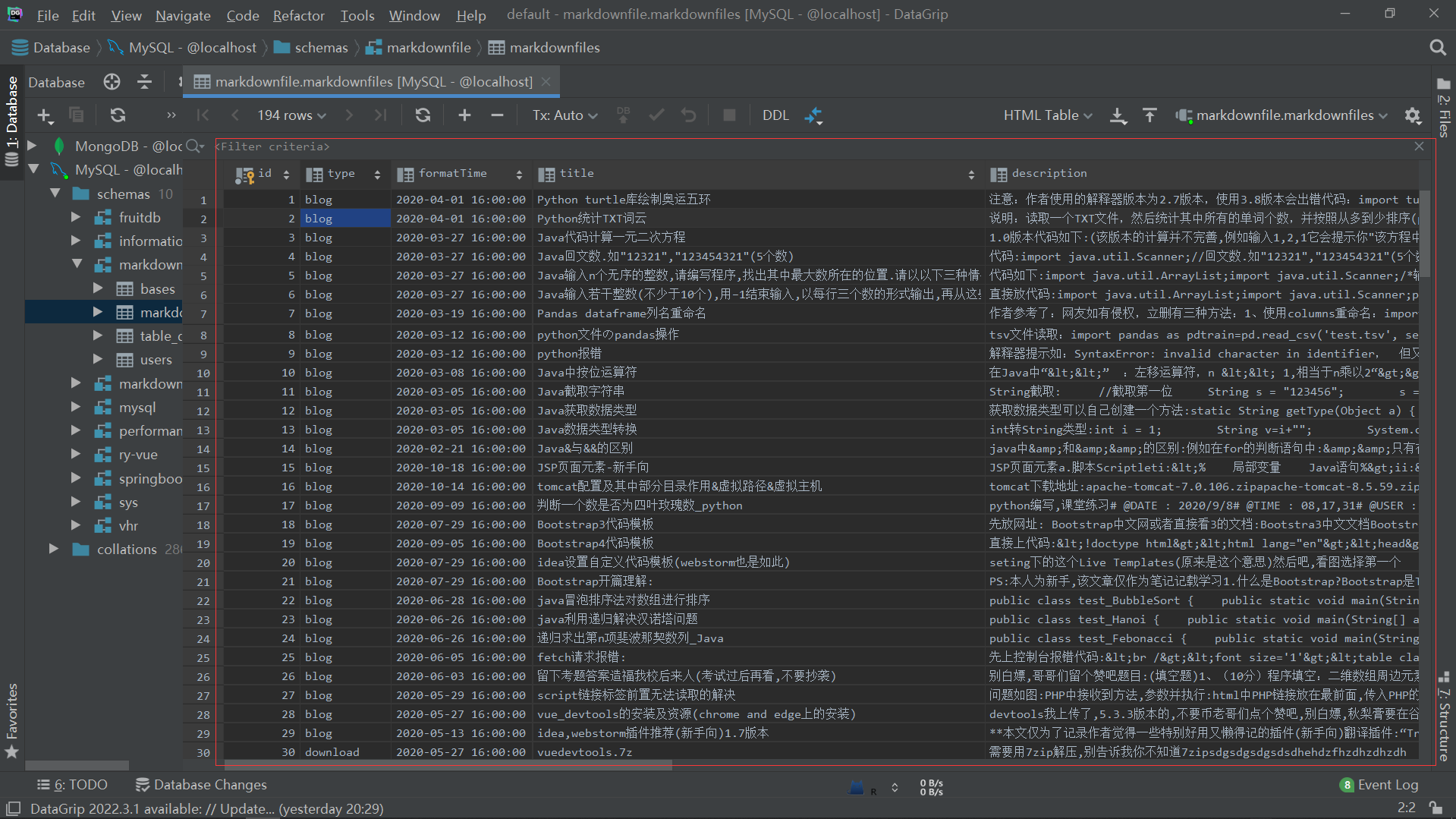
注意此时数据库中的数据字段并没有文章数据:
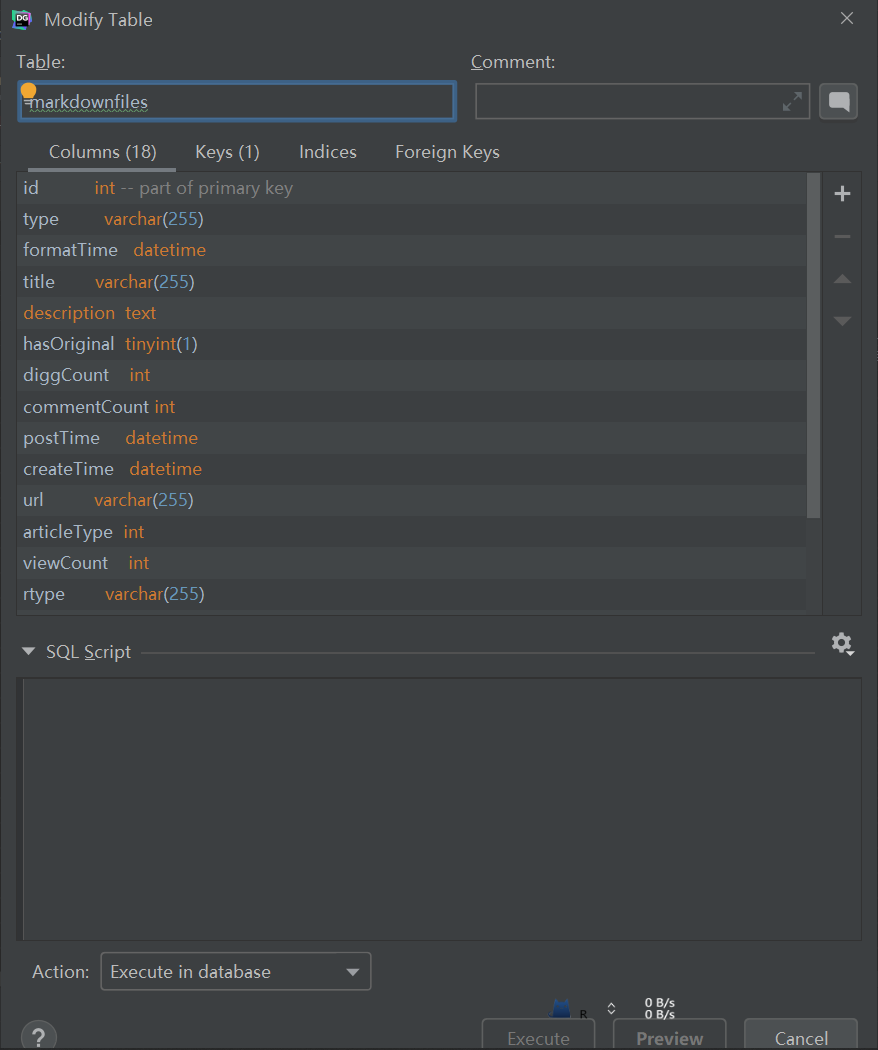
数据库的item获取文章数据:
尝试下面代码,便利查看数据库所有数据:
const fs = require('fs');
const https = require("https");
const cheerio = require("cheerio");
const TurndownService = require('turndown');
const turndownService = new TurndownService();
const markdownFile = require('./model/markdownFile');
//将数据写入markdown文件
markdownFile.findAll({
raw: true //只显示原始数据
}).then(res => {
res.forEach(item => {
console.log(item)
})
}).catch(e => {
console.log(e)
});
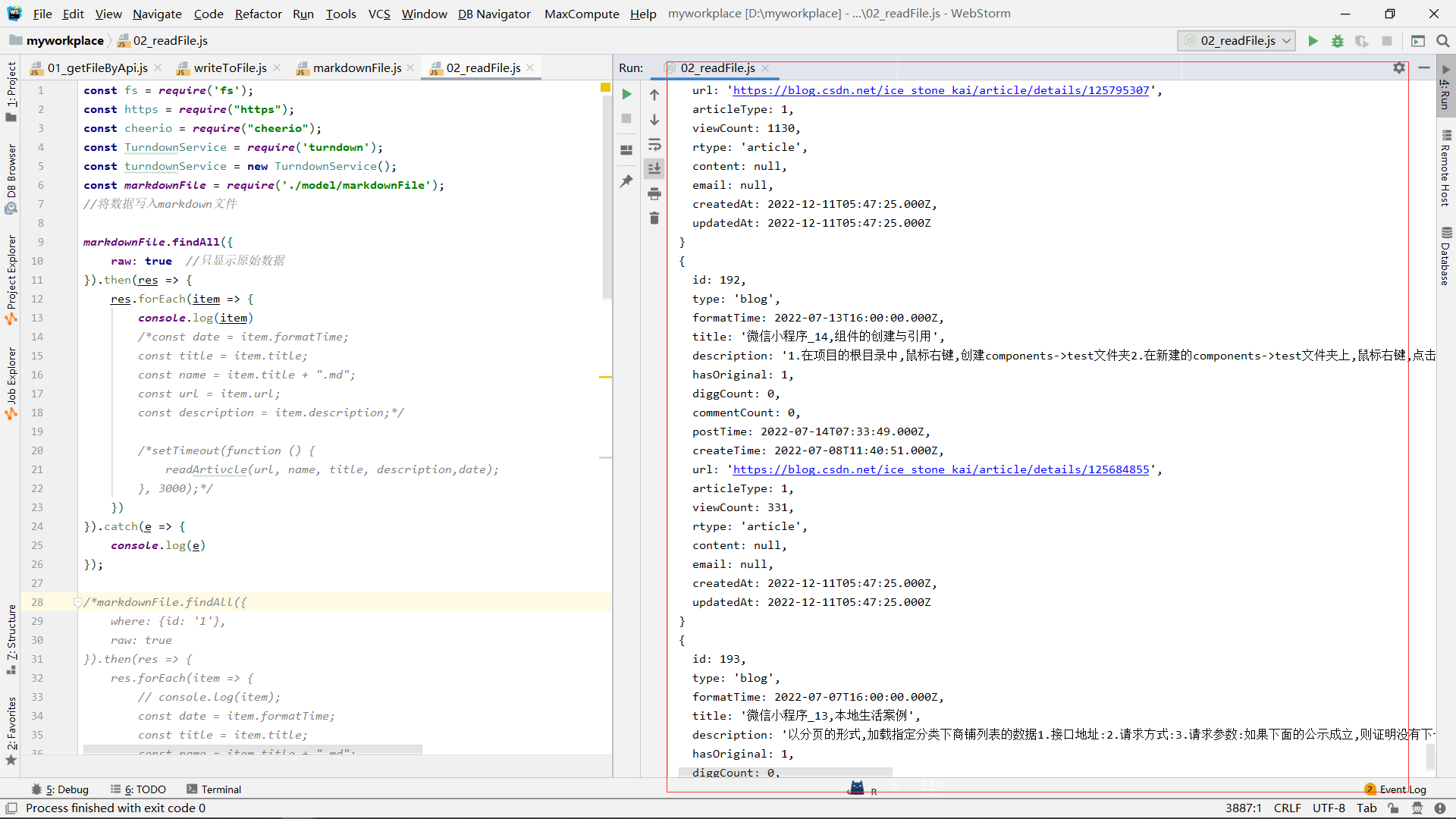
通过url获取文章数据:
注意这里的代码可能导入的一些库没有写上去
const cheerio = require("cheerio");
readArtivcle('https://blog.csdn.net/ice_stone_kai/article/details/125666593');
function readArtivcle(url) {
let html = '';
https.get(`${url}`, res => {
res.on('data', function (chunk) {
html += chunk;
});
res.on('end', () => {
console.log('html获取完毕');
const $ = cheerio.load(html);
const ele = $("#content_views");
console.log('将要写入的数据:---');
console.log(ele.html());
})
});
}
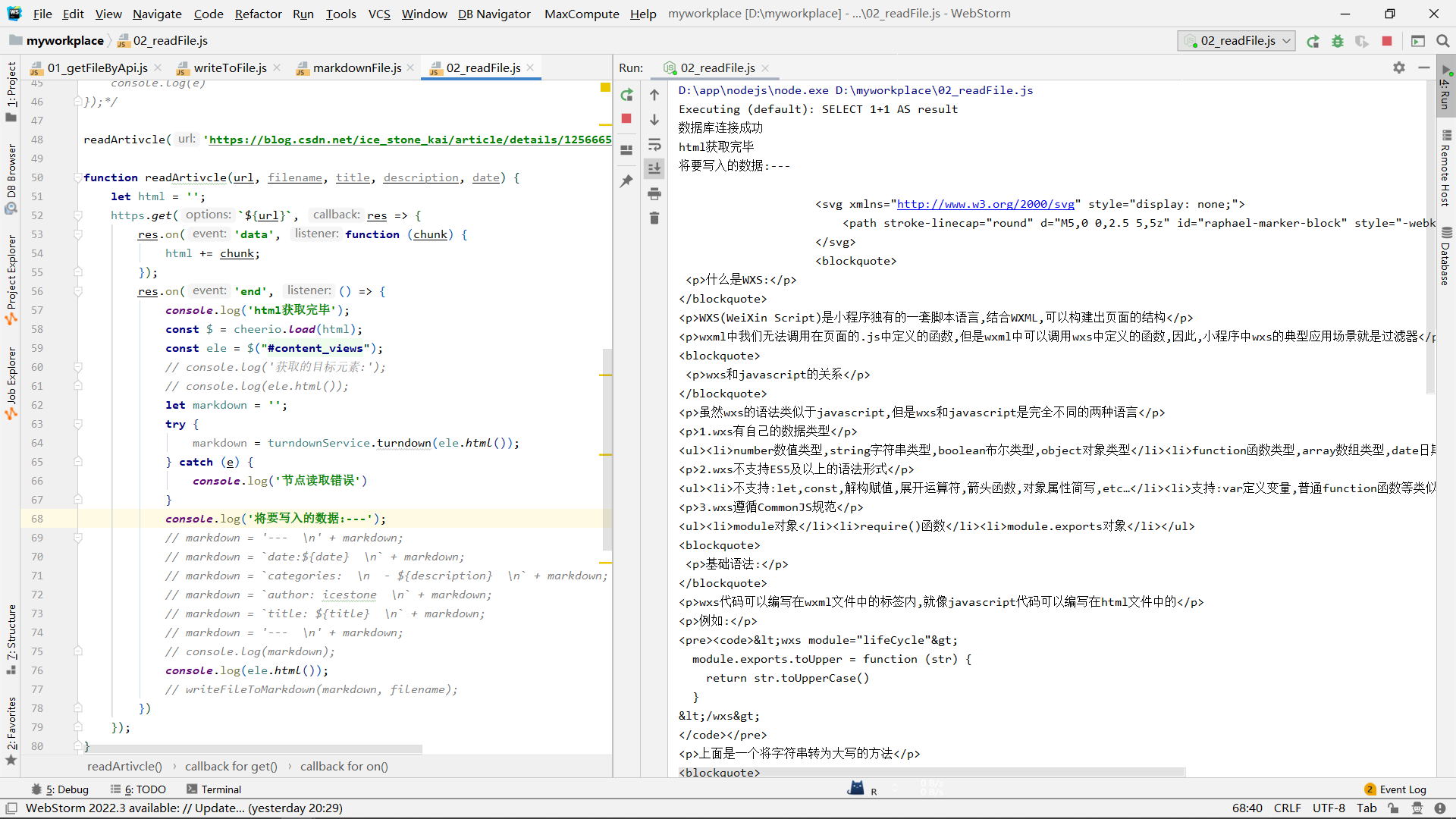
这里使用cheerio来操作网页的dom.
html转markdown
此时我们会发现获取的数据可能并不那么理想,我们要写入的,应该是markdown格式的文件,那么就可以使用一些库来将htmlk转markdown:
function readArtivcle(url, filename, title, description, date) {
let html = '';
https.get(`${url}`, res => {
res.on('data', function (chunk) {
html += chunk;
});
res.on('end', () => {
console.log('html获取完毕');
const $ = cheerio.load(html);
const ele = $("#content_views");
let markdown = '';
try {
markdown = turndownService.turndown(ele.html());
} catch (e) {
console.log('节点读取错误')
}
console.log('将要写入的数据:---');
console.log(markdown);
})
});
}
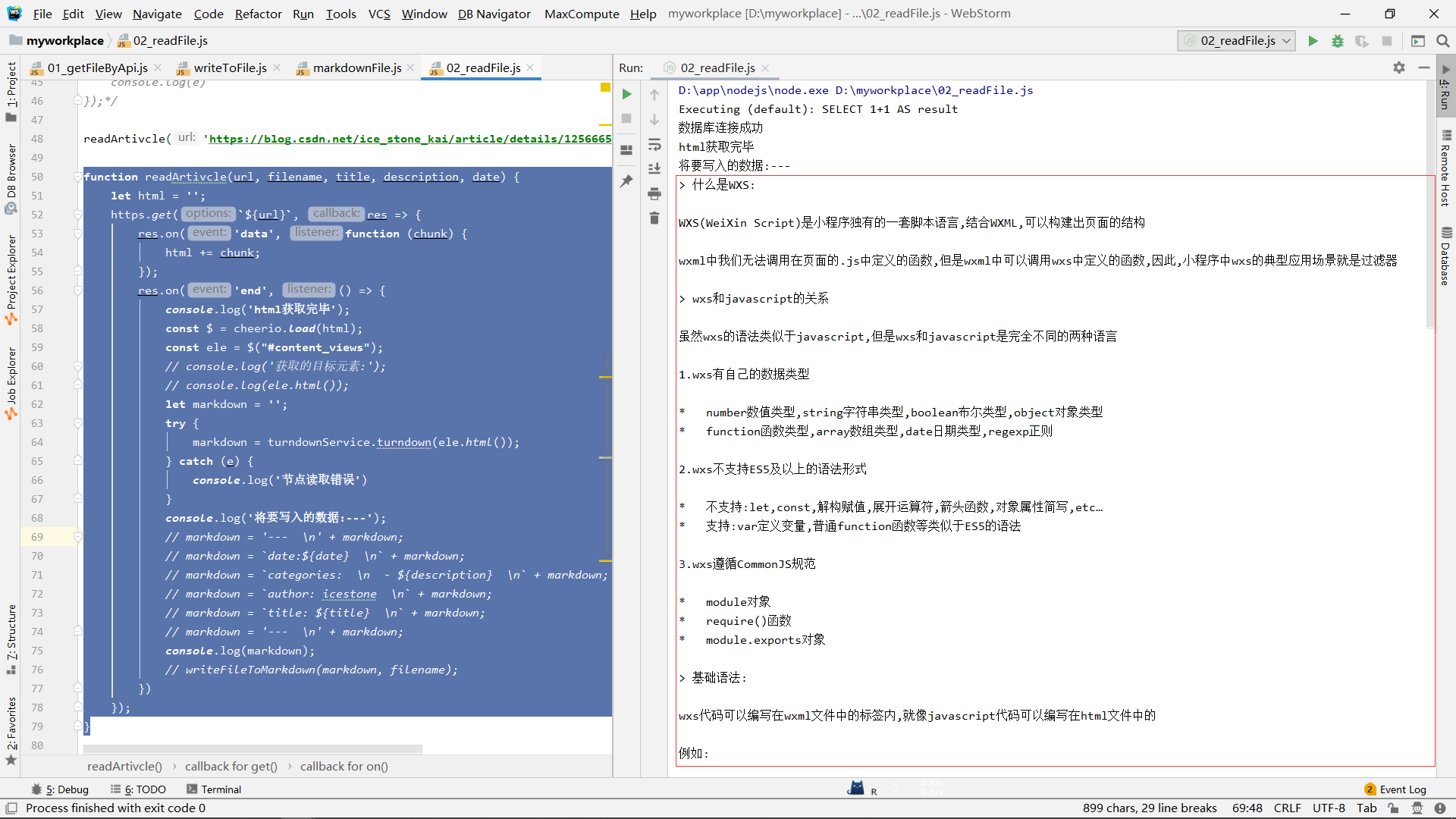
这里就转为了markdown格式的字符串
markdown写入文件:
代码:
readArtivcle('https://blog.csdn.net/ice_stone_kai/article/details/125666593');
function readArtivcle(url, filename, title, description, date) {
let html = '';
https.get(`${url}`, res => {
res.on('data', function (chunk) {
html += chunk;
});
res.on('end', () => {
console.log('html获取完毕');
const $ = cheerio.load(html);
const ele = $("#content_views");
let markdown = '';
try {
markdown = turndownService.turndown(ele.html());
} catch (e) {
console.log('节点读取错误')
}
writeFileToMarkdown(markdown, 'demo1.md');
})
});
}
function writeFileToMarkdown(str, filename) {
fs.access(`./demo/${filename}`, fs.constants.F_OK, (err) => {
console.log(`first judgement: ${filename} ${err ? 'is not exist' : 'is exist'}`);
if (err) {
console.log(`${filename} is not exist,so I will create it`);
fs.writeFile(`./demo/${filename}`, '', (error) => {
//创建失败
if (error) {
console.log(`file id no's exist,and create error:${error}`)
}
//创建成功
console.log(`file id no's exist,but create success!`);
//自己调用下自己,写入str
writeFileToMarkdown(str, filename)
})
} else {
fs.writeFile(`./demo/${filename}`, str, err => {
if (err) {
console.log('file write error');
console.log(err)
} else {
console.log('file write success');
}
})
}
});
}
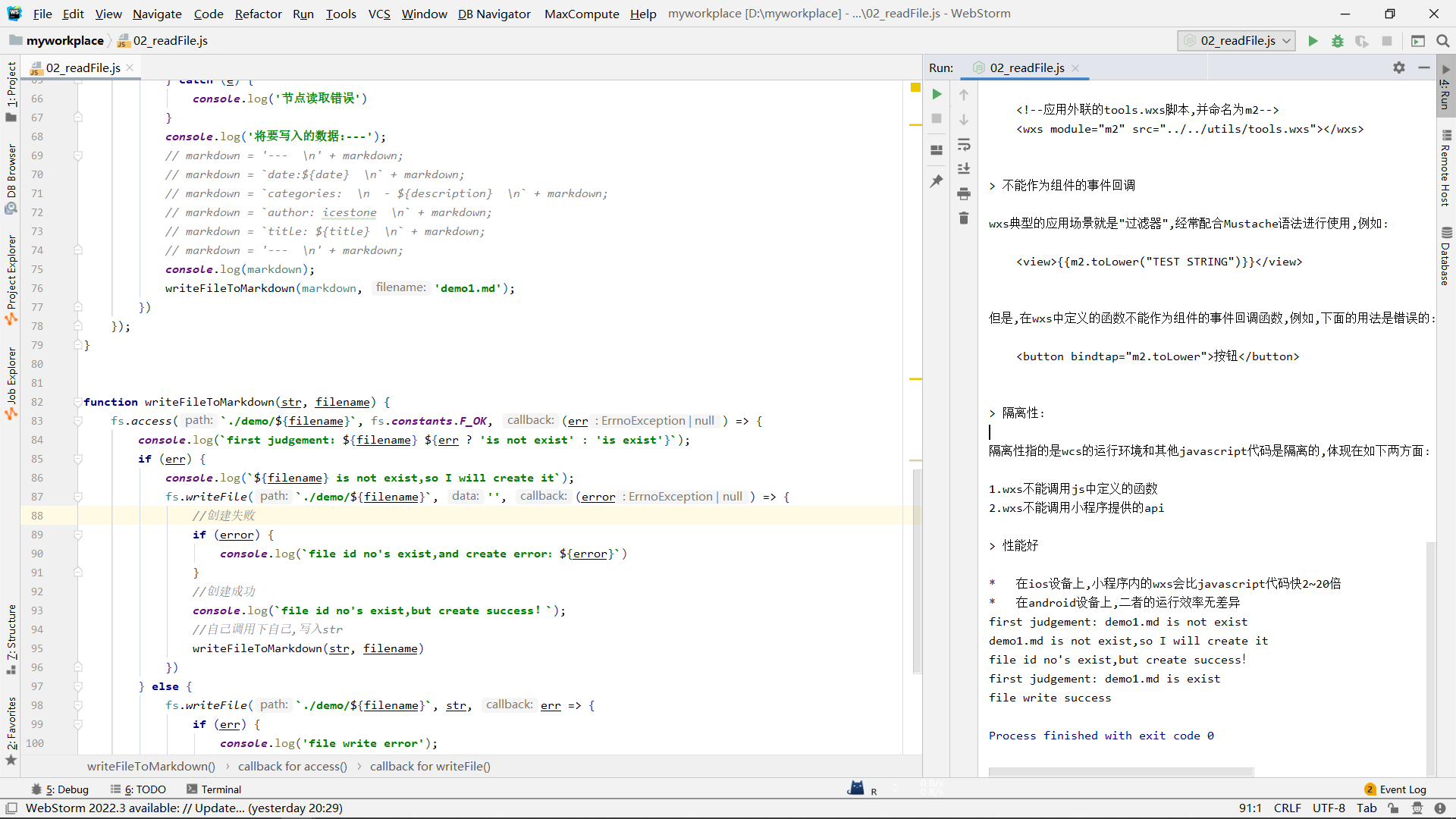
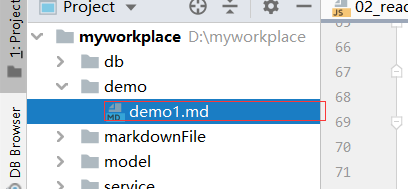
这里的writeFileToMarkdown第一个参数接受需要写入的字符串,第二个参数接受该文件的文件名,这里的文件名需要带文件的扩展名(.md),当文件不存在时,会先创建一次目标文件,然后自己调用一次自己,再写入
那么查看markdown文件:
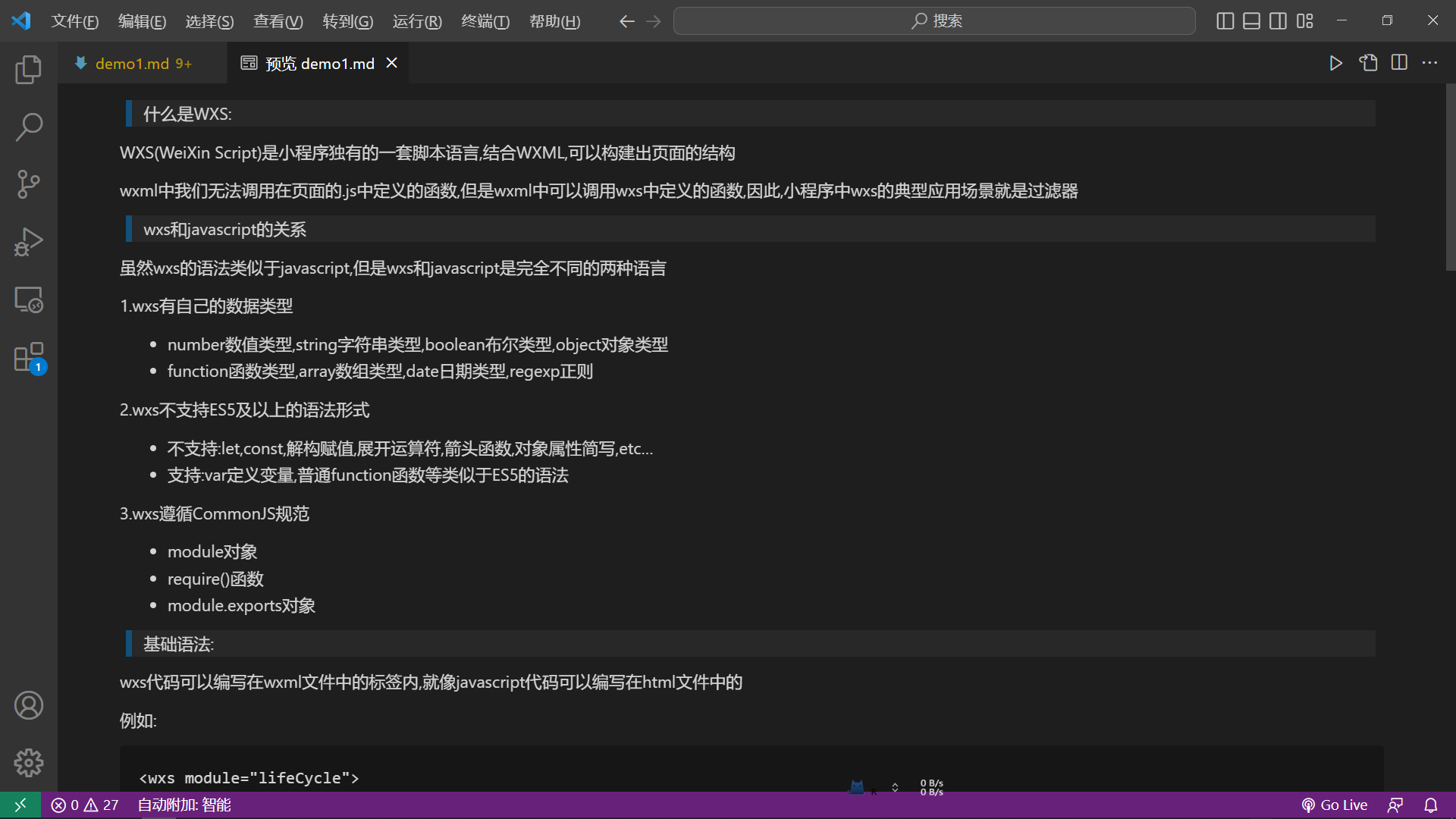
在浏览器中查看原来的网页:

还行,但是打开markdown文件你会发现,它的头部并没有像是hexo博客的那种格式:
hexo应该是:

那么我们尝试添加一下:
const fs = require('fs');
const https = require("https");
const cheerio = require("cheerio");
const TurndownService = require('turndown');
const turndownService = new TurndownService();
const markdownFile = require('./model/markdownFile');
//将数据写入markdown文件
markdownFile.findAll({
raw: true //只显示原始数据
}).then(res => {
res.forEach(item => {
console.log(item)
const date = item.formatTime;
const title = item.title;
const name = item.title + ".md";
const url = item.url;
const description = item.description;
setTimeout(function () {
readArtivcle(url, name, title, description,date);
}, 3000);
})
}).catch(e => {
console.log(e)
});
function readArtivcle(url, filename, title, description, date) {
let html = '';
https.get(`${url}`, res => {
res.on('data', function (chunk) {
html += chunk;
});
res.on('end', () => {
console.log('html获取完毕');
const $ = cheerio.load(html);
const ele = $("#content_views");
let markdown = '';
try {
markdown = turndownService.turndown(ele.html());
} catch (e) {
console.log('节点读取错误')
}
console.log('将要写入的数据:---');
markdown = '--- \n' + markdown;
markdown = `date:${date} \n` + markdown;
markdown = `categories: \n - ${description} \n` + markdown;
markdown = `author: icestone \n` + markdown;
markdown = `title: ${title} \n` + markdown;
markdown = '--- \n' + markdown;
console.log(markdown);
writeFileToMarkdown(markdown, filename);
})
});
}
function writeFileToMarkdown(str, filename) {
fs.access(`./markdownFile/${filename}`, fs.constants.F_OK, (err) => {
console.log(`first judgement: ${filename} ${err ? 'is not exist' : 'is exist'}`);
if (err) {
console.log(`${filename} is not exist,so I will create it`);
fs.writeFile(`./markdownFile/${filename}`, '', (error) => {
//创建失败
if (error) {
console.log(`file id no's exist,and create error:${error}`)
}
//创建成功
console.log(`file id no's exist,but create success!`);
//自己调用下自己,写入str
writeFileToMarkdown(str, filename)
})
} else {
fs.writeFile(`./markdownFile/${filename}`, str, err => {
if (err) {
console.log('file write error');
console.log(err)
} else {
console.log('file write success');
}
})
}
});
}
注意,这里代码跑起来不会停,你估计文章写完了,就把它停了就ok:
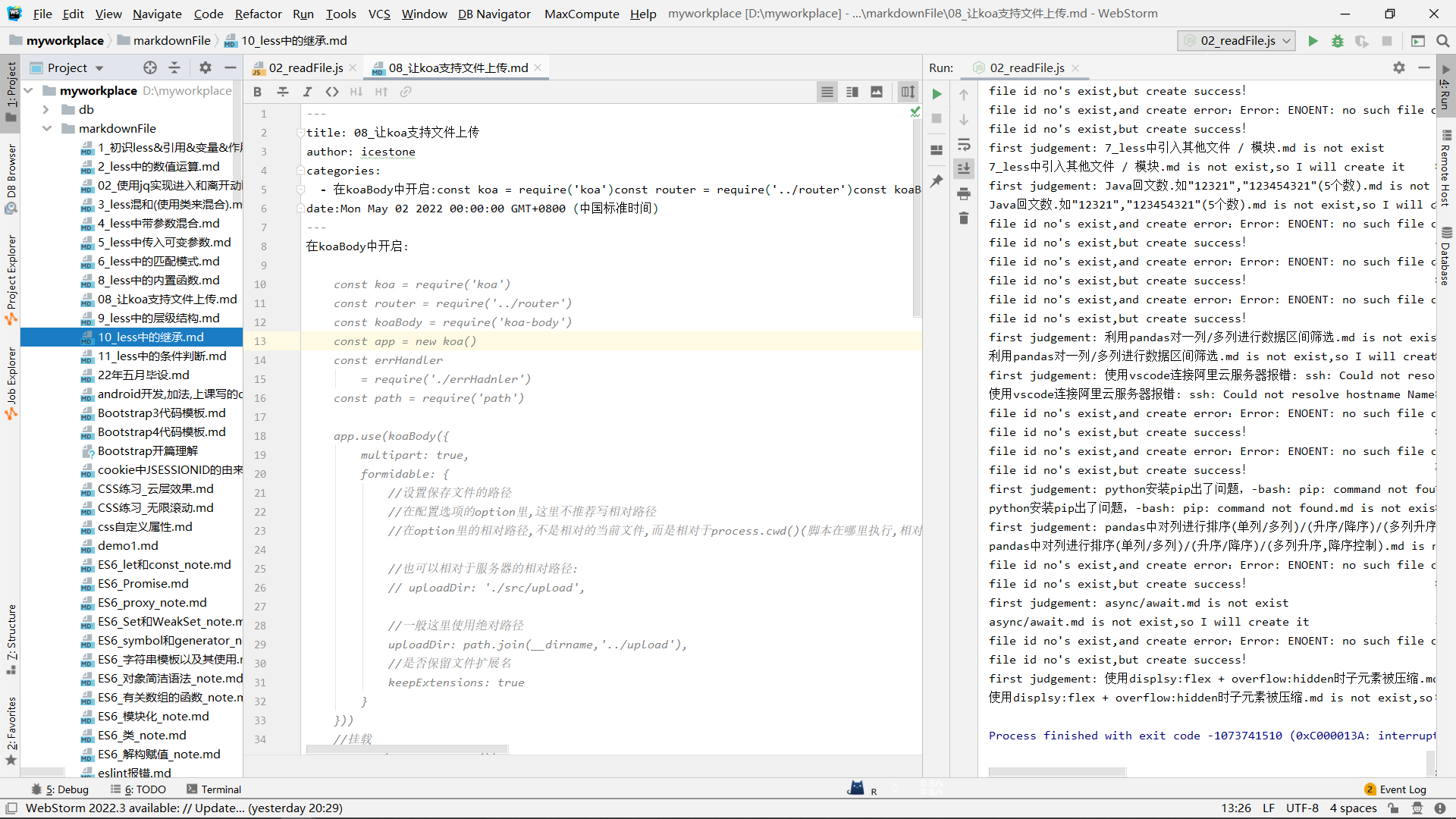
在Typora中查看下:
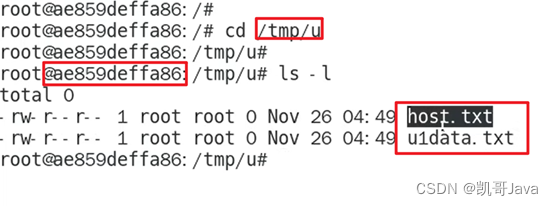
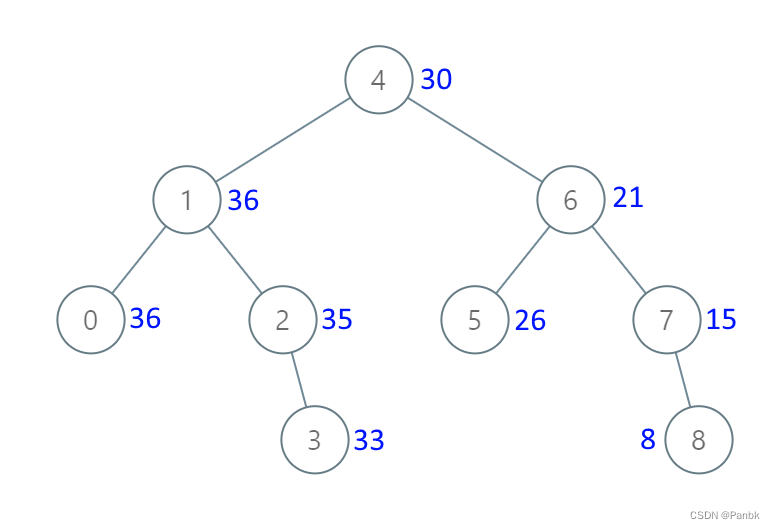
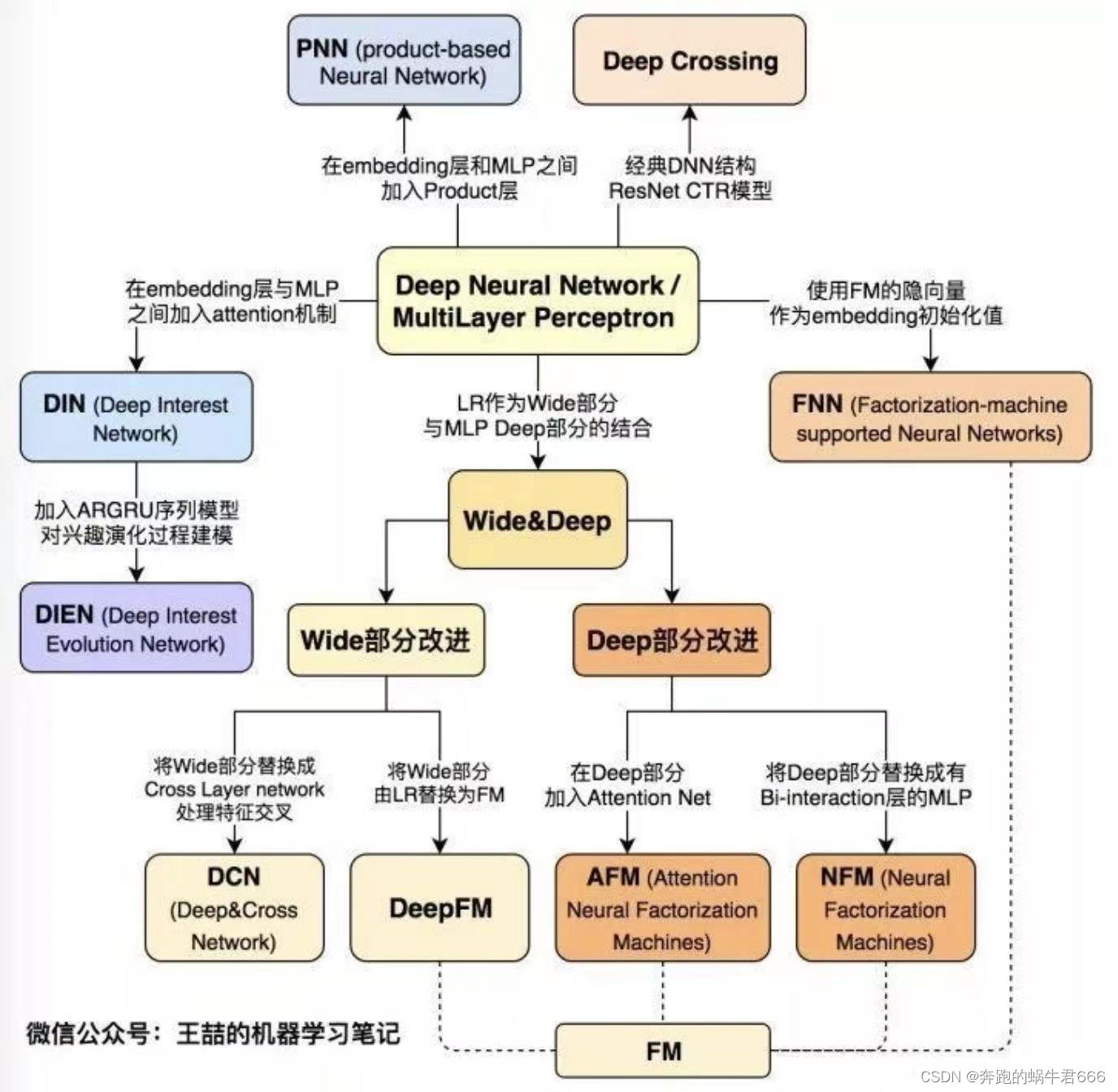



![[附源码]JAVA毕业设计英语网站(系统+LW)](https://img-blog.csdnimg.cn/e13d689c71af4ba09bd0c7d0ad9b1e50.png)
![[附源码]Python计算机毕业设计大学生健康系统Django(程序+LW)](https://img-blog.csdnimg.cn/83f5985360cf45afa59c0a6106289539.png)