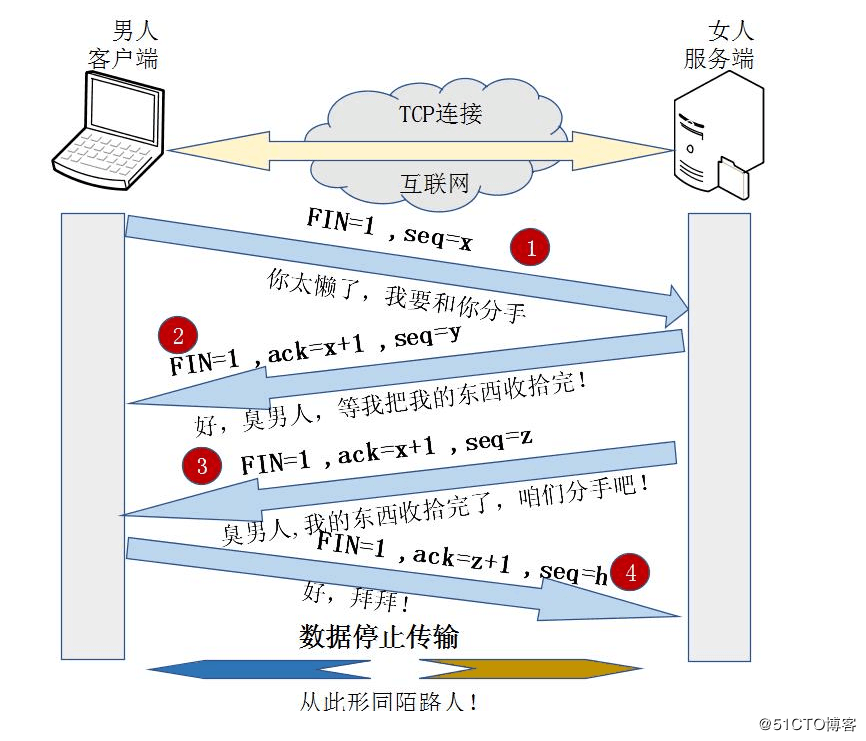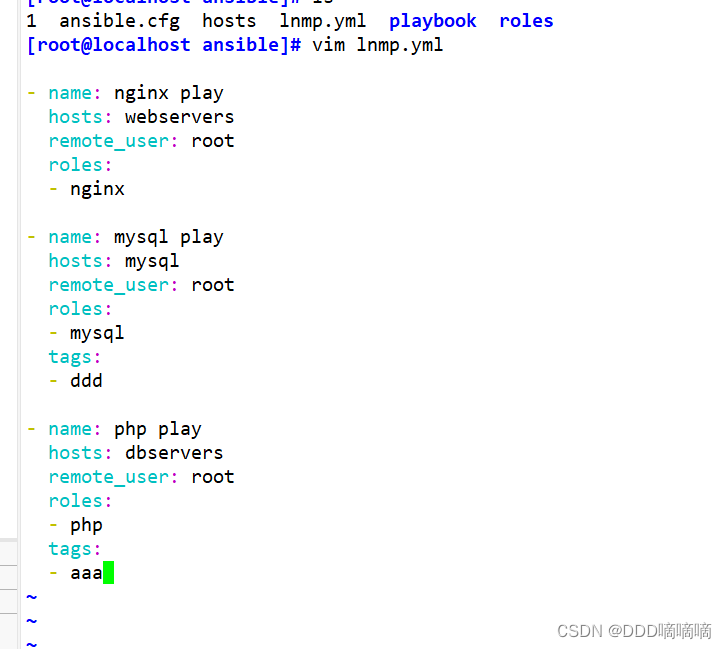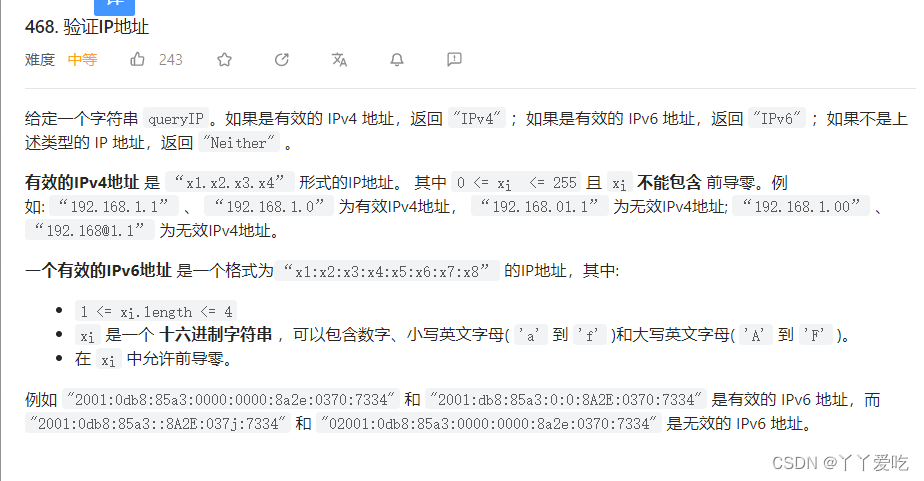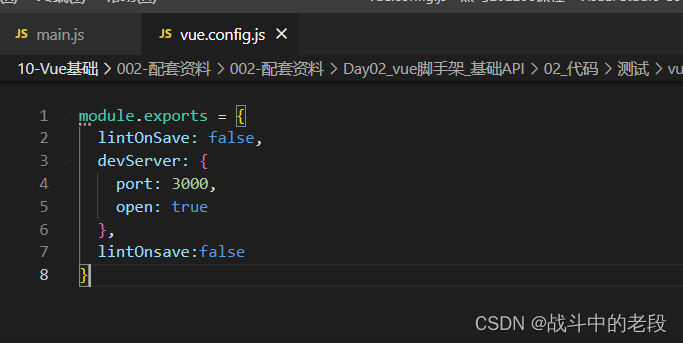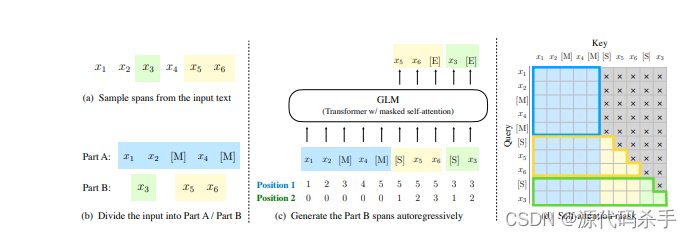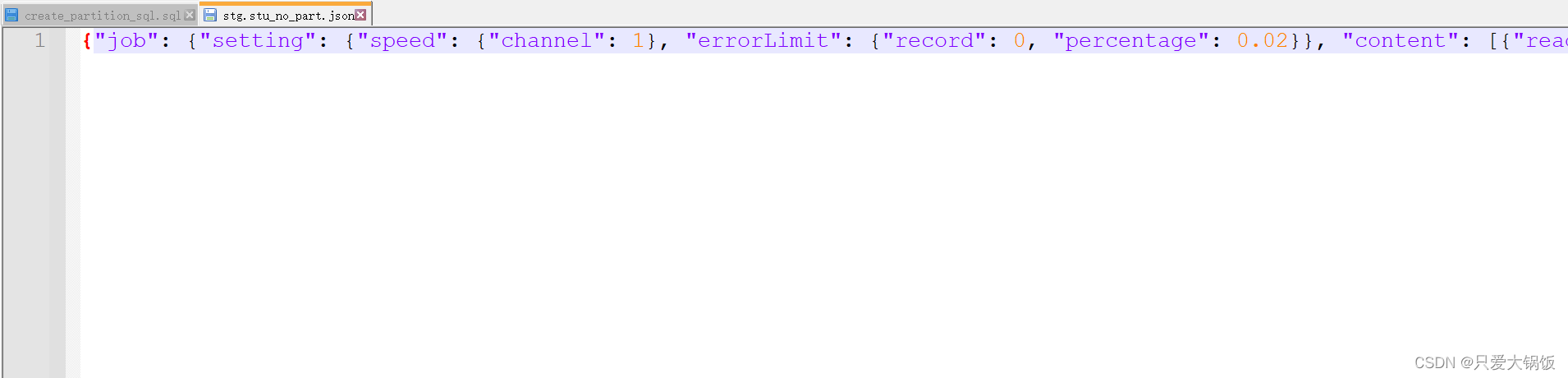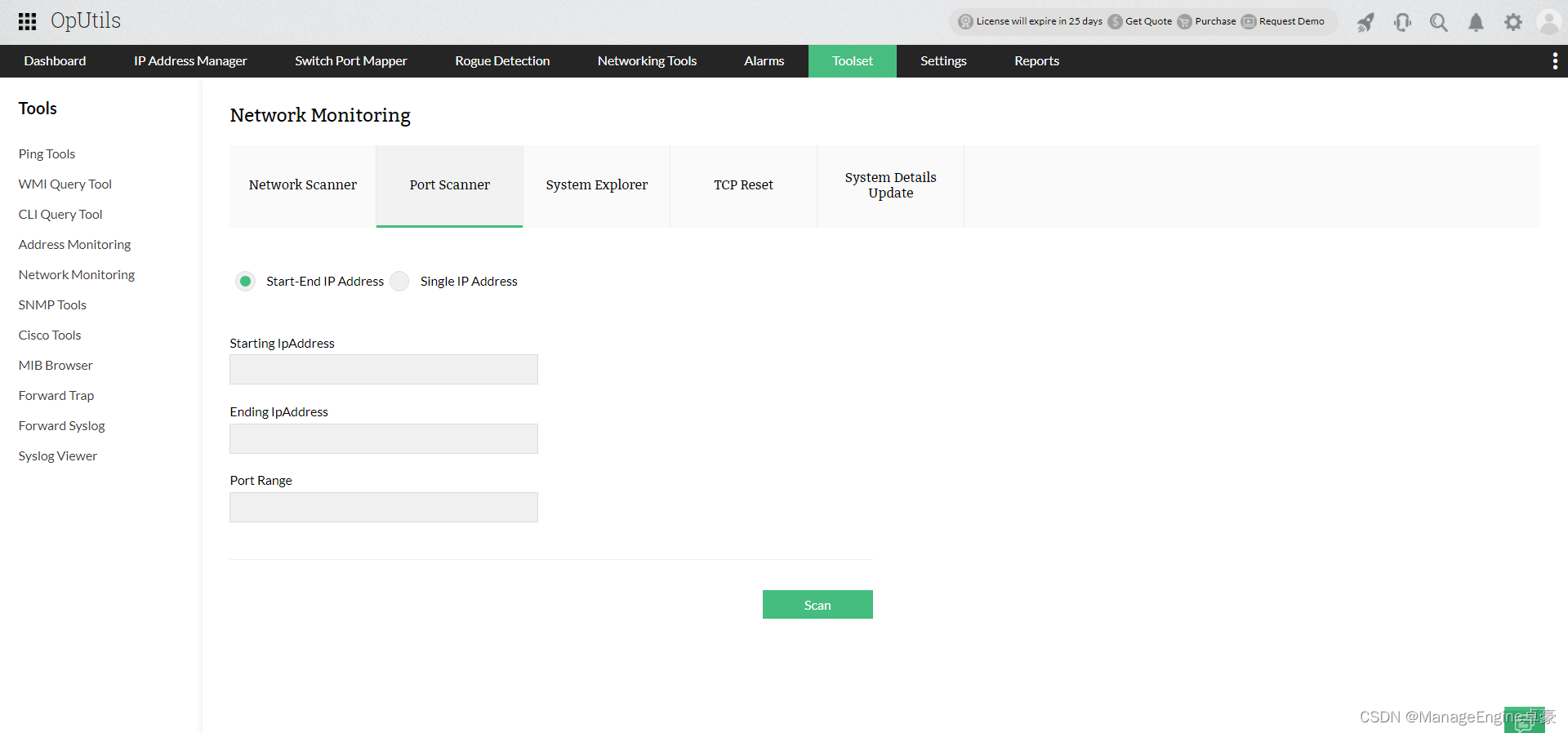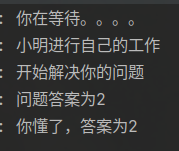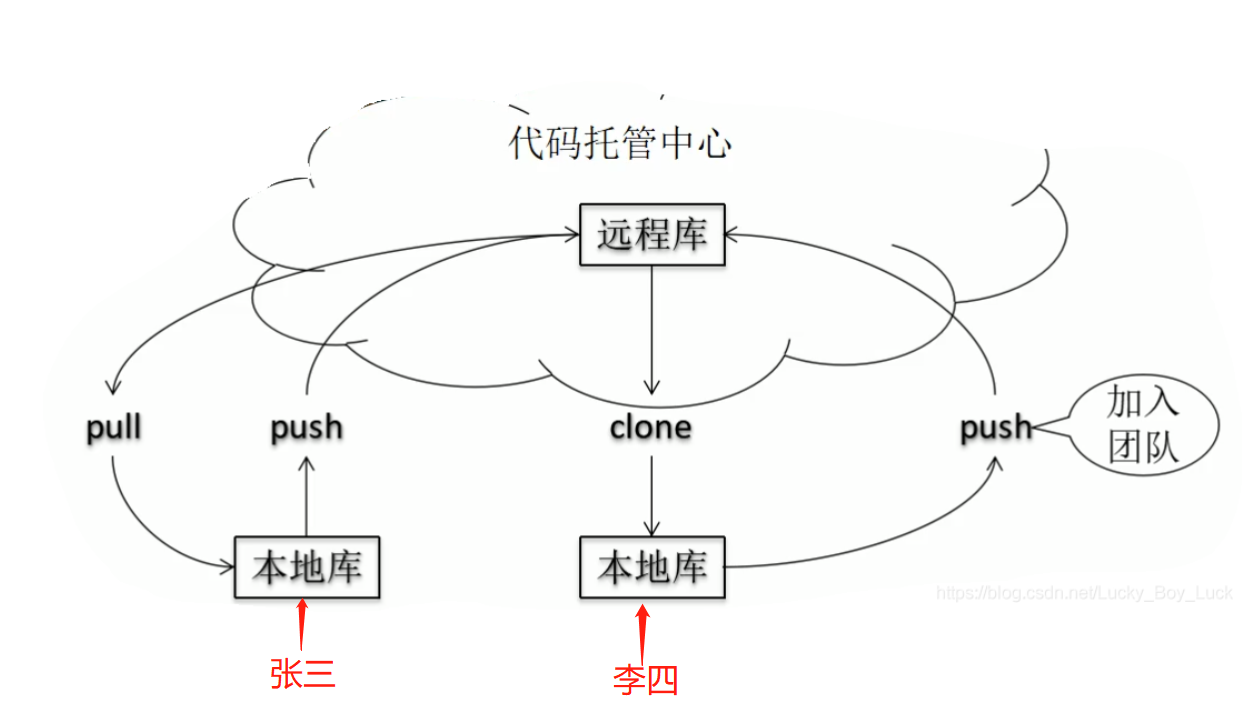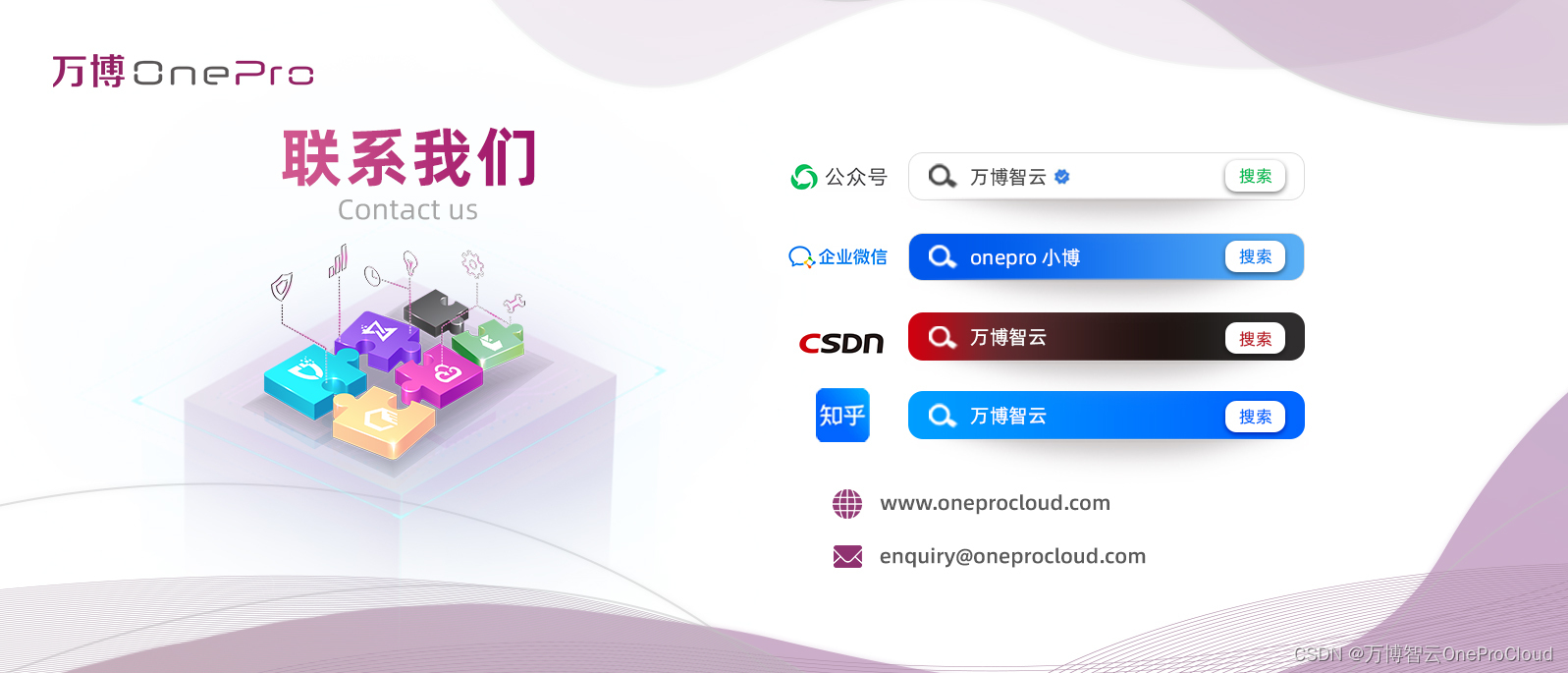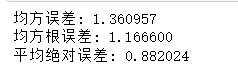测试|Selenium之WebDriver常见API使用
文章目录
- 测试|Selenium之WebDriver常见API使用
- 1.定位对象(findElement)
- css定位
- xpath定位
- css选择器语法:
- xpath语法:
- 校验结果
- 2.操作对象
- 鼠标点击对象
- 在对象上模拟按键输入
- clear清除对象输入的文本内容
- submit提交
- text获取元素的文本信息
- getAttribute获取元素属性值
- 3.添加等待
- 4.打印信息
- 5.浏览器的操作
- 浏览器前进,刷新与后退
- 浏览器滚动条
- 浏览器页面最大化最小化、全屏,设置大小
- 关闭浏览器
- 6.键盘鼠标事件
- **键盘事件:使用sendKeys方法**
- 鼠标事件
- 常见功能实现案例
- 一组元素的定位(findElements)
- 多层框架中元素的定位(switchTo().frame)
- 切换窗口
- 截图
- 层级定位
- 下拉框处理(两级处理)
- 弹窗处理(alert)
- 上传文件的处理(sendKeys(路径))
- 总结
1.定位对象(findElement)
对象的定位是UI自动化测试的核心,webdriver提供了一系列的对象定位方法,这里只说css定位和xpath定位。
打开浏览器,进入百度首页,进入百度搜索输入框,输入
css定位
以类选择器为例
![[外链图片转存失败,源站可能有防盗链机制,建议将图片保存下来直接上传(img-v61O4oFp-1690808760925)(F:\typora插图\image-20230731140841726.png)]](https://img-blog.csdnimg.cn/3adc1bbef3764753beba4d0a3f24c674.png)
public class Main {
public static void main(String[] args) {
ChromeOptions options=new ChromeOptions();
//允许所有请求
options.addArguments("-remote-allow-origns=*");
WebDriver webDriver = new ChromeDriver(options);
//进入百度首页
webDriver.get("https://www.baidu.com");
//找到百度搜索输入框
WebElement element=webDriver.findElement(By.cssSelector(".s_ipt"));//通过css选择器
//输入软件测试
element.sendKeys("软件测试");
}
}
xpath定位
![[外链图片转存失败,源站可能有防盗链机制,建议将图片保存下来直接上传(img-W8pyUrlz-1690808760926)(F:\typora插图\image-20230731141138565.png)]](https://img-blog.csdnimg.cn/d7805a68a04a440a869ff1a34721e79b.png)
public class Main {
public static void main(String[] args) {
ChromeOptions options=new ChromeOptions();
//允许所有请求
options.addArguments("-remote-allow-origns=*");
WebDriver webDriver = new ChromeDriver(options);
//进入百度首页
webDriver.get("https://www.baidu.com");
//找到百度搜索输入框
// WebElement element=webDriver.findElement(By.cssSelector(".s_ipt"));//通过css选择器
WebElement element=webDriver.findElement(By.xpath("//*[@id=\"kw\"]"));//通过xpath
//输入软件测试
element.sendKeys("软件测试");
}
}
css选择器语法:
id选择器:“#id”
类选择器:“.classname”
标签选择器:直接标签名 “input”
后代选择器:“父级选择器 自己选择器”
xpath语法:
绝对路径:/html/head/title(不常用)
相对路径(双斜杠开头):
- 相对路径+索引:索引默认以1开头. eg.
//form/span[2]/input(百度一下) - 相对路径+属性值:eg.
//input[@class="s_ipt"],//input[@id="su"] - 相对路径+通配符:eg,
//*[@*="su"] - 相对路径+文本匹配:eg,
//a[text()="新闻"]
![[外链图片转存失败,源站可能有防盗链机制,建议将图片保存下来直接上传(img-cSMnndAF-1690808760927)(F:\typora插图\image-20230731142633112.png)]](https://img-blog.csdnimg.cn/ef035035929445fe9a261e03af8bc4b7.png)
![[外链图片转存失败,源站可能有防盗链机制,建议将图片保存下来直接上传(img-HLYsPWDn-1690808760927)(F:\typora插图\image-20230731142800411.png)]](https://img-blog.csdnimg.cn/204e4fdc2f074dbbb53a86bdc86608df.png)
相较于xpath选择器,css选择器定位元素效率更高
校验结果
public static void test01() throws InterruptedException {
ChromeOptions options=new ChromeOptions();
//允许所有请求
options.addArguments("-remote-allow-origns=*");
WebDriver webDriver = new ChromeDriver(options);
//进入百度首页
webDriver.get("https://www.baidu.com/");
//找到百度搜索输入框
WebElement element=webDriver.findElement(By.cssSelector(".s_ipt"));//通过css选择器
// WebElement element=webDriver.findElement(By.xpath("//*[@id=\"kw\"]"));//通过xpath
//输入软件测试
element.sendKeys("软件测试");
//找到百度一下按钮
//点击
webDriver.findElement(By.cssSelector("#su")).click();
sleep(3000);//强制等待3ms
//校验
boolean flag=true;
//1.找到搜索结果
List<WebElement> elements=webDriver.findElements(By.cssSelector("a em"));
sleep(10000);
for (int i = 0; i < elements.size(); i++) {
System.out.println(elements.get(i).getText());
//2.条件
if(!elements.get(i).getText().contains("测试")){
flag=false;
System.out.println("测试不通过");
break;
}
}
if(flag){
System.out.println("测试通过");
}
}
![[外链图片转存失败,源站可能有防盗链机制,建议将图片保存下来直接上传(img-XKdHGhzA-1690808760928)(F:\typora插图\image-20230731203215211.png)]](https://img-blog.csdnimg.cn/051ba795a7ae4f009b5a57701e695573.png)
2.操作对象
鼠标点击对象
![[外链图片转存失败,源站可能有防盗链机制,建议将图片保存下来直接上传(img-IQWaj859-1690808760929)(F:\typora插图\image-20230731150321017.png)]](https://img-blog.csdnimg.cn/130ead6479fa49e182a8d688b48afca9.png)
在对象上模拟按键输入
![[外链图片转存失败,源站可能有防盗链机制,建议将图片保存下来直接上传(img-E4wBRsew-1690808760929)(F:\typora插图\image-20230731150336385.png)]](https://img-blog.csdnimg.cn/df2fc816e3ac426682f6fac43e9135ed.png)
clear清除对象输入的文本内容
public static void test02() throws InterruptedException {
ChromeOptions options=new ChromeOptions();
options.addArguments("-remote-allow-origns=*");
WebDriver webDriver = new ChromeDriver(options);
//进入百度首页
webDriver.get("https://www.baidu.com");
//找到搜索框
WebElement element=webDriver.findElement(By.cssSelector(".s_ipt"));
//输入软件测试
element.sendKeys("软件测试");
sleep(3000);
//点击搜索按钮
webDriver.findElement(By.cssSelector("#su")).click();
//删除内容
element.clear();
//在输入Vue框架
element.sendKeys("Vue框架");
sleep(3000);
//再次点击
webDriver.findElement(By.cssSelector("#su")).click();
}
![[外链图片转存失败,源站可能有防盗链机制,建议将图片保存下来直接上传(img-cFWfGAvj-1690808760930)(F:\typora插图\image-20230731151451051.png)]](https://img-blog.csdnimg.cn/a3d09ce6af0b47a2a6d60ecd467460d1.png)
submit提交
如果点击的元素放在form标签中,此时使用submit实现的效果和click是一样的,如下:
![[外链图片转存失败,源站可能有防盗链机制,建议将图片保存下来直接上传(img-whXmKlHk-1690808760930)(F:\typora插图\image-20230731151607972.png)]](https://img-blog.csdnimg.cn/fea29a8ce82d468eb445567adfebc2e5.png)
如果点击的元素放在非form标签中,会报错,如下所示:
private static void test03() throws InterruptedException {
ChromeOptions options = new ChromeOptions();
options.addArguments("-remote-allow-origns=*");
WebDriver webDriver = new ChromeDriver(options);
//进入百度首页
webDriver.get("https://www.baidu.com");
//找到搜索框
webDriver.findElement(By.xpath("//*[@id=\"s-top-left\"]/a[1]")).submit();//输入软件测试
}
![[外链图片转存失败,源站可能有防盗链机制,建议将图片保存下来直接上传(img-eSdU7hMh-1690808760931)(F:\typora插图\image-20230731153701092.png)]](https://img-blog.csdnimg.cn/0bfca12de5b54d49a12e792d2e852e8f.png)
所以推荐使用click()
text获取元素的文本信息
getText![[外链图片转存失败,源站可能有防盗链机制,建议将图片保存下来直接上传(img-bSlZ9I3j-1690808760931)(F:\typora插图\image-20230731160404555.png)]](https://img-blog.csdnimg.cn/82ea6878e0b245e3886a829e54a6e22c.png)
getAttribute获取元素属性值
getText获取不了
private static void test04() {
ChromeOptions options = new ChromeOptions();
options.addArguments("-remote-allow-origns=*");
WebDriver webDriver = new ChromeDriver(options);
//进入百度首页
webDriver.get("https://www.baidu.com");
//获取元素属性值
// String button_value=webDriver.findElement(By.cssSelector("#su")).getText();
// System.out.println(button_value);
String button_value=webDriver.findElement(By.cssSelector("#su")).getAttribute("value");
if(button_value.equals("百度一下")){
System.out.println("测试通过");
}else{
System.out.println("测试不通过");
}
}
![[外链图片转存失败,源站可能有防盗链机制,建议将图片保存下来直接上传(img-j0BtupZf-1690808760932)(F:\typora插图\image-20230731160117303.png)]](https://img-blog.csdnimg.cn/5ccc52fdf07646a6b0df6ef1ef6afd6a.png)
3.添加等待
1.sleep强制等待:sleep(xxx);单位为ms,1000ms=1s
2.智能等待:隐式等待(使用WebDriver对象的manage方法返回值的timeouts方法的返回值的implicitlywait方法),显示等待(使用WebDriverWait对象的until方法)
隐式等待等待所有的元素被定位到
显示等待等待一定的条件被定位到(程序员自己设定)
隐式等待:![[外链图片转存失败,源站可能有防盗链机制,建议将图片保存下来直接上传(img-2SH1RQBD-1690808760932)(F:\typora插图\image-20230731171845814.png)]](https://img-blog.csdnimg.cn/ac1d122808564359ba5952ed4995c44e.png)
显示等待:
private static void test07() {
WebDriver webDriver = new ChromeDriver();
webDriver.get("https://www.baidu.com/");
//判断能否点击
// 显式等待设置:最长等待时间为10秒,并等待元素可见
WebDriverWait wait = new WebDriverWait(webDriver, 10);
// wait.until(ExpectedConditions.elementToBeClickable(By.cssSelector("#su"))).click();//能定位到
wait.until(ExpectedConditions.elementToBeClickable(By.cssSelector("#s"))).click();//定位不到,就会有问题
}
eg:driver.manage().timeouts().implicitlyWait(5, TimeUnit.SECONDS);
隐式地等待并非一个固定的等待时间,当脚本执行到某个元素定位时,如果元素可以定位,则继续执行;如果元素定位不到,则它以轮询的方式不断的判断元素是否被定位到。直到超出设置的时长
4.打印信息
打印title和url
private static void test06() {
// 创建Chrome浏览器的WebDriver实例
WebDriver webDriver = new ChromeDriver();
// 导航到目标网页
webDriver.get("https://www.baidu.com/");
String url=webDriver.getCurrentUrl();
String title=webDriver.getTitle();
if(url.equals("https://www.baidu.com/")&&title.equals("百度一下,你就知道")){//这里可能因为一个/就出错!!!
System.out.println("测试通过");
}else {
System.out.println(url);
System.out.println(title);
System.out.println("测试不通过");
}
}
![[外链图片转存失败,源站可能有防盗链机制,建议将图片保存下来直接上传(img-7TIm4yKV-1690808760933)(F:\typora插图\image-20230731165548572.png)]](https://img-blog.csdnimg.cn/cade8e9623e048c899f29e2b7a6bd025.png)
5.浏览器的操作
浏览器前进,刷新与后退
使用的navigate
webDriver.navigate().back();
webDriver.navigate().refresh();
webDriver.navigate().forward();
private static void test08() throws InterruptedException {
//打开百度首页,强制等待3秒
WebDriver webDriver = new ChromeDriver();
webDriver.get("https://www.baidu.com/");
sleep(3000);
//搜索儿童节,强制等待3秒
webDriver.findElement(By.cssSelector("#kw")).sendKeys("儿童节");//输入框的id名
webDriver.findElement(By.cssSelector("#su")).click();
sleep(3000);
//浏览器后退
webDriver.navigate().back();
sleep(3000);
//强制等待3秒,前进
webDriver.navigate().refresh();
webDriver.navigate().forward();
sleep(3000);
}
浏览器滚动条
如果自动化不符合预期,大部分时候都是页面渲染的问题
((JavascriptExecutor)webDriver).executeScript("document.documentElement.scrollTop=10000");
![[外链图片转存失败,源站可能有防盗链机制,建议将图片保存下来直接上传(img-GLq04iy7-1690808760933)(F:\typora插图\image-20230731173929172.png)]](https://img-blog.csdnimg.cn/0ffa34628b90471f83d7b5de7e742ca2.png)
浏览器页面最大化最小化、全屏,设置大小
使用的manage的windows
webDriver.manage().window().maximize();
sleep(3000);
webDriver.manage().window().fullscreen();
sleep(3000);
webDriver.manage().window().setSize(new Dimension(600,1000));
关闭浏览器
有两种方式:webDriver.quit();``webDriver.close();
private static void test11() throws InterruptedException {
WebDriver webDriver = new ChromeDriver();
webDriver.get("https://www.baidu.com/");
webDriver.findElement(By.cssSelector("#s-top-left > a:nth-child(1)")).click();
sleep(4000);
// webDriver.quit();
webDriver.close();
}
两者的区别:☆☆☆
- quit是关闭了整个浏览器,close是关闭了上一级页面
- quit会清空缓存(cookie),close不会清空缓存
6.键盘鼠标事件
键盘事件:使用sendKeys方法
功能键的选择:
通过send_keys()调用按键:
sendkeys(Keys.TAB) # TAB
sendkeys(Keys.ENTER) # 回车
sendkeys(Keys.SPACE) #空格键
sendkeys(Keys.ESCAPE) #回退键(Esc)
组合键:sendKeys(Keys.xxx,“xx”)…
private static void test09() throws InterruptedException {
WebDriver webDriver = new ChromeDriver();
webDriver.get("https://www.baidu.com/");
webDriver.findElement(By.cssSelector("#kw")).sendKeys("儿童节");//输入框的id名
//ctrl+a
webDriver.findElement(By.cssSelector("#kw")).sendKeys(Keys.CONTROL,"A");//输入框的id名
sleep(3000);
//ctr+x
webDriver.findElement(By.cssSelector("#kw")).sendKeys(Keys.CONTROL,"X");//输入框的id名
sleep(3000);
//ctrl+v
webDriver.findElement(By.cssSelector("#kw")).sendKeys(Keys.CONTROL,"V");//输入框的id名
sleep(3000);
}
信息的输入:“xxx”(直接加内容)
鼠标事件
- contextClick() 右击
- doubleClick() 双击
- dragAndDrop() 拖动
- moveToElement() 移动
![[外链图片转存失败,源站可能有防盗链机制,建议将图片保存下来直接上传(img-LOz4oOAa-1690808760934)(F:\typora插图\image-20230731181247322.png)]](https://img-blog.csdnimg.cn/69328502cd7e47bca2c84c4ab6cab897.png)
private static void test10() throws InterruptedException {
WebDriver webDriver = new ChromeDriver();
webDriver.get("https://www.baidu.com/");
webDriver.findElement(By.cssSelector("#kw")).sendKeys("图片");
webDriver.findElement(By.cssSelector("#su")).click();
sleep(3000);
//找到图片按钮
WebElement webElement= webDriver.findElement(By.xpath("//*[@id=\"kw\"]"));
Actions actions=new Actions(webDriver);
sleep(10000);
actions.moveToElement(webElement).contextClick().perform();
}
常见功能实现案例
一组元素的定位(findElements)
(场景类似调查问卷的多选问题)执行代码,满足条件的所有选项就都选择了
![[外链图片转存失败,源站可能有防盗链机制,建议将图片保存下来直接上传(img-jTdQPS6T-1690808760935)(F:\typora插图\image-20230731184900090.png)]](https://img-blog.csdnimg.cn/4a6574b8be0f40728a9977b599037768.png)
多层框架中元素的定位(switchTo().frame)
![[外链图片转存失败,源站可能有防盗链机制,建议将图片保存下来直接上传(img-xx7EM8c9-1690808760935)(F:\typora插图\image-20230731185828203.png)]](https://img-blog.csdnimg.cn/f52467ccf11e45579a51c9512d0b5e00.png)
有可能嵌套的不是框架,而是窗口,还有针对窗口的方法:switchTo().window
用法与switchTo.frame 相同.
切换窗口
private static void test12() throws InterruptedException {
WebDriver webDriver = new ChromeDriver();
webDriver.get("https://www.baidu.com/");
webDriver.findElement(By.cssSelector("#s-top-left > a:nth-child(1)")).click();
sleep(3000);
// 通过getWindowHandles获取所有的窗口句柄
// 通过getWindowHandle获取的get打开的页面窗口句柄
System.out.println(webDriver.getWindowHandle());
Set<String> handles = webDriver.getWindowHandles();
String target_handle = "";
for(String handle:handles) {
target_handle = handle;
}
webDriver.switchTo().window(target_handle);
sleep(3000);
webDriver.findElement(By.cssSelector("#ww")).sendKeys("新闻联播");
webDriver.findElement(By.cssSelector("#s_btn_wr")).click();
}
![[外链图片转存失败,源站可能有防盗链机制,建议将图片保存下来直接上传(img-guhGFdwu-1690808760935)(F:\typora插图\image-20230731195900770.png)]](https://img-blog.csdnimg.cn/aaa5e4cc5b9c4e739412e7c73c29794d.png)
截图
使用((TakesScreenshot)webDriver).getScreenshotAs(OutputType.FILE);这个方法,并使用FileUtils工具类的copyFile方法复制到硬盘上。
private static void test13() throws InterruptedException, IOException {
WebDriver webDriver = new ChromeDriver();
webDriver.get("https://www.baidu.com/");
webDriver.findElement(By.cssSelector("#kw")).sendKeys("软件测试");
webDriver.findElement(By.cssSelector("#su")).click();
sleep(3000);
File file = ((TakesScreenshot)webDriver).getScreenshotAs(OutputType.FILE);
FileUtils.copyFile(file, new File("F://typora插图//20230731jietu.png"));
}
这里需要引入相关依赖common-io:
<dependency>
<groupId>commons-io</groupId>
<artifactId>commons-io</artifactId>
<version>2.4</version>
</dependency>
层级定位
有时候我们需要定位的元素没有直接在页面展示,而是需要对页面的元素经过一系列操作之后才展示出来,这个时候我们就需要一层层去定位.
没有直接在页面中展示:可能需要一些操作才能定位到
定位思路与多层框架/窗口定位思路一致。
下拉框处理(两级处理)
(场景:类似选择收货地址的省市县…)
下拉框是我们最常见的一种页面元素,对于一般的元素,我们只需要一次就定位,但下拉框里的内容需要进行两次定位,先定位到下拉框,定位到下拉框进行操作后,再定位到下拉框里的选项。
![[外链图片转存失败,源站可能有防盗链机制,建议将图片保存下来直接上传(img-iJSXIyPV-1690808760937)(F:\typora插图\image-20230731190814317.png)]](https://img-blog.csdnimg.cn/b94a75d8d2494d72acfd2e6241494a73.png)
这里除了可以通过value值进行定位,还可以通过index下标(默认从0开始),定位等等
弹窗处理(alert)
页面中有一个按钮,点击按钮会有弹窗,弹窗中有对话框,对于输入信息的处理:
![[外链图片转存失败,源站可能有防盗链机制,建议将图片保存下来直接上传(img-HtZTomTP-1690808760937)(F:\typora插图\image-20230731192054709.png)]](https://img-blog.csdnimg.cn/9505e82371b7441282cc581bbb4c0edf.png)
上传文件的处理(sendKeys(路径))
上传文件一般要打开一个本地串口,从窗口选择本地文件添加。
在selenium webdriver中,只需要定位上传按钮,通过sendKeys添加本地文件路径即可,绝对路径和相对路径均可,关键是上传的文件存在。
![[外链图片转存失败,源站可能有防盗链机制,建议将图片保存下来直接上传(img-LAi7R834-1690808760937)(F:\typora插图\image-20230731192517454.png)]](https://img-blog.csdnimg.cn/830541970dfe446ba262d6cf8749a6ad.png)
总结
![[外链图片转存失败,源站可能有防盗链机制,建议将图片保存下来直接上传(img-D8JEDIG1-1690808760938)(F:\typora插图\image-20230731210509252.png)]](https://img-blog.csdnimg.cn/6f44ce1b971b4157901257c7fed1dd10.png)