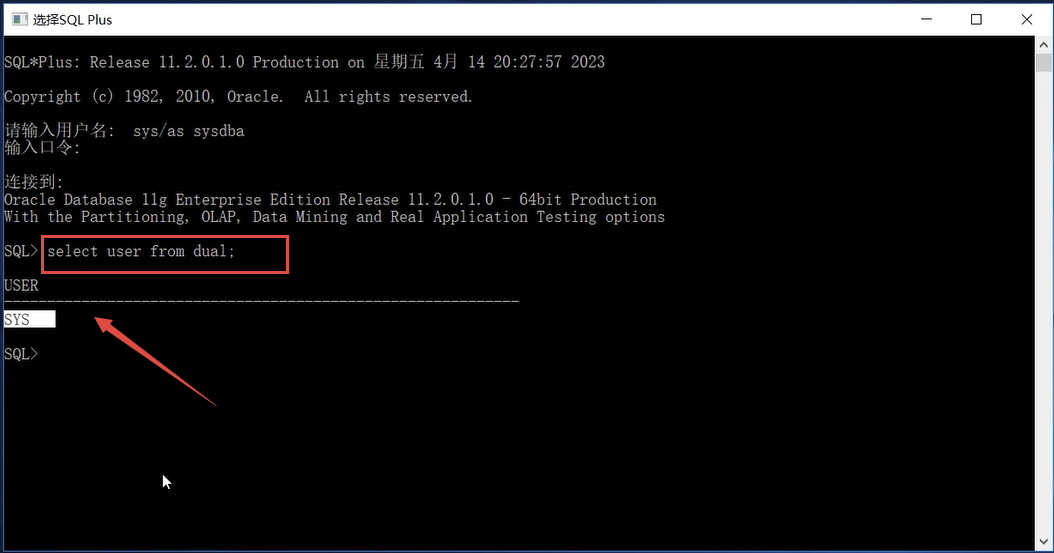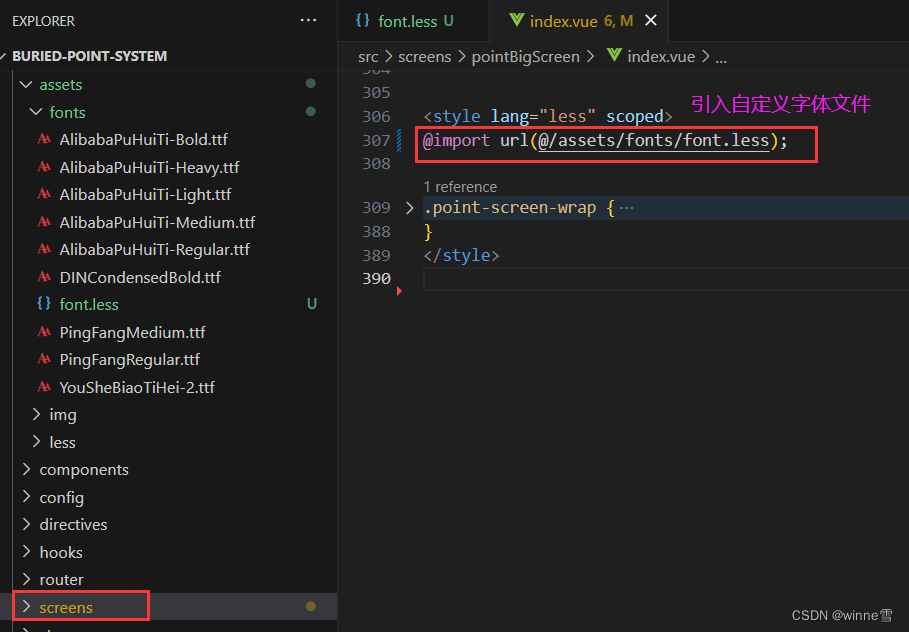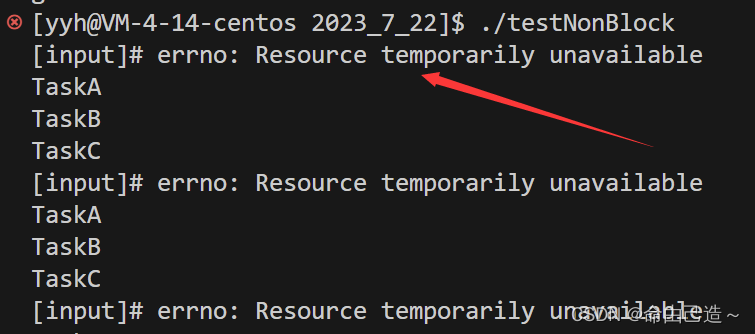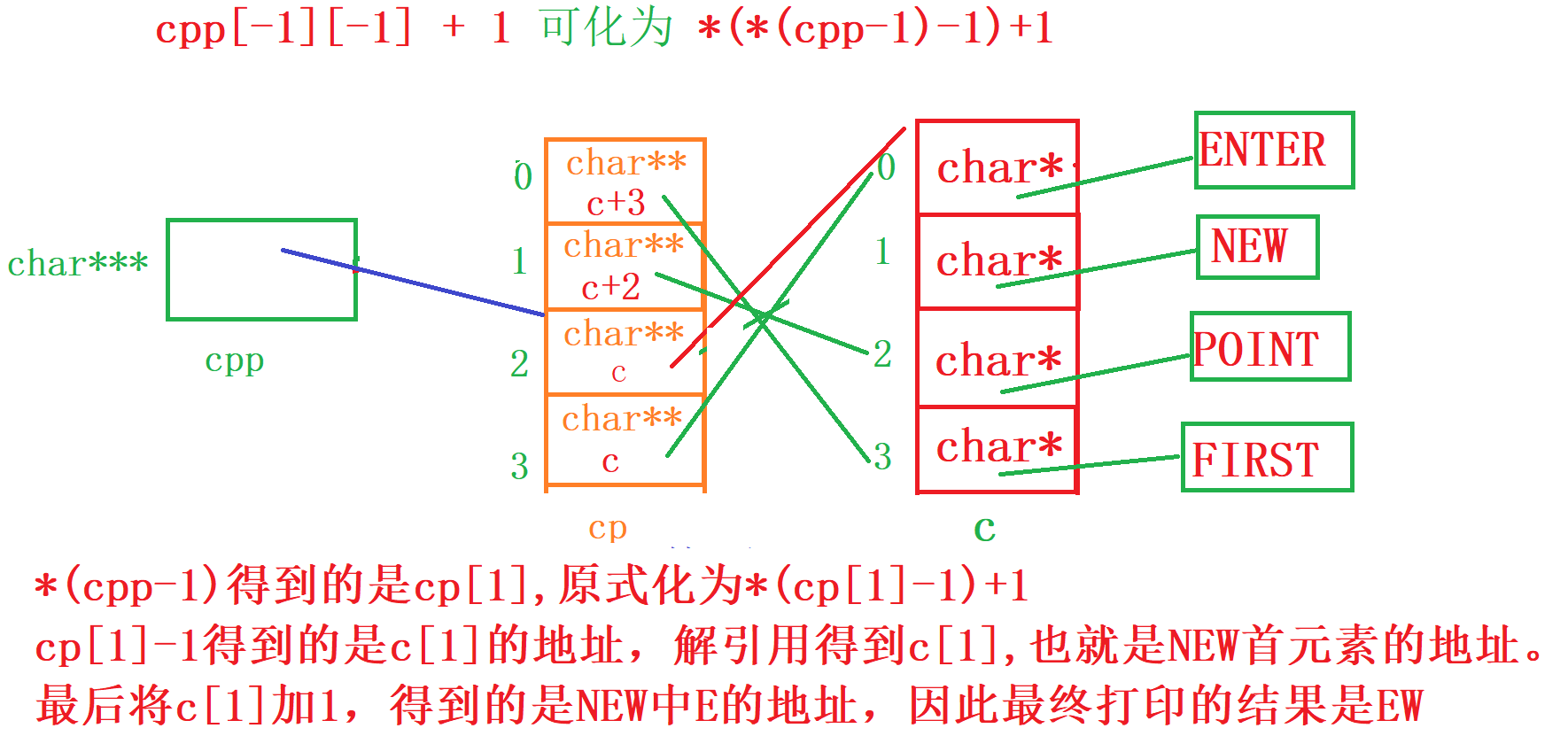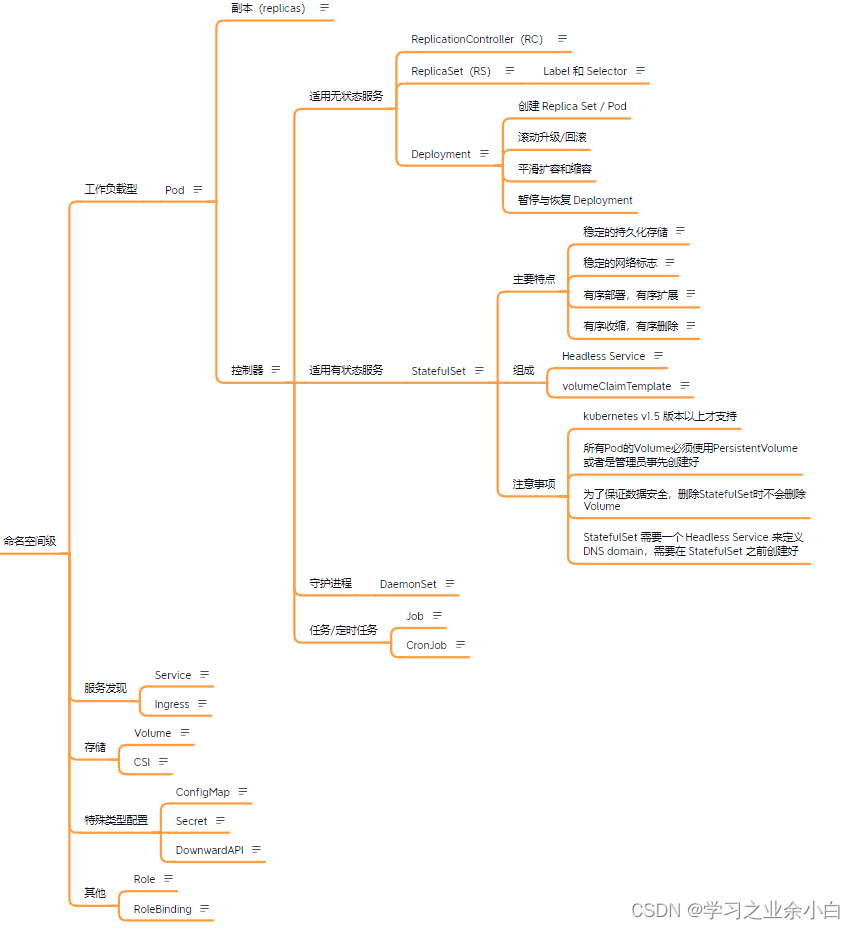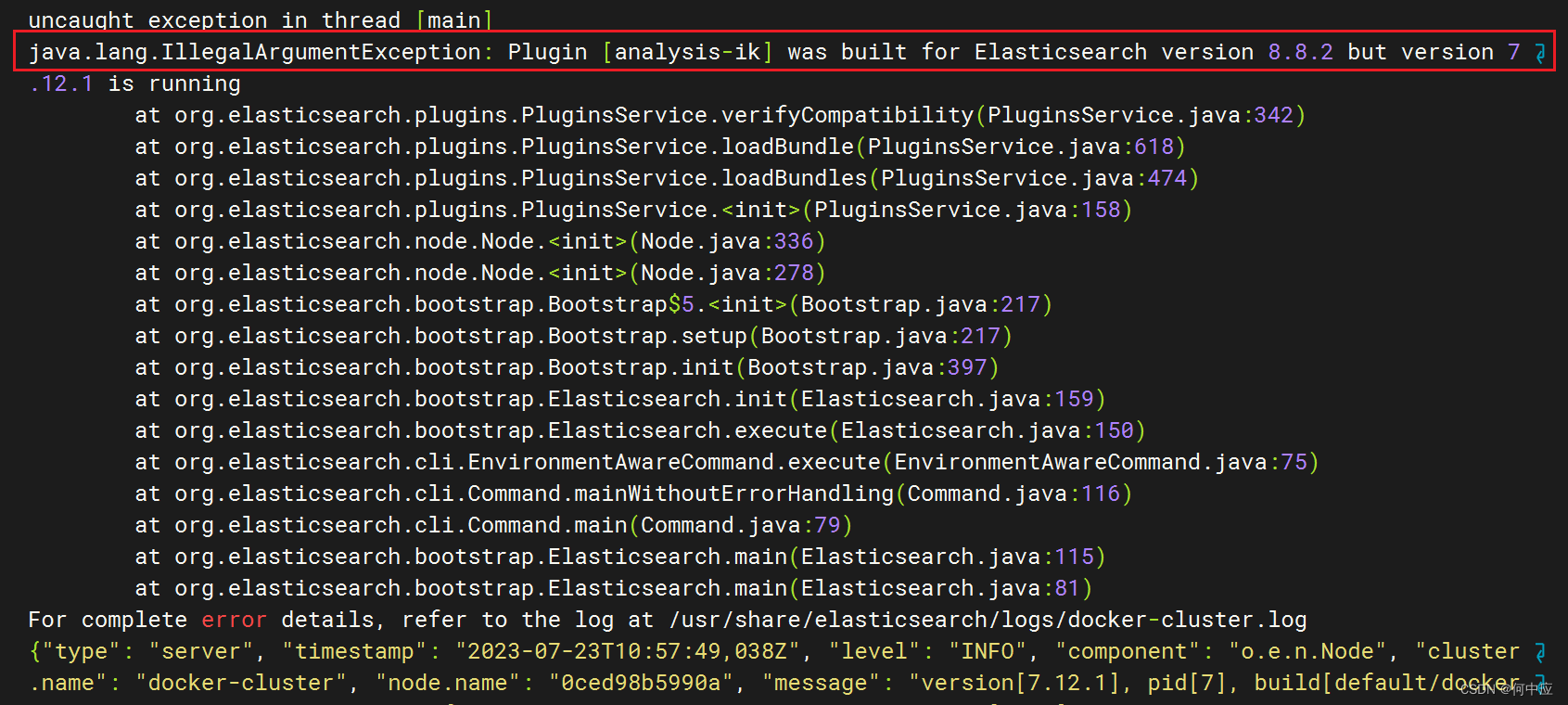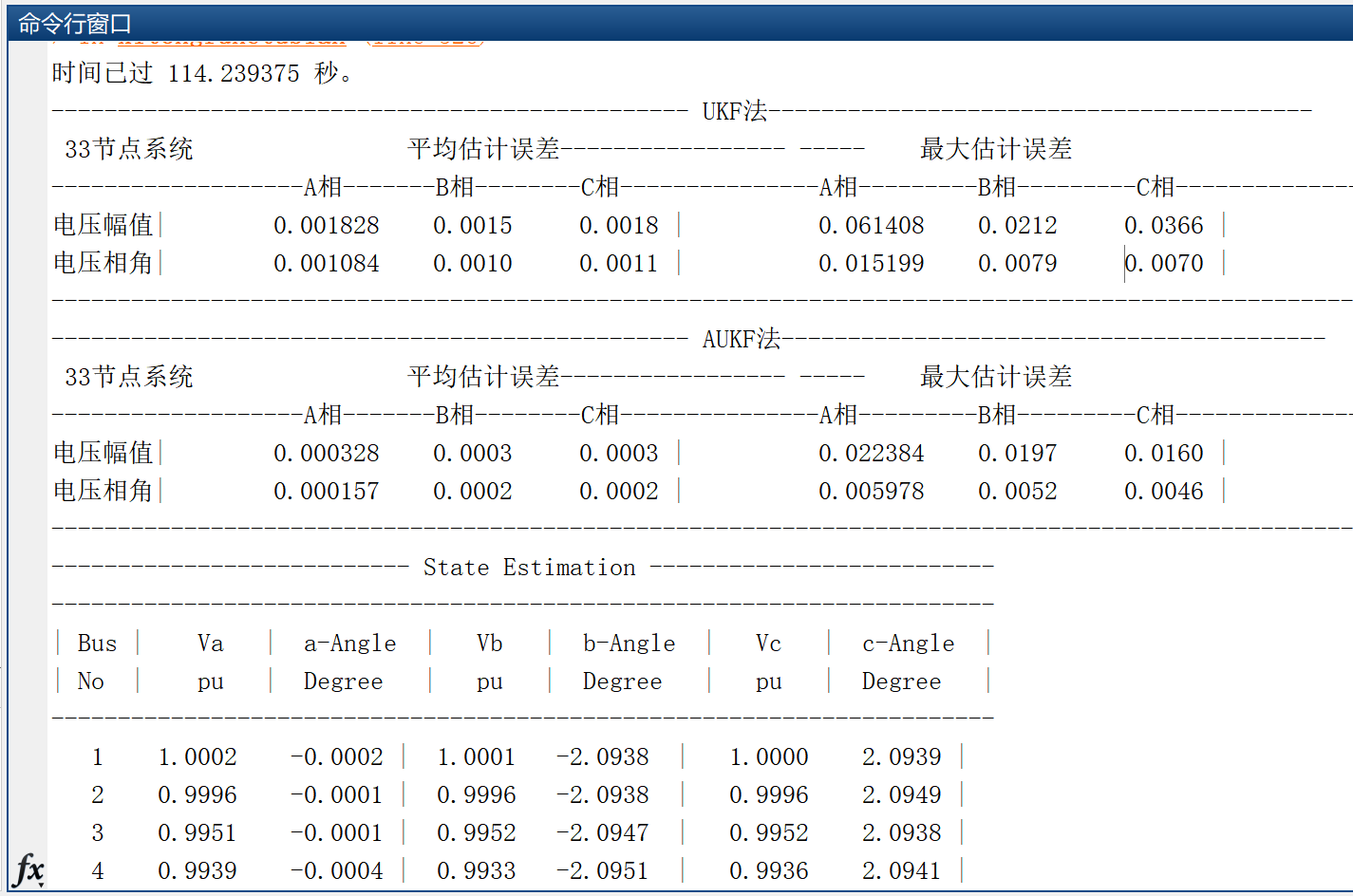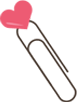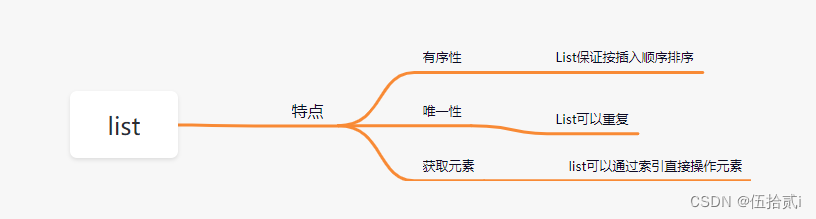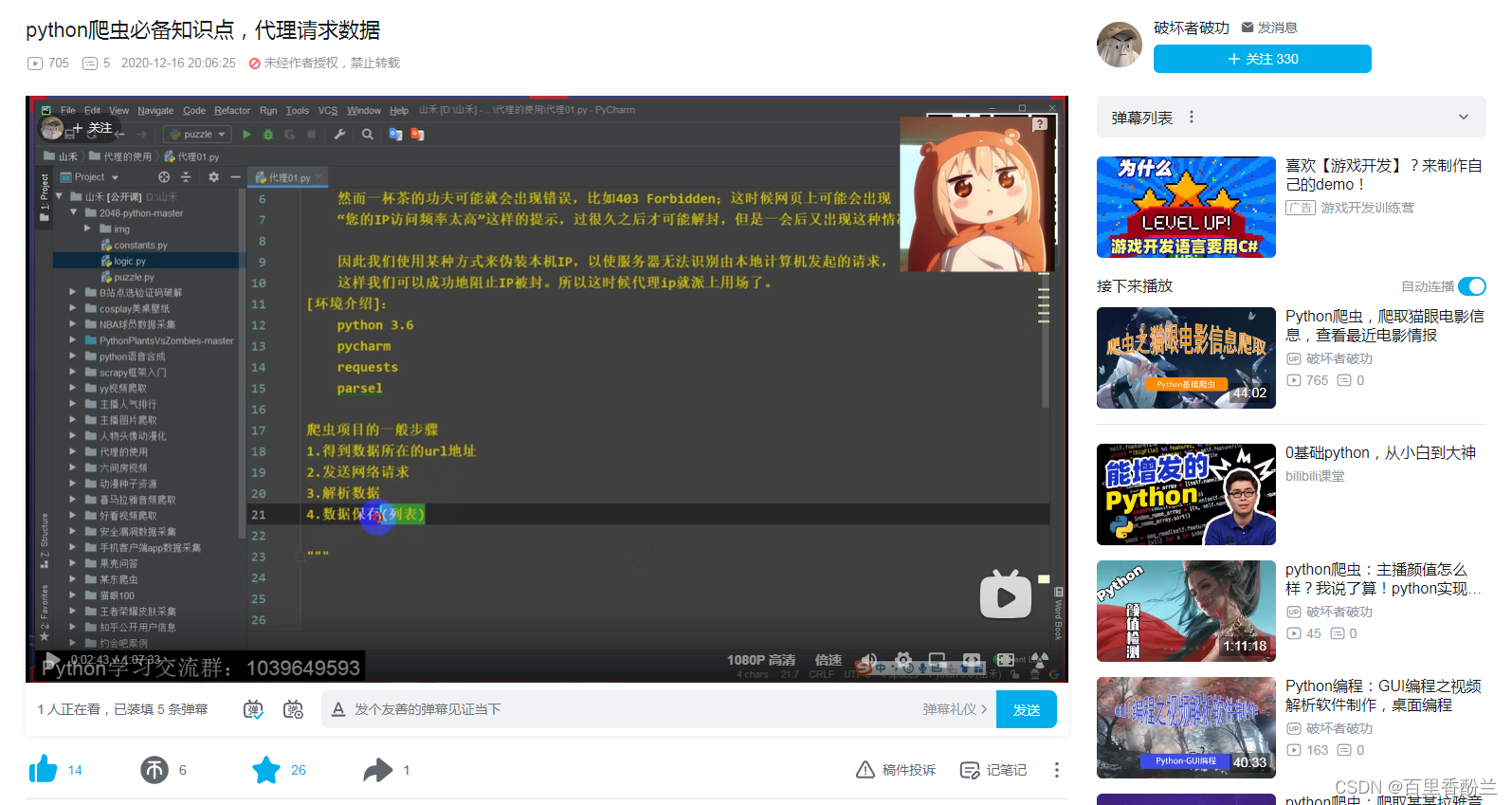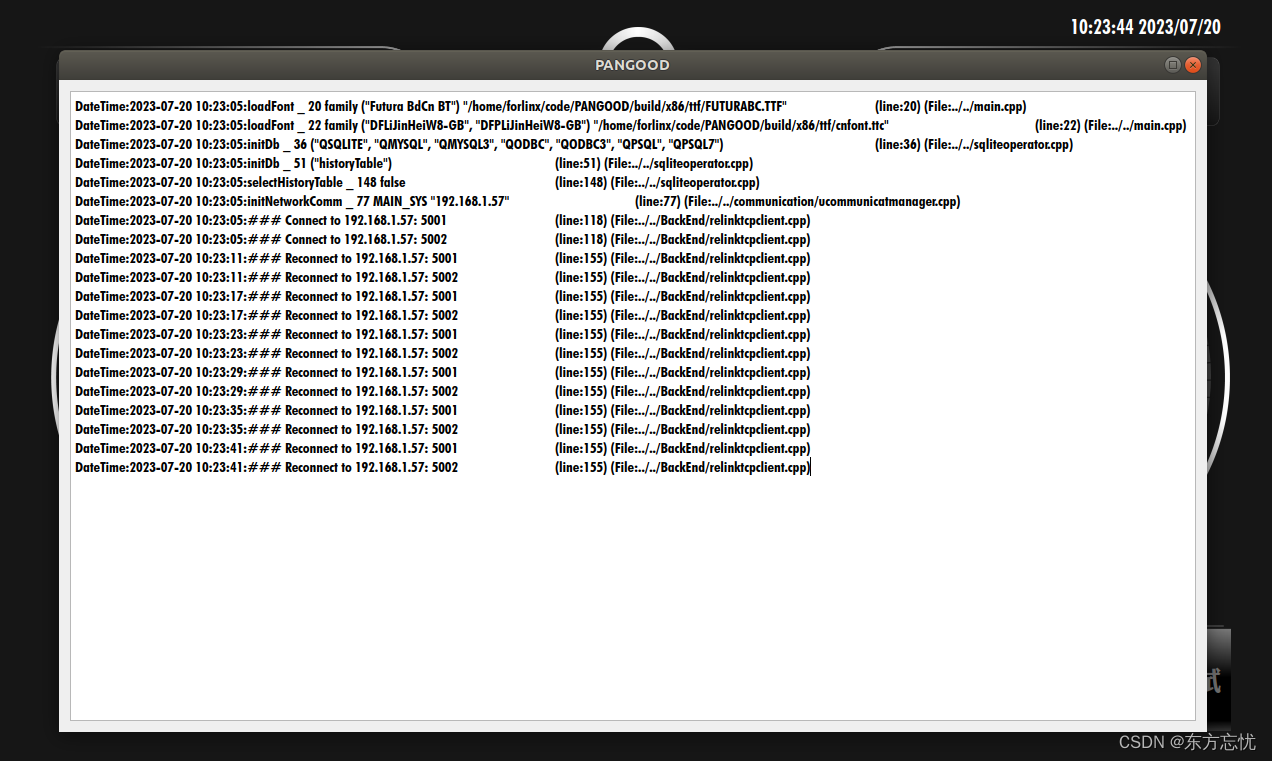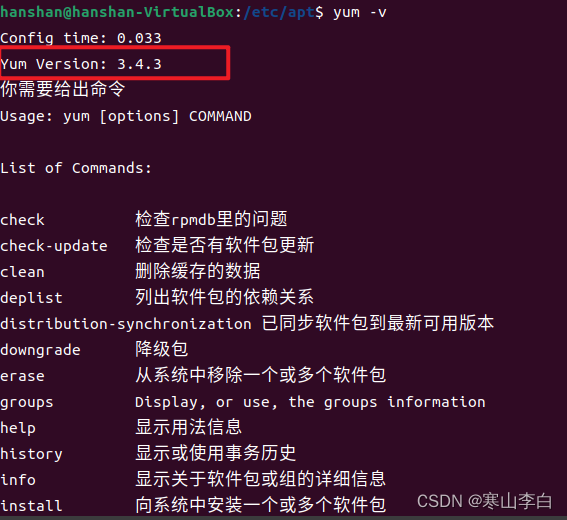下载:
Getting MiKTeX
然后以管理员方式运行安装。
配置VS Code
之后配置VS Code,选择扩展(两个位置都可以),然后搜索Latex:
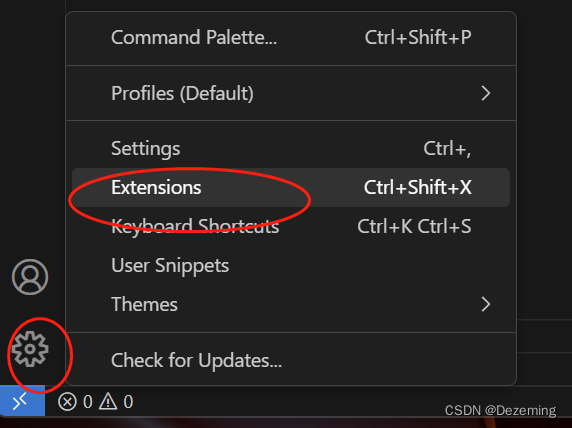
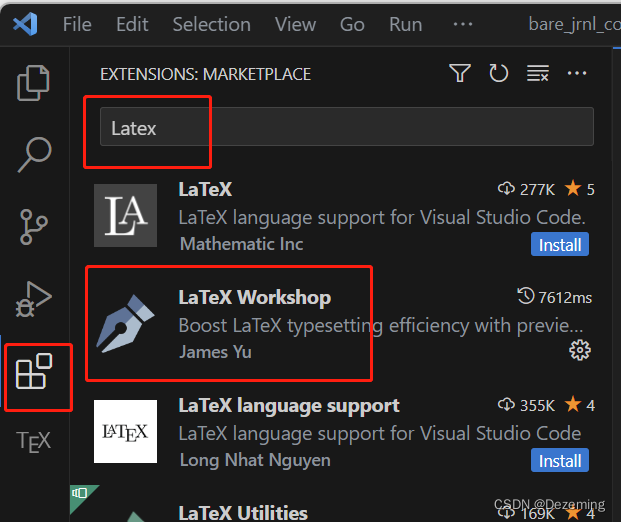
然后打开设置:
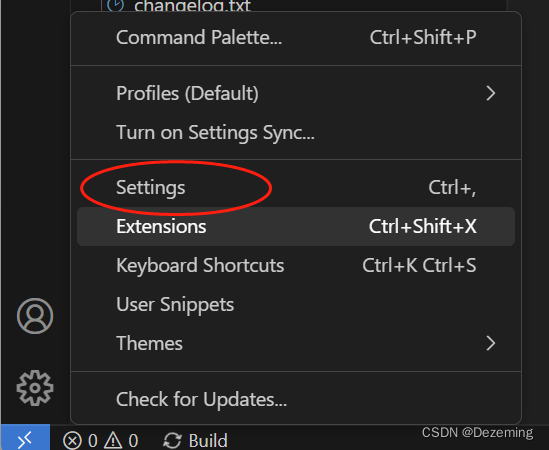

这样就打开了setting.json文件,
然后输入配置:
{
// Latex workshop
"latex-workshop.latex.recipes": [
{
"name": "texify", //放在最前面为默认编译方案, 适用于MikTex
"tools": [
"texify"
]
},
{
"name": "xelatex",
"tools": [
"xelatex"
]
},
{
"name": "xe->bib->xe->xe",
"tools": [
"xelatex",
"bibtex",
"xelatex",
"xelatex"
]
}
],
"latex-workshop.latex.tools": [
{
"name": "texify",
"command": "texify",
"args": [
"--synctex",
"--pdf",
"--tex-option=\"-interaction=nonstopmode\"",
"--tex-option=\"-file-line-error\"",
"%DOC%.tex"
]
},
{
// 编译工具和命令
"name": "xelatex",
"command": "xelatex",
"args": [
"-synctex=1",
"-interaction=nonstopmode",
"-file-line-error",
"%DOC%"
]
},
{
"name": "pdflatex",
"command": "pdflatex",
"args": [
"-synctex=1",
"-interaction=nonstopmode",
"-file-line-error",
"%DOC%"
]
},
{
"name": "bibtex",
"command": "bibtex",
"args": [
"%DOCFILE%"
]
}
],
"workbench.colorTheme": "Default Light+ Experimental",
"latex-workshop.latex.clean.enabled": true,
"latex-workshop.view.pdf.viewer": "external",
"latex-workshop.view.pdf.external.command": {
"command": "C:/Users/RM/AppData/Local/SumatraPDF/SumatraPDF.exe", //SumatraPDF.exe的实际路径
"args": [
"%PDF%"
]
}
}安装。
之后关掉VS Code,重新打开,就可以编译了。
经常会弹出一些框,我们选择安装即可:
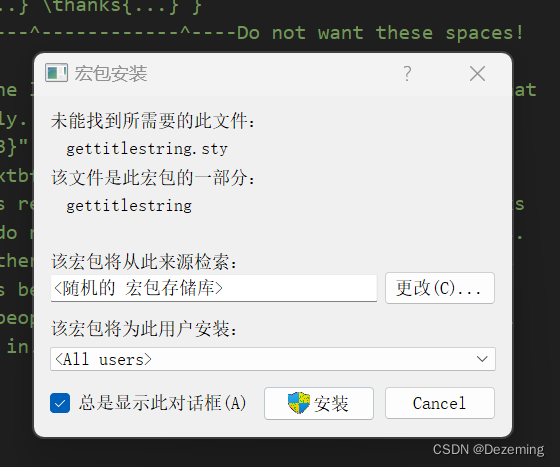
一开始肯定要安装很多宏包。