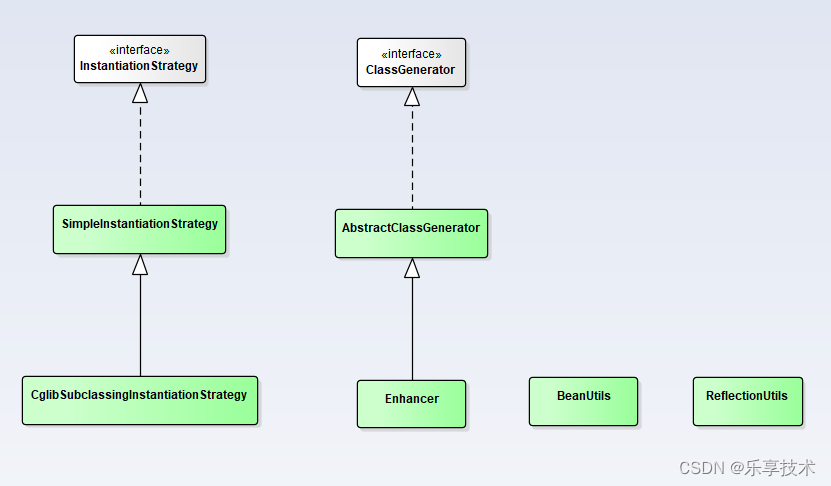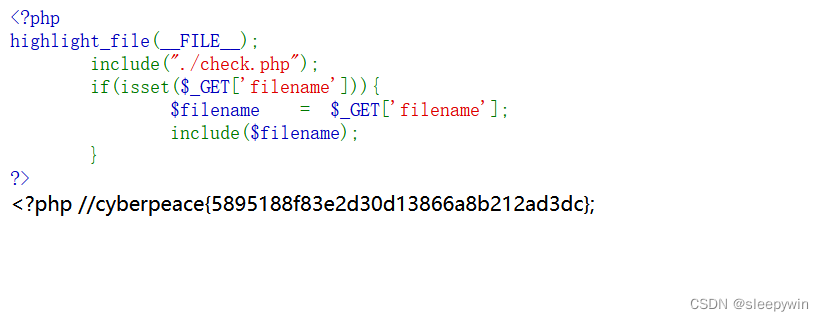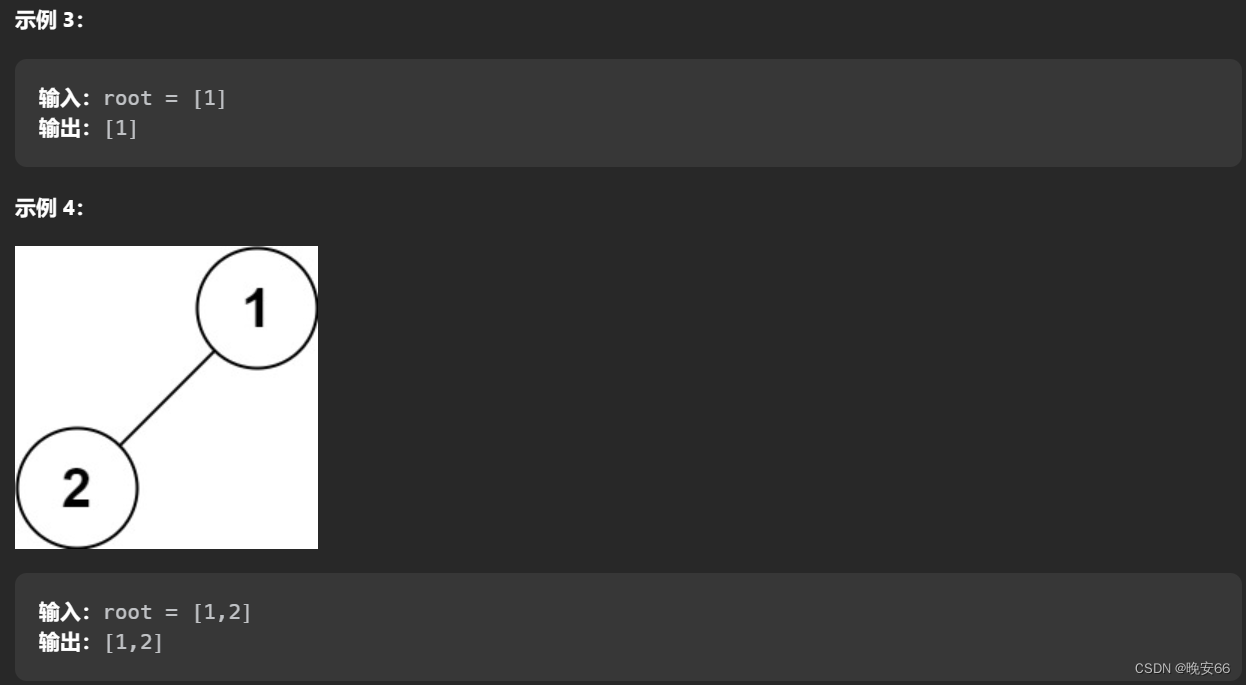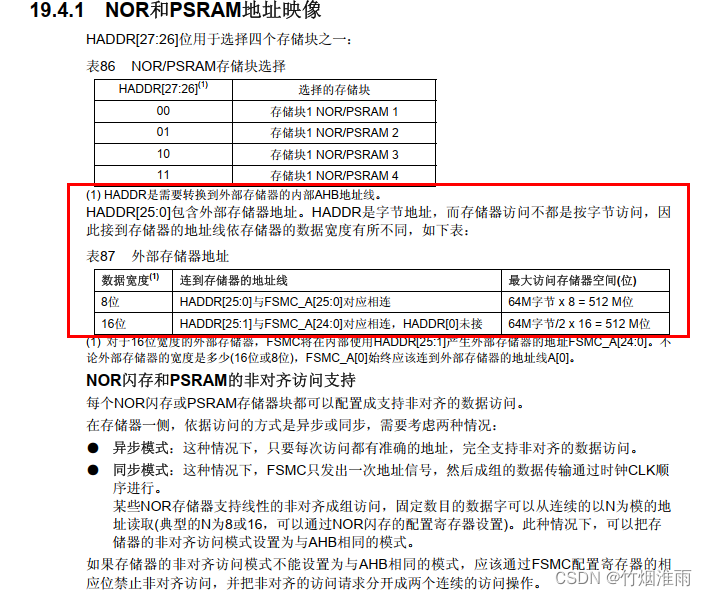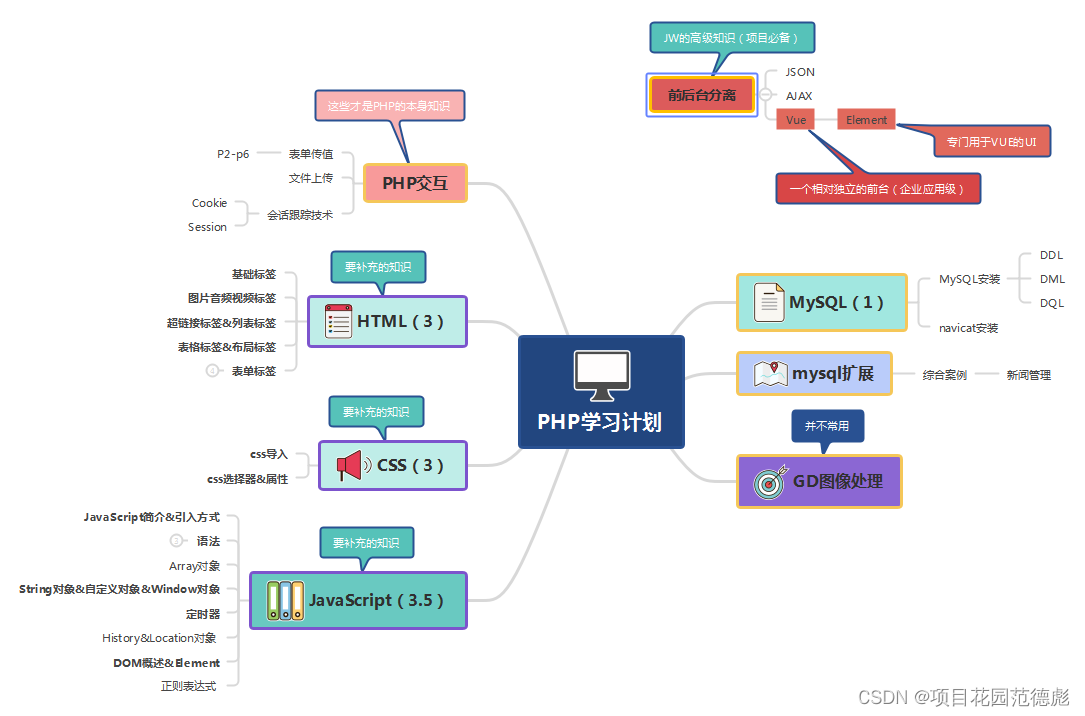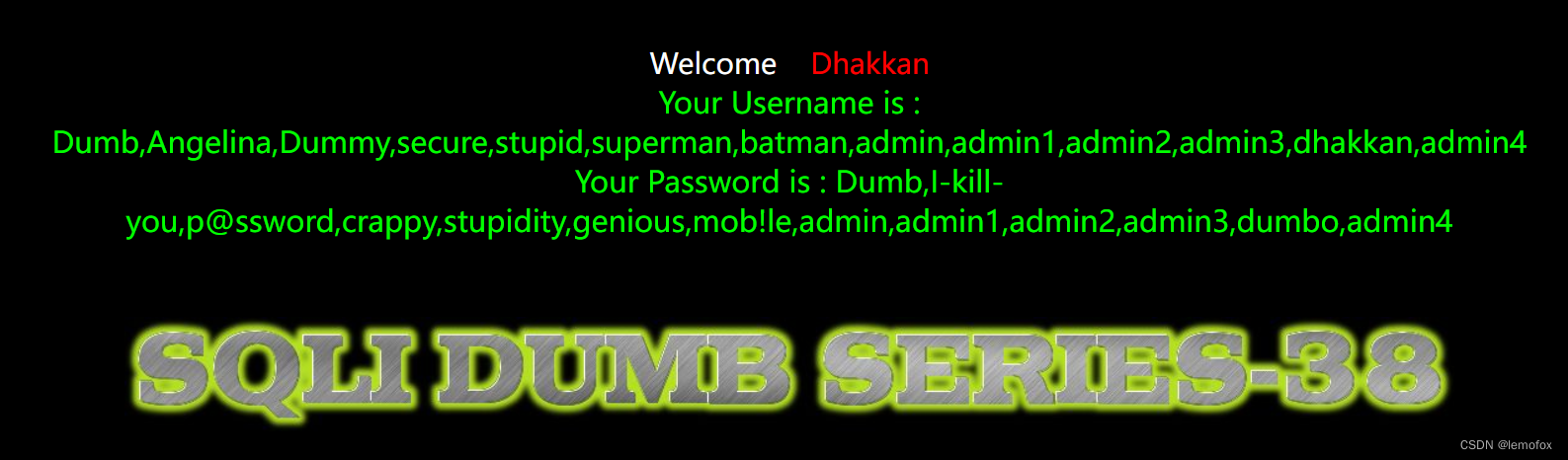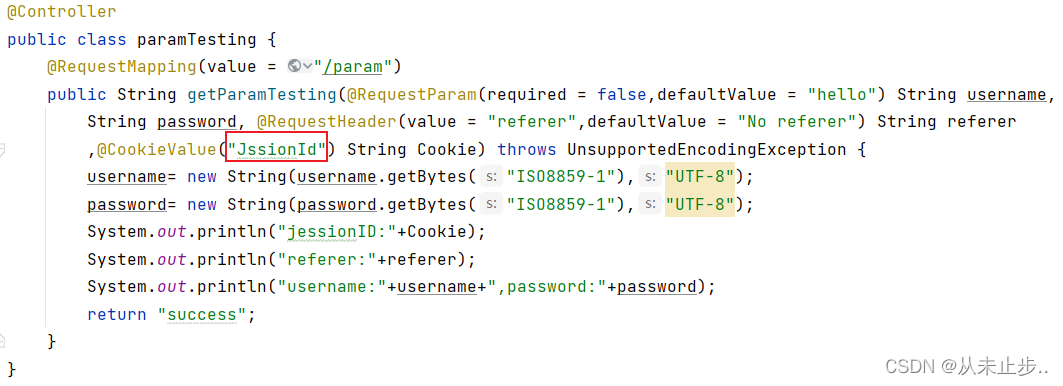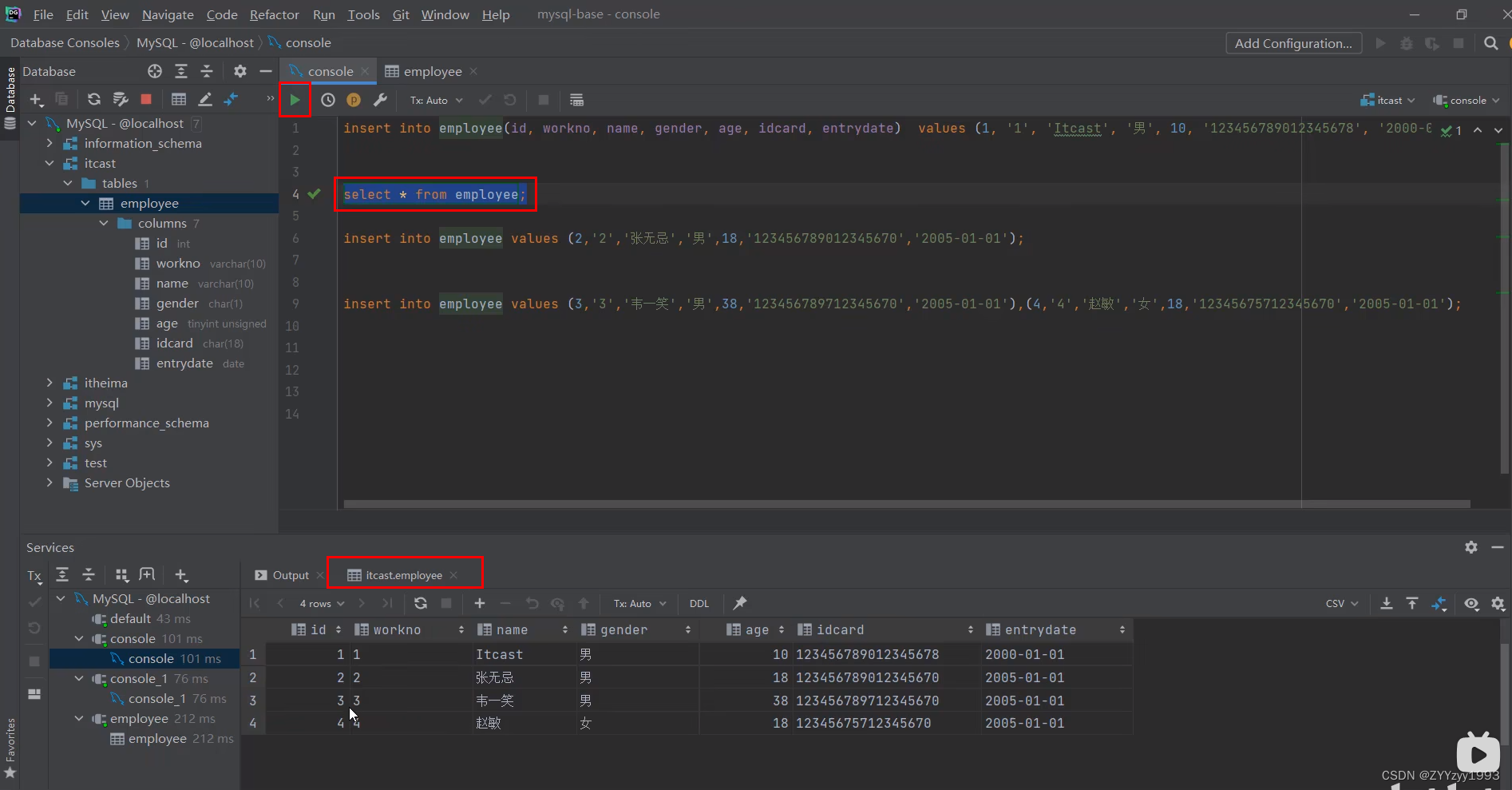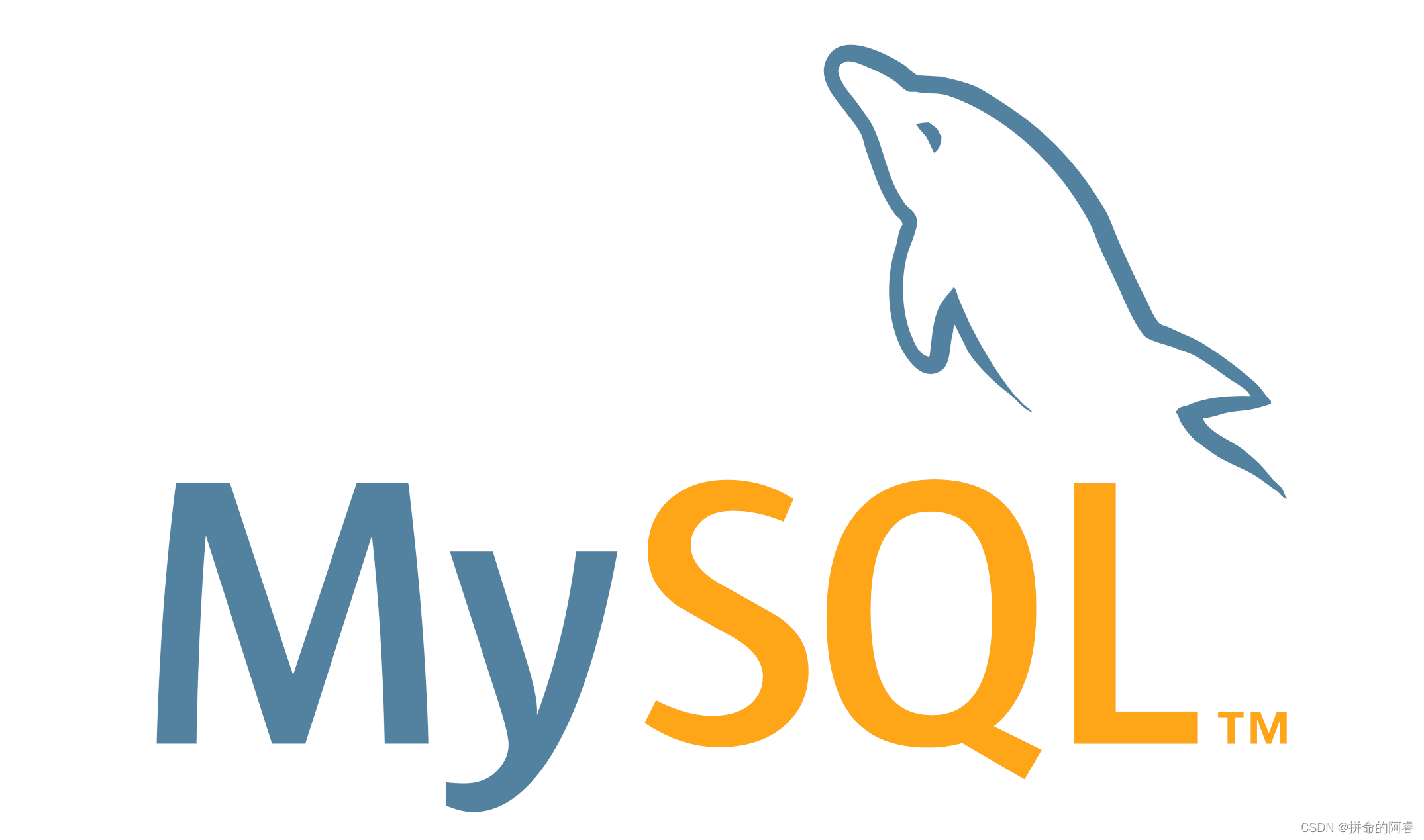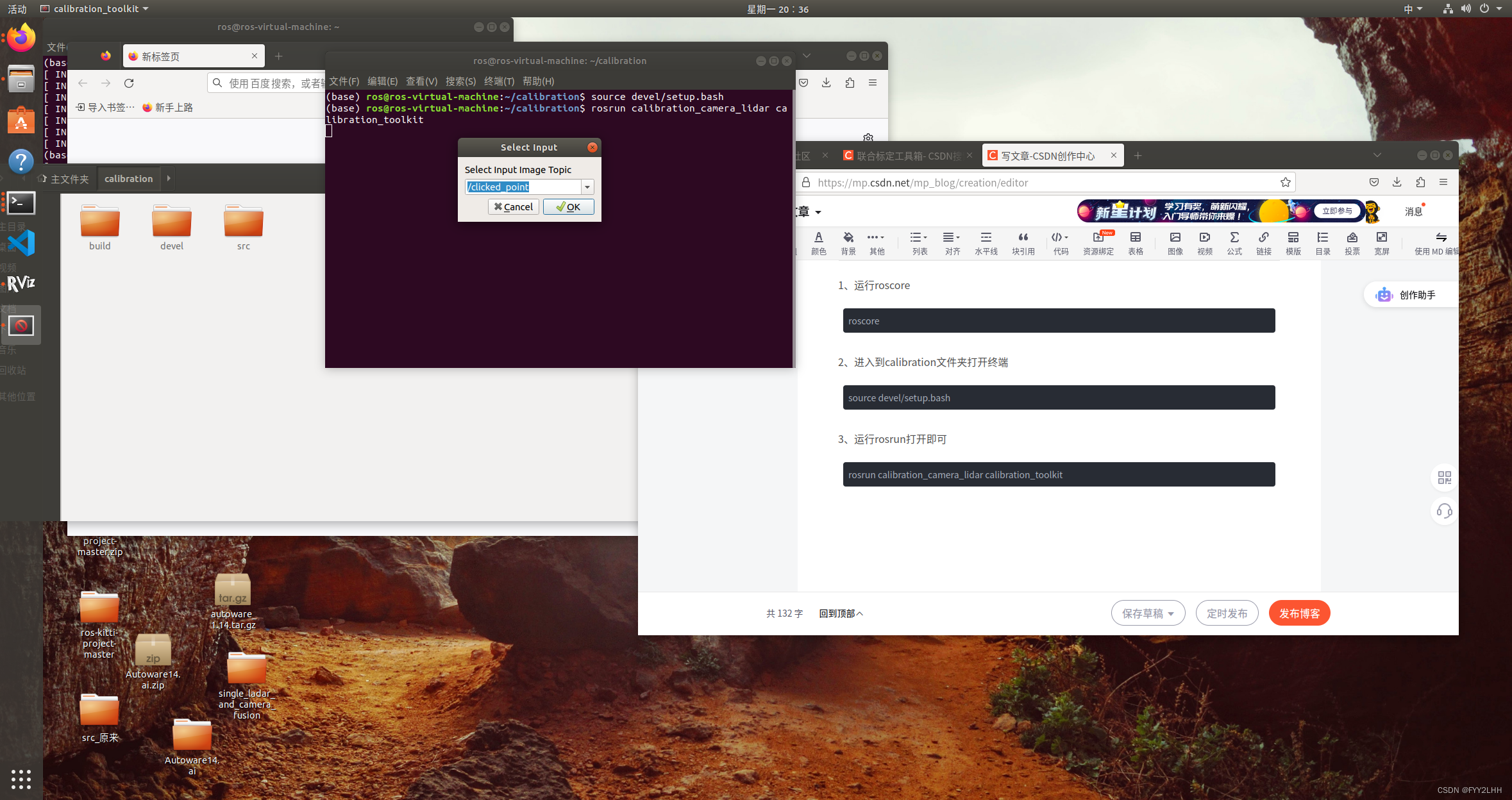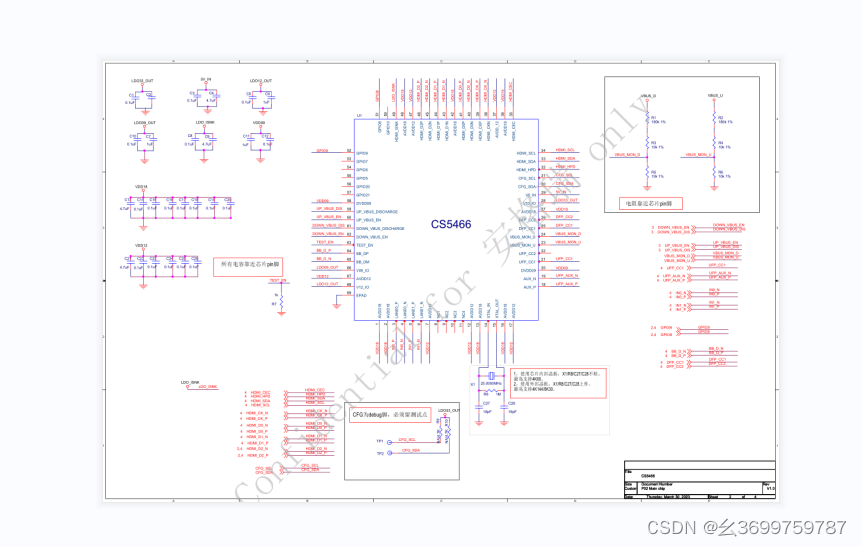Linux(CentOS7)下PostgreSQL安装手册
文章目录
- 一、准备PostgreSQL
- 二、安装PostgreSQL
- 2.1解压安装包
- 2.2编译PG
- 2.3查看PG安装目录
- 2.4配置PG环境变量
- 2.5查看PG版本
- 2.6创建postgres用户
- 2.7创建PG数据库数据存放目录
- 2.8授权PG数据库数据存放目录
- 2.9切换postgres用户
- 2.10初始化PG数据库
- 2.11启动PG数据库服务
- 2.12查看PG数据库服务状态
- 2.13登录PG数据库
- 2.14查看现有数据库
- 2.15查看PG数据库版本
- 2.16配置PG数据库postgres用户密码
- 2.17退出PG数据库
- 2.18停止PG数据库服务
- 2.19查看PG数据库服务状态
- 三、配置PostgreSQL
- 3.1修改关键配置文件:
- 3.2重启PG数据库
- 3.3本地登录PG数据库
- 3.4远程连接PG数据库
- 3.5停止PG数据库
- 3.6编写PG数据库系统服务配置文件
- 3.7加载系统配置文件
- 3.8查看PG数据库系统服务
- 3.9启动PG数据库系统服务
- 3.10设置PG数据库系统服务开机自启动
- 3.11停止PG数据库系统服务
一、准备PostgreSQL
下载地址:
https://www.postgresql.org/ftp/source/v13.10/
源码包:
https://ftp.postgresql.org/pub/source/v13.10/postgresql-13.10.tar.gz
由于官网提供下载方式在国外,国内下载速度慢
所以使用国内阿里云镜像站下载
下载地址:
https://mirrors.aliyun.com/postgresql/source/v13.10/
源码包:
https://mirrors.aliyun.com/postgresql/source/v13.10/postgresql-13.10.tar.gz
前提:有/opt/software目录
如果没有,则需要创建
mkdir /opt/software
在服务器下载:(我们使用阿里云下载)
wget https://mirrors.aliyun.com/postgresql/source/v13.10/postgresql-13.10.tar.gz -P /opt/software
[root@dw3 ~]# wget https://mirrors.aliyun.com/postgresql/source/v13.10/postgresql-13.10.tar.gz -P /opt/software
--2023-04-09 22:06:18-- https://mirrors.aliyun.com/postgresql/source/v13.10/postgresql-13.10.tar.gz
正在解析主机 mirrors.aliyun.com (mirrors.aliyun.com)... 8.132.50.95, 8.132.50.94, 8.132.50.96, ...
正在连接 mirrors.aliyun.com (mirrors.aliyun.com)|8.132.50.95|:443... 已连接。
已发出 HTTP 请求,正在等待回应... 200 OK
长度:28117237 (27M) [application/octet-stream]
正在保存至: “/opt/software/postgresql-13.10.tar.gz”
100%[======================================>] 28,117,237 5.44MB/s 用时 5.0s
2023-04-09 22:06:23 (5.41 MB/s) - 已保存 “/opt/software/postgresql-13.10.tar.gz” [28117237/28117237])
[root@dw3 ~]#
二、安装PostgreSQL
2.1解压安装包
(1)先来创建解压之后存放的目录
[root@dw3 ~]# mkdir -p /opt/module/
(2)再来解压
[root@dw3 ~]# tar -zxf /opt/software/postgresql-13.10.tar.gz -C /opt/module/
[root@dw3 ~]#
(3)进入解压后的目录
[root@dw3 ~]# cd /opt/module/postgresql-13.10/
[root@dw3 postgresql-13.10]# ls
aclocal.m4 configure contrib doc HISTORY Makefile src
config configure.in COPYRIGHT GNUmakefile.in INSTALL README
[root@dw3 postgresql-13.10]#
2.2编译PG
注意:
编译PG之前,先安装两个依赖包,否则后边会遇到报错
yum install readline-devel zlib-devel -y
下面详细编译过程(有遇到报错)
[root@dw3 postgresql-13.10]# ./configure --prefix=/usr/local/pg13
遇到报错:
If you have readline already installed, see config.log for details on the
failure. It is possible the compiler isn't looking in the proper directory.
Use --without-readline to disable readline support.
[root@dw3 postgresql-13.10]#
如何解决?
上面这个报错说明:操作系统缺少readline-devel这个包,那么我们来安装它
yum install readline-devel -y
[root@dw3 postgresql-13.10]# yum install readline-devel -y
已加载插件:fastestmirror
Loading mirror speeds from cached hostfile
正在解决依赖关系
--> 正在检查事务
---> 软件包 readline-devel.x86_64.0.6.2-11.el7 将被 安装
--> 正在处理依赖关系 ncurses-devel,它被软件包 readline-devel-6.2-11.el7.x86_64 需要
--> 正在检查事务
---> 软件包 ncurses-devel.x86_64.0.5.9-14.20130511.el7_4 将被 安装
--> 解决依赖关系完成
依赖关系解决
===============================================================================
Package 架构 版本 源 大小
===============================================================================
正在安装:
readline-devel x86_64 6.2-11.el7 base 139 k
为依赖而安装:
ncurses-devel x86_64 5.9-14.20130511.el7_4 base 712 k
事务概要
===============================================================================
安装 1 软件包 (+1 依赖软件包)
总下载量:851 k
安装大小:2.4 M
Downloading packages:
(1/2): readline-devel-6.2-11.el7.x86_64.rpm | 139 kB 00:00
(2/2): ncurses-devel-5.9-14.20130511.el7_4.x86_64.rpm | 712 kB 00:00
-------------------------------------------------------------------------------
总计 4.2 MB/s | 851 kB 00:00
Running transaction check
Running transaction test
Transaction test succeeded
Running transaction
警告:RPM 数据库已被非 yum 程序修改。
正在安装 : ncurses-devel-5.9-14.20130511.el7_4.x86_64 1/2
正在安装 : readline-devel-6.2-11.el7.x86_64 2/2
验证中 : readline-devel-6.2-11.el7.x86_64 1/2
验证中 : ncurses-devel-5.9-14.20130511.el7_4.x86_64 2/2
已安装:
readline-devel.x86_64 0:6.2-11.el7
作为依赖被安装:
ncurses-devel.x86_64 0:5.9-14.20130511.el7_4
完毕!
[root@dw3 postgresql-13.10]#
下面我们重新编译PG
[root@dw3 postgresql-13.10]# ./configure --prefix=/usr/local/pg13
又遇到报错:
configure: error: zlib library not found
If you have zlib already installed, see config.log for details on the
failure. It is possible the compiler isn't looking in the proper directory.
Use --without-zlib to disable zlib support.
[root@dw3 postgresql-13.10]#
如何解决?
上面这个报错说明:操作系统缺少zlib-devel这个包,那么我们来安装它
yum install zlib-devel -y
[root@dw3 postgresql-13.10]# yum install zlib-devel -y
已加载插件:fastestmirror
Loading mirror speeds from cached hostfile
正在解决依赖关系
--> 正在检查事务
---> 软件包 zlib-devel.x86_64.0.1.2.7-21.el7_9 将被 安装
--> 解决依赖关系完成
依赖关系解决
===============================================================================
Package 架构 版本 源 大小
===============================================================================
正在安装:
zlib-devel x86_64 1.2.7-21.el7_9 updates 50 k
事务概要
===============================================================================
安装 1 软件包
总下载量:50 k
安装大小:132 k
Downloading packages:
zlib-devel-1.2.7-21.el7_9.x86_64.rpm | 50 kB 00:00
Running transaction check
Running transaction test
Transaction test succeeded
Running transaction
正在安装 : zlib-devel-1.2.7-21.el7_9.x86_64 1/1
验证中 : zlib-devel-1.2.7-21.el7_9.x86_64 1/1
已安装:
zlib-devel.x86_64 0:1.2.7-21.el7_9
完毕!
[root@dw3 postgresql-13.10]#
下面我们重新编译PG
[root@dw3 postgresql-13.10]# ./configure --prefix=/usr/local/pg13
编译成功如下所示:
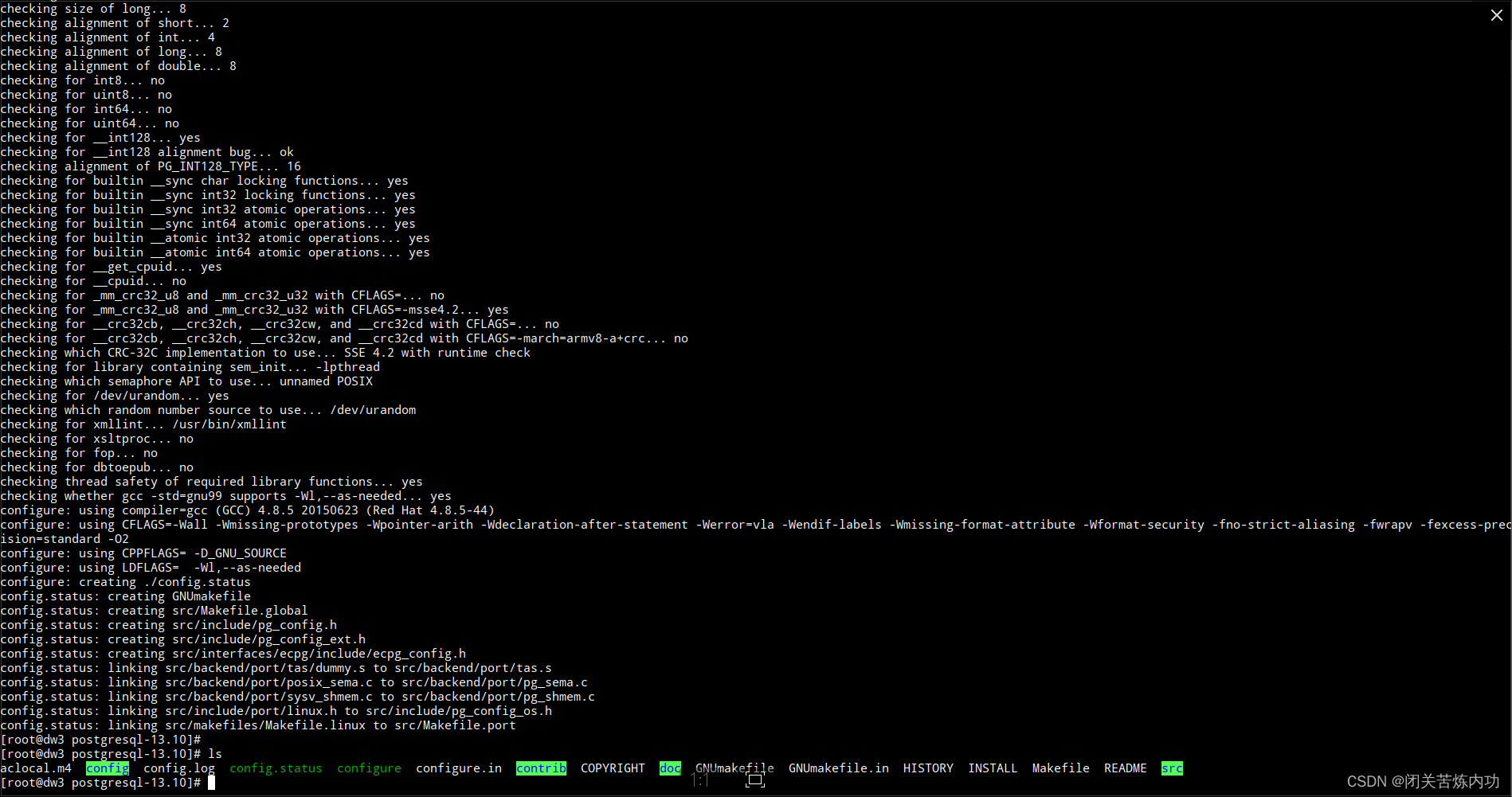
然后
make编译
[root@dw3 postgresql-13.10]# make
由于CPU是单核,所以-j参数无需使用
make install安装
[root@dw3 postgresql-13.10]# make install
编译安装完成
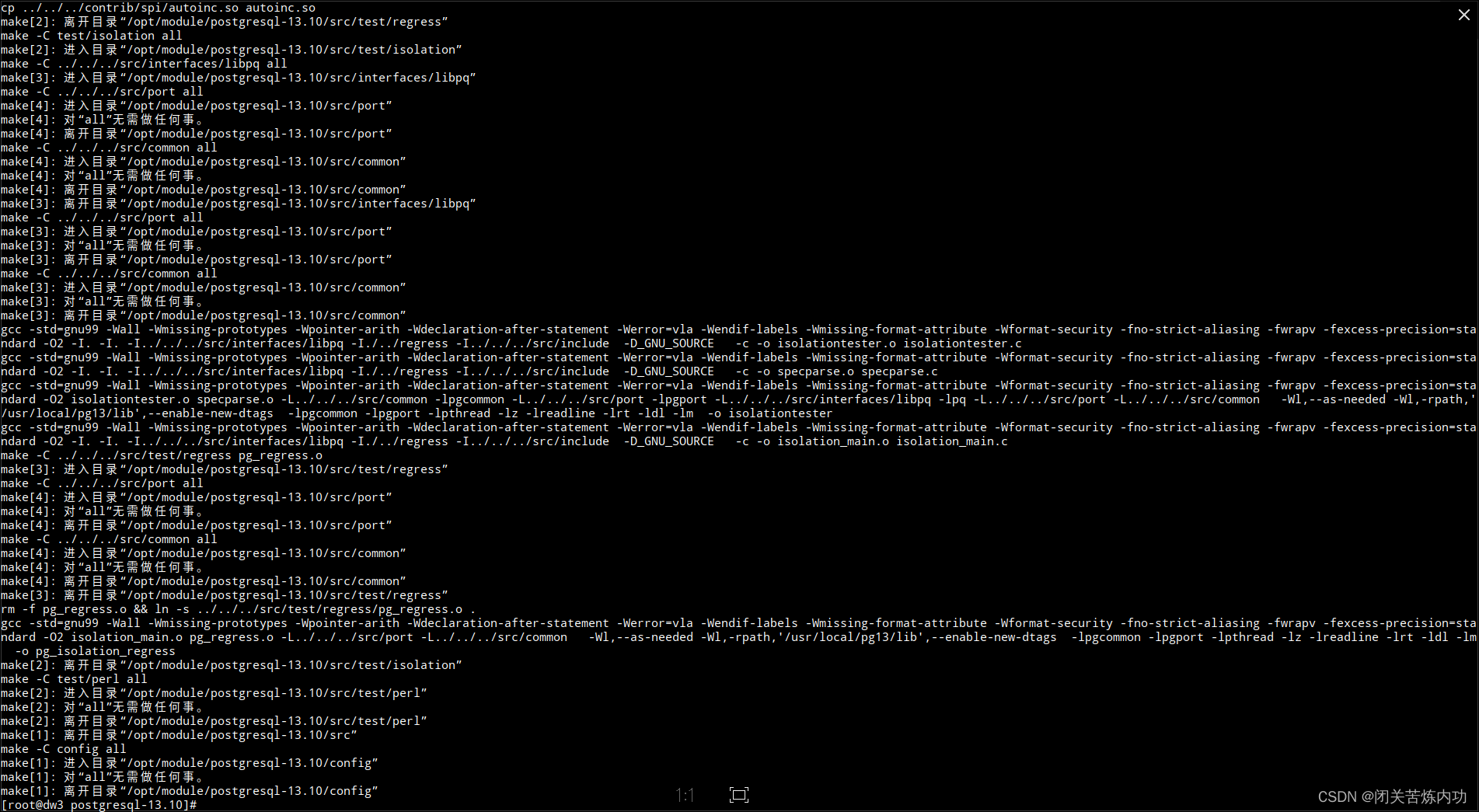
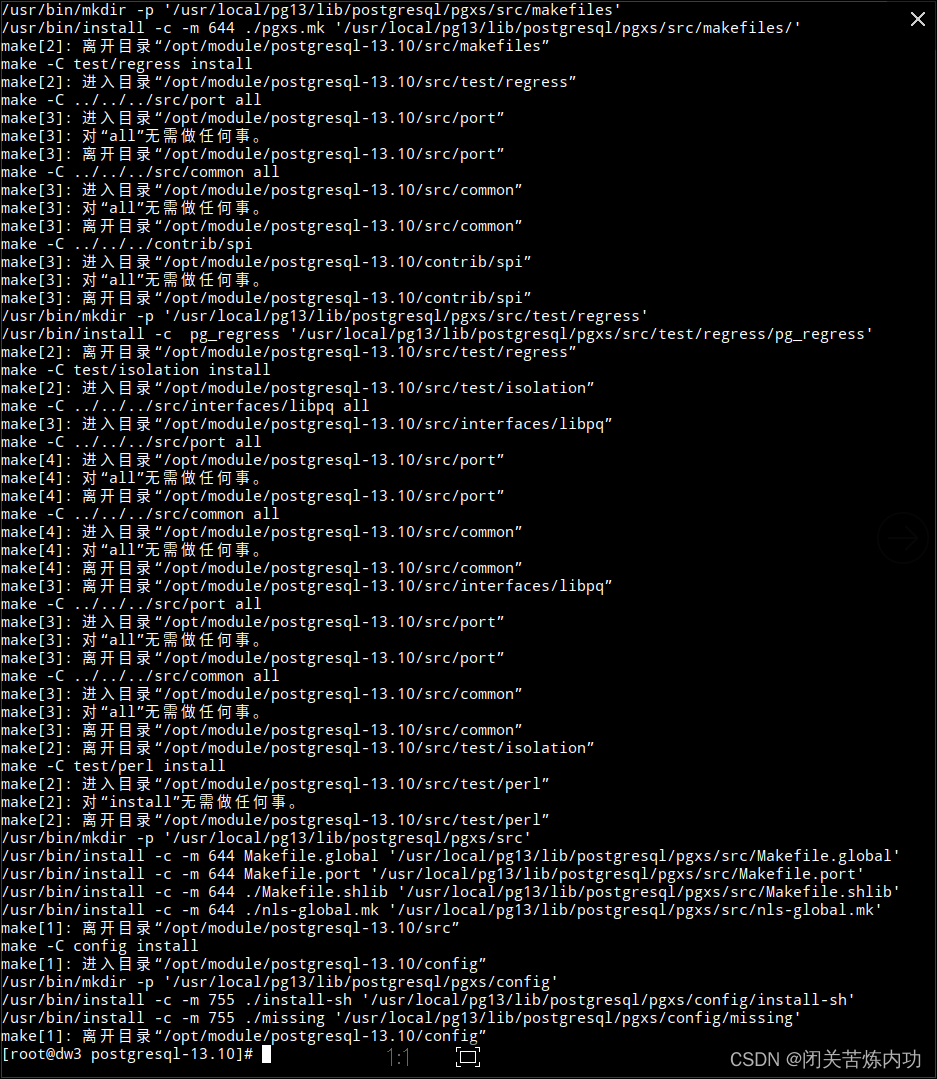
2.3查看PG安装目录
先进入安装目录
cd /usr/local/pg13/
[root@dw3 postgresql-13.10]# cd /usr/local/pg13/
然后查看
[root@dw3 pg13]# ls
bin include lib share
[root@dw3 pg13]#
2.4配置PG环境变量
vim /etc/profile.d/pg.sh
复制下列内容到文件
export PG_HOME=/usr/local/pg13
export PATH=$PG_HOME/bin:$PATH
export LD_LIBRARY_PATH=$PG_HOME/lib
注意:
LD_LIBRARY_PATH 为PG数据库源码编译出来之后的动态库存放的位置
[root@dw3 pg13]# vim /etc/profile.d/pg.sh
[root@dw3 pg13]#
[root@dw3 pg13]# cat /etc/profile.d/pg.sh
export PG_HOME=/usr/local/pg13
export PATH=$PG_HOME/bin:$PATH
export LD_LIBRARY_PATH=$PG_HOME/lib
[root@dw3 pg13]#
[root@dw3 pg13]# source /etc/profile.d/pg.sh
[root@dw3 pg13]#
2.5查看PG版本
psql -V
[root@dw3 pg13]# psql -V
psql (PostgreSQL) 13.10
[root@dw3 pg13]#
2.6创建postgres用户
useradd postgres
[root@dw3 pg13]# useradd postgres
[root@dw3 pg13]#
2.7创建PG数据库数据存放目录
mkdir -p /usr/local/pg13/data
[root@dw3 pg13]# mkdir -p /usr/local/pg13/data
[root@dw3 pg13]# ls
bin data include lib share
[root@dw3 pg13]#
2.8授权PG数据库数据存放目录
chown -R postgres. /usr/local/pg13
[root@dw3 pg13]# chown -R postgres. /usr/local/pg13
[root@dw3 pg13]#
2.9切换postgres用户
su postgres
[root@dw3 pg13]# su postgres
[postgres@dw3 pg13]$
[postgres@dw3 pg13]$ ls -l
总用量 20
drwxr-xr-x 2 postgres postgres 4096 4月 10 00:03 bin
drwxr-xr-x 2 postgres postgres 4096 4月 10 00:16 data
drwxr-xr-x 4 postgres postgres 4096 4月 10 00:03 include
drwxr-xr-x 4 postgres postgres 4096 4月 10 00:03 lib
drwxr-xr-x 3 postgres postgres 4096 4月 10 00:03 share
[postgres@dw3 pg13]$
2.10初始化PG数据库
./bin/initdb -D /usr/local/pg13/data
[postgres@dw3 pg13]$ ./bin/initdb -D /usr/local/pg13/data
The files belonging to this database system will be owned by user "postgres".
This user must also own the server process.
The database cluster will be initialized with locale "zh_CN.UTF-8".
The default database encoding has accordingly been set to "UTF8".
initdb: could not find suitable text search configuration for locale "zh_CN.UTF-8"
The default text search configuration will be set to "simple".
Data page checksums are disabled.
fixing permissions on existing directory /usr/local/pg13/data ... ok
creating subdirectories ... ok
selecting dynamic shared memory implementation ... posix
selecting default max_connections ... 100
selecting default shared_buffers ... 128MB
selecting default time zone ... Asia/Shanghai
creating configuration files ... ok
running bootstrap script ... ok
performing post-bootstrap initialization ... ok
syncing data to disk ... ok
initdb: warning: enabling "trust" authentication for local connections
You can change this by editing pg_hba.conf or using the option -A, or
--auth-local and --auth-host, the next time you run initdb.
Success. You can now start the database server using:
./bin/pg_ctl -D /usr/local/pg13/data -l logfile start
[postgres@dw3 pg13]$
2.11启动PG数据库服务
[postgres@dw3 pg13]$ ./bin/pg_ctl -D /usr/local/pg13/data -l logfile start
waiting for server to start.... done
server started
[postgres@dw3 pg13]$
2.12查看PG数据库服务状态
[postgres@dw3 pg13]$ ./bin/pg_ctl -D /usr/local/pg13/data -l logfile status
pg_ctl: server is running (PID: 15401)
/usr/local/pg13/bin/postgres "-D" "/usr/local/pg13/data"
[postgres@dw3 pg13]$
2.13登录PG数据库
psql
[postgres@dw3 pg13]$ psql
psql (13.10)
Type "help" for help.
postgres=#
2.14查看现有数据库
\l
postgres=# \l
List of databases
Name | Owner | Encoding | Collate | Ctype | Access privileges
-----------+----------+----------+-------------+-------------+-----------------------
postgres | postgres | UTF8 | zh_CN.UTF-8 | zh_CN.UTF-8 |
template0 | postgres | UTF8 | zh_CN.UTF-8 | zh_CN.UTF-8 | =c/postgres +
| | | | | postgres=CTc/postgres
template1 | postgres | UTF8 | zh_CN.UTF-8 | zh_CN.UTF-8 | =c/postgres +
| | | | | postgres=CTc/postgres
(3 rows)
postgres=#
2.15查看PG数据库版本
postgres=# select version();
version
----------------------------------------------------------------------------------------------------------
PostgreSQL 13.10 on x86_64-pc-linux-gnu, compiled by gcc (GCC) 4.8.5 20150623 (Red Hat 4.8.5-44), 64-bit
(1 row)
postgres=#
2.16配置PG数据库postgres用户密码
默认没有密码,设置密码为:Pg_10.24!
\password
postgres=# \password
Enter new password for user "postgres":
Enter it again:
postgres=#
2.17退出PG数据库
\q
postgres=# \q
[postgres@dw3 pg13]$
2.18停止PG数据库服务
[postgres@dw3 pg13]$ ./bin/pg_ctl -D /usr/local/pg13/data -l logfile stop
waiting for server to shut down.... done
server stopped
[postgres@dw3 pg13]$
2.19查看PG数据库服务状态
[postgres@dw3 pg13]$ ./bin/pg_ctl -D /usr/local/pg13/data -l logfile status
pg_ctl: no server running
[postgres@dw3 pg13]$
三、配置PostgreSQL
3.1修改关键配置文件:
(1)配置用户权限、远程权限
vim /usr/local/pg13/data/pg_hba.conf
配置下列内容
host all all 127.0.0.1/32 md5
host all all 0.0.0.0/0 md5
(2)修改访问地址、最大连接数
vim /usr/local/pg13/data/postgresql.conf
配置下列内容
listen_addresses = '*' # what IP address(es) to listen on;
port = 5432 # (change requires restart)
max_connections = 1000 # (change requires restart)
logging_collector = on # Enable capturing of stderr and csvlog
log_directory = '/usr/local/pg13/log' # directory where log files are written,
[postgres@dw3 pg13]$ ll /usr/local/pg13/data/pg_hba.conf
-rw------- 1 postgres postgres 4760 4月 10 00:25 /usr/local/pg13/data/pg_hba.conf
[postgres@dw3 pg13]$
[postgres@dw3 pg13]$ ll /usr/local/pg13/data/postgresql.conf
-rw------- 1 postgres postgres 28093 4月 10 00:25 /usr/local/pg13/data/postgresql.conf
[postgres@dw3 pg13]$
3.2重启PG数据库
[postgres@dw3 pg13]$ pg_ctl -D /usr/local/pg13/data restart
waiting for server to shut down.... done
server stopped
waiting for server to start....2023-04-10 01:08:22.214 CST [15646] LOG: redirecting log output to logging collector process
2023-04-10 01:08:22.214 CST [15646] HINT: Future log output will appear in directory "/usr/local/pg13/log".
done
server started
[postgres@dw3 pg13]$
[postgres@dw3 pg13]$ ll
总用量 28
drwxr-xr-x 2 postgres postgres 4096 4月 10 00:03 bin
drwx------ 19 postgres postgres 4096 4月 10 01:08 data
drwxr-xr-x 4 postgres postgres 4096 4月 10 00:03 include
drwxr-xr-x 4 postgres postgres 4096 4月 10 00:03 lib
drwx------ 2 postgres postgres 4096 4月 10 01:08 log
-rw------- 1 postgres postgres 3911 4月 10 01:08 logfile
drwxr-xr-x 3 postgres postgres 4096 4月 10 00:03 share
[postgres@dw3 pg13]$ ll log
总用量 4
-rw------- 1 postgres postgres 605 4月 10 01:08 postgresql-2023-04-10_010822.log
[postgres@dw3 pg13]$
3.3本地登录PG数据库
注意:这次登录需要输入密码了
[postgres@dw3 pg13]$ psql -U postgres -d postgres -h 127.0.0.1 -p 5432
Password for user postgres:
psql (13.10)
Type "help" for help.
postgres=#
3.4远程连接PG数据库
服务器公网IP:47.92.93.96
PG默认端口号:5432
PG远程用户:postgres
PG远程用户密码:Pg_10.24!
使用远程工具,连接测试,以DataGrip工具为例:
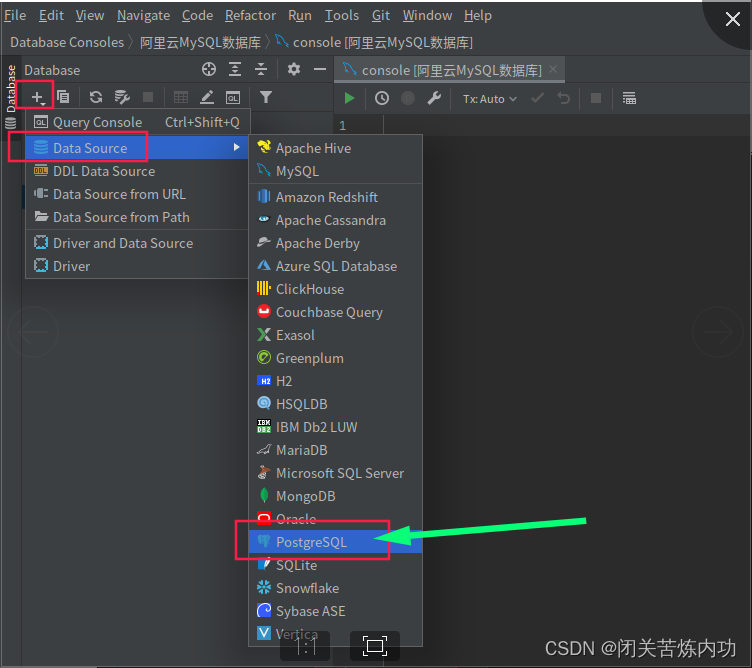
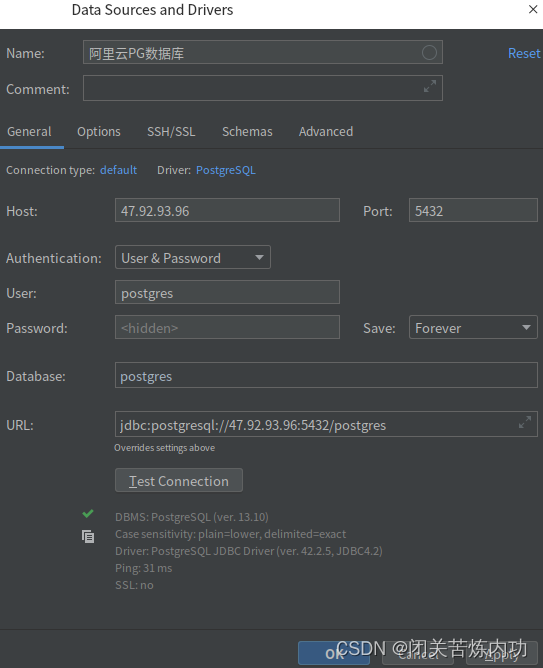
3.5停止PG数据库
[postgres@dw3 pg13]$ ./bin/pg_ctl -D /usr/local/pg13/data -l logfile stop
waiting for server to shut down.... done
server stopped
[postgres@dw3 pg13]$
3.6编写PG数据库系统服务配置文件
注意:root用户下编写
vim /lib/systemd/system/postgres.service
[root@dw3 pg13]# cat /lib/systemd/system/postgres.service
[Unit]
Description=postgresql-13.10
After=network.target
After=syslog.target
[Install]
WantedBy=multi-user.target
[Service]
Type=forking
User=postgres
Group=postgres
ExecStart=/usr/local/pg13/bin/pg_ctl -D /usr/local/pg13/data start
ExecStop=/usr/local/pg13/bin/pg_ctl -D /usr/local/pg13/data stop
PrivateTmp=true
[root@dw3 pg13]#
3.7加载系统配置文件
[root@dw3 pg13]# systemctl daemon-reload
3.8查看PG数据库系统服务
[root@dw3 pg13]# systemctl status postgres.service
● postgres.service - postgresql-13.10
Loaded: loaded (/usr/lib/systemd/system/postgres.service; disabled; vendor preset: disabled)
Active: inactive (dead)
[root@dw3 pg13]#
3.9启动PG数据库系统服务
[root@dw3 ~]# systemctl start postgres.service
[root@dw3 ~]# systemctl status postgres.service
● postgres.service - postgresql-13.10
Loaded: loaded (/usr/lib/systemd/system/postgres.service; disabled; vendor preset: disabled)
Active: active (running) since 一 2023-04-10 01:38:05 CST; 2s ago
Process: 16123 ExecStart=/usr/local/pg13/bin/pg_ctl -D /usr/local/pg13/data start (code=exited, status=0/SUCCESS)
Main PID: 16125 (postgres)
Tasks: 8
Memory: 41.0M
CGroup: /system.slice/postgres.service
├─16125 /usr/local/pg13/bin/postgres -D /usr/local/pg13/data
├─16126 postgres: logger
├─16128 postgres: checkpointer
├─16129 postgres: background writer
├─16130 postgres: walwriter
├─16131 postgres: autovacuum launcher
├─16132 postgres: stats collector
└─16133 postgres: logical replication launcher
4月 10 01:38:05 dw3 systemd[1]: Starting postgresql-13.10...
4月 10 01:38:05 dw3 pg_ctl[16123]: waiting for server to start....2023-04-10 01:38:05.439 CST [1612...ocess
4月 10 01:38:05 dw3 pg_ctl[16123]: 2023-04-10 01:38:05.439 CST [16125] HINT: Future log output wil...log".
4月 10 01:38:05 dw3 systemd[1]: Started postgresql-13.10.
Hint: Some lines were ellipsized, use -l to show in full.
[root@dw3 ~]#
3.10设置PG数据库系统服务开机自启动
[root@dw3 ~]# systemctl enable postgres.service
Created symlink from /etc/systemd/system/multi-user.target.wants/postgres.service to /usr/lib/systemd/system/postgres.service.
[root@dw3 ~]#
[root@dw3 ~]# systemctl status postgres.service
● postgres.service - postgresql-13.10
Loaded: loaded (/usr/lib/systemd/system/postgres.service; enabled; vendor preset: disabled)
Active: active (running) since 一 2023-04-10 01:38:05 CST; 2min 56s ago
Main PID: 16125 (postgres)
CGroup: /system.slice/postgres.service
├─16125 /usr/local/pg13/bin/postgres -D /usr/local/pg13/data
├─16126 postgres: logger
├─16128 postgres: checkpointer
├─16129 postgres: background writer
├─16130 postgres: walwriter
├─16131 postgres: autovacuum launcher
├─16132 postgres: stats collector
└─16133 postgres: logical replication launcher
4月 10 01:38:05 dw3 systemd[1]: Starting postgresql-13.10...
4月 10 01:38:05 dw3 pg_ctl[16123]: waiting for server to start....2023-04-10 01:38:05.439 CST [16125] LOG: redirecting log o... process
4月 10 01:38:05 dw3 pg_ctl[16123]: 2023-04-10 01:38:05.439 CST [16125] HINT: Future log output will appear in directory "/us...13/log".
4月 10 01:38:05 dw3 systemd[1]: Started postgresql-13.10.
Hint: Some lines were ellipsized, use -l to show in full.
[root@dw3 ~]#
3.11停止PG数据库系统服务
[root@dw3 ~]# systemctl stop postgres.service
[root@dw3 ~]# systemctl status postgres.service
● postgres.service - postgresql-13.10
Loaded: loaded (/usr/lib/systemd/system/postgres.service; enabled; vendor preset: disabled)
Active: inactive (dead) since 一 2023-04-10 01:48:55 CST; 1s ago
Process: 16303 ExecStop=/usr/local/pg13/bin/pg_ctl -D /usr/local/pg13/data stop (code=exited, status=0/SUCCESS)
Process: 16285 ExecStart=/usr/local/pg13/bin/pg_ctl -D /usr/local/pg13/data start (code=exited, status=0/SUCCESS)
Main PID: 16287 (code=exited, status=0/SUCCESS)
4月 10 01:48:44 dw3 systemd[1]: Starting postgresql-13.10...
4月 10 01:48:44 dw3 pg_ctl[16285]: waiting for server to start....2023-04-10 01:48:44.728 CST [16287] LOG: redirecting log o... process
4月 10 01:48:44 dw3 pg_ctl[16285]: 2023-04-10 01:48:44.728 CST [16287] HINT: Future log output will appear in directory "/us...13/log".
4月 10 01:48:44 dw3 systemd[1]: Started postgresql-13.10.
4月 10 01:48:55 dw3 systemd[1]: Stopping postgresql-13.10...
4月 10 01:48:55 dw3 systemd[1]: Stopped postgresql-13.10.
Hint: Some lines were ellipsized, use -l to show in full.
[root@dw3 ~]#
PG数据库安装到此结束!
我们下期见,拜拜!