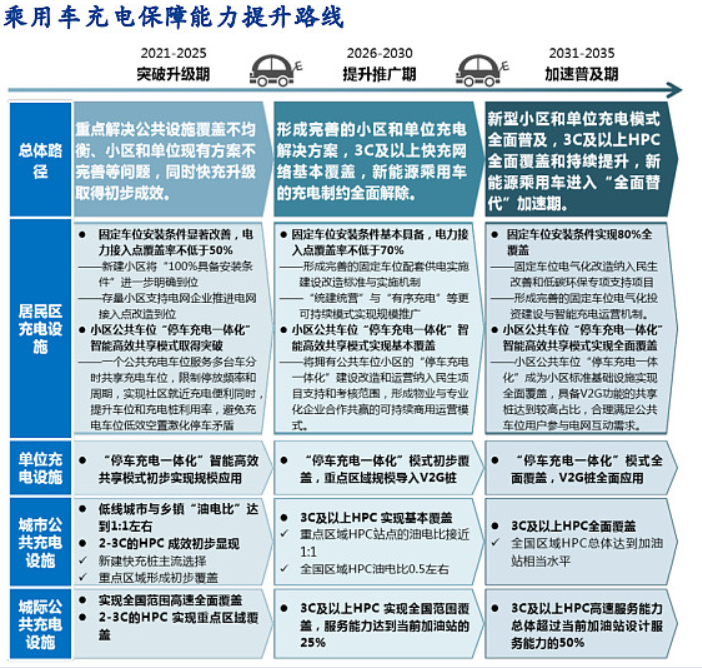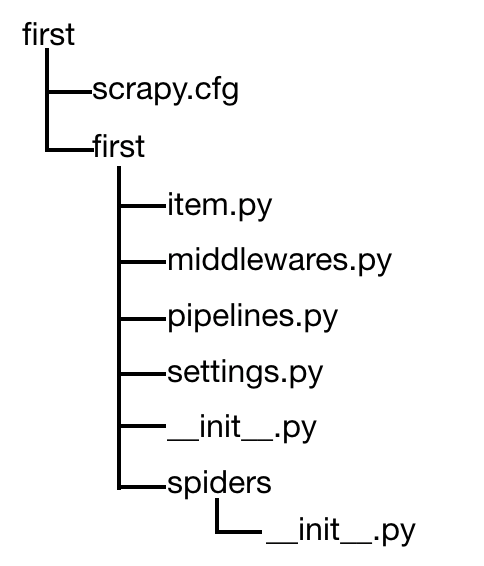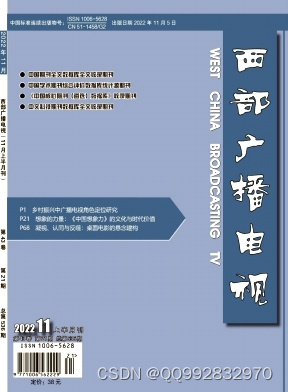一、docker安装nginx
1、拉取镜像
docker pull nginx
2、创建挂载目录
mkdir -vp /usr/local/docker/nginx
cd /usr/local/docker/nginx
#创建用户挂在的目录
mkdir -vp logs html conf
3、启动镜像
1、方式一(推荐)
1、启动
docker run -d --name nginx -p 80:80 nginx
2、拷贝容器里面的nginx配置文件
nginx:此名称是容器的唯一id(可以是名字,确保唯一即可,因为我上面启动适用的名称是nginx)
docker cp nginx:/etc/nginx/nginx.conf /usr/local/docker/nginx/
docker cp nginx:/etc/nginx/conf.d /usr/local/docker/nginx/conf/
docker cp nginx:/usr/share/nginx/html/ /usr/local/docker/nginx/html/
docker cp nginx:/var/log/nginx/ /usr/local/docker/nginx/logs/
3、停止容器并删除
#1、停止之前的nginx
docker stop nginx
#2、删除启动的容器
docker rm -f nginx
4、启动容器
2、方式二
1、准备nginx.conf文件
vim /usr/local/docker/nginx/nginx.conf
user nginx;
worker_processes auto;
error_log /var/log/nginx/error.log notice;
pid /var/run/nginx.pid;
events {
worker_connections 1024;
}
http {
include /etc/nginx/mime.types;
default_type application/octet-stream;
log_format main '$remote_addr - $remote_user [$time_local] "$request" '
'$status $body_bytes_sent "$http_referer" '
'"$http_user_agent" "$http_x_forwarded_for"';
access_log /var/log/nginx/access.log main;
sendfile on;
#tcp_nopush on;
keepalive_timeout 65;
#gzip on;
include /etc/nginx/conf.d/*.conf;
}
2、准备default.conf文件
cd /usr/local/docker/nginx/conf
vim default.conf
server {
listen 80;
listen [::]:80;
server_name localhost;
#access_log /var/log/nginx/host.access.log main;
location / {
root /usr/share/nginx/html;
index index.html index.htm;
}
#error_page 404 /404.html;
# redirect server error pages to the static page /50x.html
#
error_page 500 502 503 504 /50x.html;
location = /50x.html {
root /usr/share/nginx/html;
}
# proxy the PHP scripts to Apache listening on 127.0.0.1:80
#
#location ~ \.php$ {
# proxy_pass http://127.0.0.1;
#}
# pass the PHP scripts to FastCGI server listening on 127.0.0.1:9000
#
#location ~ \.php$ {
# root html;
# fastcgi_pass 127.0.0.1:9000;
# fastcgi_index index.php;
# fastcgi_param SCRIPT_FILENAME /scripts$fastcgi_script_name;
# include fastcgi_params;
#}
# deny access to .htaccess files, if Apache's document root
# concurs with nginx's one
#
#location ~ /\.ht {
# deny all;
#}
}
3、准备50x.html
vim /usr/local/docker/nginx/html/50x.html
<html>
<head>
<title>Error</title>
<style>
html { color-scheme: light dark; }
body { width: 35em; margin: 0 auto;
font-family: Tahoma, Verdana, Arial, sans-serif; }
</style>
</head>
<body>
<h1>An error occurred.</h1>
<p>Sorry, the page you are looking for is currently unavailable.
<br />
Please try again later.</p>
<p>If you are the system administrator of this resource then you should check
the error log for details.</p>
<p>
<em>Faithfully yours, nginx.</em>
</p>
</body>
</html>
4、准备index.html
vim /usr/local/docker/nginx/html/index.html
<!DOCTYPE html>
<html>
<head>
<title>Welcome to nginx!</title>
<style>
html { color-scheme: light dark; }
body { width: 35em; margin: 0 auto;
font-family: Tahoma, Verdana, Arial, sans-serif; }
</style>
</head>
<body>
<h1>Welcome to nginx!</h1>
<p>If you see this page, the nginx web server is successfully installed and
working. Further configuration is required.</p>
<p>For online documentation and support please refer to<a href="http://nginx.org/">nginx.org</a>.<br />
Commercial support is available at
<a href="http://nginx.com/">nginx.com</a>.</p>
<p>
<em>Thank you for using nginx.</em>
</p>
</body>
</html>
5、启动容器
3、重新启动nginx
docker run --name nginx -m 200m -p 80:80 \
-v /usr/local/docker/nginx/nginx.conf:/etc/nginx/nginx.conf \
-v /usr/local/docker/nginx/logs:/var/log/nginx \
-v /usr/local/docker/nginx/html:/usr/share/nginx/html \
-v /usr/local/docker/nginx/conf:/etc/nginx/conf.d \
-e TZ=Asia/Shanghai \
--privileged=true -d nginx
4、访问地址
- 开启80端口
firewall-cmd --zone=public --add-port=80/tcp --permanent && firewall-cmd --reload
http://192.168.11.142:80
二、图形化界面-nginxGUI
官网
https://github.com/onlyGuo/nginx-gui
centos7的安装
1、下载
下载对应的版本
mkdir -vp /usr/local/software/nginx-gui
cd /usr/local/software/nginx-gui
wget https://github.com/onlyGuo/nginx-gui/releases/download/1.6/Nginx-GUI-For-Linux_X64_v1.6.zip
2、配置
1、解压缩
#解压
unzip Nginx-GUI-For-Linux_X64_v1.6.zip
#修改文件名称
mv Nginx-GUI-For-Linux_X64_v1.6 nginx-gui
#进入工作目录
cd nginx-gui
#修改配置文件
vim conf/conf.properties
2、修改nginx的目录环境以及登录用户名密码
cd /usr/local/software/nginx-gui/nginx-gui/conf
vim conf.properties
#配置nginx的路径
nginx.path = /usr/local/docker/nginx/
nginx.config = /usr/local/docker/nginx/conf/nginx.conf
#配置登录gui系统管理界面的用户名密码
account.admin = admin
#account.password= admin123456
3、配置端口
cd /usr/local/software/nginx-gui/nginx-gui/bin
vim application.yml
启动nginx-gui
chmod 777 /usr/local/software/nginx-gui/*
cd /usr/local/software/nginx-gui/nginx-gui
sh startup.sh
#开放端口
firewall-cmd --zone=public --add-port=8889/tcp --permanent && firewall-cmd --reload
二、图形化界面-nginxWebUI
1、拉取
#创建挂载的目录文件
mkdir -vp /usr/local/docker/nginxWebUI
docker pull cym1102/nginxwebui:latest
2、启动
docker run -itd \
-v /usr/local/docker/nginxWebUI:/home/nginxWebUI \
-e BOOT_OPTIONS="--server.port=8089" \
--privileged=true \
--net=host \
--name=nginxWebUI cym1102/nginxwebui:latest
3、访问信息
http://192.168.11.142:8089
- 第一次打开需要初始化密码:本人设置的admin/adminA12345
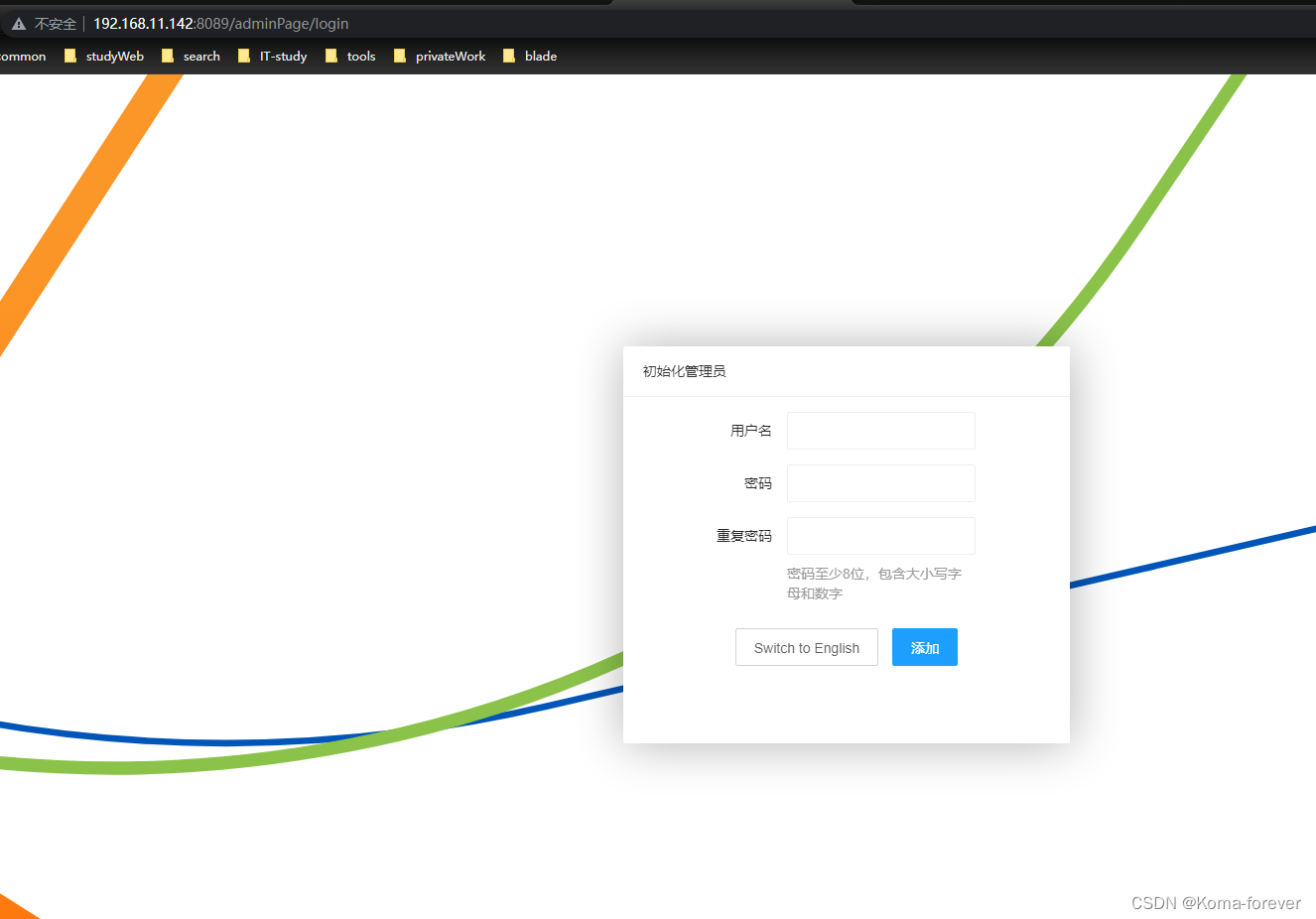
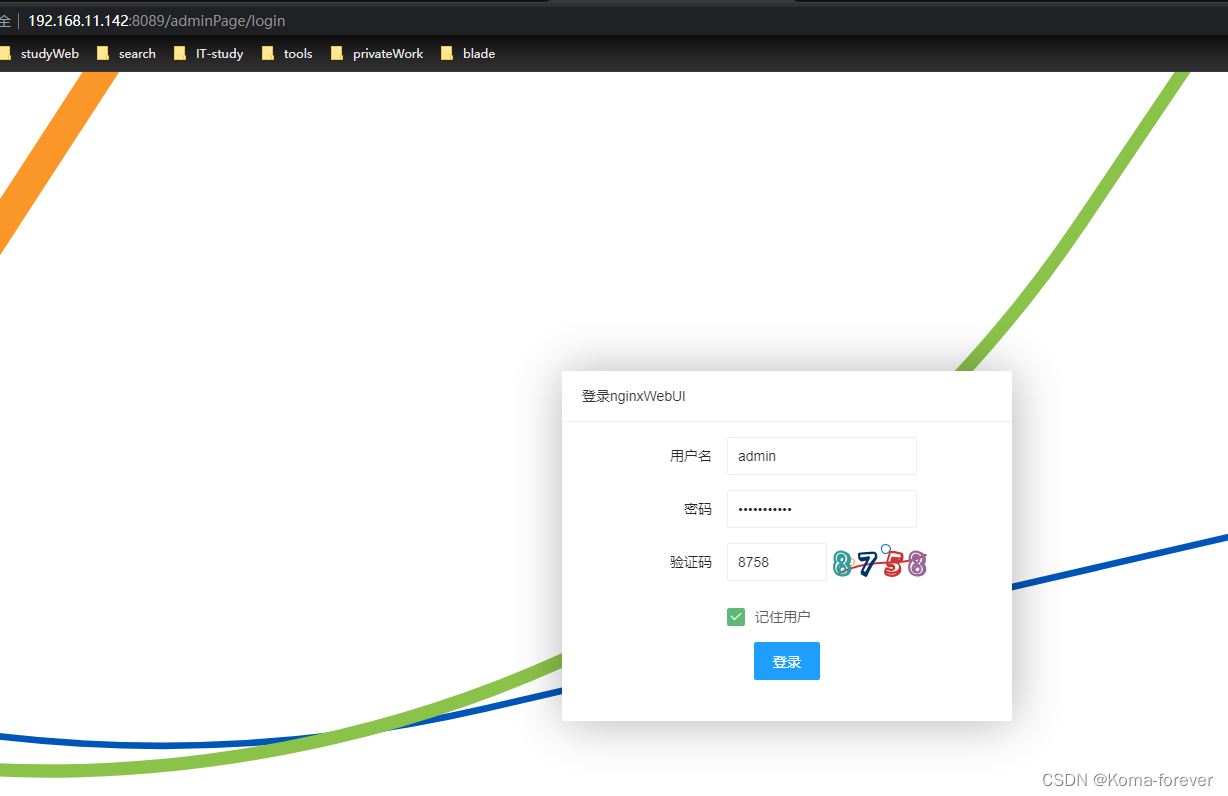
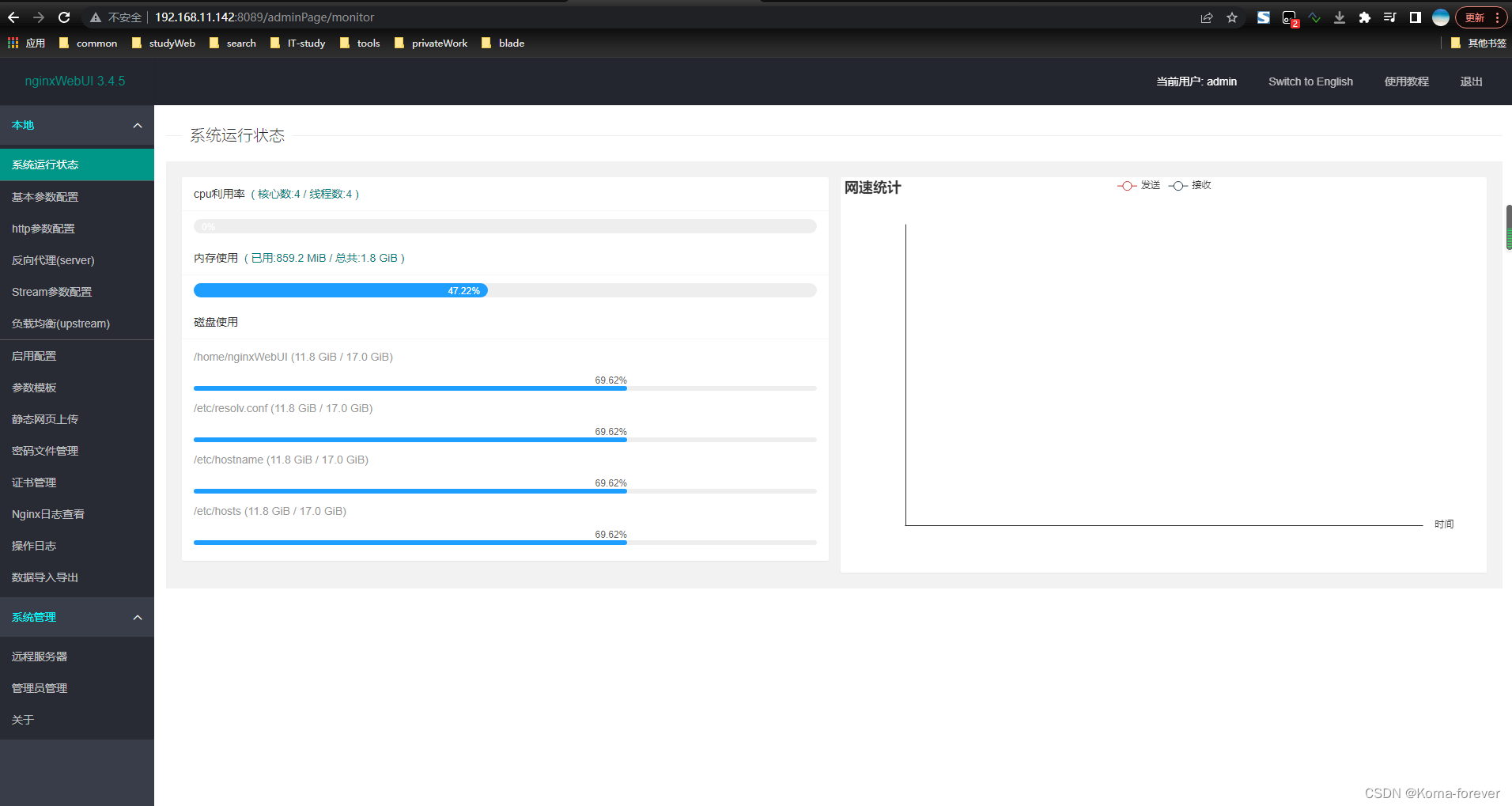


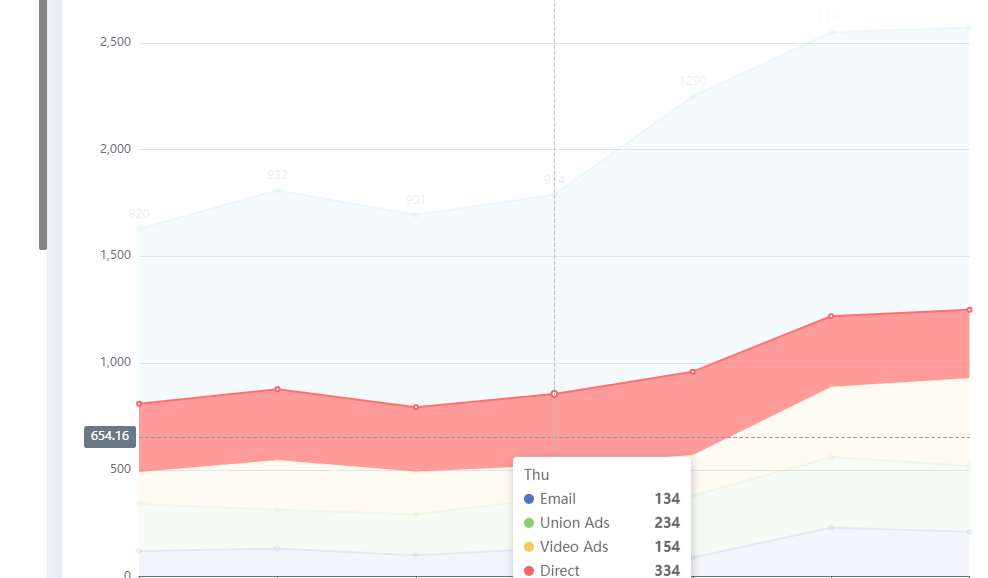
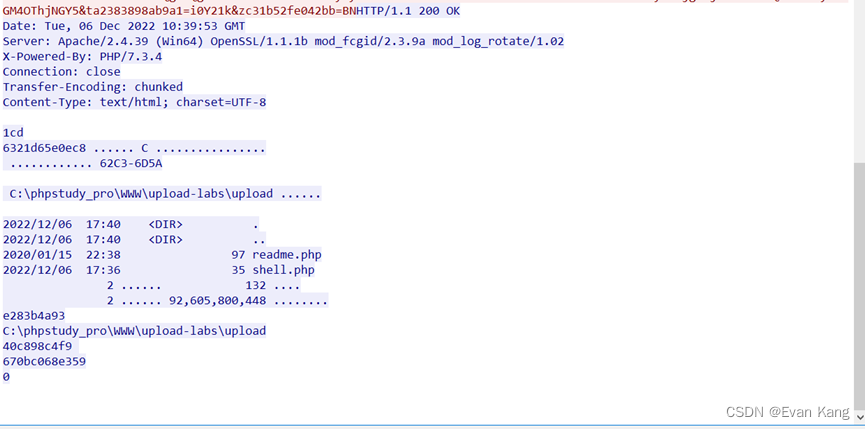
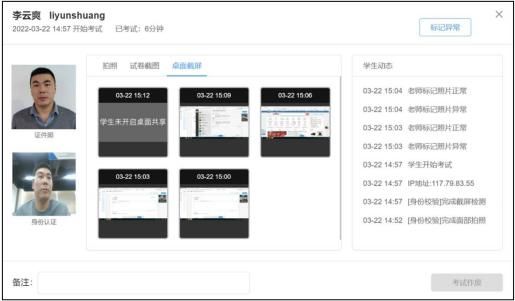
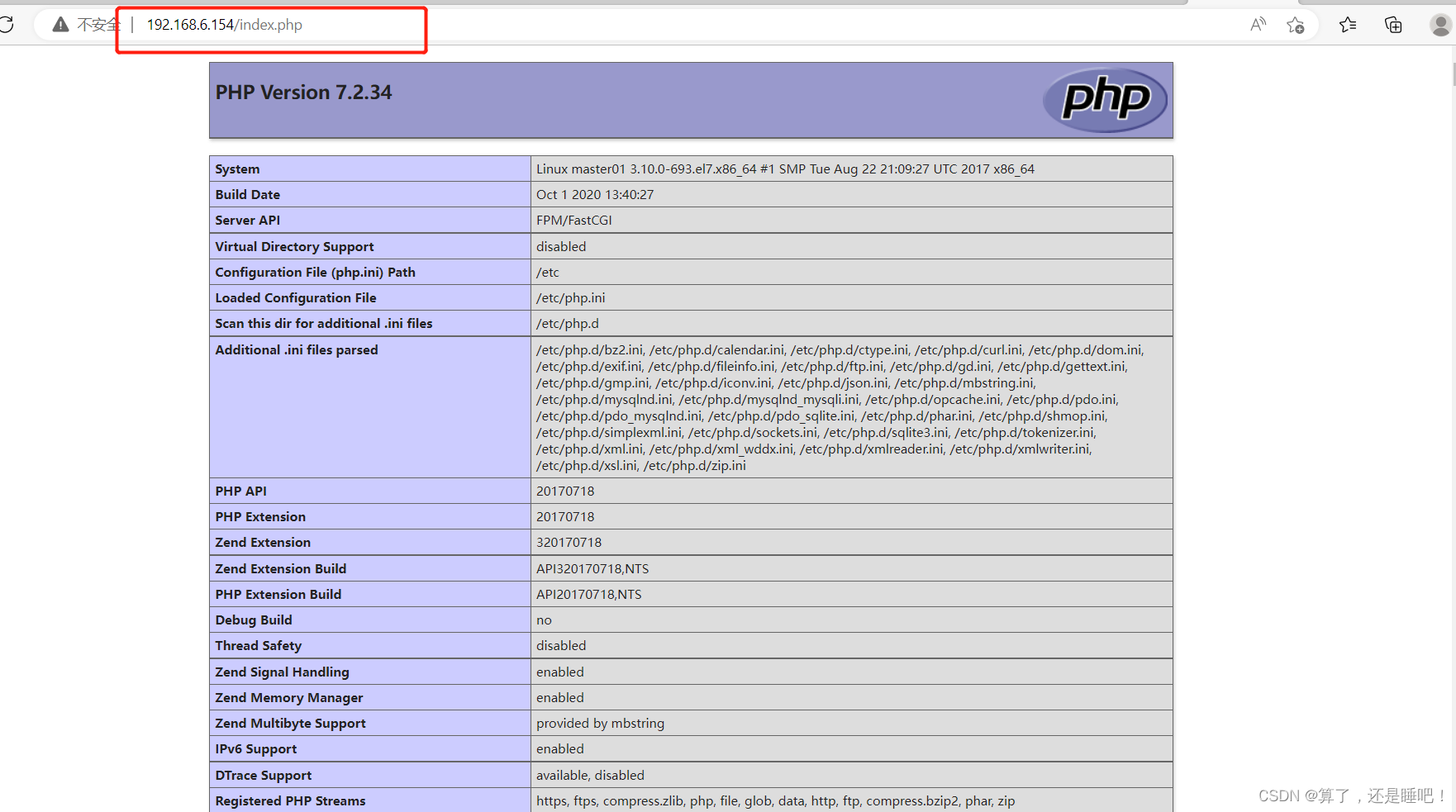


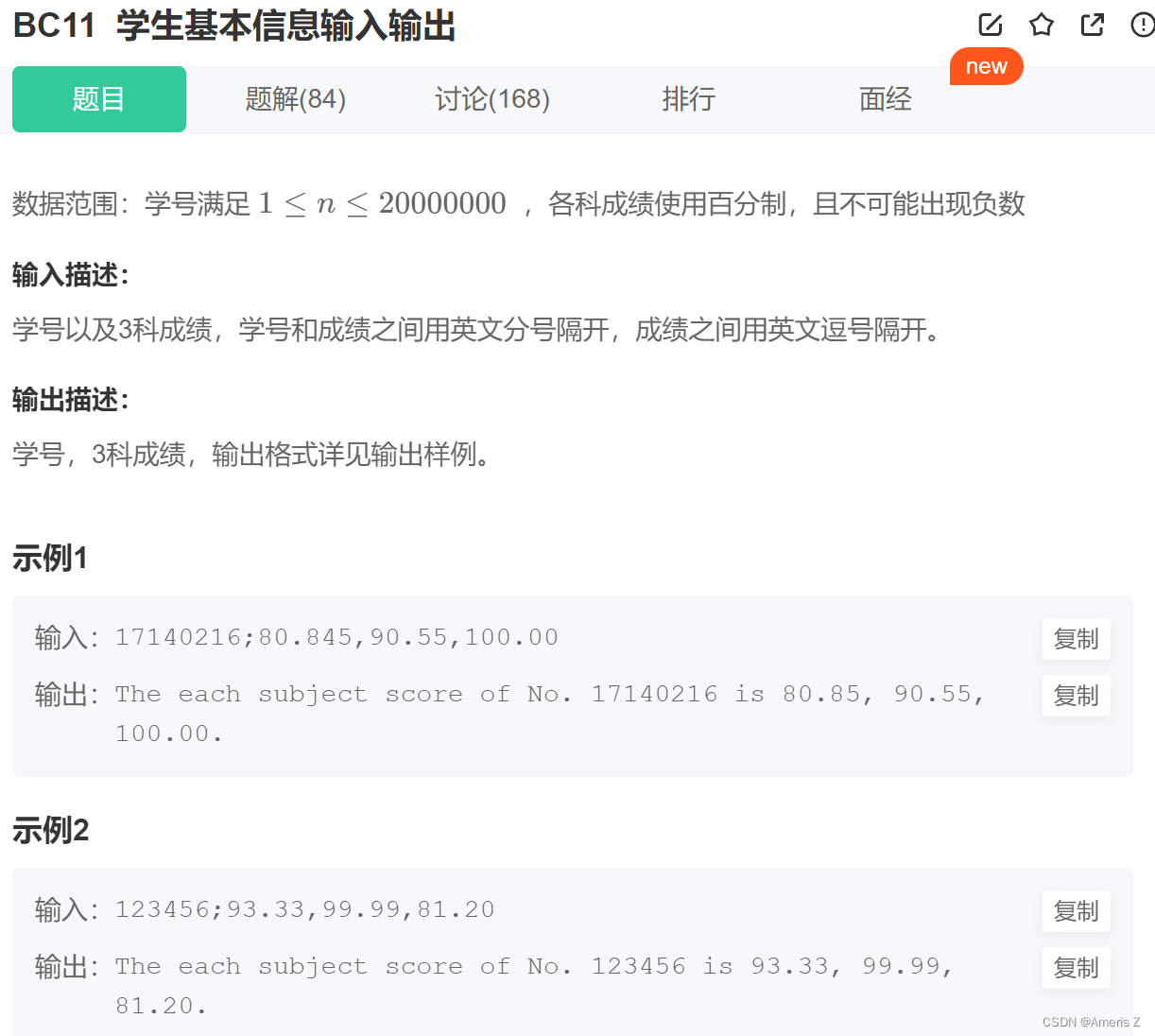

![[附源码]计算机毕业设计的个人理财系统Springboot程序](https://img-blog.csdnimg.cn/d8e3be386c8546dc83f4dd6b36e88b9d.png)

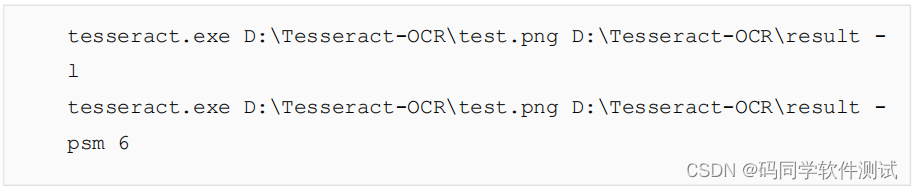
![[GO] GORM入门使用](https://img-blog.csdnimg.cn/64957dc3f05c464a8b870d68381f1b40.png)
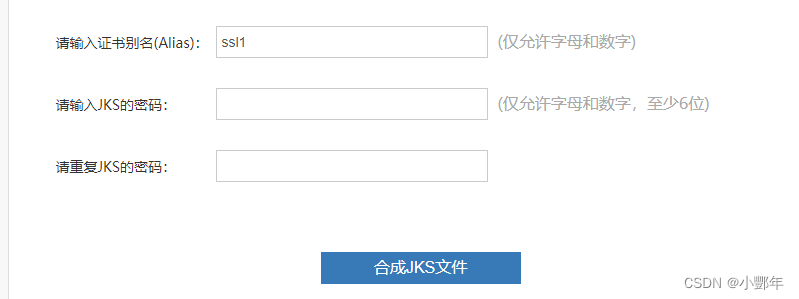

![[激光原理与应用-45]:《焊接质量检测》-2- 常见焊接缺陷与检验方法](https://img-blog.csdnimg.cn/img_convert/9b94c0684fc8d2065587edb70a2b3ee6.jpeg)