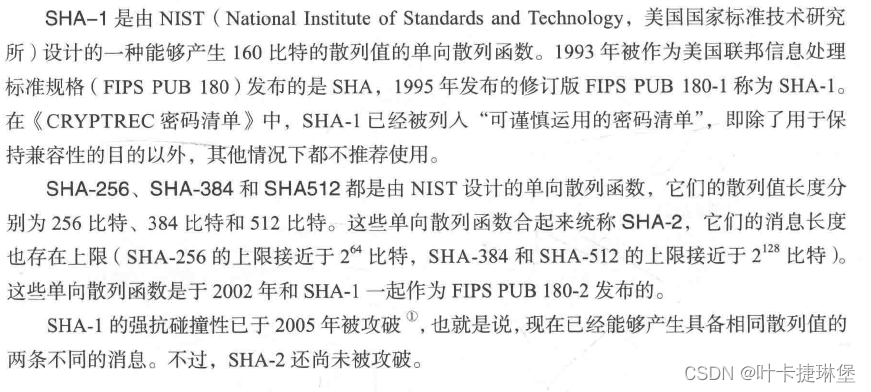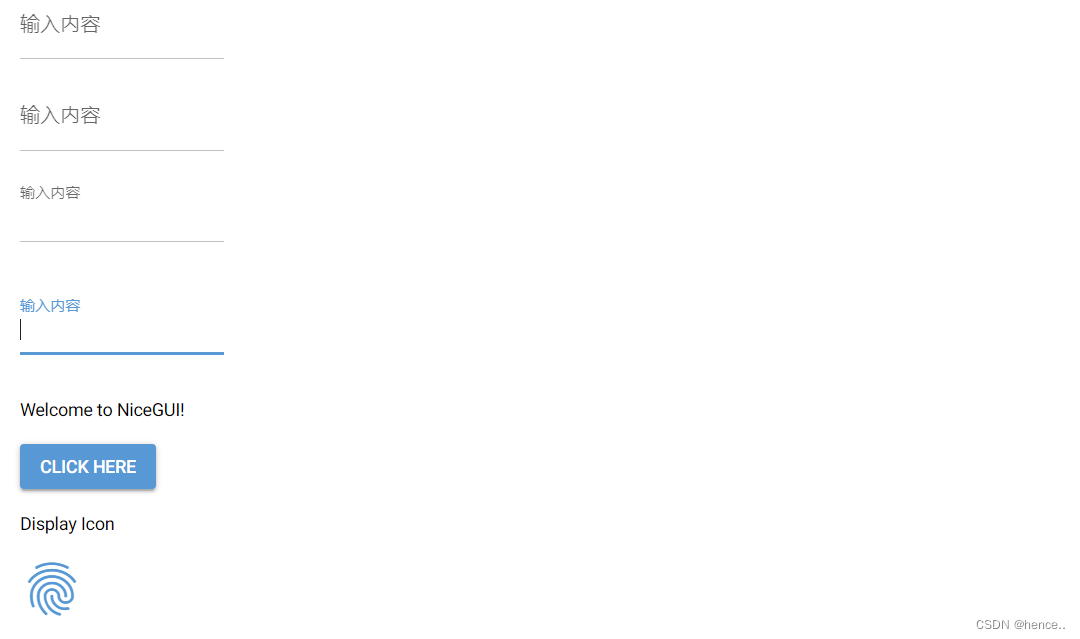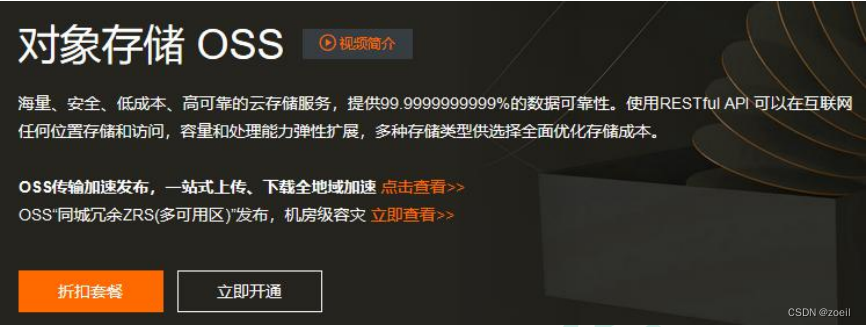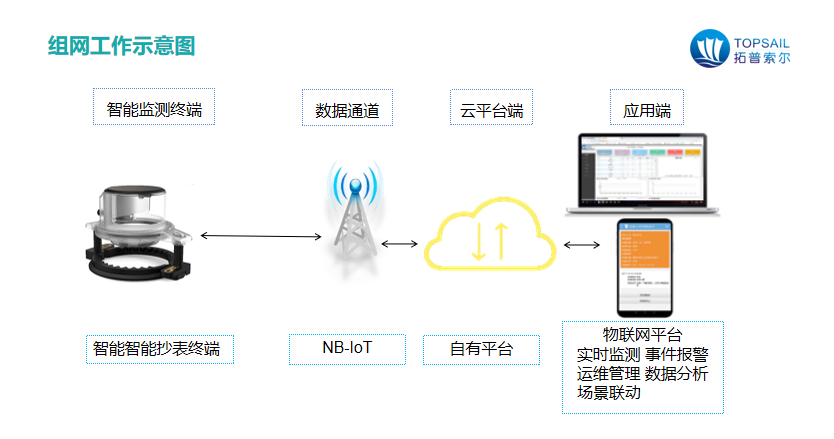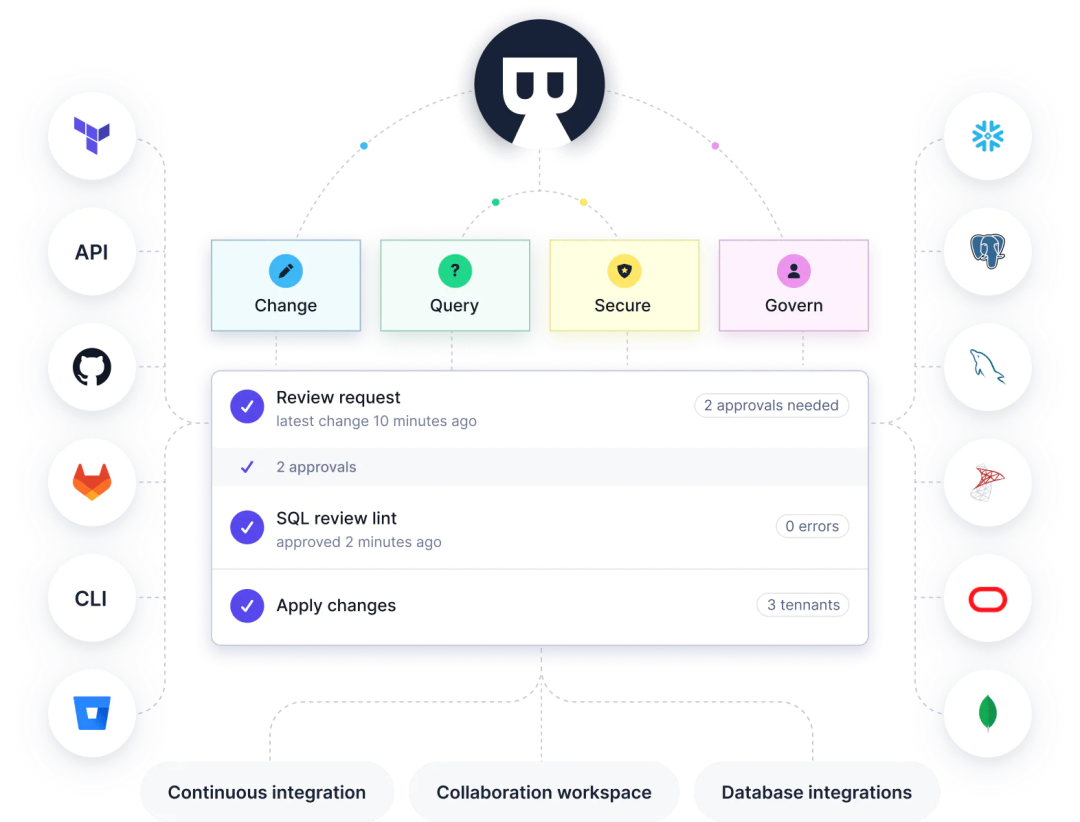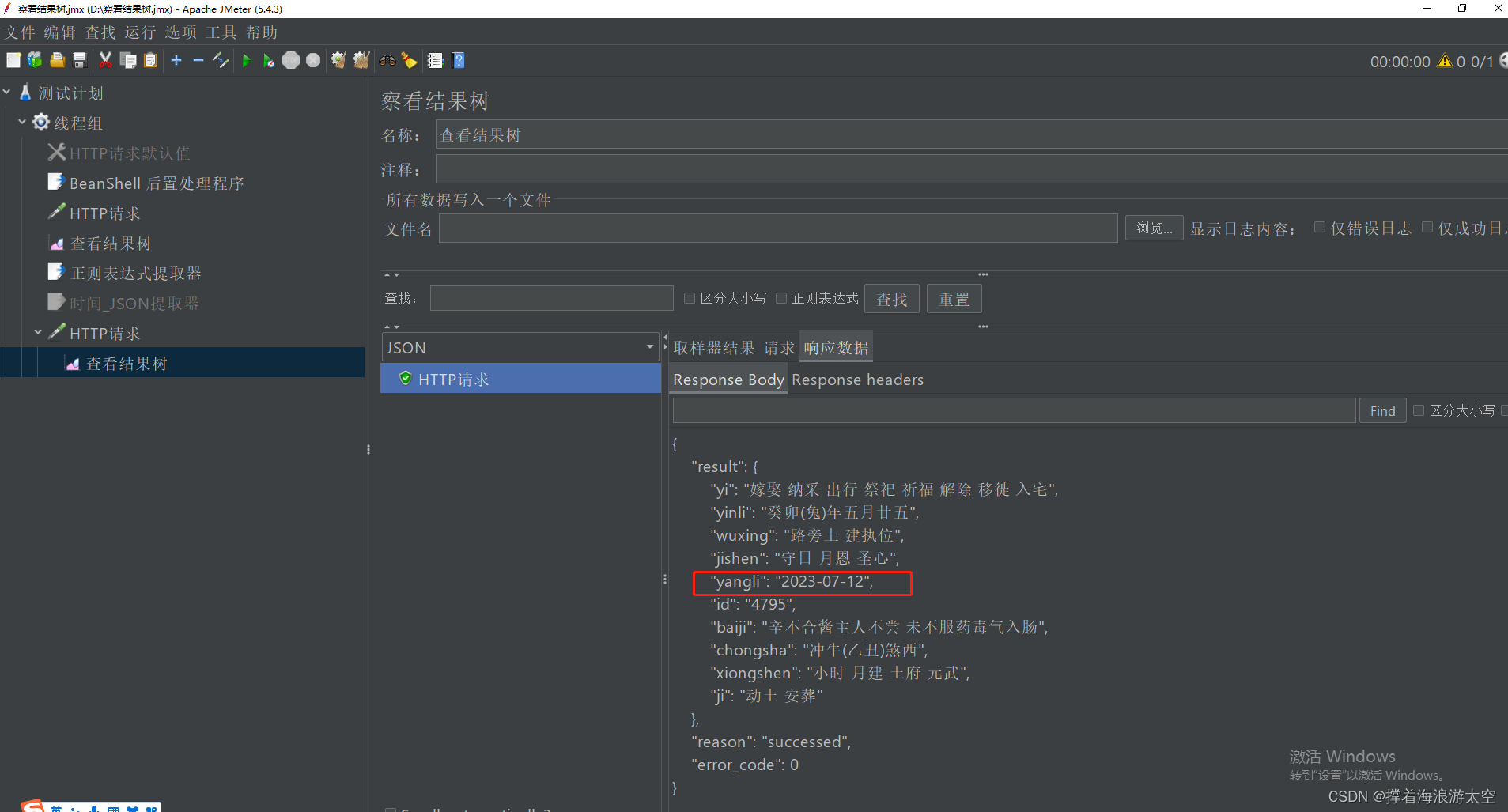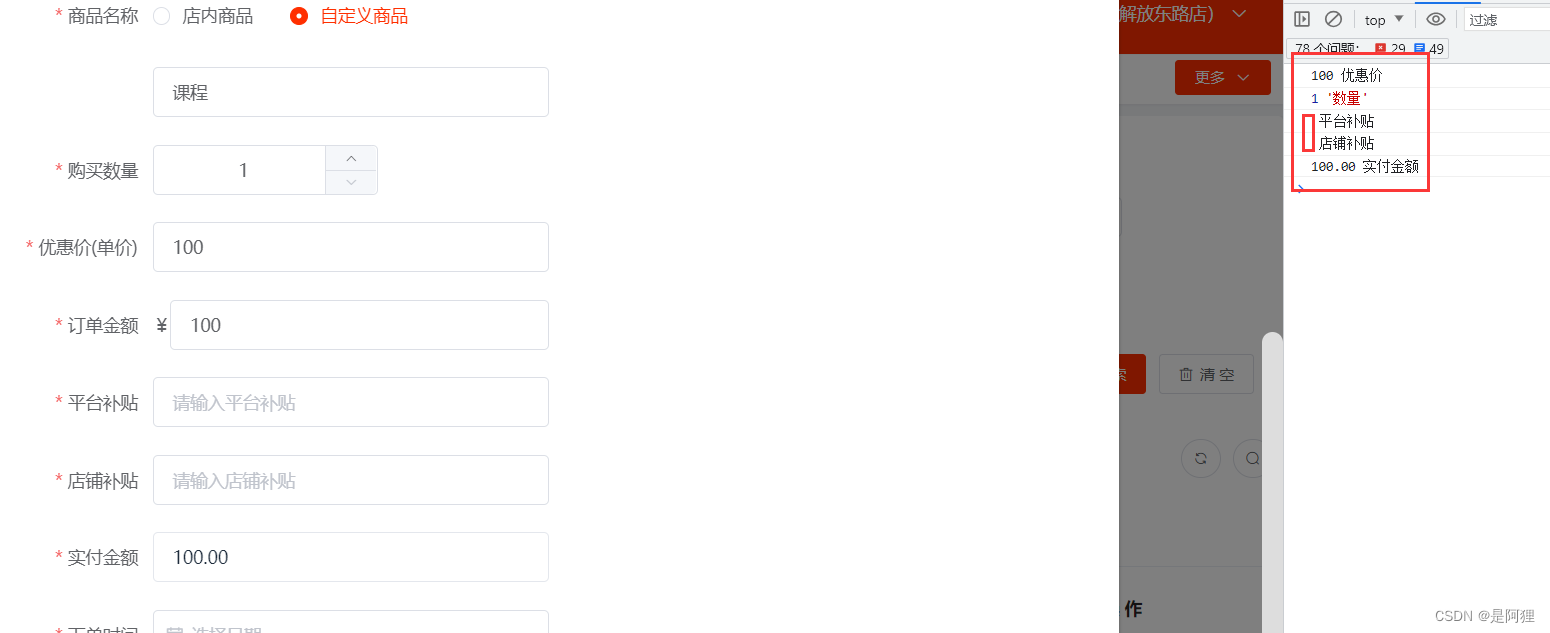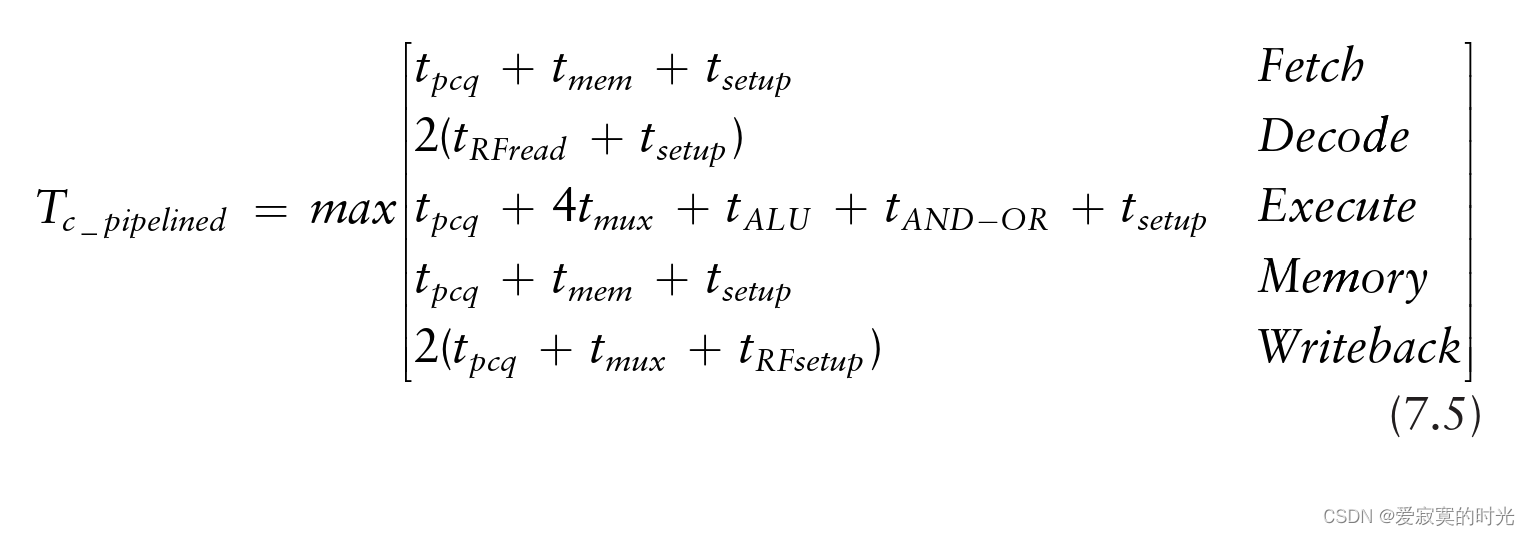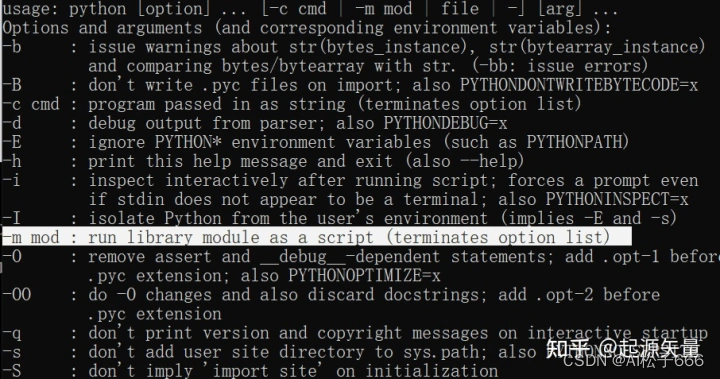为什么使用语言服务器协议?
LSP(Language Server Protocol)语言服务器是一种特殊的 Visual Studio Code 扩展,可为许多编程语言提供编辑体验。使用语言服务器,您可以实现自动完成、错误检查(诊断)、跳转到定义以及VS Code 支持的许多其他语言功能。
然而,在 VS Code 中实现对语言功能的支持时,我们发现了三个常见问题:
首先,语言服务器通常以其本机编程语言实现,这给将它们与具有 Node.js 运行时的 VS Code 集成带来了挑战。
此外,语言功能可能是资源密集型的。例如,为了正确验证文件,语言服务器需要解析大量文件,为它们建立抽象语法树并执行静态程序分析。这些操作可能会导致大量的 CPU 和内存使用,我们需要确保 VS Code 的性能不受影响。
最后,将多种语言工具与多个代码编辑器集成可能需要付出巨大的努力。从语言工具的角度来看,它们需要适应具有不同API的代码编辑器。从代码编辑者的角度来看,他们不能期望语言工具提供任何统一的 API。最终导致了为N种编辑器实现M种语言需要花费N*M的工作和精力。

为了解决这些问题,微软提供了语言服务器协议(Language Server Protocol)意图为语言插件和编辑器提供社区规范。这样一来,语言服务器就可以用任何一种语言来实现,用协议通讯也避免了插件在主进程中运行的高开销。而且任何LSP兼容的语言插件,都能和LSP兼容的代码编辑器整合起来,LSP是语言插件开发者和第三方编辑器的共赢方案。
在 VS Code 中,语言服务器有两部分:
- 语言客户端:用 JavaScript / TypeScript 编写的普通 VS Code 扩展。此扩展可以访问所有VS Code 命名空间 API。
- 语言服务器:在单独进程中运行的语言分析工具。
如上所述,在单独的进程中运行语言服务器有两个好处:
- 该分析工具可以用任何语言实现,只要它能够按照语言服务器协议与语言客户端进行通信即可。
- 由于语言分析工具通常会占用大量 CPU 和内存,因此在单独的进程中运行它们可以避免性能成本。
一、先了解下编程语言扩展
可以做哪些编程语言相关的扩展
我们先看一张图,看看vscode支持我们做哪些编程语言的扩展。

首先,我们在package.json下的contributes下增加对于语言配置的支持:
"languages": [{
"id": "basic",
"extensions": [
".bas" // 自定义语言扩展名
],
"configuration": "./language-configuration.json"
}
注释
使用//来表示单行注释,用/**/来表示多行注释。我们这样来写language-configuation.json:
"comments": {
"lineComment": "//",
"blockComment": [
"/*",
"*/"
]
}
定义之后,我们就可以用Ctrl+K(Windows)或者Cmd-K(Mac)来触发打开或关闭注释了
括号匹配
我们对小括号和中括号进行配对:
"brackets": [
[
"[",
"]"
],
[
"(",
")"
],
],
括号的自动补齐
可以通过括号的自动补齐功能来防止少写一半括号:
"autoClosingPairs": [
{
"open": "\"",
"close": "\""
},
{
"open": "[",
"close": "]"
},
{
"open": "(",
"close": ")"
},
{
"open": "Sub",
"close": "End Sub"
}
]
在上例中,输入一个",就会补上另一半"。对于其他括号也是如此。
选中区域加括号
在选中一个区域之后,再输入一半括号,就可以自动用一对完整括号将其包围起来,称为auto surrounding功能。
例:
"surroundingPairs": [
[
"[",
"]"
],
[
"(",
")"
],
[
"\"",
"\""
],
[
"'",
"'",
]
],
代码折叠
函数和代码块多了以后,给代码阅读带来一定困难。我们可以选择将一个代码块折叠起来。这也是Vim和emacs时代就有的老功能了。
我们以折叠Sub/End Sub为例,看看代码折叠的写法:
"folding": {
"markers": {
"start": "^\\s*Sub.*",
"end": "^\\s*End\\s*Sub.*"
}
}
我们来看下Sub折叠后的效果:

Diagnostic诊断信息(vscode插件扩展方式实现)
语言扩展中一个重要的功能是代码扫描的诊断信息。这个诊断信息是以vscode.Diagnostic为载体呈现的。
我们来看一下vscode.Diagnostic类的成员和与相关类的关系

以小到大,这些类为:
- Position: 定位到一行上的一个字符的坐标
- Range: 由起点和终点两个Position决定
- Location: 一个Range配上一个URI
- DiagnosticRelatedInformation: 一个Location配一个message
- Diagnostic: 主体是一个message字符串,一个Range和一个DiagnosticRelatedInformation.
构造一个诊断信息
下面我们来构造一个诊断信息。
for(var i = 0; i < 10; i ++) {
for(var i = 0; i < 10; i ++) {
console.log('*')
}
}
这个例子中,循环控制变量在外循环和内循环中被重用,导致外循环失效。
出现问题的Range是第2行的第9字符到第10字符。位置是以0开始的,所以我们构造(2,8)到(2,9)这样两个Position为首尾的Range.
new vscode.Range(
new vscode.Position(2, 8), new vscode.Position(2, 9),
)
有了Range,加上问题描述字符串,和问题的严重程序三项,就可以构造一个Diagnostic来。
let diag1: vscode.Diagnostic = new vscode.Diagnostic(
new vscode.Range(
new vscode.Position(2, 8), new vscode.Position(2, 9),
),
'循环变量重复赋值',
vscode.DiagnosticSeverity.Hint,
)
诊断相关信息
上一节提到,有Range,有message,有严重程度这三项,就可以构造一个Diagnostic信息出来。
除此之外,还可以设置一些高级信息。
第一个是来源,比如来自eslint某版本,使用了某某规则之类的。这个可以写到Diagnostic的source属性中。
diag1.source = '某某规则';
第二个是错误码,有助于分类和查询。这个是code属性来表示的,既可以是一个数字,也可以是一个字符串。
diag1.code = 401;
第三个是相关信息。以上节例子来说,我们说i已经被赋值过了,那么可以进一步告诉开发者是在哪里被赋值过了。所以要有一个uri,能找到代码的地址。还要有一个Range,告诉在uri中的具体位置。前面介绍过了,这是一个vscode.Location结构。
diag1.relatedInformation = [new vscode.DiagnosticRelatedInformation(
new vscode.Location(document.uri,
new vscode.Range(new vscode.Position(2, 4), new vscode.Position(2, 5))),
'第一次赋值')];
下面我们把它们集合起来,针对上面的test.js进行错误提示。主要就是将上面的提示信息写到传参进来的DiagnosticCollection中。
import * as vscode from 'vscode';
import * as path from 'path';
export function updateDiags(document: vscode.TextDocument,
collection: vscode.DiagnosticCollection): void {
let diag1: vscode.Diagnostic = new vscode.Diagnostic(
new vscode.Range(
new vscode.Position(2, 8), new vscode.Position(2, 9),
),
'循环变量重复赋值',
vscode.DiagnosticSeverity.Hint,
);
diag1.source = 'basic-lint';
diag1.relatedInformation = [new vscode.DiagnosticRelatedInformation(
new vscode.Location(document.uri,
new vscode.Range(new vscode.Position(2, 4), new vscode.Position(2, 5))),
'第一次赋值')];
diag1.code = 102;
if (document && path.basename(document.uri.fsPath) === 'test.js') {
collection.set(document.uri, [diag1]);
} else {
collection.clear();
}
}
触发诊断信息的事件
下面我们在plugin的activate函数中增加到于刚才写的updateDiags函数的调用。
const diag_coll = vscode.languages.createDiagnosticCollection('basic-lint-1');
if (vscode.window.activeTextEditor) {
diag.updateDiags(vscode.window.activeTextEditor.document, diag_coll);
}
context.subscriptions.push(vscode.window.onDidChangeActiveTextEditor(
(e: vscode.TextEditor | undefined) => {
if (e !== undefined) {
diag.updateDiags(e.document, diag_coll);
}
}));
运行一下,在新启动的vscode中打开test.bas,然后在最后任意编辑一下代码,激活事情就可以触发。运行界面如下:
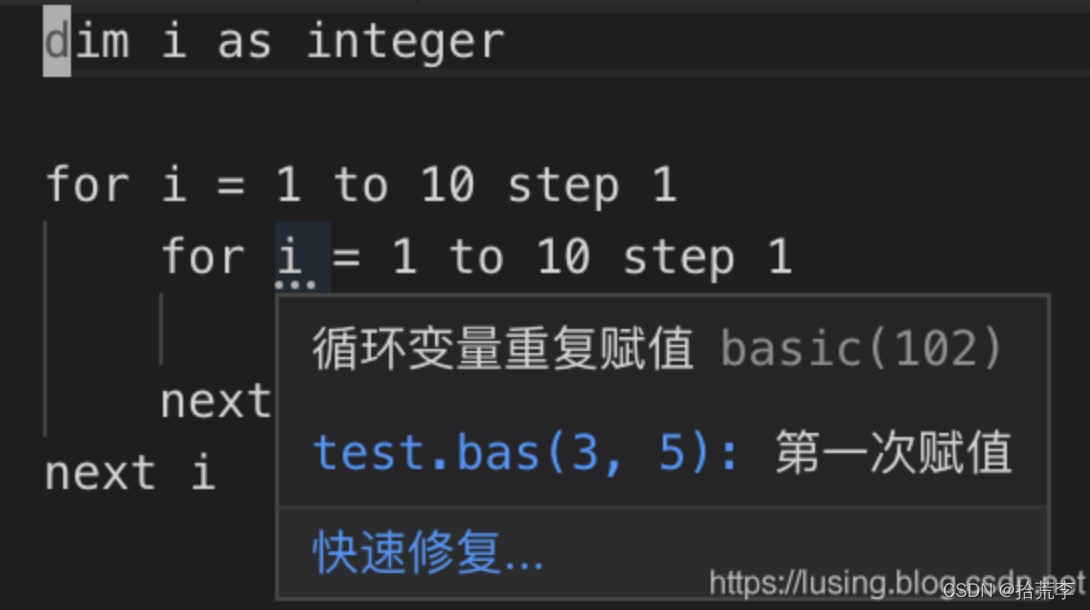
Diagnostic诊断信息(LSP方式实现)
server代码
documents.onDidChangeContent(change => {
validateTextDocument(change.document);
});
async function validateTextDocument(textDocument: TextDocument): Promise<void> {
// In this simple example we get the settings for every validate run.
const settings = await getDocumentSettings(textDocument.uri);
// The validator creates diagnostics for all uppercase words length 2 and more
const text = textDocument.getText();
const pattern = /\b[A-Z]{2,}\b/g;
let m: RegExpExecArray | null;
let problems = 0;
const diagnostics: Diagnostic[] = [];
while ((m = pattern.exec(text)) && problems < settings.maxNumberOfProblems) {
problems++;
const diagnostic: Diagnostic = {
severity: DiagnosticSeverity.Warning,
range: {
start: textDocument.positionAt(m.index),
end: textDocument.positionAt(m.index + m[0].length)
},
message: `${m[0]} is all uppercase.`,
source: 'ex'
};
if (hasDiagnosticRelatedInformationCapability) {
diagnostic.relatedInformation = [
{
location: {
uri: textDocument.uri,
range: Object.assign({}, diagnostic.range)
},
message: 'Spelling matters'
},
{
location: {
uri: textDocument.uri,
range: Object.assign({}, diagnostic.range)
},
message: 'Particularly for names'
}
];
}
diagnostics.push(diagnostic);
}
// Send the computed diagnostics to VSCode.
connection.sendDiagnostics({ uri: textDocument.uri, diagnostics });
}
主要方法connection.sendDiagnostics
client端代码
/* --------------------------------------------------------------------------------------------
* Copyright (c) Microsoft Corporation. All rights reserved.
* Licensed under the MIT License. See License.txt in the project root for license information.
* ------------------------------------------------------------------------------------------ */
import * as path from 'path';
import { workspace, ExtensionContext } from 'vscode';
import {
LanguageClient,
LanguageClientOptions,
ServerOptions,
TransportKind
} from 'vscode-languageclient/node';
let client: LanguageClient;
export function activate(context: ExtensionContext) {
// The server is implemented in node
const serverModule = context.asAbsolutePath(
path.join('server', 'out', 'server.js')
);
// The debug options for the server
// --inspect=6009: runs the server in Node's Inspector mode so VS Code can attach to the server for debugging
const debugOptions = { execArgv: ['--nolazy', '--inspect=6009'] };
// If the extension is launched in debug mode then the debug server options are used
// Otherwise the run options are used
const serverOptions: ServerOptions = {
run: { module: serverModule, transport: TransportKind.ipc },
debug: {
module: serverModule,
transport: TransportKind.ipc,
options: debugOptions
}
};
// Options to control the language client
const clientOptions: LanguageClientOptions = {
// Register the server for plain text documents
documentSelector: [{ scheme: 'file', language: 'plaintext' }],
synchronize: {
// Notify the server about file changes to '.clientrc files contained in the workspace
fileEvents: workspace.createFileSystemWatcher('**/.clientrc')
}
};
// Create the language client and start the client.
client = new LanguageClient(
'languageServerExample',
'Language Server Example',
serverOptions,
clientOptions
);
// Start the client. This will also launch the server
client.start();
}
export function deactivate(): Thenable<void> | undefined {
if (!client) {
return undefined;
}
return client.stop();
}
二、语法高亮
vscode扩展高亮
VS Code 的标记化引擎由TextMate 语法提供支持。TextMate 语法是正则表达式的结构化集合,并以 plist (XML) 或 JSON 文件形式编写。VS Code 扩展可以通过grammars贡献点贡献语法。
TextMate 标记化引擎与渲染器在同一进程中运行,并且标记随着用户输入而更新。标记用于语法突出显示,还用于将源代码分类为注释、字符串、正则表达式区域。


比如我们把 文件名字定义为fwhf(随意).
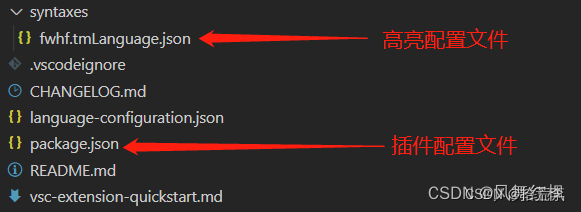
package.json详细介绍
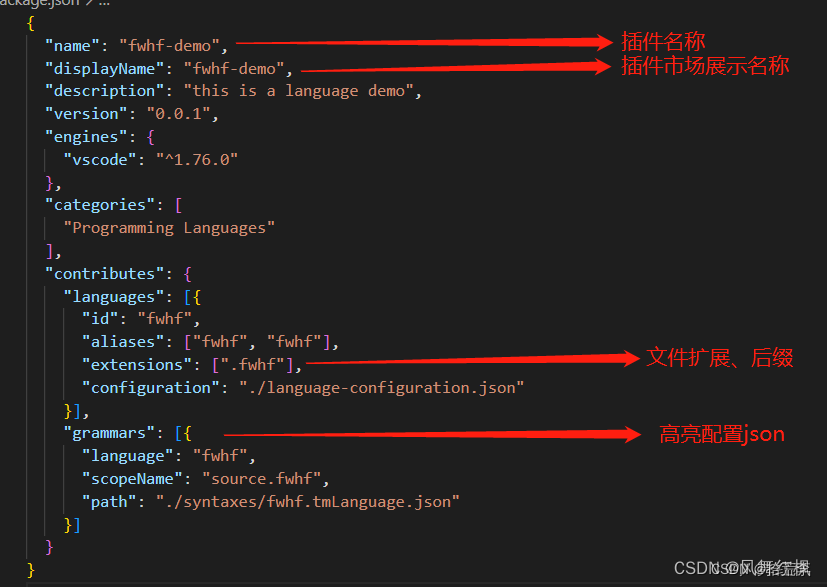 高亮配置json详细介绍,更多可见文件中的json配置项解释,或者点击这里
高亮配置json详细介绍,更多可见文件中的json配置项解释,或者点击这里
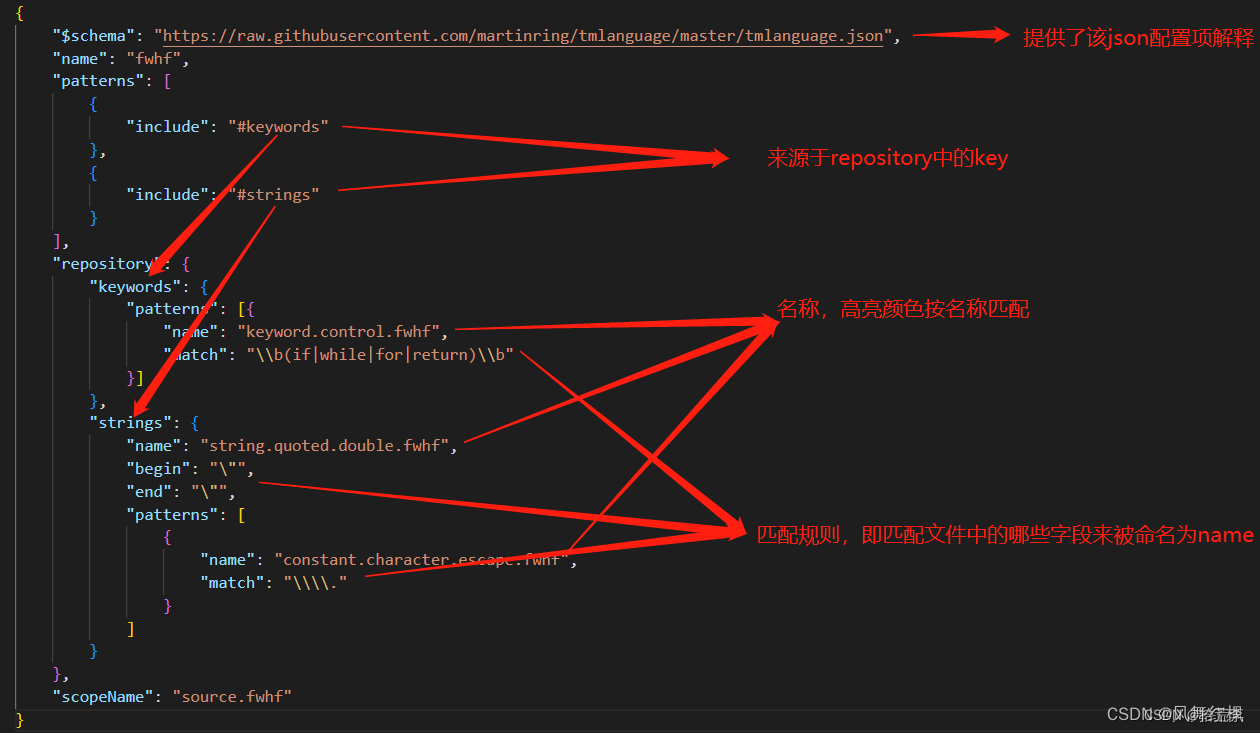
调试
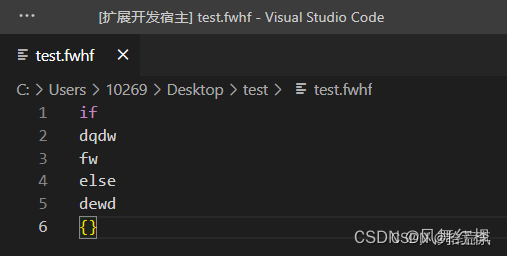
参考:https://blog.csdn.net/qq_42231248/article/details/129683141?spm=1001.2014.3001.5502
https://code.visualstudio.com/api/language-extensions/semantic-highlight-guide
https://code.visualstudio.com/api/language-extensions/programmatic-language-features
https://code.visualstudio.com/api/language-extensions/language-server-extension-guide
DocumentSemanticTokensProvider 自行分词高亮
简介
「Sematic Tokens Provider」 是 vscode 内置的一种对象协议,它需要自行扫描代码文件内容,然后以整数数组形式返回语义 token 序列,告诉 vscode 在文件的哪一行、那一列、多长的区间内是一个什么类型的 token。
注意区分一下,TextMate 中的扫描是引擎驱动的,逐行匹配正则,而 「Sematic Tokens Provider」 场景下扫描规则、匹配规则都交由插件开发者自行实现,灵活性增强但相对的开发成本也会更高。
实现上,「Sematic Tokens Provider」 以 vscode.DocumentSemanticTokensProvider 接口定义,开发者可以按需实现两个方法:
provideDocumentSemanticTokens :全量分析代码文件语义
provideDocumentSemanticTokensEdits :增量分析正在编辑模块的语义
我们来看个完整的示例:
import * as vscode from 'vscode';
const tokenTypes = ['class', 'interface', 'enum', 'function', 'variable'];
const tokenModifiers = ['declaration', 'documentation'];
const legend = new vscode.SemanticTokensLegend(tokenTypes, tokenModifiers);
const provider: vscode.DocumentSemanticTokensProvider = {
provideDocumentSemanticTokens(
document: vscode.TextDocument
): vscode.ProviderResult<vscode.SemanticTokens> {
const tokensBuilder = new vscode.SemanticTokensBuilder(legend);
tokensBuilder.push(
new vscode.Range(new vscode.Position(0, 3), new vscode.Position(0, 8)),
tokenTypes[0],
[tokenModifiers[0]]
);
return tokensBuilder.build();
}
};
const selector = { language: 'javascript', scheme: 'file' };
vscode.languages.registerDocumentSemanticTokensProvider(selector, provider, legend);
相信大多数读者对这段代码都会觉得陌生,我想了很久,觉得还是从函数输出的角度开始讲起比较容易理解,也就是上例代码第 17 行 tokensBuilder.build()。
我们可以自己定义分词颜色
"semanticTokenColors": {
"userName": "#2E8B57",
"companyName": "#2E8B57",
"court": "#6495ED",
"lawFirm": "#4876FF",
"law": "#FF8247",
"time": "#EEB422",
// "address:lawdawn": "#54a15a"
},
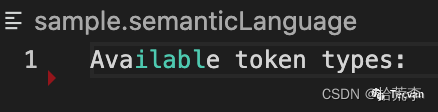
三、从头搭建一个语言服务器
目录结构
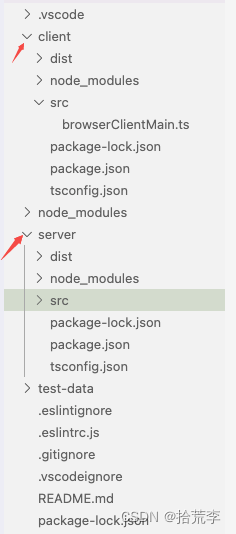
分为client端和server端
主要功能实现:提取颜色
package.json
"activationEvents": [
"onLanguage:plaintext"
],
// "main": "./client/dist/browserClientMain", //桌面端
"browser": "./client/dist/browserClientMain", // 浏览器端
"contributes": {
"configuration": [
{
"order": 22,
"id": "lsp-web-extension-sample",
"title": "lsp-web-extension-sample",
"properties": {
"lsp-web-extension-sample.trace.server": {
"type": "string",
"scope": "window",
"enum": [
"off",
"messages",
"verbose"
],
"default": "verbose",
"description": "Traces the communication between VS Code and the lsp-web-extension-sample language server."
}
}
}
]
},
main:桌面端入口browser:浏览器端入口
server/src/browserServerMain.ts
/*---------------------------------------------------------------------------------------------
* Copyright (c) Microsoft Corporation. All rights reserved.
* Licensed under the MIT License. See License.txt in the project root for license information.
*--------------------------------------------------------------------------------------------*/
import { createConnection, BrowserMessageReader, BrowserMessageWriter } from 'vscode-languageserver/browser';
import { Color, ColorInformation, Range, InitializeParams, InitializeResult, ServerCapabilities, TextDocuments, ColorPresentation, TextEdit, TextDocumentIdentifier } from 'vscode-languageserver';
import { TextDocument } from 'vscode-languageserver-textdocument';
console.log('running server lsp-web-extension-sample');
/* browser specific setup code */
const messageReader = new BrowserMessageReader(self);
const messageWriter = new BrowserMessageWriter(self);
const connection = createConnection(messageReader, messageWriter);
/* from here on, all code is non-browser specific and could be shared with a regular extension */
connection.onInitialize((params: InitializeParams): InitializeResult => {
const capabilities: ServerCapabilities = {
colorProvider: {} // provide a color providr
};
return { capabilities };
});
// Track open, change and close text document events
const documents = new TextDocuments(TextDocument);
documents.listen(connection);
// Register providers
connection.onDocumentColor(params => getColorInformation(params.textDocument));
connection.onColorPresentation(params => getColorPresentation(params.color, params.range));
// Listen on the connection
connection.listen();
const colorRegExp = /#([0-9A-Fa-f]{6})/g;
function getColorInformation(textDocument: TextDocumentIdentifier) {
console.log(111);
const colorInfos: ColorInformation[] = [];
const document = documents.get(textDocument.uri);
if (document) {
const text = document.getText();
colorRegExp.lastIndex = 0;
let match;
while ((match = colorRegExp.exec(text)) != null) {
console.log('match->', match)
const offset = match.index;
const length = match[0].length;
const range = Range.create(document.positionAt(offset), document.positionAt(offset + length));
const color = parseColor(text, offset);
console.log('color-->', color)
colorInfos.push({ color, range });
}
}
return colorInfos;
}
function getColorPresentation(color: Color, range: Range) {
console.log(22)
const result: ColorPresentation[] = [];
const red256 = Math.round(color.red * 255), green256 = Math.round(color.green * 255), blue256 = Math.round(color.blue * 255);
function toTwoDigitHex(n: number): string {
const r = n.toString(16);
return r.length !== 2 ? '0' + r : r;
}
const label = `#${toTwoDigitHex(red256)}${toTwoDigitHex(green256)}${toTwoDigitHex(blue256)}`;
result.push({ label: label, textEdit: TextEdit.replace(range, label) });
return result;
}
const enum CharCode {
Digit0 = 48,
Digit9 = 57,
A = 65,
F = 70,
a = 97,
f = 102,
}
function parseHexDigit(charCode: CharCode): number {
if (charCode >= CharCode.Digit0 && charCode <= CharCode.Digit9) {
return charCode - CharCode.Digit0;
}
if (charCode >= CharCode.A && charCode <= CharCode.F) {
return charCode - CharCode.A + 10;
}
if (charCode >= CharCode.a && charCode <= CharCode.f) {
return charCode - CharCode.a + 10;
}
return 0;
}
function parseColor(content: string, offset: number): Color {
const r = (16 * parseHexDigit(content.charCodeAt(offset + 1)) + parseHexDigit(content.charCodeAt(offset + 2))) / 255;
const g = (16 * parseHexDigit(content.charCodeAt(offset + 3)) + parseHexDigit(content.charCodeAt(offset + 4))) / 255;
const b = (16 * parseHexDigit(content.charCodeAt(offset + 5)) + parseHexDigit(content.charCodeAt(offset + 6))) / 255;
return Color.create(r, g, b, 1);
}
client/src/browserClientMain.ts
/*---------------------------------------------------------------------------------------------
* Copyright (c) Microsoft Corporation. All rights reserved.
* Licensed under the MIT License. See License.txt in the project root for license information.
*--------------------------------------------------------------------------------------------*/
import { ExtensionContext, Uri } from 'vscode';
import { LanguageClientOptions } from 'vscode-languageclient';
import { LanguageClient } from 'vscode-languageclient/browser';
// this method is called when vs code is activated
export function activate(context: ExtensionContext) {
console.log('lsp-web-extension-sample activated!');
/*
* all except the code to create the language client in not browser specific
* and couuld be shared with a regular (Node) extension
*/
const documentSelector = [{ language: 'plaintext' }];
// Options to control the language client
const clientOptions: LanguageClientOptions = {
documentSelector,
synchronize: {},
initializationOptions: {}
};
const client = createWorkerLanguageClient(context, clientOptions);
const disposable = client.start();
context.subscriptions.push(disposable);
client.onReady().then(() => {
console.log('lsp-web-extension-sample server is ready');
});
}
function createWorkerLanguageClient(context: ExtensionContext, clientOptions: LanguageClientOptions) {
// Create a worker. The worker main file implements the language server.
const serverMain = Uri.joinPath(context.extensionUri, 'server/dist/browserServerMain.js');
const worker = new Worker(serverMain.toString());
// create the language server client to communicate with the server running in the worker
return new LanguageClient('lsp-web-extension-sample', 'LSP Web Extension Sample', clientOptions, worker);
}
调试:
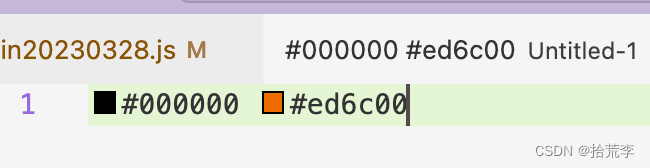
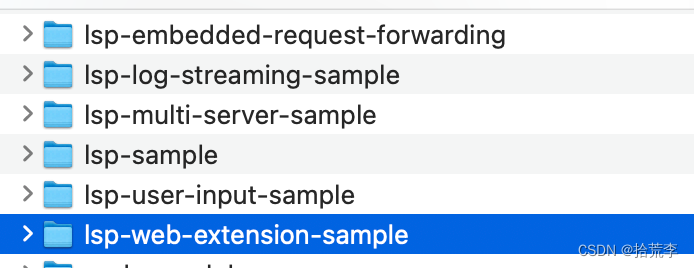
官方插件仓库给了很多例子,大家可以下载下来试试
地址:https://github.com/microsoft/vscode-extension-samples
网上有大神对LSP API作了总结:https://vimsky.com/examples/detail/typescript-ex-vscode-languageserver-IConnection-onDocumentFormatting-method.html
参考:https://code.visualstudio.com/api/language-extensions/language-server-extension-guide
https://code.visualstudio.com/api/language-extensions/syntax-highlight-guide
https://cloud.tencent.com/developer/article/1841066