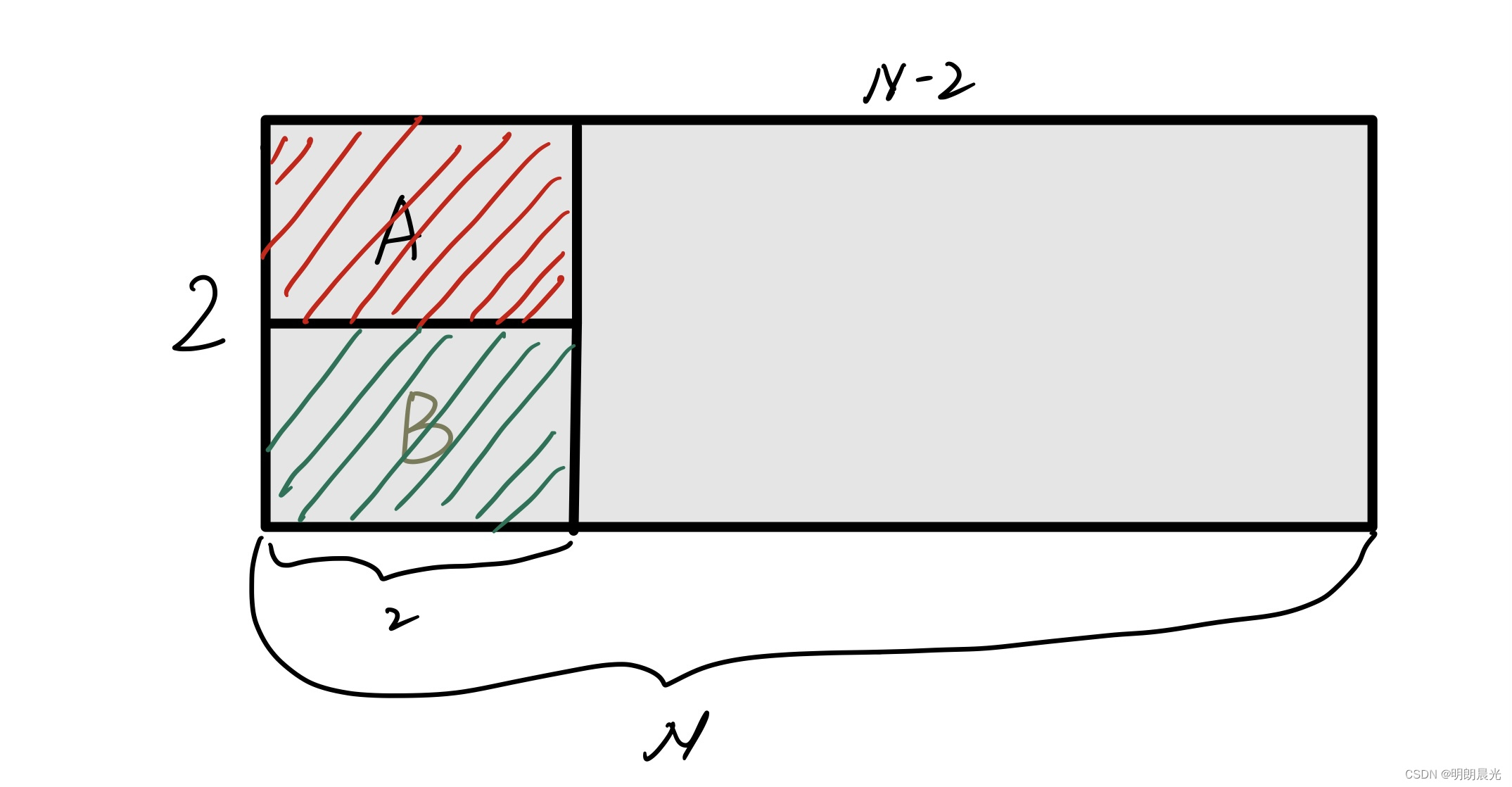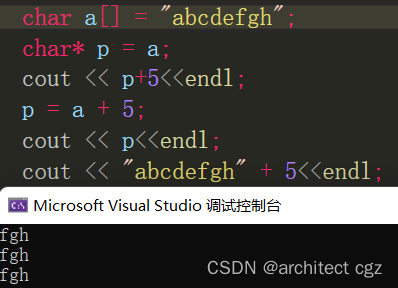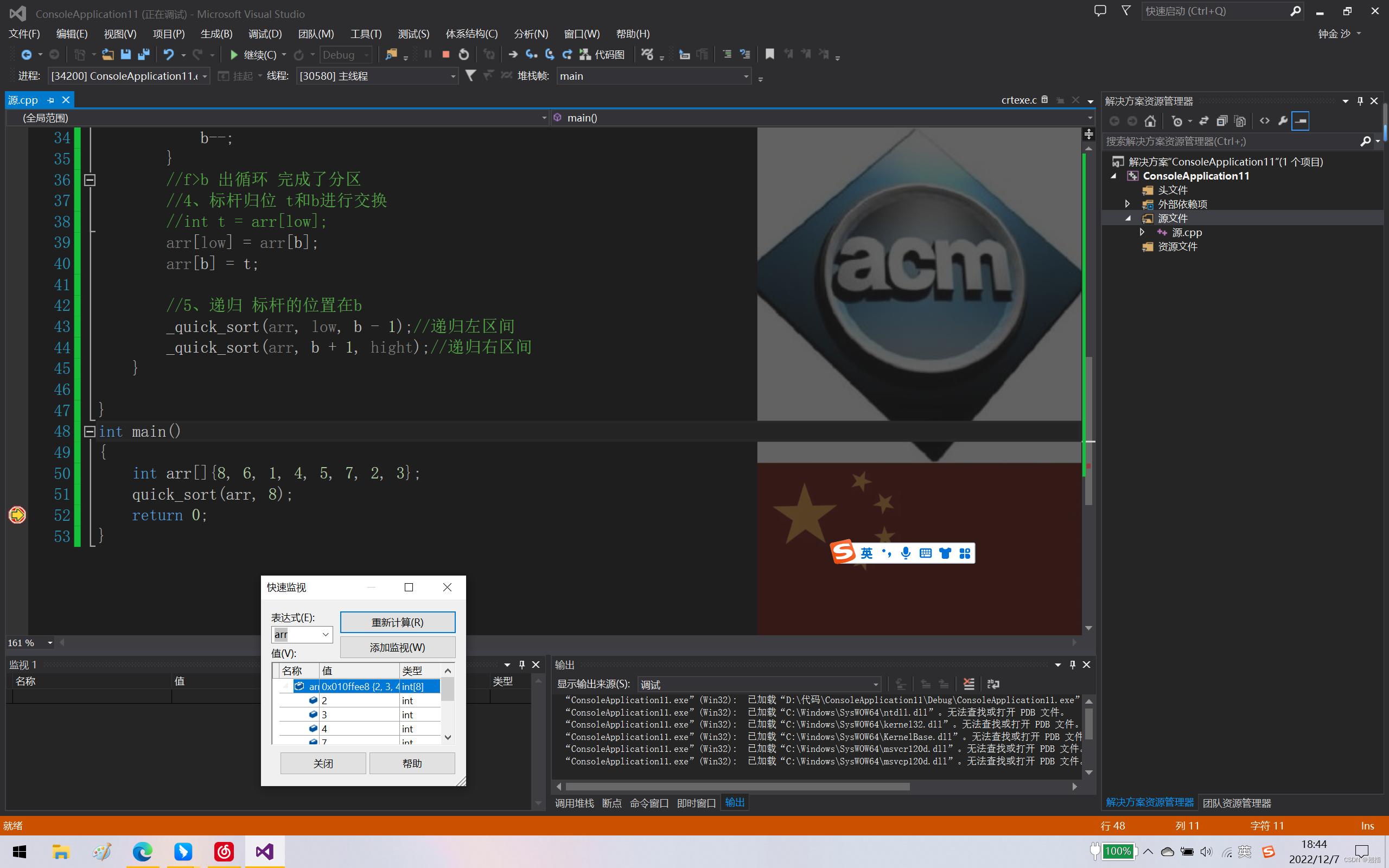我自己整理了一份yml文件,里面包含了分支触发,和tag触发,还有缓存等:
stages:
- install
- build
- deploy
cache:
key: nodeModules
paths:
- node_modules
- dist
job_install:
stage: install
tags:
- cvtags
only:
refs:
- dev
script:
- npm config set sass_binary_site https://npm.taobao.org/mirrors/node-sass/
- npm install --registry=http://registry.npm.taobao.org
job_build:
stage: build
tags:
- cvtags
only:
- tags
script:
- npm run build
job_deploy:
stage: deploy
tags:
- cvtags
only:
- /^dep-.*$/
script:
- sudo cp -rf ./dist/* /var/www/html/gitlab-ci.yml参数列表
| 值 | 是否必须 | 描述 |
| script | 必须 | 定义由Runner执行的shell脚本或命令 |
| extends | 非必须 | 定义此作业将继承的配置条目 |
| image | 非必须 | 需要使用的docker镜像,请查阅该文档 |
| services | 非必须 | 定义所需的docker服务,请查阅该文档 |
| stage | 非必须 | 定义一个工作场景阶段,默认是test |
| type | 非必须 | stage的别名,不赞成使用 |
| variables | 非必须 | 在job级别上定义的变量 |
| only | 非必须 | 定义job所引用的git分支 |
| except | 非必须 | 定义job所不适用的git分支 |
| tags | 非必须 | 定义job所适用的runner,tags为runner标签 |
| allow_failure | 非必须 | when 用于实现在发生故障或发生故障时运行的作业。 when 可以设置为以下值之一: on_success-仅当先前阶段中的所有作业都成功(或因为已标记,被视为成功allow_failure)时才执行作业 。这是默认值。 on_failure -仅在前一阶段中的至少一项作业失败时才执行作业。 always -执行作业,而不管先前阶段的作业状态如何。 manual-手动执行作业(在GitLab 8.10中已添加). delayed-一定时间后执行作业(在GitLab 11.14中已添加)。 |
| when | 非必须 | 定义了job什么时候执行,可以是on_success、on_failure、always和manual |
| dependencies | 非必须 | 定义了该job依赖哪一个job,如果设置该项,可以通过artifacts设置 |
| artifacts | 非必须 | 工件,在依赖项之间传递的东西,类似cache,但原理与cache不同 |
| cache | 非必须 | 定义需要被缓存的文件、文件夹列表 |
| before_script | 非必须 | 覆盖在作业之前执行的脚本或命令 |
| after_script | 非必须 | 覆盖在作业之后执行的脚本或命令 |
| environment | 非必须 | 定义让job完成部署的环境名称 |
| coverage | 非必须 | 定义job设置代码覆盖率 |
| stages | 非必须 | 定义pipeline的全部阶段(stage),阶段内所有任务并行执行,全部执行成功开始下一阶段任务,任何阶段内任意job执行失败都会导致pipeline失败,所有stage,job执行成功后pipeline会显示pass。如果未定义stages,则默认有build、test、deploy三个阶段,如果未定义stage,则默认test阶段 |
| rules | 非必须 | 用于评估和确定作业的选定属性,以及是否创建该作业。不能与only/except 一起使用 |
| include | 非必须 | 允许此作业包括外部YAML文件。也可用:include:local,include:file,include:template,和include:remote。 |
| interruptible | 非必须 | 定义在通过新的运行使其冗余时是否可以取消作业。 |
| resource_group | 非必须 | 限制作业并发。 |
| timeout | 非必须 | 定义自定义作业级别的超时,该超时优先于项目范围的设置。 |
其中,only字段可以用于设置pipline触发时机,比如:

表示只有dev分支变动了才会触发执行:
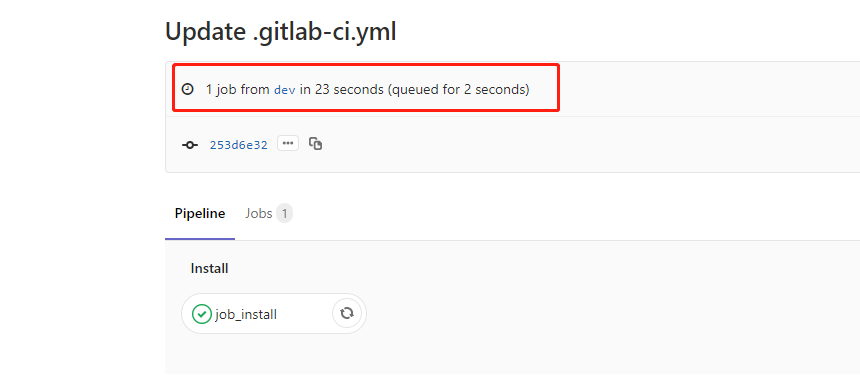
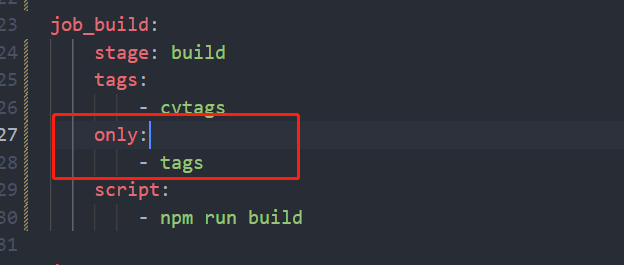
表示只有打tag标签才会触发:随便打了一个first的tag,就出发了build的执行


表示只有tag标签开头是dep-的才会触发执行 : 打了一个dep-1.1触发了build和deploy的执行:

更详细的参数内容: 公司域名/help/ci/yaml/README
Configuration of your jobs with .gitlab-ci.yml
This document describes the usage of .gitlab-ci.yml, the file that is used by
GitLab Runner to manage your project's jobs.
From version 7.12, GitLab CI uses a YAML
file (.gitlab-ci.yml) for the project configuration. It is placed in the root
of your repository and contains definitions of how your project should be built.
If you want a quick introduction to GitLab CI, follow our
quick start guide.
NOTE: Note:
If you have a mirrored repository where GitLab pulls from,
you may need to enable pipeline triggering in your project's
Settings > Repository > Pull from a remote repository > Trigger pipelines for mirror updates.
Jobs
The YAML file defines a set of jobs with constraints stating when they should
be run. You can specify an unlimited number of jobs which are defined as
top-level elements with an arbitrary name and always have to contain at least
the script clause.
job1:
script: "execute-script-for-job1"
job2:
script: "execute-script-for-job2"
The above example is the simplest possible CI/CD configuration with two separate
jobs, where each of the jobs executes a different command.
Of course a command can execute code directly (./configure;make;make install)
or run a script (test.sh) in the repository.
Jobs are picked up by Runners and executed within the
environment of the Runner. What is important, is that each job is run
independently from each other.
Each job must have a unique name, but there are a few reserved keywords that
cannot be used as job names:
image
services
stages
types
before_script
after_script
variables
cache
A job is defined by a list of parameters that define the job behavior.
Keyword
Required
Description
script
yes
Defines a shell script which is executed by Runner
extends
no
Defines a configuration entry that this job is going to inherit from
image
no
Use docker image, covered in Using Docker Images
services
no
Use docker services, covered in Using Docker Images
stage
no
Defines a job stage (default: test)
type
no
Alias for stage
variables
no
Define job variables on a job level
only
no
Defines a list of git refs for which job is created
except
no
Defines a list of git refs for which job is not created
tags
no
Defines a list of tags which are used to select Runner
allow_failure
no
Allow job to fail. Failed job doesn't contribute to commit status
when
no
Define when to run job. Can be on_success, on_failure, always or manual
dependencies
no
Define other jobs that a job depends on so that you can pass artifacts between them
artifacts
no
Define list of job artifacts
cache
no
Define list of files that should be cached between subsequent runs
before_script
no
Override a set of commands that are executed before job
after_script
no
Override a set of commands that are executed after job
environment
no
Defines a name of environment to which deployment is done by this job
coverage
no
Define code coverage settings for a given job
retry
no
Define how many times a job can be auto-retried in case of a failure
extends
Introduced in GitLab 11.3.
extends defines an entry name that a job that uses extends is going to
inherit from.
It is an alternative to using YAML anchors and is a little
more flexible and readable:
.tests:
script: rake test
stage: test
only:
refs:
- branches
rspec:
extends: .tests
script: rake rspec
only:
variables:
- $RSPEC
In the example above, the rspec job is going to inherit from the .tests
template job. GitLab will perform a reverse deep merge, which means that it will
merge the rspec contents into .tests recursively, and this is going to result in
the following rspec job:
rspec:
script: rake rspec
stage: test
only:
refs:
- branches
variables:
- $RSPEC
.tests in this example is a hidden key, but it's
possible to inherit from regular jobs as well.
extends supports multi-level inheritance, however it is not recommended to
use more than three levels. The maximum nesting level that is supported is 10.
The following example has two levels of inheritance:
.tests:
only:
- pushes
.rspec:
extends: .tests
script: rake rspec
rspec 1:
variables:
RSPEC_SUITE: '1'
extends: .rspec
rspec 2:
variables:
RSPEC_SUITE: '2'
extends: .rspec
spinach:
extends: .tests
script: rake spinach
extends works across configuration files combined with include.
pages
pages is a special job that is used to upload static content to GitLab that
can be used to serve your website. It has a special syntax, so the two
requirements below must be met:
Any static content must be placed under a public/ directory
artifacts with a path to the public/ directory must be defined
The example below simply moves all files from the root of the project to the
public/ directory. The .public workaround is so cp doesn't also copy
public/ to itself in an infinite loop:
pages:
stage: deploy
script:
- mkdir .public
- cp -r * .public
- mv .public public
artifacts:
paths:
- public
only:
- master
Read more on GitLab Pages user documentation.
image and services
This allows to specify a custom Docker image and a list of services that can be
used for time of the job. The configuration of this feature is covered in
a separate document.
before_script and after_script
Introduced in GitLab 8.7 and requires GitLab Runner v1.2
before_script is used to define the command that should be run before all
jobs, including deploy jobs, but after the restoration of artifacts.
This can be an array or a multi-line string.
after_script is used to define the command that will be run after for all
jobs, including failed ones. This has to be an array or a multi-line string.
The before_script and the main script are concatenated and run in a single context/container.
The after_script is run separately, so depending on the executor, changes done
outside of the working tree might not be visible, e.g. software installed in the
before_script.
It's possible to overwrite the globally defined before_script and after_script
if you set it per-job:
before_script:
- global before script
job:
before_script:
- execute this instead of global before script
script:
- my command
after_script:
- execute this after my script
stages
stages is used to define stages that can be used by jobs and is defined
globally.
The specification of stages allows for having flexible multi stage pipelines.
The ordering of elements in stages defines the ordering of jobs' execution:
Jobs of the same stage are run in parallel.
Jobs of the next stage are run after the jobs from the previous stage
complete successfully.
Let's consider the following example, which defines 3 stages:
stages:
- build
- test
- deploy
First, all jobs of build are executed in parallel.
If all jobs of build succeed, the test jobs are executed in parallel.
If all jobs of test succeed, the deploy jobs are executed in parallel.
If all jobs of deploy succeed, the commit is marked as passed.
If any of the previous jobs fails, the commit is marked as failed and no
jobs of further stage are executed.
There are also two edge cases worth mentioning:
If no stages are defined in .gitlab-ci.yml, then the build,
test and deploy are allowed to be used as job's stage by default.
If a job doesn't specify a stage, the job is assigned the test stage.
stage
stage is defined per-job and relies on stages which is defined
globally. It allows to group jobs into different stages, and jobs of the same
stage are executed in parallel. For example:
stages:
- build
- test
- deploy
job 1:
stage: build
script: make build dependencies
job 2:
stage: build
script: make build artifacts
job 3:
stage: test
script: make test
job 4:
stage: deploy
script: make deploy
types
CAUTION: Deprecated:
types is deprecated, and could be removed in one of the future releases.
Use stages instead.
script
script is the only required keyword that a job needs. It's a shell script
which is executed by the Runner. For example:
job:
script: "bundle exec rspec"
This parameter can also contain several commands using an array:
job:
script:
- uname -a
- bundle exec rspec
Sometimes, script commands will need to be wrapped in single or double quotes.
For example, commands that contain a colon (:) need to be wrapped in quotes so
that the YAML parser knows to interpret the whole thing as a string rather than
a "key: value" pair. Be careful when using special characters:
:, {, }, [, ], ,, &, *, #, ?, |, -, <, >, =, !, %, @, `.
only and except (simplified)
only and except are two parameters that set a job policy to limit when
jobs are created:
only defines the names of branches and tags for which the job will run.
except defines the names of branches and tags for which the job will
not run.
There are a few rules that apply to the usage of job policy:
only and except are inclusive. If both only and except are defined
in a job specification, the ref is filtered by only and except.
only and except allow the use of regular expressions.
only and except allow to specify a repository path to filter jobs for
forks.
In addition, only and except allow the use of special keywords:
Value
Description
branches
When a branch is pushed.
tags
When a tag is pushed.
api
When pipeline has been triggered by a second pipelines API (not triggers API).
external
When using CI services other than GitLab.
pipelines
For multi-project triggers, created using the API with CI_JOB_TOKEN.
pushes
Pipeline is triggered by a git push by the user.
schedules
For scheduled pipelines.
triggers
For pipelines created using a trigger token.
web
For pipelines created using Run pipeline button in GitLab UI (under your project's Pipelines).
In the example below, job will run only for refs that start with issue-,
whereas all branches will be skipped:
job:
# use regexp
only:
- /^issue-.*$/
# use special keyword
except:
- branches
In this example, job will run only for refs that are tagged, or if a build is
explicitly requested via an API trigger or a Pipeline Schedule:
job:
# use special keywords
only:
- tags
- triggers
- schedules
The repository path can be used to have jobs executed only for the parent
repository and not forks:
job:
only:
- branches@gitlab-org/gitlab-ce
except:
- master@gitlab-org/gitlab-ce
The above example will run job for all branches on gitlab-org/gitlab-ce,
except master.
only and except (complex)
refs and kubernetes policies introduced in GitLab 10.0
variables policy introduced in 10.7
changes policy introduced in 11.4
CAUTION: Warning:
This an alpha feature, and it it subject to change at any time without
prior notice!
Since GitLab 10.0 it is possible to define a more elaborate only/except job
policy configuration.
GitLab now supports both, simple and complex strategies, so it is possible to
use an array and a hash configuration scheme.
Four keys are now available: refs, kubernetes and variables and changes.
refs and kubernetes
Refs strategy equals to simplified only/except configuration, whereas
kubernetes strategy accepts only active keyword.
variables
variables keyword is used to define variables expressions. In other words
you can use predefined variables / project / group or
environment-scoped variables to define an expression GitLab is going to
evaluate in order to decide whether a job should be created or not.
See the example below. Job is going to be created only when pipeline has been
scheduled or runs for a master branch, and only if kubernetes service is
active in the project.
job:
only:
refs:
- master
- schedules
kubernetes: active
Examples of using variables expressions:
deploy:
script: cap staging deploy
only:
refs:
- branches
variables:
- $RELEASE == "staging"
- $STAGING
Another use case is exluding jobs depending on a commit message (added in 11.0):
end-to-end:
script: rake test:end-to-end
except:
variables:
- $CI_COMMIT_MESSAGE =~ /skip-end-to-end-tests/
Learn more about variables expressions on a separate page.
changes
Using changes keyword with only or except makes it possible to define if
a job should be created based on files modified by a git push event.
For example:
docker build:
script: docker build -t my-image:$CI_COMMIT_REF_SLUG .
only:
changes:
- Dockerfile
- docker/scripts/*
In the scenario above, if you are pushing multiple commits to GitLab to an
existing branch, GitLab creates and triggers docker build job, provided that
one of the commits contains changes to either:
The Dockerfile file.
Any of the files inside docker/scripts/ directory.
CAUTION: Warning:
There are some caveats when using this feature with new branches and tags. See
the section below.
Using changes with new branches and tags
If you are pushing a new branch or a new tag to GitLab, the policy
always evaluates to true and GitLab will create a job. This feature is not
connected with merge requests yet, and because GitLab is creating pipelines
before an user can create a merge request we don't know a target branch at
this point.
Without a target branch, it is not possible to know what the common ancestor is,
thus we always create a job in that case. This feature works best for stable
branches like master because in that case GitLab uses the previous commit
that is present in a branch to compare against the latest SHA that was pushed.
tags
tags is used to select specific Runners from the list of all Runners that are
allowed to run this project.
During the registration of a Runner, you can specify the Runner's tags, for
example ruby, postgres, development.
tags allow you to run jobs with Runners that have the specified tags
assigned to them:
job:
tags:
- ruby
- postgres
The specification above, will make sure that job is built by a Runner that
has both ruby AND postgres tags defined.
Tags are also a great way to run different jobs on different platforms, for
example, given an OS X Runner with tag osx and Windows Runner with tag
windows, the following jobs run on respective platforms:
windows job:
stage:
- build
tags:
- windows
script:
- echo Hello, %USERNAME%!
osx job:
stage:
- build
tags:
- osx
script:
- echo "Hello, $USER!"
allow_failure
allow_failure is used when you want to allow a job to fail without impacting
the rest of the CI suite. Failed jobs don't contribute to the commit status.
The default value is false.
When enabled and the job fails, the pipeline will be successful/green for all
intents and purposes, but a "CI build passed with warnings" message will be
displayed on the merge request or commit or job page. This is to be used by
jobs that are allowed to fail, but where failure indicates some other (manual)
steps should be taken elsewhere.
In the example below, job1 and job2 will run in parallel, but if job1
fails, it will not stop the next stage from running, since it's marked with
allow_failure: true:
job1:
stage: test
script:
- execute_script_that_will_fail
allow_failure: true
job2:
stage: test
script:
- execute_script_that_will_succeed
job3:
stage: deploy
script:
- deploy_to_staging
when
when is used to implement jobs that are run in case of failure or despite the
failure.
when can be set to one of the following values:
on_success - execute job only when all jobs from prior stages
succeed. This is the default.
on_failure - execute job only when at least one job from prior stages
fails.
always - execute job regardless of the status of jobs from prior stages.
manual - execute job manually (added in GitLab 8.10). Read about
manual actions below.
For example:
stages:
- build
- cleanup_build
- test
- deploy
- cleanup
build_job:
stage: build
script:
- make build
cleanup_build_job:
stage: cleanup_build
script:
- cleanup build when failed
when: on_failure
test_job:
stage: test
script:
- make test
deploy_job:
stage: deploy
script:
- make deploy
when: manual
cleanup_job:
stage: cleanup
script:
- cleanup after jobs
when: always
The above script will:
Execute cleanup_build_job only when build_job fails.
Always execute cleanup_job as the last step in pipeline regardless of
success or failure.
Allow you to manually execute deploy_job from GitLab's UI.
when:manual
Notes:
Introduced in GitLab 8.10.
Blocking manual actions were introduced in GitLab 9.0.
Protected actions were introduced in GitLab 9.2.
Manual actions are a special type of job that are not executed automatically,
they need to be explicitly started by a user. An example usage of manual actions
would be a deployment to a production environment. Manual actions can be started
from the pipeline, job, environment, and deployment views. Read more at the
environments documentation.
Manual actions can be either optional or blocking. Blocking manual actions will
block the execution of the pipeline at the stage this action is defined in. It's
possible to resume execution of the pipeline when someone executes a blocking
manual action by clicking a play button.
When a pipeline is blocked, it will not be merged if Merge When Pipeline Succeeds
is set. Blocked pipelines also do have a special status, called manual.
Manual actions are non-blocking by default. If you want to make manual action
blocking, it is necessary to add allow_failure: false to the job's definition
in .gitlab-ci.yml.
Optional manual actions have allow_failure: true set by default and their
Statuses do not contribute to the overall pipeline status. So, if a manual
action fails, the pipeline will eventually succeed.
Manual actions are considered to be write actions, so permissions for
protected branches are used when
user wants to trigger an action. In other words, in order to trigger a manual
action assigned to a branch that the pipeline is running for, user needs to
have ability to merge to this branch.
when:delayed
Introduced in GitLab 11.4.
Delayed job are for executing scripts after a certain period.
This is useful if you want to avoid jobs entering pending state immediately.
You can set the period with start_in key. The value of start_in key is an elapsed time in seconds, unless a unit is
provided. start_key must be less than or equal to one hour. Examples of valid values include:
10 seconds
30 minutes
1 hour
When there is a delayed job in a stage, the pipeline will not progress until the delayed job has finished.
This means this keyword can also be used for inserting delays between different stages.
The timer of a delayed job starts immediately after the previous stage has completed.
Similar to other types of jobs, a delayed job's timer will not start unless the previous stage passed.
The following example creates a job named timed rollout 10% that is executed 30 minutes after the previous stage has completed:
timed rollout 10%:
stage: deploy
script: echo 'Rolling out 10% ...'
when: delayed
start_in: 30 minutes
You can stop the active timer of a delayed job by clicking the Unschedule button.
This job will never be executed in the future unless you execute the job manually.
You can start a delayed job immediately by clicking the Play button.
GitLab runner will pick your job soon and start the job.
environment
Notes:
Introduced in GitLab 8.9.
You can read more about environments and find more examples in the
documentation about environments.
environment is used to define that a job deploys to a specific environment.
If environment is specified and no environment under that name exists, a new
one will be created automatically.
In its simplest form, the environment keyword can be defined like:
deploy to production:
stage: deploy
script: git push production HEAD:master
environment:
name: production
In the above example, the deploy to production job will be marked as doing a
deployment to the production environment.
environment:name
Notes:
Introduced in GitLab 8.11.
Before GitLab 8.11, the name of an environment could be defined as a string like
environment: production. The recommended way now is to define it under the
name keyword.
The name parameter can use any of the defined CI variables,
including predefined, secure variables and .gitlab-ci.yml variables.
You however cannot use variables defined under script.
The environment name can contain:
letters
digits
spaces
-
_
/
$
{
}
Common names are qa, staging, and production, but you can use whatever
name works with your workflow.
Instead of defining the name of the environment right after the environment
keyword, it is also possible to define it as a separate value. For that, use
the name keyword under environment:
deploy to production:
stage: deploy
script: git push production HEAD:master
environment:
name: production
environment:url
Notes:
Introduced in GitLab 8.11.
Before GitLab 8.11, the URL could be added only in GitLab's UI. The
recommended way now is to define it in .gitlab-ci.yml.
The url parameter can use any of the defined CI variables,
including predefined, secure variables and .gitlab-ci.yml variables.
You however cannot use variables defined under script.
This is an optional value that when set, it exposes buttons in various places
in GitLab which when clicked take you to the defined URL.
In the example below, if the job finishes successfully, it will create buttons
in the merge requests and in the environments/deployments pages which will point
to https://prod.example.com.
deploy to production:
stage: deploy
script: git push production HEAD:master
environment:
name: production
url: https://prod.example.com
environment:on_stop
Notes:
Introduced in GitLab 8.13.
Starting with GitLab 8.14, when you have an environment that has a stop action
defined, GitLab will automatically trigger a stop action when the associated
branch is deleted.
Closing (stoping) environments can be achieved with the on_stop keyword defined under
environment. It declares a different job that runs in order to close
the environment.
Read the environment:action section for an example.
environment:action
Introduced in GitLab 8.13.
The action keyword is to be used in conjunction with on_stop and is defined
in the job that is called to close the environment.
Take for instance:
review_app:
stage: deploy
script: make deploy-app
environment:
name: review
on_stop: stop_review_app
stop_review_app:
stage: deploy
script: make delete-app
when: manual
environment:
name: review
action: stop
In the above example we set up the review_app job to deploy to the review
environment, and we also defined a new stop_review_app job under on_stop.
Once the review_app job is successfully finished, it will trigger the
stop_review_app job based on what is defined under when. In this case we
set it up to manual so it will need a manual action via
GitLab's web interface in order to run.
The stop_review_app job is required to have the following keywords defined:
when - reference
environment:name
environment:action
stage should be the same as the review_app in order for the environment
to stop automatically when the branch is deleted
Dynamic environments
Notes:
Introduced in GitLab 8.12 and GitLab Runner 1.6.
The $CI_ENVIRONMENT_SLUG was introduced in GitLab 8.15.
The name and url parameters can use any of the defined CI variables,
including predefined, secure variables and .gitlab-ci.yml variables.
You however cannot use variables defined under script.
For example:
deploy as review app:
stage: deploy
script: make deploy
environment:
name: review/$CI_COMMIT_REF_NAME
url: https://$CI_ENVIRONMENT_SLUG.example.com/
The deploy as review app job will be marked as deployment to dynamically
create the review/$CI_COMMIT_REF_NAME environment, where $CI_COMMIT_REF_NAME
is an environment variable set by the Runner. The
$CI_ENVIRONMENT_SLUG variable is based on the environment name, but suitable
for inclusion in URLs. In this case, if the deploy as review app job was run
in a branch named pow, this environment would be accessible with an URL like
https://review-pow.example.com/.
This of course implies that the underlying server which hosts the application
is properly configured.
The common use case is to create dynamic environments for branches and use them
as Review Apps. You can see a simple example using Review Apps at
https://gitlab.com/gitlab-examples/review-apps-nginx/.
cache
Notes:
Introduced in GitLab Runner v0.7.0.
cache can be set globally and per-job.
From GitLab 9.0, caching is enabled and shared between pipelines and jobs
by default.
From GitLab 9.2, caches are restored before artifacts.
TIP: Learn more:
Read how caching works and find out some good practices in the
caching dependencies documentation.
cache is used to specify a list of files and directories which should be
cached between jobs. You can only use paths that are within the project
workspace.
If cache is defined outside the scope of jobs, it means it is set
globally and all jobs will use that definition.
cache:paths
Use the paths directive to choose which files or directories will be cached.
Wildcards can be used as well.
Cache all files in binaries that end in .apk and the .config file:
rspec:
script: test
cache:
paths:
- binaries/*.apk
- .config
Locally defined cache overrides globally defined options. The following rspec
job will cache only binaries/:
cache:
paths:
- my/files
rspec:
script: test
cache:
key: rspec
paths:
- binaries/
Note that since cache is shared between jobs, if you're using different
paths for different jobs, you should also set a different cache:key
otherwise cache content can be overwritten.
cache:key
Introduced in GitLab Runner v1.0.0.
Since the cache is shared between jobs, if you're using different
paths for different jobs, you should also set a different cache:key
otherwise cache content can be overwritten.
The key directive allows you to define the affinity of caching between jobs,
allowing to have a single cache for all jobs, cache per-job, cache per-branch
or any other way that fits your workflow. This way, you can fine tune caching,
allowing you to cache data between different jobs or even different branches.
The cache:key variable can use any of the
predefined variables, and the default key, if not
set, is just literal default which means everything is shared between each
pipelines and jobs by default, starting from GitLab 9.0.
NOTE: Note:
The cache:key variable cannot contain the / character, or the equivalent
URI-encoded %2F; a value made only of dots (., %2E) is also forbidden.
For example, to enable per-branch caching:
cache:
key: "$CI_COMMIT_REF_SLUG"
paths:
- binaries/
If you use Windows Batch to run your shell scripts you need to replace
$ with %:
cache:
key: "%CI_COMMIT_REF_SLUG%"
paths:
- binaries/
cache:untracked
Set untracked: true to cache all files that are untracked in your Git
repository:
rspec:
script: test
cache:
untracked: true
Cache all Git untracked files and files in binaries:
rspec:
script: test
cache:
untracked: true
paths:
- binaries/
cache:policy
Introduced in GitLab 9.4.
The default behaviour of a caching job is to download the files at the start of
execution, and to re-upload them at the end. This allows any changes made by the
job to be persisted for future runs, and is known as the pull-push cache
policy.
If you know the job doesn't alter the cached files, you can skip the upload step
by setting policy: pull in the job specification. Typically, this would be
twinned with an ordinary cache job at an earlier stage to ensure the cache
is updated from time to time:
stages:
- setup
- test
prepare:
stage: setup
cache:
key: gems
paths:
- vendor/bundle
script:
- bundle install --deployment
rspec:
stage: test
cache:
key: gems
paths:
- vendor/bundle
policy: pull
script:
- bundle exec rspec ...
This helps to speed up job execution and reduce load on the cache server,
especially when you have a large number of cache-using jobs executing in
parallel.
Additionally, if you have a job that unconditionally recreates the cache without
reference to its previous contents, you can use policy: push in that job to
skip the download step.
artifacts
Notes:
Introduced in GitLab Runner v0.7.0 for non-Windows platforms.
Windows support was added in GitLab Runner v.1.0.0.
From GitLab 9.2, caches are restored before artifacts.
Not all executors are supported.
Job artifacts are only collected for successful jobs by default.
artifacts is used to specify a list of files and directories which should be
attached to the job after success.
The artifacts will be sent to GitLab after the job finishes successfully and will
be available for download in the GitLab UI.
Read more about artifacts.
artifacts:paths
You can only use paths that are within the project workspace. To pass artifacts
between different jobs, see dependencies.
Send all files in binaries and .config:
artifacts:
paths:
- binaries/
- .config
To disable artifact passing, define the job with empty dependencies:
job:
stage: build
script: make build
dependencies: []
You may want to create artifacts only for tagged releases to avoid filling the
build server storage with temporary build artifacts.
Create artifacts only for tags (default-job will not create artifacts):
default-job:
script:
- mvn test -U
except:
- tags
release-job:
script:
- mvn package -U
artifacts:
paths:
- target/*.war
only:
- tags
artifacts:name
Introduced in GitLab 8.6 and GitLab Runner v1.1.0.
The name directive allows you to define the name of the created artifacts
archive. That way, you can have a unique name for every archive which could be
useful when you'd like to download the archive from GitLab. The artifacts:name
variable can make use of any of the predefined variables.
The default name is artifacts, which becomes artifacts.zip when downloaded.
NOTE: Note:
If your branch-name contains forward slashes
(e.g. feature/my-feature) it is advised to use $CI_COMMIT_REF_SLUG
instead of $CI_COMMIT_REF_NAME for proper naming of the artifact.
To create an archive with a name of the current job:
job:
artifacts:
name: "$CI_JOB_NAME"
paths:
- binaries/
To create an archive with a name of the current branch or tag including only
the binaries directory:
job:
artifacts:
name: "$CI_COMMIT_REF_NAME"
paths:
- binaries/
To create an archive with a name of the current job and the current branch or
tag including only the binaries directory:
job:
artifacts:
name: "$CI_JOB_NAME-$CI_COMMIT_REF_NAME"
paths:
- binaries/
To create an archive with a name of the current stage and branch name:
job:
artifacts:
name: "$CI_JOB_STAGE-$CI_COMMIT_REF_NAME"
paths:
- binaries/
If you use Windows Batch to run your shell scripts you need to replace
$ with %:
job:
artifacts:
name: "%CI_JOB_STAGE%-%CI_COMMIT_REF_NAME%"
paths:
- binaries/
If you use Windows PowerShell to run your shell scripts you need to replace
$ with $env::
job:
artifacts:
name: "$env:CI_JOB_STAGE-$env:CI_COMMIT_REF_NAME"
paths:
- binaries/
artifacts:untracked
artifacts:untracked is used to add all Git untracked files as artifacts (along
to the paths defined in artifacts:paths).
NOTE: Note:
To exclude the folders/files which should not be a part of untracked just
add them to .gitignore.
Send all Git untracked files:
artifacts:
untracked: true
Send all Git untracked files and files in binaries:
artifacts:
untracked: true
paths:
- binaries/
artifacts:when
Introduced in GitLab 8.9 and GitLab Runner v1.3.0.
artifacts:when is used to upload artifacts on job failure or despite the
failure.
artifacts:when can be set to one of the following values:
on_success - upload artifacts only when the job succeeds. This is the default.
on_failure - upload artifacts only when the job fails.
always - upload artifacts regardless of the job status.
To upload artifacts only when job fails:
job:
artifacts:
when: on_failure
artifacts:expire_in
Introduced in GitLab 8.9 and GitLab Runner v1.3.0.
expire_in allows you to specify how long artifacts should live before they
expire and therefore deleted, counting from the time they are uploaded and
stored on GitLab. If the expiry time is not defined, it defaults to the
instance wide setting
(30 days by default, forever on GitLab.com).
You can use the Keep button on the job page to override expiration and
keep artifacts forever.
After their expiry, artifacts are deleted hourly by default (via a cron job),
and are not accessible anymore.
The value of expire_in is an elapsed time in seconds, unless a unit is
provided. Examples of parsable values:
'42'
'3 mins 4 sec'
'2 hrs 20 min'
'2h20min'
'6 mos 1 day'
'47 yrs 6 mos and 4d'
'3 weeks and 2 days'
To expire artifacts 1 week after being uploaded:
job:
artifacts:
expire_in: 1 week
artifacts:reports
Introduced in
GitLab 11.2. Requires GitLab Runner 11.2 and above.
The reports keyword is used for collecting test reports from jobs and
exposing them in GitLab's UI (merge requests, pipeline views). Read how to use
this with JUnit reports.
NOTE: Note:
The test reports are collected regardless of the job results (success or failure).
You can use artifacts:expire_in to set up an expiration
date for their artifacts.
artifacts:reports:junit
Introduced in
GitLab 11.2. Requires GitLab Runner 11.2 and above.
The junit report collects JUnit XML files
as artifacts. Although JUnit was originally developed in Java, there are many
third party ports for other
languages like Javascript, Python, Ruby, etc.
Below is an example of collecting a JUnit XML file from Ruby's RSpec test tool:
rspec:
stage: test
script:
- bundle install
- rspec --format RspecJunitFormatter --out rspec.xml
artifacts:
reports:
junit: rspec.xml
The collected JUnit reports will be uploaded to GitLab as an artifact and will
be automatically shown in merge requests.
For more examples, see JUnit test reports.
NOTE: Note:
In case the JUnit tool you use exports to multiple XML files, you can specify
multiple test report paths within a single job and they will be automatically
concatenated into a single file. Use a filename pattern (junit: rspec-*.xml),
an array of filenames (junit: [rspec-1.xml, rspec-2.xml, rspec-3.xml]), or a
combination thereof (junit: [rspec.xml, test-results/TEST-*.xml]).
dependencies
Introduced in GitLab 8.6 and GitLab Runner v1.1.1.
This feature should be used in conjunction with artifacts and
allows you to define the artifacts to pass between different jobs.
Note that artifacts from all previous stages are passed by default.
To use this feature, define dependencies in context of the job and pass
a list of all previous jobs from which the artifacts should be downloaded.
You can only define jobs from stages that are executed before the current one.
An error will be shown if you define jobs from the current stage or next ones.
Defining an empty array will skip downloading any artifacts for that job.
The status of the previous job is not considered when using dependencies, so
if it failed or it is a manual job that was not run, no error occurs.
In the following example, we define two jobs with artifacts, build:osx and
build:linux. When the test:osx is executed, the artifacts from build:osx
will be downloaded and extracted in the context of the build. The same happens
for test:linux and artifacts from build:linux.
The job deploy will download artifacts from all previous jobs because of
the stage precedence:
build:osx:
stage: build
script: make build:osx
artifacts:
paths:
- binaries/
build:linux:
stage: build
script: make build:linux
artifacts:
paths:
- binaries/
test:osx:
stage: test
script: make test:osx
dependencies:
- build:osx
test:linux:
stage: test
script: make test:linux
dependencies:
- build:linux
deploy:
stage: deploy
script: make deploy
When a dependent job will fail
Introduced in GitLab 10.3.
If the artifacts of the job that is set as a dependency have been
expired or
erased, then
the dependent job will fail.
NOTE: Note:
You can ask your administrator to
flip this switch
and bring back the old behavior.
coverage
Introduced in GitLab 8.17.
coverage allows you to configure how code coverage will be extracted from the
job output.
Regular expressions are the only valid kind of value expected here. So, using
surrounding / is mandatory in order to consistently and explicitly represent
a regular expression string. You must escape special characters if you want to
match them literally.
A simple example:
job1:
script: rspec
coverage: '/Code coverage: \d+\.\d+/'
retry
Introduced in GitLab 9.5.
retry allows you to configure how many times a job is going to be retried in
case of a failure.
When a job fails, and has retry configured it is going to be processed again
up to the amount of times specified by the retry keyword.
If retry is set to 2, and a job succeeds in a second run (first retry), it won't be retried
again. retry value has to be a positive integer, equal or larger than 0, but
lower or equal to 2 (two retries maximum, three runs in total).
A simple example:
test:
script: rspec
retry: 2
include
Introduced in GitLab Edition Premium 10.5.
Available for Starter, Premium and Ultimate versions since 10.6.
Behaviour expanded in GitLab 10.8 to allow more flexible overriding.
Available for Libre since 11.4
Using the include keyword, you can allow the inclusion of external YAML files.
In the following example, the content of .before-script-template.yml will be
automatically fetched and evaluated along with the content of .gitlab-ci.yml:
# Content of https://gitlab.com/awesome-project/raw/master/.before-script-template.yml
before_script:
- apt-get update -qq && apt-get install -y -qq sqlite3 libsqlite3-dev nodejs
- gem install bundler --no-ri --no-rdoc
- bundle install --jobs $(nproc) "${FLAGS[@]}"
# Content of .gitlab-ci.yml
include: 'https://gitlab.com/awesome-project/raw/master/.before-script-template.yml'
rspec:
script:
- bundle exec rspec
You can define it either as a single string, or, in case you want to include
more than one files, an array of different values . The following examples
are both valid cases:
# Single string
include: '/templates/.after-script-template.yml'
# Array
include:
- 'https://gitlab.com/awesome-project/raw/master/.before-script-template.yml'
- '/templates/.after-script-template.yml'
include supports two types of files:
local to the same repository, referenced by using full paths in the same
repository, with / being the root directory. For example:
# Within the repository
include: '/templates/.gitlab-ci-template.yml'
NOTE: Note:
You can only use files that are currently tracked by Git on the same branch
your configuration file is. In other words, when using a local file, make
sure that both .gitlab-ci.yml and the local file are on the same branch.
NOTE: Note:
We don't support the inclusion of local files through Git submodules paths.
remote in a different location, accessed using HTTP/HTTPS, referenced
using the full URL. For example:
include: 'https://gitlab.com/awesome-project/raw/master/.gitlab-ci-template.yml'
NOTE: Note:
The remote file must be publicly accessible through a simple GET request, as we don't support authentication schemas in the remote URL.
Since GitLab 10.8 we are now recursively merging the files defined in include
with those in .gitlab-ci.yml. Files defined by include are always
evaluated first and recursively merged with the content of .gitlab-ci.yml, no
matter the position of the include keyword. You can take advantage of
recursive merging to customize and override details in included CI
configurations with local definitions.
The following example shows specific YAML-defined variables and details of the
production job from an include file being customized in .gitlab-ci.yml.
# Content of https://company.com/autodevops-template.yml
variables:
POSTGRES_USER: user
POSTGRES_PASSWORD: testing_password
POSTGRES_DB: $CI_ENVIRONMENT_SLUG
production:
stage: production
script:
- install_dependencies
- deploy
environment:
name: production
url: https://$CI_PROJECT_PATH_SLUG.$AUTO_DEVOPS_DOMAIN
only:
- master
# Content of .gitlab-ci.yml
include: 'https://company.com/autodevops-template.yml'
image: alpine:latest
variables:
POSTGRES_USER: root
POSTGRES_PASSWORD: secure_password
stages:
- build
- test
- production
production:
environment:
url: https://domain.com
In this case, the variables POSTGRES_USER and POSTGRES_PASSWORD along
with the environment url of the production job defined in
autodevops-template.yml have been overridden by new values defined in
.gitlab-ci.yml.
NOTE: Note:
Recursive includes are not supported meaning your external files
should not use the include keyword, as it will be ignored.
Recursive merging lets you extend and override dictionary mappings, but
you cannot add or modify items to an included array. For example, to add
an additional item to the production job script, you must repeat the
existing script items.
# Content of https://company.com/autodevops-template.yml
production:
stage: production
script:
- install_dependencies
- deploy
# Content of .gitlab-ci.yml
include: 'https://company.com/autodevops-template.yml'
stages:
- production
production:
script:
- install_depedencies
- deploy
- notify_owner
In this case, if install_dependencies and deploy were not repeated in
.gitlab-ci.yml, they would not be part of the script for the production
job in the combined CI configuration.
NOTE: Note:
We currently do not support using YAML aliases across different YAML files
sourced by include. You must only refer to aliases in the same file. Instead
of using YAML anchors you can use extends keyword.
variables
Introduced in GitLab Runner v0.5.0.
NOTE: Note:
Integers (as well as strings) are legal both for variable's name and value.
Floats are not legal and cannot be used.
GitLab CI/CD allows you to define variables inside .gitlab-ci.yml that are
then passed in the job environment. They can be set globally and per-job.
When the variables keyword is used on a job level, it overrides the global
YAML variables and predefined ones.
They are stored in the Git repository and are meant to store non-sensitive
project configuration, for example:
variables:
DATABASE_URL: "postgres://postgres@postgres/my_database"
These variables can be later used in all executed commands and scripts.
The YAML-defined variables are also set to all created service containers,
thus allowing to fine tune them.
To turn off global defined variables in a specific job, define an empty hash:
job_name:
variables: {}
Except for the user defined variables, there are also the ones set up by the
Runner itself.
One example would be CI_COMMIT_REF_NAME which has the value of
the branch or tag name for which project is built. Apart from the variables
you can set in .gitlab-ci.yml, there are also the so called
Variables
which can be set in GitLab's UI.
Learn more about variables and their priority.
Git strategy
Introduced in GitLab 8.9 as an experimental feature. May change or be removed
completely in future releases. GIT_STRATEGY=none requires GitLab Runner
v1.7+.
You can set the GIT_STRATEGY used for getting recent application code, either
globally or per-job in the variables section. If left
unspecified, the default from project settings will be used.
There are three possible values: clone, fetch, and none.
clone is the slowest option. It clones the repository from scratch for every
job, ensuring that the project workspace is always pristine.
variables:
GIT_STRATEGY: clone
fetch is faster as it re-uses the project workspace (falling back to clone
if it doesn't exist). git clean is used to undo any changes made by the last
job, and git fetch is used to retrieve commits made since the last job ran.
variables:
GIT_STRATEGY: fetch
none also re-uses the project workspace, but skips all Git operations
(including GitLab Runner's pre-clone script, if present). It is mostly useful
for jobs that operate exclusively on artifacts (e.g., deploy). Git repository
data may be present, but it is certain to be out of date, so you should only
rely on files brought into the project workspace from cache or artifacts.
variables:
GIT_STRATEGY: none
Git submodule strategy
Requires GitLab Runner v1.10+.
The GIT_SUBMODULE_STRATEGY variable is used to control if / how Git
submodules are included when fetching the code before a build. You can set them
globally or per-job in the variables section.
There are three possible values: none, normal, and recursive:
none means that submodules will not be included when fetching the project
code. This is the default, which matches the pre-v1.10 behavior.
normal means that only the top-level submodules will be included. It is
equivalent to:
git submodule sync
git submodule update --init
recursive means that all submodules (including submodules of submodules)
will be included. This feature needs Git v1.8.1 and later. When using a
GitLab Runner with an executor not based on Docker, make sure the Git version
meets that requirement. It is equivalent to:
git submodule sync --recursive
git submodule update --init --recursive
Note that for this feature to work correctly, the submodules must be configured
(in .gitmodules) with either:
the HTTP(S) URL of a publicly-accessible repository, or
a relative path to another repository on the same GitLab server. See the
Git submodules documentation.
Git checkout
Introduced in GitLab Runner 9.3
The GIT_CHECKOUT variable can be used when the GIT_STRATEGY is set to either
clone or fetch to specify whether a git checkout should be run. If not
specified, it defaults to true. You can set them globally or per-job in the
variables section.
If set to false, the Runner will:
when doing fetch - update the repository and leave working copy on
the current revision,
when doing clone - clone the repository and leave working copy on the
default branch.
Having this setting set to true will mean that for both clone and fetch
strategies the Runner will checkout the working copy to a revision related
to the CI pipeline:
variables:
GIT_STRATEGY: clone
GIT_CHECKOUT: "false"
script:
- git checkout master
- git merge $CI_BUILD_REF_NAME
Job stages attempts
Introduced in GitLab, it requires GitLab Runner v1.9+.
You can set the number for attempts the running job will try to execute each
of the following stages:
Variable
Description
GET_SOURCES_ATTEMPTS
Number of attempts to fetch sources running a job
ARTIFACT_DOWNLOAD_ATTEMPTS
Number of attempts to download artifacts running a job
RESTORE_CACHE_ATTEMPTS
Number of attempts to restore the cache running a job
The default is one single attempt.
Example:
variables:
GET_SOURCES_ATTEMPTS: 3
You can set them globally or per-job in the variables section.
Shallow cloning
Introduced in GitLab 8.9 as an experimental feature. May change in future
releases or be removed completely.
You can specify the depth of fetching and cloning using GIT_DEPTH. This allows
shallow cloning of the repository which can significantly speed up cloning for
repositories with a large number of commits or old, large binaries. The value is
passed to git fetch and git clone.
Note:
If you use a depth of 1 and have a queue of jobs or retry
jobs, jobs may fail.
Since Git fetching and cloning is based on a ref, such as a branch name, Runners
can't clone a specific commit SHA. If there are multiple jobs in the queue, or
you are retrying an old job, the commit to be tested needs to be within the
Git history that is cloned. Setting too small a value for GIT_DEPTH can make
it impossible to run these old commits. You will see unresolved reference in
job logs. You should then reconsider changing GIT_DEPTH to a higher value.
Jobs that rely on git describe may not work correctly when GIT_DEPTH is
set since only part of the Git history is present.
To fetch or clone only the last 3 commits:
variables:
GIT_DEPTH: "3"
You can set it globally or per-job in the variables section.
Special YAML features
It's possible to use special YAML features like anchors (&), aliases (*)
and map merging (<<), which will allow you to greatly reduce the complexity
of .gitlab-ci.yml.
Read more about the various YAML features.
Hidden keys (jobs)
Introduced in GitLab 8.6 and GitLab Runner v1.1.1.
If you want to temporarily 'disable' a job, rather than commenting out all the
lines where the job is defined:
#hidden_job:
# script:
# - run test
you can instead start its name with a dot (.) and it will not be processed by
GitLab CI. In the following example, .hidden_job will be ignored:
.hidden_job:
script:
- run test
Use this feature to ignore jobs, or use the
special YAML features and transform the hidden keys
into templates.
Anchors
Introduced in GitLab 8.6 and GitLab Runner v1.1.1.
YAML has a handy feature called 'anchors', which lets you easily duplicate
content across your document. Anchors can be used to duplicate/inherit
properties, and is a perfect example to be used with hidden keys
to provide templates for your jobs.
The following example uses anchors and map merging. It will create two jobs,
test1 and test2, that will inherit the parameters of .job_template, each
having their own custom script defined:
.job_template: &job_definition # Hidden key that defines an anchor named 'job_definition'
image: ruby:2.1
services:
- postgres
- redis
test1:
<<: *job_definition # Merge the contents of the 'job_definition' alias
script:
- test1 project
test2:
<<: *job_definition # Merge the contents of the 'job_definition' alias
script:
- test2 project
& sets up the name of the anchor (job_definition), << means "merge the
given hash into the current one", and * includes the named anchor
(job_definition again). The expanded version looks like this:
.job_template:
image: ruby:2.1
services:
- postgres
- redis
test1:
image: ruby:2.1
services:
- postgres
- redis
script:
- test1 project
test2:
image: ruby:2.1
services:
- postgres
- redis
script:
- test2 project
Let's see another one example. This time we will use anchors to define two sets
of services. This will create two jobs, test:postgres and test:mysql, that
will share the script directive defined in .job_template, and the services
directive defined in .postgres_services and .mysql_services respectively:
.job_template: &job_definition
script:
- test project
.postgres_services:
services: &postgres_definition
- postgres
- ruby
.mysql_services:
services: &mysql_definition
- mysql
- ruby
test:postgres:
<<: *job_definition
services: *postgres_definition
test:mysql:
<<: *job_definition
services: *mysql_definition
The expanded version looks like this:
.job_template:
script:
- test project
.postgres_services:
services:
- postgres
- ruby
.mysql_services:
services:
- mysql
- ruby
test:postgres:
script:
- test project
services:
- postgres
- ruby
test:mysql:
script:
- test project
services:
- mysql
- ruby
You can see that the hidden keys are conveniently used as templates.
Triggers
Triggers can be used to force a rebuild of a specific branch, tag or commit,
with an API call.
Read more in the triggers documentation.
Skipping jobs
If your commit message contains [ci skip] or [skip ci], using any
capitalization, the commit will be created but the pipeline will be skipped.
Validate the .gitlab-ci.yml
Each instance of GitLab CI has an embedded debug tool called Lint, which validates the
content of your .gitlab-ci.yml files. You can find the Lint under the page ci/lint of your
project namespace (e.g, http://gitlab-example.com/gitlab-org/project-123/-/ci/lint)
Using reserved keywords
If you get validation error when using specific values (e.g., true or false),
try to quote them, or change them to a different form (e.g., /bin/true).


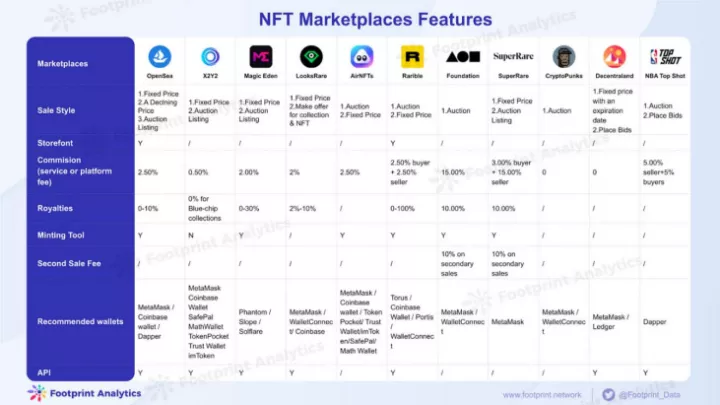
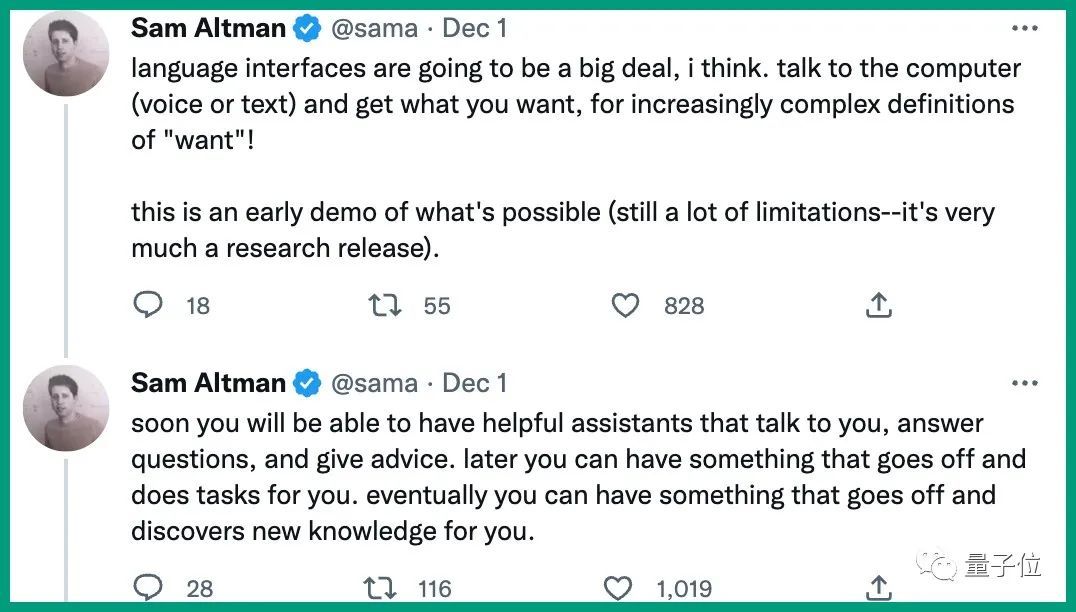
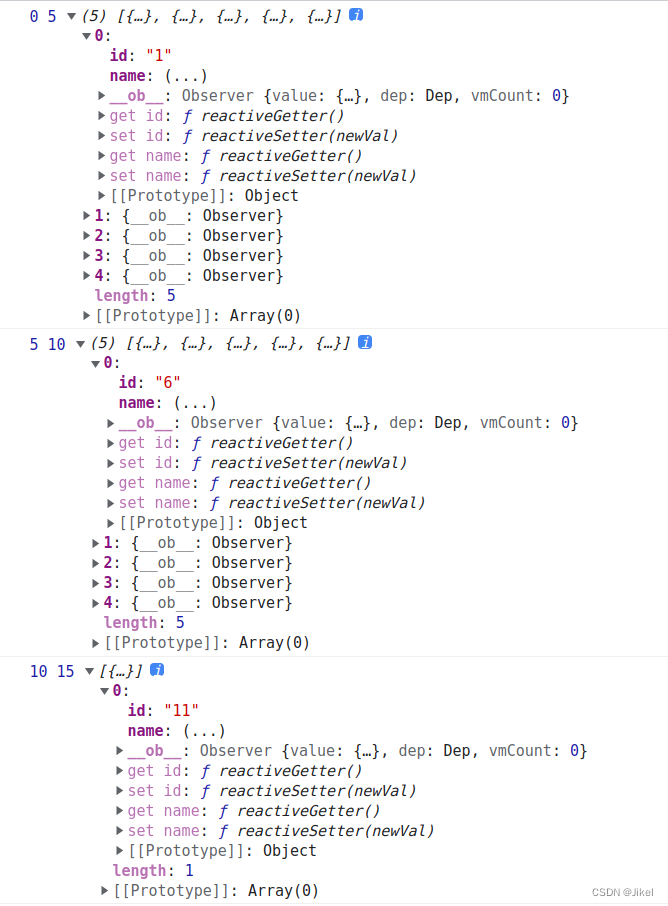

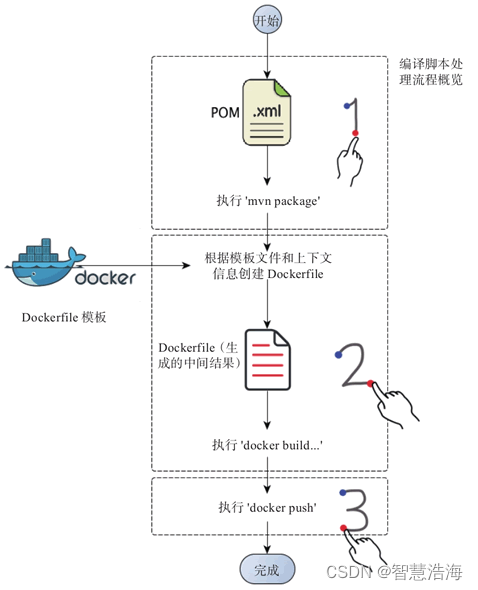

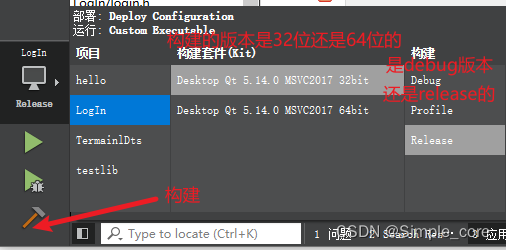
![[附源码]JAVA毕业设计社区生活超市管理系统(系统+LW)](https://img-blog.csdnimg.cn/059b0fc131f34d8aac06848d6e8014f1.png)
![[附源码]Python计算机毕业设计SSM计算机学院课程设计管理系统(程序+LW)](https://img-blog.csdnimg.cn/145a2059650c4ae3886217ceb278088d.png)