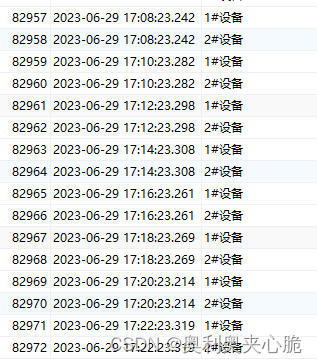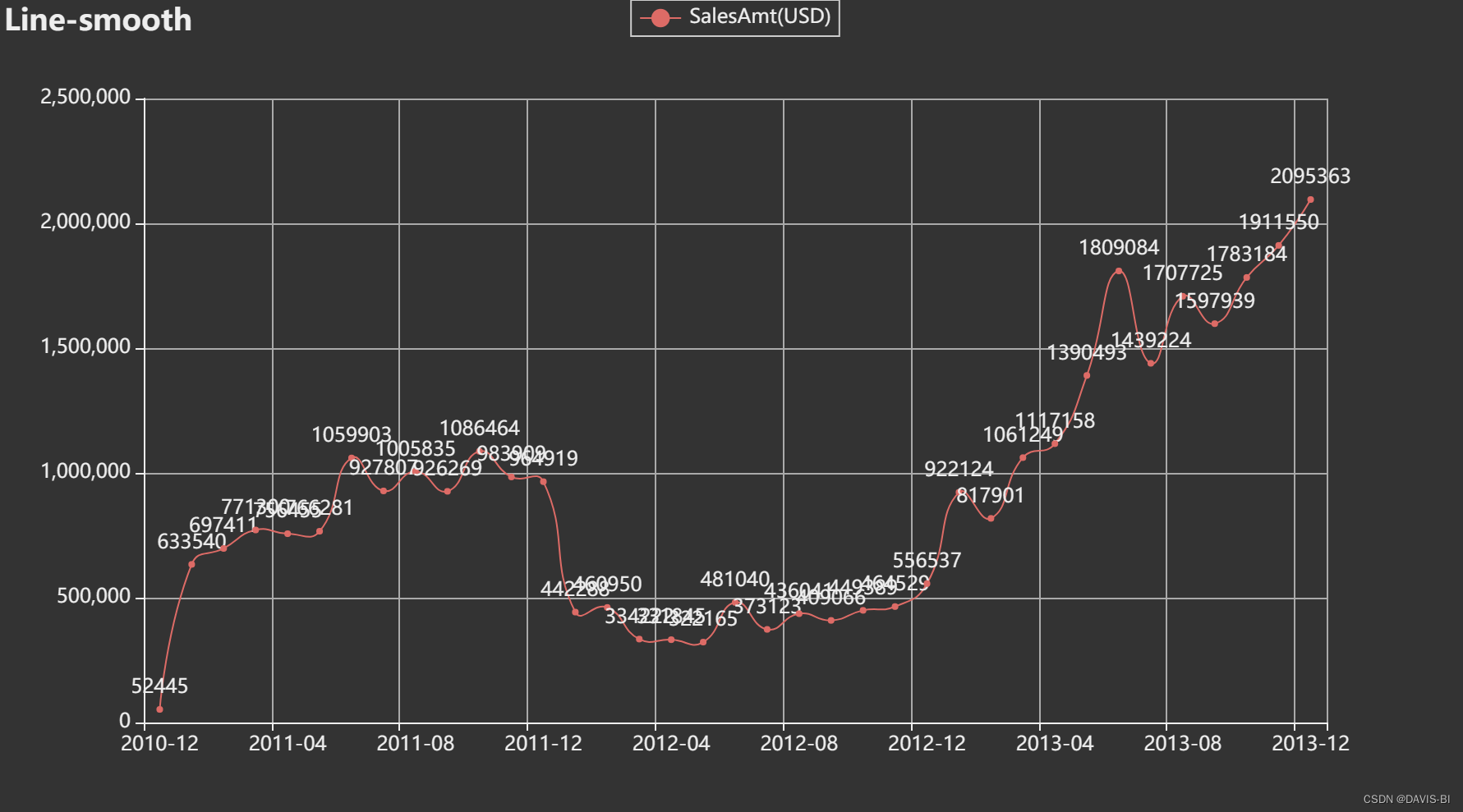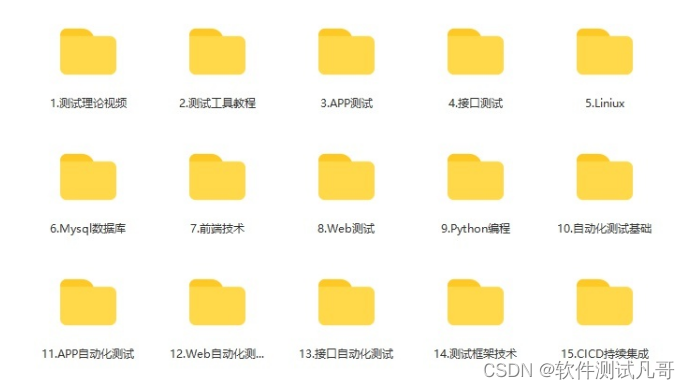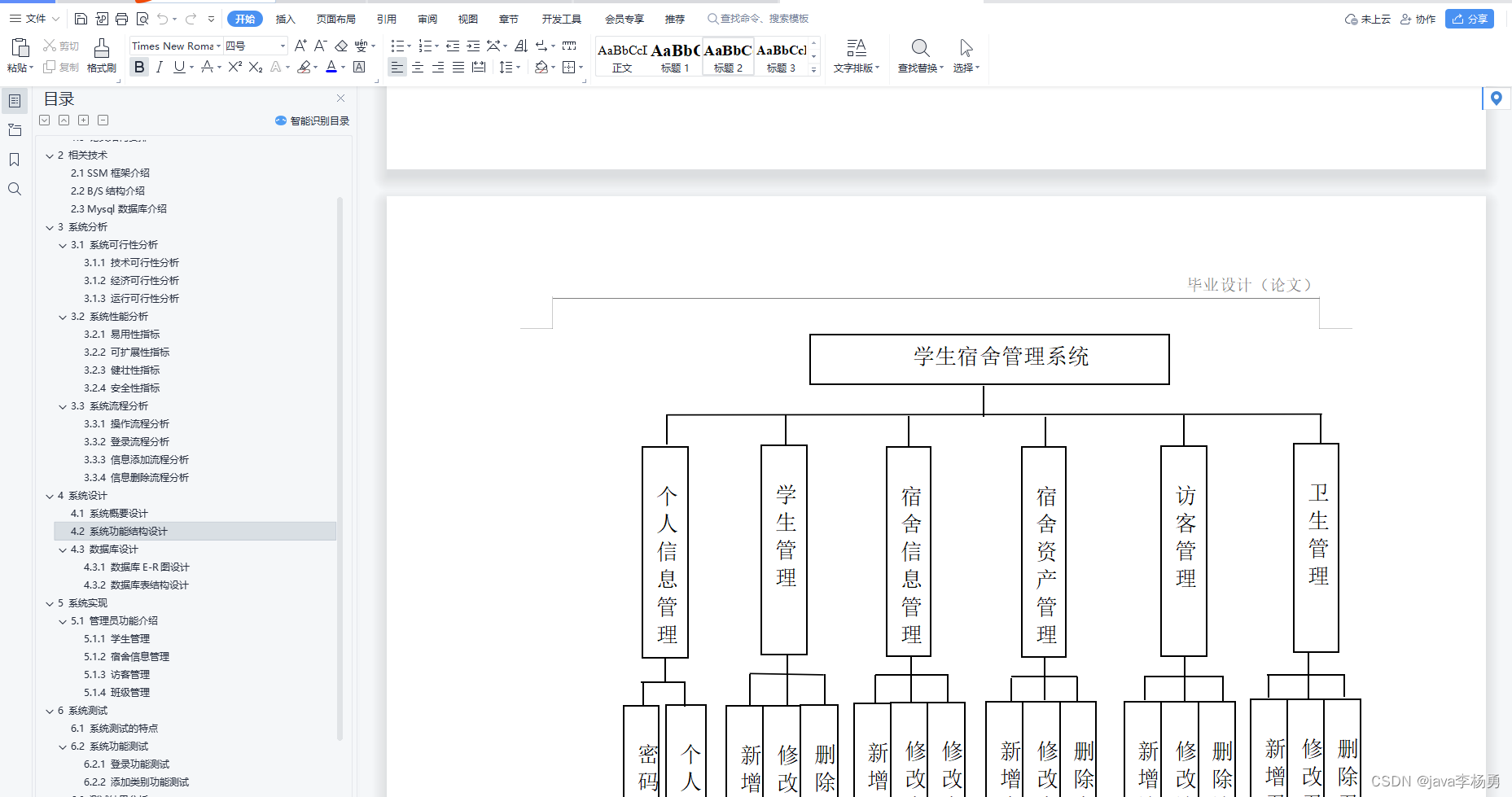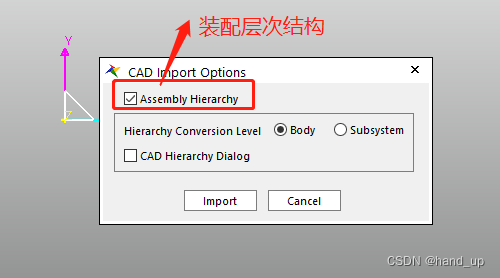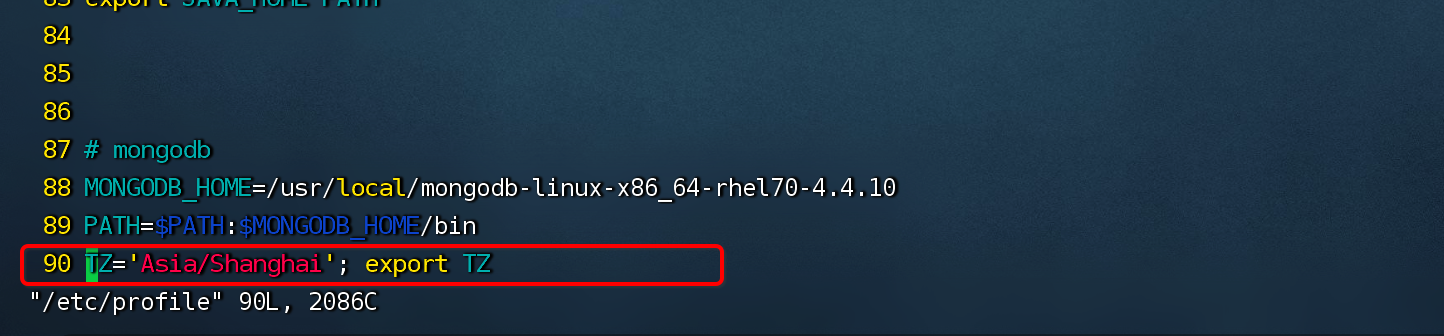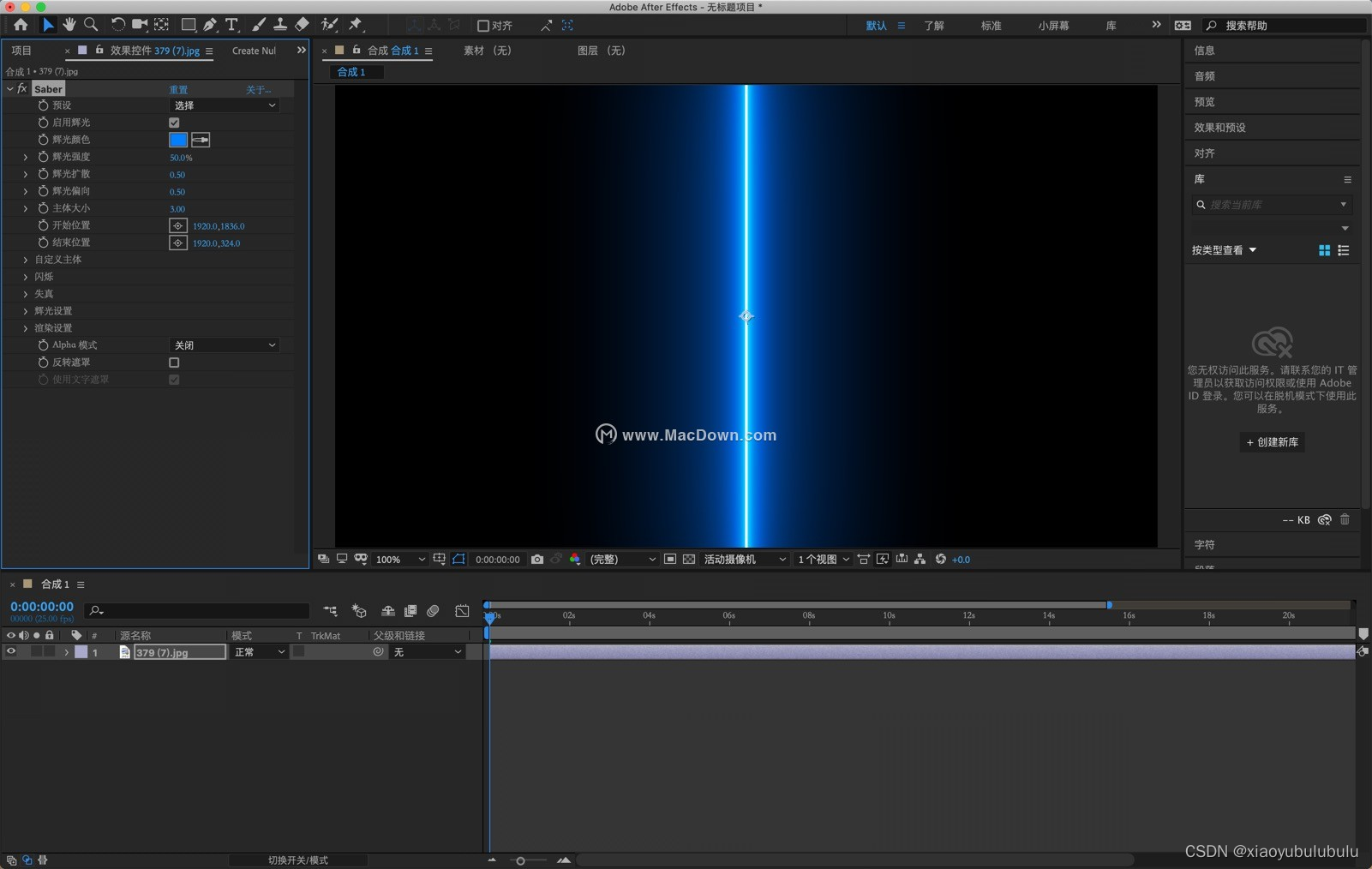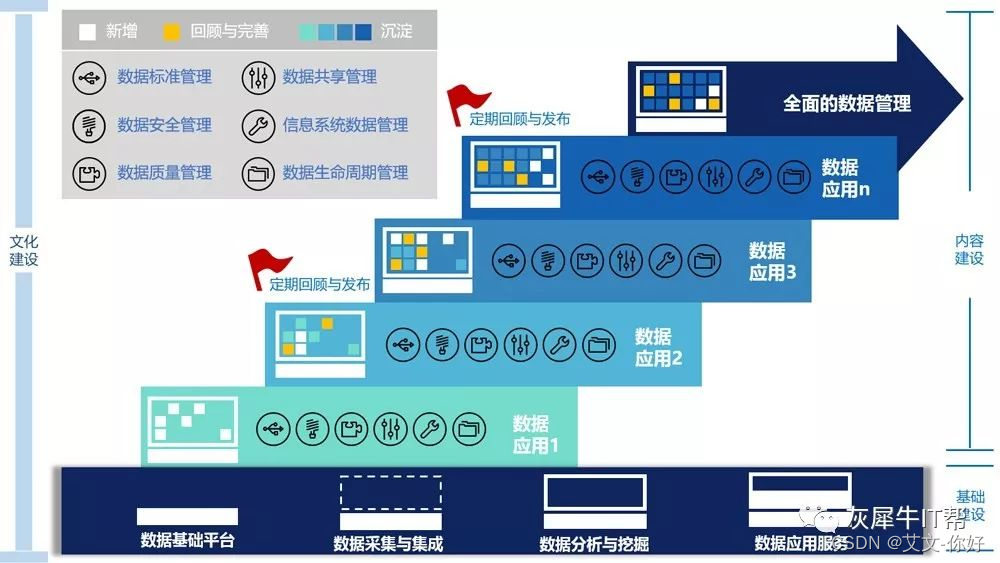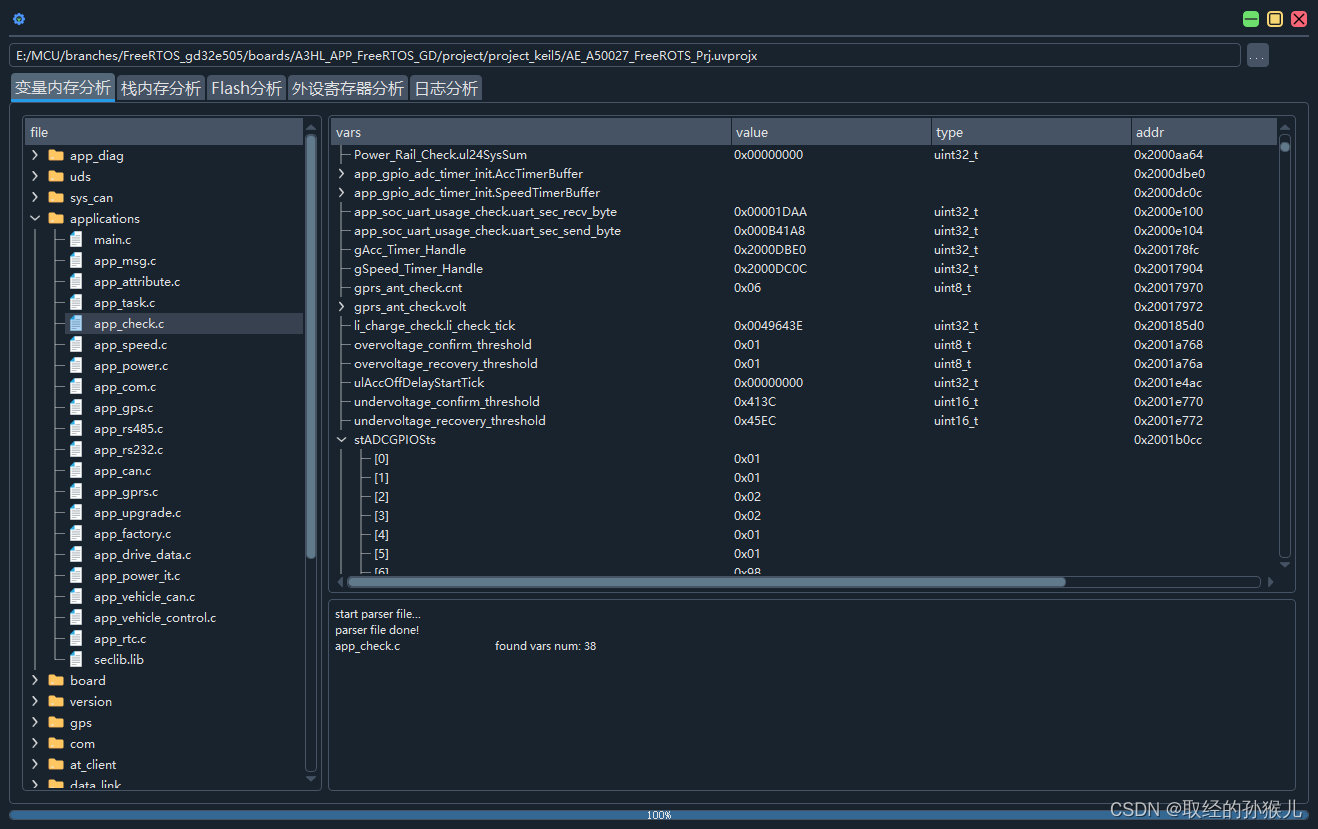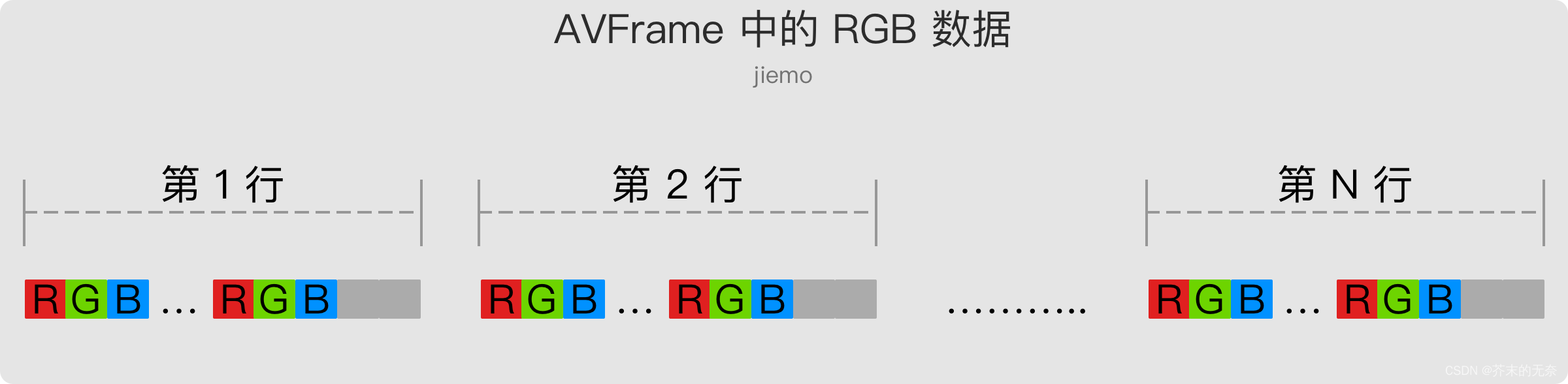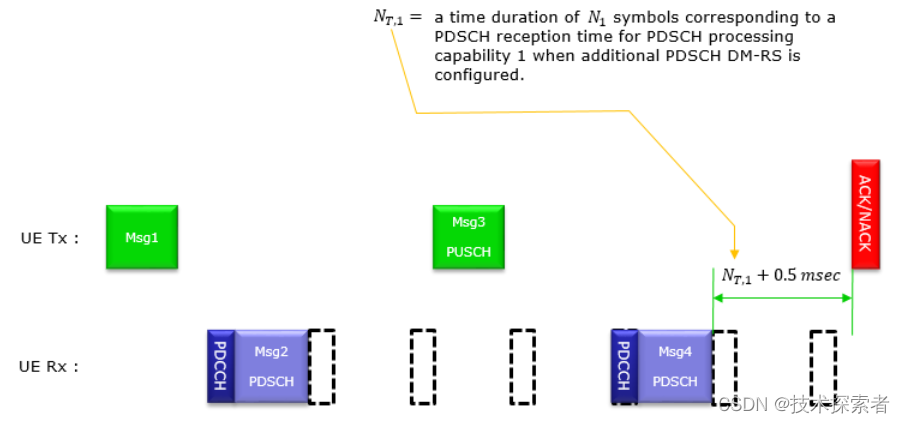效果展示:


引言
在开发过程中逐渐意识到uniapp原生的tabbar可能不能满足开发要求,通过浏览博客才选择使用uView的Tabbar 底部导航栏来实现,我选择用的是2X版本
安装
我是使用Hbuilder插件的方式引入的组件库,安装配置可以看这篇:
下载安装方式配置 | uView 2.0 - 全面兼容nvue的uni-app生态框架 - uni-app UI框架
插件市场:
uView2.0重磅发布,利剑出鞘,一统江湖 - DCloud 插件市场
现在就开始现实需求
- 首先在pages.json中定义文件路径:
"pages": [{
"path": "pages/xxx/xxx",
"style": {
"navigationBarTitleText": "",
"enablePullDownRefresh": false
}
},
{
//消息
"path": "pages/xxx/xxx"
},
{
"path": "pages/xxx/xxx",
"style": {
"navigationBarTitleText": "xxxx"
}
},
{
"path": "pages/xxx/xxx",
"style": {
"navigationBarTitleText": "",
"enablePullDownRefresh": false
}
},
{
xxxxxxxxxxxxxxxxxxxxxx
}] "tabBar": {
"height":"1px",
// 配置选中颜色
"selectedColor": "#22bf8e",
"color": "#f8f8f8", // 设置为与背景颜色相同
"backgroundColor": "transparent", // 设置为透明
// list 每一项
"list": [{
"pagePath": "pages/xxx/xxx"
},
{
"pagePath": "pages/xxx/xxx"
},
{
"pagePath": "pages/xxx/xxx"
},
{
"pagePath": "pages/xxx/xxx"
},
{
"pagePath": "xxxxxxxxxxxxxx"
}
]
}配置pages.josn中tabBar的原因:是因为要根据uni.switchTab来跳转页面,而uni.switchTab能够跳转是需要在tabBar中定义pagePath的
tabbar底部栏过多怎么办:pages.josn中tabBar最多只能定义五个,如果超出就不能使用uni.switchTab跳转了,需要用uni.switchTab跳转,不过这两种跳转的效果是不同的,具体需要按照实际情况
- 然后定义一个tabbar.js
//身份一
let tab1 = [{
"text": "消息",
"pagePath": "pages/xxx/xxx",
"iconPath": "../static/xxx/xxx",
"selectedIconPath": "../static/xxx/xxx"
},
{
"text": "消息",
"pagePath": "pages/xxx/xxx",
"iconPath": "../static/xxx/xxx",
"selectedIconPath": "../static/xxx/xxx"
},
{
"text": "消息",
"pagePath": "pages/xxx/xxx",
"iconPath": "../static/xxx/xxx",
"selectedIconPath": "../static/xxx/xxx"
},
{
"text": "消息",
"pagePath": "pages/xxx/xxx",
"iconPath": "../static/xxx/xxx",
"selectedIconPath": "../static/xxx/xxx"
}
]
// 身份二
let tab2 = [{
"text": "消息",
"pagePath": "pages/xxx/xxx",
"iconPath": "../static/xxx/xxx",
"selectedIconPath": "../static/xxx/xxx"
},
{
"text": "消息",
"pagePath": "pages/xxx/xxx",
"iconPath": "../static/xxx/xxx",
"selectedIconPath": "../static/xxx/xxx"
},
{
"text": "消息",
"pagePath": "pages/xxx/xxx",
"iconPath": "../static/xxx/xxx",
"selectedIconPath": "../static/xxx/xxx"
},
{
"text": "消息",
"pagePath": "pages/xxx/xxx",
"iconPath": "../static/xxx/xxx",
"selectedIconPath": "../static/xxx/xxx"
}
]
export default [
tab1,
tab2
]- 然后在app.vue中登录,根据身份进行判断赋值,localStorage.set()我是封装的uni.setStorageSync方法
import tabBar from '@/utils/tabbar.js'
if(xxxx){
localStorage.set('tabBar', tabBar[0])
}else if(xxx){
localStorage.set('tabBar', tabBar[1])
}- 然后在app.vue中隐藏掉原生tabbar
onLaunch: function() {
uni.hideTabBar()
console.log('App onLaunch')
},
onShow: function() {
uni.hideTabBar()
console.log('App Show')
}- 然后定义一个tabbar组件
<template>
<view>
<u-tabbar class="tabbar-ios-fix" activeColor='#22bf8e' :value="current?current:0" :fixed="true"
:placeholder="true" :safeAreaInsetBottom="true" @change="handleTabClick">
<u-tabbar-item v-for='(item,index) in tabList' :key="index" :text="item.text">
<image slot="inactive-icon" class="u-page__item__slot-icon" :src="item.iconPath">
</image>
<image slot="active-icon" class="u-page__item__slot-icon" :src="item.selectedIconPath">
</image>
</u-tabbar-item>
</u-tabbar>
</view>
</template>
<script>
import localStorage from '@/utils/localStorage.js'
export default {
props: {
current: Number
},
data() {
return {
tabList: localStorage.get('tabBar')
};
},
mounted() {
console.log(this.tabList)
},
methods: {
handleTabClick(index) {
console.log(index)
if (index >= 3) {
console.log('切换到我的')
switch (index) {
case 3:
uni.navigateTo({
url: '/pages/mine/mine',
});
break;
}
return
}
// 使用 uni.switchTab 方法切换页面
uni.switchTab({
url: '/' + this.tabList[index].pagePath,
});
},
}
}
</script>
<style lang="scss">
.u-page__item__slot-icon {
width: 50rpx;
height: 50rpx;
}
.tabbar-ios-fix {
bottom: calc(120rpx + env(safe-area-inset-bottom));
}
</style>u-tabbar解惑:
一、如需要自定义图标/颜色,在u-tabbar-item标签中使用插槽active-icon和inactive-icon来定义图标和颜色
二、可以通过.u-page__item__slot-icon修改图标大小
三、不在pages.josn中定义list,可通过switch判断,用uni.navigateTo跳转
四、其他属性可查看官网:
Tabbar 底部导航栏 | uView 2.0 - 全面兼容nvue的uni-app生态框架 - uni-app UI框架
- 然后开始使用tabbar组件 ,正常引用、注册、使用就行
<tabbar :current="0"></tabbar>
import tabbar from "@/components/tabbar.vue"
export default {
components: {
tabbar
}
}注意:哪里需要底部栏,就在哪几个页面引入、注册、使用
其中遇到一个机型问题,苹果手机预览,底部还是会出现一段白底,如何解决?
其实也很简单,在每个使用了tabbar组件的页面中也单独定义隐藏原生tabbar的方法,如下代码
onLoad() {
uni.hideTabBar()
}