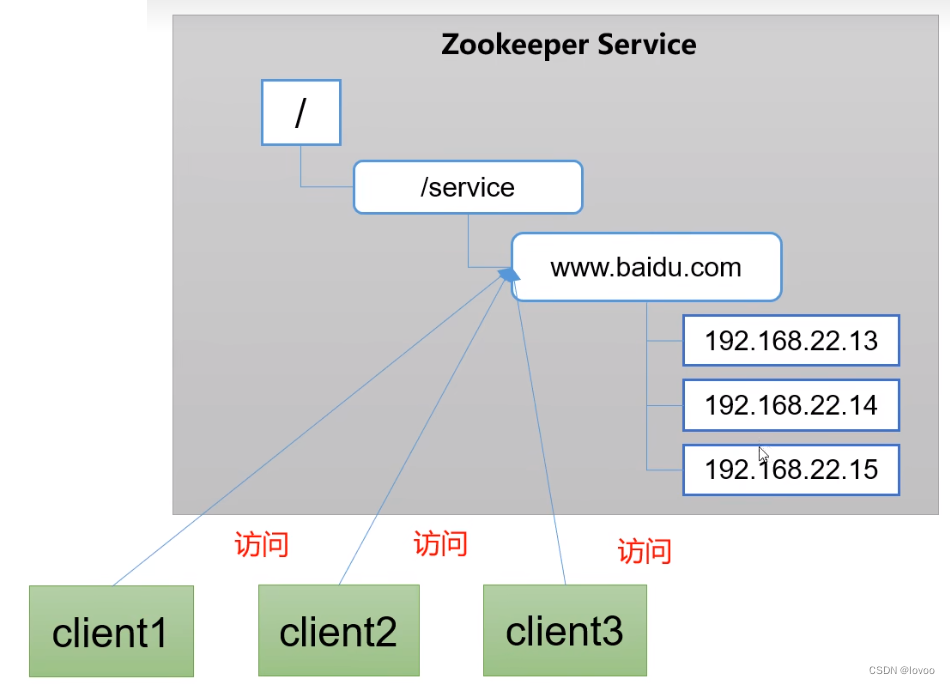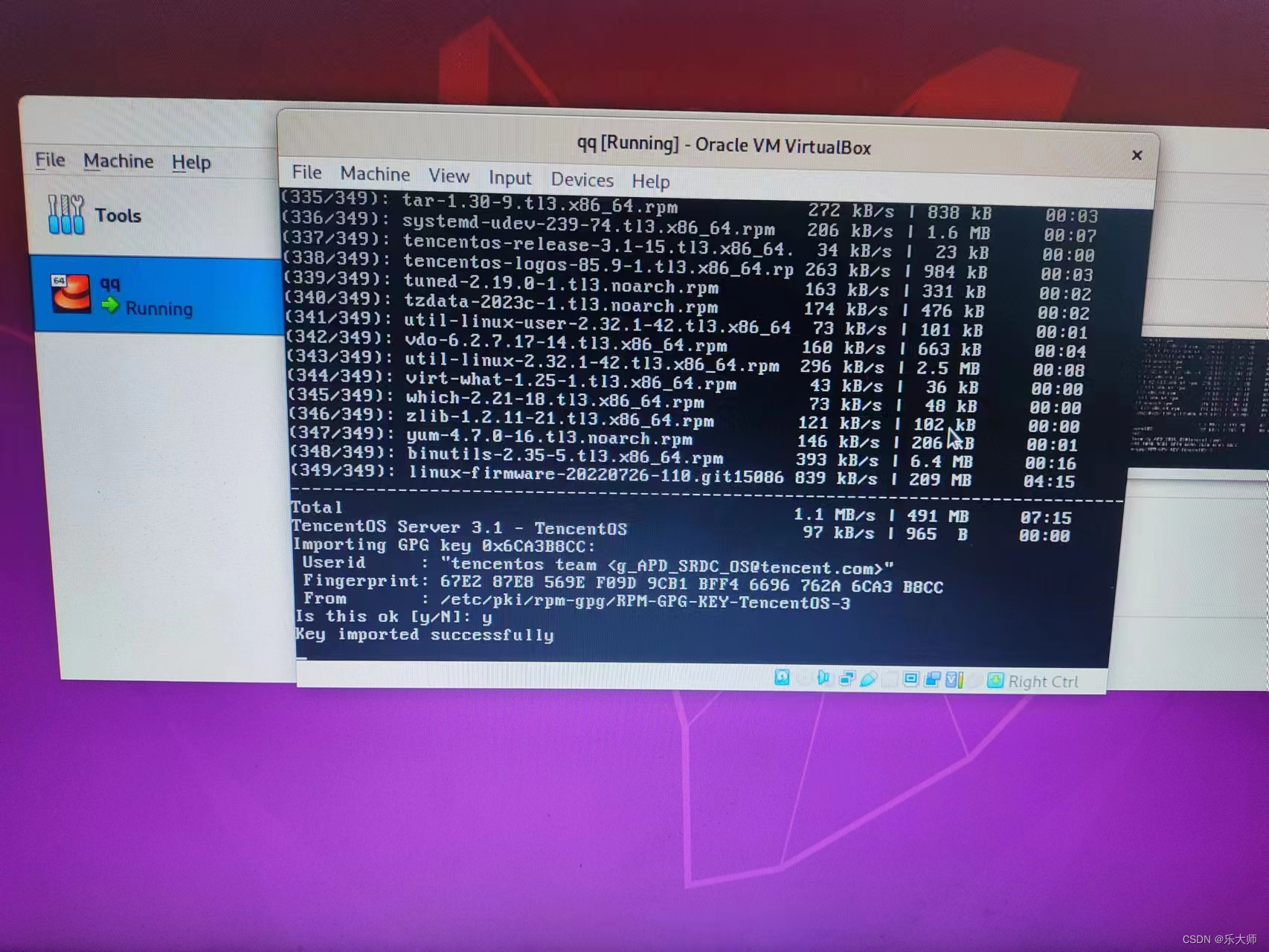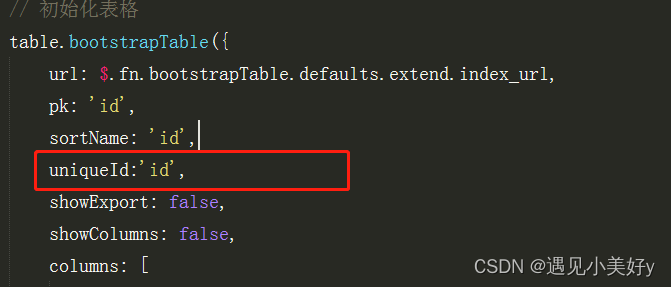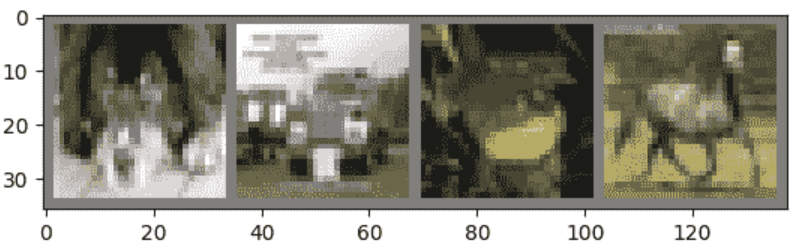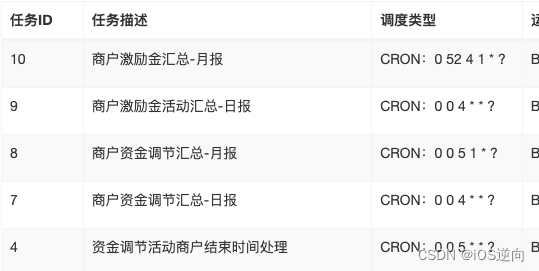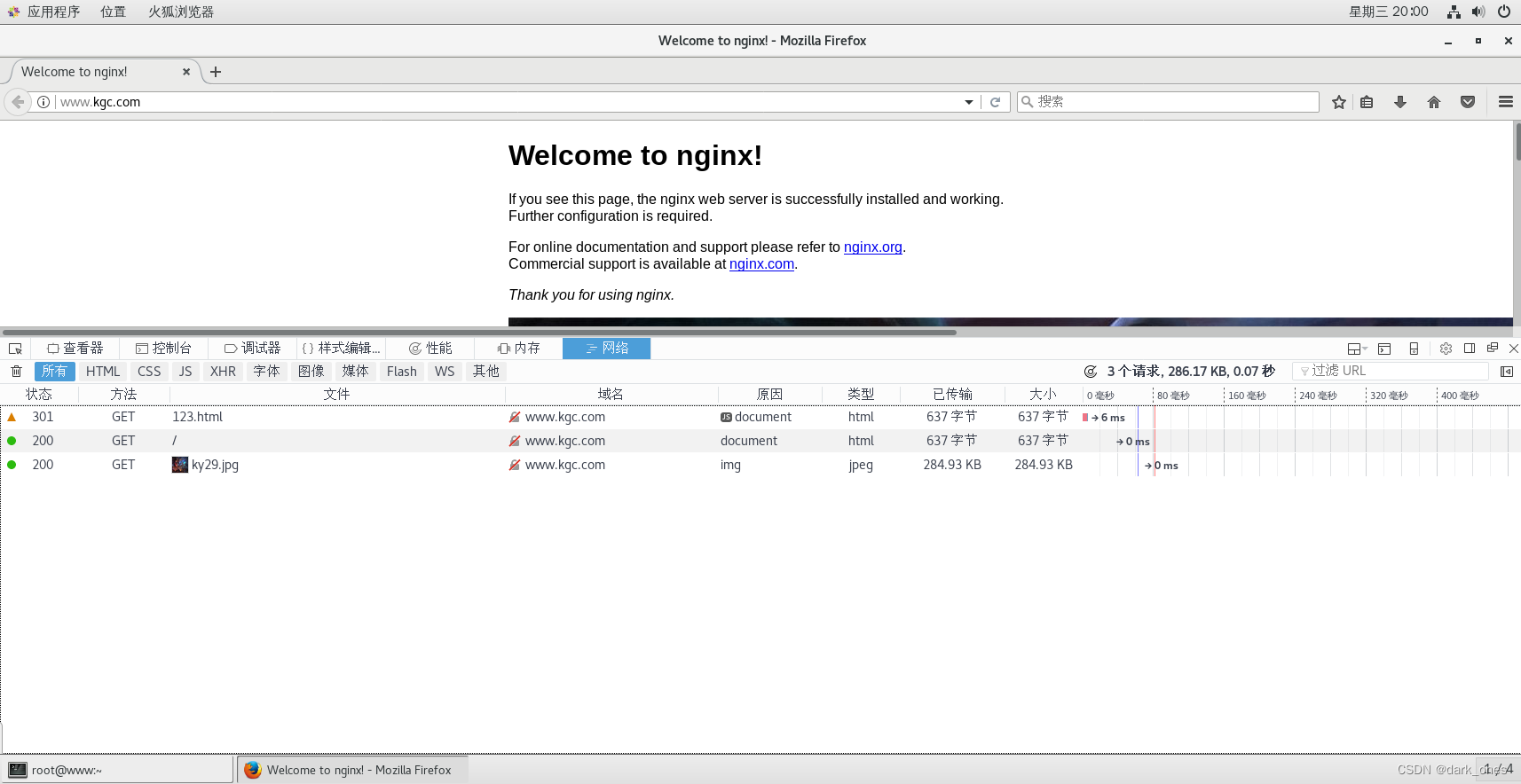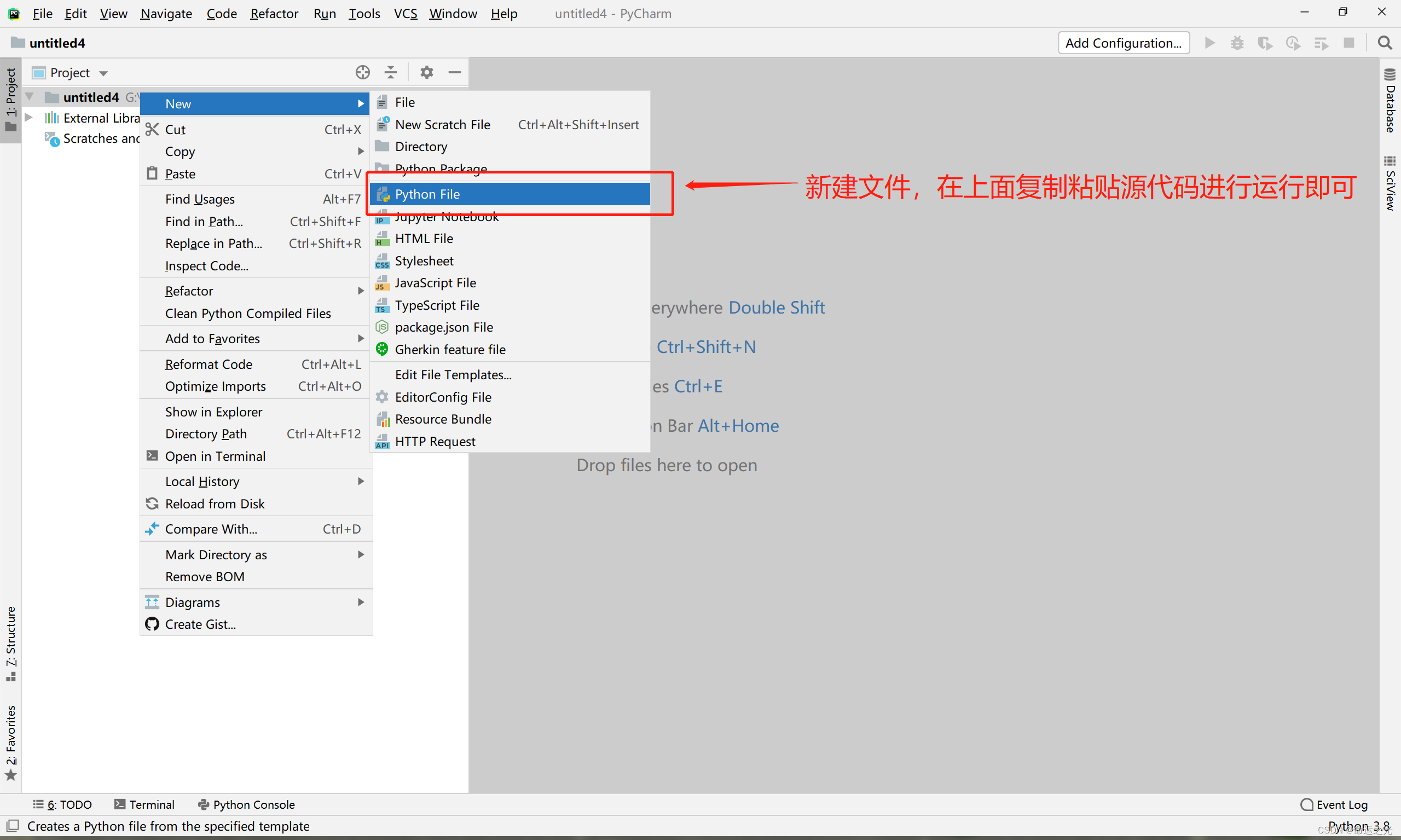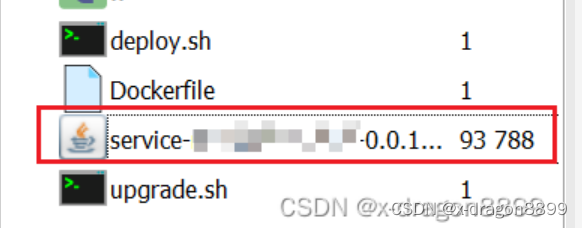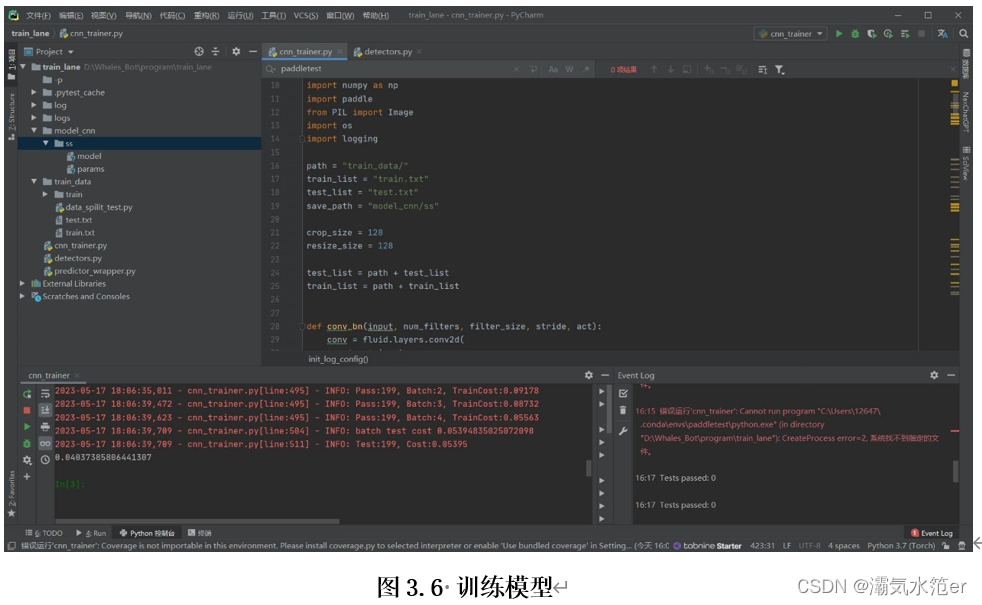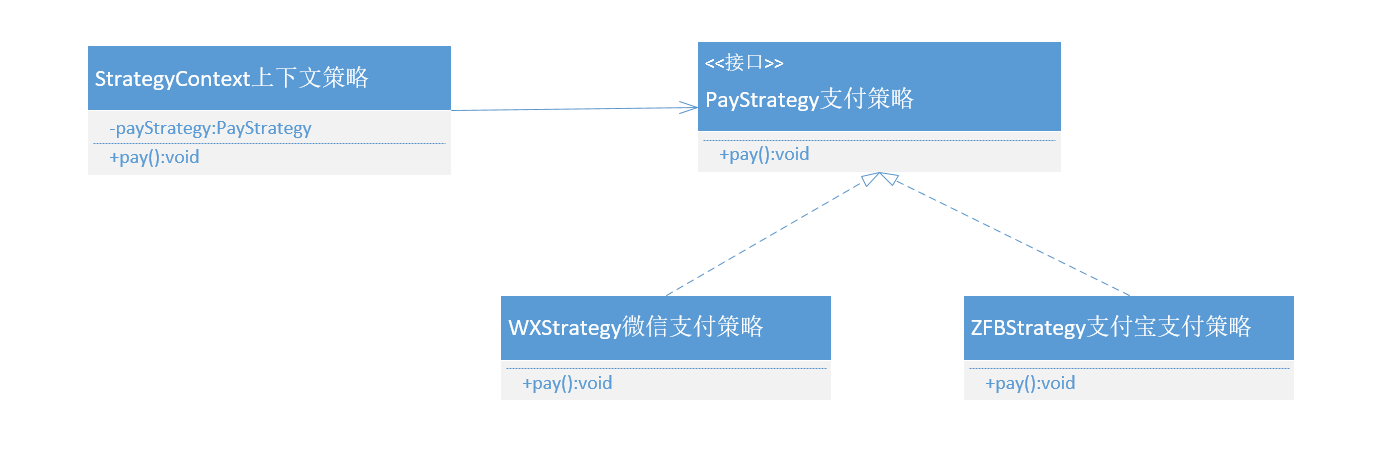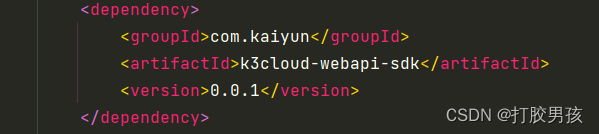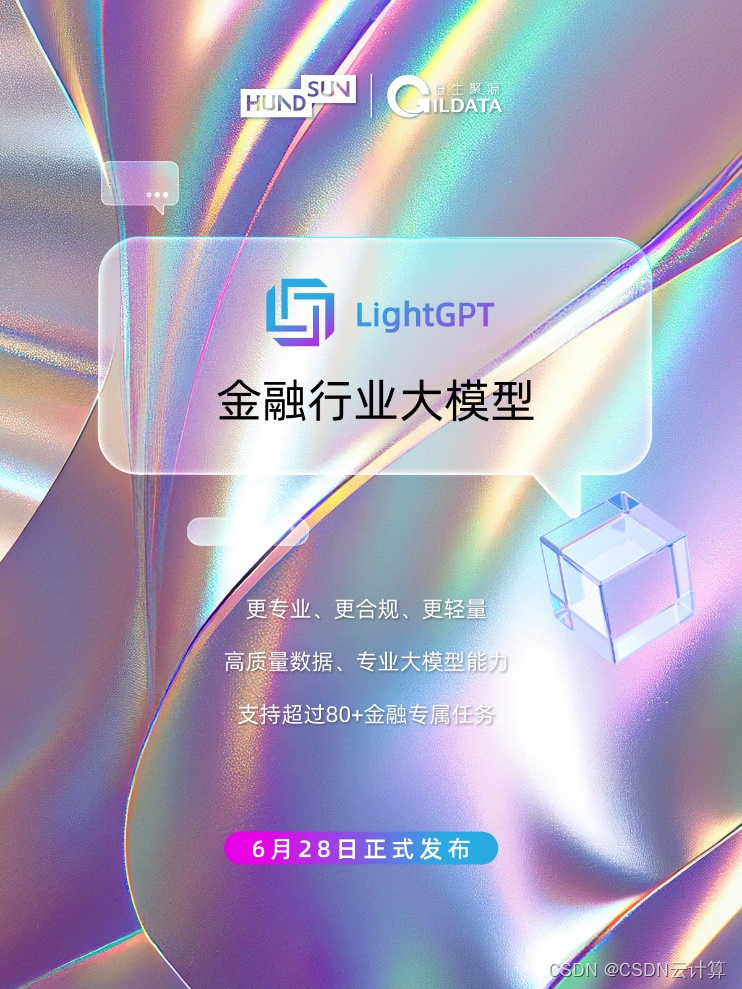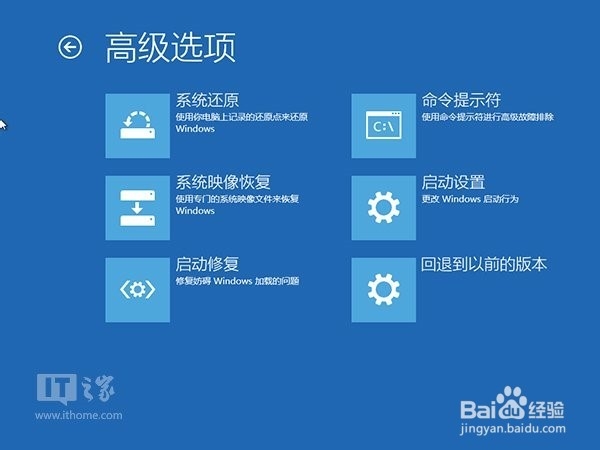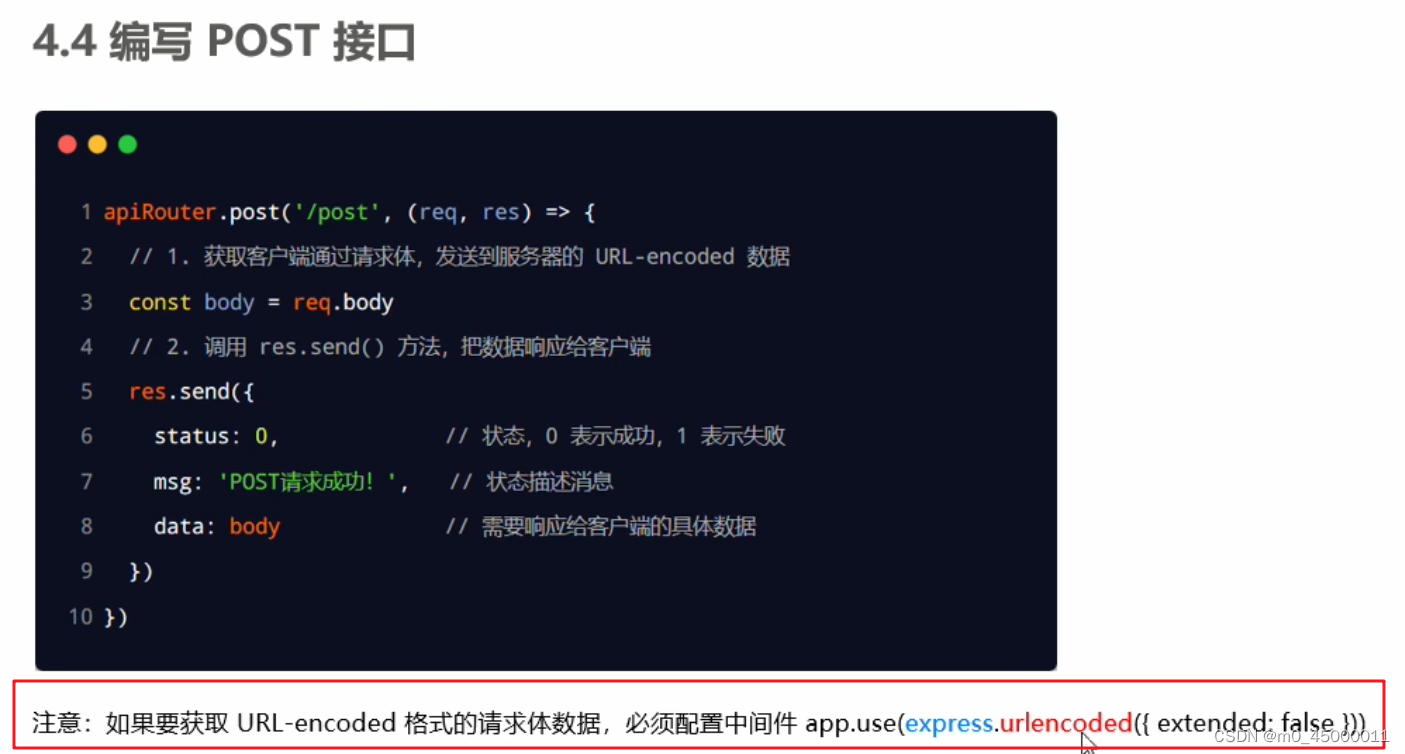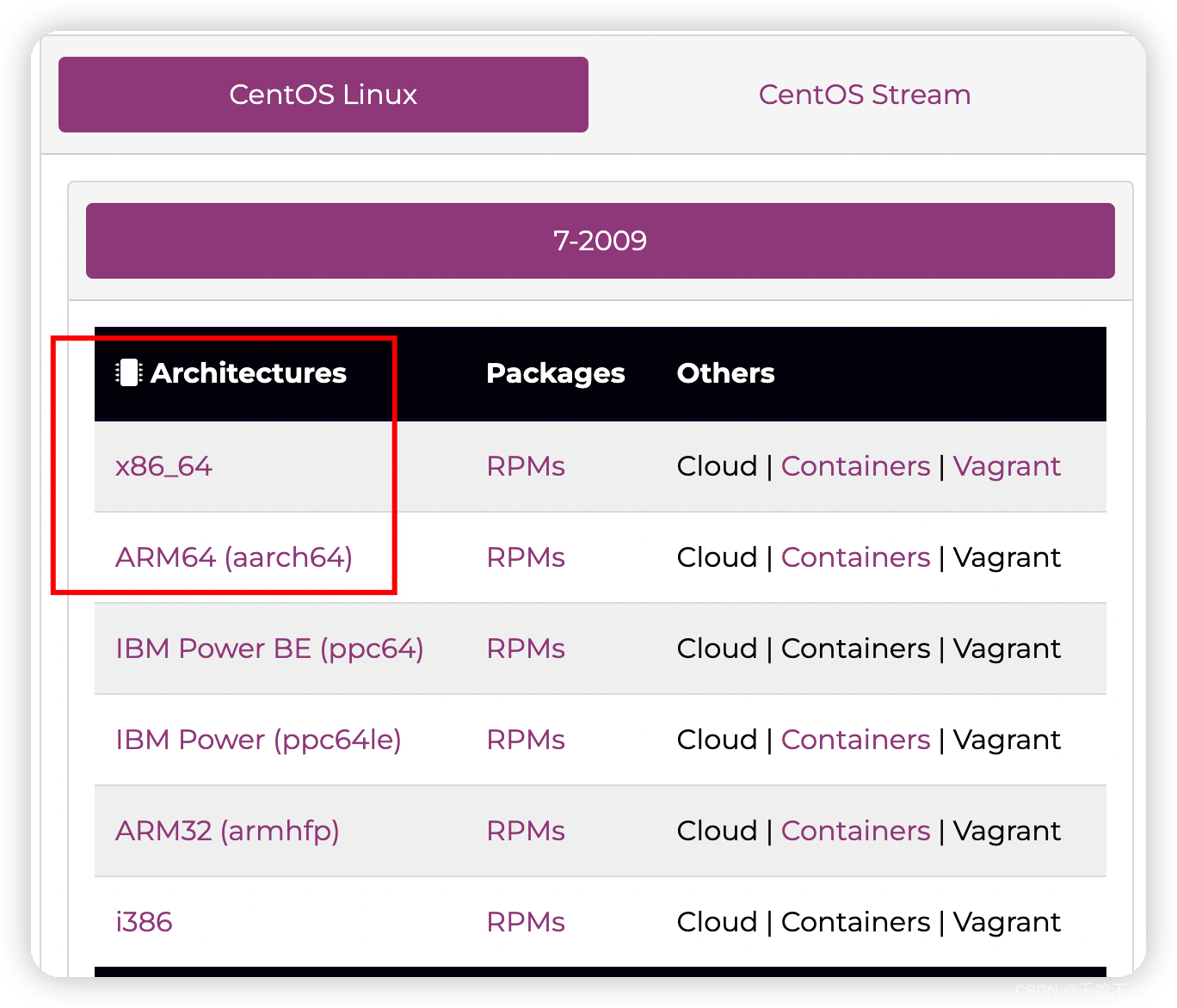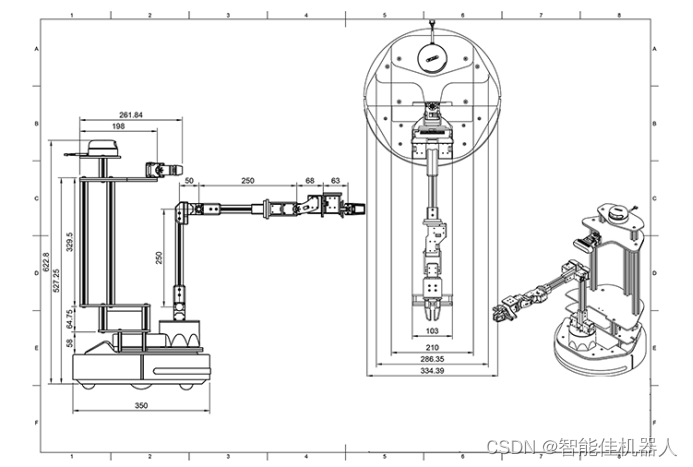一、react 视频
##1、循环播放
import React, { useEffect, useState, useRef } from "react";
const videoRef= useRef(null);
const showVideoClass = { display: "block", width: "100%", height: "100%" }
const hindVideoClass = { display: "none", width: "100%", height: "100%" }
//布局中使用: 主要是 loop
<video
style={showVideoClass}
src={require("../../../static/video/0.mp4")}
muted
loop
autoPlay
ref={videoRef}
/>##2、两个视频交替播放
import React, { useEffect, useState, useRef } from "react";
const oneVideo = "/static/video/1.mp4";
const twoVideo ="/static/video/2.mp4";
function VideoPlay() {
const [vidIndex, setVidIndex] = useState(0);
const oneRef = useRef(null);
const twoRef = useRef(null);
useEffect(() => {
console.log("当前index",vidIndex)
if (vidIndex === 0 && oneRef.current) {
oneRef.current.play();
}
if (vidIndex === 1 && twoRef.current) {
twoRef.current.play();
}
}, [oneRef,twoRef, vidIndex]);
return (
<div className="videoShowDiv">
<video
style={{ display: vidIndex === 1 ? "none" : "block", width: "100%", height: "100%" }}
src={oneVideo }
muted
onEnded={() => setVidIndex((idx) => idx + 1)}
ref={oneRef}
/>
<video
style={{ display: vidIndex === 0 ? "none" : "block", width: "100%", height: "100%" }}
src={twoVideo}
muted
onEnded={() => setVidIndex((idx) => idx -1)}
ref={twoRef}
/>
</div>
);
}
export default VideoPlay
![]()
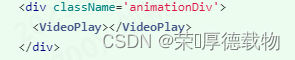
##3、选择播放
import React, { useEffect, useState, useRef } from "react";
function VideoPlay(props) {
const { menuClickIndex } = props;
const [vidIndex, setVidIndex] = useState(0);
const oneRef = useRef(null);
const twoRef = useRef(null);
useEffect(() => {
console.log("当前index", vidIndex)
console.log("当前menuClickIndex", menuClickIndex)
//menuClickIndex 为指定数,视频就指定播放那个视频
if (menuClickIndex != undefined) {
if (menuClickIndex == 0) {
if (oneRef.current) {
oneRef.current.play();
}
}
if (menuClickIndex == 1) {
if (twoRef.current) {
twoRef.current.play();
}
}
}
//menuClickIndex 为空,视频就循环切换
else {
if (vidIndex === 0 && oneRef.current) {
oneRef.current.play();
}
if (vidIndex === 1 && twoRef.current) {
twoRef.current.play();
}
}
}, [oneRef, twoRef, vidIndex]);
const showVideoClass = { display: "block", width: "100%", height: "100%" }
const hindVideoClass = { display: "none", width: "100%", height: "100%" }
return (
<div>
{
menuClickIndex == undefined &&
<div className="videoShowDiv">
<video
style={{ display: vidIndex === 1 ? "none" : "block", width: "100%", height: "100%" }}
src={require("../../../static/video/one.mp4")}
muted
onEnded={() => setVidIndex((idx) => idx + 1)}
ref={oneRef}
/>
<video
style={{ display: vidIndex === 0 ? "none" : "block", width: "100%", height: "100%" }}
src={require("../../../static/video/two.mp4")}
muted
onEnded={() => setVidIndex((idx) => idx - 1)}
ref={twoRef}
/>
</div>
}
{menuClickIndex == 0 &&
<div className="videoShowDiv">
<video
style={showVideoClass}
src={require("../../../static/video/one.mp4")}
muted
loop
autoPlay
ref={oneRef}
/>
</div>
}
{menuClickIndex == 1 &&
<div className="videoShowDiv">
<video
style={showVideoClass}
src={require("../../../static/video/two.mp4")}
muted
loop
autoPlay
ref={oneRef}
/>
</div>
}
</div>
);
}
export default VideoPlay
overAndOutMenu = (index) => {
this.setState({
menuClickIndex: index
})
}
//在布局中
<div
onMouseOver={() => {
this.overAndOutMenu(0)
}}
>
菜单0
</div>
<div
onMouseOver={() => {
this.overAndOutMenu(1)
}}
>
菜单1
</div>
二、预览拖动
transform的使用 :CSS 变形(CSS3) transform_css transform_快乐de馒头的博客-CSDN博客
##1、缩放
给图片 加 transform: scale(1.4)

onWheel={(e) => { if (isModelPreview) { handleWheelImage(e) } }}
const handleWheelImage = (event) => {
const bigger = event.deltaY > 0 ? -1 : 1;
//向上为负,向下为正
if (bigger > 0 && rate < 5) {
const enlargeRate = rate + SCALE;
setImgStyle({
...imgStyle,
'transformOrigin': 'center',
'transform': `scale( ${enlargeRate}) rotate(${oldRotate}deg)`
});
setRate(enlargeRate);
} else if (bigger < 0 && rate > 1) {
const shrinkRate = rate - SCALE;
setImgStyle({
...imgStyle,
'transformOrigin': 'center',
'transform': `scale( ${shrinkRate}) rotate(${oldRotate}deg)`
});
setRate(shrinkRate);
}
}加动画:

##2、旋转
给图片 加 transform: rotate(90deg) 90,180,270,360 为选择方向

const childHandleClickRotate = () => {
if (rotate == 90) {
setOldRotate(90)
setRotate(90 * 2)
}
if (rotate == 180) {
setOldRotate(180)
setRotate(90 * 3)
}
if (rotate == 270) {
setOldRotate(270)
setRotate(90 * 4)
}
if (rotate == 360) {
setOldRotate(360)
setRotate(90)
}
setImgStyle({
...imgStyle,
'transformOrigin': 'center',
'transform': `scale(${rate}) rotate(${rotate}deg)`
});
}##3、matrix 平移
给图片加
transform: matrix(2.2, 0, 0, 2.2, -89, 186)
matrix(2.2, 0, 0, 2.2, -89, 186)的值 ,2,2为 缩放, -89 和 186 为移动的偏移位置
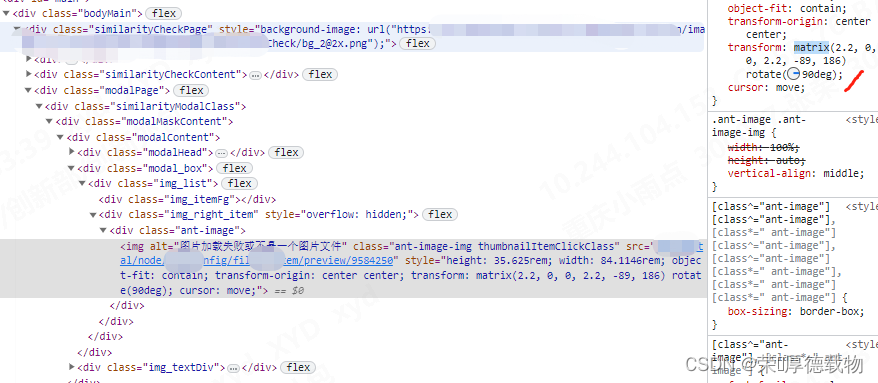
拖动时,结合鼠标事件,结合matrix 做图片平移
onMouseDown={(e) => { if (isModelPreview) { handleMouseDown(e) } }}
onMouseMove={(e) => { if (isModelPreview) { handleMouseMove(e) } }}
onMouseUp={(e) => { if (isModelPreview) { handleMouseUp(e) } }}
const handleMouseDown = (event) => {
event.preventDefault();
event.stopPropagation();
const { pageX, pageY } = event;
setMouseDowmFlag(true); // 控制只有在鼠标按下后才会执行mousemove
setMouseDowmPos({
x: pageX,
y: pageY,
});
}
const handleMouseMove = (event) => {
// console.log("获取的move对象:",event)
event.preventDefault()
event.stopPropagation()
const { pageX, pageY } = event;
const diffX = pageX - mouseDowmPos.x;
const diffY = pageY - mouseDowmPos.y;
if (!mouseDowmFlag || (diffX === 0 && diffY === 0)) return;
const offsetX = parseInt(`${diffX}`);
const offsetY = parseInt(`${diffY}`);
//具体移动 偏移 x和y 可自行计算
setImgStyle({
...imgStyle,
'cursor': 'move',
'transformOrigin': 'center',
'transform': `matrix(${rate}, 0, 0, ${rate}, ${offsetX + matrixPos.x}, ${offsetY + matrixPos.y}) rotate(${oldRotate}deg)`
});
setMatrixPos({
x: offsetX,
y: offsetY,
});
}
const handleMouseUp = (event) => {
event.preventDefault();
event.stopPropagation();
setMouseDowmFlag(false);
}
学习文章:react移动端svg等图片拖拽缩放 - 灰信网(软件开发博客聚合) (freesion.com)
学习文章:https://www.saoniuhuo.com/question/detail-2609566.htmlreact图片缩放、平移(position、transform实现) - React那点事儿 - SegmentFault 思否