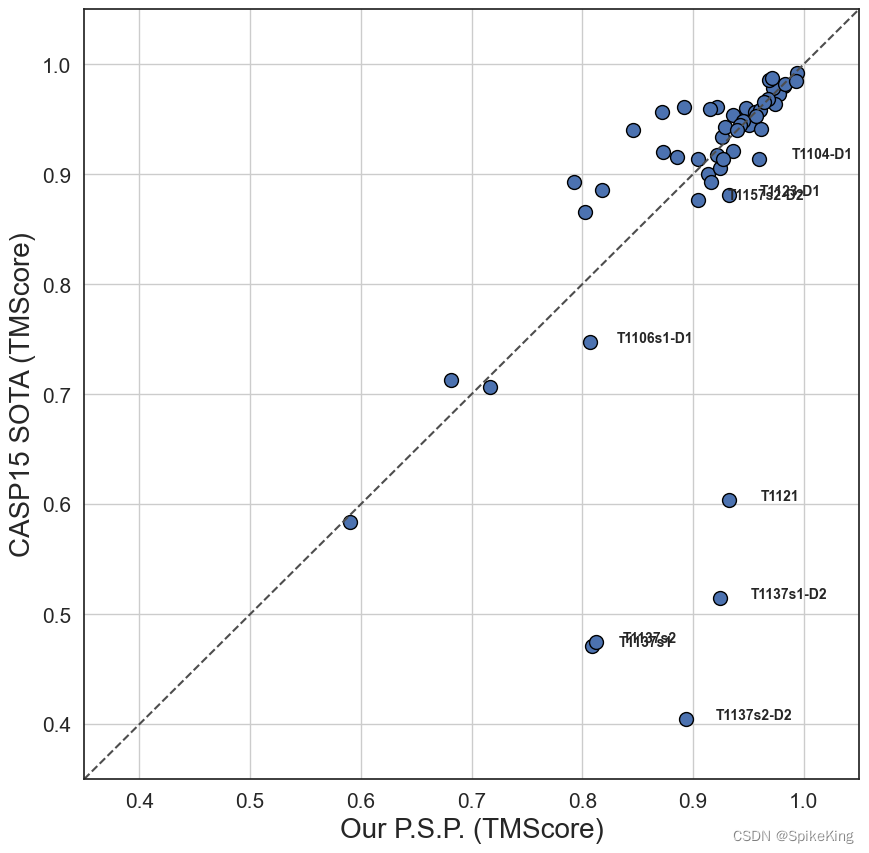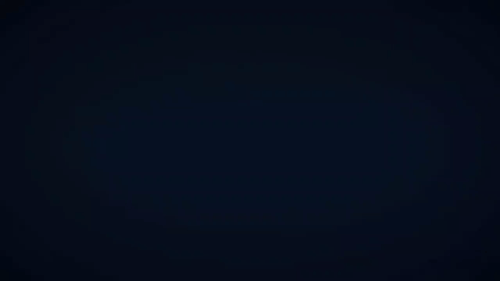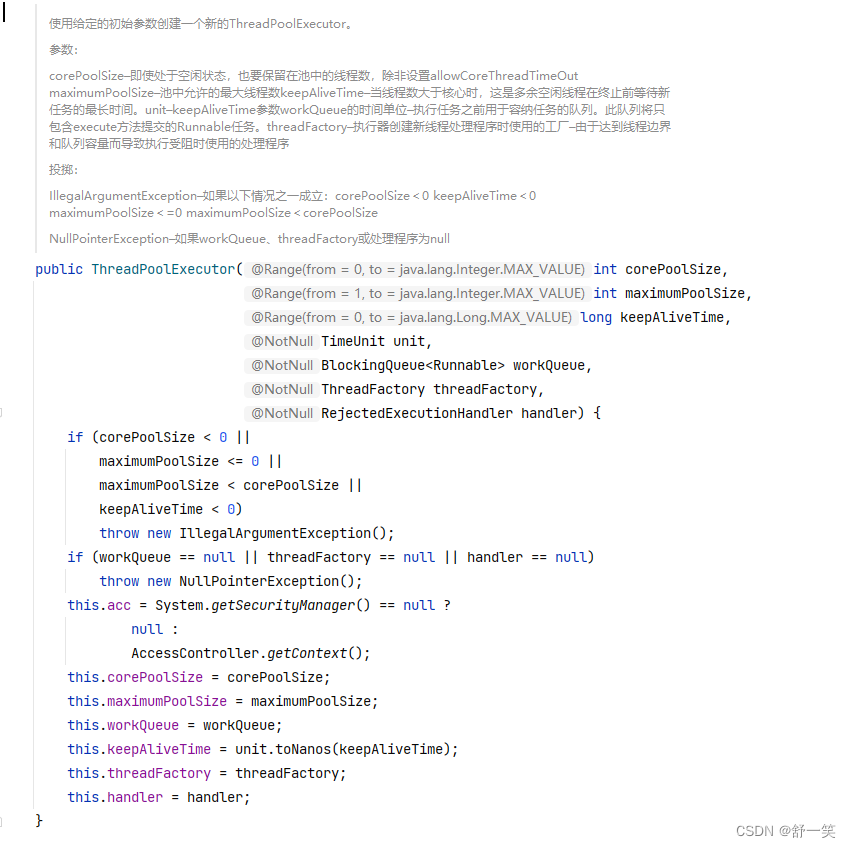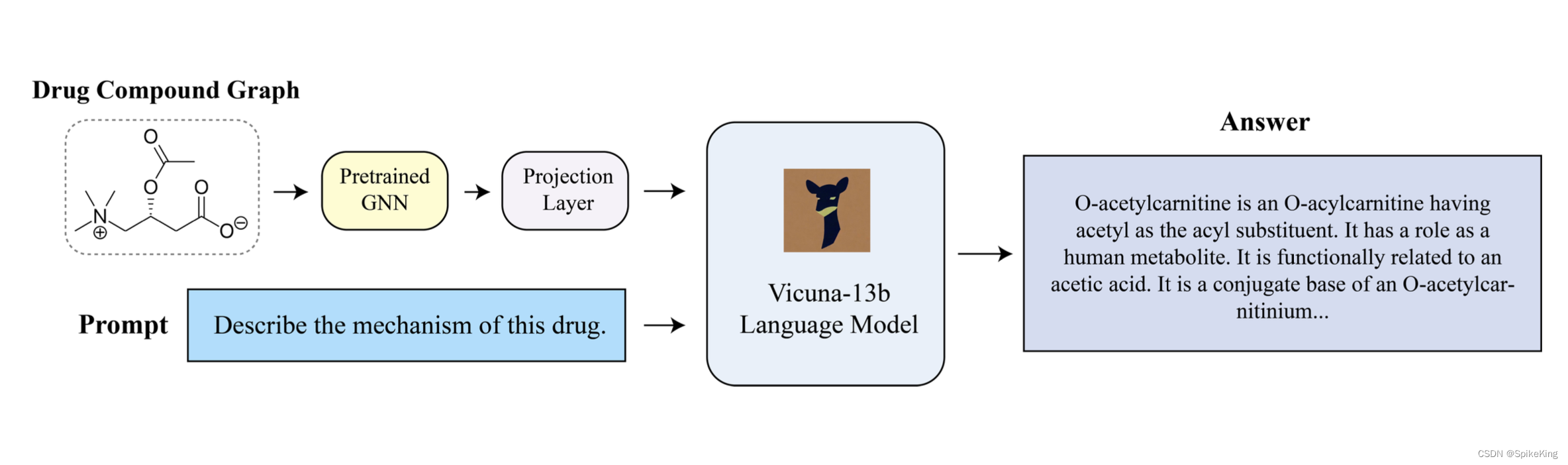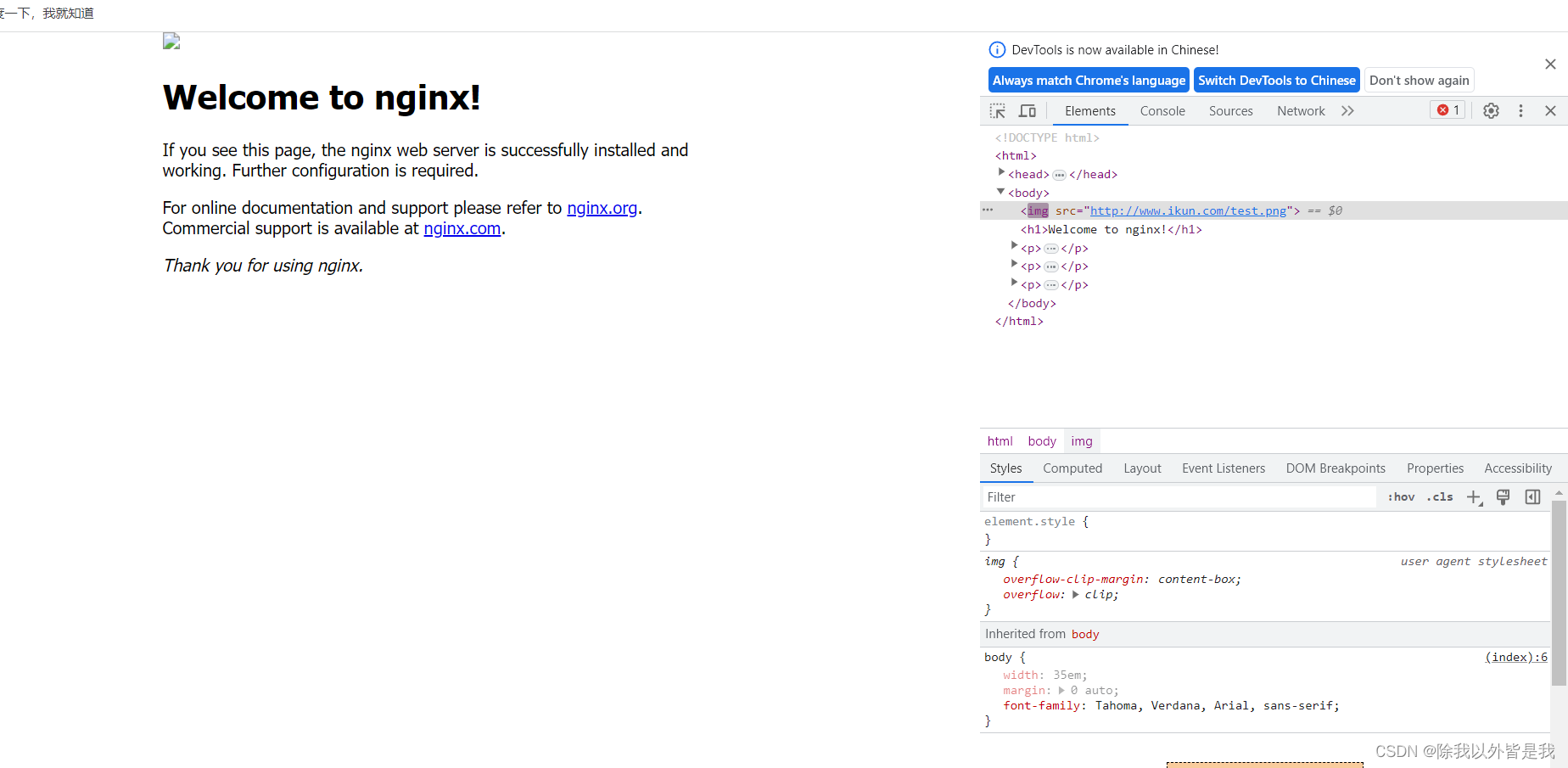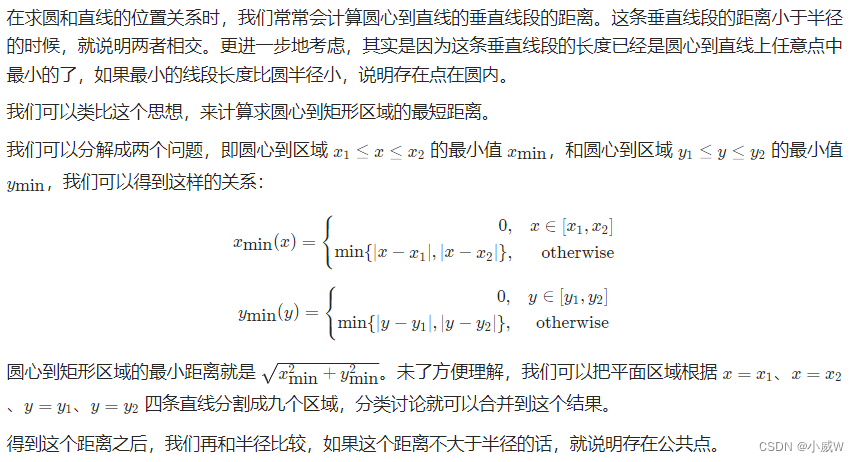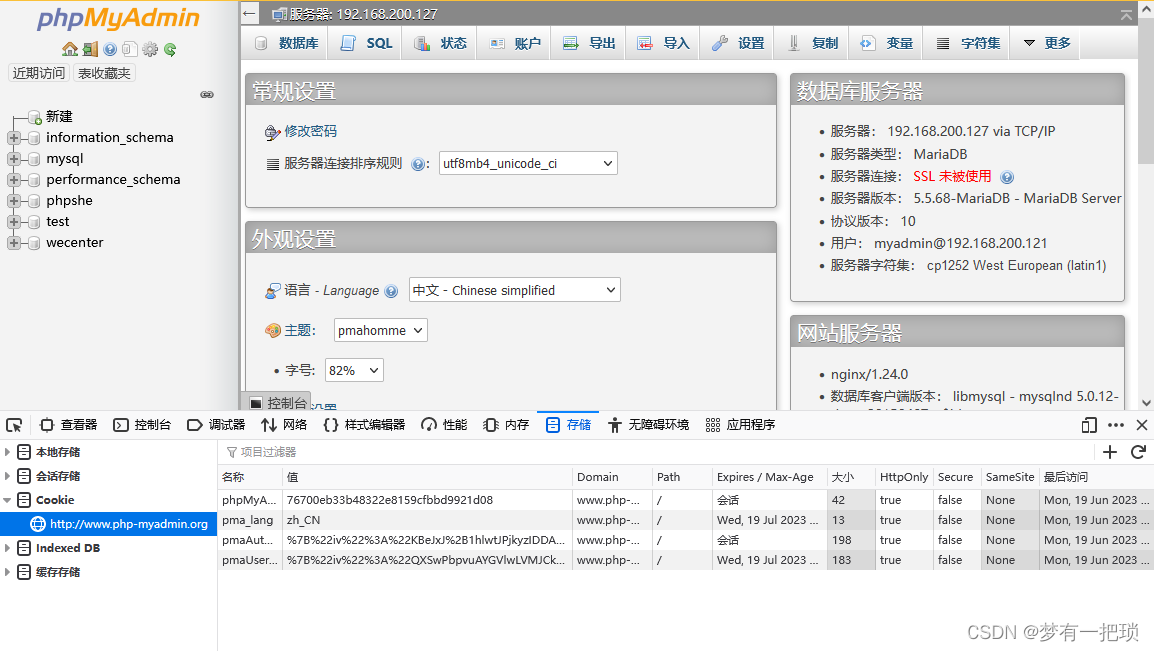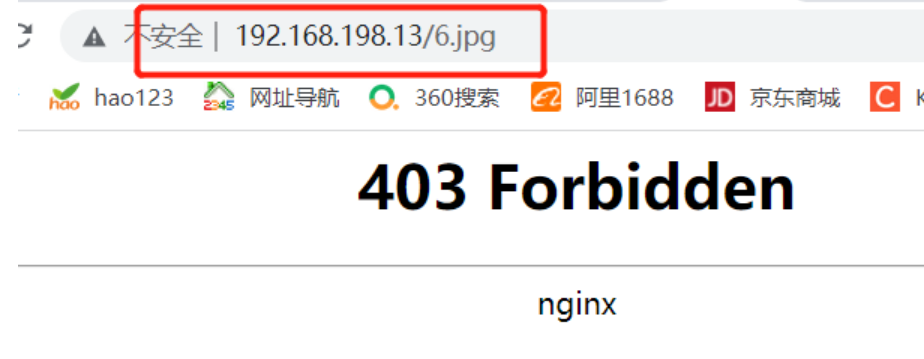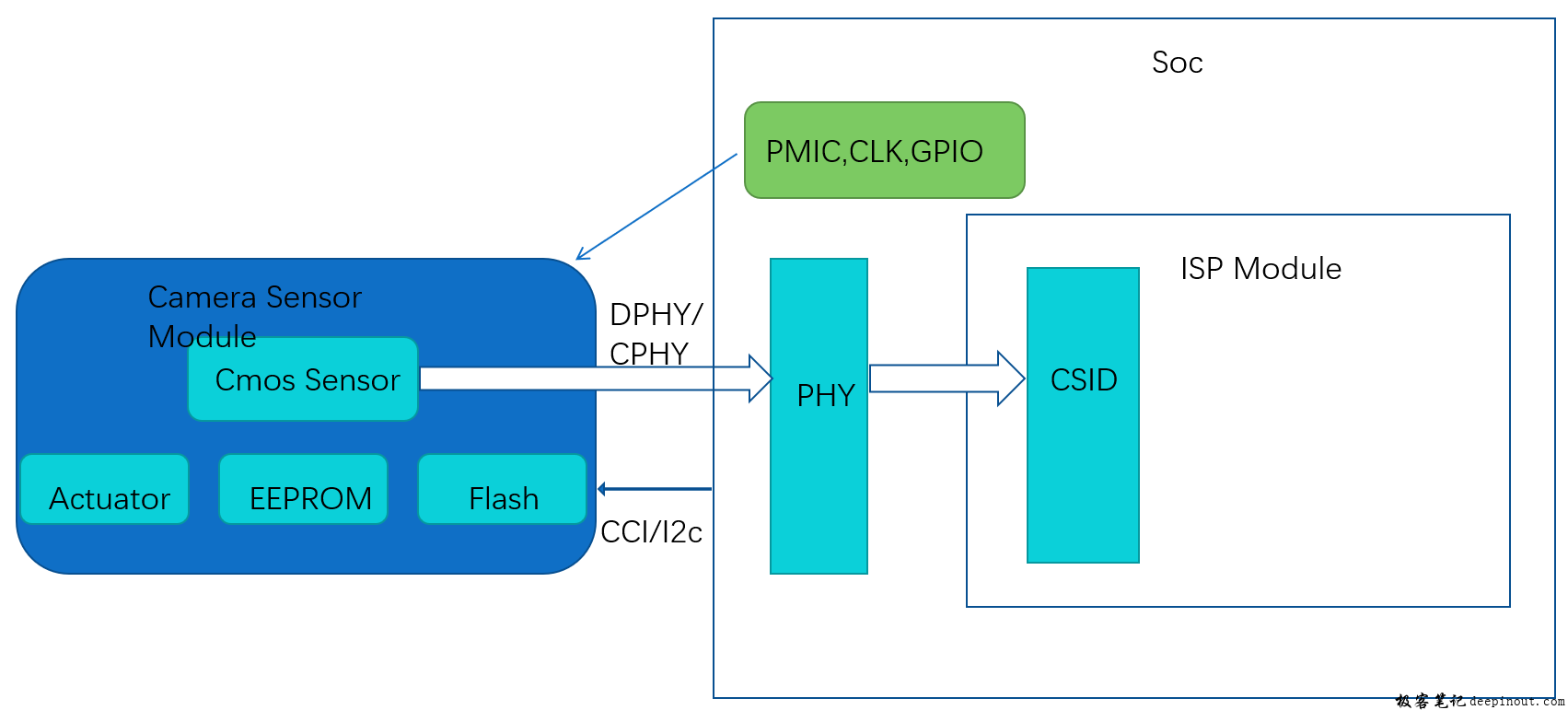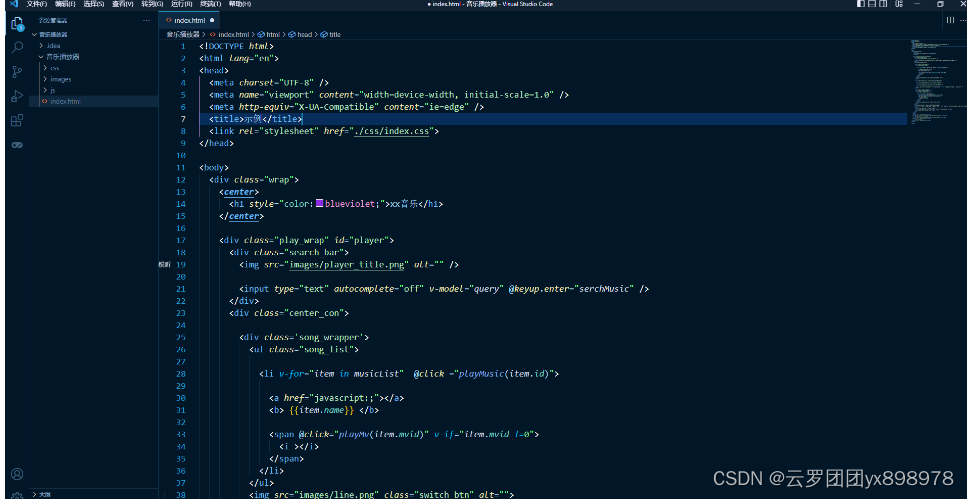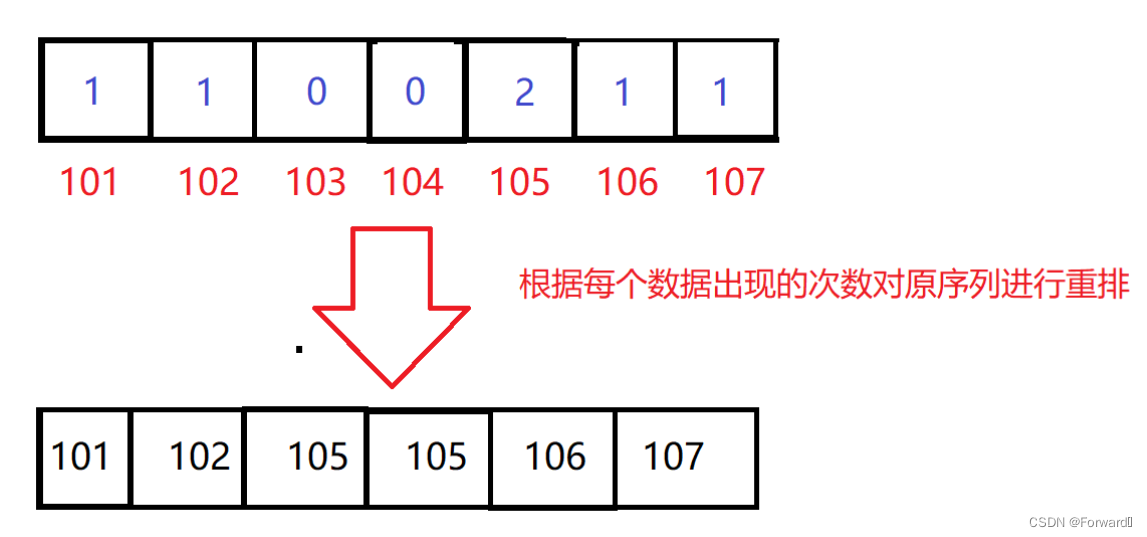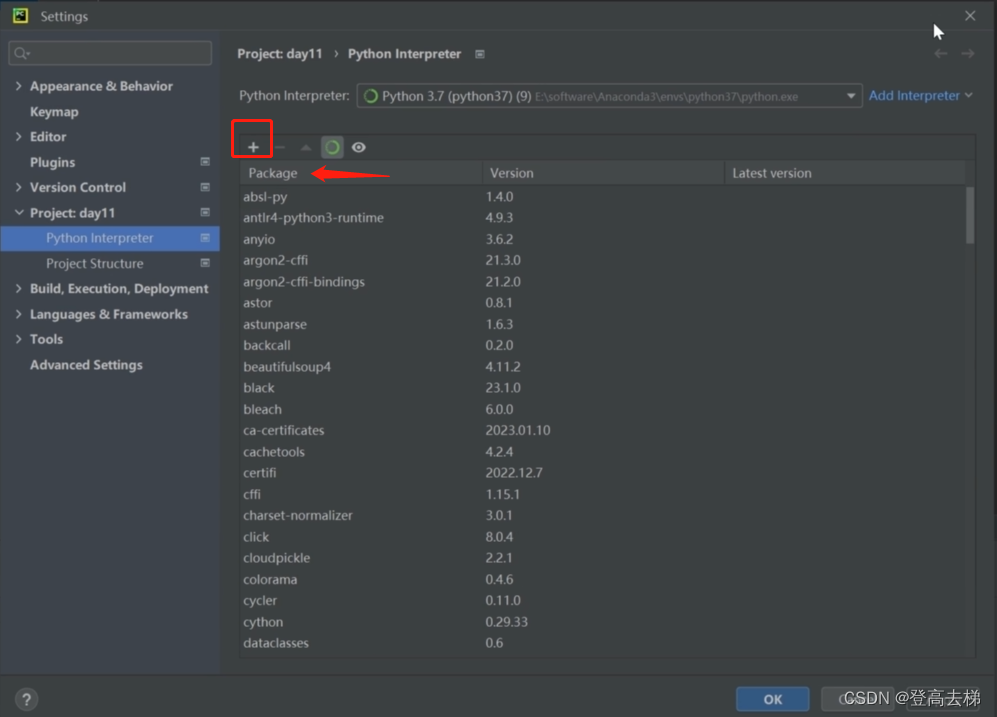文章目录
- 本地购物车
- 添加购物车
- 头部购物车
- 模板代码
- 渲染数据
- 删除功能实现
- 购物车统计信息
- 列表购物车-基础内容渲染
- 模版代码
- 路由配置
- 渲染列表
- 列表购物车-单选功能实现
- 列表购物车-全选功能实现
- 列表购物车-统计数据功能实现
- 接口购物车
- 加入购物车
- 删除购物车
- 退出登录-清空购物车
- 购物车合并

本地购物车
添加购物车
基础思想:购物车数据存储在 pinia 中,如果已经添加过相同的商品,就在其数量 count 上加一,如果没有添加过,就直接push到购物车列表中。
-
在 src\stores\cartStore.js 中封装 cartStore,存储购物车列表:
import { ref } from 'vue' import { defineStore } from 'pinia' export const useCartStore = defineStore('cart', () => { //1.定义state - cartList const cartList = ref([]) //2.定义action - addCart const addCart = async (goods) => { // 添加购物车操作 // 已添加过 - count + 1 // 没有添加过 - 直接push // 思路:通过匹配传递过来的商品对象中的skuId能不能在cartList中找到,找到了就是添加过 const item = cartList.value.find((item) => goods.skuId === item.skuId) if (item) { // 找到了 item.count++ } else { // 没找到 cartList.value.push(goods) } } return { cartList, addCart } }, { persist: true }) -
在 src\views\Detail\index.vue 中添加数据组件并绑定相关事件:
<!-- sku组件 --> <XtxSku :goods="goods" @change="skuChange"/> <!-- 数据组件 --> <el-input-number :min="1" v-model="count" @change="countChange" /> <!-- 按钮组件 --> <div> <el-button size="large" class="btn" @click="addCart"> 加入购物车 </el-button> </div> -
编辑事件触发逻辑:
import { ElMessage } from 'element-plus' import { useCartStore } from '@/stores/cartStore'; const cartStore = useCartStore() //sku规格被操作时 let skuObj = {} const skuChange = (sku) => { console.log(sku); skuObj = sku } //count const count = ref(1) const countChange = (count) => { console.log(count); } //添加购物车 const addCart = () => { if (skuObj.skuId) { //规格已经选择 触发action cartStore.addCart({ id: goods.value.id, name: goods.value.name, picture: goods.value.mainPictures[0], price: goods.value.price, count: count.value, skuId: skuObj.skuId, attrsText: skuObj.specsText, selected: true }) } else { //规格没有选择 提示用户 ElMessage.warning('请选择规格') } }
头部购物车
模板代码
创建 src\views\Layout\components\HeaderCart.vue 文件,添加以下代码:
<script setup>
</script>
<template>
<div class="cart">
<a class="curr" href="javascript:;">
<i class="iconfont icon-cart"></i><em>2</em>
</a>
<div class="layer">
<div class="list">
<!--
<div class="item" v-for="i in cartList" :key="i">
<RouterLink to="">
<img :src="i.picture" alt="" />
<div class="center">
<p class="name ellipsis-2">
{{ i.name }}
</p>
<p class="attr ellipsis">{{ i.attrsText }}</p>
</div>
<div class="right">
<p class="price">¥{{ i.price }}</p>
<p class="count">x{{ i.count }}</p>
</div>
</RouterLink>
<i class="iconfont icon-close-new" @click="store.delCart(i.skuId)"></i>
</div>
-->
</div>
<div class="foot">
<div class="total">
<p>共 10 件商品</p>
<p>¥ 100.00 </p>
</div>
<el-button size="large" type="primary" >去购物车结算</el-button>
</div>
</div>
</div>
</template>
<style scoped lang="scss">
.cart {
width: 50px;
position: relative;
z-index: 600;
.curr {
height: 32px;
line-height: 32px;
text-align: center;
position: relative;
display: block;
.icon-cart {
font-size: 22px;
}
em {
font-style: normal;
position: absolute;
right: 0;
top: 0;
padding: 1px 6px;
line-height: 1;
background: $helpColor;
color: #fff;
font-size: 12px;
border-radius: 10px;
font-family: Arial;
}
}
&:hover {
.layer {
opacity: 1;
transform: none;
}
}
.layer {
opacity: 0;
transition: all 0.4s 0.2s;
transform: translateY(-200px) scale(1, 0);
width: 400px;
height: 400px;
position: absolute;
top: 50px;
right: 0;
box-shadow: 0 0 10px rgba(0, 0, 0, 0.2);
background: #fff;
border-radius: 4px;
padding-top: 10px;
&::before {
content: "";
position: absolute;
right: 14px;
top: -10px;
width: 20px;
height: 20px;
background: #fff;
transform: scale(0.6, 1) rotate(45deg);
box-shadow: -3px -3px 5px rgba(0, 0, 0, 0.1);
}
.foot {
position: absolute;
left: 0;
bottom: 0;
height: 70px;
width: 100%;
padding: 10px;
display: flex;
justify-content: space-between;
background: #f8f8f8;
align-items: center;
.total {
padding-left: 10px;
color: #999;
p {
&:last-child {
font-size: 18px;
color: $priceColor;
}
}
}
}
}
.list {
height: 310px;
overflow: auto;
padding: 0 10px;
&::-webkit-scrollbar {
width: 10px;
height: 10px;
}
&::-webkit-scrollbar-track {
background: #f8f8f8;
border-radius: 2px;
}
&::-webkit-scrollbar-thumb {
background: #eee;
border-radius: 10px;
}
&::-webkit-scrollbar-thumb:hover {
background: #ccc;
}
.item {
border-bottom: 1px solid #f5f5f5;
padding: 10px 0;
position: relative;
i {
position: absolute;
bottom: 38px;
right: 0;
opacity: 0;
color: #666;
transition: all 0.5s;
}
&:hover {
i {
opacity: 1;
cursor: pointer;
}
}
a {
display: flex;
align-items: center;
img {
height: 80px;
width: 80px;
}
.center {
padding: 0 10px;
width: 200px;
.name {
font-size: 16px;
}
.attr {
color: #999;
padding-top: 5px;
}
}
.right {
width: 100px;
padding-right: 20px;
text-align: center;
.price {
font-size: 16px;
color: $priceColor;
}
.count {
color: #999;
margin-top: 5px;
font-size: 16px;
}
}
}
}
}
}
</style>
渲染数据
-
在 src\views\Layout\components\LayoutHeader.vue 中引入购物车组件:
import HeaderCart from './HeaderCart.vue' -
插入组件:
<!-- 头部购物车 --> <HeaderCart/> -
在 src\views\Layout\components\HeaderCart.vue 中获取购物车数据:
import { useCartStore } from '@/stores/cartStore' const cartStore = useCartStore() -
渲染数据:
<div class="item" v-for="i in cartStore.cartList" :key="i"> <RouterLink to=""> <img :src="i.picture" alt="" /> <div class="center"> <p class="name ellipsis-2"> {{ i.name }} </p> <p class="attr ellipsis">{{ i.attrsText }}</p> </div> <div class="right"> <p class="price">¥{{ i.price }}</p> <p class="count">x{{ i.count }}</p> </div> </RouterLink> <i class="iconfont icon-close-new" @click="store.delCart(i.skuId)"></i> </div>
删除功能实现
-
src\stores\cartStore.js 中添加删除 action 函数:
export const useCartStore = defineStore('cart', () => { //1.定义state - cartList const cartList = ref([]) //2.定义action - addCart const addCart = async (goods) => { ... } // 删除购物车 const delCart = async (skuId) => { // 思路: // 1. 找到要删除项的下标值 - splice // 2. 使用数组的过滤方法 - filter const idx = cartList.value.findIndex((item) => skuId === item.skuId) cartList.value.splice(idx, 1) } return { cartList, addCart, delCart } }, { persist: true }) -
src\views\Layout\components\HeaderCart.vue 绑定组件触发action函数并传递参数
<i class="iconfont icon-close-new" @click="cartStore.delCart(i.skuId)"></i>
购物车统计信息
-
src\views\Layout\components\HeaderCart.vue 中使用计算属性统计购物车信息:
// 计算属性 // 1. 总的数量 所有项的count之和 const allCount = computed(() => cartList.value.reduce((a, c) => a + c.count, 0)) // 2. 总价 所有项的count*price之和 const allPrice = computed(() => cartList.value.reduce((a, c) => a + c.count * c.price, 0)) return { cartList, allCount, allPrice, addCart, delCart } -
修改 src\views\Layout\components\HeaderCart.vue 代码:
<div class="total"> <p>共 {{ cartStore.allCount }} 件商品</p> <p>¥ {{cartStore.allPrice}} </p> </div>
列表购物车-基础内容渲染
模版代码
创建 src\views\CartList\index.vue 文件:
<script setup>
</script>
<template>
<div class="xtx-cart-page">
<div class="container m-top-20">
<div class="cart">
<table>
<thead>
<tr>
<th width="120">
<el-checkbox/>
</th>
<th width="400">商品信息</th>
<th width="220">单价</th>
<th width="180">数量</th>
<th width="180">小计</th>
<th width="140">操作</th>
</tr>
</thead>
<!-- 商品列表 -->
<tbody>
<tr v-for="i in cartList" :key="i.id">
<td>
<el-checkbox />
</td>
<td>
<div class="goods">
<RouterLink to="/"><img :src="i.picture" alt="" /></RouterLink>
<div>
<p class="name ellipsis">
{{ i.name }}
</p>
</div>
</div>
</td>
<td class="tc">
<p>¥{{ i.price }}</p>
</td>
<td class="tc">
<el-input-number v-model="i.count" />
</td>
<td class="tc">
<p class="f16 red">¥{{ (i.price * i.count).toFixed(2) }}</p>
</td>
<td class="tc">
<p>
<el-popconfirm title="确认删除吗?" confirm-button-text="确认" cancel-button-text="取消" @confirm="delCart(i)">
<template #reference>
<a href="javascript:;">删除</a>
</template>
</el-popconfirm>
</p>
</td>
</tr>
<tr v-if="cartList.length === 0">
<td colspan="6">
<div class="cart-none">
<el-empty description="购物车列表为空">
<el-button type="primary">随便逛逛</el-button>
</el-empty>
</div>
</td>
</tr>
</tbody>
</table>
</div>
<!-- 操作栏 -->
<div class="action">
<div class="batch">
共 10 件商品,已选择 2 件,商品合计:
<span class="red">¥ 200.00 </span>
</div>
<div class="total">
<el-button size="large" type="primary" >下单结算</el-button>
</div>
</div>
</div>
</div>
</template>
<style scoped lang="scss">
.xtx-cart-page {
margin-top: 20px;
.cart {
background: #fff;
color: #666;
table {
border-spacing: 0;
border-collapse: collapse;
line-height: 24px;
th,
td {
padding: 10px;
border-bottom: 1px solid #f5f5f5;
&:first-child {
text-align: left;
padding-left: 30px;
color: #999;
}
}
th {
font-size: 16px;
font-weight: normal;
line-height: 50px;
}
}
}
.cart-none {
text-align: center;
padding: 120px 0;
background: #fff;
p {
color: #999;
padding: 20px 0;
}
}
.tc {
text-align: center;
a {
color: $xtxColor;
}
.xtx-numbox {
margin: 0 auto;
width: 120px;
}
}
.red {
color: $priceColor;
}
.green {
color: $xtxColor;
}
.f16 {
font-size: 16px;
}
.goods {
display: flex;
align-items: center;
img {
width: 100px;
height: 100px;
}
>div {
width: 280px;
font-size: 16px;
padding-left: 10px;
.attr {
font-size: 14px;
color: #999;
}
}
}
.action {
display: flex;
background: #fff;
margin-top: 20px;
height: 80px;
align-items: center;
font-size: 16px;
justify-content: space-between;
padding: 0 30px;
.xtx-checkbox {
color: #999;
}
.batch {
a {
margin-left: 20px;
}
}
.red {
font-size: 18px;
margin-right: 20px;
font-weight: bold;
}
}
.tit {
color: #666;
font-size: 16px;
font-weight: normal;
line-height: 50px;
}
}
</style>
路由配置
src\router\index.js 中进行路由配置:
import CartList from '@/views/CartList/index.vue'
{
path: 'cartlist',
component: CartList
}
渲染列表
src\views\CartList\index.vue 中渲染数据:
<script setup>
import { useCartStore } from '@/stores/cartStore'
const cartStore = useCartStore()
</script>
<template>
<div class="xtx-cart-page">
<div class="container m-top-20">
<div class="cart">
<table>
<thead>
<tr>
<th width="120">
<el-checkbox />
</th>
<th width="400">商品信息</th>
<th width="220">单价</th>
<th width="180">数量</th>
<th width="180">小计</th>
<th width="140">操作</th>
</tr>
</thead>
<!-- 商品列表 -->
<tbody>
<tr v-for="i in cartStore.cartList" :key="i.id">
<td>
<!-- 单选框 -->
<el-checkbox/>
</td>
<td>
<div class="goods">
<RouterLink to="/"><img :src="i.picture" alt="" /></RouterLink>
<div>
<p class="name ellipsis">
{{ i.name }}
</p>
</div>
</div>
</td>
<td class="tc">
<p>¥{{ i.price }}</p>
</td>
<td class="tc">
<el-input-number v-model="i.count" />
</td>
<td class="tc">
<p class="f16 red">¥{{ (i.price * i.count).toFixed(2) }}</p>
</td>
<td class="tc">
<p>
<el-popconfirm title="确认删除吗?" confirm-button-text="确认" cancel-button-text="取消" @confirm="delCart(i)">
<template #reference>
<a href="javascript:;">删除</a>
</template>
</el-popconfirm>
</p>
</td>
</tr>
<tr v-if="cartStore.cartList.length === 0">
<td colspan="6">
<div class="cart-none">
<el-empty description="购物车列表为空">
<el-button type="primary">随便逛逛</el-button>
</el-empty>
</div>
</td>
</tr>
</tbody>
</table>
</div>
<!-- 操作栏 -->
<div class="action">
<div class="batch">
共 10 件商品,已选择 2 件,商品合计:
<span class="red">¥ 200.00 </span>
</div>
<div class="total">
<el-button size="large" type="primary" >下单结算</el-button>
</div>
</div>
</div>
</div>
</template>
列表购物车-单选功能实现
核心思路:单选的核心思路就是始终把单选框的状态和Pinia中store对应的状态保持同步。
注意事项:v-modl双向绑定指令不方便进行命令式的操作(因为后续还需要调用接口),所以把 v-model 回退到一般模式,也就是:model-value和@change的配合实现。
-
src\stores\cartStore.js 中添加单选功能:
// 单选功能 const singleCheck = (skuId, selected) => { // 通过skuId找到要修改的那一项 然后把它的selected修改为传过来的selected const item = cartList.value.find((item) => item.skuId === skuId) item.selected = selected } -
src\views\CartList\index.vue 中触发action函数:
<script setup> // 单选回调 const singleCheck = (i, selected) => { console.log(i, selected) // store cartList 数组 无法知道要修改谁的选中状态? // 除了selected补充一个用来筛选的参数 - skuId cartStore.singleCheck(i.skuId, selected) } </script> <template> <td> <!-- 单选框 --> <el-checkbox :model-value="i.selected" @change="(selected) => singleCheck(i, selected)" /> </td> </template>
列表购物车-全选功能实现
基础思想:
- 全选状态决定单选框状态 - 遍历cartList把每一项的selected都设置为何全选框状态一致
- 单选框状态决定全选状态 - 只有所有单选框的selected都为true, 全选框才为true
-
src\stores\cartStore.js 中添加全选功能和计算属性:
// 全选功能action const allCheck = (selected) => { // 把cartList中的每一项的selected都设置为当前的全选框状态 cartList.value.forEach(item => item.selected = selected) } // 是否全选计算属性 const isAll = computed(() => cartList.value.every((item) => item.selected)) -
src\views\CartList\index.vue 中触发action函数:
<script setup> const allCheck = (selected) => { cartStore.allCheck(selected) } </script> <template> <!-- 全选框 --> <el-checkbox :model-value="cartStore.isAll" @change="allCheck" /> </template>
列表购物车-统计数据功能实现
在 src\stores\cartStore.js 文件中添加计算属性:
// 3. 已选择数量
const selectedCount = computed(() => cartList.value.filter(item => item.selected).reduce((a, c) => a + c.count, 0))
// 4. 已选择商品价钱合计
const selectedPrice = computed(() => cartList.value.filter(item => item.selected).reduce((a, c) => a + c.count * c.price, 0))
src\views\CartList\index.vue 中渲染数据:
<div class="batch">
共 {{ cartStore.allCount }} 件商品,已选择 {{ cartStore.selectedCount }} 件,商品合计:
<span class="red">¥ {{ cartStore.selectedPrice }} </span>
</div>
接口购物车
加入购物车
新建 src\apis\cart.js 文件,接口封装
import http from '@/utils/http'
// 加入购物车
export const insertCartAPI = ({ skuId, count }) => {
return http({
url: '/member/cart',
method: 'POST',
data: {
skuId,
count
}
})
}
//获取最新的购物车列表
export const findNewCartListAPI = () => {
return http({
url: '/member/cart'
})
}
修改 src\stores\cartStore.js 文件的加入购物车方法:
import { useUserStore } from './user'
import { insertCartAPI } from '@/apis/cart'
export const useCartStore = defineStore('cart', () => {
const userStore = useUserStore()
const isLogin = computed(() => userStore.userInfo.token)
//1.定义state - cartList
const cartList = ref([])
// 2. 定义action - addCart
const addCart = async (goods) => {
const { skuId, count } = goods
if (isLogin.value) {
// 登录之后的加入购车逻辑
await insertCartAPI({ skuId, count })
const res = await findNewCartListAPI()
cartList.value = res.result
} else {
// 添加购物车操作
// 已添加过 - count + 1
// 没有添加过 - 直接push
// 思路:通过匹配传递过来的商品对象中的skuId能不能在cartList中找到,找到了就是添加过
const item = cartList.value.find((item) => goods.skuId === item.skuId)
if (item) {
// 找到了
item.count++
} else {
// 没找到
cartList.value.push(goods)
}
}
}
...
}
删除购物车
src\apis\cart.js 中封装删除购物车的接口:
// 删除购物车
export const delCartAPI = (ids) => {
return request({
url: '/member/cart',
method: 'DELETE',
data: {
ids
}
})
}
src\stores\cartStore.js 修改删除购物车的方法:
// 删除购物车
const delCart = async (skuId) => {
if (isLogin.value) {
// 调用接口实现接口购物车中的删除功能
await delCartAPI([skuId])
const res = await findNewCartListAPI()
cartList.value = res.result
} else {
// 思路:
// 1. 找到要删除项的下标值 - splice
// 2. 使用数组的过滤方法 - filter
const idx = cartList.value.findIndex((item) => skuId === item.skuId)
cartList.value.splice(idx, 1)
}
}
退出登录-清空购物车
在用户退出登录时,除了清除用户信息之外,也需要把购物车数据清空。
在购物车store中补充清除购物车的action业务:
//清除购物车
const clearCart = () => {
cartList.value = []
}
userStore中找到退出登录 action 执行清除:
// 退出时清除用户信息
const clearUserInfo = () => {
userInfo.value = {}
//执行清除购物车的action
cartStore.clearCart
}
购物车合并
在用户登录时,把本地的购物车数据和服务端购物车数据进行合并操作。
src\apis\cart.js 中添加登录时调用合并购物车接口:
// 合并购物车
export const mergeCartAPI = (data)=>{
return http({
url: '/member/cart/merge',
method: 'POST',
data
})
}
src\stores\user.js 中修改代码:
const getUserInfo = async ({ account, password }) => {
const res = await loginAPI({ account, password })
userInfo.value = res.result
//合并购物车的操作
mergeCartAPI(cartStore.cartList.map(item => {
return {
skuId: item.skuId,
selected: item.selected,
count: item.count
}
}))
//获取最新的购物车列表
cartStore.updateNewList()
}