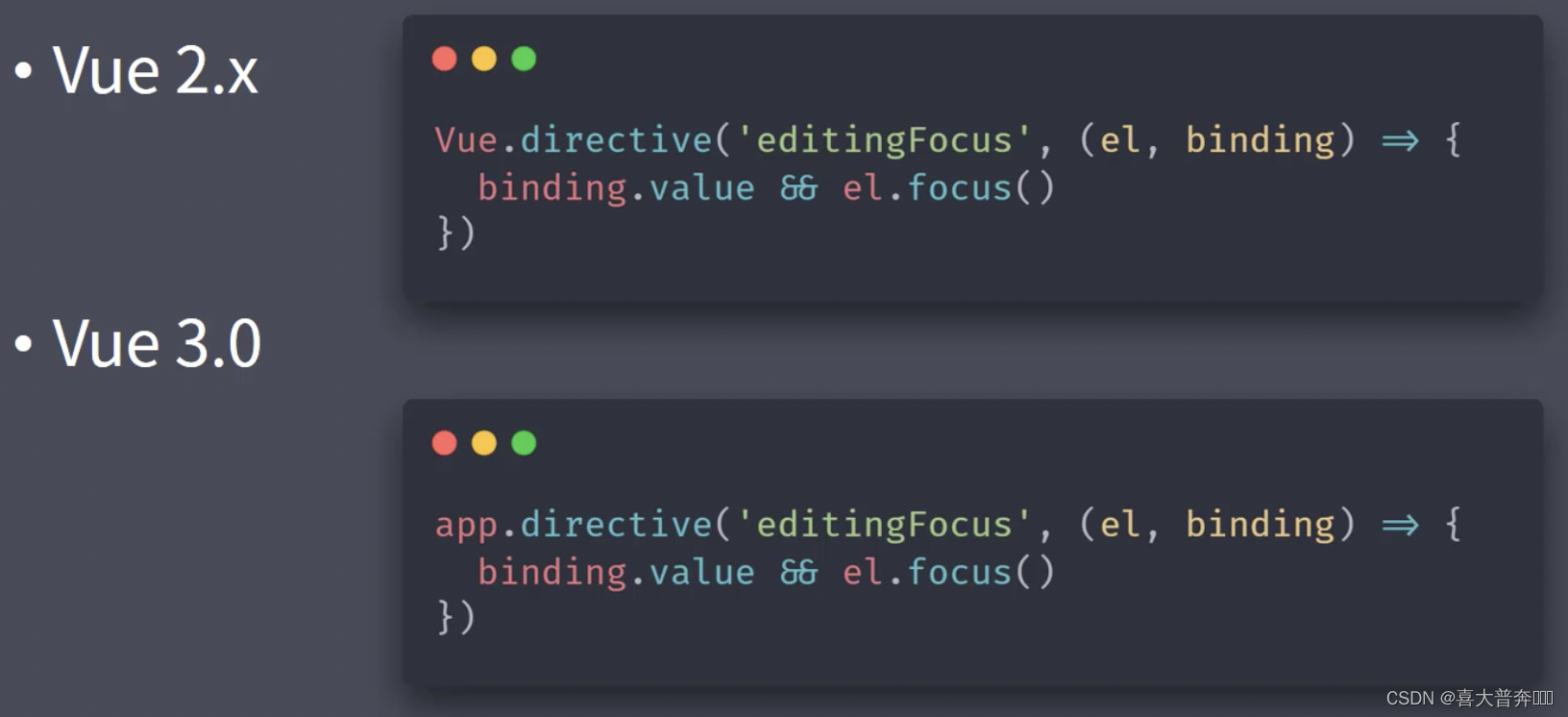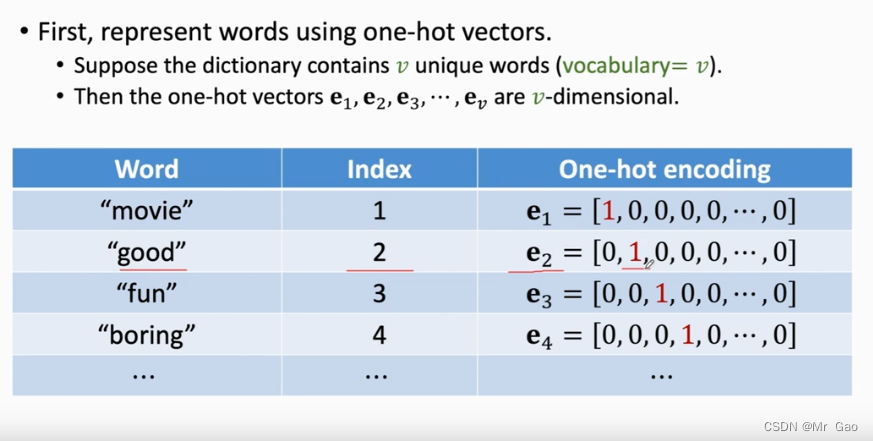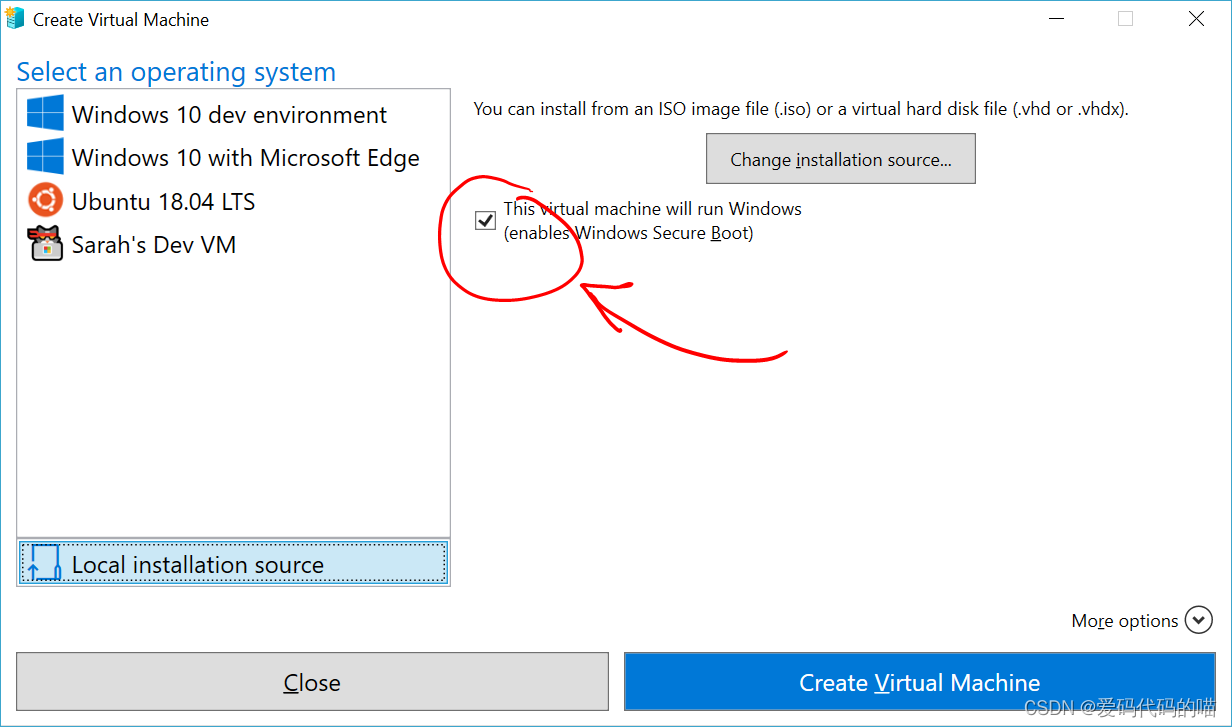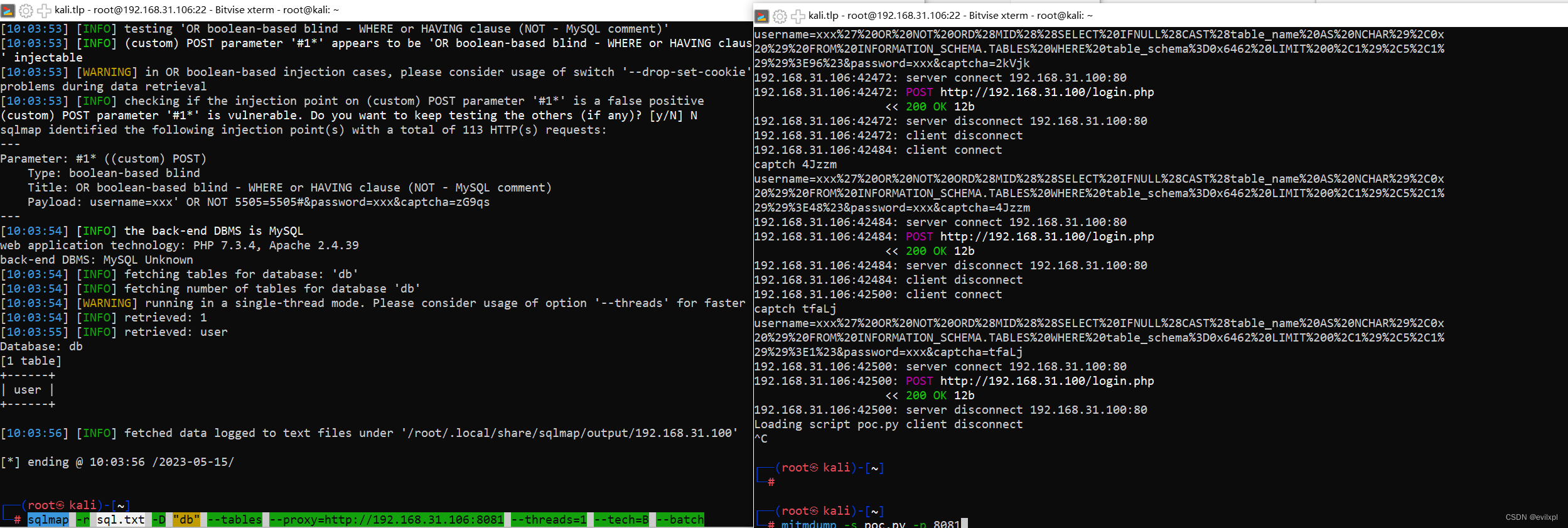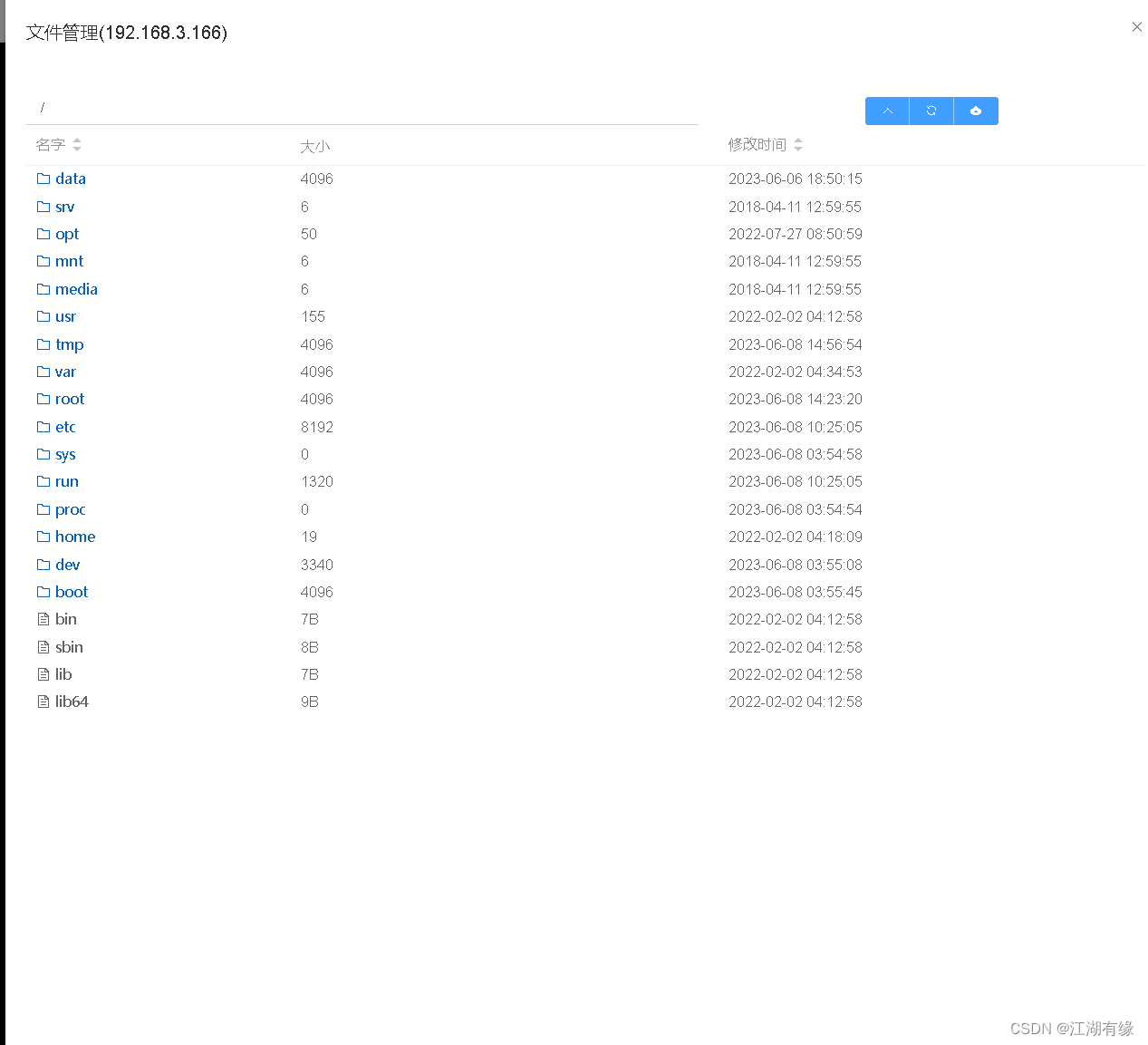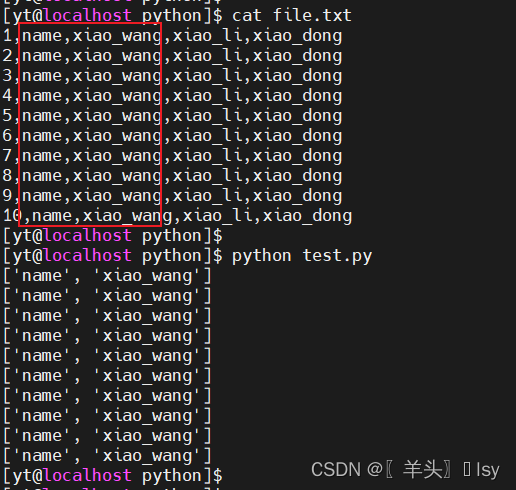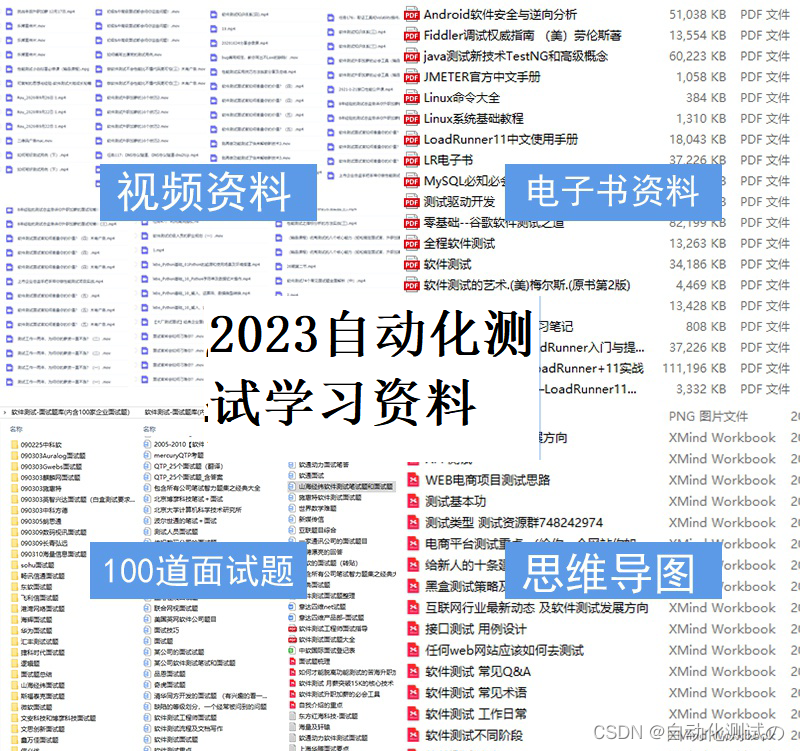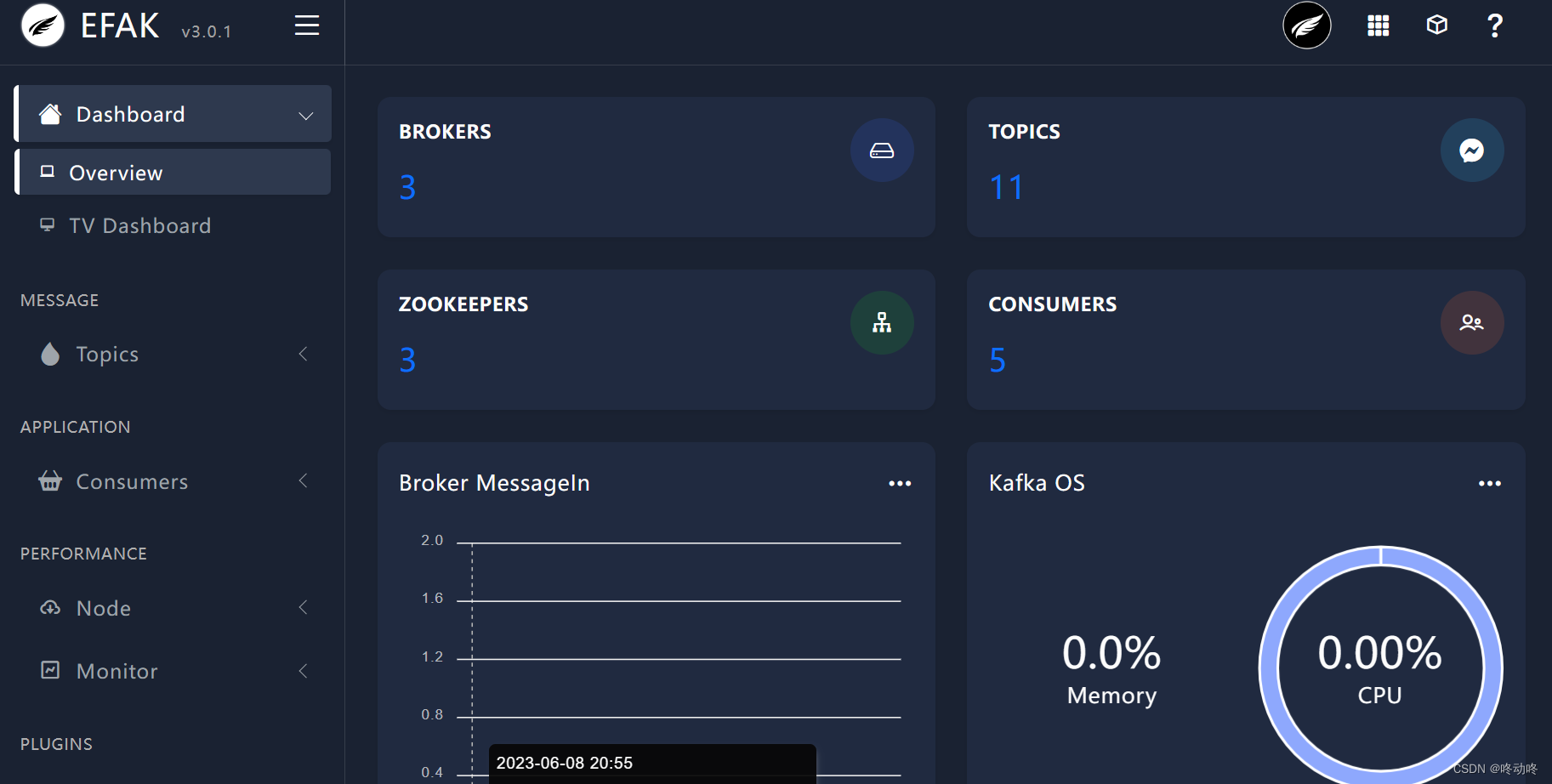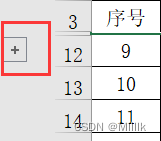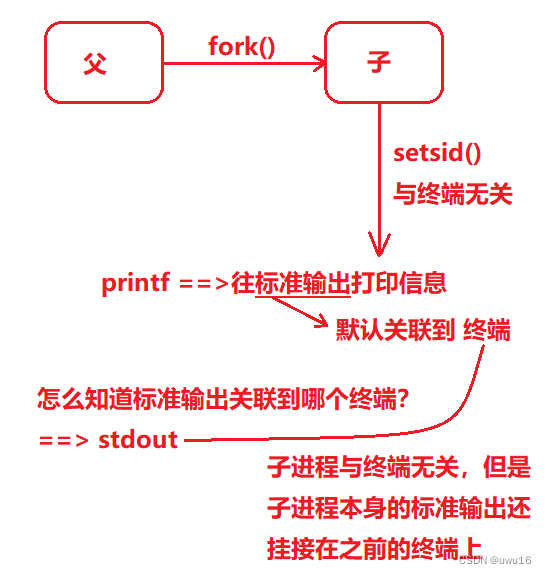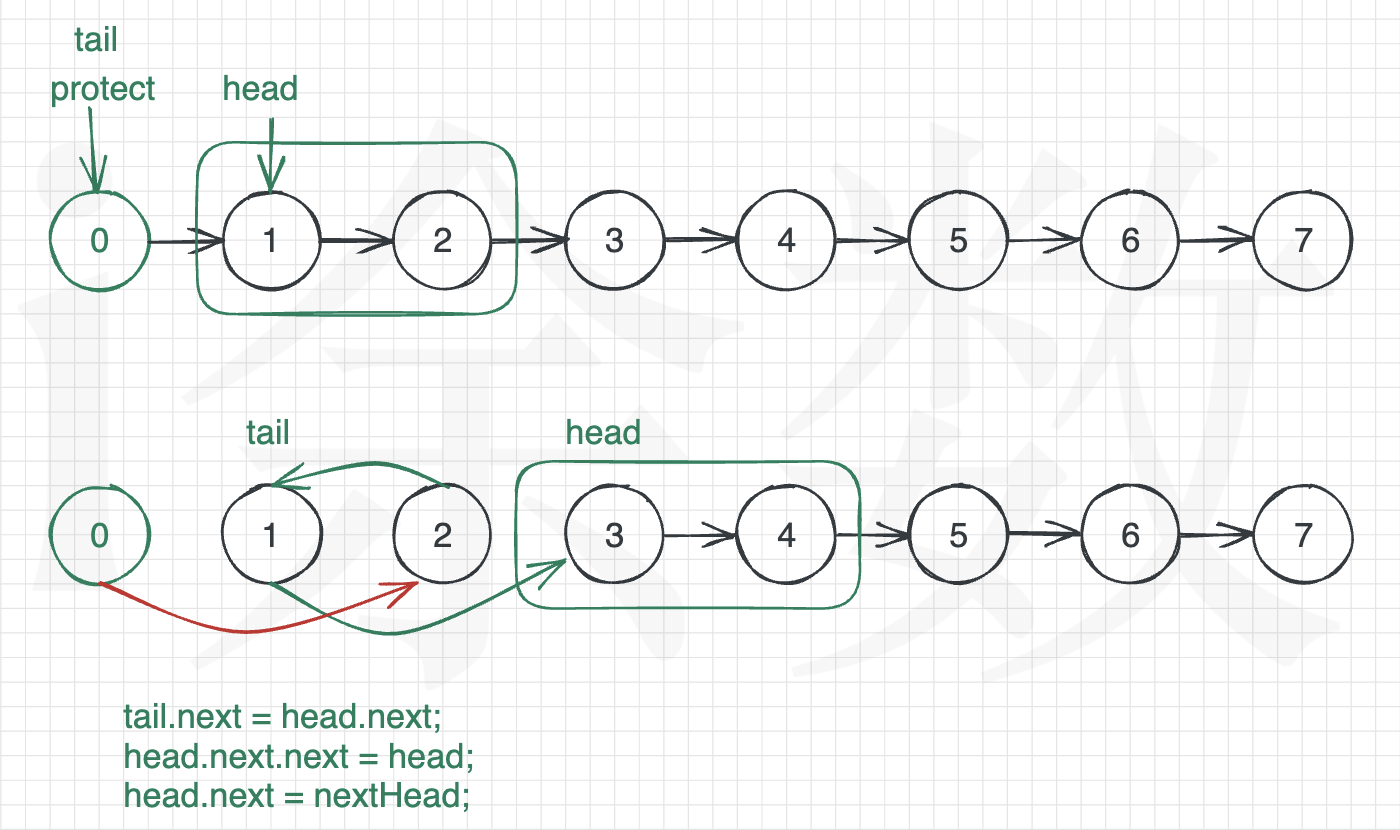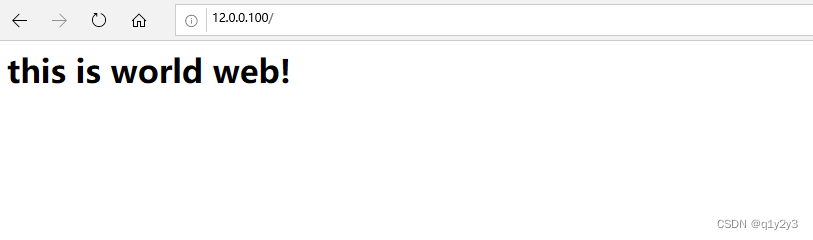文章目录
- Vue 3.0 和 2.x 的区别
- 源码组织方式
- packages 目录结构
- 不同构建版本
- Composition API 设计动机
- 设计动机
- Options API Demo:
- Composition API Demo:
- 对比:
- 性能提升
- 响应式系统升级
- 编译优化
- 优化打包体积
- Vite
- ESModule
- Vite as Vue-CLI
- Vite 特点
- Composition API
- Composition API
- 生命周期钩子函数
- reactive|toRefs|ref
- computed
- watch
- watchEffect
- todoList
- todoList - 功能演示
- todoList - demo
Vue 3.0 和 2.x 的区别
- 源码组织方式的变化
- Composition API
- 性能提升
- Vite
源码全部采用 TS 重写,组织方式也发生变化,使用 Monorepo 的方式来组织项目的结构,把独立的功能模块都提取到不同的包中。
虽然重写,但是 90% 都兼容 2.x 的API,根据社区反馈,增加了 Composition API,组合式API,旨在解决开发超大型项目遇到超大组件使用Options API 不好拆分重用的问题。
性能方面,大幅度提升,使用 Proxy(代理对象) 重写了响应式代码,并且对编译器做了优化,重写了虚拟DOM,让渲染和update的性能有了大幅度的提升。另外,官方介绍,服务端渲染的性能也提升了 2-3 倍。
Vite 工具的发布,使开发阶段不需要打包直接运行项目,提升开发效率。
源码组织方式
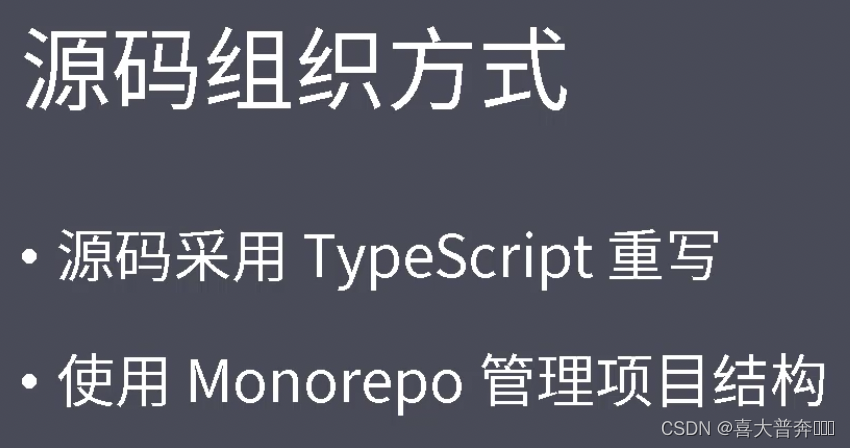
packages 目录结构
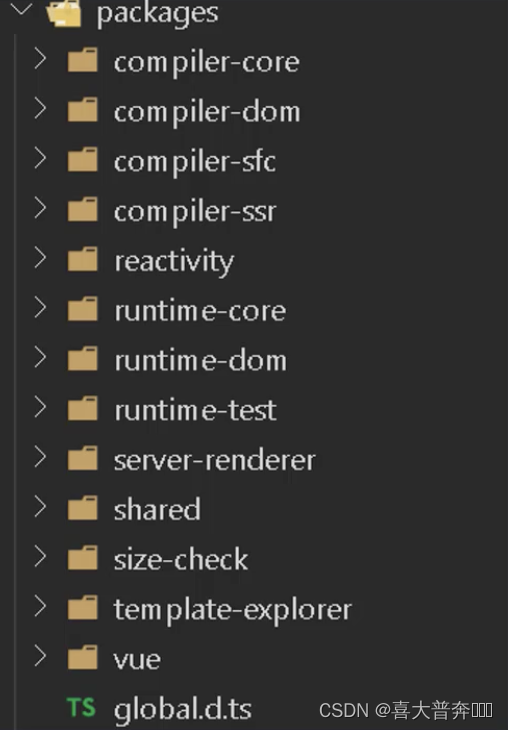
不同构建版本
Vue3.0中不再构建 UMD 模块化的方式,因为冗余太多。
构建版本:4类
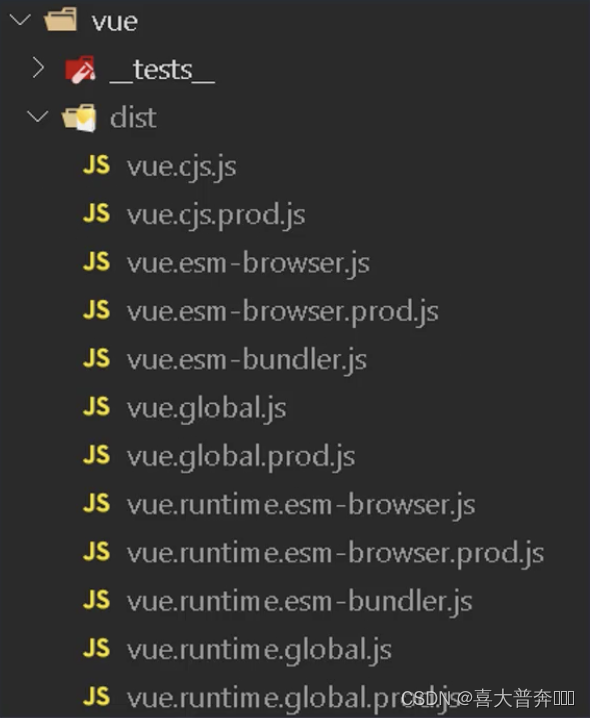
CommonJS:
- cjs
- vue.cjs.js
- vue.cjs.prod.js
Global: 可以直接通过 script 标签直接导入
- global
- vue.global.js
- vue.global.prod.js
- vue.runtime.global.js
- vue.runtime.global.prod.js
Browser: ESModule ,可以直接通过 script type=module 的方式导入
- browser
- vue.esm-browser.js
- vue.esm-browser.prod.js
- vue.runtime.esm-browser.js
- vue.runtime.esm-browser.prod.js
Bundler: 需要配合打包工具来使用,ESM 方式
- bundler
- vue.esm-bundler.js
- vue.runtime.esm-bundler.js
Composition API 设计动机
- RFC(request for comments)
- https://github.com/vuejs/rfc
- Composition API RFC
- https://composition-api.vuejs.org
设计动机
-
Options API
- 包含一个描述组件选项(data.methods.props等)对象
- Options API 开发复杂组件,同一个功能逻辑的代码被拆分到不同选项
-
Composition API
- Vue.js 3.0 新增的一组 API
- 一组基于函数的 API
- 可以更灵活的组织组件的逻辑
Options API Demo:
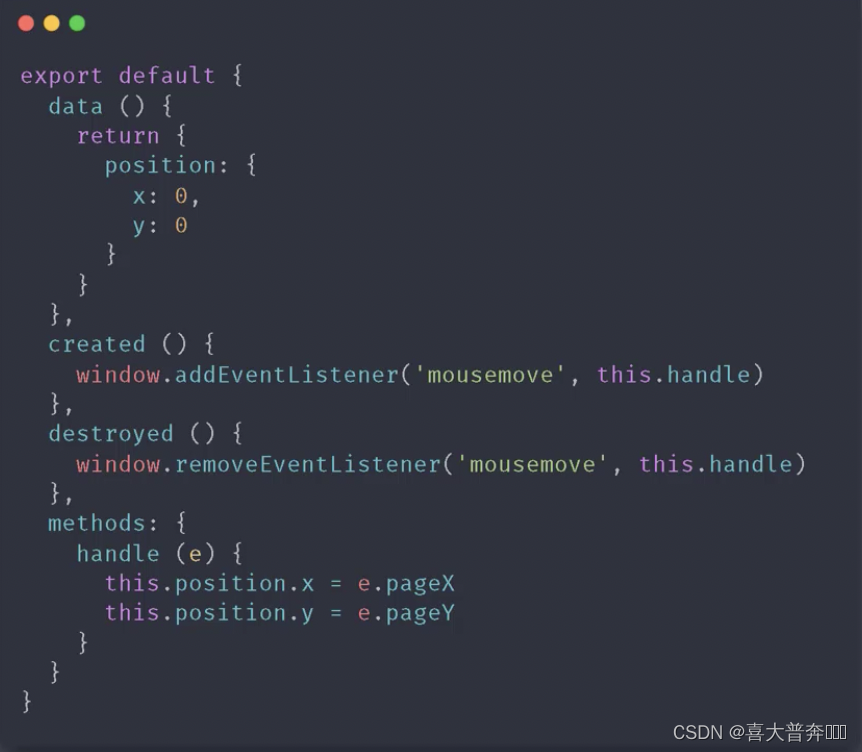
Composition API Demo:
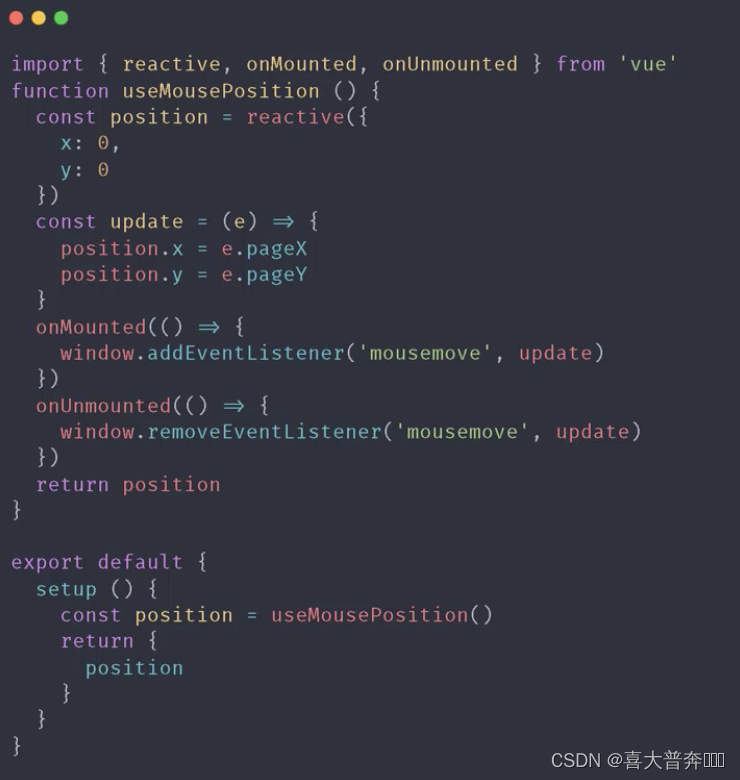
对比:
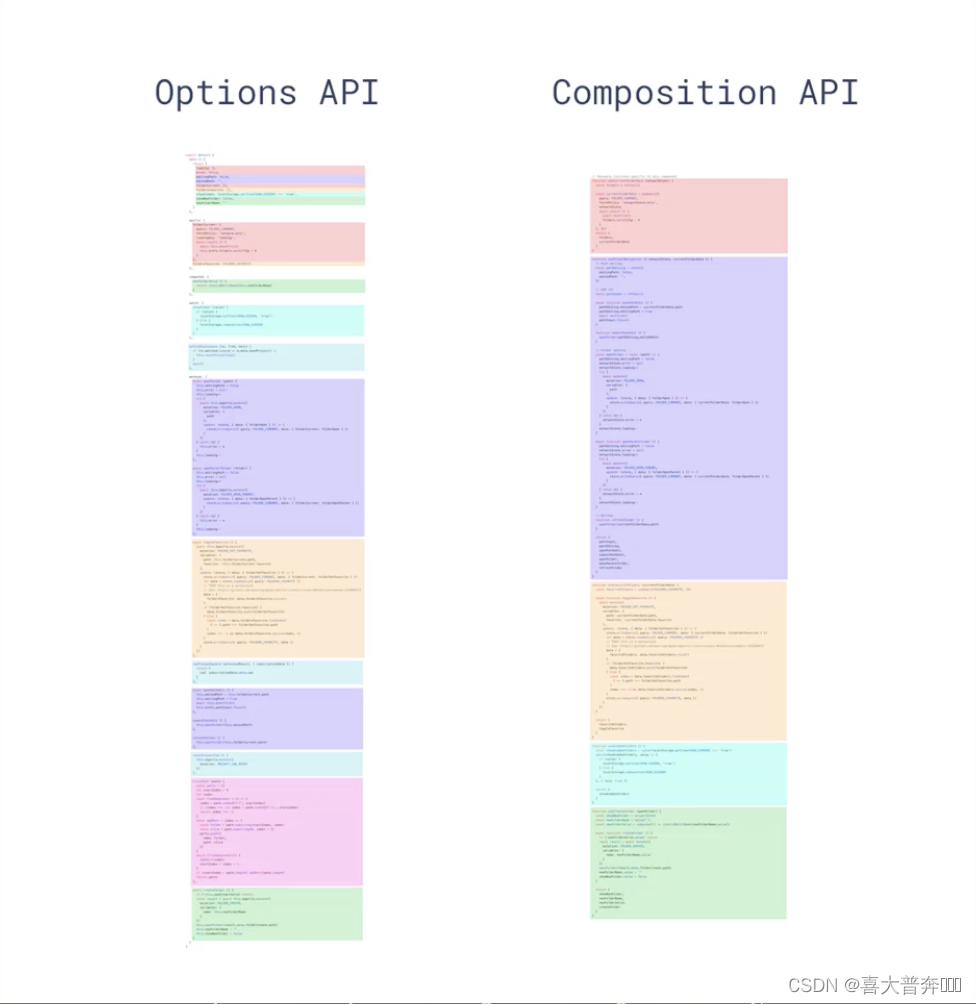
性能提升
- 响应式系统升级
- 编译优化
- 源码体积的优化
响应式系统升级
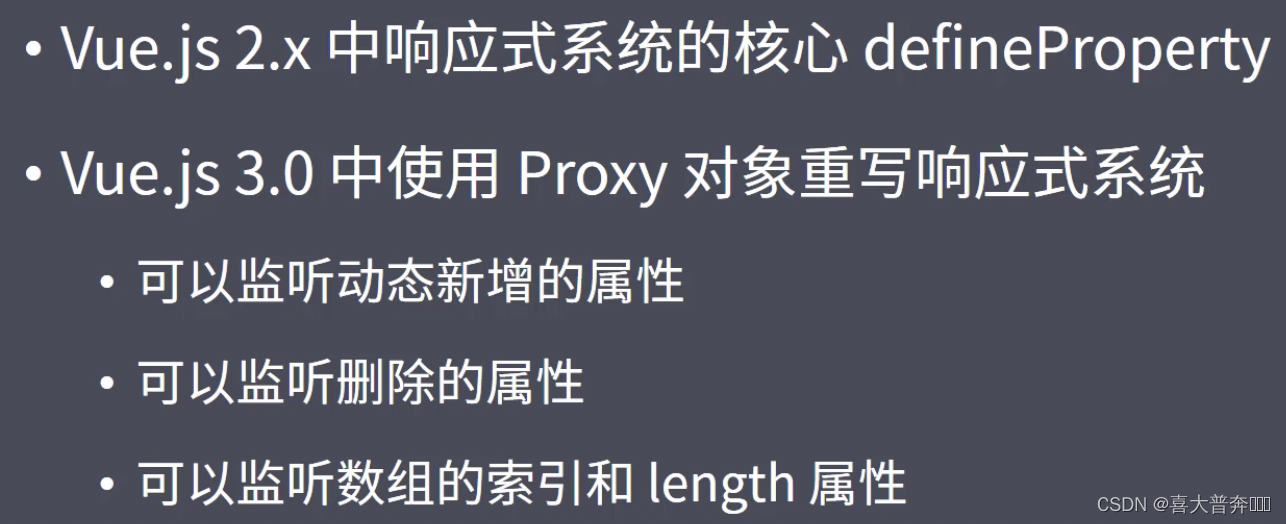
编译优化

优化打包体积
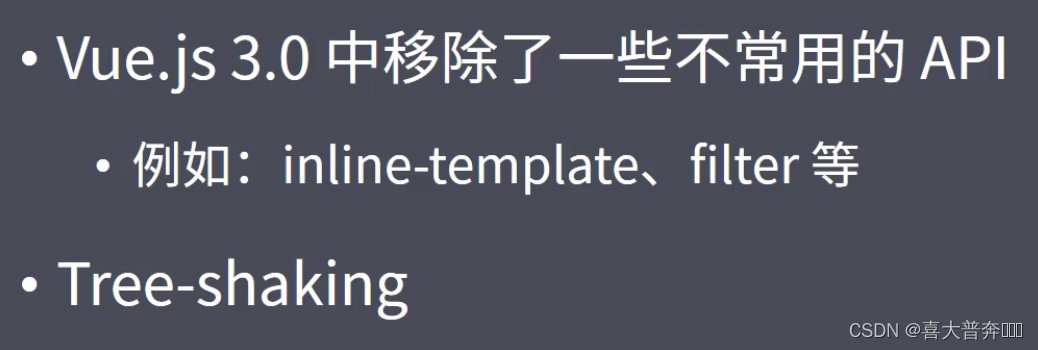
Vite
Vite 来自于 法语,意思是 快。
ESModule
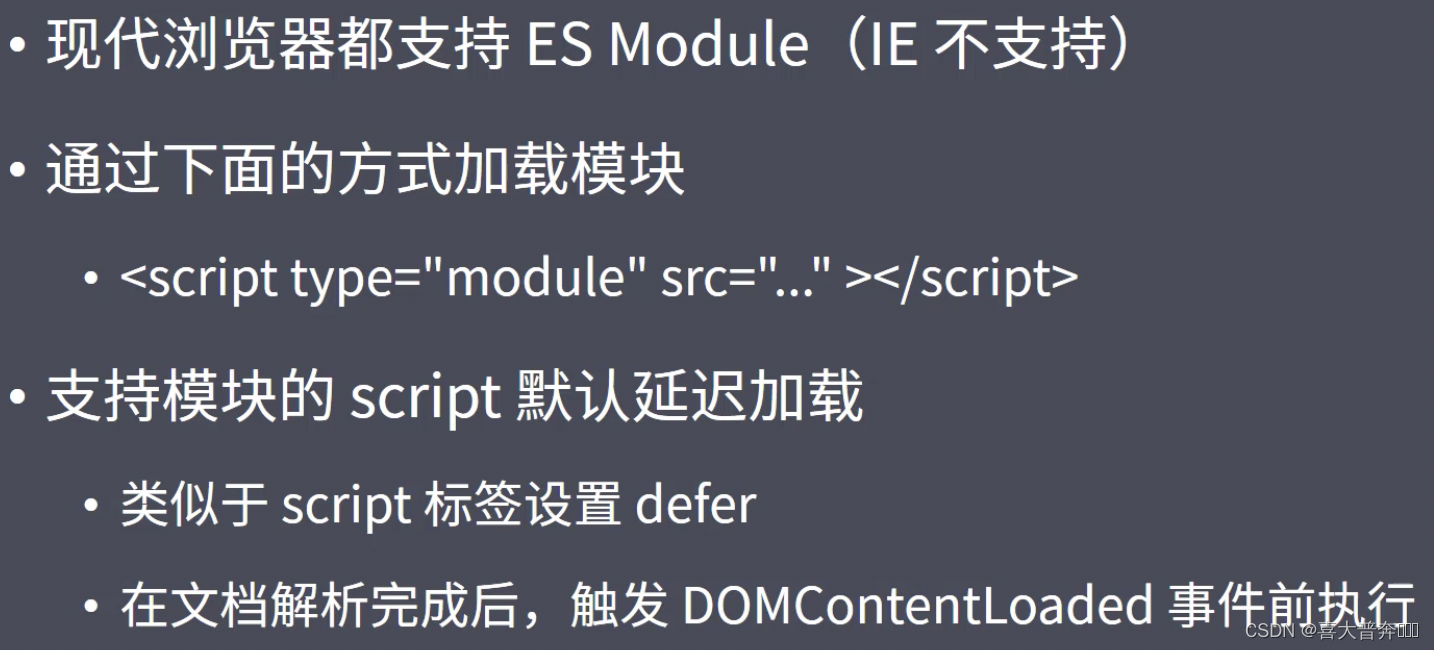
Vite as Vue-CLI

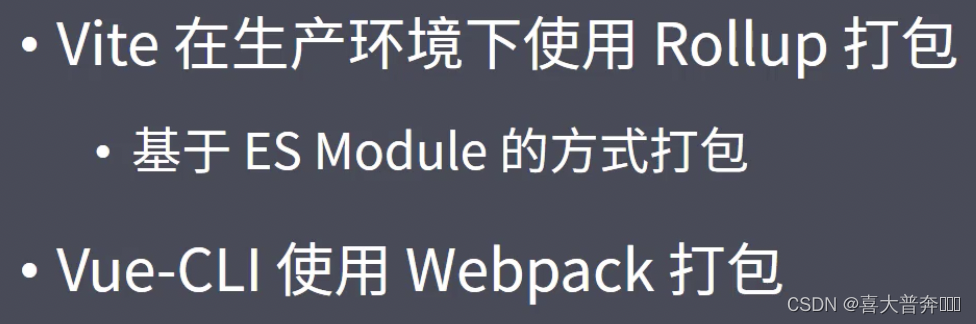
Vite 特点

Composition API
注意:Composition API 仅仅是 Vue3中新增的 API,我们依然可以使用 Options API。
Composition API
生命周期钩子函数
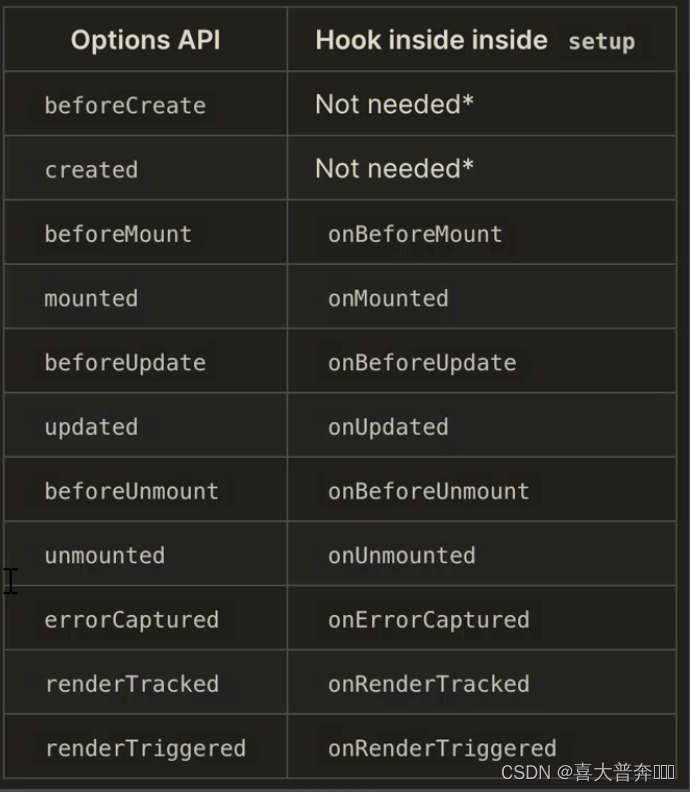
reactive|toRefs|ref
ref demo:
<body>
<div id="app">
<button @click="increase">加加</button>
<span>{{count}}</span>
</div>
<script type="module">
import { createApp, ref } from './node_modules/vue/dist/vue.esm-browser.js'
function useCount(){
const count = ref(0)
return {
count,
increase:()=>{
count.value ++
}
}
}
const app = createApp({
setup() {
return {
...useCount()
}
}
})
app.mount('#app')
</script>
</body>
Composition API 生命周期 reactive toRefs ref demo:
<body>
<div id="app">
x: {{x}}<br />
y: {{y}}
</div>
<script type="module">
import { createApp, reactive, onMounted, onUnmounted, toRefs } from './node_modules/vue/dist/vue.esm-browser.js'
function useMousePosition() {
let position = reactive({
x: 0,
y: 0
})
const update = (e) => {
position.x = e.pageX
position.y = e.pageY
}
onMounted(() => {
window.addEventListener('mousemove', update)
})
onUnmounted(() => {
window.removeEventListener('mousemove', update)
})
return toRefs(position)
}
const app = createApp({
setup() {
// const position = useMousePosition()
const { x, y } = useMousePosition()
return { x, y }
}
})
app.mount('#app')
</script>
</body>
computed
<body>
<div id="app">
<button @click="push">按钮</button>
未完成:{{activeCount}}
</div>
<script type="module">
import { createApp, reactive, computed } from './node_modules/vue/dist/vue.esm-browser.js'
const data = [
{ text: '看书', completed: false },
{ text: '敲代码', completed: false },
{ text: '约会', completed: true }
]
const app = createApp({
setup() {
const todos = reactive(data)
const activeCount = computed(() => {
return todos.filter((item) => !item.completed).length
})
return {
activeCount,
push:()=>{
todos.push({
text: '看电视',
completed: false
})
}
}
}
})
app.mount('#app')
</script>
</body>
watch
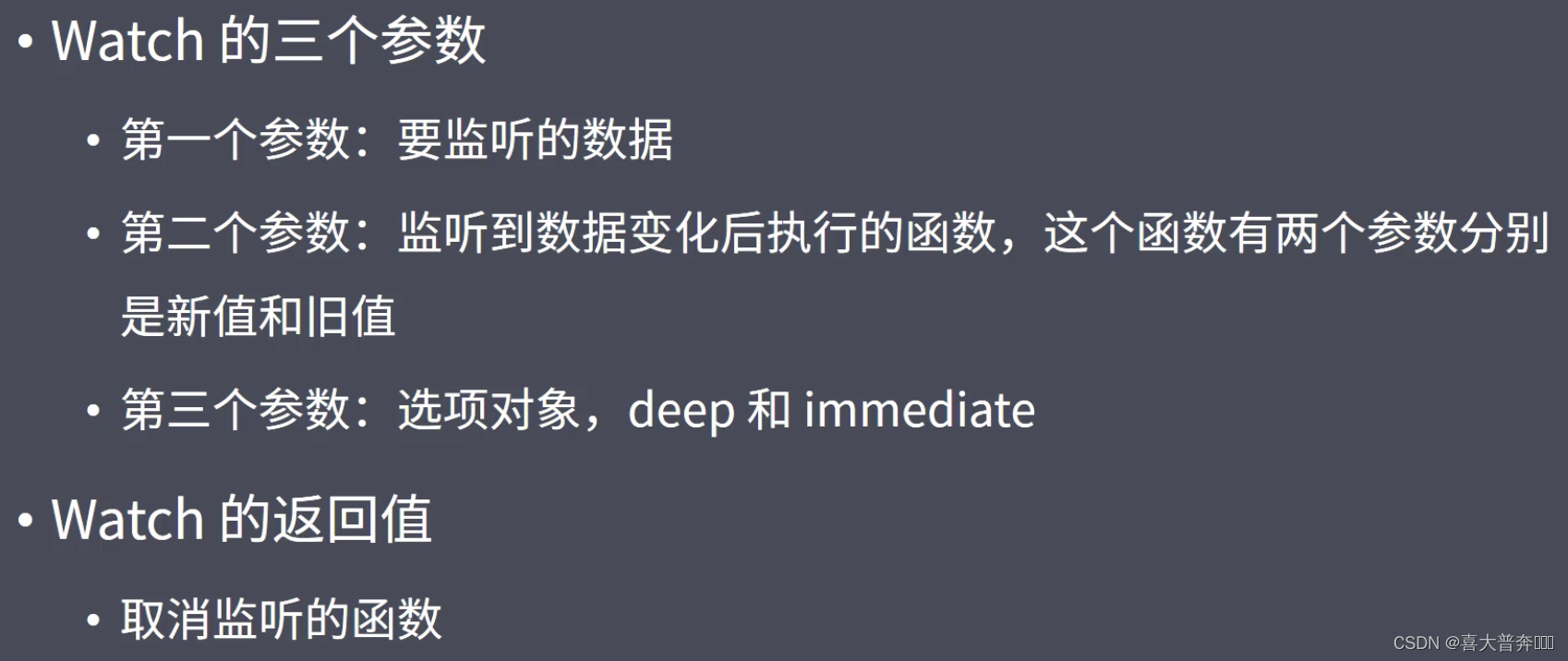
<body>
<div id="app">
<p>
请问一个 yes/no 的问题:
<input v-model="question">
</p>
<p>
{{answer}}
<img :src="img">
</p>
</div>
<script type="module">
// https://www.yesno.wtf/api
import { createApp, ref, watch } from './node_modules/vue/dist/vue.esm-browser.js'
const app = createApp({
setup() {
const question = ref('')
const answer = ref('')
const img = ref('')
watch(question, async (newValue, oldValue)=>{
console.log()
const response = await fetch('https://www.yesno.wtf/api')
const {answer: as, image: src} = await response.json()
answer.value = as
img.value = src
})
return {
question,
answer,
img
}
}
})
app.mount('#app')
</script>
</body>
watchEffect

<body>
<div id="app">
<button @click="increase">increase</button>
<button @click="stop">stop</button>
<br>
{{count}}
</div>
<script type="module">
// https://www.yesno.wtf/api
import { createApp, ref, watchEffect } from './node_modules/vue/dist/vue.esm-browser.js'
const app = createApp({
setup() {
const count = ref(0)
const stop = watchEffect(()=>{
console.log(count.value)
})
return {
count,
stop,
increase:()=>{
count.value ++
}
}
}
})
app.mount('#app')
</script>
</body>
todoList
todoList - 功能演示
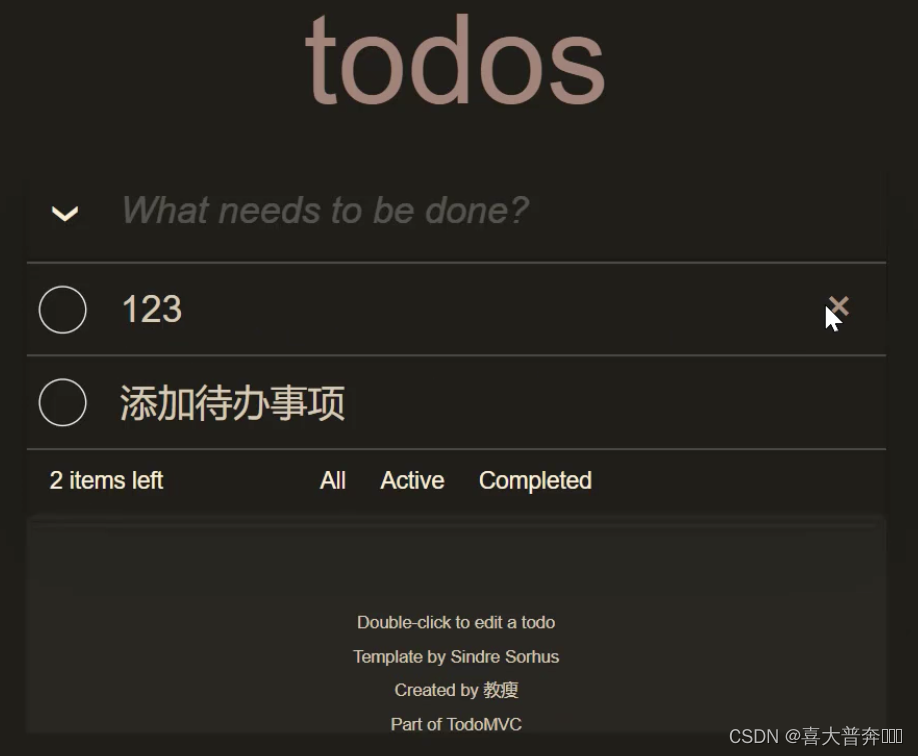
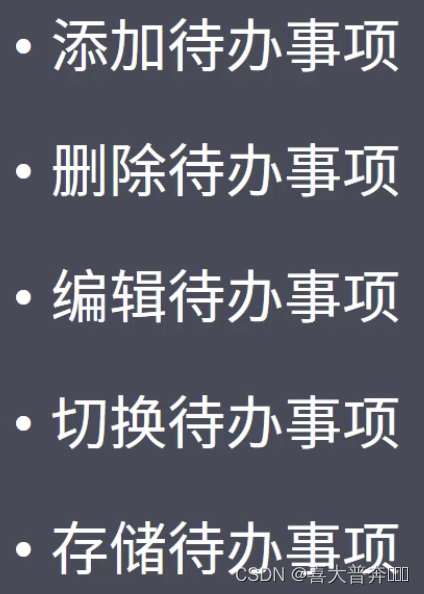
todoList - demo
vue 代码:
<template>
<section id="app" class="todoapp">
<header class="header">
<h1>todos</h1>
<input
class="new-todo"
placeholder="请输入代办项目"
autocomplete="off"
autofocus
v-model="input"
@keyup.enter="addTodo"
/>
</header>
<section class="main" v-show="count">
<input id="toggle-all" class="toggle-all" type="checkbox" v-model="allDone"/>
<label for="toggle-all">Mark all as complete</label>
<ul class="todo-list">
<li
v-for="todo in filteredTodos"
:key="todo"
:class="{ editing: todo === editingTodo, completed: todo.completed }"
>
<div class="view">
<input class="toggle" type="checkbox" v-model="todo.completed"/>
<label @dblclick="editTodo(todo)">{{ todo.text }}</label>
<button class="destroy" @click="remove(todo)"></button>
</div>
<input
class="edit"
type="text"
v-editing-focus="todo === editingTodo"
v-model="todo.text"
@keyup.enter="doneEdit(todo)"
@blur="doneEdit(todo)"
@keyup.esc="cancelEdit(todo)"
/>
</li>
</ul>
</section>
<footer class="footer" v-show="count">
<span class="todo-count"> <strong>{{remainingCount}}</strong> {{remainingCount > 1 ? 'items' : 'item'}} left(剩余) </span>
<ul class="filters">
<li><a href="#/all">全部</a></li>
<li><a href="#/active">待完成</a></li>
<li><a href="#/completed">已完成</a></li>
</ul>
<button class="clear-completed" @click="removeCompleted" v-show="count > remainingCount">Clear completed</button>
</footer>
</section>
<footer class="info">
<p>双击编辑单个项目</p>
<!-- Remove the below line ↓ -->
<p>Template by <a href="http://sindresorhus.com">Sindre Sorhus</a></p>
<!-- Change this out with your name and url ↓ -->
<p>Created by <a href="https://www.lagou.com">教瘦</a></p>
<p>Part of <a href="http://todomvc.com">TodoMVC</a></p>
</footer>
</template>
<script>
import "@/assets/index.css";
import useLocalStorage from "./utils/useLocalStorage";
import { computed, onMounted, onUnmounted, ref, watchEffect } from "vue";
const storage = useLocalStorage()
// 添加代办事项
const useAdd = (todos) => {
const input = ref("");
const addTodo = () => {
const text = input.value && input.value.trim();
if (text.length === 0) return;
todos.value.unshift({
text,
completed: false,
});
input.value = "";
};
return {
input,
addTodo,
};
};
// 删除代办事项
const useRemove = (todos) => {
const remove = (todo) => {
const index = todos.value.indexOf(todo);
todos.value.splice(index, 1);
};
const removeCompleted = ()=>{
todos.value = todos.value.filter(todo=>!todo.completed)
}
return { remove, removeCompleted };
};
// 编辑代办事项
const useEdit = (remove) => {
// 1、双击待办事项,展示文本框
// 2、按回车或者编辑文本框失去焦点,修改数据
// 3、按ESC取消编辑
// 4、把编辑文本框清空,按回车,删除这一项
// 5、显示编辑文本框的时候,获取焦点
let beforeEditingText = ""; // 编辑之前的数据
const editingTodo = ref(null); // 正在编辑的对象,标识编辑的状态
const editTodo = (todo) => {
beforeEditingText = todo.text;
editingTodo.value = todo;
};
const doneEdit = (todo) => {
if (!editingTodo.value) return;
todo.text = todo.text.trim();
todo.text || remove(todo);
editingTodo.value = null;
};
const cancelEdit = (todo) => {
editingTodo.value = null;
todo.text = beforeEditingText;
};
return {
editingTodo,
editTodo,
doneEdit,
cancelEdit,
};
};
/**
* 切换代办项完成状态
* 1、点击 checkbox 改变所有代办项状态
* 2、All/Active/Completed
* 3、其他
* 3-1、显示未完成代办项个数
* 3-2、移除所有已完成项目
* 3-3、如果没有代办项,隐藏 main 和 footer
*/
const useFilter = todos => {
const allDone = computed({
get(){
return !todos.value.filter(todo=>!todo.completed).length
},
set(value){
todos.value.forEach(todo=>{
todo.completed = value
})
}
})
const filter = {
all: list => list,
active: list=>list.filter(todo=>!todo.completed),
completed: list=>list.filter(todo=>todo.completed)
}
const type = ref('all')
const filteredTodos = computed(()=>filter[type.value](todos.value))
const remainingCount = computed(()=>filter.active(todos.value).length)
const count = computed(()=>todos.value.length)
const onHashChange = ()=>{
const hash = window.location.hash.replace('#/','')
if(filter[hash]){
type.value = hash
} else {
type.value = 'all'
window.location.hash = ''
}
}
onMounted(()=>{
window.addEventListener('hashchange',onHashChange)
onHashChange()
})
onUnmounted(()=>{
window.removeEventListener('hashchange', onHashChange)
})
return {
count,
allDone,
filteredTodos,
remainingCount
}
}
// 存储待办事项
const useStorage = ()=>{
const KEY = 'TODOKEYS'
const todos = ref(storage.getItem(KEY) || [])
watchEffect(()=>{
storage.setItem(KEY, todos.value)
})
return todos
}
export default {
name: "App",
setup() {
// const todos = ref([]);
const todos = useStorage();
const { remove, ...removes } = useRemove(todos);
return {
todos,
remove,
...removes,
...useAdd(todos),
...useEdit(remove),
...useFilter(todos)
};
},
directives: {
editingFocus: (el, binding)=>{
binding.value && el.focus()
}
}
};
</script>
<style scoped>
</style>
index.css
html,
body {
margin: 0;
padding: 0;
}
button {
margin: 0;
padding: 0;
border: 0;
background: none;
font-size: 100%;
vertical-align: baseline;
font-family: inherit;
font-weight: inherit;
color: inherit;
-webkit-appearance: none;
appearance: none;
-webkit-font-smoothing: antialiased;
-moz-osx-font-smoothing: grayscale;
}
body {
font: 14px 'Helvetica Neue', Helvetica, Arial, sans-serif;
line-height: 1.4em;
background: #f5f5f5;
color: #111111;
min-width: 230px;
max-width: 550px;
margin: 0 auto;
-webkit-font-smoothing: antialiased;
-moz-osx-font-smoothing: grayscale;
font-weight: 300;
}
:focus {
outline: 0;
}
.hidden {
display: none;
}
.todoapp {
background: #fff;
margin: 130px 0 40px 0;
position: relative;
box-shadow: 0 2px 4px 0 rgba(0, 0, 0, 0.2),
0 25px 50px 0 rgba(0, 0, 0, 0.1);
}
.todoapp input::-webkit-input-placeholder {
font-style: italic;
font-weight: 300;
color: rgba(0, 0, 0, 0.4);
}
.todoapp input::-moz-placeholder {
font-style: italic;
font-weight: 300;
color: rgba(0, 0, 0, 0.4);
}
.todoapp input::input-placeholder {
font-style: italic;
font-weight: 300;
color: rgba(0, 0, 0, 0.4);
}
.todoapp h1 {
position: absolute;
top: -140px;
width: 100%;
font-size: 80px;
font-weight: 200;
text-align: center;
color: #b83f45;
-webkit-text-rendering: optimizeLegibility;
-moz-text-rendering: optimizeLegibility;
text-rendering: optimizeLegibility;
}
.new-todo,
.edit {
position: relative;
margin: 0;
width: 100%;
font-size: 24px;
font-family: inherit;
font-weight: inherit;
line-height: 1.4em;
color: inherit;
padding: 6px;
border: 1px solid #999;
box-shadow: inset 0 -1px 5px 0 rgba(0, 0, 0, 0.2);
box-sizing: border-box;
-webkit-font-smoothing: antialiased;
-moz-osx-font-smoothing: grayscale;
}
.new-todo {
padding: 16px 16px 16px 60px;
border: none;
background: rgba(0, 0, 0, 0.003);
box-shadow: inset 0 -2px 1px rgba(0,0,0,0.03);
}
.main {
position: relative;
z-index: 2;
border-top: 1px solid #e6e6e6;
}
.toggle-all {
width: 1px;
height: 1px;
border: none; /* Mobile Safari */
opacity: 0;
position: absolute;
right: 100%;
bottom: 100%;
}
.toggle-all + label {
width: 60px;
height: 34px;
font-size: 0;
position: absolute;
top: -52px;
left: -13px;
-webkit-transform: rotate(90deg);
transform: rotate(90deg);
}
.toggle-all + label:before {
content: '❯';
font-size: 22px;
color: #e6e6e6;
padding: 10px 27px 10px 27px;
}
.toggle-all:checked + label:before {
color: #737373;
}
.todo-list {
margin: 0;
padding: 0;
list-style: none;
}
.todo-list li {
position: relative;
font-size: 24px;
border-bottom: 1px solid #ededed;
}
.todo-list li:last-child {
border-bottom: none;
}
.todo-list li.editing {
border-bottom: none;
padding: 0;
}
.todo-list li.editing .edit {
display: block;
width: calc(100% - 43px);
padding: 12px 16px;
margin: 0 0 0 43px;
}
.todo-list li.editing .view {
display: none;
}
.todo-list li .toggle {
text-align: center;
width: 40px;
/* auto, since non-WebKit browsers doesn't support input styling */
height: auto;
position: absolute;
top: 0;
bottom: 0;
margin: auto 0;
border: none; /* Mobile Safari */
-webkit-appearance: none;
appearance: none;
}
.todo-list li .toggle {
opacity: 0;
}
.todo-list li .toggle + label {
/*
Firefox requires `#` to be escaped - https://bugzilla.mozilla.org/show_bug.cgi?id=922433
IE and Edge requires *everything* to be escaped to render, so we do that instead of just the `#` - https://developer.microsoft.com/en-us/microsoft-edge/platform/issues/7157459/
*/
background-image: url('data:image/svg+xml;utf8,%3Csvg%20xmlns%3D%22http%3A//www.w3.org/2000/svg%22%20width%3D%2240%22%20height%3D%2240%22%20viewBox%3D%22-10%20-18%20100%20135%22%3E%3Ccircle%20cx%3D%2250%22%20cy%3D%2250%22%20r%3D%2250%22%20fill%3D%22none%22%20stroke%3D%22%23ededed%22%20stroke-width%3D%223%22/%3E%3C/svg%3E');
background-repeat: no-repeat;
background-position: center left;
}
.todo-list li .toggle:checked + label {
background-image: url('data:image/svg+xml;utf8,%3Csvg%20xmlns%3D%22http%3A//www.w3.org/2000/svg%22%20width%3D%2240%22%20height%3D%2240%22%20viewBox%3D%22-10%20-18%20100%20135%22%3E%3Ccircle%20cx%3D%2250%22%20cy%3D%2250%22%20r%3D%2250%22%20fill%3D%22none%22%20stroke%3D%22%23bddad5%22%20stroke-width%3D%223%22/%3E%3Cpath%20fill%3D%22%235dc2af%22%20d%3D%22M72%2025L42%2071%2027%2056l-4%204%2020%2020%2034-52z%22/%3E%3C/svg%3E');
}
.todo-list li label {
word-break: break-all;
padding: 15px 15px 15px 60px;
display: block;
line-height: 1.2;
transition: color 0.4s;
font-weight: 400;
color: #4d4d4d;
}
.todo-list li.completed label {
color: #cdcdcd;
text-decoration: line-through;
}
.todo-list li .destroy {
display: none;
position: absolute;
top: 0;
right: 10px;
bottom: 0;
width: 40px;
height: 40px;
margin: auto 0;
font-size: 30px;
color: #cc9a9a;
margin-bottom: 11px;
transition: color 0.2s ease-out;
}
.todo-list li .destroy:hover {
color: #af5b5e;
}
.todo-list li .destroy:after {
content: '×';
}
.todo-list li:hover .destroy {
display: block;
}
.todo-list li .edit {
display: none;
}
.todo-list li.editing:last-child {
margin-bottom: -1px;
}
.footer {
padding: 10px 15px;
height: 20px;
text-align: center;
font-size: 15px;
border-top: 1px solid #e6e6e6;
}
.footer:before {
content: '';
position: absolute;
right: 0;
bottom: 0;
left: 0;
height: 50px;
overflow: hidden;
box-shadow: 0 1px 1px rgba(0, 0, 0, 0.2),
0 8px 0 -3px #f6f6f6,
0 9px 1px -3px rgba(0, 0, 0, 0.2),
0 16px 0 -6px #f6f6f6,
0 17px 2px -6px rgba(0, 0, 0, 0.2);
}
.todo-count {
float: left;
text-align: left;
}
.todo-count strong {
font-weight: 300;
}
.filters {
margin: 0;
padding: 0;
list-style: none;
position: absolute;
right: 0;
left: 0;
}
.filters li {
display: inline;
}
.filters li a {
color: inherit;
margin: 3px;
padding: 3px 7px;
text-decoration: none;
border: 1px solid transparent;
border-radius: 3px;
}
.filters li a:hover {
border-color: rgba(175, 47, 47, 0.1);
}
.filters li a.selected {
border-color: rgba(175, 47, 47, 0.2);
}
.clear-completed,
html .clear-completed:active {
float: right;
position: relative;
line-height: 20px;
text-decoration: none;
cursor: pointer;
}
.clear-completed:hover {
text-decoration: underline;
}
.info {
margin: 65px auto 0;
color: #4d4d4d;
font-size: 11px;
text-shadow: 0 1px 0 rgba(255, 255, 255, 0.5);
text-align: center;
}
.info p {
line-height: 1;
}
.info a {
color: inherit;
text-decoration: none;
font-weight: 400;
}
.info a:hover {
text-decoration: underline;
}
/*
Hack to remove background from Mobile Safari.
Can't use it globally since it destroys checkboxes in Firefox
*/
@media screen and (-webkit-min-device-pixel-ratio:0) {
.toggle-all,
.todo-list li .toggle {
background: none;
}
.todo-list li .toggle {
height: 40px;
}
}
@media (max-width: 430px) {
.footer {
height: 50px;
}
.filters {
bottom: 10px;
}
}
utils/useLocalStorage.js
function parse(str){
let value
try{
value = JSON.parse(str)
}catch{
value = null
}
return value
}
function stringify(obj){
let value
try{
value = JSON.stringify(obj)
}catch{
value = null
}
return value
}
export default function useLocalStorage(){
function setItem(key, value){
value = stringify(value)
window.localStorage.setItem(key, value)
}
function getItem(key){
let value = window.localStorage.getItem(key)
if(value){
value = parse(value)
}
return value
}
return {
setItem,
getItem
}
}
环境&依赖
node 18.16.0
vue 3.3.2
自定义指令一、
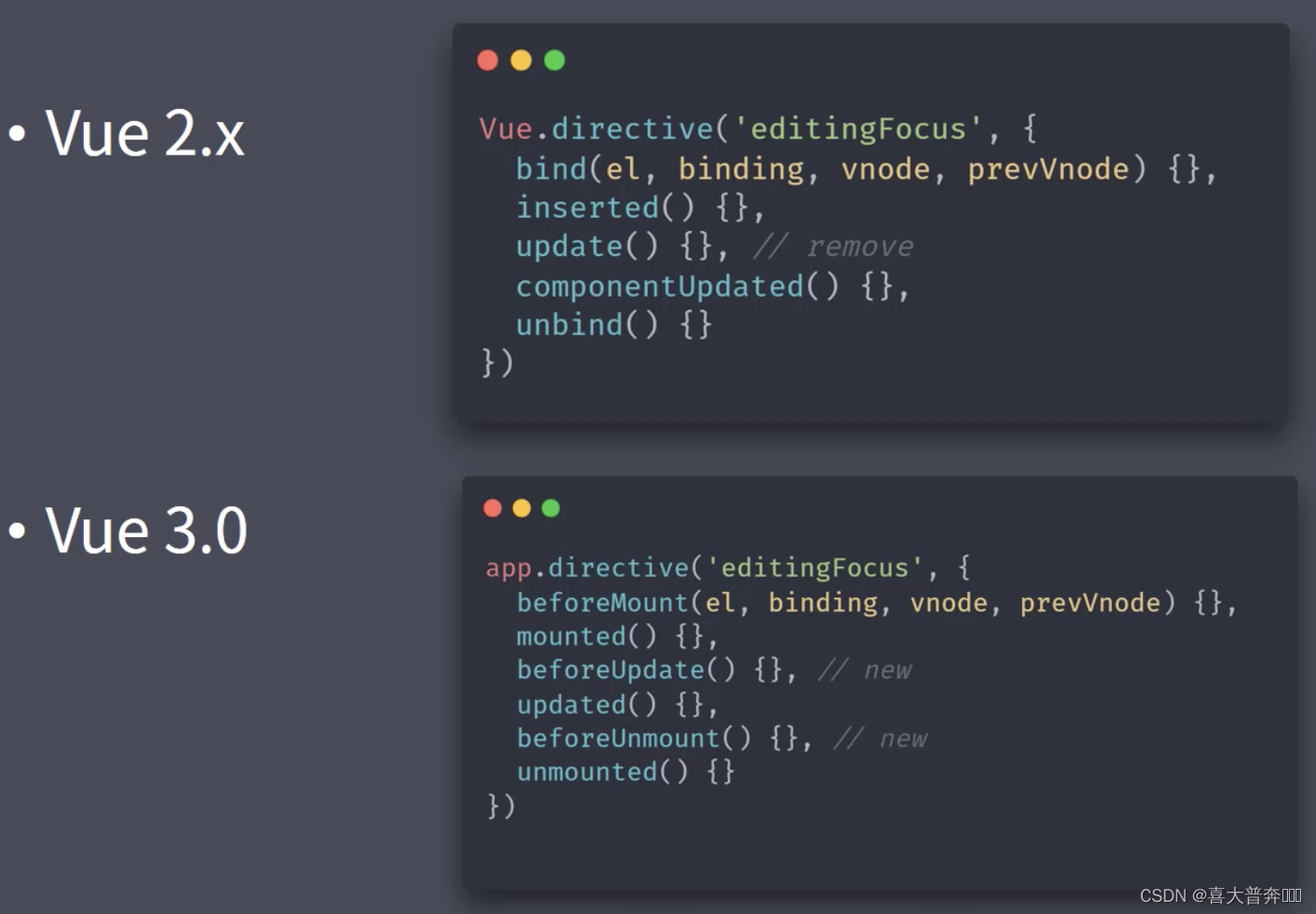
自定义指令二、