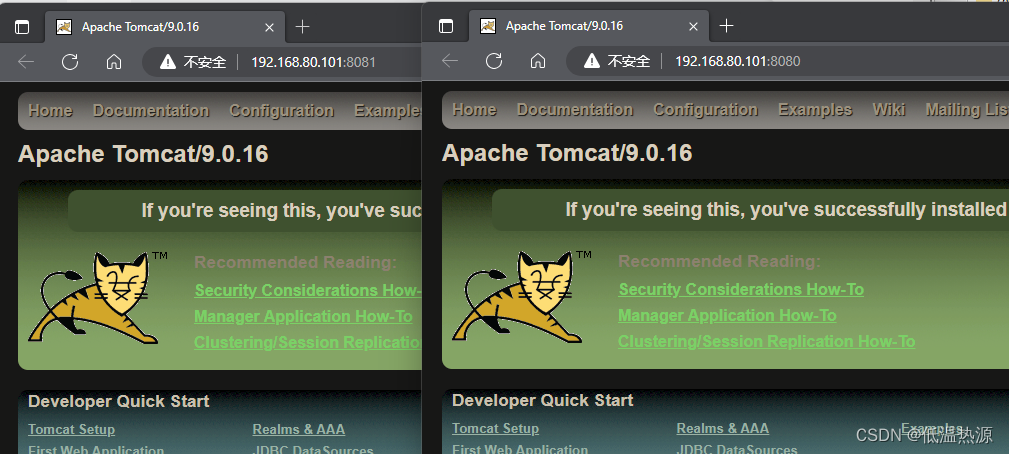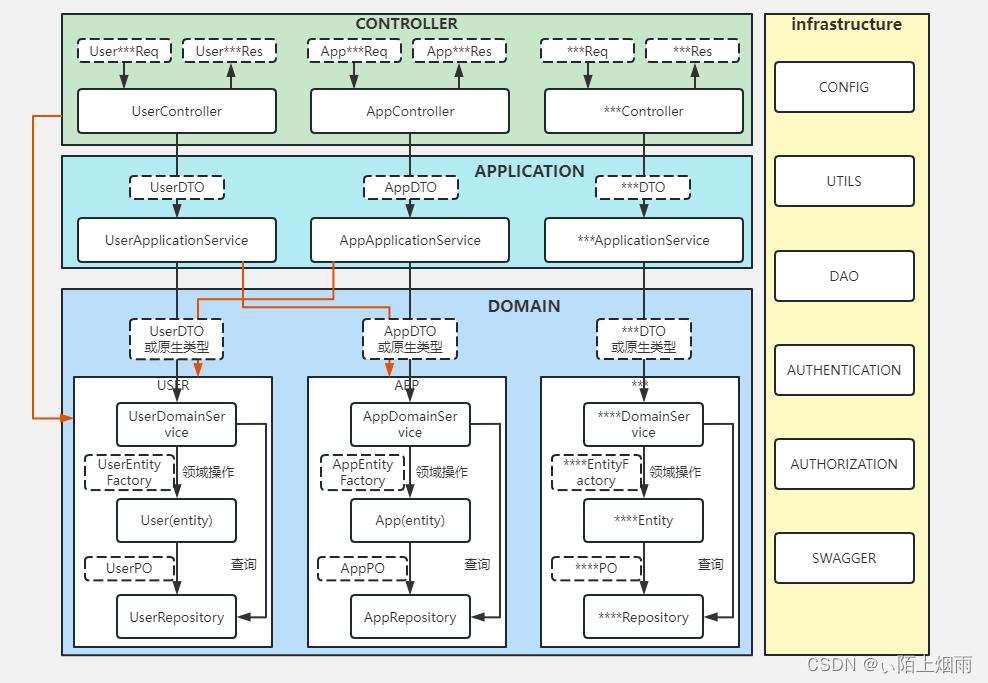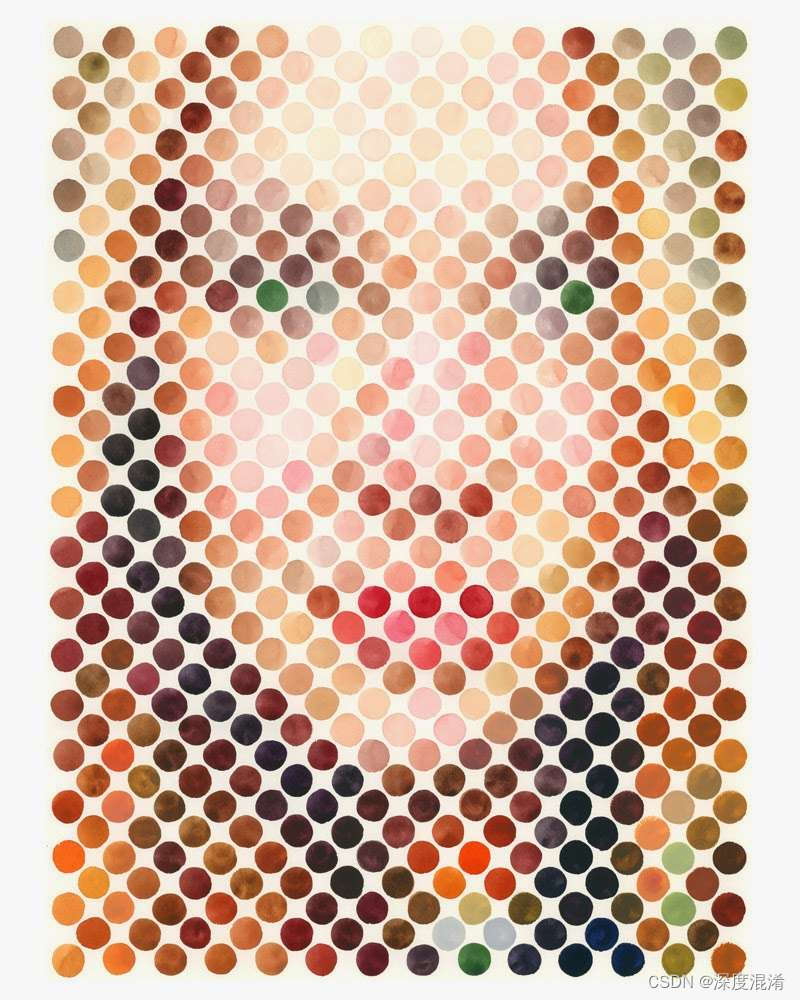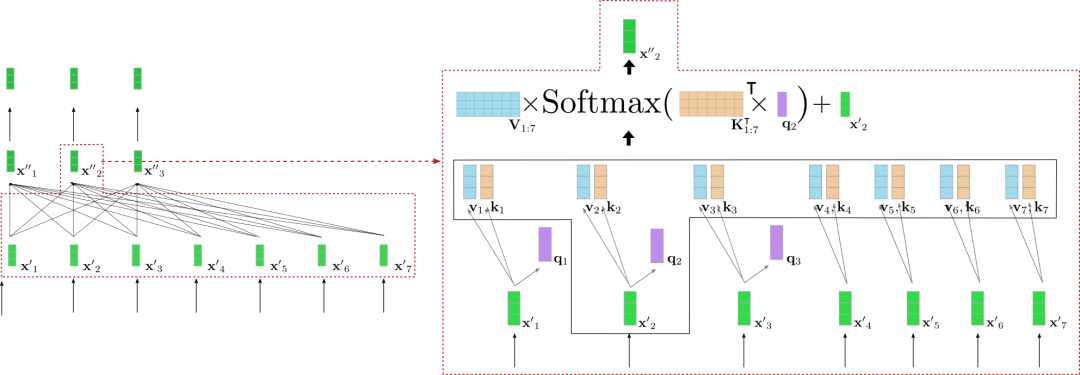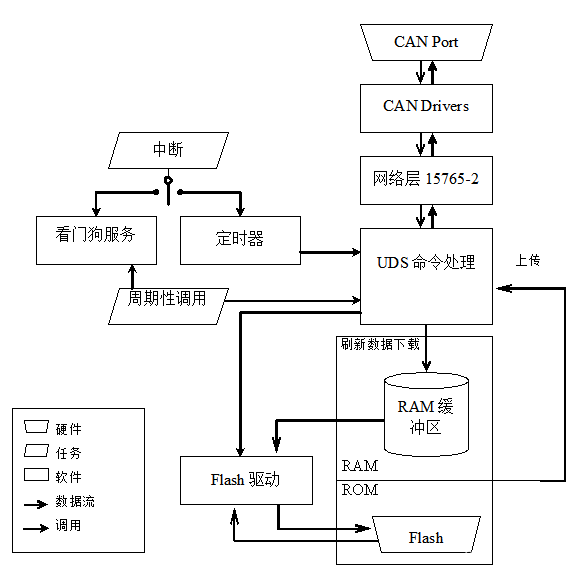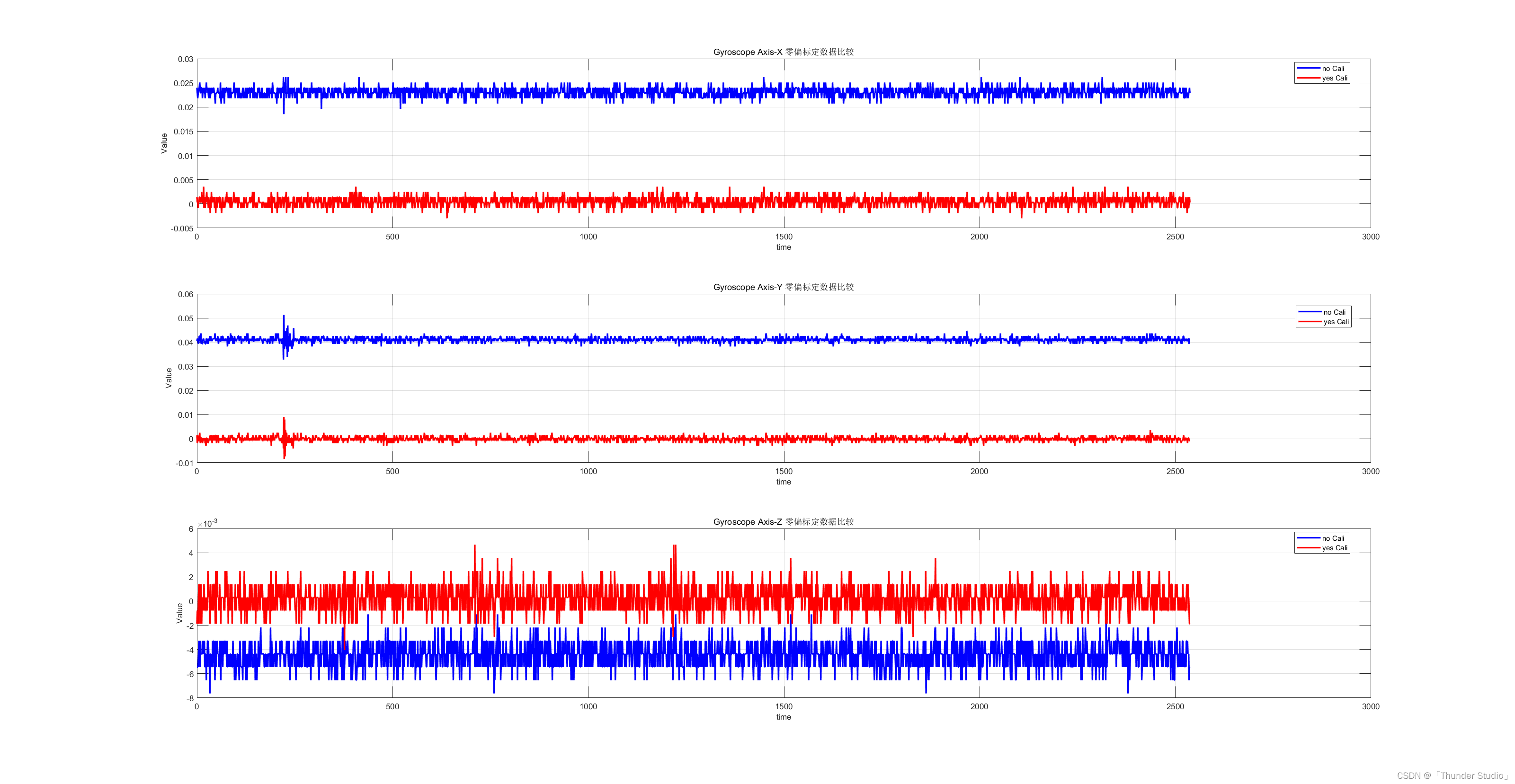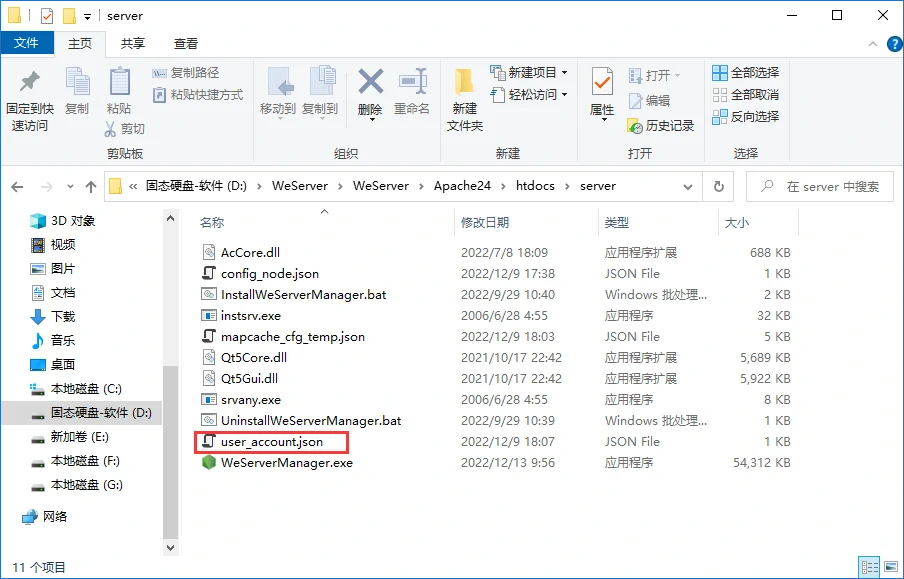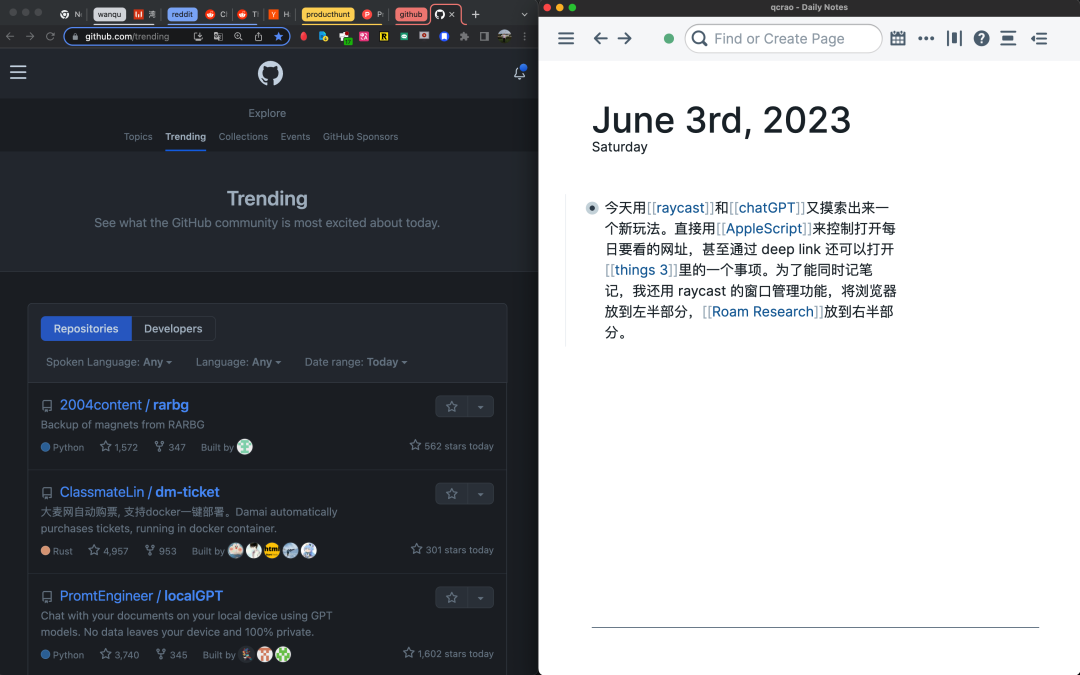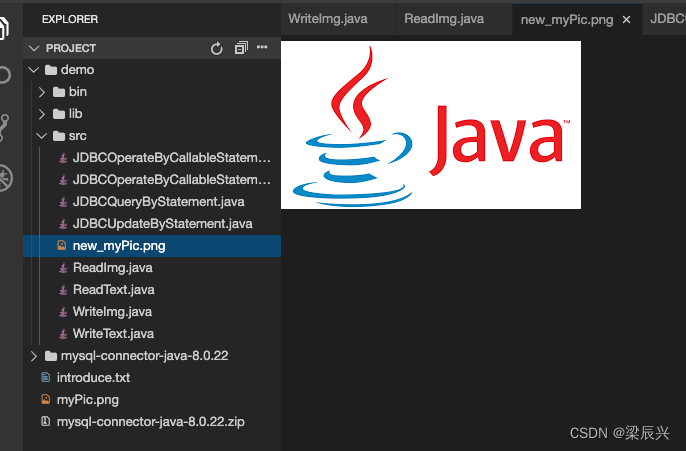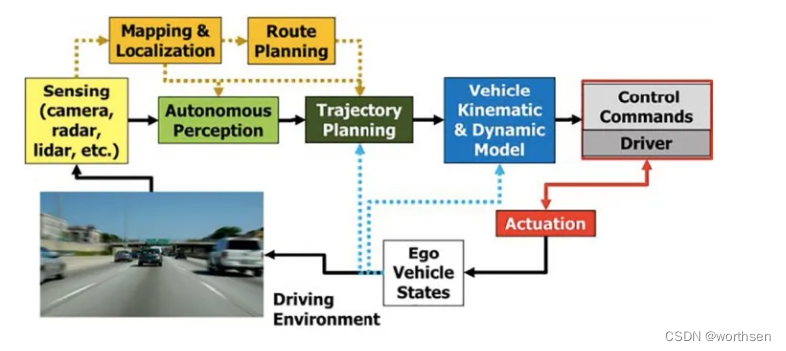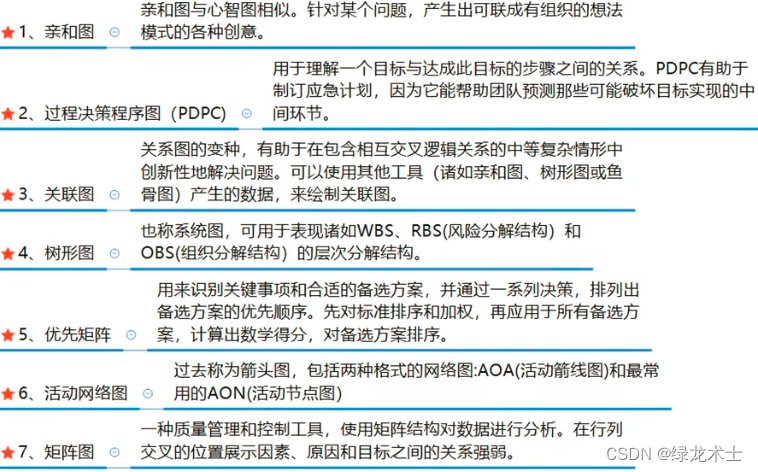提供一个使用Npoi生成excel文档的例子,应能帮助到各位使用Npoi的朋友,因为具有多种情形处理
照例,文章开始之前,先看下最终效果:
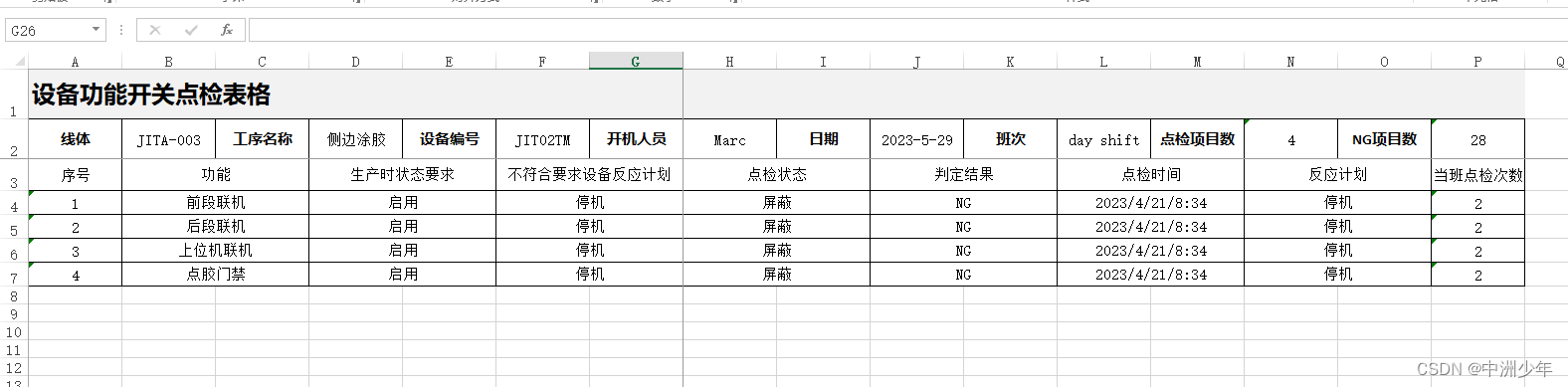
实现的需求点如下:
1.第一行大标题加了背景色,且这个背景色,不在常用的颜色范围中,需要自定义。同时标题的字体大小要进行变化。
2.第二行的表格信息是单独的,每一项信息对应一个单元格给它填写值。如线体,然后跟着一个单元格给它写值。
3.第三行,要实现单元格合并。且根据单元格的文字多少,自适应文档的单元格宽度范围。
4.第四行,从第4行开始,就是填充表格数据了。要注意的是跟第3行一样,要合并单元格。
5.要冻结“点检状态”的单元格位置。
6.第1行的高度要最高,第2行的高度要次之,第3行的高度再次之,第4行用excel的默认高度。
7.单元格实现黑色边框。
由于代码注释已经很详细了,所以,我就直接贴上完整代码,就不啰唆了,我知道,读者其实也不想看我放屁,你们只想要源码,而且还不想放在下载中(因为那个要积分要钱)。
那么好的,来了(NPOI用的版本是2.6.0):
using System;
using System.Collections.Generic;
using System.IO;
using NPOI.SS.UserModel;
using NPOI.SS.Util;
using NPOI.XSSF.UserModel;
using NPOI.HSSF.Util;
using static EquipmentInspectionExcelGenerator;
using SixLabors.ImageSharp;
/// <summary>
/// 用于设备点检数据的Excel生成
/// </summary>
public class EquipmentInspectionExcelGenerator
{
/// <inheritdoc cref="EquipmentInspectionExcelGenerator"/>
public EquipmentInspectionExcelGenerator() { }
/// <summary>
/// 点检信息
/// </summary>
public class InspectionInformation
{
/// <summary>
/// 线体
/// </summary>
public string LineBody { get; set; }
/// <summary>
/// 工序名称
/// </summary>
public string ProcessName { get; set; }
/// <summary>
/// 设备编号
/// </summary>
public string EquipmentNumber { get; set; }
/// <summary>
/// 开机人员
/// </summary>
public string Operator { get; set; }
/// <summary>
/// 日期
/// </summary>
public string Date { get; set; }
/// <summary>
/// 班次
/// </summary>
public string Shift { get; set; }
/// <summary>
/// 点检项目数
/// </summary>
public string InspectionItemCount { get; set; }
/// <summary>
/// NG项目数
/// </summary>
public string NGItemCount { get; set; }
}
/// <summary>
/// 点检项目
/// </summary>
public class InspectionData
{
/// <summary>
/// 功能
/// </summary>
public string Functionality { get; set; }
/// <summary>
/// 生产时状态要求
/// </summary>
public string ProductionStatusRequirements { get; set; }
/// <summary>
/// 不符合要求设备反应计划
/// </summary>
public string NoncomplianceReactionPlan { get; set; }
/// <summary>
/// 点检状态
/// </summary>
public string InspectionStatus { get; set; }
/// <summary>
/// 判定结果
/// </summary>
public string JudgmentResult { get; set; }
/// <summary>
/// 点检时间
/// </summary>
public string InspectionTime { get; set; }
/// <summary>
/// 反应计划
/// </summary>
public string ReactionPlan { get; set; }
/// <summary>
/// 当班点检次数
/// </summary>
public string InspectionCount { get; set; }
}
/// <summary>
/// 生成excel
/// </summary>
/// <param name="filePath">存储路径</param>
/// <param name="information"><inheritdoc cref="InspectionInformation" path="/summary"/></param>
/// <param name="datas"><inheritdoc cref="InspectionData" path="/summary"/></param>
public void GenerateExcel(string filePath, InspectionInformation information, List<InspectionData> datas)
{
if (string.IsNullOrEmpty(filePath))
{
throw new ArgumentException("filePath is required", nameof(filePath));
}
if (information == null)
{
throw new ArgumentNullException("information is required", nameof(information));
}
if (datas == null)
{
throw new ArgumentNullException("datas is required", nameof(datas));
}
// 创建Excel工作簿
IWorkbook workbook = new XSSFWorkbook();
ISheet sheet = workbook.CreateSheet("设备功能开关点检表格");
// 设置第1行的表头,合并16列并居中显示
IRow row1 = sheet.CreateRow(0);
row1.Height = Convert.ToInt16(row1.Height * 2.5);
IFont headerFont = workbook.CreateFont();
headerFont.FontHeightInPoints = 18; // 设置字体大小
headerFont.IsBold = true; // 设置字体加粗
ICell cell1 = row1.CreateCell(0);
var headerCellStyle = CreateHeaderCellStyle(workbook);
headerCellStyle.SetFont(headerFont);
cell1.CellStyle = headerCellStyle;
cell1.SetCellValue("设备功能开关点检表格");
sheet.AddMergedRegion(new CellRangeAddress(0, 0, 0, 15));
// 设置第2行的列标题
IRow row2 = sheet.CreateRow(1);
row2.Height = Convert.ToInt16(row2.Height * 2);
IFont columnHeaderFont = workbook.CreateFont();
columnHeaderFont.IsBold = true; // 设置字体加粗
string[] columnHeaders = new string[]
{
"线体", information.LineBody, "工序名称", information.ProcessName, "设备编号", information.EquipmentNumber, "开机人员", information.Operator, "日期", information.Date, "班次", information.Shift, "点检项目数", information.InspectionItemCount, "NG项目数", information.NGItemCount
};
for (int i = 0; i < columnHeaders.Length; i++)
{
ICell cell = row2.CreateCell(i);
var columnHeaderCellStyle = CreateColumnHeaderCellStyle(workbook);
if (i % 2 == 0)
{
columnHeaderCellStyle.SetFont(columnHeaderFont);
}
cell.CellStyle = columnHeaderCellStyle;
cell.SetCellValue(columnHeaders[i]);
sheet.SetColumnWidth(i, 200 * 15); // 设置列宽自适应内容
}
// 设置第3行的列标题
IRow row3 = sheet.CreateRow(2);
row3.Height = Convert.ToInt16(row3.Height * 1.6);
string[] subColumnHeaders = new string[]
{
"序号", "功能", "", "生产时状态要求", "", "不符合要求设备反应计划", "", "点检状态", "", "判定结果", "", "点检时间", "",
"反应计划", "", "当班点检次数"
};
for (int i = 0; i < subColumnHeaders.Length; i++)
{
ICell cell = row3.CreateCell(i);
cell.CellStyle = CreateColumnHeaderCellStyle(workbook);
cell.SetCellValue(subColumnHeaders[i]);
}
// 循环设置数据
for (var i = 0; i < datas.Count; i++)
{
var data = datas[i];
IRow dataRow = sheet.CreateRow(i + 3);
dataRow.Height = Convert.ToInt16(dataRow.Height * 1.2);
string[] values = new string[]
{
(i+1).ToString(),
data.Functionality,
string.Empty,
data.ProductionStatusRequirements,
string.Empty,
data.NoncomplianceReactionPlan,
string.Empty,
data.InspectionStatus,
string.Empty,
data.JudgmentResult,
string.Empty,
data.InspectionTime,
string.Empty,
data.ReactionPlan,
string.Empty,
data.InspectionCount,
};
for (int j = 0; j < values.Length; j++)
{
ICell cell = dataRow.CreateCell(j);
cell.CellStyle = CreateCellStyle(workbook);
cell.SetCellValue(values[j]);
}
}
// 合并单元格
int rowCount = sheet.LastRowNum + 1;
for (int i = 2; i < rowCount; i++)
{
sheet.AddMergedRegion(new CellRangeAddress(i, i, 1, 2));
sheet.AddMergedRegion(new CellRangeAddress(i, i, 3, 4));
sheet.AddMergedRegion(new CellRangeAddress(i, i, 5, 6));
sheet.AddMergedRegion(new CellRangeAddress(i, i, 7, 8));
sheet.AddMergedRegion(new CellRangeAddress(i, i, 9, 10));
sheet.AddMergedRegion(new CellRangeAddress(i, i, 11, 12));
sheet.AddMergedRegion(new CellRangeAddress(i, i, 13, 14));
}
// 冻结“点检状态”列的位置
sheet.CreateFreezePane(7, 2);
// 保存Excel文件
using (FileStream fileStream = new FileStream(filePath, FileMode.Create))
{
workbook.Write(fileStream, true);
}
}
/// <summary>
/// 创建表头样式
/// </summary>
/// <param name="workbook"></param>
/// <returns></returns>
private ICellStyle CreateHeaderCellStyle(IWorkbook workbook)
{
ICellStyle style = workbook.CreateCellStyle();
//style.Alignment = HorizontalAlignment.Center;
style.VerticalAlignment = VerticalAlignment.Center;
style.FillForegroundColor = 0;// IndexedColors.Grey25Percent.Index;//Grey25Percent的颜色还是太深了。用自定义的颜色让他更淡些。
style.FillPattern = FillPattern.SolidForeground;
((XSSFColor)style.FillForegroundColorColor).SetRgb(new byte[] { 242, 242, 242 });//自定义一个淡色
style.BorderTop = BorderStyle.Thin;
style.BorderBottom = BorderStyle.Thin;
style.BorderLeft = BorderStyle.Thin;
style.BorderRight = BorderStyle.Thin;
style.TopBorderColor = IndexedColors.Black.Index;
style.BottomBorderColor = IndexedColors.Black.Index;
style.LeftBorderColor = IndexedColors.Black.Index;
style.RightBorderColor = IndexedColors.Black.Index;
return style;
}
/// <summary>
/// 创建列头样式
/// </summary>
/// <param name="workbook"></param>
/// <returns></returns>
private ICellStyle CreateColumnHeaderCellStyle(IWorkbook workbook)
{
ICellStyle style = CreateCellStyle(workbook);
style.FillForegroundColor = IndexedColors.Grey40Percent.Index;
return style;
}
/// <summary>
/// 创建单元格样式
/// </summary>
/// <param name="workbook"></param>
/// <returns></returns>
private ICellStyle CreateCellStyle(IWorkbook workbook)
{
ICellStyle style = workbook.CreateCellStyle();
style.Alignment = HorizontalAlignment.Center;
style.VerticalAlignment = VerticalAlignment.Center;
style.BorderTop = BorderStyle.Thin;
style.BorderBottom = BorderStyle.Thin;
style.BorderLeft = BorderStyle.Thin;
style.BorderRight = BorderStyle.Thin;
style.TopBorderColor = IndexedColors.Black.Index;
style.BottomBorderColor = IndexedColors.Black.Index;
style.LeftBorderColor = IndexedColors.Black.Index;
style.RightBorderColor = IndexedColors.Black.Index;
return style;
}
}调用方式如下:
public class Example
{
/// <summary>
/// 请参照这个方法的调用代码,来进行调用
/// </summary>
public void 演示调用()
{
string filePath = @"C:\Users\Administrator\Desktop\excel.xlsx";
InspectionInformation information = new InspectionInformation();
information.LineBody = "JITA-003";
information.ProcessName = "侧边涂胶";
information.EquipmentNumber = "JIT02TM";
information.Operator = "Marc";
information.Date = "2023-5-29";
information.Shift = "day shift";
information.InspectionItemCount = "4";
information.NGItemCount = "28";
List<InspectionData> datas = new List<InspectionData>();
datas.Add(new InspectionData
{
Functionality = "前段联机",
ProductionStatusRequirements = "启用",
NoncomplianceReactionPlan = "停机",
InspectionStatus = "屏蔽",
JudgmentResult = "NG",
InspectionTime = "2023/4/21/8:34",
ReactionPlan = "停机",
InspectionCount = "2"
});
datas.Add(new InspectionData
{
Functionality = "后段联机",
ProductionStatusRequirements = "启用",
NoncomplianceReactionPlan = "停机",
InspectionStatus = "屏蔽",
JudgmentResult = "NG",
InspectionTime = "2023/4/21/8:34",
ReactionPlan = "停机",
InspectionCount = "2"
});
datas.Add(new InspectionData
{
Functionality = "上位机联机",
ProductionStatusRequirements = "启用",
NoncomplianceReactionPlan = "停机",
InspectionStatus = "屏蔽",
JudgmentResult = "NG",
InspectionTime = "2023/4/21/8:34",
ReactionPlan = "停机",
InspectionCount = "2"
});
datas.Add(new InspectionData
{
Functionality = "点胶门禁",
ProductionStatusRequirements = "启用",
NoncomplianceReactionPlan = "停机",
InspectionStatus = "屏蔽",
JudgmentResult = "NG",
InspectionTime = "2023/4/21/8:34",
ReactionPlan = "停机",
InspectionCount = "2"
});
EquipmentInspectionExcelGenerator generator = new EquipmentInspectionExcelGenerator();
generator.GenerateExcel(filePath, information, datas);
}
}
祝您用餐愉快。