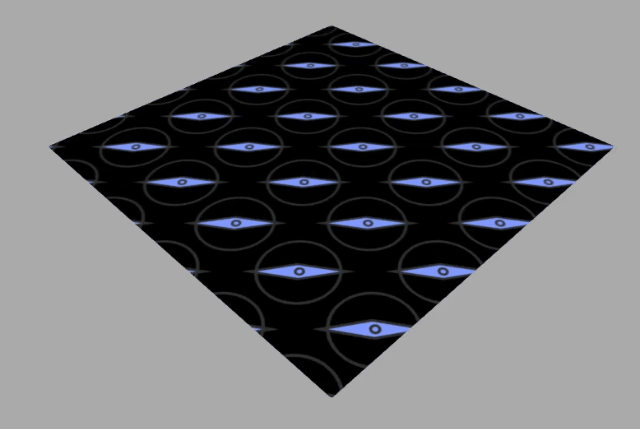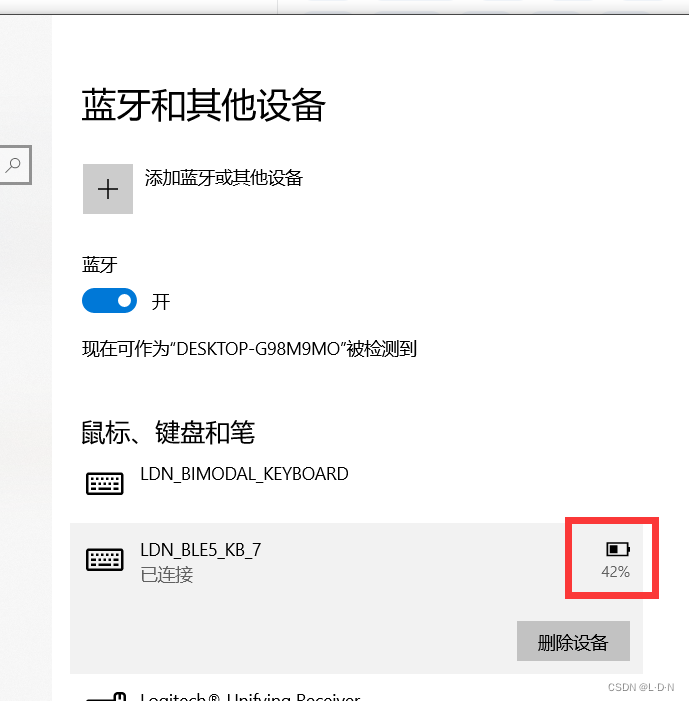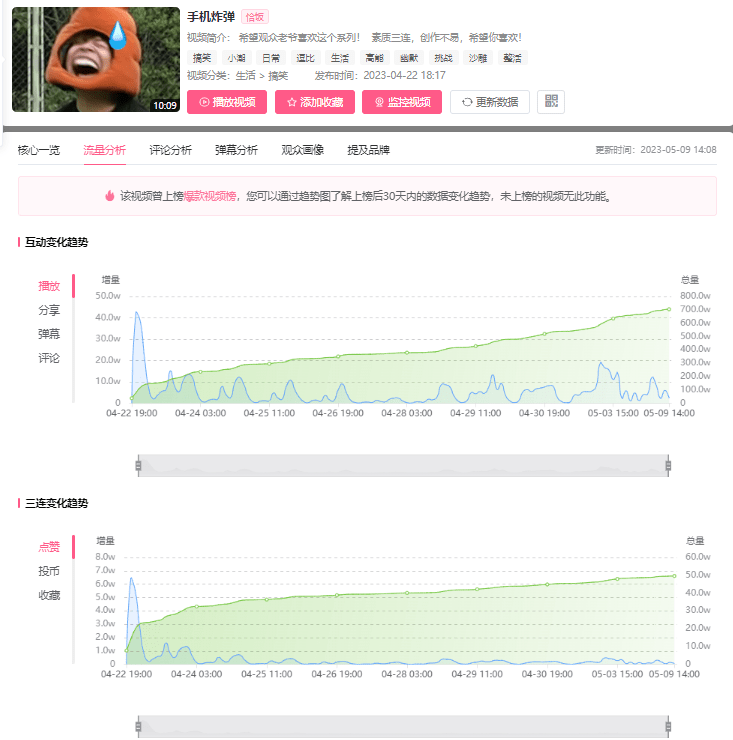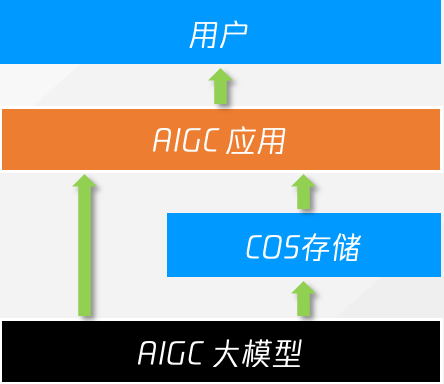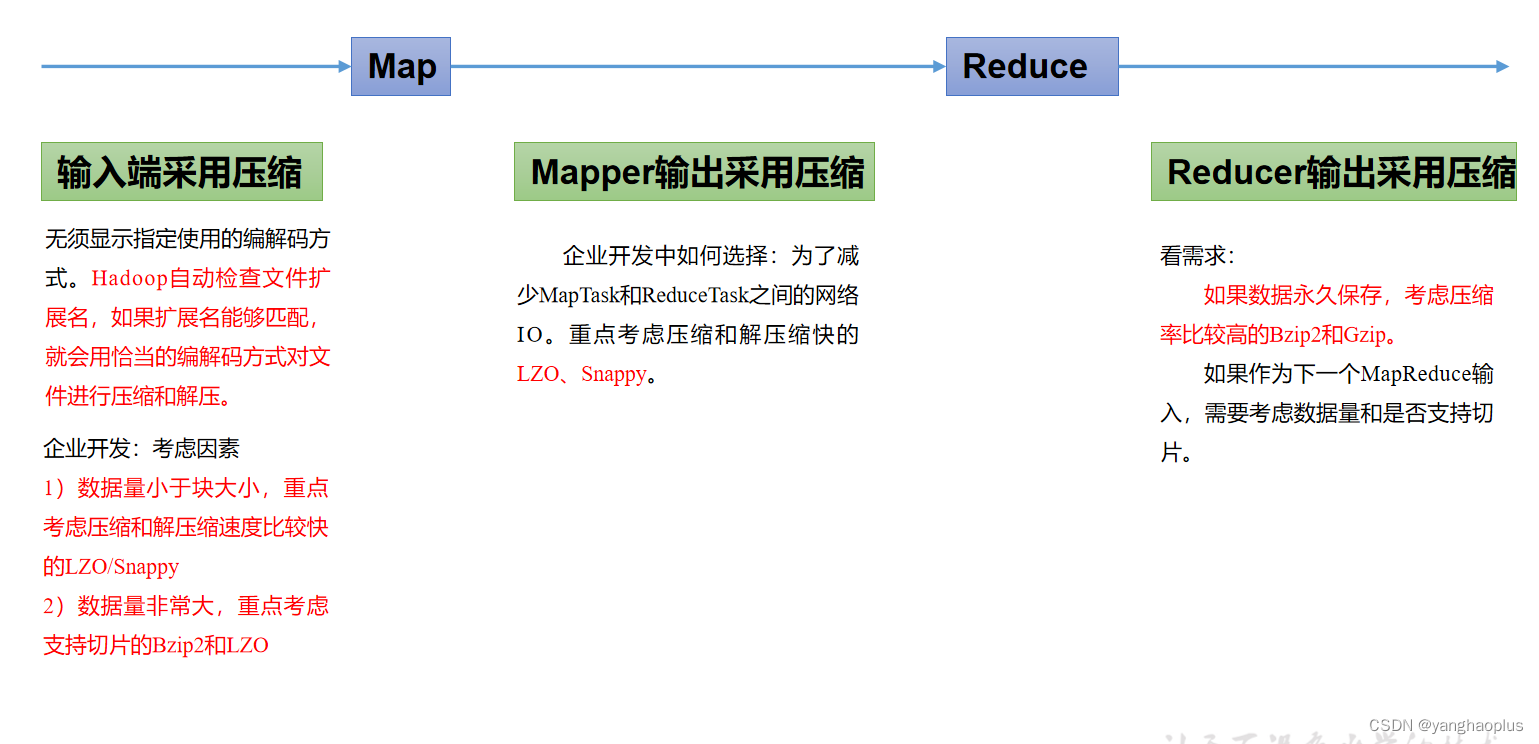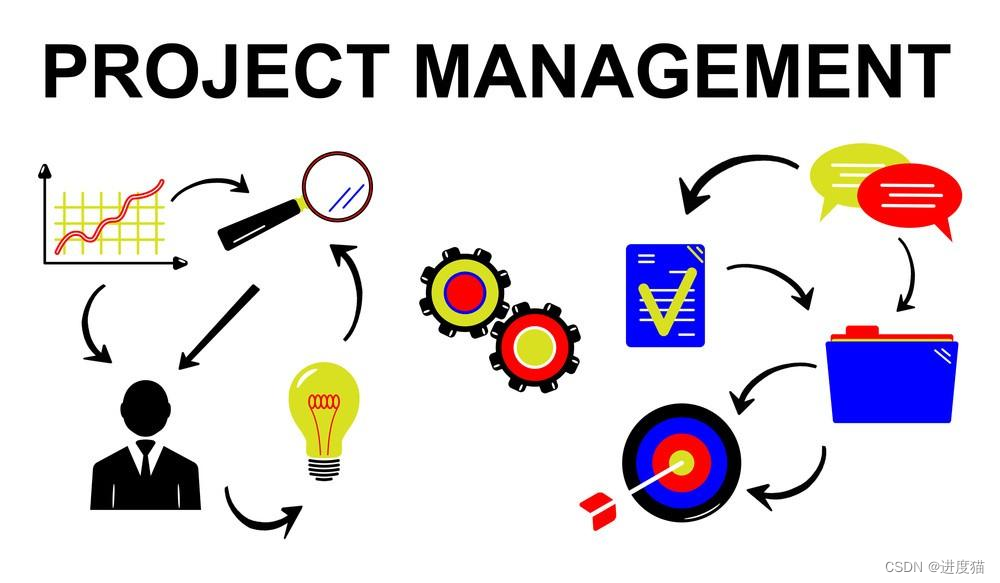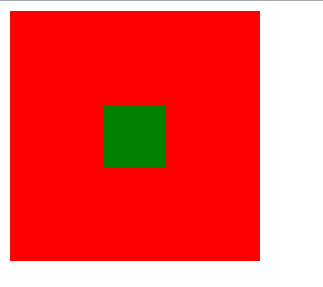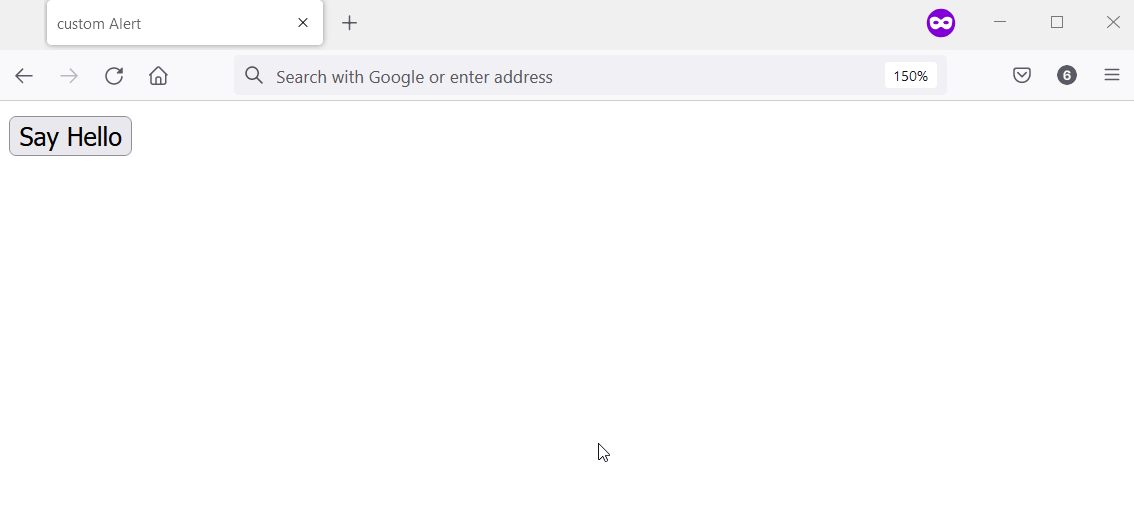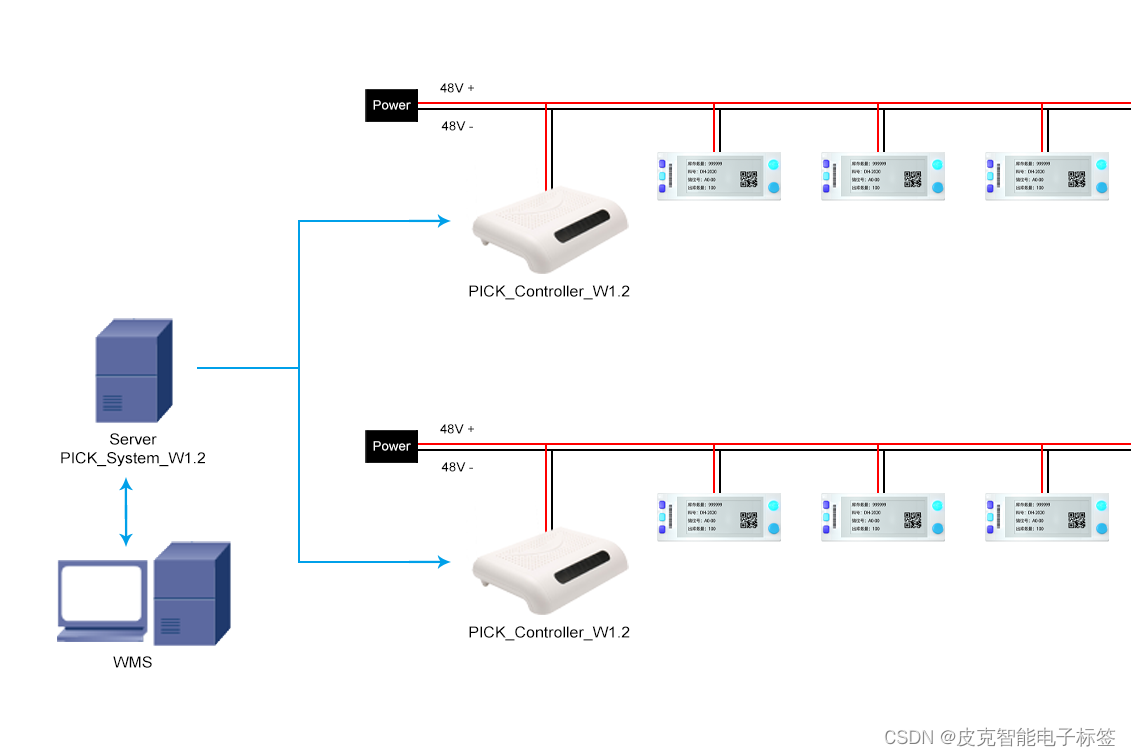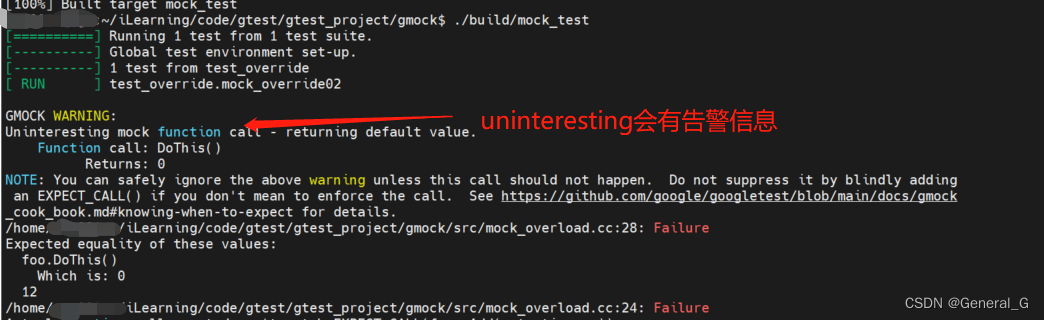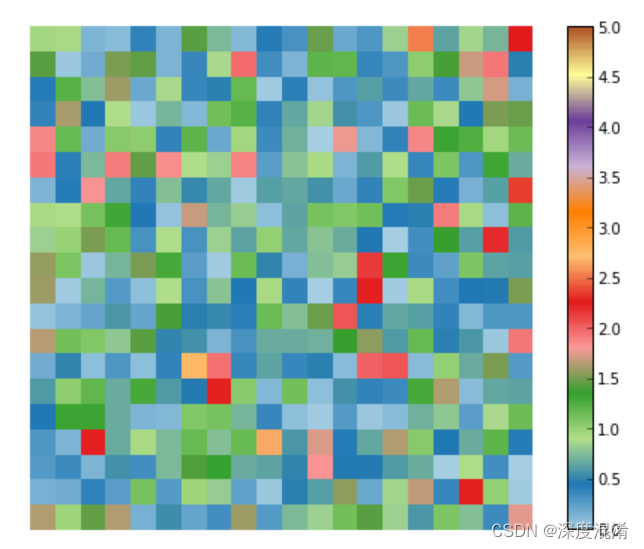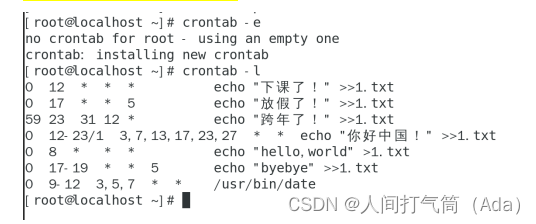创建纹理贴图
const geometry = new THREE.PlaneGeometry(100, 100);
//纹理贴图加载器TextureLoader
const texLoader = new THREE.TextureLoader();
// .load()方法加载图像,返回一个纹理对象Texture
const texture = texLoader.load(
new URL(`../assets/img/zhizhen.png`, import.meta.url).href
);
const material = new THREE.MeshLambertMaterial({
// color:0x00ffff,
// 设置纹理贴图:Texture对象作为材质map属性的属性值
map: texture, //map表示材质的颜色贴图属性
});
color 和 map 同时使用会出现重叠混合的现象,最好就是设置了 color 就不用设置 map,设置 map 就不用设置 color。color 的默认颜色为白色
尝试不同形状的模型
const geometry = new THREE.BoxGeometry(100, 100, 100); //长方体
效果:
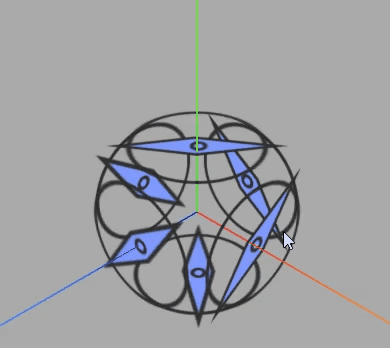
const geometry = new THREE.SphereGeometry(50, 50, 50); //长方体

顶点 UV 坐标
const uvs = new Float32Array([0, 1, 1, 1, 0, 0, 1, 0]);
geometry.attributes.uv = new THREE.BufferAttribute(uvs, 2);
这里的2代表2个为一组
获取纹理贴图四分之一
const uvs = new Float32Array([0, 0.5, 0.5, 0.5, 0, 0, 0.5, 0]);
geometry.attributes.uv = new THREE.BufferAttribute(uvs, 2);
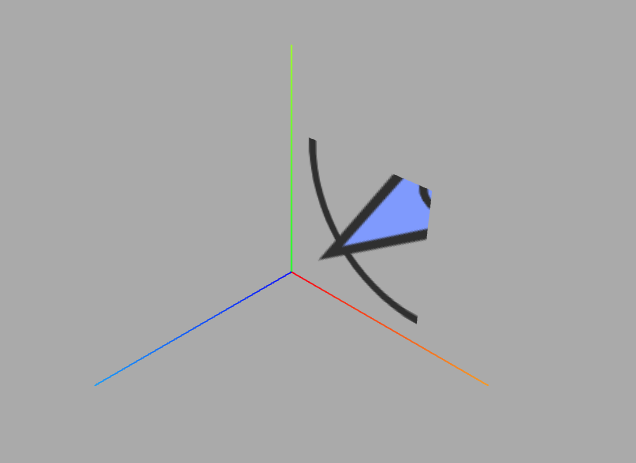
圆形平面设置纹理贴图
如果创建了一个圆形几何体CircleGeometry,将图片作为圆形的材质贴图,那么他就会将一张方形图片剪切渲染为圆形效果
const geometry = new THREE.CircleGeometry(100, 100);
const textureLoader = new THREE.TextureLoader();
const material = new THREE.MeshBasicMaterial({
color:0xfff000,
map: textureLoader.load(
new URL(`../assets/img/zhizhen.png`, import.meta.url).href
),
// transparent: true,
side: THREE.DoubleSide, //两面可见
});
const mesh = new THREE.Mesh(geometry, material);
mesh.position.y = 100;
mesh.position.x = 100;
scene.add(mesh);
效果如下:
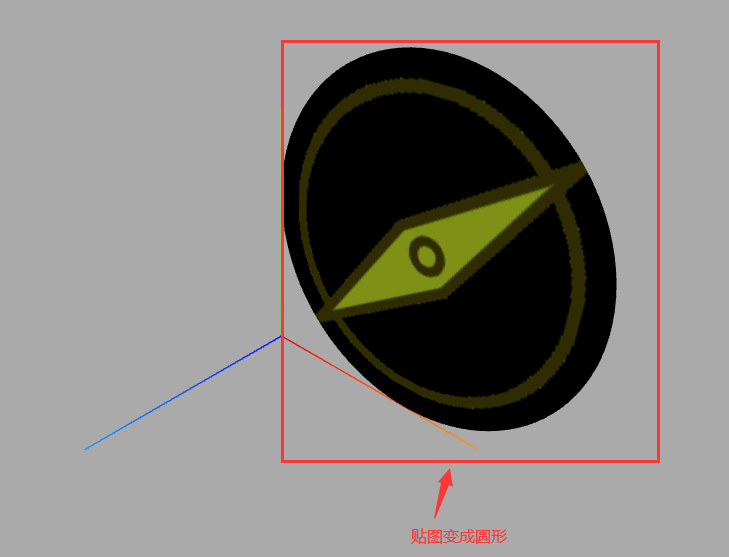
原理
CircleGeometry的UV坐标会对颜色纹理贴图.map进行提取,CircleGeometry的UV坐标默认提取的就是一个圆形轮廓。
纹理对象Texture阵列
使用threejs纹理对象Texture的阵列功能+矩形平面几何体PlaneGeometry实现一个地面瓷砖效果。
const geometry = new THREE.PlaneGeometry(100, 100);
const texLoader = new THREE.TextureLoader();
const texture = texLoader.load( new URL(`../assets/img/zhizhen.png`, import.meta.url).href);
const material = new THREE.MeshBasicMaterial({
map: texture,
});
texture.wrapS = THREE.RepeatWrapping;
texture.wrapT = THREE.RepeatWrapping;
texture.repeat.set(12, 12);
const mesh = new THREE.Mesh(geometry, material);
scene.add(mesh);
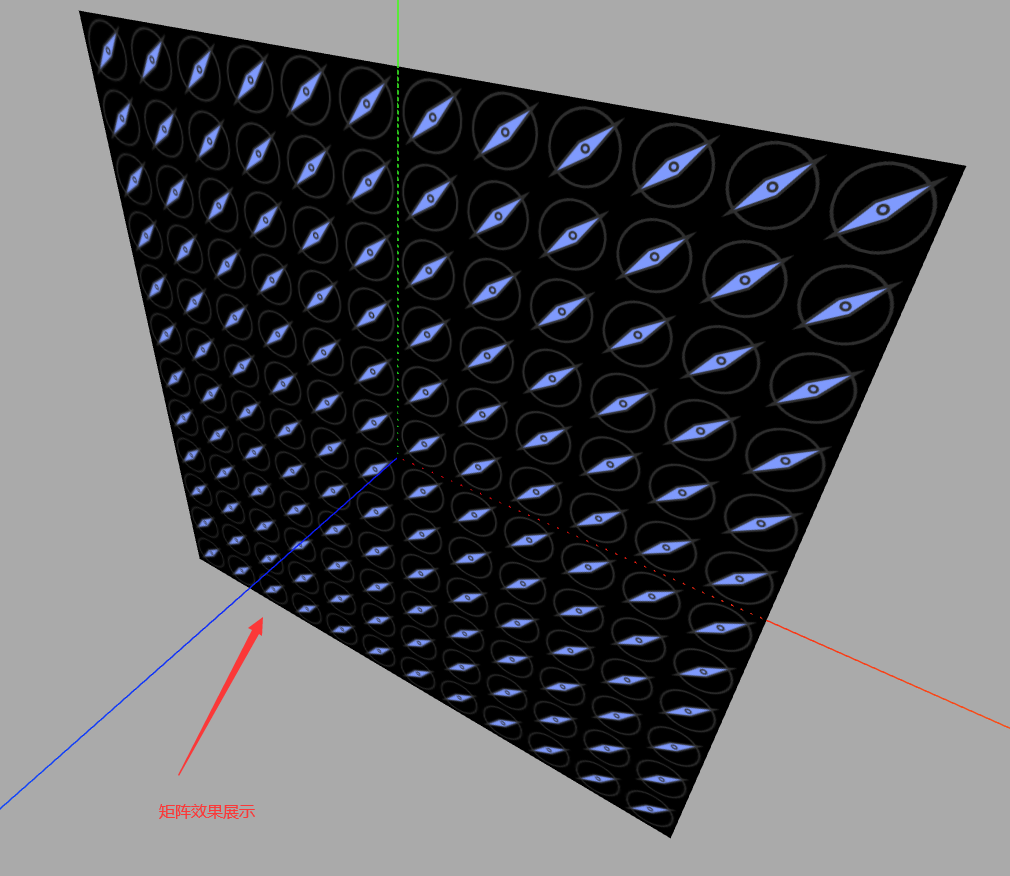
texture.wrapS是WebGL中纹理对象的属性之一,用于指定纹理在水平方向上的重复方式。它可以设置为以下值之一:
- gl.REPEAT:纹理在水平方向上重复。
- gl.CLAMP_TO_EDGE:纹理在水平方向上被截断,超出部分被拉伸到边缘像素。
- gl.MIRRORED_REPEAT:纹理在水平方向上重复,但是每次重复时都会翻转纹理。
例如,设置texture.wrapS = gl.REPEAT可以使纹理在水平方向上重复,从而实现无缝平铺的效果。需要注意的是,纹理的wrapS和wrapT属性分别控制纹理在水平和垂直方向上的重复方式。
旋转矩形平面
注意旋转方向影响矩形平面背面还是正面朝上,threejs默认渲染正面,不渲染背面。
// 旋转矩形平面
mesh.rotateX(-Math.PI/2);
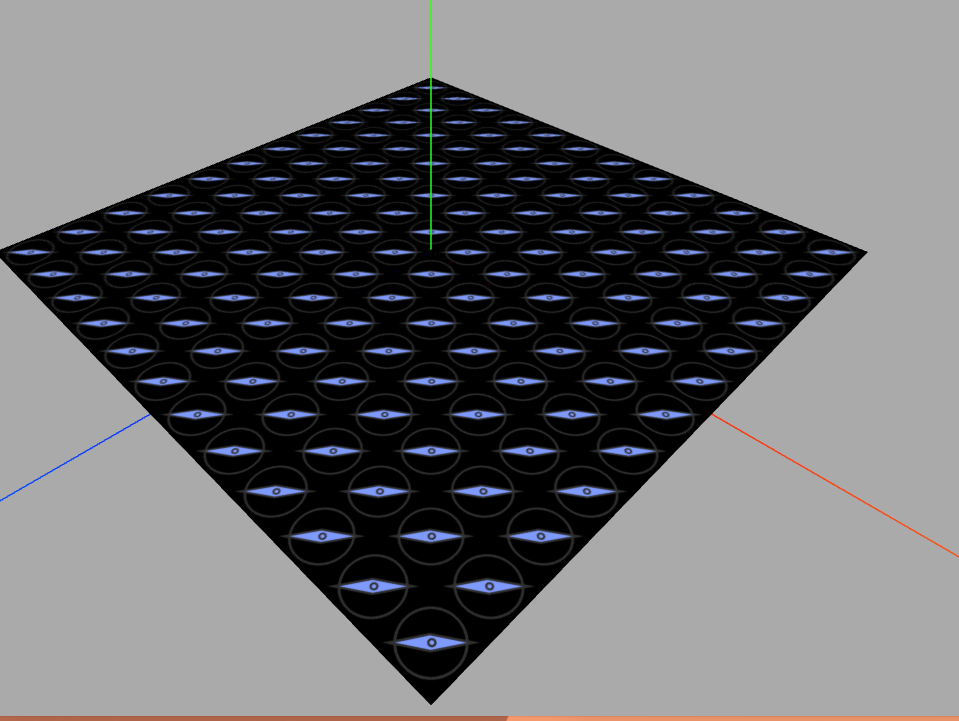
背景透明 png 贴图
把一个背景透明的.png 图像作为平面矩形网格模型 Mesh 的颜色贴图是一个非常有用的功能,通过这样一个功能,可以对 three.js 三维场景进行标注
我们这里换成一个矩形进行测试
const geometry = new THREE.PlaneGeometry(100, 100);
const textureLoader = new THREE.TextureLoader();
const material = new THREE.MeshBasicMaterial({
map: textureLoader.load(
new URL(`../assets/img/zhizhen.png`, import.meta.url).href
),
transparent: true, // 开启透明
side: THREE.DoubleSide, //两面可见
});
const mesh = new THREE.Mesh(geometry, material);
scene.add(mesh);
效果:
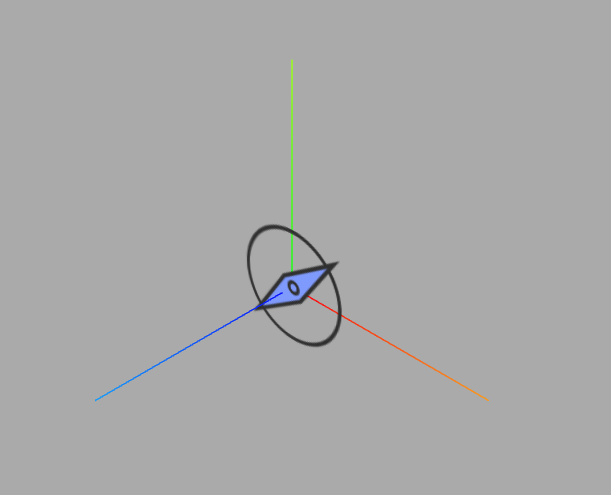
网格地面辅助观察GridHelper
旋转 90°
mesh.rotateX(-Math.PI / 2);
const gridHelper = new THREE.GridHelper(300, 25, 0x004444, 0x004444);
scene.add(gridHelper);
如果不想开启透明则会成为颜色贴图
const geometry = new THREE.PlaneGeometry(100, 100);
const textureLoader = new THREE.TextureLoader();
const material = new THREE.MeshBasicMaterial({
map: textureLoader.load(
new URL(`../assets/img/zhizhen.png`, import.meta.url).href
),
});
const mesh = new THREE.Mesh(geometry, material);
scene.add(mesh);
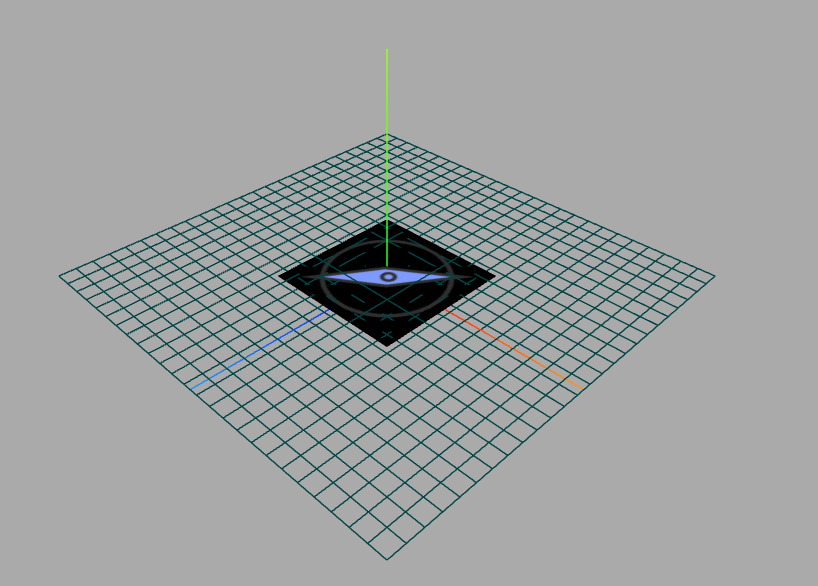
旋转矩形平面
mesh.rotateX(-Math.PI / 2);
如果不想与地面网格重叠,那么给平面设置.position偏移则可不与地面进行重合
mesh.position = 1;
关于动画
这里说一下纹理图旋转动画
旋转球体纹理贴图
纹理对象.wrapS或.wrapT与.offset组合使用
当你在动画方法中设置offset偏移后,需要将.wrapS或者.wrapT设置为重复映射
下面是对比效果
直接加偏移量
const render = () => {
texture.offset.x += 0.001;
renderer.render(scene, camera);
requestAnimationFrame(render);
};
效果: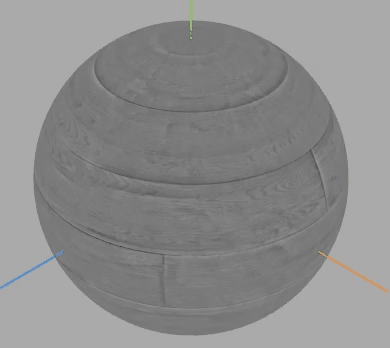
偏移量+纹理映射
texture.offset.x += 0.5;
texture.wrapS = THREE.RepeatWrapping; // 对应offste.x偏移
/* 或 */
// texture.offset.y +=0.5;//纹理V方向偏移
// texture.wrapT = THREE.RepeatWrapping;//对应offste.y偏移
效果: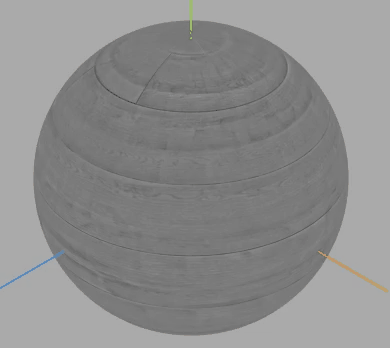
可以看到第一种方法旋转一圈后就会出现问题,后续就无法重复映射。
纹理贴图阵列 + UV动画
通过阵列纹理贴图设置.map,这样的话贴图像素可以更小一些。
const geometry = new THREE.PlaneGeometry(500, 500);
const texLoader = new THREE.TextureLoader();
texture = texLoader.load(
new URL(`../assets/img/zhizhen.png`, import.meta.url).href
);
const material = new THREE.MeshBasicMaterial({
// color:0xfff000,
map: texture,
// transparent: true,
// side: THREE.DoubleSide, //两面可见
});
texture.wrapS = THREE.RepeatWrapping;
texture.wrapT = THREE.RepeatWrapping;
// uv两个方向纹理重复数量
texture.repeat.x = 5; //注意选择合适的阵列数量
texture.repeat.y = 5; //注意选择合适的阵列数量
const mesh = new THREE.Mesh(geometry, material);
mesh.rotateX(-Math.PI / 2);
scene.add(mesh);
const render = () => {
texture.offset.x += 0.01;
texture.offset.y += 0.01;
renderer.render(scene, camera);
requestAnimationFrame(render);
};
render();