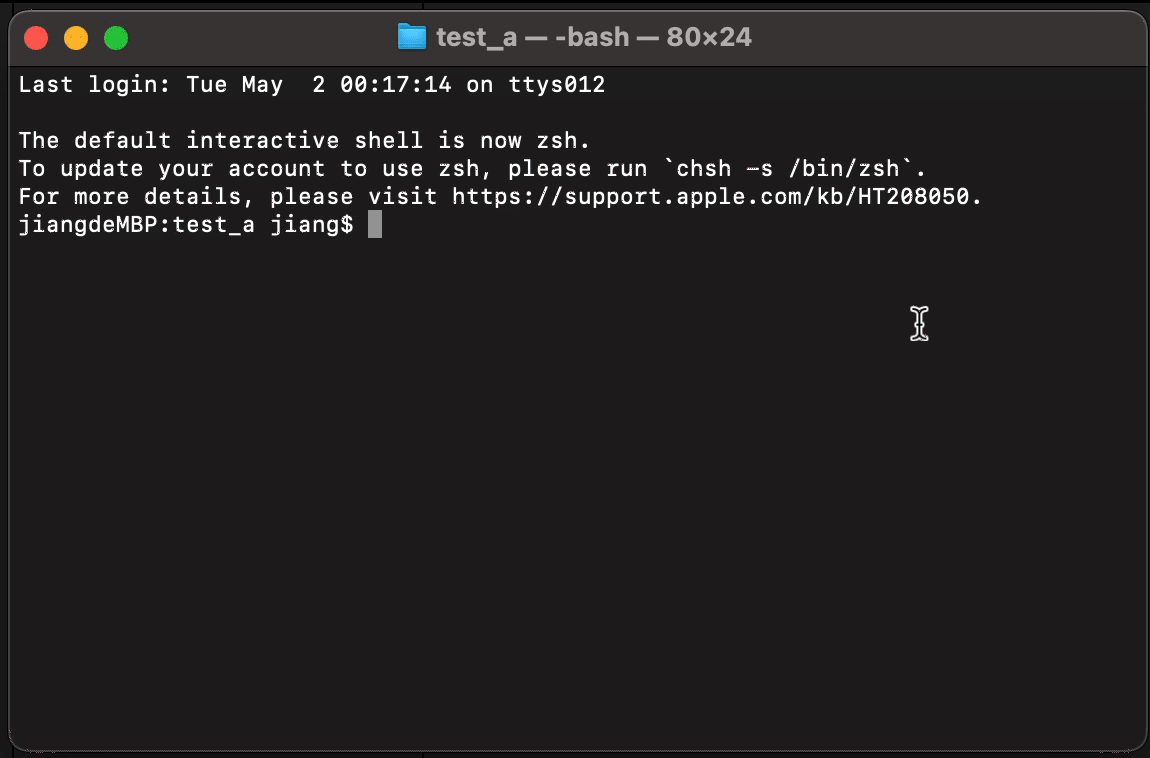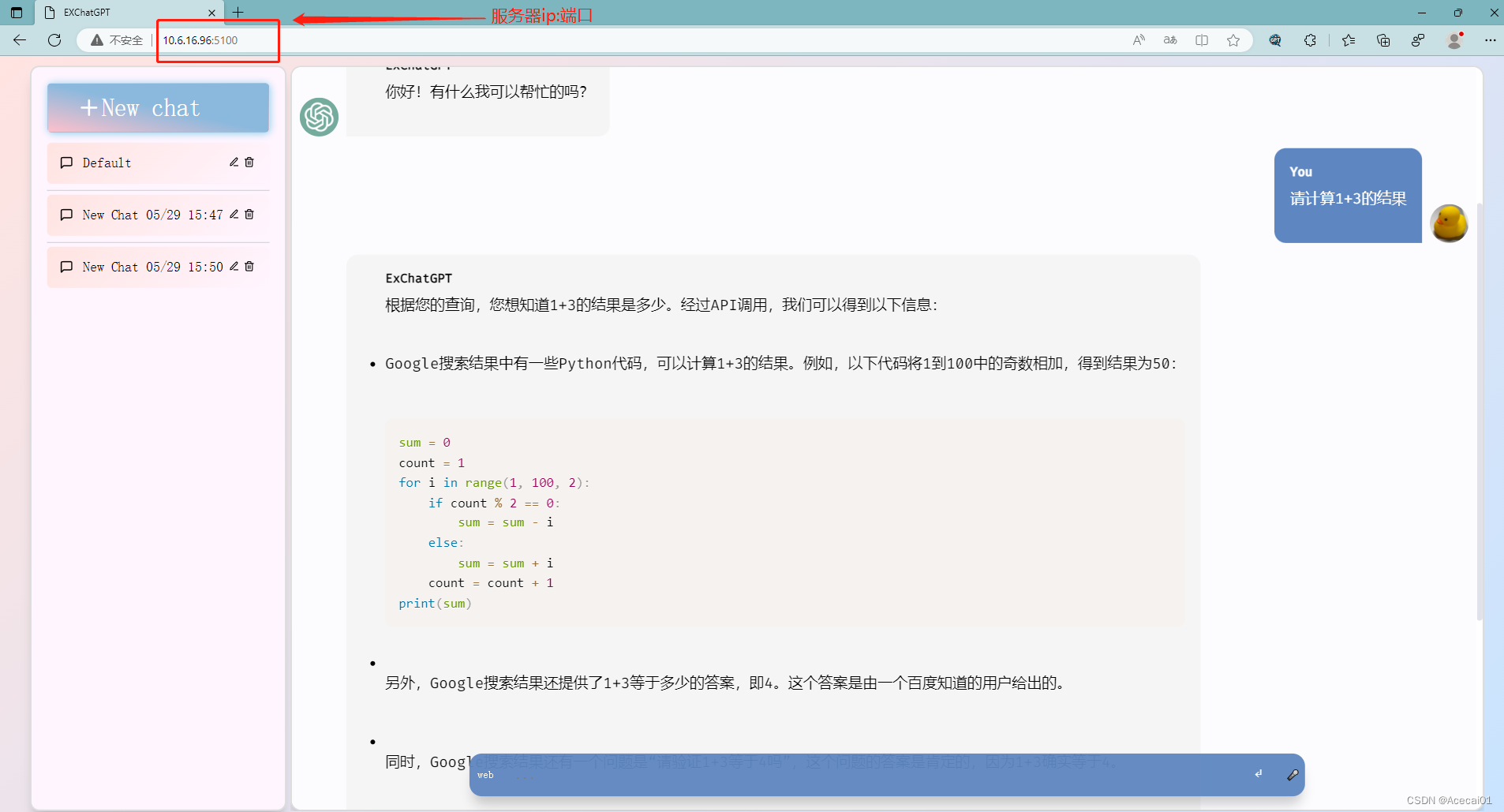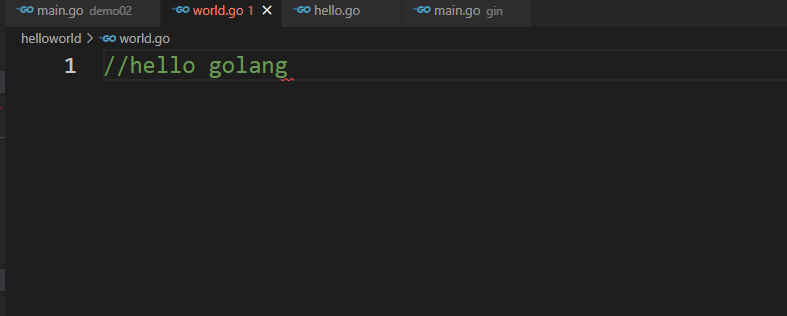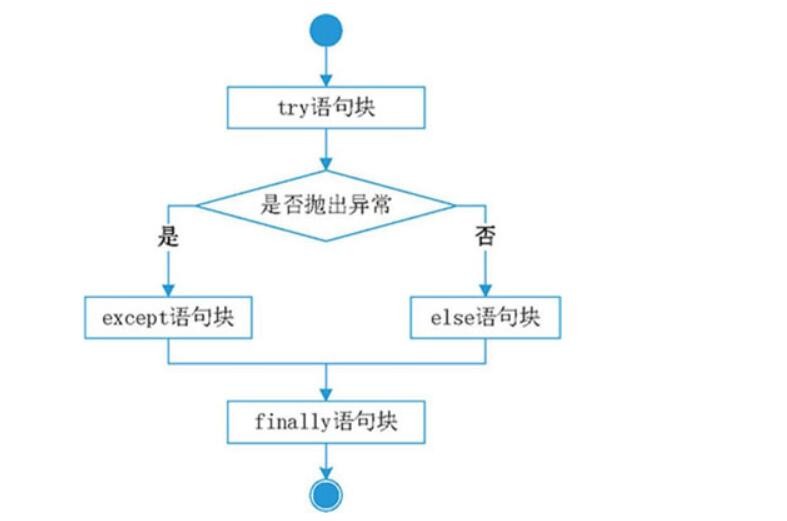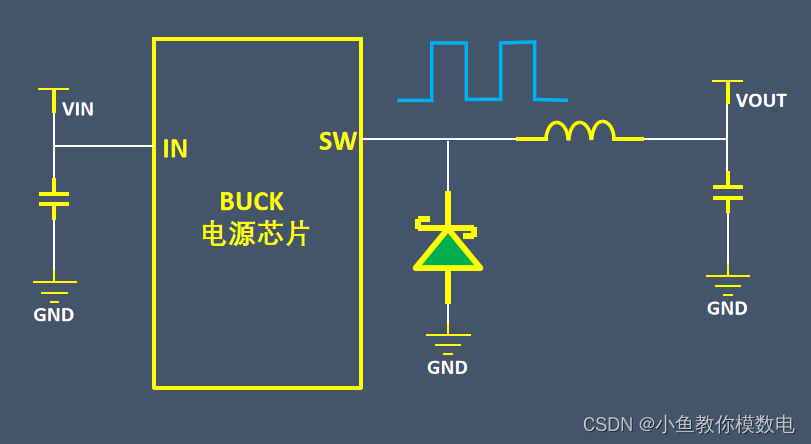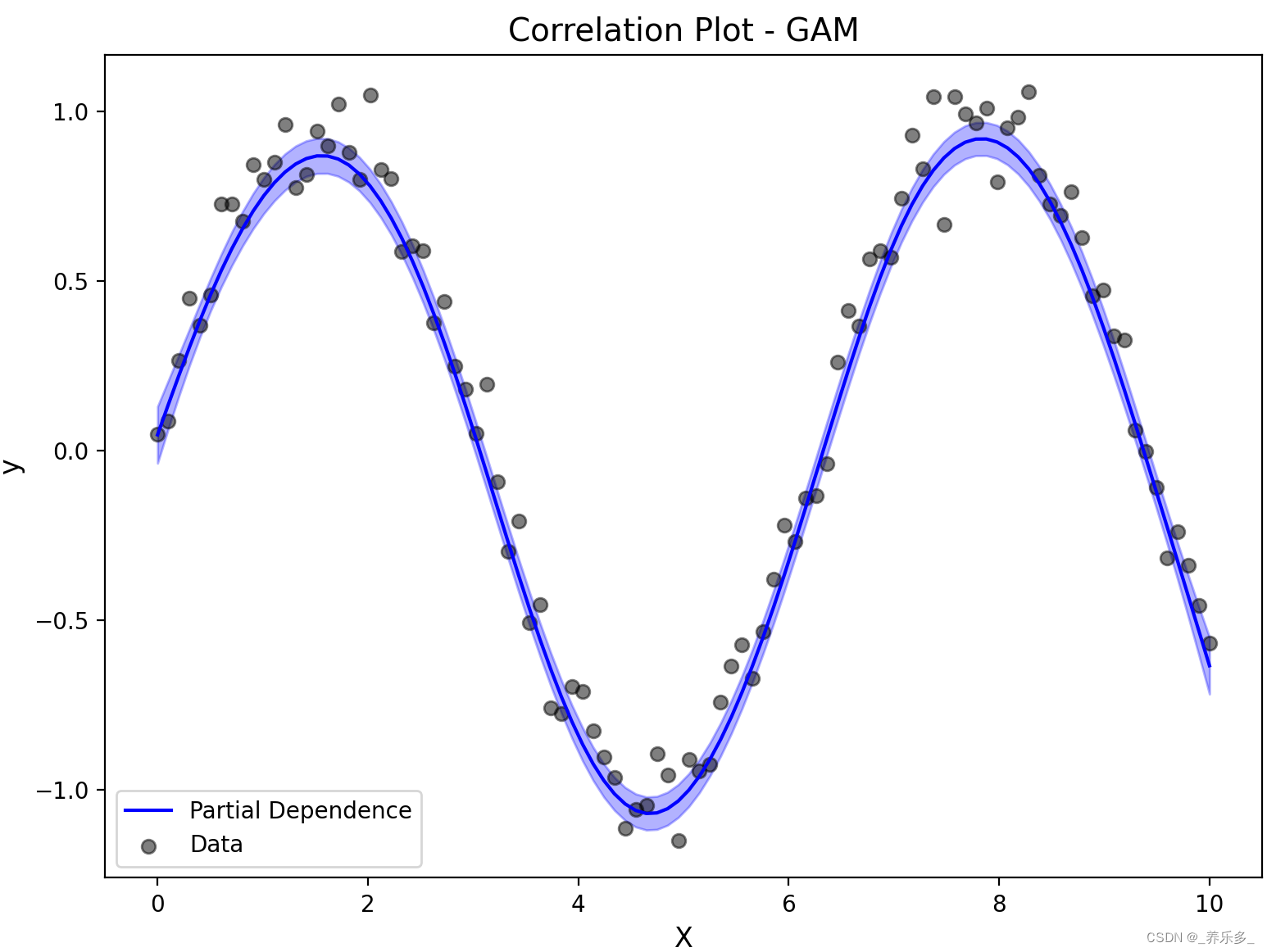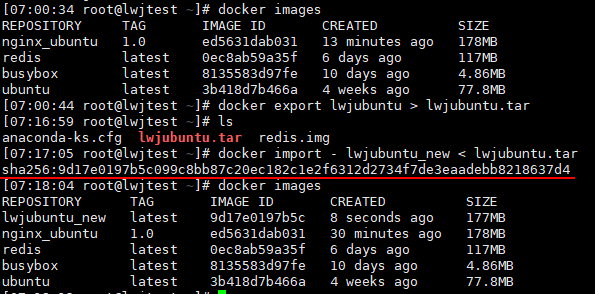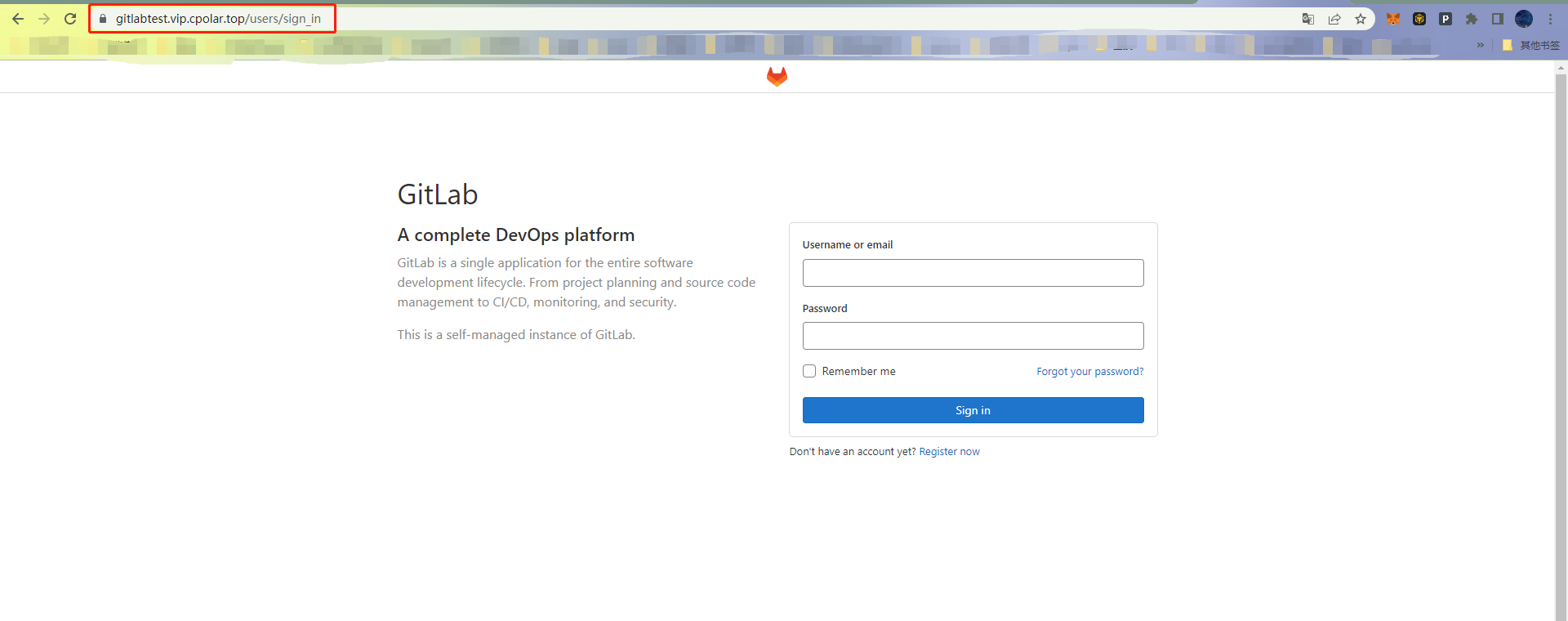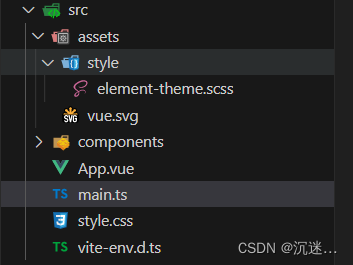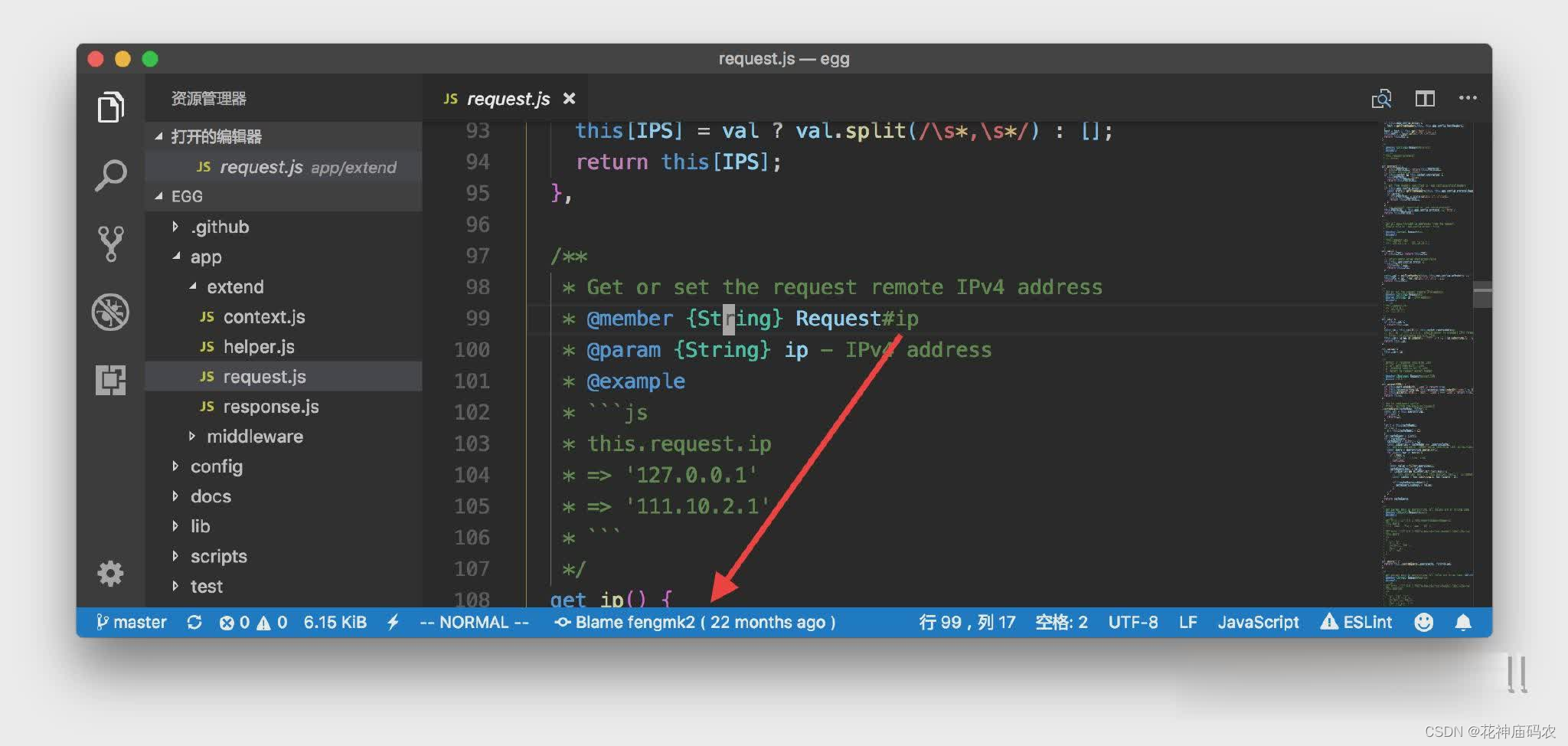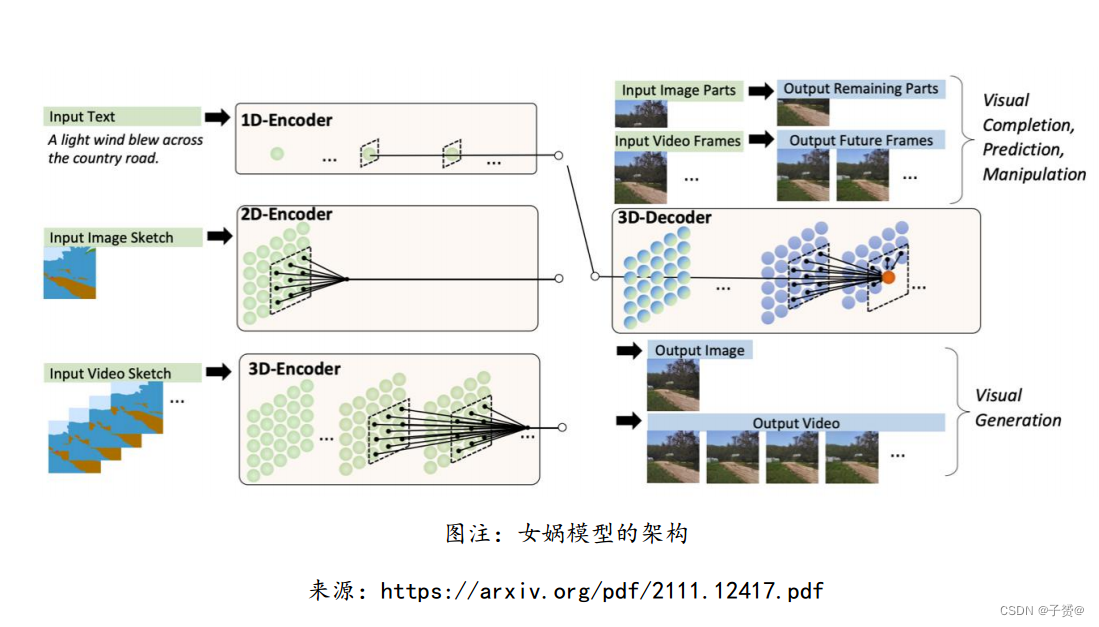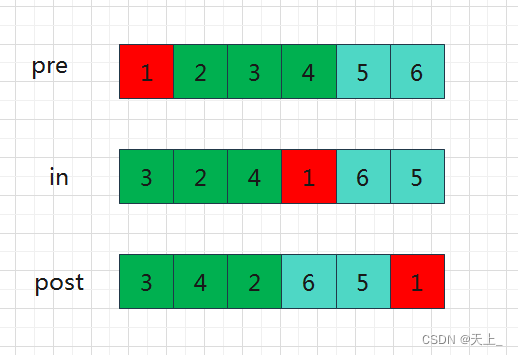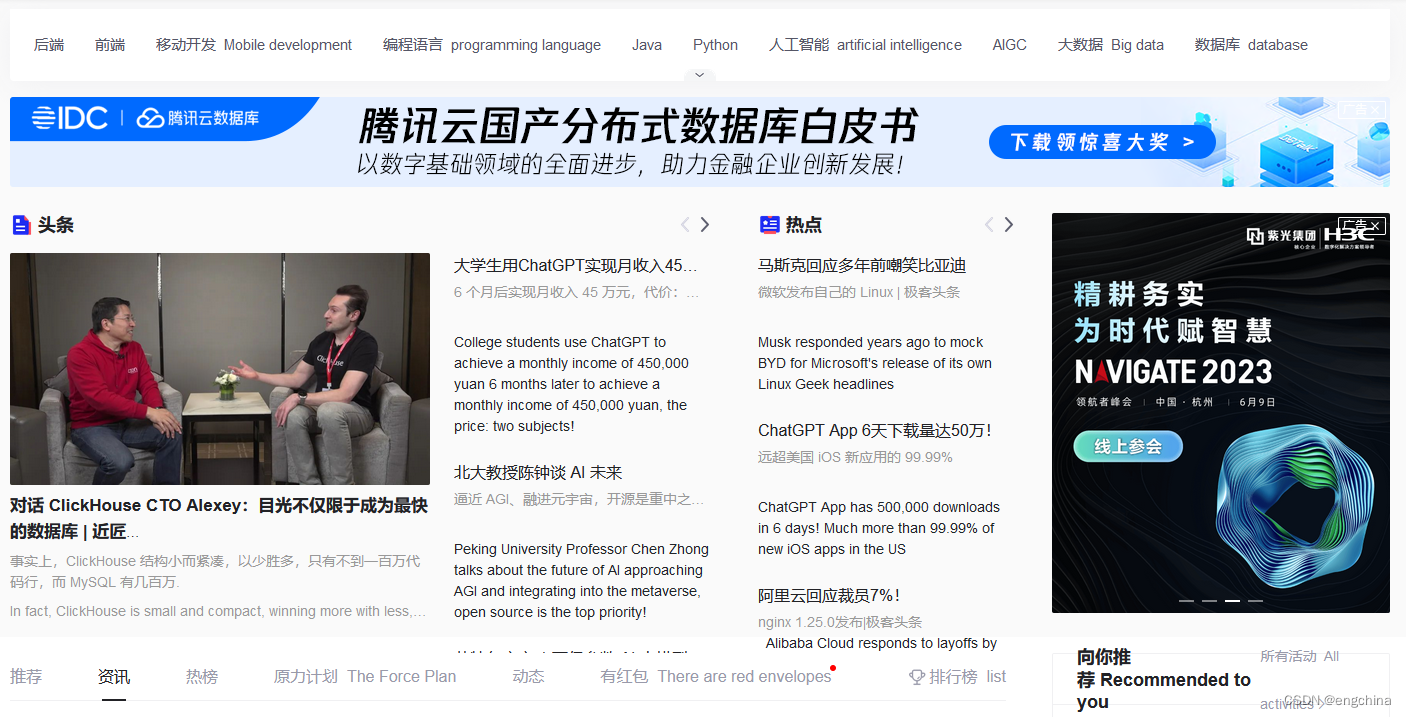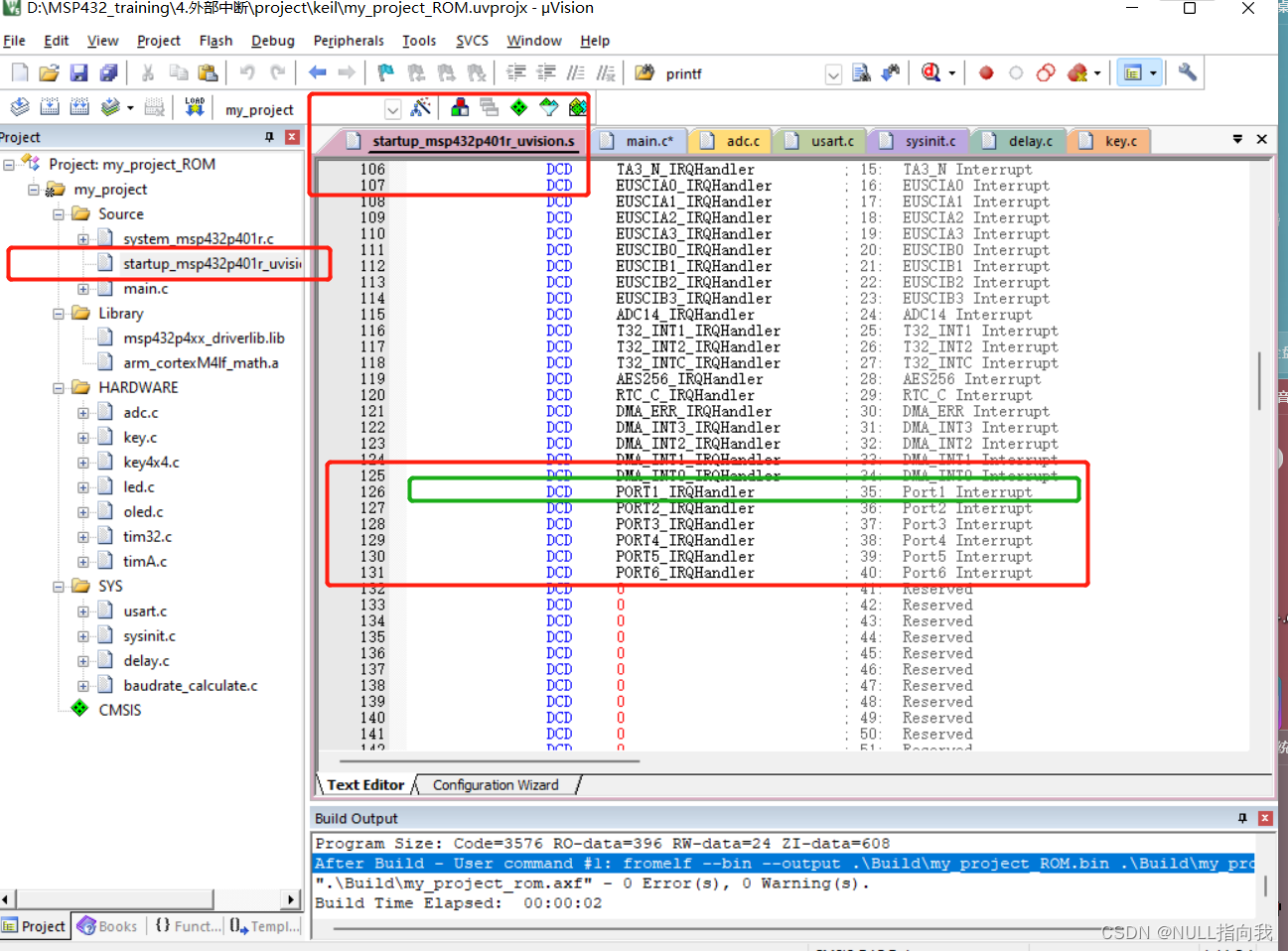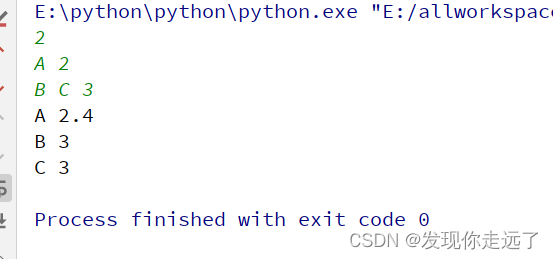目录
1、使用控制台模块的基本输出
2、清除控制台
3、计数元素
4、复位计数
5、打印堆栈跟踪
6、计算花费的时间
7、stdout和stderr
8、为输出着色
9、创建进度条
1、使用控制台模块的基本输出
Node.js提供了一个console模块,它提供了大量非常有用的与命令行交互的方法。
它基本上与您在浏览器中找到的console对象相同。
最基本和最常用的方法是console.log(),它将传递给它的字符串打印到控制台。
如果你传递一个对象,它会将其呈现为字符串。
您可以向console.log传递多个变量,例如:
const x = 'x';
const y = 'y';
console.log(x, y);我们还可以通过传递变量和格式说明符来格式化漂亮的短语。
console.log('My %s has %d ears', 'cat', 2);
// My cat has 2 ears- %s 将变量格式化为字符串
- %d 将变量格式化为数字
- %i 仅将变量格式化为整数部分
- %o 将变量格式化为对象
示例:
console.log('%o', Number);2、清除控制台
console.clear()清除控制台(行为可能取决于所使用的控制台)
3、计数元素
console.count()是一个方便的方法。
使用以下代码:
const x = 1
const y = 2
const z = 3
console.count(
'The value of x is ' + x +
' and has been checked .. how many times?'
)
console.count(
'The value of x is ' + x +
' and has been checked .. how many times?'
)
console.count(
'The value of y is ' + y +
' and has been checked .. how many times?'
)
// 打印结果:
// The value of x is 1 and has been checked .. how many times?: 1
// The value of x is 1 and has been checked .. how many times?: 2
// The value of y is 2 and has been checked .. how many times?: 1console.count()会计算一个字符串被打印的次数,并在它旁边打印计数:
可以数一下苹果和橘子:
const oranges = ['orange', 'orange'];
const apples = ['just one apple'];
oranges.forEach(fruit => {
console.count(fruit);
});
apples.forEach(fruit => {
console.count(fruit);
});
// orange: 1
// orange: 2
// just one apple: 14、复位计数
控制台countReset()方法重置控制台使用的计数器。count()
const oranges = ['orange', 'orange'];
const apples = ['just one apple'];
oranges.forEach(fruit => {
console.count(fruit);
});
apples.forEach(fruit => {
console.count(fruit);
});
console.countReset('orange');
oranges.forEach(fruit => {
console.count(fruit);
});
// orange: 1
// orange: 2
// just one apple: 1
// orange: 1
// orange: 2请注意对console.countReset('orange')的调用,重新将orange的计数重置为零。
5、打印堆栈跟踪
在某些情况下,打印函数的调用堆栈跟踪可能很有用,也许可以回答这样一个问题:您是如何到达代码的这一部分的?
你可以使用console.trace():
const function2 = () => console.trace();
const function1 = () => function2();
function1();这将打印堆栈跟踪。如果我们在Node中尝试这个,会打印如下所示:
Trace
at function2 (file:///Users/repl.js:1:33)
at function1 (file:///Users/repl.js:2:25)
at file:///Users/repl.js:3:1
at ModuleJob.run (node:internal/modules/esm/module_job:198:25)
at async Promise.all (index 0)
at async ESMLoader.import (node:internal/modules/esm/loader:385:24)
at async loadESM (node:internal/process/esm_loader:88:5)
at async handleMainPromise (node:internal/modules/run_main:61:12)6、计算花费的时间
您可以使用time()和timeEnd()轻松计算函数运行所需的时间
const doSomething = () => console.log('test');
const measureDoingSomething = () => {
console.time('doSomething()');
// do something, and measure the time it takes
doSomething();
console.timeEnd('doSomething()');
};
measureDoingSomething();打印如下:
test
doSomething(): 4.396ms7、stdout和stderr
我们看到了console。日志非常适合在控制台中打印消息。这就是所谓的标准输出,或stdout。
console.error打印到stderr流。
它不会出现在控制台中,但会出现在错误日志中。
8、为输出着色
可以在控制台中为文本的输出着色,方法是使用转义序列,转义序列是标识颜色的一组字符。
转义序列可以参考(
https://gist.github.com/iamnewton/8754917)
你可以在Node.js REPL 中尝试一下,它将以黄色打印hi!。
但是,这是低级别的方法。为控制台输出着色的最简单方法是使用库。Chalk 就是这样一个库,除了着色之外,它还有助于其他样式工具,例如使文本加粗、斜体或下划线。
使用npm install chalk@4安装它,然后您可以使用它:
const chalk = require('chalk');
console.log(chalk.yellow('hi!'));使用chalk.yellow比试图记住转义码要方便得多,而且代码的可读性也更好。
9、创建进度条
Progress 是一个很棒的包,可以在控制台中创建进度条。使用npm install progress安装
此代码片段创建了一个10步进度条,每500ms完成一步。当条形图完成时,我们清除间隔:
const ProgressBar = require('progress');
const bar = new ProgressBar(':bar', { total: 10 });
const timer = setInterval(() => {
bar.tick();
if (bar.complete) {
clearInterval(timer);
}
}, 500);